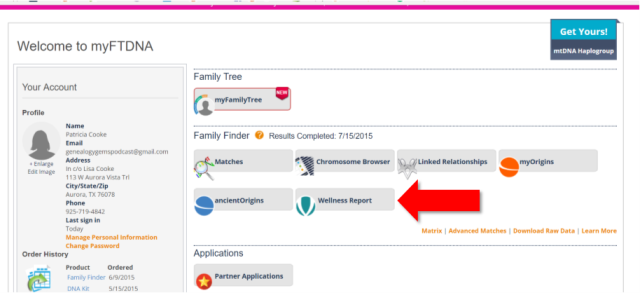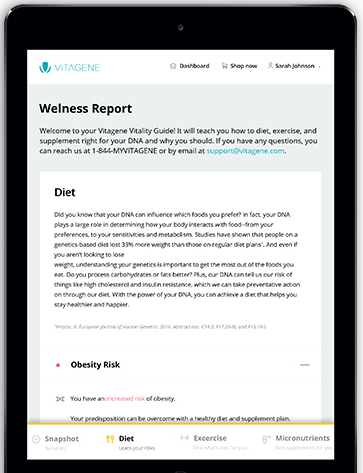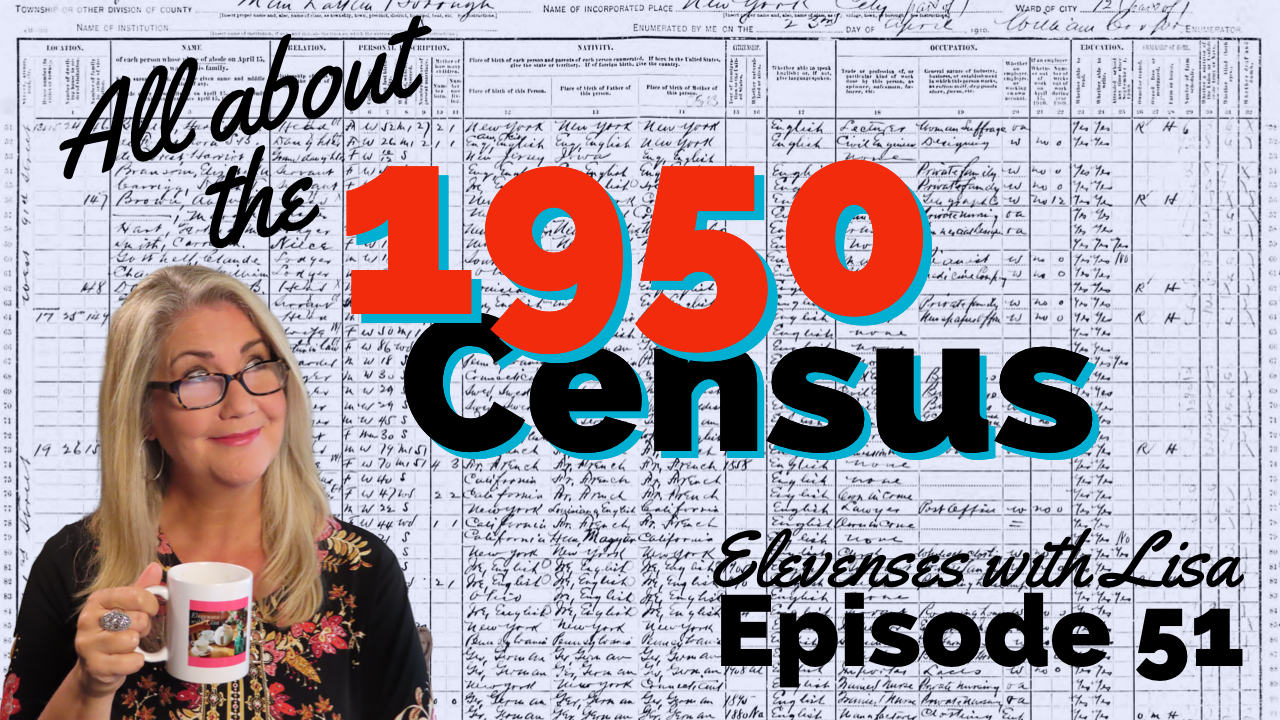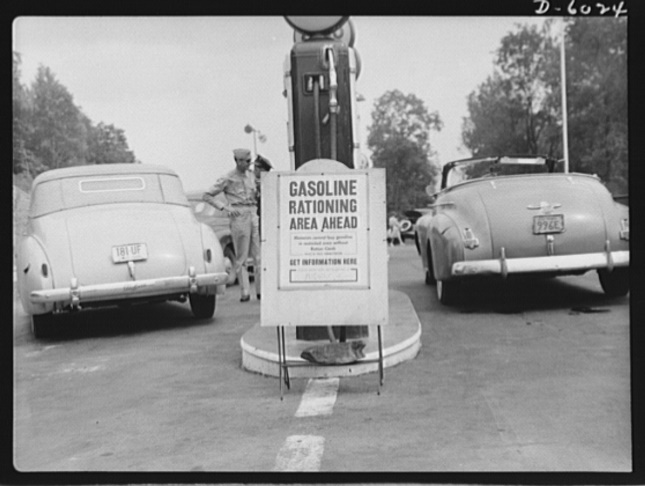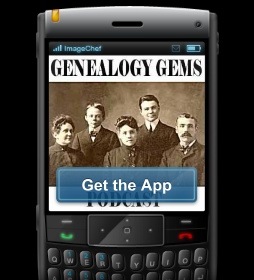by Lisa Cooke | Oct 10, 2016 | 01 What's New, Google
Using Google Books for genealogy is a successful tool to many. A Gem’s reader shares the remarkable story she uncovered using the tips for using Google Books she learned from a recent Genealogy Gems Premium podcast.
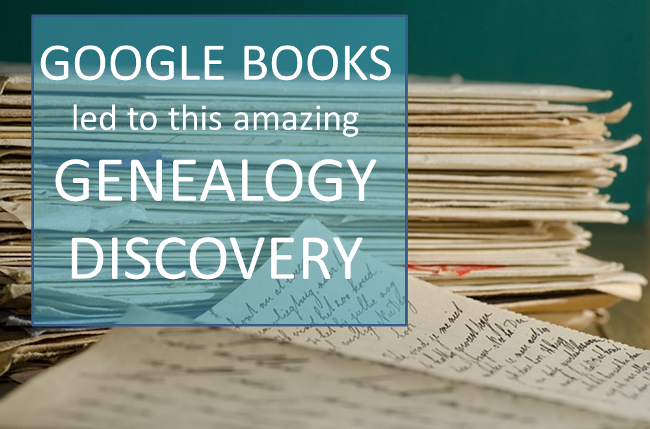
From Genealogy Gems Premium member:
“Hi Lisa,
 I was just listening to the newest Premium podcast concerning filtering the lists on Google Books (Premium episode 137). I would like to relay my story for using your hints and tips on Google.
I was just listening to the newest Premium podcast concerning filtering the lists on Google Books (Premium episode 137). I would like to relay my story for using your hints and tips on Google.
My great-grandfather was a Confederate soldier. At the age of 48, he married my great-grandmother and my grandmother was born the next year. I found much to my dismay, that he committed suicide when my grandmother was a few weeks old. It was stated that he had what would be described today as post-traumatic stress disorder, and the burning of the court house where he worked as a county clerk set off something. My Dad was born on what would have been my great-grandfather’s 90th birthday.
I have known for about 30 years that my great-grandfather wrote articles under a pen name. My aunt told me she had been told he wrote articles about the scenery in southern Utah where he lived. I searched and searched and never found any of his articles. Then, I had a breakthrough. I found the pen name by using several tips you mentioned for using Google. The pen name was Lock Melone. It was spelled differently than I had been told.
It turns out, he was a very well-known humorist. One of his stories appears in a publication alongside an article by Mark Twain. (He wrote articles in the 1870s and 1880s.)
Now, back to your tips on Google. I was Googling, checking all the old newspapers I could find to collect his writings. One of the sources continually mentioned in Google Books was a literary magazine called The Californian. These were not all free on Google, but I was not to be deterred after all these years! I used the basic information and time frames listed in Google Books and looked at WorldCat. That led me to e-books and to some of the holdings in universities around the country.
As of today, I have found 69 of his articles! They have made an ancestor who I thought had a rough life with a tragic end, a new person, full of life and laughter! I am sure his stories are based on events that occurred during his “real life” adventures. He lived life to the fullest, traveling a great deal, and saw the world through a light heart.
I am continuing to search for more articles and have begun to compile his writings to give to my children and cousins for a Christmas present this year (if I can figure out how to put it all together!) With my grandmother as his only child, I will have given his life to all his descendants, a very special chore on which I have worked on with great pleasure.
Thanks for the tips on Google and other sites you have given over the years.”
This Gems member is certainly on the right track in many ways. She figured out how to harness the power of Google to search for the proverbial needle in a haystack—not just her grandfather’s articles but articles written under a pseudonym! Good for her for using Google Books and WorldCat. That’s a great combination. You can learn more about using WorldCat for genealogy in my book How to Find Your Family History in Newspapers and in the Premium video Getting the Scoop Part 2: Tech Tools for Newspapers.
Follow-up Ideas for Using Google Books for Genealogy
Here are a few follow-up suggestions re lating to finding issues of a literary magazine or another scholarly publication like The Californian:
lating to finding issues of a literary magazine or another scholarly publication like The Californian:
First, turn to another powerful free tool in the Google toolbox: Google Scholar. It takes Google Books to the next level and you may hit on some things that Google Books may miss. Refer back to Premium Podcast 136 for a discussion of Google Scholar for genealogy, and Chapter 11 in my book The Genealogist’s Google Toolbox, Second Edition.
Second, remember that sometimes serial publications change names, or two different ones may have the same name. Wikipedia’s not the most expert source, but its article on The Californian says something you can follow up on. The Californian was published from 1880 to 1882, as a continuation of the earlier Overland Monthly which had stopped in 1875, and then in 1882 it switched back to its old name. This means you should look for both titles.
A third idea may be to check e-bay for back issues of old magazines and journals. Sometimes, it’s cheaper and easier to buy them than to try to borrow them through inter-library loan. E-bay does happen to have a CD version for sale of The Californian issues from 1880 to 1882. I talk more about finding family history items on e-bay in the Premium Podcast episodes 16, 76, and 131.
Lastly, don’t forget JSTOR. JSTOR is a shared digital library for scholarly journals and the like. It launched in 1995 to serve university and college libraries, running out of space to store old journal issues. Today, it includes over 2,300 journals and thousands of other materials. It’s even started including books. Over 50 million pages are digitized, with another 3 million being added every year.
The nice thing about JSTOR is that you don’t have to be affiliated with a major library to get access now. Individuals can register for free access allowing them to read some materials online. They offer free access to their Early Journal Content collection of scholarly content published before 1923 in the U.S. (and before 1870 in other parts of the world.) That collection alone has nearly a half million articles from over 200 journals.
Unfortunately in this case, JSTOR doesn’t have The Californian or Overland Monthly in its collections. But one can certainly use JSTOR to search for other journals. JSTOR is just a great resource for anyone to use when searching for historical articles, especially those you may come across in Google Scholar without the full article text.
Your Google Books for Genealogy Success Stories
It is so rewarding to hear your success stories in using Google Books for genealogy. Your stories inspire others. Please feel free to share your experiences in the comment section below.
Keep Reading: More Gems on Using Google Books for Genealogy Success
Free Video: Google Books Image Search for Genealogy and Family History
Google Scholar for Genealogy? Here’s Why to Try It
by Lisa Cooke | Aug 6, 2019 | 01 What's New, Technology |
Every genealogist has experienced the frustration of clicking on a link and discovering that the page is gone or the resource is now defunct. Things change rapidly as technology evolves, so it’s a problem that isn’t going away any time soon.
Genealogy Gems Podcast listeners often ask what to do when they run across a broken or defunct website in the show notes of older episodes of The Genealogy Gems Podcast. I’ve got answers for you today that can help you get back on track whenever this happens to you.
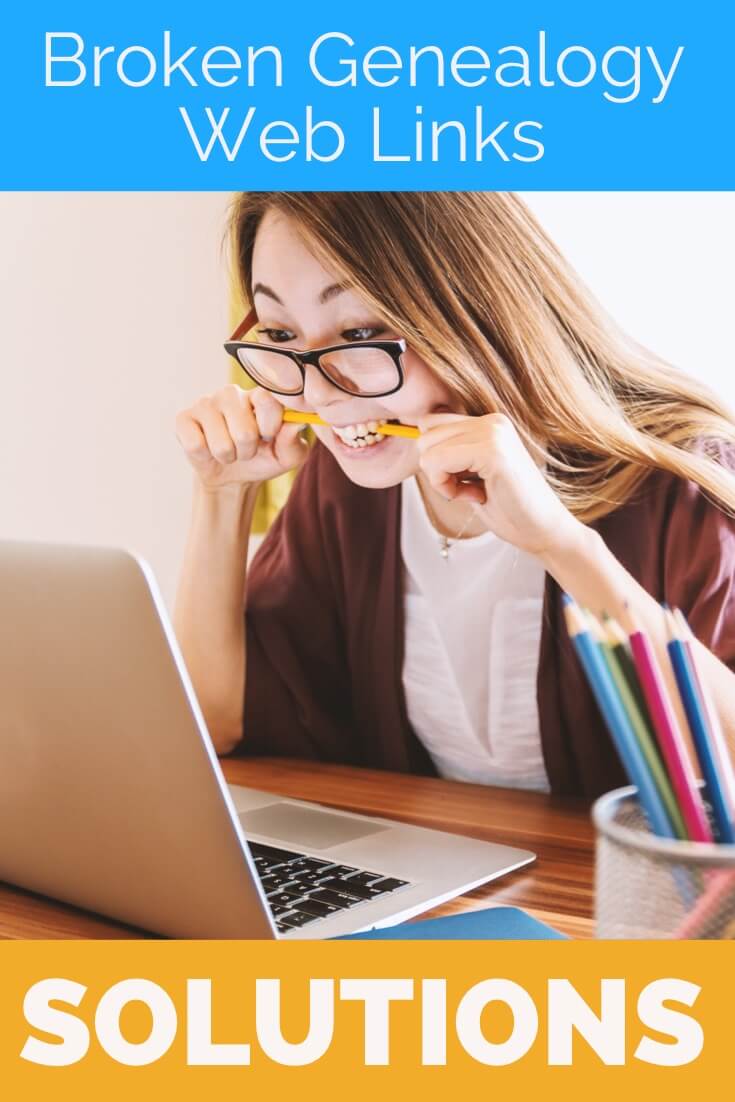
I received this email from a listener of the free Genealogy Gems Podcast, and it’s one I’ve received from lots of listeners and genealogists alike:
“As one of your podcast listeners who is working my way through past episodes, I am running into a bit of frustration that I am wondering if you, on someone else reading this, can help me on. I have tried to get to a couple of websites that guests of yours mentioned, with no success. (I’m listening to episodes from) 2010, where I am at now, (and that) may not be all that long ago for many, but it is an eon in internet terms.
Are you, or anybody else reading this, aware of any person or site tracking genealogy related websites that records/posts notations of name changes, buy-outs by other service providers, or just plain disappearances? You might have mentioned some in the interim, but I’m still a hundred episodes in arrears.”
That’s the wonderful thing about podcasts, you can listen when the episode is published or even a decade later. That’s because podcasts, unlike radio shows, are recordings that you can access whenever it’s convenient for you. But my listener is correct, things change quickly online, and that includes website links I refer to in the show notes web pages of older episodes.
How to Find Information When a Website has Disappeared
I love hearing that listeners are enjoying the free Genealogy Gems Podcast archive. We hear over and over that our listeners pick up something new each time they listen. However, I completely understand the frustration of encountering defunct websites and resources. What a bother they are!
Unfortunately with the speed at which online information changes, it’s just about as impossible to keep years of web content current (while still producing new content) as it is finding a genealogy record that burned in a courthouse fire!
The good news is that with a little persistence, you can probably locate where a source has moved to or find alternatives that may provide the same function. Paying attention to clues and details around the original source itself can lead you to alternatives that can accomplish the same goals or provide the same or similar information. And of course, tracking down information that’s gone missing is certainly a valuable skill in all areas of genealogy!
Here are a few great strategies to help you find information when a website has disappeared:
1. The Wayback Machine Can Find Defunct Sites
1) If you run across a link to a now defunct site, copy the website link. Next, go to the Internet Archive at https://web.archive.org and paste the web address that you copied into the Wayback Machine search field. Press enter on your keyboard to run the search on that address. You may very likely be able to retrieve a screenshot of the page.
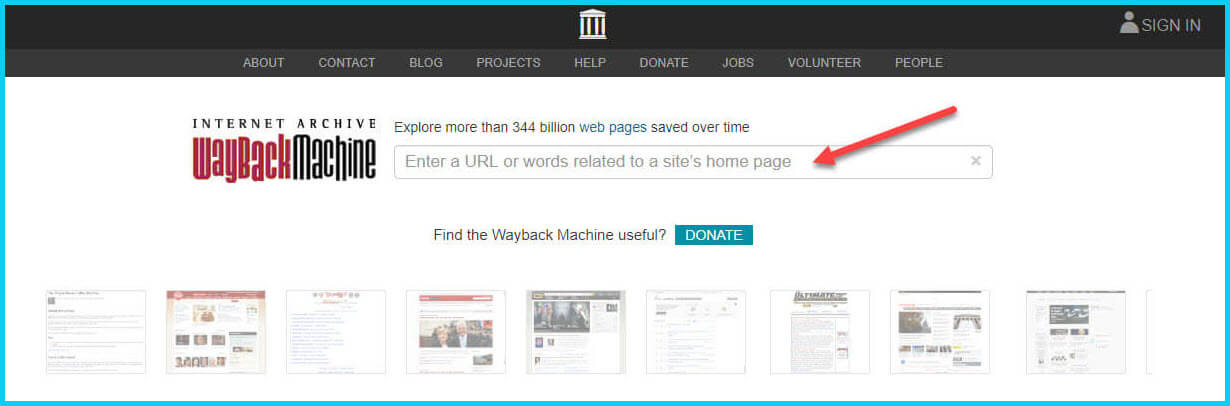
If you’ve been researching your family history for several years, you’ll probably recognize the screenshot of World Vital Records (below) at the Wayback Machine.
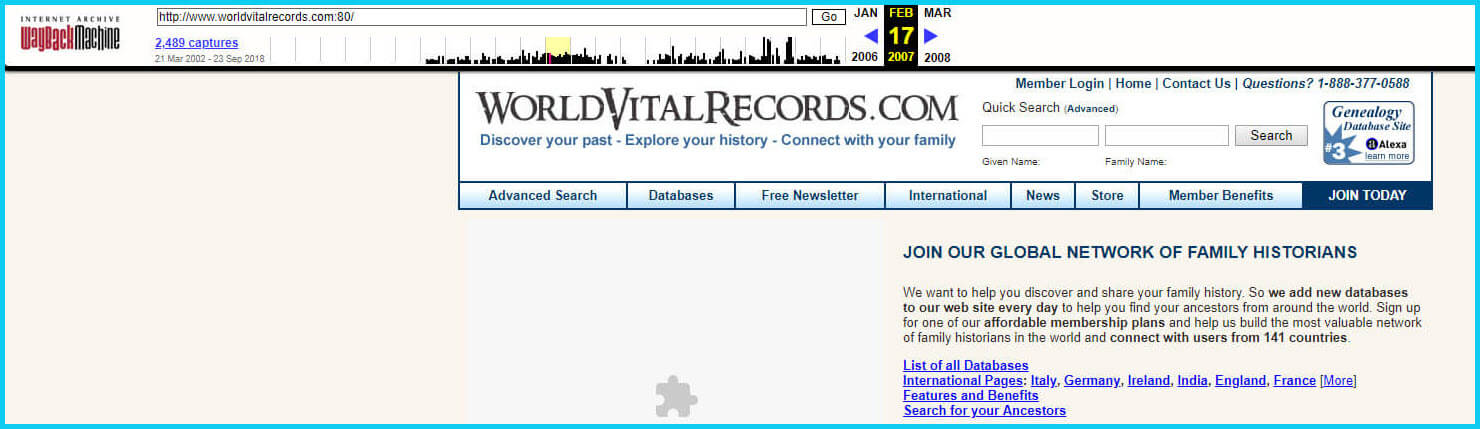
You may not gain access to everything that was there originally, but you’ll very likely glean clues that you can use to find the information you seek on another website using a Google search.
One of the features most recently added to the Wayback Machine is the Save Page Now tool. This helps you capture web pages and add them to the Wayback Machine at the time that you find them. That way, even if the site goes away, you’ll have a copy of the web page for future reference.
This tool works on any web page that allows “crawlers”, which most sites do. Crawlers are used by sites like Google and the Wayback Machine to index information and capture the pages.
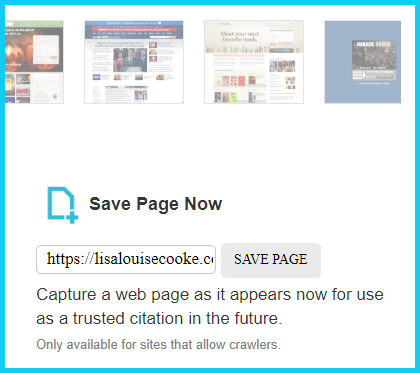
To save a web page using the Wayback Machine, copy the web page’s address and paste it into the Save Page Now field. It will bring up the page in your browser and show you that it’s being processed and will be added to the Wayback Machine.
The page will be conveniently stamped with the date that it was captured. This is helpful because even though websites may stay online for years to come, the content on their pages may be changed over time. By using the Save Page Now feature and adding the web page to the Wayback Machine, you will be able to revisit the information that was on that page on that specific date well into the future, regardless of changes that may be made to it over time.
2. Google Your Question
You’ve heard me say it many times: Just Google it! And that certainly applies here. Google is great at finding alternative sources for the same information. No question is a dumb question when it comes to Google.
If you are running into a challenge with a defunct site or have a question, chances are someone else has had the same question! It may have been posted on a message forum, a blog post or the help section of a website. Google can help you find the question and the answers that were provided.
Let’s say you come across a link to the World Vital Records website in the syllabus of a class you took several years ago. (If you’ve been researching your family history for a while, then you probably remember this genealogy records website.) And imagine that when you type the link into your web browser, you discover that the link is broken and the website no longer exists.
Here’s an example of what you could ask Google in order to find out what has happened to the World Vital Records website:
- When did world vital records close?
- Sunset notice for World Vital Records
- Who acquired World Vital Records?
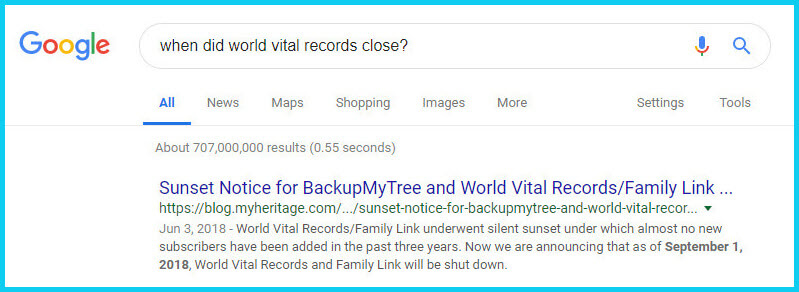
As you can see in the example search in the image above, the sunset notice for World Vital Records, which was acquired by MyHeritage, was issued in September of 2018. Click the link to the article to read up on all the details.
When faced with a broken link your first impulse may be to ask another person or someone you see as an expert on the subject. That can work too, but chances are they may just ask you “did you Google it?” That’s because, like it or not, Googling at the moment you have the question is much faster and provides you with the latest information.
Think of Google as asking your question to every single web page in the world – all at once. If the answer is out there, Google can probably find it.
3. Google the Content
As I said, the internet is growing and changing every day and it is very possible you may find the content is now available elsewhere.
Any good source that provides website URLs will usually include information about what you’ll find on that website. You can use that information to run a Google search. Your goal is to determine if the information you seek is available elsewhere from the same provider, or identify another website that references the same content.
Start by copying short phrases of key information and pasting it into the Google search box. Put quotation marks around the text. Quotation marks are a standard Google search operator and they will tell Google to search for web pages that include that exact phrase, sentence or paragraph. (Quotation marks also work on individual words such as surnames.) If you don’t get an exact search result, remove the quotation marks and place them just around the most important individual key words.
Here’s an example of how this works:
In Genealogy Gems Podcast episode 62 (published back in 2009) I talked with actor Darby Hinton about a new history-themed television series he was producing called Hintons Living History. The show notes include a link to the website devoted to the show. Clicking that link leads to an error page because the website has since been taken down. (For website publishers like myself, we are often faced with the decision between creating new content, or constantly combing through old published content to fix what is out of date. I think you will agree that continuing to create new content is preferable.)
Since the link no longer works, a Google search of the name of the television show in quotation marks (“Hintons Living History”) provides a plethora of information and videos to learn more about the show.
Obvious, But Not Always
While the solutions I’ve shared here may seem somewhat obvious, time and time again I’ve watched people get befuddled by running into broken genealogy website links. It’s totally understandable. In the excitement of the moment of finding something interesting, getting stopped in your tracks by a broken links creates frustration. Our brains tend to focus on that obstacle and frustration rather than the simple solutions that are available.
Now you have a game plan that you can use so that broken links will only be a blip on your genealogical research path.
This article was originally written in January 2019, and extensively updated August 6, 2019. Can you find the old version on the Wayback Machine?
 About the Author: Lisa Louise Cooke
About the Author: Lisa Louise Cooke
Lisa is the Producer and Host of the Genealogy Gems Podcast, an online genealogy audio show and app. She is the author of the books The Genealogist’s Google Toolbox, Mobile Genealogy, How to Find Your Family History in Newspapers, and the Google Earth for Genealogy video series, an international keynote speaker, and columnist for Family Tree Magazine.
by Lisa Cooke | Jan 27, 2016 | 01 What's New, Google Earth, Listeners & Readers, Maps, Research Skills
Use Google Earth for genealogy to find long-lost family locations on modern maps. Here’s how!
It can be very surprising to discover that you lived somewhere that you never knew you lived. That was the case for Professional genealogist Alvie Davidson, who recently wrote to me. He’d done some fantastic sleuthing on his own recent family history, and discovered that his family had lived in Huntsville, Alabama when he was a toddler. “This is the first I have even known they lived in Madison County, AL.” But he was not sure about how to use Google Earth to help him locate the family addresses he’d discovered.
“I have learned from the U S Government that my parents lived at (three) different addresses in Huntsville, Madison County, AL when I was a toddler in 1944….I never knew we lived in Huntsville but I learned my mother worked for munitions productions during World War II at Redstone Arsenal. She worked several months toward the end of 1944 and had to quit due to onset of pregnancy. We moved to Florida shortly after she left employment at Redstone Arsenal because we show up on the 1945 Florida State Census.”
Alvie sent me three family addresses. Then he asked for some step-by-step help instructions on how to put Google Earth to work to identify their location today.
4 Steps to Revealing More with Google Earth
1. Search each address in Google Earth. Enter the address in the search box in the upper left corner of Google Earth. If you get a hit, mark it with a placemark (clicking the button that looks like a push pin in Google Earth’s toolbar) and name it. In this case I found two of the three street addresses.
2. Locate a map of the area for the appropriate time period. With a little Google searching, I found the 1940 census enumeration map for Huntsville at the National Archives website. Here’s what that map looks like. (Image right) I then went in search of each of the three addresses on the map.
In this case, I conducted a block-by-block search of the 1940 enumeration district map for the missing address: 110 Winston Street. Unfortunately, not all the street names were clearly legible on this particular map, and I was unable to locate it.
You can learn more about locating enumeration district maps in my article How to Find Enumeration District Maps.
Genealogy Gems Premium Members: log in and watch my Premium video 5 Ways to Enhance Your Genealogy Research with Old Maps featuring instruction for locating and using enumeration district maps.
3. Overlay and georeference the enumeration district map in Google Earth to compare the past to the present. Georeference just means to match up known landmarks on the historic map with physical locations on the modern-day map, thereby allowing you to match the two maps up together. By so doing, I was able to locate on the enumeration district map the modern-day locations of the two addresses that I found using Google Earth.
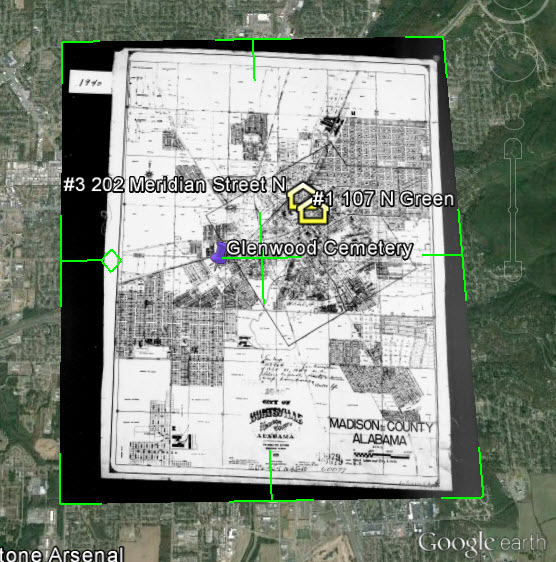
There are businesses in both locations today. Below right is a screen shot showing the current location of one of those addresses. Clearly no longer the old family home.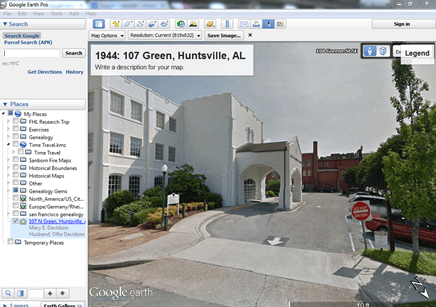
4. Dig deeper for addresses that have changed. As I mentioned previously, I searched for the 110 Winston Street address in Google Earth with no result. If that happens to you, remove the house number and run a second search on the street name alone. Numbers can change, but it is important to verify whether the street still exists today.
In this case, Google Earth did not locate a Winston Street in Huntsville, AL. Knowing that errors and typos can happen to the best of us, I ran a quick Google search for Huntsville, AL city directories, and verified that indeed Winston Street did exist at that time in history. So, at some point between 1940 and today, the name appears to have been changed.
I headed back to Google and ran the following search query:
“winston street” “huntsville alabama”
The quotation marks tell Google that each exact phrase must appear in all search results. The phrases will appear in bold in the snippet descriptions of each result.

The result above caught my eye because it mentions the “Winston Street Branch Library.” Even when street names change, buildings named for those streets often don’t. However, in this case, the website discusses the history of the library, and the Winston Street Elementary School. According to the website, the library “became a part of the Huntsville Public Library (now Huntsville-Madison County Public Library) in 1943. In 1947, the branch was renamed the Dulcina DeBerry Library.” Perhaps the street was renamed at that time as well.
Genealogy Gems Premium Members: Sign in and watch the Ultimate Google Search Strategies video class to learn more.
Jumping back into Google Earth I entered “Winston Street Branch Library” in the search box, and was immediately taken to the location, which is just south of the other two known addresses! At this point I would recommend to Alvie, who is a Genealogy Gems Premium Member, to watch my video class Best Websites for Finding Historical Maps to track down additional maps from the time frame that may have Winston Street clearly marked on the map.
Once I identified this landmark, I then marked the location with a placemark. You can turn off the 1940 enumeration district map overlay by unchecking the box next to it in the Places Panel. Doing this revealed the location on the modern day map. Finally, I headed to the Layers panel and clicked the box next to the “Roads” overlay to reveal the modern day street names.
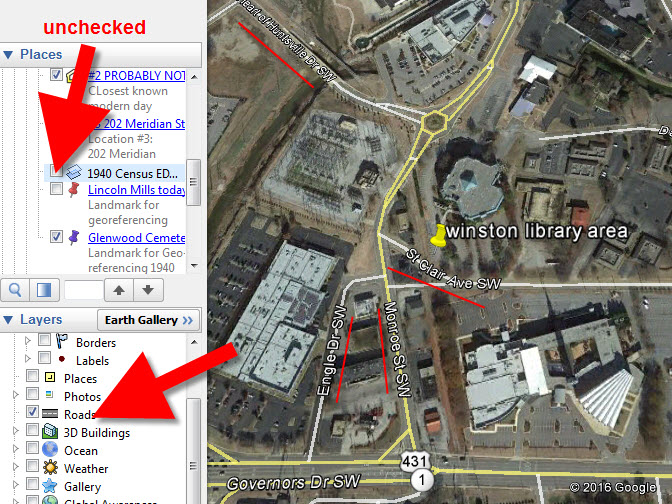
You can use this technique when you have more success than I did in finding an old address on an old map. Overlay the map, position a placemark on the location, and then turn the overlay off. With one click of the Roads layer you can now see the current street name for the old location you found on the map overlay.
Further digging online did deliver additional maps from the era and area:
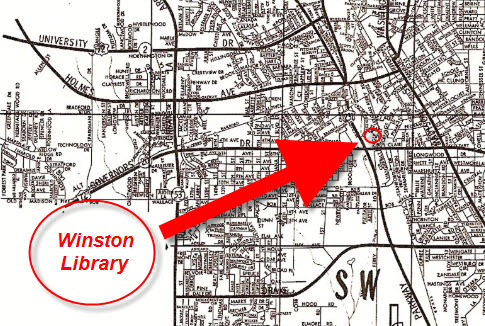
We all have locations in our family history that have given way over time to new buildings and parking lots. By using the power of Google Earth, Google search, and historic maps, they don’t have to be lost forever.
Get Started with Google Earth for Genealogy
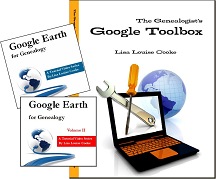
Learn all these Google skills–with step-by-step tutorials and video demonstrations–in Lisa’s book and Google Earth video tutorial. Click here for a special price on the bundle!
FREE video: Get Started with Google Earth for Genealogy
Google Bundle! The Genealogist’s Google Toolbox Second Edition PLUS learn how to create your own historical map overlays in my Google Earth for Genealogy 2-video CD set.
Use Google Earth to Plot Your DNA Matches
by Lisa Cooke | Aug 9, 2016 | 01 What's New, Craft & Displays, Genealogy Gems Podcast |
The Genealogy Gems Podcast
with Lisa Louise Cooke
This blast from the past episode comes from the digitally remastered Genealogy Gems Podcast episodes 11 and 12 (originally recorded in 2007). They are now interwoven with fresh narration and updated show notes. Topics include: Google Images; Top 10 Tips for finding Graduation Gems in your family history; Display your family history with an easy to create Decoupage plate.

Did you know you can use Google to help identify images, to find more images like them online, and even to track down images that have been moved to a different place online? Find these great Google tech tips in this episode, along with 10 tech-savvy tricks for finding an ancestor’s school records. You will also hear how to create a family history photo decoupage plate: a perfect craft to give as a gift or create with children.

This “blast from the past” episode comes from the digitally remastered Genealogy Gems Podcast episodes 11 and 12 (originally recorded in 2007). They are now interwoven with fresh narration; below you’ll find all-new show notes.
Google Image searches: Updated tips
Click here to watch a short new tutorial video on using Google Images to find images for your genealogy research.
Conduct an initial search using the search terms you want. The Image category (along with other categories) will appear on the screen along with your search results. For images of people: enter name as search term in quotes: “Mark Twain.” If you have an unusual name or if you have extra time to scroll through results, enter the name without quotation marks. Other search terms to try: ancestral place names, tombstone, name of a building (school, church, etc.), the make and model of Grandpa’s car, etc.
Click on one of the image thumbnails to get to a highlight page (shown here) where you can visit the full webpage or view the image. If you click View images, you’ll get the web address.
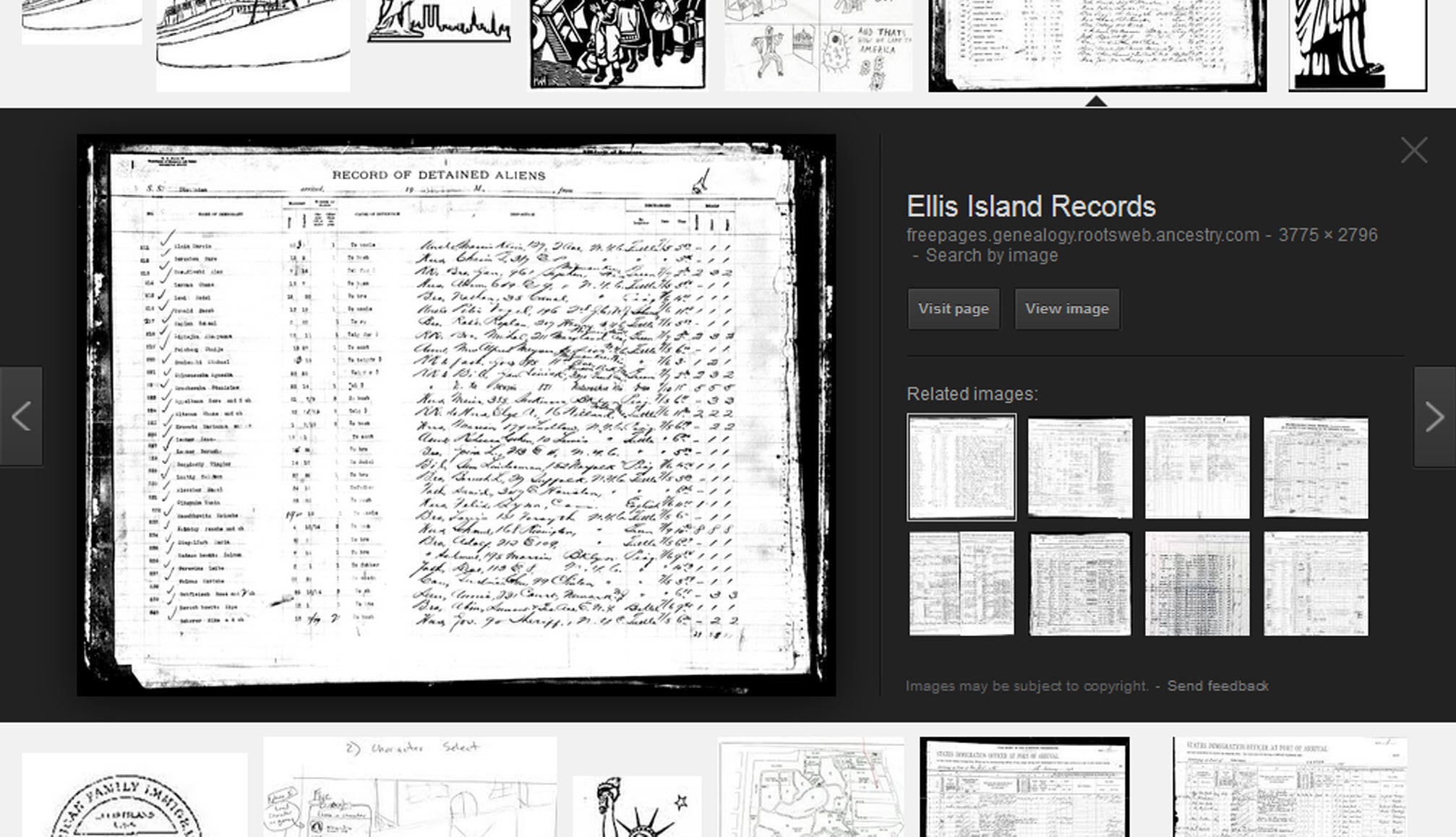
To retrieve images that no longer appear at the expected URL: Click on View image to get the image URL. Copy the image’s URL (Ctrl+C in Windows) and paste it (Ctrl+V) into your web browser to go to that image’s page. When you click through, you’re back in Web view. The first few search results should be from the website with the image you want. Click on a link that says “cache.” A cached version is an older version of the website (hopefully a version dated before the image was moved or removed). Browse that version of the site to find the image.
NEW Tip: Use Google Chrome to identify an image and find additional images showing the same subject, such as a place, person or subject.
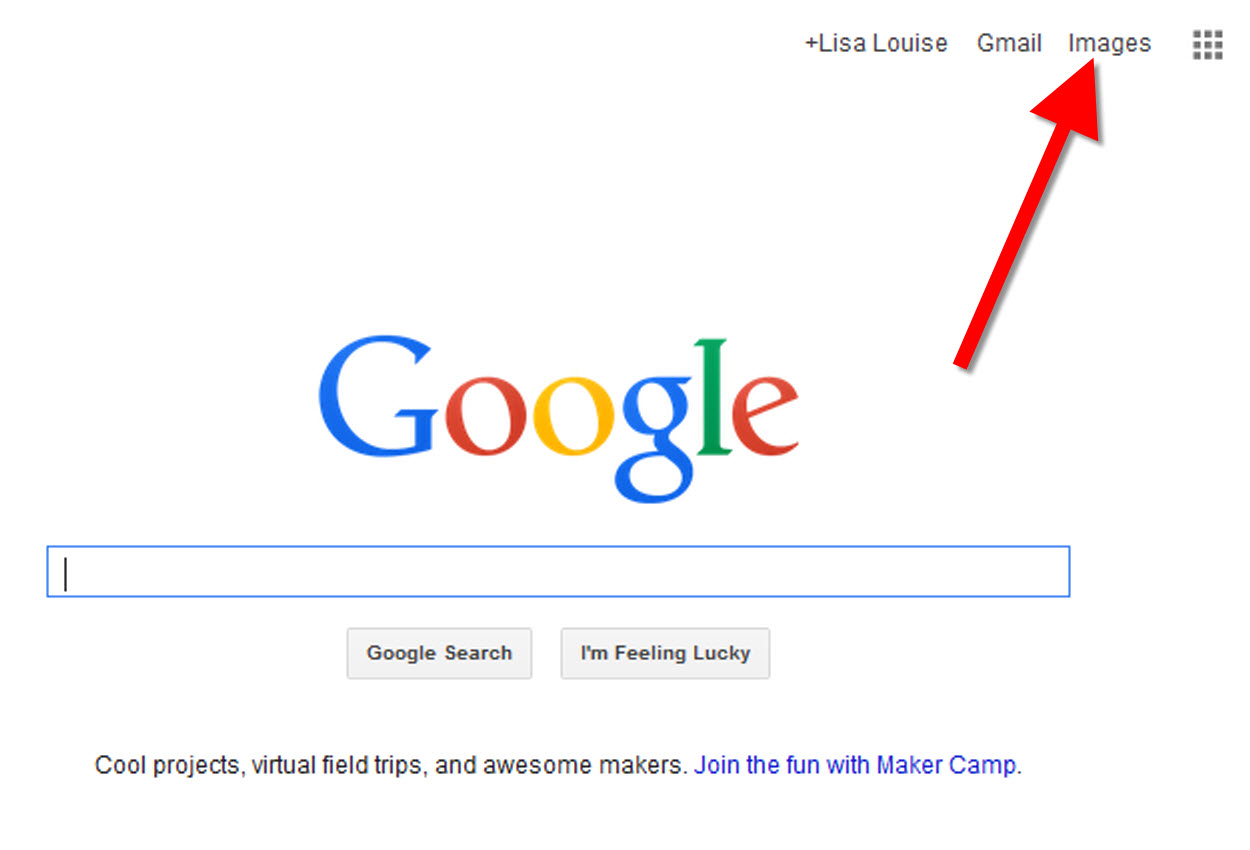
From the Google home page, click Images.
In the Google search box, you’ll see a little camera icon. Click on it.
If you have an image from a website, insert the URL for that image. If you have an image on your computer, click Upload an image. Choose the file you want.
Google will identify the image as best it can, whether a location, person, or object, and it will show you image search results that seem comparable.
Click here to watch a free video tutorial on this topic.
GEM: Decoupage a Family Photo Plate

Supply List:
- Clear glass plate with a smooth finish (available at
kitchen outlet and craft stores)
- Sponge craft brush
- Decoupage glue
- Fine paper-cutting scissors (Cuticle scissors work well)
- Small bottle of acrylic craft paint in a color you would like for the back
- A flat paintbrush
- Painter’s tape
- Brush-on clear acrylic varnish for a glossy finish on the back of the plate
- A selection of photos (including other images that complement the photos)
Assembling your plate:
- Lay out your design to fit the plate
- Add words if desired. You can draw directly on the copy or print it out and cut it to fit.
- Put an even coat of glue on the front of each photo. Don’t worry about brush strokes, but be careful not to go over it too many times which could cause the ink to run.
- Apply the photos to the back of the plate, working in reverse order (the first images placed on the plate will be in the foreground of the design). Glue the edges firmly. Turn the plate over to check the placement of images. Smooth using craft brush.
- Brush glue over the back of each photo.
- Turn the plate around so you can see the image from the front and work out the air bubbles.
- Continue to place the images until the entire plate is covered. Let it dry 24 hours.
- Use painters’ tape to tape off the edges before you apply the acrylic paint to the back of the plate. Paint the back and let dry. Apply a second coat. Let dry.
- Apply an acrylic varnish for a glossy finish on the back. Let dry.

Lisa Louise Cooke uses and recommends RootsMagic family history software. From within RootsMagic, you can search historical records on FamilySearch.org, Findmypast.com and MyHeritage.com. And it is in the works for RootsMagic to be fully integrated with Ancestry.com, too: you’ll be able to sync your RootsMagic trees with your Ancestry.com trees and search records on the site.

Keep your family history research, photos, tree software files, videos and all other computer files safely backed up with Backblaze.com/Lisa, the official cloud-based computer backup system for Lisa Louise Cooke’s Genealogy Gems.
GENEALOGY GEMS BOOK CLUB

Our current book is Everyone Brave is Forgiven by Chris Cleave. Follow the story of Mary North, a wealthy young Londoner who signs up for the war effort when the Great War reaches England. Originally assigned as a schoolteacher, she turns to other tasks after her students evacuate to the countryside, but not before beginning a relationship that leads to a love triangle and long-distance war-time romance. As her love interest dodges air raids on Malta, she dodges danger in London driving ambulances during air raids in the Blitz.
This story is intense, eye-opening and full of insights into the human experience of living and loving in a war zone and afterward. Everyone Brave is Forgiven is inspired by love letters exchanged between the author’s grandparents during World War II.
Video: Chris Cleave on the U.S troops coming to Europe in World War II
Click here for more Genealogy Gems Book Club titles
GEM: Top 10 Tips for finding Graduation Gems in your family history
- Establish a timeline. Check your genealogy database to figure out when your ancestor would have attended high school or college.
- Consult family papers and books. Go through old family papers & books looking for senior calling cards, high school autograph books, journals and diaries, senior portraits, fraternity or sorority memorabilia and yearbooks.
- Search newspapers. Look for school announcements, honor rolls, sports coverage, end-of-year activities and related articles. Updated tips and online resources:
Ancestry.com has moved the bulk of its historical newspaper collection to its sister subscription website, Newpapers.com.
Search your browser for the public library website in the town where your ancestor attended school. Check the online card catalogue, look for a local history or genealogy webpage, or contact them to see what newspapers they have, and whether any can be loaned (on microfilm) through interlibrary loan.
Search the Library of Congress’ newspaper website, Chronicling America, for digitized newspaper content relating your ancestor’s school years. Also, search its U.S. Newspaper Directory since 1690 for the names and library holdings of local newspapers.
FamilySearch.org online catalog
Contact local historical and genealogical societies for newspaper holdings.
- Consult the websites of U.S. state archives and libraries: click here to find a directory of state libraries
- State historical and genealogical societies. In addition to newspapers, state historical and genealogical societies might have old yearbooks or school photograph collections. For example, the Ohio Genealogical Society library has a large (and growing) collection of Ohio school yearbooks. Local historical and genealogical societies may also have school memorabilia collections.
- RootsWeb, now at http://www.rootsweb.ancestry.com. Check the message board for the county and state you’re looking for. Post a message asking if anyone has access to yearbooks or other school info.
TIP: Use Google site search operator to find mentions of yearbooks on the county page you’re looking at. Add site: to the front of the Rootsweb page for the locale, then the word yearbook after it. For example:
- Search for online yearbooks at websites such as:
Yearbookgenealogy.com and the National Yearbook Project, mentioned in the show, no longer exist as such
- US GenWeb at www.usgenweb.org. Search on the county website where the school was located. Is there anyone willing to do a lookup? Is there a place to post which yearbooks you’re looking for?
- Call the school, if it’s still open. If they don’t have old yearbooks, they may be able to put you in touch with a local librarian or historian who does.
TIP: Go to www.whowhere.com and type the school name in “Business Name.” Call around 4:00 pm local time, when the kids are gone but the school office is still open.
- ebay: Do a search on the school or town you’re looking for to see if anyone out there is selling a yearbook that you need. Also search for old photographs or postcards of the school. Here’s my extra trick: From the results page, check the box to include completed listings and email potential sellers to inquire about the books you are looking for.
TIP: Don’t be afraid to ask ? ebay sellers want to sell! And if all else fails, set up an ebay Favorite Search to keep a look out for you. Go to and check out Episode #3 for instructions on how to do this.
MyHeritage.com is the place to make connections with relatives overseas, particularly with those who may still live in your ancestral homeland. Click here to see what MyHeritage can do for you: it’s free to get started.
FREE NEWSLETTER:
Subscribe to the Genealogy Gems newsletter to receive a free weekly e-mail newsletter, with tips, inspiration and money-saving deals.
 Check out this episode!
Check out this episode!
Disclosure: This article contains affiliate links and Genealogy Gems will be compensated if you make a purchase after clicking on these links (at no additional cost to you). Thank you for supporting Genealogy Gems!
by Lisa Cooke | Oct 24, 2017 | 01 What's New, 1950, Archive Lady, DNA, Genealogy Gems Podcast, Swedish
with Lisa Louise Cooke
In this episode: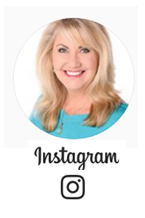
- You’ve heard of “burned counties,” a phrase used to describe places where courthouse fires or other disasters have destroyed key genealogy records? In this episode, a listener presents the problem of her burned city?Chicago.
- Your DNA Guide Diahan Southard shares some of the latest buzz about DNA health reports you can get with your DNA tests for family history?and some opinions about them
- News from the Genealogy Gems Book Club
- Get-started Swedish genealogy tips from Legacy Tree Genealogist Paul Woodbury
- The Archive Lady Melissa Barker shines the spotlight on archival collections that haven’t even been processed yet (and suggestions for getting to them)
- Five years away from the release of the 1950 US census, Lisa has tips on researching your family in the 1940s and preparing for its release
MAILBOX: GEMS FOR YOU AND YOUR SOCIETY


Gail mentioned the free step-by-step Family History: Genealogy Made Easy Podcast
Great news! Your genealogy society or group may reprint articles from Lisa Louise Cooke’s Genealogy Gems blog! Click here to learn more.
MAILBOX: GENEALOGY GEMS BOOK CLUB
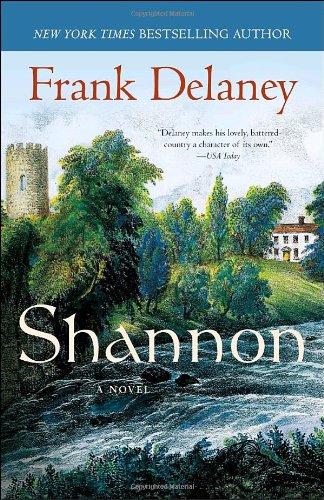
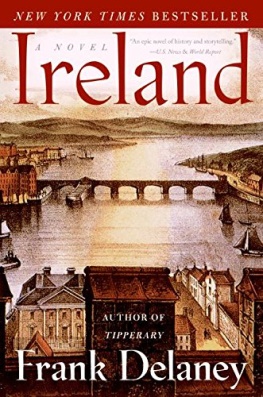
Shannon by Frank Delaney and Ireland by Frank Delaney
(Thank you for supporting the free podcast by using our links to get your copies of these books.)

Book Club Guru Sunny Morton recommends the novels of Frank Delaney, beginning with Shannon (and now she’s reading Ireland). Frank is a master storyteller, and family history themes wind throughout his stories. Tip: he narrates his audiobooks himself. They are well worth listening to! But they’re so beautifully written Sunny is buying them in print, too.
MAILBOX: THE GREAT CHICAGO FIRE
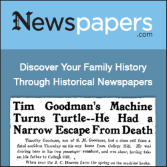
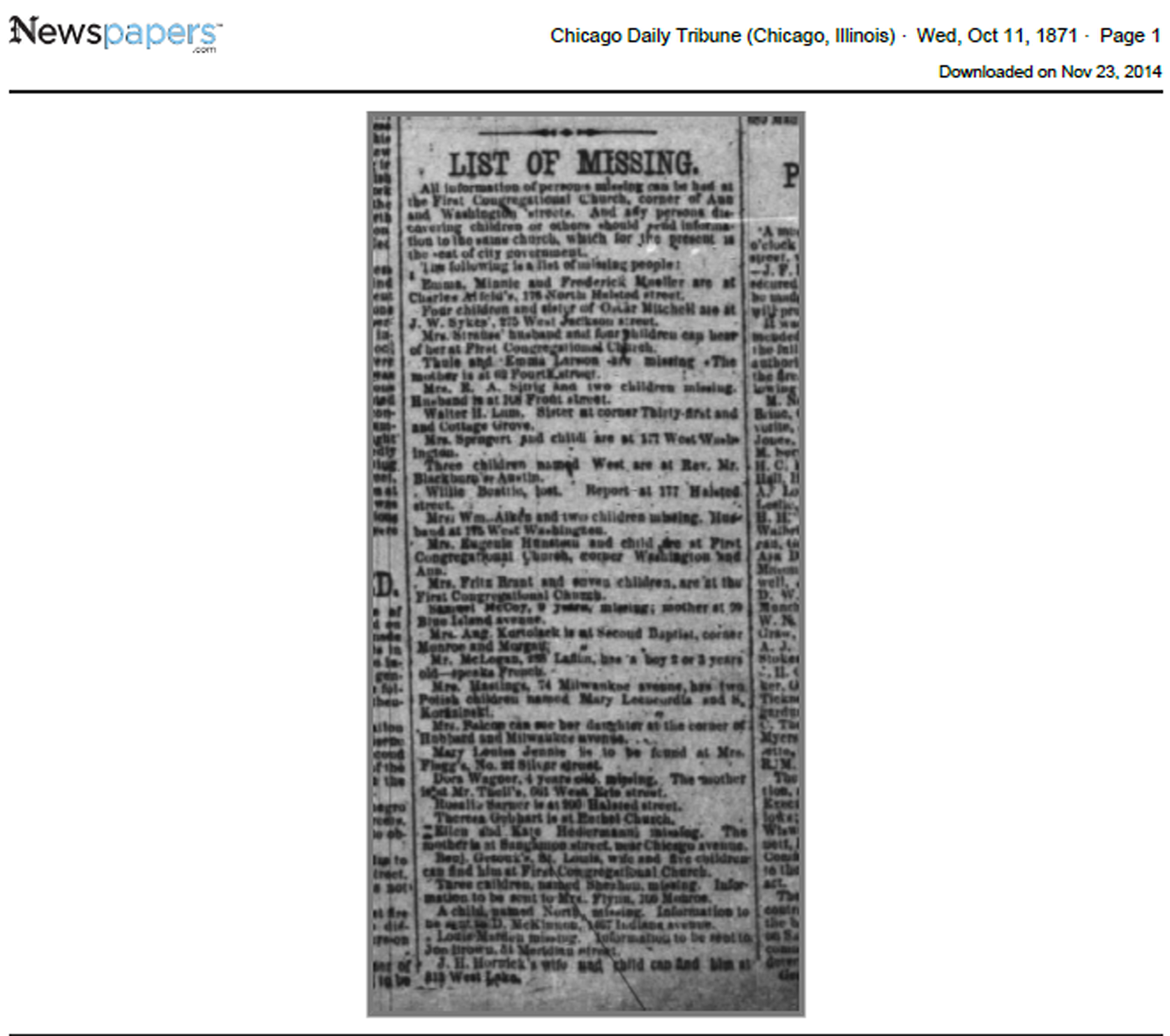
Resource: Newspapers.com
“Burned county” research tips
Sam Fink’s list (an index of Cook County marriages and deaths)
Recommended:

Visit www.RootsMagic.com
Lisa Louise Cooke uses and recommends RootsMagic family history software. From within RootsMagic, you can search historical records on FamilySearch.org, Findmypast.com and MyHeritage.com. RootsMagic is now fully integrated with Ancestry.com: you can sync your RootsMagic trees with your Ancestry.com trees and search records on the site.
 Keep your family history research, photos, tree software files, videos and all other computer files safely backed up with Backblaze, the official cloud-based computer backup system for Lisa Louise Cooke’s Genealogy Gems. Learn more at https://www.backblaze.com/Lisa.
Keep your family history research, photos, tree software files, videos and all other computer files safely backed up with Backblaze, the official cloud-based computer backup system for Lisa Louise Cooke’s Genealogy Gems. Learn more at https://www.backblaze.com/Lisa.
ARCHIVE LADY: UNPROCESSED RECORDS
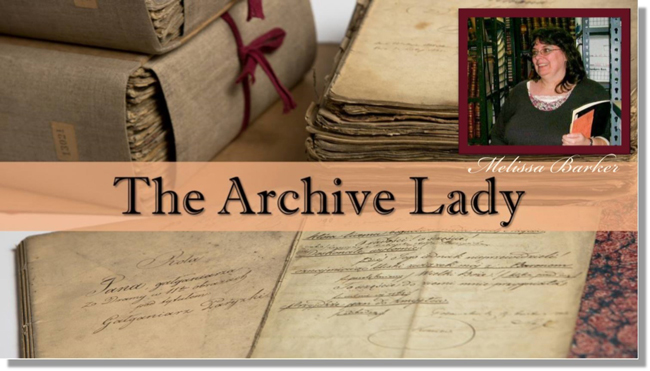 As an archivist, working in an archive every day, I get very excited when someone walks through the door with a records donation in hand. Many of our archives would not have the genealogical and historical records they have without the generosity of others that make records donations. Archives receive donations of documents, photographs, ephemera, and artifacts almost on a daily basis.
As an archivist, working in an archive every day, I get very excited when someone walks through the door with a records donation in hand. Many of our archives would not have the genealogical and historical records they have without the generosity of others that make records donations. Archives receive donations of documents, photographs, ephemera, and artifacts almost on a daily basis.
Many archives have back rooms full of unprocessed and uncatalogued records collections. Sometimes they are even sitting in the original boxes they were donated. These records collections have not been microfilmed, they are not online anywhere but they exist and the genealogist needs to seek them out.


Images courtesy of Melissa Barker and Houston County, TN Archives.
Many times record collections haven’t even been processed yet but the archivist might let you look through a specific collection. Be prepared, sometimes the archivist doesn’t allow patrons to view unprocessed collections. But like I always say “It doesn’t hurt to ask!” The archivist should know what they have in those collections and should be able to help you decide if a particular collection will be of help to you and your genealogy research.
The answer to your genealogical question could be sitting in a box of unprocessed records. I like to always encourage genealogists to put “unprocessed records” on their to-do list. As genealogists, we should leave no stone or box of records, unturned.
DNA WITH DIAHAN: MORE DNA HEALTH REPORTS
 Recently, Family Tree DNA offered its customers a new $49 add-on product: a wellness report that promises to “empower you to make more informed decisions about your nutrition, exercise, and supplementation.” The report comes via a partnership with Vitagene, a nutrigenomics company.
Recently, Family Tree DNA offered its customers a new $49 add-on product: a wellness report that promises to “empower you to make more informed decisions about your nutrition, exercise, and supplementation.” The report comes via a partnership with Vitagene, a nutrigenomics company.
How does it work? When you order the report, Family Tree DNA shares the results of your Family Finder test with Vitagene and gives you a lifestyle questionnaire. According to the site, “this information, along with your DNA raw data results, will be analyzed using the latest research available in the areas of nutrition, exercise, and genomics. You can expect your results to be available on your dashboard within one week of purchase.”
At this point, the test is only available to those who have taken the Family Tree DNA Family Finder DNA test (we called to check with them specifically about those who transfer their DNA to Family Tree DNA, but the Wellness Report isn’t available to them, either). Those who qualify will see a Wellness Report upgrade option on their Family Tree DNA dashboard:
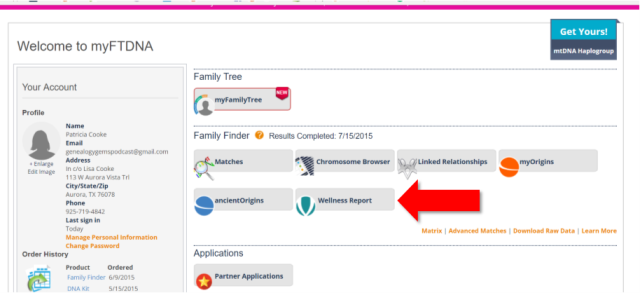
There are several components to the Family Tree DNA and Vitagene Wellness Report. The site describes them as follows:
Nutrition Report. “Personalized, actionable recommendations designed to help you reach your weight goals. Learn how your DNA affects traits such as obesity risk, emotional eating, weight regain after dieting, and more. Included Reports: Obesity Risk, Alcohol Metabolism, Cholesterol Levels, Triglyceride Levels, Lactose Sensitivity, Gluten Sensitivity, Emotional Eating, Weight Regain After Dieting, Fat Intake, Sodium Intake.”
Exercise Report. “Outlines the optimal physical activities for your body to start seeing better results, faster. Included Reports: Power and Endurance Exercise, Muscle Strength, Muscle Cramps, Exercise Behavior, Blood Pressure Response to Exercise, Weight Response to Exercise.”
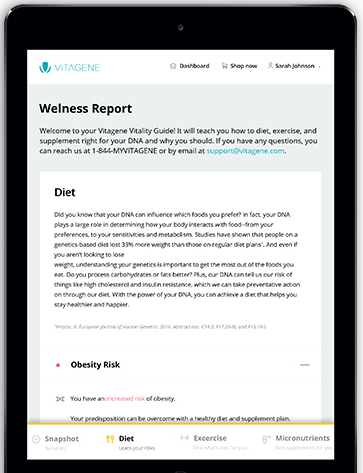
Supplementation Report. “Reveals which deficiencies you are more inclined to suffer from and recommends a supplement regimen that will help keep you healthy and feeling 100%. Included Reports: Full Supplementation Regimen, Vitamin D Intake, Vitamin A Intake, Folate Intake, Vitamin B12 Intake, Iron Intake.”
And what about your privacy? According to Family Tree DNA’s Q&A, “Your data is 100% secure and protected by industry standard security practices. We will not share your information without your explicit consent.”
This is just one of many services that are cropping up or will crop up in the future to offer additional interpretations of our DNA test results. (23andMe was the first major company in the genealogy space to offer these. Click here to read about their health reports, and click here and here to read about the company’s long road to FDA approval.)
Essentially, each DNA test you do for family history looks at a certain number of your SNPs, or little pieces of DNA (not your entire genome, which is costly and isn’t necessary for genetic genealogy purposes). A nutrigenomic profile compares your SNPs with SNPs known to be associated with various conditions or ailments. (These genetic markers have been identified by researchers, many in academia, and deposited in ClinVar, a large, publicly-accessible database that itself is part of an even larger genetic database, SNPedia.) In this case of Vitagene, they are likely mining ClinVar for specific places in your DNA that pertain to nutrition, and were also evaluated as part of the Family Finder test.
Of course, many factors affect your health, nutrition, exercise capacity, and other wellness indicators, not just your genes. The purpose of reports like these is to give you just one more piece of information to weigh personally or with your health care provider.
When considering whether to purchase a nutrigenomics report such as this, I’d look carefully at what’s promised in the report, as well as the company providing it and the cost. Vitagene does also sell vitamin supplements, so they have a clear motivation to tell you about what supplements to take. And, for your information, Vitagene also offers this $49 health report for AncestryDNA and 23andMe customers.
Of course, if it is health advice you want, for only $5 you can turn to Promethease.com and receive a health report?based on any testing company’s autosomal DNA report?that includes some nutritional factors. (I’ve blogged recently about Promethease and another inexpensive recommendation for DNA health reports. Click here to read it!) Or, I will just tell you right now, for free, without even looking at your DNA: Exercise more and eat more green vegetables and less ice cream. There. I just saved you some money. You’re welcome.
GEM: COUNTDOWN TO THE 1950 CENSUS: 5 TIPS
Get a copy of a census record for yourself or a relative (1950-2010). This costs $65 per person, per census year. In addition to genealogy uses, census records are legally-recognized documents to prove your identity, citizenship or age if you’re applying for a passport and you’ve lost your birth certificate or other situations like that. Order it through the “Age Search Service” offered through the US Census Bureau.
Video tutorial: How to obtain a copy of your census record
Find your family in all possible records before and during WWII
5 places to find city directories:
Find your family in all possible records AFTER the war
- City directories, yearbooks, deeds, divorce records (the divorce rate went up after WWII)
- Post-WWII draft registrations: Click here to order copies of draft registration records for men born 1897-1957. Requires full name of applicant, address at time of registration (tip: get it from a city directory).
Help create location tools for the 1950 US Census

Available in the Genealogy Gems Store
Google your family’s history during the 1940s and 1950s
Follow-up your discoveries with Google and YouTube search questions. Example: You find your grandmother working as a telephone operator in the 1940s in a city directory. What would her job have been like? Search YouTube:
YouTube videos on 1940s telephone operators
LEGACY TREE TIP: START YOUR SWEDISH GENEALOGY


Click here to read Paul Woodbury’s tips on the Genealogy Gems website.
PROFILE AMERICA: THE OPEN ROAD
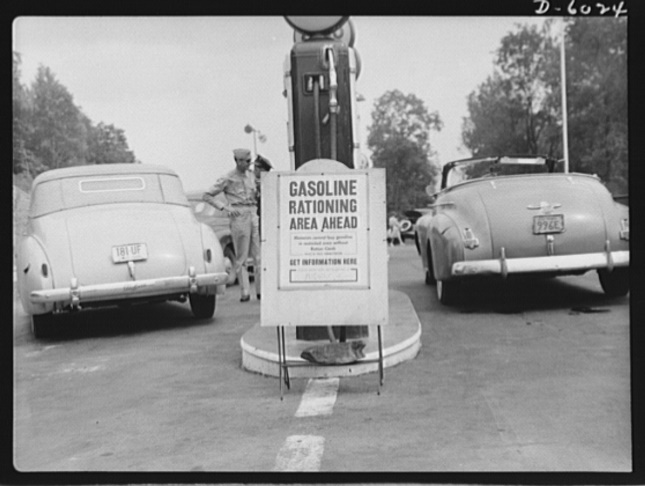
Gasoline Rationing
“The busiest spot on the Pennsylvania Turnpike,” Library of Congress photograph; image courtesy of Wikimedia Commons. Click here to see full citation.
BONUS CONTENT for Genealogy Gems App Users
If you’re listening through the Genealogy Gems app, your bonus content for this episode is a lightning-quick tech tip from Lisa Louise Cooke on how to undo that last browser you just closed and didn’t mean to! The Genealogy Gems app is FREE in Google Play and is only $2.99 for Windows, iPhone and iPad users
PRODUCTION CREDITS
Lisa Louise Cooke, Host and Producer
Sunny Morton, Editor
Diahan Southard, Your DNA Guide, Content Contributor
Hannah Fullerton, Audio Editor
Lacey Cooke, Service Manager
FREE NEWSLETTER:
Subscribe to the Genealogy Gems newsletter to receive a free weekly e-mail newsletter, with tips, inspiration and money-saving deals.
Resources
Download this episode
Download the show notes
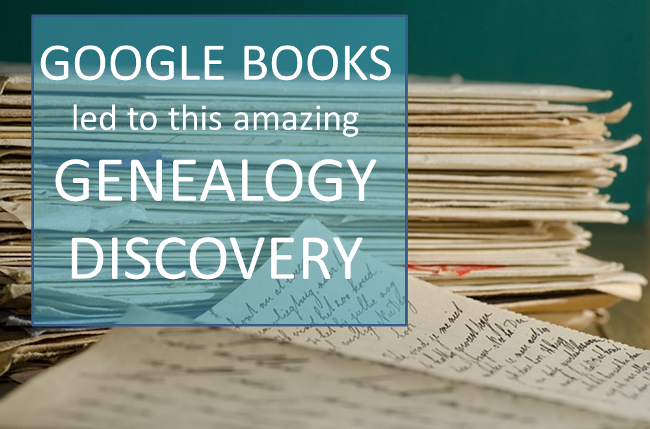
 I was just listening to the newest Premium podcast concerning filtering the lists on Google Books (Premium episode 137). I would like to relay my story for using your hints and tips on Google.
I was just listening to the newest Premium podcast concerning filtering the lists on Google Books (Premium episode 137). I would like to relay my story for using your hints and tips on Google. lating to finding issues of a literary magazine or another scholarly publication like The Californian:
lating to finding issues of a literary magazine or another scholarly publication like The Californian:
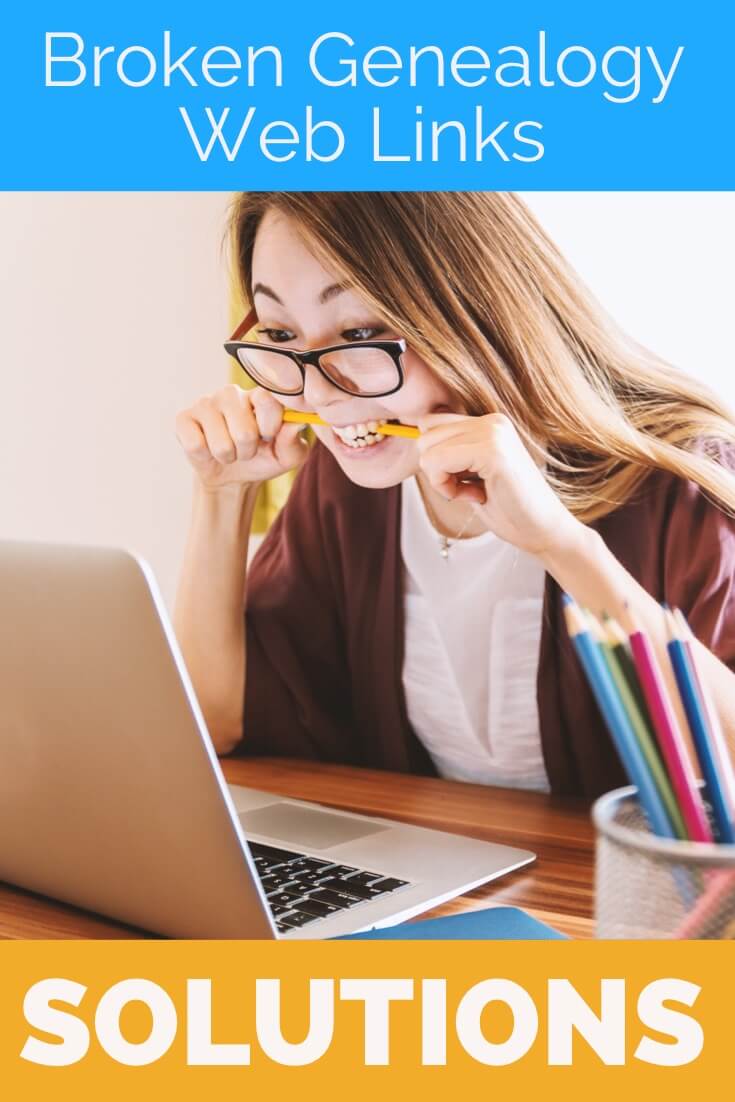
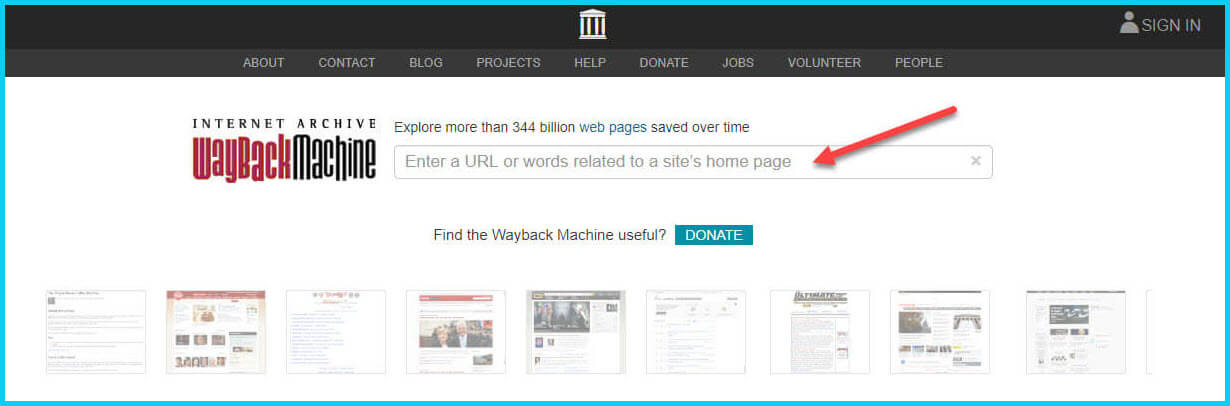
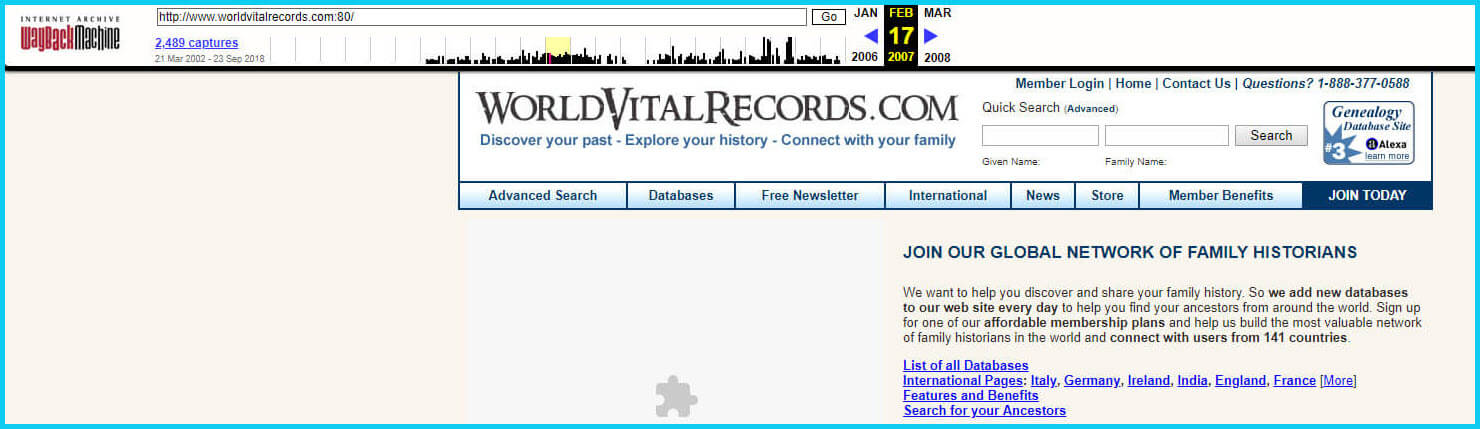
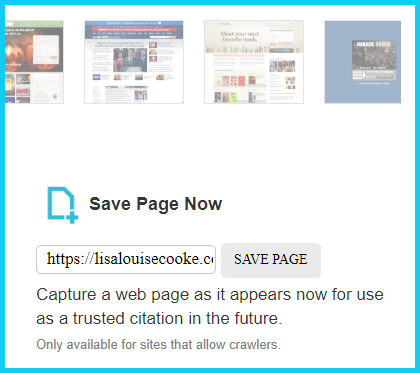
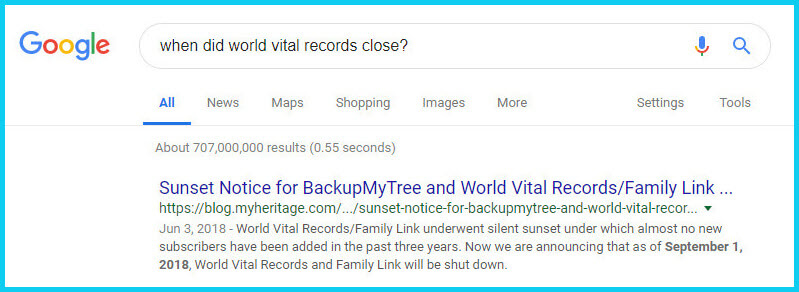
 About the Author: Lisa Louise Cooke
About the Author: Lisa Louise Cooke
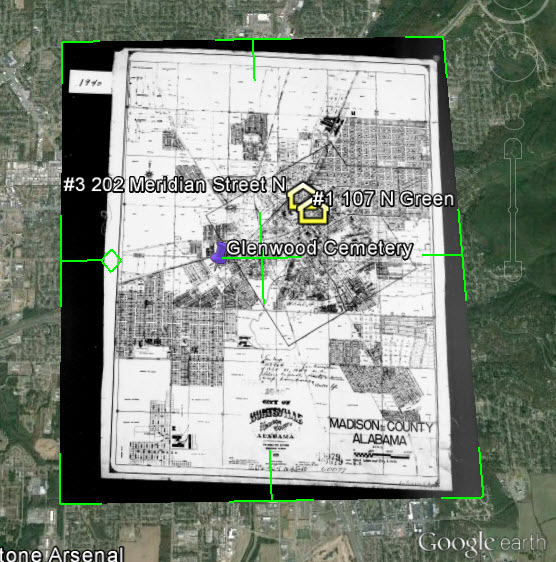
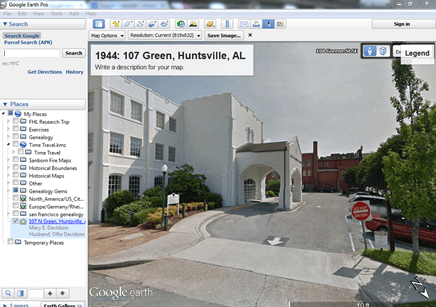

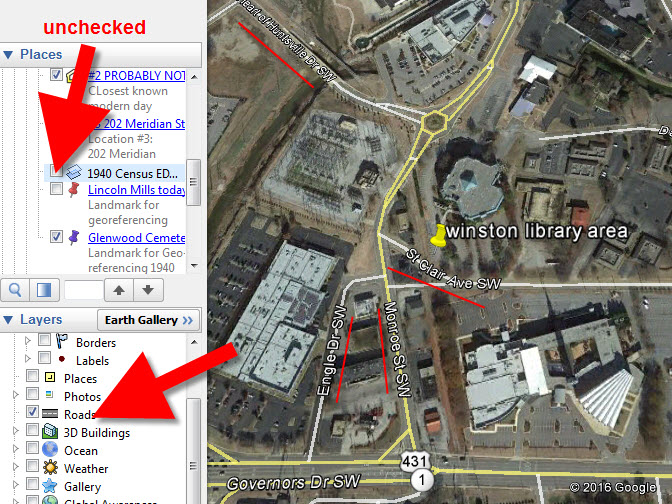
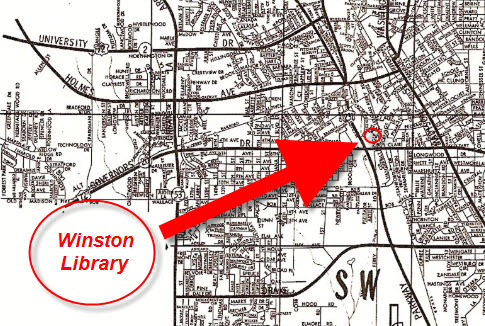
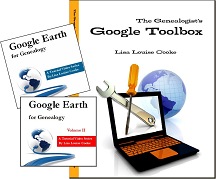


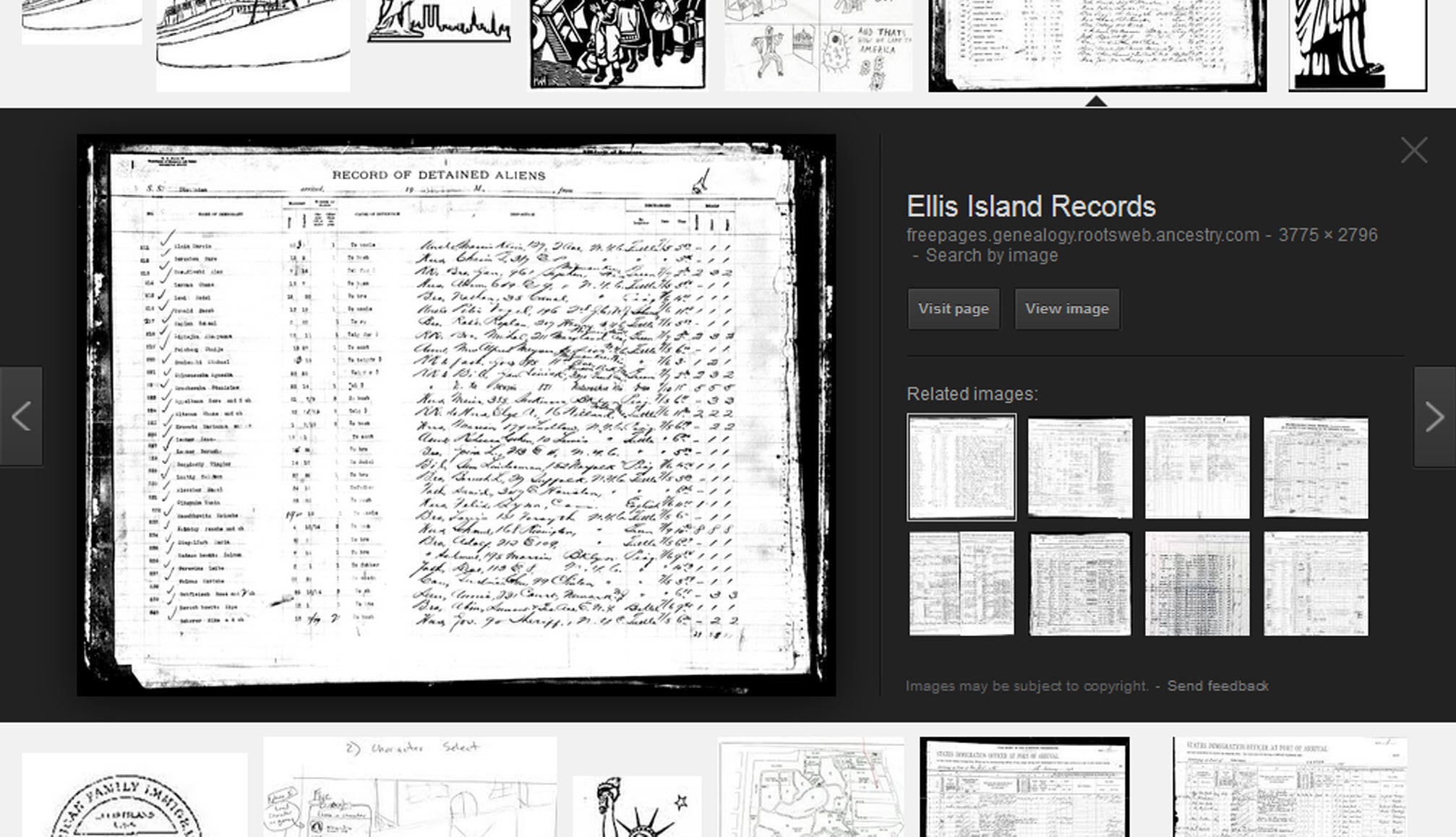
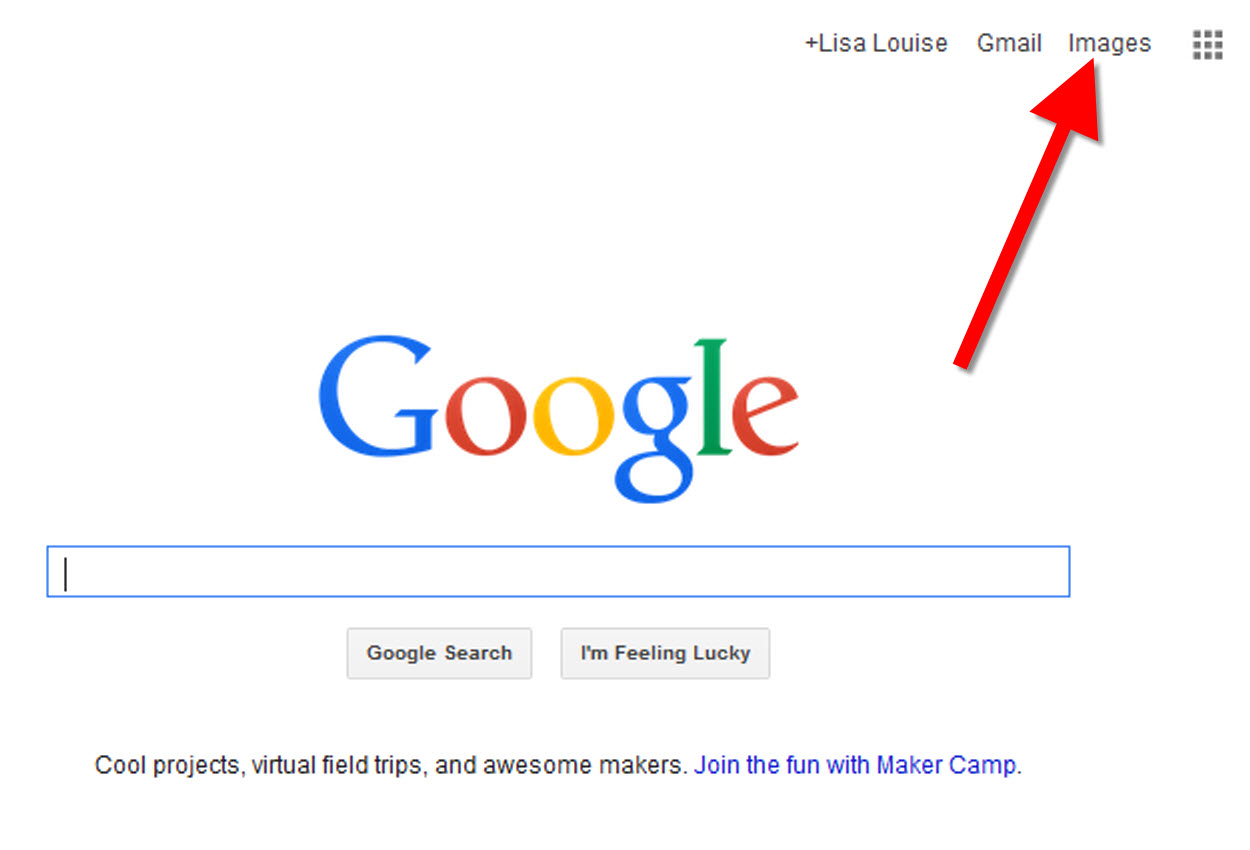







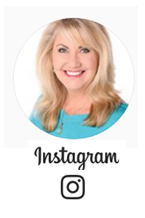


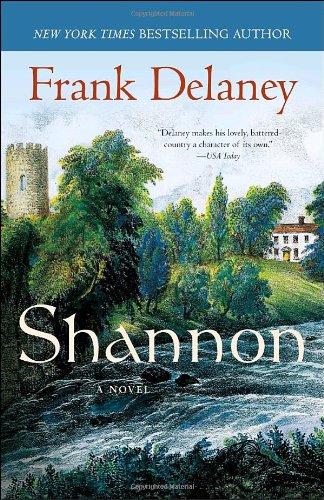
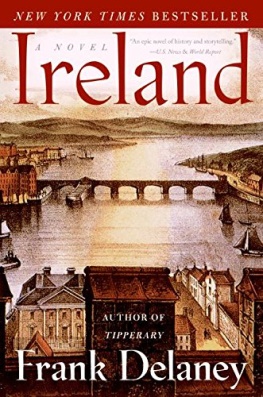
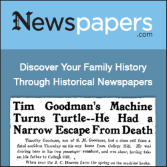
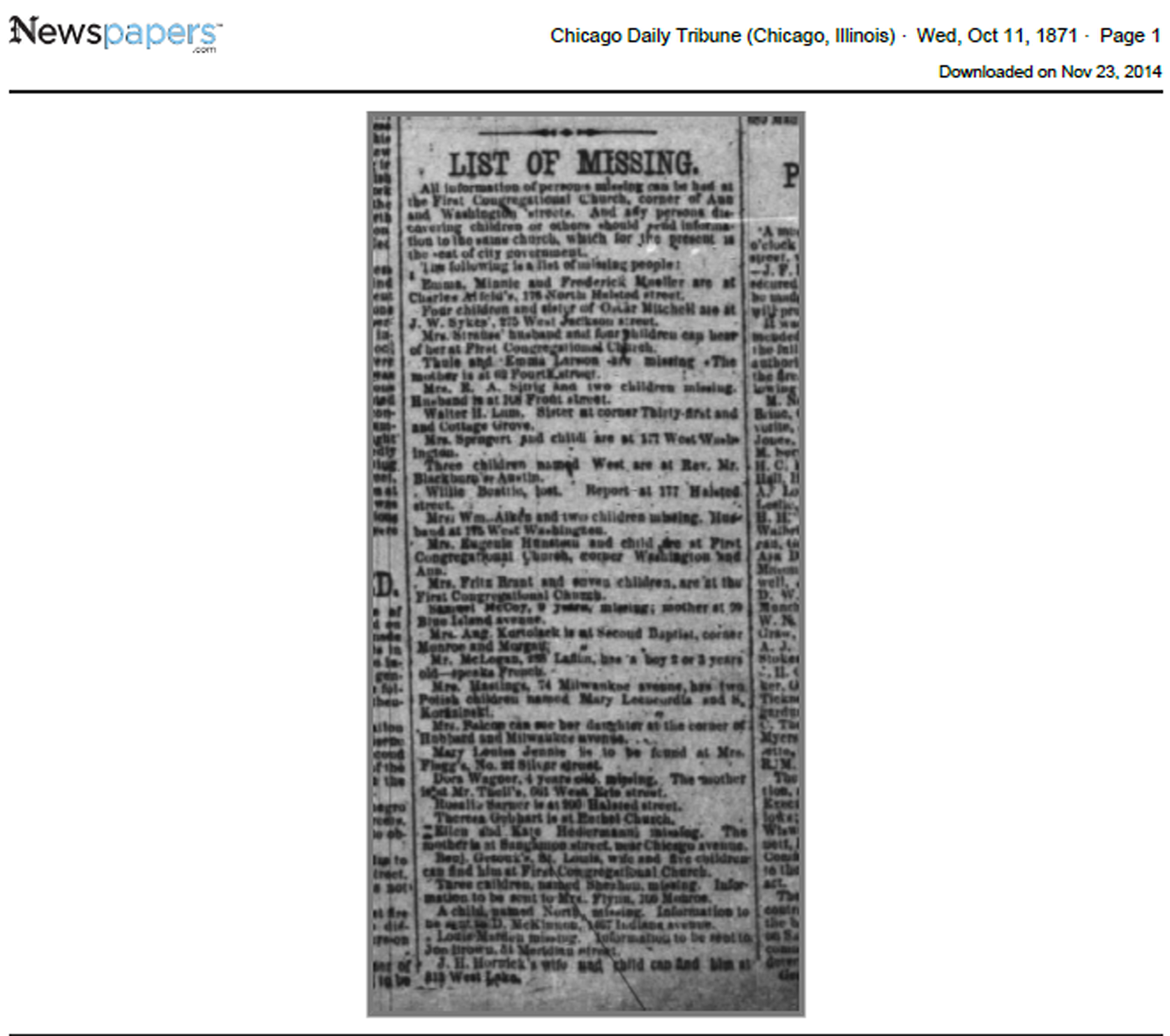

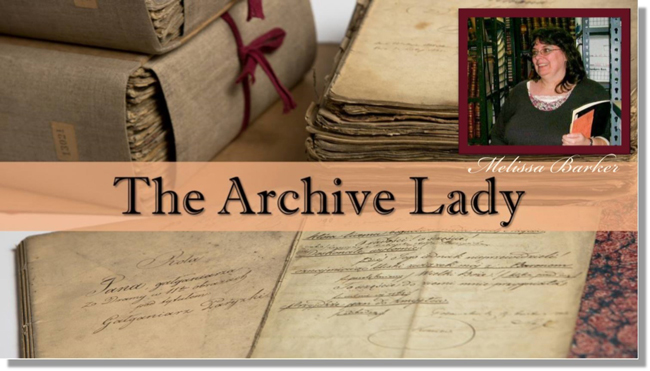 As an archivist, working in an archive every day, I get very excited when someone walks through the door with a records donation in hand. Many of our archives would not have the genealogical and historical records they have without the generosity of others that make records donations. Archives receive donations of documents, photographs, ephemera, and artifacts almost on a daily basis.
As an archivist, working in an archive every day, I get very excited when someone walks through the door with a records donation in hand. Many of our archives would not have the genealogical and historical records they have without the generosity of others that make records donations. Archives receive donations of documents, photographs, ephemera, and artifacts almost on a daily basis.

 Recently,
Recently,