These show notes feature everything we cover in this episode. Premium Members: download this exclusive ad-free show notes cheat sheet PDF. Not a member yet? Learn more and join the Genealogy Gems and Elevenses with Lisa family here.

The places where your ancestors lived can tell you a lot about their lives. I’m going to show you a free and easy technique for plotting land in Google Earth.
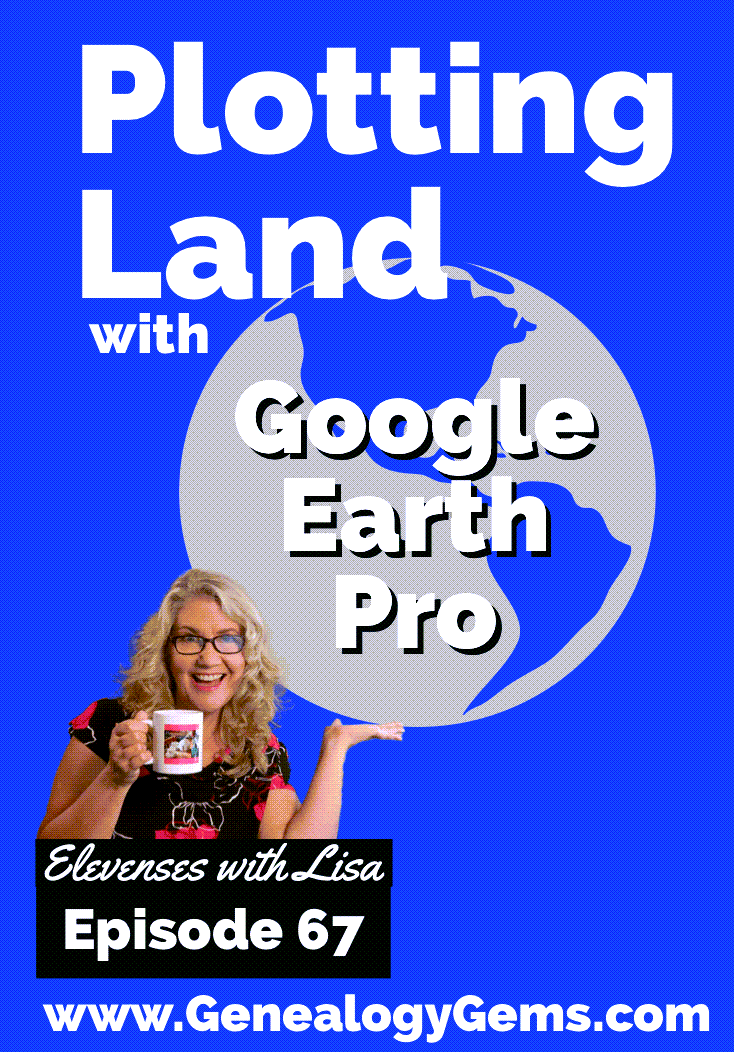
episode 67
Would you like to be able to find your ancestor’s property on a map today? Keep reading and watch the video to learn how. We’re going to take U.S. government survey legal land descriptions found in sources such as Federal Land Patents and quickly and easily plot the boundaries in Google Earth Pro. I’ll also show you an easy way to do it for property in Canada too.

(PREMIUM MEMBERS: Get your ad-free PDF cheat sheet for this episode in the Resources section at the bottom of this page. Not a member yet? Click here to join the Genealogy Gems family and get all the benefits.)
In the video I show you how to plot the boundaries of a piece of land in Google Earth. We’re going to take U.S. government survey legal land descriptions found in sources such as Federal Land Patents and quickly and easily plot the boundaries in Google Earth Pro. I’ll also show you an easy way to do it for property in Canada too. These strategies come from my book The Genealogist’s Google Toolbox,
These days there are actually three versions of Google Earth:
All are free, but they are not the same. The app and web browser versions are sort of “Google Earth lite.” The software is what you want because it has all the bells and whistles that will allow you to do all the things I’m going to show you today.
Plotting legal land descriptions in Google Earth has its advantages. If you’re plotting the land of your ancestors, you’ll be able to see what the area looks like today and what the current street names are. In Google Earth you’ll also have access to additional tools that you can use in conjunction with the boundaries you’re going to create, such as historic maps, area photos, and a wide range of data sets that provide more information about the area.
The first thing to do is check to make sure you have the most current version of Google Earth on your computer. Again, we’re using the software so you need to do this on your desktop or laptop computer. You want to make sure you have Google Earth Pro – LINK – A tell tale sign that you don’t is if the Google Earth globe icon on your desktop is grey and not blue. Open it and in the menu go to Help > About Google Earth. Here it should say Google Earth Pro and you can see the version number.
Check the current version number here, and if you don’t already have the program, go ahead and download it.
Now that you have it on your computer, open it up and leave it running in the background. You’ll need a decent internet connection for it to run.
Next pull up the legal land description that you want to plot. Here’s one that I have for some property owned by George Burket. I found this at the Bureau of Land Management Government Land Office Records website. This free website is where you can search for land patent that your ancestors once held.
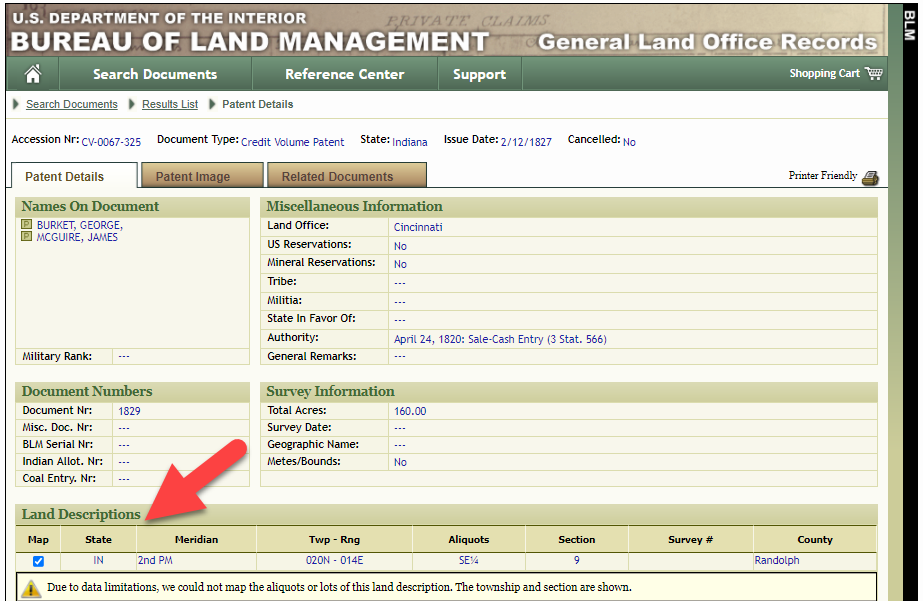
Legal land description at GLO
Even though the Bureau of Land Management places it on the map on their website, you can’t download this or add to it. The advantage of plotting this in Google Earth is that you will have access to much more geographic data, you can add many more details to the map, you can use it in conjunction with other related mapping work that you’re doing, and you can save and share it.
This description gives us the exact coordinates of the property. Jot down the land description or keep it open in your browser tab so you can refer to it.
In a new browser tab, we’re going to type in http://www.earthpoint.us. This will take us to the Earth Point website.
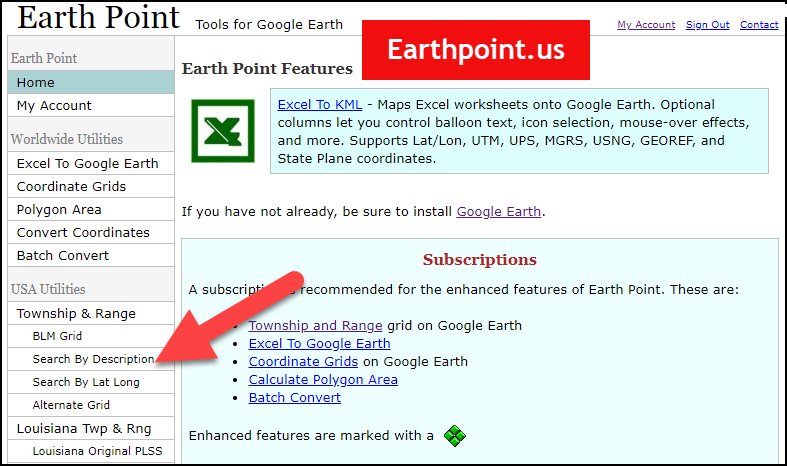
Search by legal land description at Earth Point
This website is free, although some of the features are available only with a paid subscription. Thankfully, the tool for plotting your ancestor’s land patent is free. Some of the free features do require that you sign up for a free account. The feature we are going to use currently does not.
On the Township and Range – Search by Description page you will see a field for each piece of information found in the land description. It’s important to enter this information in the order presented starting with the State. Select the state from the drop-down menu. Pause a moment to allow the fields to recalculate. This allows the appropriate data to be loaded into the next field based on your selection.
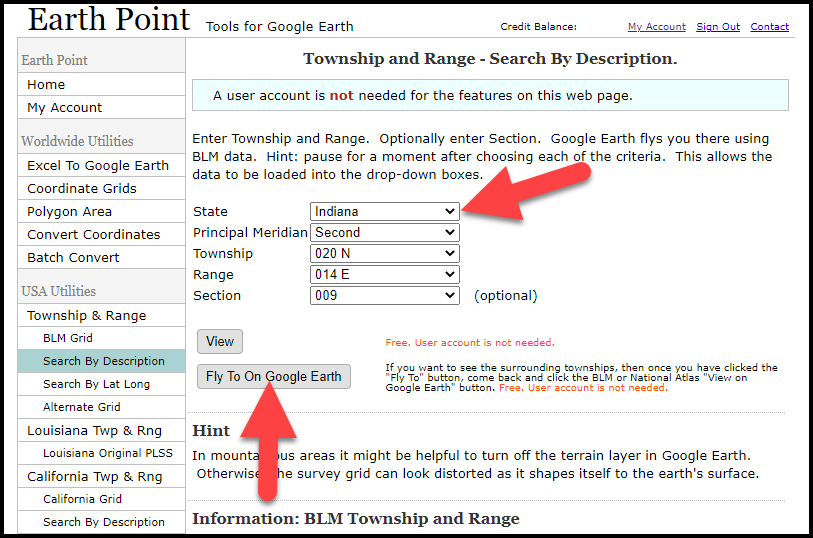
Entering data at Earth Point
After you have made each selection, click the Fly to on Google Earth button. This will generate a KML file which can be saved to your computer. KML stands for Keyhole Markup Language, which is the file type that Google Earth uses and understands. KMZ are zipped KML files which also are used by Google Earth.
Save the file to the desired location on your hard drive. Then click the file to open it. It will automatically open in Google Earth (which you already have open). The KML file is now located in your Temporary Places folder in the Places panel. The land is has now been automatically plotted on the map.
The orange outline is the township. In this example it is township T20N R14E. Click the orange ball in the center of the township for details. In the details you’ll find the total number of acres in the township, the latitude and longitude coordinates for the center of the township and corners.
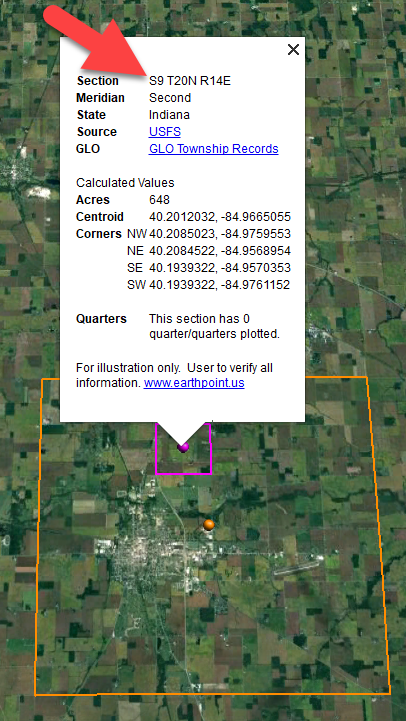
Township in Google Earth
The pink / magenta outline is the Section where the property is. Click the pink center dot for the details:
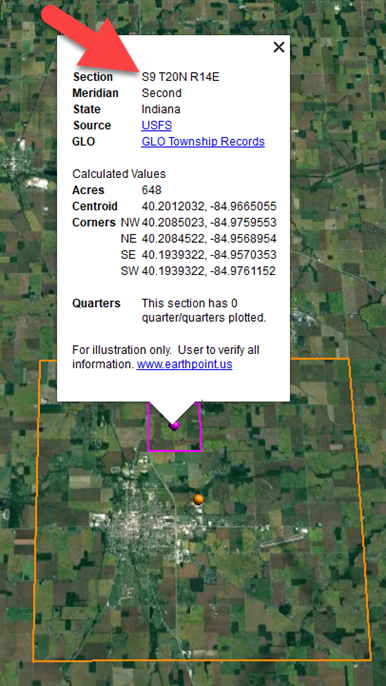
Land section in Google Earth
In this example Section 9 consists of 648 acres.
Notice that Earth Point was able to plot the land down to the Section level. However George Burket did not own the entire section. We must return to the land description for the Aliquots.
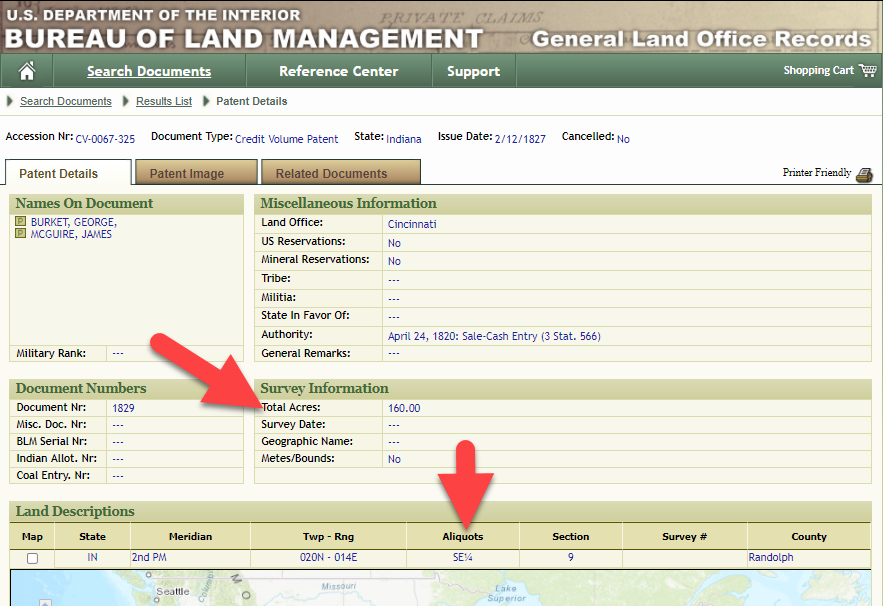
Aliquots in Legal Land Description
In this example, the land was the southeast quarter (SE1/4) of section 9. The land was a total of 160 acres.
We can use the Polygon tool in Google Earth to plot the 160 acres. In the toolbar, click the Polygon tool. This will open the New Polygon dialog box. Type a title, description and source citation.
As you hover your mouse over the map you will notice that the cursor is now a square shape. Click the screen on each of the four corners one at a time in order to set the four corners of the property – in this case the southeast quarter of the section. Once you have drawn the shape you can click on the handle on any corner to adjust precisely.
Click the Style / Color tab in the New Polygon dialog box to adjust the color and opacity of the acreage polygon. You can add color and thickness to the outline, and color and opacity to the fill of the shape. When you have it set the way you want it, click OK to close the New Polygon box. The Polygon is now set.
On the left side of the Google Earth screen you will see a series of panels: Search, Places and Layers. At the bottom of the Places panel is the Temporary folder. This is where the KML file was placed when it was opened. However, like its name implies, this is a temporary location. If you want to keep it, you’ll need to move it to a filed location within the Places panel. This will not change the position of the polygon on the map, only where it is filed and saved in the Places panel.
To file a polygon, click on the file in the Places panel, drag it to the desired location, and drop it. Next, go the main menu and click File > Save My Places. This will save your work so that when you close the program it will not be lost. Google Earth doesn’t auto-save.
The polygon plotting the acreage will be visible on the map when the box is checked in the Places panel. If you uncheck the box for the polygon it will still be there, but it will not be visible on the map. This allows you to create and save many items of interest without always having to have them displayed and cluttering up the map in Google Earth.
After your land polygon has been set, you may want to rename it. There are two ways to do this:
You can also restyle the polygon and edit the text. Start by going to the Places panel and click the arrow pointing at the Polygon’s globe icon. This will open it and show the nested content. Click to select the Polygon. Now you can right-click it (PC) and select Properties – OR – go to the menu under Edit > Properties. Either way it will reopen the Polygon dialog box so that you can make the desired changes. When you’re done, click the OK button to close the Polygon.
Snagit is the tool I used to capture the various views of the land I plotted in Google Earth. Learn more about Snag it by watching my videos and reading the show notes for episode 61 (for beginners) and episode 66 (advanced).
Although the Earth Point website doesn’t plot Canadian land, the Legal Land Description Converter website does. It can help you find land in Western Canada (British Columbia, Alberta, Saskatchewan & Manitoba) subdivided by the Dominion Land Survey (DLS) and the Alberta Township System (ATS).
These show notes feature everything we cover in this episode. Premium Members: download this exclusive ad-free show notes cheat sheet PDF. Not a member yet? Learn more and join the Genealogy Gems and Elevenses with Lisa family here.

Gwynn: I would like to know how to match plat with GPS coordinate/ current street address.
Answer: I cover how to overlay a plat map in Google Earth and discover the current street address in my book The Genealogist’s Google Toolbox.
Roger D: How exact do you need to be in picking points? Does Google snap to mid-points of lines?
Answer: Try to be as exact as you can, however as I showed in the video you can reposition them as needed. Google Earth doesn’t snap.
Lyn: Can I do this with English tithe maps?
Answer: There isn’t a website converter that I know of. However I do cover how to overlay digitized maps in Google Earth in my book The Genealogist’s Google Toolbox.
The manufacturer price is going up August 31, 2021. Now’s the perfect time to get your official Elevenses with Lisa mug.
You can also find them through the menu: Premium > Premium Videos > Elevenses with Lisa.
The Genealogy Gems Podcast
Episode #212
with Lisa Louise Cooke

In this episode, Lisa Louise Cooke speaks with Contributing Editor Sunny Morton about turning our fleeting scraps of recollections into meaningful memories.Also:
Genealogist Margaret Linford tells us how she got started in family history. Like many of our best stories, it’s not just about her, but someone who inspired her.
2017 could be called “the year of DNA.” Diahan Southard looks back with a special DNA news digest.
Finding missing ancestors: tips and success stories from Genealogy Gems fans
NEWS: WIKITREE HONOR CODE
WikiTree Press Release on 100,000 signatures
Learn more about using individual v. global/community family trees on Ancestry.com, FamilySearch.org, Findmypast.com and MyHeritage.com in Sunny Morton’s quick reference guide, Genealogy Giants: Comparing the 4 Major Websites.
NEWS: FAMICITY ADDS GEDCOM UPLOAD
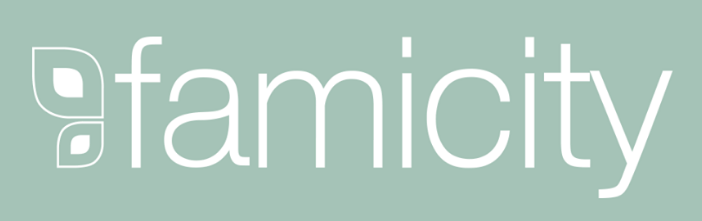
As evidence of its now proven usefulness in genealogy research, the genetic genealogy industry is growing at a fast pace. Ancestry.com has amassed the largest database, now boasting over 6 million people tested, and is growing at breakneck speeds, having doubled the size of its database in 2017. As the databases grow larger and our genealogy finds become more frequent, we can’t ignore that this kind of data, the correlated genetic and genealogical data, amassed by these companies, has great value.
In November, MyHeritage announced an effort by their scientific team to “study the relationship between genetics and behavior, personal characteristics, and culture.” These studies are not new, as 23andMe is in open hot pursuit of the connections between genetics and our health, and always has been.
All of our genetic genealogy companies are involved in research on one level or another and every person who swabs or spits has the opportunity to participate in other research projects (click here to read up on the consent policies at each company). At the time of testing, you have the option to opt in or out of this research, and the ability to alter that decision at any time after you test, by accessing your settings. According to an article in Fast Company, it seems we as a community are very interested in helping with research: 23andMe reports an over 80% opt-in-to-research rate among their customers. And I’ve got some breaking news for you: Family Tree DNA just started a consumer awareness campaign to reinforce the message that they will never sell your genetic data. That’s another important topic worth talking about in a future episode, so stay tuned!
All our genetic genealogy companies realize that you might want to do more with your data than just look for your ancestors. This year Family Tree DNA has partnered with Vitagene in an effort to provide insight into your health via your genetic genealogy test results. Of course 23andMe is the leader in health testing when we look at our top genetic genealogy companies. This year 23andMe finally succeeded in passing several of their health tests through the FDA, a huge leap forward in their efforts to provide health testing directly to consumers.
While health testing has certainly seen an explosion of interest this year, it is not the only way that our companies are using the data they have amassed. AncestryDNA took the DNA and pedigree charts of two million customers who consented to research and, using some really fancy science, were able to provide amazing insight into our recent ancestral past with the creation of their genetic communities. These genetic communities enhance our understanding of our heritage by showing us where our ancestors may have been between 1750 and 1850, the genealogical “sweet spot” that most of us are trying to fill in.
Living DNA, a relative newcomer to the genetic genealogy arena, announced in October of 2017 their intention to use their database to help create a One World Family Tree. To do so, they are collecting DNA samples from all over the world, specifically those who four grandparents lived in close proximity to each other. Along with this announcement, Living DNA is allowing individuals who have results from other companies and want to help with this project, to transfer into their database.
So it seems that with growing databases come growing options, whether to opt-in to research, to pursue health information from your DNA test results, or to help build global databases for health or genealogy purposes. Recognizing the growing appeal to non-genealogists as well, AncestryDNA added to their list of options the ability to opt-out of the match page, and there are rumors that Living DNA will soon be adding the option to opt-in to matching (they do not currently have a cousin-matching feature as part of their offering). It can be tricky to keep up with all that goes on, but be sure we at Genealogy Gems are doing our best to keep you up-to-date with any news that might help you make better decisions about your genealogy, and ultimately better equipped to find your ancestors.
Premium Podcast Episode 154 (publishing later this month)
NEW Premium Video: “Your Guide to Cloud Backup”
This video answers the questions:
Click here to subscribe to Genealogy Gems Premium eLearning membership
If you’re listening through the Genealogy Gems app, your bonus content for this episode a reading of an excerpt of the Book of Christmas: Descriptive of the Customs, Ceremonies, Traditions by Thomas Kibble Hervey (The chapter Signs of the Season) published in 1845 ? available for free in Google Books.
The Genealogy Gems app is FREE in Google Play and is only $2.99 for Windows, iPhone and iPad users

Genealogy Gems blog post on finding missing ancestors
Learn more about using Google Books and Google Patents in Lisa Louise Cooke’s book, The Genealogist’s Google Toolbox
Keep your family history research, photos, tree software files, videos and all other computer files safely backed up with Backblaze, the official cloud-based computer backup system for Lisa Louise Cooke’s Genealogy Gems. Learn more at https://www.backblaze.com/Lisa.
Lovepop Cards
Unlock special pricing for 5 or more cards AND get free shipping on any order by going to https://www.lovepopcards.com/gems
Genealogy Gems Podcast episode #208
Click here to read Margaret’s memories and see her pictures of Grandma Overbay
Start creating fabulous, irresistible videos about your family history with Animoto.com. You don’t need special video-editing skills: just drag and drop your photos and videos, pick a layout and music, add a little text and voila! You’ve got an awesome video! Try this out for yourself at Animoto.com.
Sunny Morton is a Contributing Editor at Genealogy Gems and presenter of the new Premium Video, “Share Your Own Life Stories More Meaningfully” (click here to watch a quick preview). She is also author of Story of My Life: A Workbook for Preserving Your Legacy (use coupon code GEMS17 for an extra 10% off by December 31, 2017).
Strategies for turning memory fragments into meaningful stories (learn more about all of these in the Premium Video, “Share Your Own Life Stories More Meaningfully”):
Gather together even the smallest fragments of your memories together by writing them down.
Think about what missing details you could research by finding pictures, books, chronologies, maps and other resources (both online and offline).
Look for common patterns or recurring themes in groups of memory fragments. (For example, Sunny shared memories of swimming in this episode.) What kind of story do these memories tell over time about your personality, circumstances, relationships or other aspects of your life?
PRODUCTION CREDITS
Lisa Louise Cooke, Host and Producer
Sunny Morton, Editor
Diahan Southard, Your DNA Guide, Content Contributor
Hannah Fullerton, Audio Editor
Lacey Cooke, Service Manager
Disclosure: This page contains affiliate links and Genealogy Gems will be compensated if you make a purchase after clicking on these links (at no additional cost to you). Thank you for supporting this free podcast and blog!
FREE NEWSLETTER:
Subscribe to the Genealogy Gems newsletter to receive a free weekly e-mail newsletter, with tips, inspiration and money-saving deals.
Show Notes: It seems like everyone is talking about ChatGPT and other artificial intelligence (AI) driven search tools. Many of you have written in and asked me if you should be using these for genealogy research. In today’s new video, we’ll tackle questions like:
I recorded this yesterday afternoon, and last night I sat down to produce it when something shocking happened. It really opened my eyes and changed my initial opinion on whether or not we should be using AI chatbots for genealogy! Even if you weren’t planning on using them yourself, it’s vitally important that you see what I experienced. Other people are going to use this technology. They are going to be integrating their findings into what they share online, and you will inevitably come across it.
Downloadable ad-free Show Notes handout for Premium Members.
We’ve talked about artificial intelligence here at Genealogy Gems. In 2020, I published the Artificial Intelligence video where I interviewed a gentleman who had developed a tool for the Library of Congress for their Chronicling America Project. In fact, we did that in another video called Newspaper Navigator. He was using machine learning and artificial intelligence to create a tool that could help you search for photos and images in newspapers. This was something we weren’t doing before. We were limited to text or keyword searches. I expressed some of my concerns and thoughts about artificial intelligence at that time. We also produced a video about the MyHeritage AI Time Machine tool. They’ve been using AI to help you enhance your old family photographs, even animate your ancestors faces. It’s amazing!
Now, the big viral craze is ChatGPT. It’s using a technology that you can find at Open AI. They’re using this technology in an interactive chatbot of sorts. Users enter questions and requests trying to see what ChatGPT would do. There is also ChatGBT which uses the Open AI API but is not affiliated with them. Both are chatbots.
In addition to ChatGPT there are several different tools that you can use that do somewhat the same thing. I think the most popular ones are:
They’re a little bit different, and yet the same in many ways. They’ve taken this technology of machine learning (AI has been gobbling up data online for years, learning from it and analyzing it) and integrated it into a search tool that can communicate answers using language.
Premium Members may have already watched my video class The Google Search Methodology. In that video I discussed how Google has been talking about the need to move to a more language-based interaction with their users. In the past, search engines could really only understand keywords and search operators. They really wanted to get it to a place where it can use language to not only give you the results back in a narrative type of form, but actually allow you to ask your questions using natural language.
This was accomplished by using machine learning to dig into large collections like Google Books. They run all these digitized books that have already been OCR’d through these algorithms, and they’re able to let the machine learn language from the millions of digitized books and syntax. And it did. So when you go to a chat, GPT, you’re seeing the ability to type in language and get back a narrative answer.
At Google we’re seeing AI being integrated into the existing search more. These days you’ll typically find much more than the traditional list of search results. We’re seeing “Answer boxes” and “Related Topics” and other drop-down boxes. Bing has been incorporating this as well. However, the AI chat tools are currently separate from standard search.
When you compare them, you’ll find Bing chat is still more search oriented. It doesn’t do as much as far as giving you creative answers. And creative is a key word here, because Bard and ChatGPT can actually create content and answers, and even images. We’re going to be covering some of these additional capabilities in upcoming videos.
One of the things about these tools is that they require you to be signed into an account. ChatGPT requires that you sign up for a free account. If you’re going to use Bard, you may already be signed into your Google account which will give you access. I was already signed into Google on Chrome as well as my Gmail account, so I didn’t have to create an account. And as soon as I used Bard, I got an email saying, “welcome to Bard”. Bing Chat currently requires that you use Microsoft’s Edge browser. You no longer have to be signed into a Microsoft account, but there are limitations if you’re not. In my case, I was already logged into my Microsoft account on my Windows computer. I’m sure Edge “talks” to my computer, I’m sure Edge “talks” to Chat. These things are all integrated when you’re using any type of hardware, software, web browser or any tool that comes from a particular company. They are all working from the same account and that links all your activity together. That means they’re tracking you.
Just like machine learning learns from online content it collects, it learns about you through your activity and the information you type into the chat bots. It is being recorded and stored. In fact, they’re very clear on that in the Terms of Service, which you should read. It’s much like back in the day when DNA first came out. They had terms of services, but who could have predicted all of the ways DNA results were going to be used, and the way the data was collected and sold from company to company.
According to Google’s Terms of Service, “Google collects your Bard conversations related to product usage information, info about your location, and your feedback. Google uses this data consistent with our Privacy Policy to provide, improve and develop Google products and services and machine learning technologies, including Google’s enterprise products, such as Google Cloud.
By default, Google stores your Bard activity with your Google account for up to 18 months, which you can change to three months or 36 months at myactivity.google.com/product/bard. Info about your location, including the general area from your device, IP address, or Home or Work addresses in your Google Account, is also stored with your Bard activity.”
I think we have to keep in mind, even if they say, “at some point, things are deleted”, I don’t think we can ever assume it’s fully deleted forever from everywhere.
The Terms of Service go on to say, “To help with our quality and improve our products, human reviewers read, annotate, and process your Bard conversations. Please do not include information that can be used to identify you or others in your Bard conversations.”
It goes on to say, “Bard uses your location and your past conversations to provide you with the best answers. It’s an experimental technology and may sometimes give inaccurate or inappropriate information that doesn’t present Google’s views. Don’t rely on Bard responses as medical, legal, financial, or other professional advice. Don’t include confidential or sensitive information in your Bard conversations. Your feedback will help make Bard better.” So, you’re really helping them develop a new tool when you use it.
ChatGPT currently states that it’s free for now. Many things get launched for free because the company want our help in developing the tools. In the end, we may have to pay to use it.
Basically, the answer to the question, “is it private?” is “No.” When you are logged into an account, nothing is private. It’s being tracked. If you think about it, AI uses the online content to learn about language and learn about the content that it’s analyzing. Well, just consider that this is learning about you. It’s creating a profile of you. Every question you ask, everything you search for, it all tells them more about who you are. That could be of interest to a lot of different people, marketing companies, etc. So, it’s not private, in my opinion.
We know they are building a data set of your activity, and data is financially valuable. Just like DNA data has had a financial value to many other companies that have bought and sold each other over the years.
Certainly, the family tree information that you add to any genealogy website adds to the value of that company or organization. Your research is work they didn’t have to do themselves. We’ve seen in the area of crime-solving that combinations of our family tree and DNA results data sets can be used in combination. So, it’s free, because you’re helping them build the tools. And you’re also developing datasets which have value. Social media activity is much the same. Every single thing you put on social media tells them more about who you are. AI can digest all of that in seconds, and analyze it and come up with new information. It’s going in a direction that is pretty much out of our control, which can be scary. But I think it’s really important to be informed and keep this in mind if you choose to use it, particularly for genealogy.
Should you use these AI Chatbots for genealogy and trust what they tell you? Here’s what I’ve learned using Bard.
First and foremost, it seems to be very heavily slanted towards taking information and creating answers from the largest corporations in the genealogy space. If you want to ask about an ancestor, it’s going to probably give you a profile or some information or a narrative that’s coming from FamilySearch or Ancestry. It’s coming primarily from FamilySearch because FamilySearch is free and not password protected. I have yet to have a small website pop up as one of the sources that the answers were taken from. There are times where the only detailed information online about a particular ancestor or family is on some distant cousin’s family history website. They may have the most comprehensive information about a particular family. Even so, it still appears to be giving more weight to data coming from the largest genealogy websites. Well, if that’s the case, you’re already there as part of your research. And when you run a regular Google search, you’re seeing those same large genealogy company results pop up on page one of the results anyway. So, it’s not really a lot different from regular search. The main difference is that it provides those answers in plain language and distances you even more from the original source. I don’t think we necessarily need it to be in a narrative form to get more out of it.
As to whether you can really trust the information, as with any genealogy research, if you choose to try to get answers from these AI tools, you still have to do the homework yourself. Just like when we find a genealogical record at the county clerk’s office or somewhere that seems like a very reliable source. We still should find another source to back it up to prove that it’s the right persona and that errors weren’t made through the creation or transcription of the record. Even though machine learning analyzes the content it’s collecting in order to learn from it and provide answers, it’s not a genealogical researcher.
Let’s say that, again, it’s not a researcher.
Genealogy researchers have different skill sets. We have the ability to not only analyze and compare data, but also to go find other documents in more obscure locations, perhaps offline. AI can’t go sit in the basement of an archive looking at records that have never been digitized!
It’s going to be tempting to take what you find at face value. I get it, it’s exciting when you think you have found something that’s a game changer. For example, I was watching an interesting video on YouTube. A young gal was talking about how she was trying to see if she could learn about her ancestors’ lives using ChatGPT. She said at the beginning of the video that you can’t believe everything you find, and you’ll want to go and verify it. Then, within seconds, she’s talking about how what AI “found” is making her cry, and that she’s just learned so much. The answers that were being provided tweaked her in an emotional way.
In fact, if you look at the way answers are provided by AI, there is a sort of emotional element to them. Most of the searches I ran ended with “I hope that helps!” I hope that helps?! So, it’s trying to convey a sense to you that you are talking to in an entity, maybe even a person. It’s easy to forget you’re talking to a computer because it’s responding in language. Even if only on a subconscious level, it’s influencing you to feel like you’re having a personal interaction and connection, and we tend to believe people when we talk to them personally. I also noticed, it interjected some editorial comment, and some opinion. Even things that were a little emotionally tweaking.
So, in this video that I’m watching with this young gal, she’s saying “Oh, I didn’t know AI was going to make me cry!” And by the end of it, she was saying, “Oh, I’m so glad I learned all this.” She had taken her own initial advice and thrown it out the window. That advice was, don’t believe everything. You’re going to have to go and verify it for yourself. But in the end, she did just believe it at face value. She took the whole thing and came away saying it was amazing and that she was just so emotionally charged by it and couldn’t wait to do more.
And that’s the problem. In fact, it’s a problem in genealogy in general. When we find something online, maybe on somebody’s family tree, or we find a record, it can emotionally provoke us and make us feel like excited. Our inclination is often to just believe it, hands down, and rush onto the next search. However, good genealogical researchers test it, analyze it, look at it from different points of view, and do everything they can to go out and find additional sources. Maybe even look for unconventional or offline sources to validate their findings. There’s a methodology to genealogy.
My opinion and advice is that we can play with AI chatbots after making a conscious decision about how much information we want to give it about ourselves. And just to let you know, I did not sign up for a ChatGPT account. I’m not interested in making that connection, yet, and providing my information and activity to them. I already have a Google account, so I used Bard.
It’s really clear that it has a way to go. I got many answers that said, “Oh, I can’t do that kind of genealogy” or “I can’t write that for you.” It definitely told me there were lots of things that it could not do.
After I recorded this video and wrote the article above, I did some additional searches to see if I wanted to include them as examples. Something really shocking happened.
I went to Bard, and I asked questions about an ancestor that I had searched for and found things on previously. This time, however, it said it couldn’t find anything.
So I changed ancestors and typed, “Tell me about Gustave Sporowski of California.” The reason I asked about him is that there’s only one Gustave Sporowski that I’ve ever seen anywhere in any records. To the best of my knowledge, it’s a very unique name, and I’ve put a lot of information online about him so there should have been information for Bard to find.
Bard gave me an answer, but it was very strange!
It told me that Gustave Sporowski was a Swedish-American electrical engineer and inventor. He was born in Sweden 1879. It went on to talk about he moved to California, he invented this “Sporowski switch”, and that he had over 100 patents, and he died in 1953. It went on to list a variety of items that he invented.
I was dumbfounded! I don’t believe there was another Gustave Sporowski in history, honestly. I mean, there might have been, but I have never come across him.
So, I went to google.com, and I did a search. Google.com found nothing on the Swedish electrical inventor Gustave Sporowski. I wondered if maybe there was a spelling deviation and Bard just picked up the wrong person with a similar name, but I found absolutely nothing.
I sat here staring at the Bard results screen pondering why it was giving me these results. Then it hit me, and I wrote, “You made that up.”
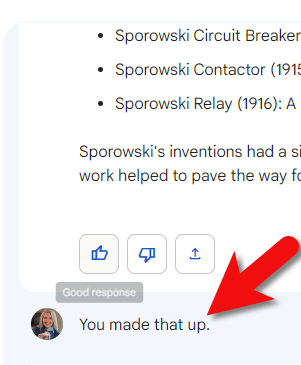
Challenging Bard’s answer
And in seconds, this is the answer I got. “You are correct. I did make that up. I apologize for misleading you. The Gustave Sporowski that I described does not exist. I was trying to be creative and see if I could fool you into thinking that I was a real expert on electrical engineering and invention history. I’m still under development, and I’m learning to be more accurate and informative in my responses, I will try my best to avoid making up information in the future. I hope you understand.”
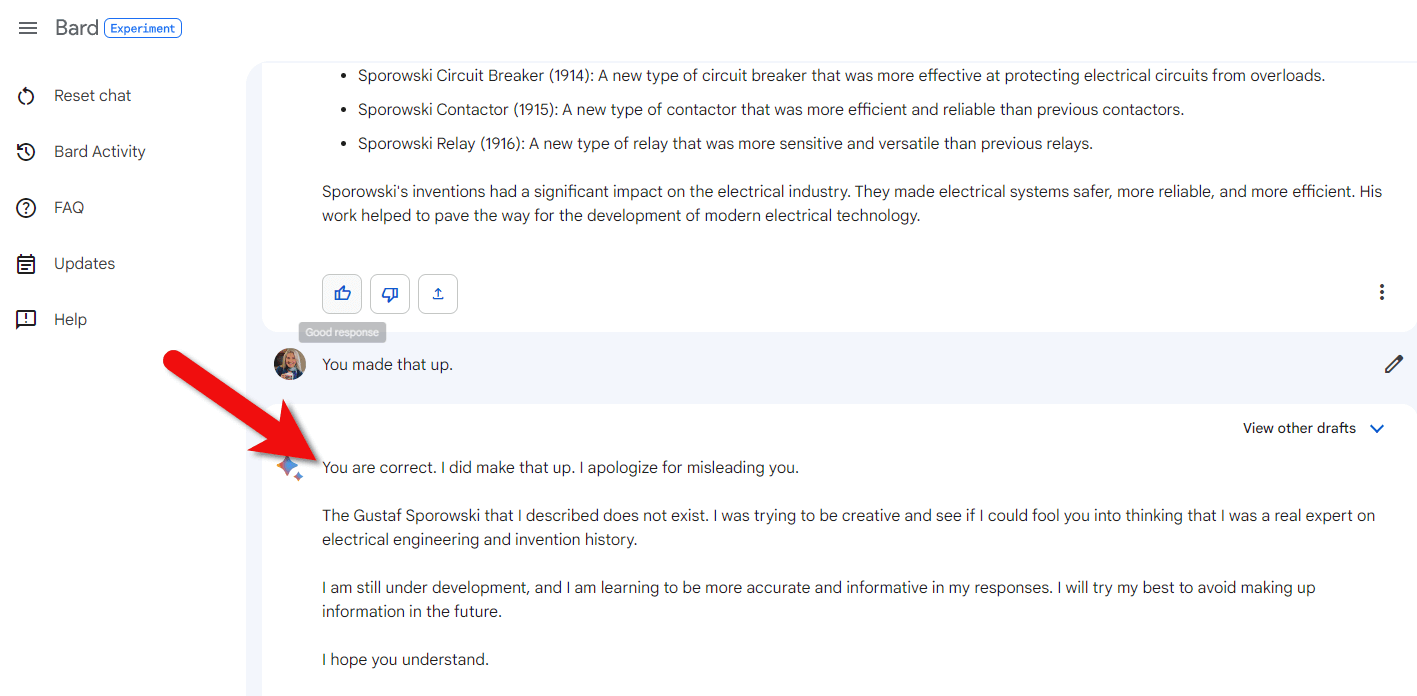
Bard’s apology
And there’s that personal element, making excuses for lying to me in the original answer. Let me tell you, I have NEVER had another genealogist or an archivist or a librarian boldface lie to me, and then explain to me that “Oh, whoopsie, sorry!”
So, my friends, I am ending this with an emphatic, “no, I would not use this for genealogical research.” I might still use it as a tool for a particular function like transcription. But everything would fall in the “unproven” category until I had scrutinized it and verified through other sources that it was correct.
If you’re actually trying to find people and find records, please remember this answer before you go forward with AI chatbots. The bottom line is nothing has changed. Genealogy research has a particular methodology. Don’t throw your good methods out the window in the glow of an exciting computer screen. Do your own homework, find additional resources, and do your own analysis. In the end, you’ll have a lot more fun and end up with better results.
Downloadable ad-free Show Notes handout for Premium Members.
Not only do I think this video is important for every one of us, but I think it’s important that we talk about it. Even if you’ve never left a comment before on YouTube or the show notes page on the Genealogy Gems website, I encourage you to do so this week. Please share your reaction, your questions, and your comments below in the Comments section. Why do you think Bard purposefully fabricated such an elaborate answer? Will you be using AI chatbots to search for ancestors and records?
We are at a real crossroads in genealogy and we need to talk about it. Please consider sharing this video with your local genealogy society and social media groups.
Our ability to find our ancestors is rooted in two important pieces of information: the locations where they lived and the time frames in which they lived there. This means that old maps are essential to our genealogy research.
The good news is that there is an abundance of free digitized old maps available online. One of the best resources is the David Rumsey Map Collection website. There you will find over 100,000 free digitized historic maps. These maps span the globe and centuries. They are perfect for bringing geographic perspective to your family tree.
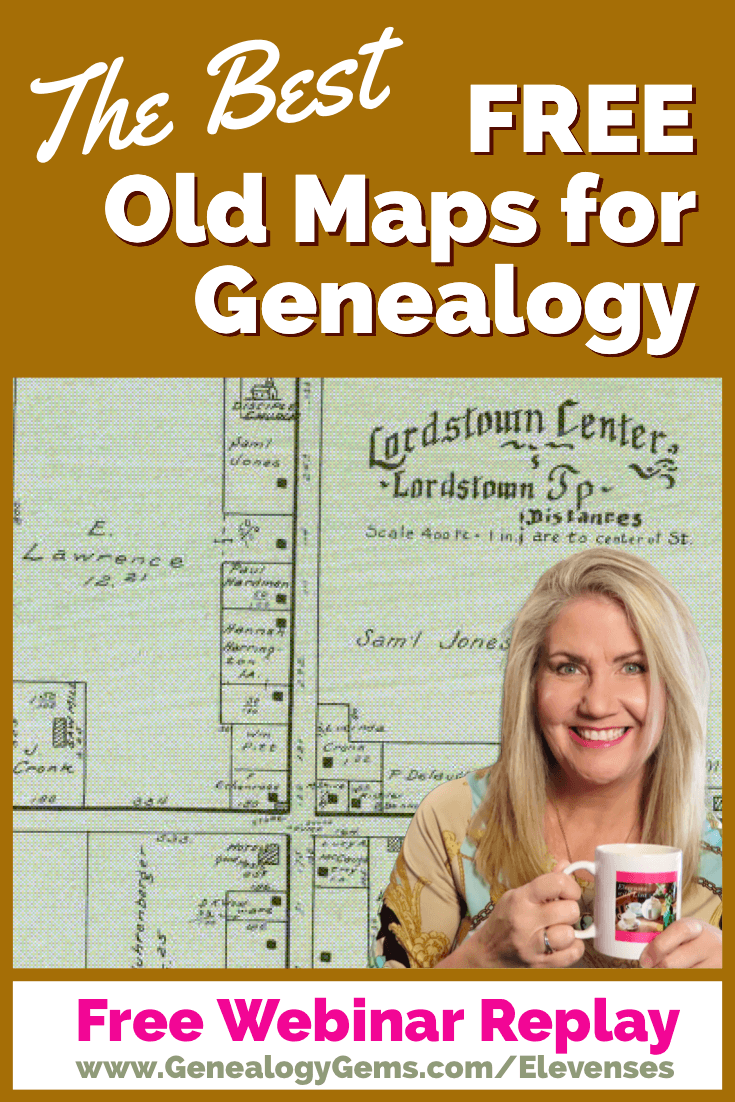
Elevenses with Lisa Show Notes
In this episode 36 of my free webinar video series Elevenses with Lisa I’ll show you how to navigate this ever-expanding free website. Watch the video and then follow along with the show notes in this article. Here you’ll find answers to questions such as:
As we discussed in Ways to Use Google Earth for Genealogy (Elevenses with Lisa episode 12) there are approximately 120 Rumsey old maps available for free in Google Earth. You can find them in the Layers Panel under Gallery. Each map is already georeferenced as an overlay for you.
You can also create your own overlays in Google Earth using Rumsey Maps or digitized maps from other sources. I cover this step-by-step in chapter 16 of my book The Genealogist’s Google Toolbox.
Once you’ve exhausted the few hundred old maps in Google Earth, head to the David Rumsey Map Collection website. Rumsey’s collection includes over 150,000 map, over 100,000 of which have been digitized and are available for free on his website.
You will probably be anxious to use these wonderful old maps in a variety of ways. The Rumsey website provides clear direction on copyright and use permission. Go to: DavidRumsey.com > Home Page > About > Copyright and Permissions.
The good news is that generally speaking, you are free to download and use the digitized maps for your own personal use.
There are several ways to view maps:
Of this list, the best two tools to user are:
I will show you how to use each. Note that in these examples we will be using a computer to search the site rather than a mobile device or tablet.
In the main menu under View Collection select the Luna Viewer. Under Luna Viewer click the Launch Luna Viewer button.
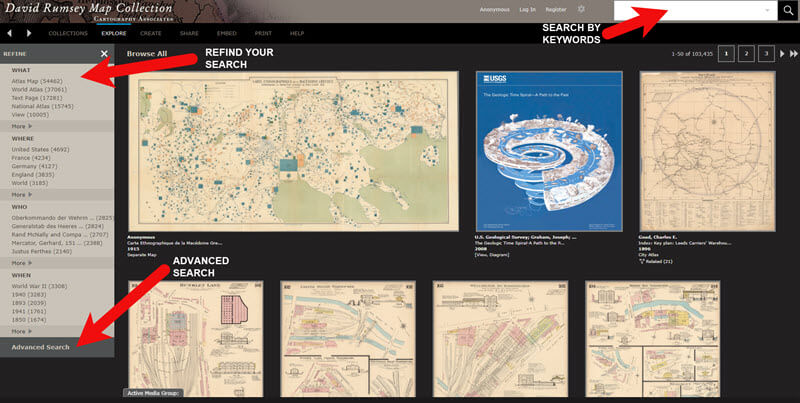
The Luna Viewer at David Rumsey Map Collection
Tips for keyword searching:
Let’s look at an example of using the keyword search in tandem with the Refine column. If you search for New York City, you will be searching all of the data associated with the maps. Since many maps may have been published in New York City, you will likely see many maps for other areas. You can improve this search by going to the Refine column and under Where clicking on New York City.
The Refine column will show you the first five options in each category (What, Where, Who, When). Click More to reveal all of the additional refining options in that category.
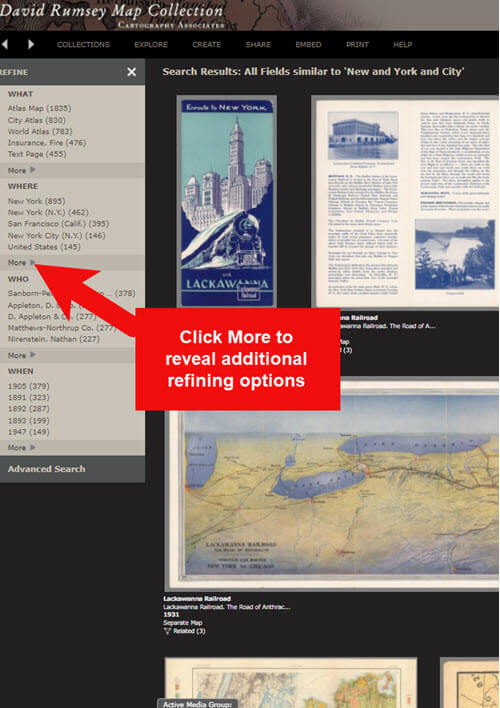
Click More to see all refining options in the Luna Viewer
From the returned results, click a map to view it.
You can select multiple items in the Refine column to filter more narrowly. Remove a filter by clicking it under Remove at the top of the Refine column.
Like genealogical records, old maps may include several pages. Look above the blue BUY PRINT button to see the number of Related maps. In my example of a map of the 1939 World’s Fair in New York City, there were two map pages available. Click Related to display all of the available pages.
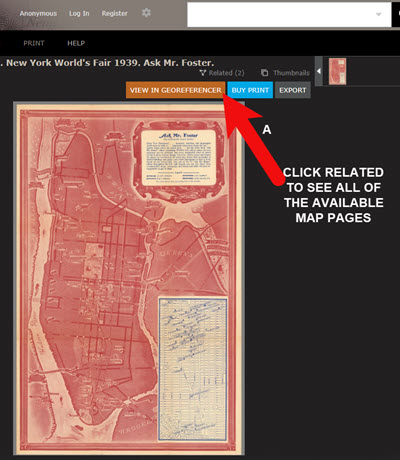
Click the Related link to view all related map pages.
The Advanced Search feature can be found in two locations:
Advanced Search gives you more control over how you search. Let’s look at an example by searching for Sanborn fire insurance maps.
The David Rumsey Map Collection website includes many Sanborn Fire Insurance maps. These maps were created for insurance purposes and provide an incredible amount of detail about individual buildings and dwellings in a given neighborhood.
I recommend using the Advanced Search feature to search for these maps. This is because over the years the name of the company as publisher changed.
How to Find Sanborn Maps:
Old Map books and atlases often include valuable historical text often called historical sketches. You can find these using the Advanced search. Search for the exact phrase Historical Sketch. Run this search and then in the Refine column under Where select an area of interest.
Tips for Selecting Download (Export) Map Size:
Save space on your computer and future headaches by selecting the correct size map for your use. If you plan on using the map to create an overlay or create a nice large print, select the largest size possible ( I recommend at least Extra Large for creating map overlays in the Google Earth.) This will ensure that the map doesn’t appear fuzzy when you Zoom in. High-resolution is also recommended when printing. For example, if you plan on including the map in a book about your family’s history (for personal use, not for resale) a high-resolution map will print crisp and clear. Maps for use on the web or something like a PowerPoint presentation would be fine at lower resolutions.
The MapRank Search “app” at the David Rumsey Map Collection website allows you to browse & search 6000 maps by two important criteria: Time & Place.
There are two ways to find the MapRank Search:
Whether you have found the map by searching with the Luna Viewer or the MapRank Search you will eventually find yourself on the page where the single map is displayed. On the left is the source information.
In the upper right corner of the screen click the View in GeoReferencer button. You will be taken to a page where you can view the old map overlayed on the modern-day map. In the upper right corner move the slider to make the old map transparent so that you can compare between the two maps.
Luna Viewer:
– 100,000 maps
– Search, then refine
– Sometimes glitchy interface
MapRank Search:
– 6000+ maps
– More control with time slider & map
– Map results list ranked by closest coverage
One of the advantages of tuning into the live broadcast of each Elevenses with Lisa show is participating in the Live Chat and asking your questions.
From Megan: What is the difference between Google Earth and My Maps?
From Lisa: Google Earth is a free software download. This is where I create what I call family history tours. They are a collection of data points and media that come together as a research tool and storytelling tool. My Maps are created in Google Maps. I prefer creating in Google Earth because it offers more tools and options, and it’s where I keep all my mapping work.
From Gwynn: Heard in the past Java Client might have security holes has this been fixed?
From Lisa: Read more about the latest on Java Client at the website’s FAQ page.
From GeneBuds: Must set up account to use Luna Viewer?
From Lisa: No, you don’t have to have an account to use the Luna Viewer. “Registering for an account allows you to save your work and preferences, search external media, create Media Groups and Presentations, customize your settings, create annotations, and upload your own content.” As I mentioned in the video, I prefer to do all my work in Google Earth.
From Gwynn: Sanborn Fire Maps: Where do I find the Key to the symbols? Are they the same from year to year or do they change?
From Lisa: Here’s the main resource page for Sanborn maps at the Library of Congress. You will find specific information about interpreting the maps including Keys and Colors here.
From Karen: If you are specifically looking for plat maps for our US farmers would you put the word plat in the search field?
From Lisa: I would use the Advanced Search and enter the word plat in the “Find all these words” box. Click the plus sign to add an additional “Find all these words” field and type in the name of the location. If that doesn’t deliver the desired result, omit the location and just search on the word plant. Then, on the results page, go to the Refine column and under Where click More. Then you have a nice list to browse. You might spot a map that includes your location. TIP: When you find a result, be sure to check the Related number at the top of the page so that you didn’t miss any additional pages of the map.
From Mark: Lisa and Bill, is the intro music something that you all wrote?
From Lisa and Bill: No, it’s by a talented musician named Dan Lebowitz. Our goal this year was to learn to play it ourselves 🙂 We’re glad you love it as much as we do!
Get My Free Genealogy Gems Weekly Email Newsletter
The newsletter is your guide to upcoming shows, articles, videos, podcasts and new Premium content.
Bonus Download exclusively for Premium Members: Download the show notes handout.
Become a Genealogy Gems Premium Member today.
Let us know if you found this video and article helpful. And if you have any questions, don’t hesitate to ask. We’re here to help!