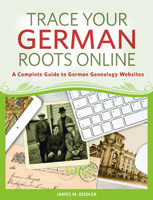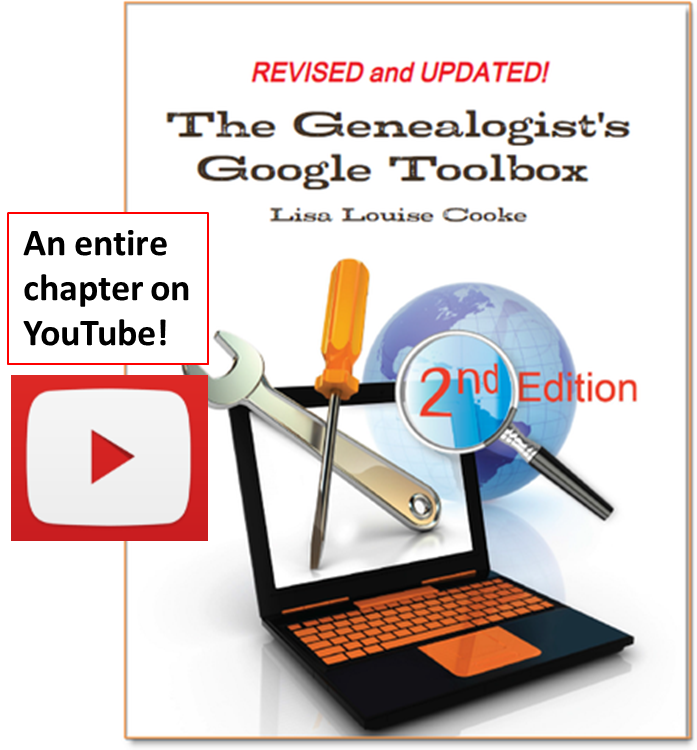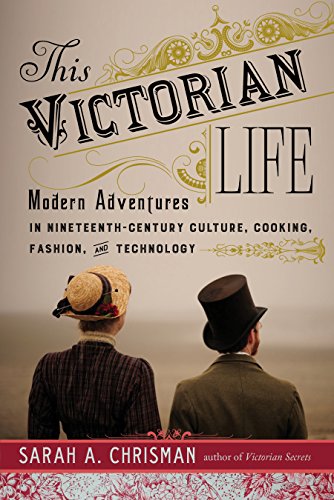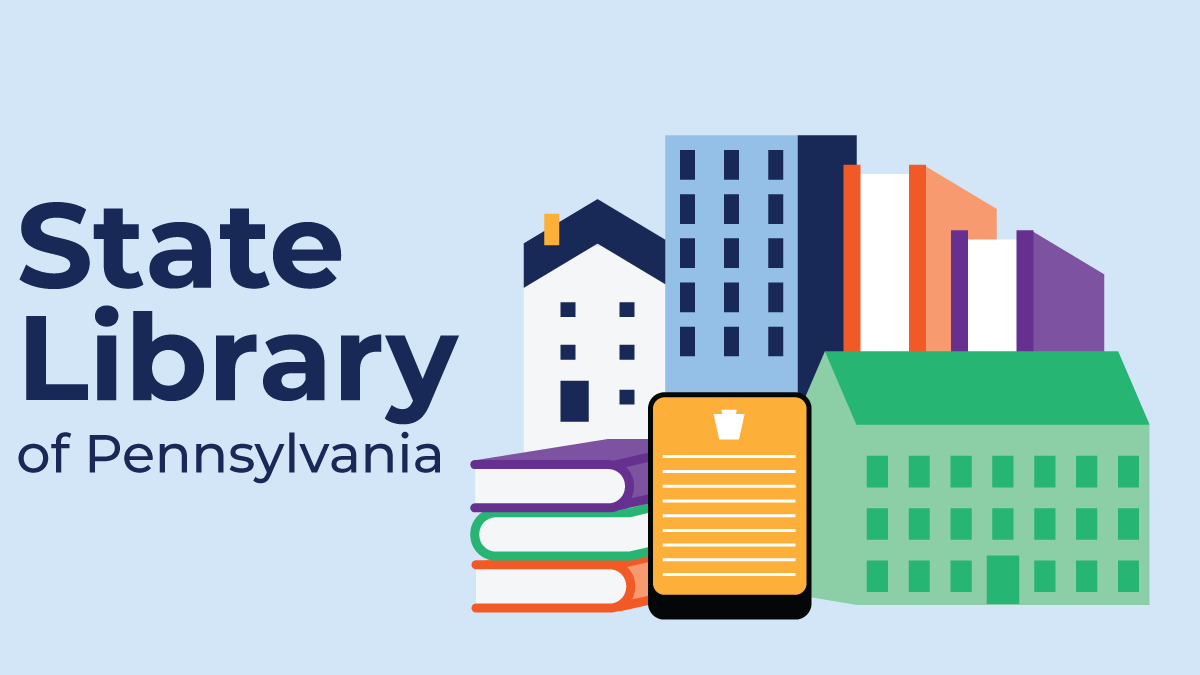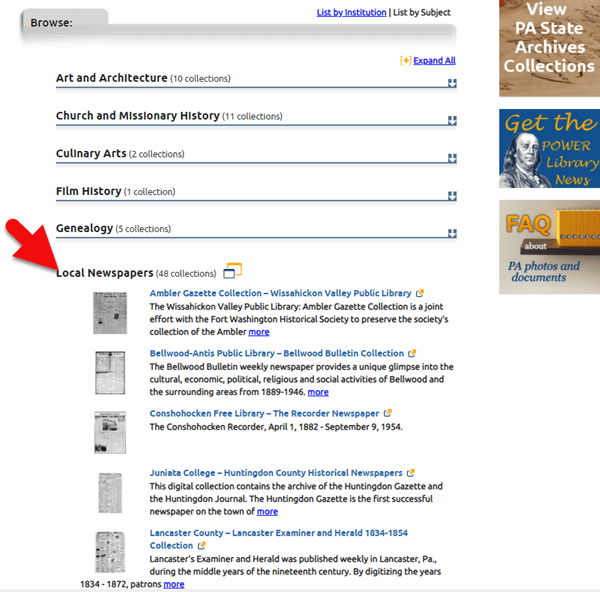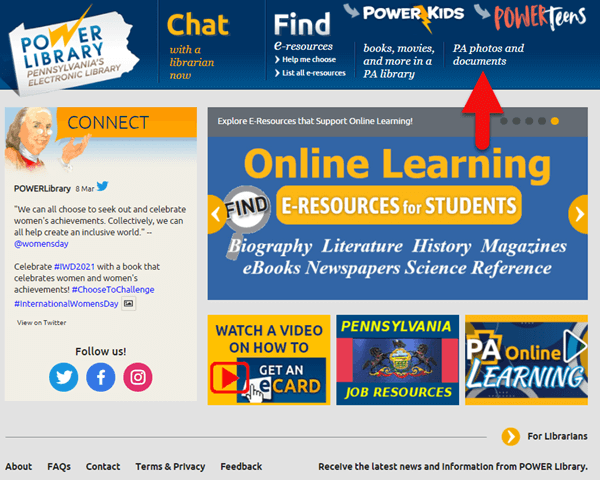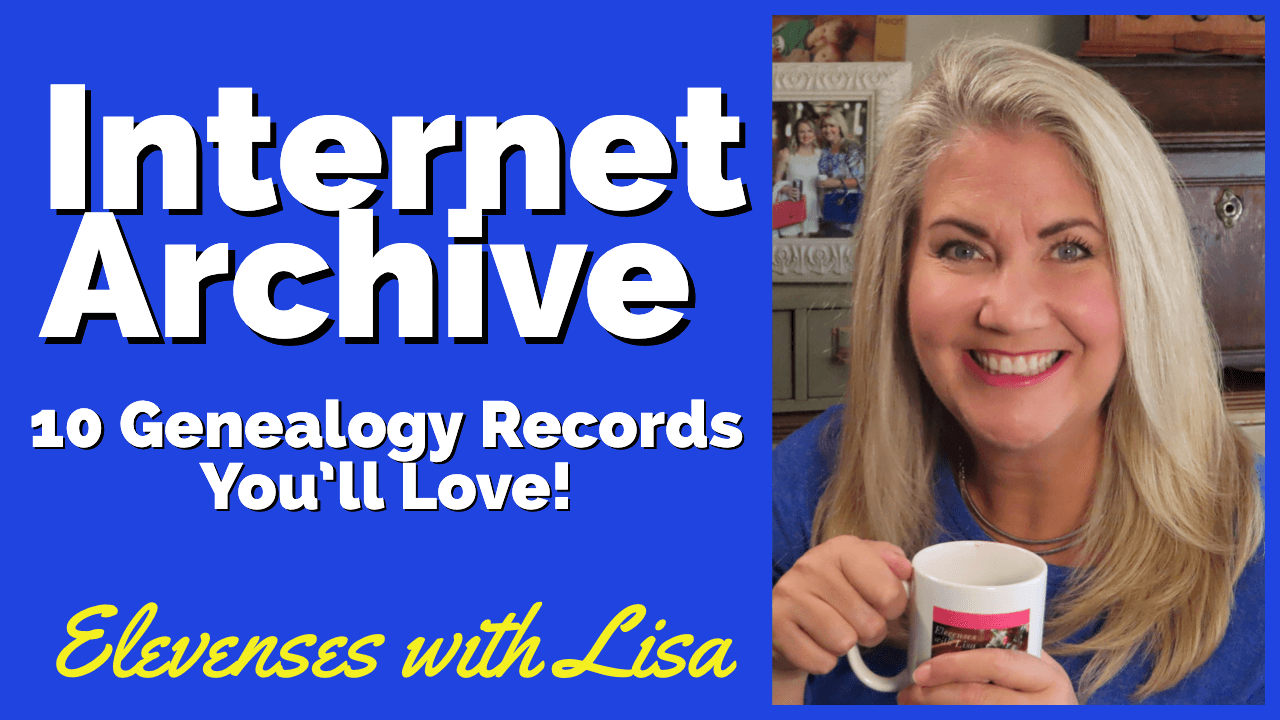Episode 198


This episode’s got a bit of holiday sparkle! Lisa Louise Cooke welcomes Genealogy Gems Book Club author and Victorian lifestyle expert Sarah Chrisman to the show to talk about Victorian holiday traditions, some of which may still live on in your own life. Following that conversation, Lisa shares a fun description of Victorian-era scrapbooking: how it’s different than today’s scrapbooking hobby but also how it reminds her of modern social media.
More episode highlights:
Three success stories from Genealogy Gems listeners: a Google search with great results, a brick-wall busting marriage record and yet another YouTube find for family history (people keep telling us about those!).
Your DNA Guide Diahan Southard chimes in with what she likes so far about MyHeritage’s new DNA testing service.
An internationally-themed German research conference and a makeover for the Scotland’s People website.
NEWS: GERMAN-AMERICAN GENEALOGY PARTNERSHIP CONFERENCE

First-ever German-American Genealogy Partnership Conference: Minneapolis, MN, July 28-30, 2017.
70 presentations over 3 full days on the theme, “CONNECTIONS: International. Cultural. Personal”
Topics will include major German-speaking regions; social networking opportunities each day for those with common interests in specific regions
For the full scoop, at www.GGSMN.org and click “2017 GAGP Conference”
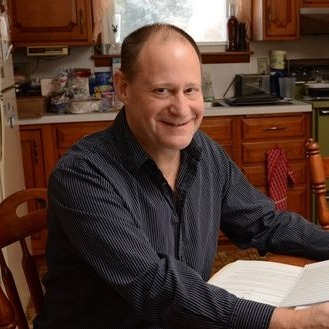
Trace Your German Roots Online by Jim Beidler. Click here to get your copy of this terrific book.
NEWS: SCOTLAND’S PEOPLE

The newly-relaunched ScotlandsPeople website has several exciting new features:
Mobile-friendly web design and an enhanced search function;
A quick search option for searching indexed records by name and an advanced search for specific types of records;
Free access to several records indexes;
More than 150,000 baptism entries from Scottish Presbyterian churches (other than the Old Parish Registers of the Church of Scotland) have been added and more are coming, as well as marriages and burials;
More types of records held by National Records of Scotland are coming, including records of kirk sessions and other church courts;
Explore the site for free, including handy how-to guides for using Scottish records such as statutory records, church registers and census returns.
MAILBOX: GOOGLE SEARCH SUCCESS STORY

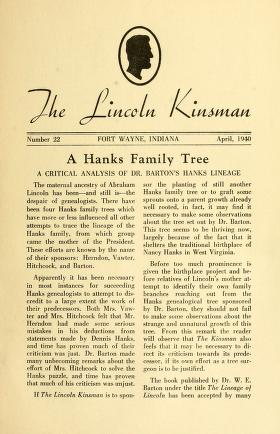
From Joan: “I used one of the handy hints from your presentation at the South Orange County California Genealogical Society’s all day seminar in Mission Viejo, CA. I entered some of my common named ancestors, used the quotes, added a time frame and included some key words, like locations. Most of what I found were my own queries and posts. That shows it works!….
One thing I was amazed at was a multi-page article I found: ‘The Lincoln Kinsman,’ written in 1938. It included a lot of information on the Bush family [which is another of her family lines]. The article even included what I think is my ancestor Hannah Bush Radley.” (Click here or on the image above to see a copy of “The Lincoln Kinsman” at Internet Archive.)
Listen to a free 2-part series on cold-calling distant relatives or others as part of your genealogy research: “Family History: Genealogy Made Easy podcast, episodes 14 and 15.”
BONUS CONTENT for Genealogy Gems App Users:
A handy cheat sheet with 14 tips from that series on cold-contacting distant relatives. It’s updated with brand-new suggestions, including ways to find potential relatives’ names during the research process. The Genealogy Gems app is FREE in Google Play and is only $2.99 for Windows, iPhone and iPad users.
MAILBOX: VONDA BLOGS A MARRIAGE RECORD DISCOVERY
Genealogy Gems Podcast episode 197 that inspired her discovery
Vonda’s blog post on her discovery: “Right Under Your Nose, or at Least, Your Fingertips! Dickey Family about 1909”
MAILBOX: YOUTUBE SUCCESS STORY
Gay entered “Freeport Texas history” in YouTube and found historical newsreel footage of the opening ceremony of a local water treatment plant. She and the women in her family were seated on the front row. Here’s a screenshot from that footage: maybe this is a stylish young Gay in sunglasses? (Watch the video here.)
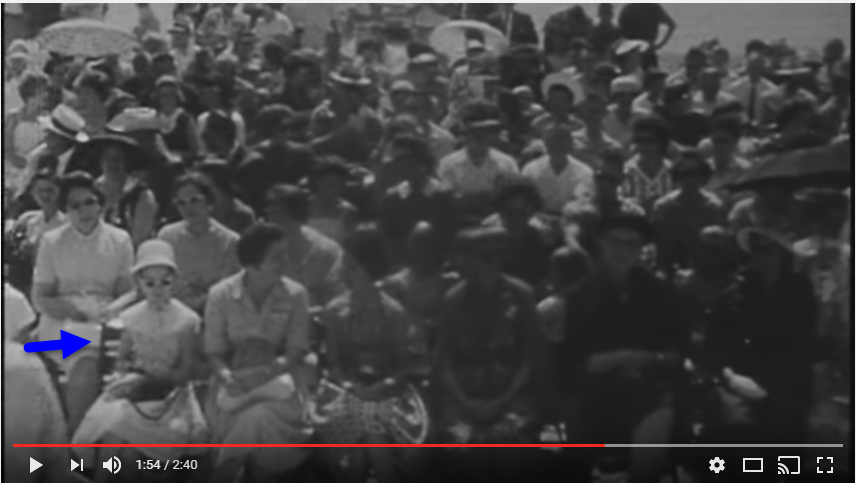
Lisa’s book The Genealogist’s Google Toolbox has an entire chapter on discovering family history gems such as these on YouTube.
More tips and success stories on using YouTube to find your family history in moving pictures:
- A woman found her dadding racing his 1959 El Camino
- 6 ways to use YouTube for family history
- Find historical documentaries about your family on YouTube
Lisa Louise Cooke uses and recommends RootsMagic family history software. From within RootsMagic, you can search historical records on FamilySearch.org, Findmypast.com and MyHeritage.com. By the end of 2016, RootsMagic expects to be fully integrated with Ancestry.com, too: you’ll be able to sync your RootsMagic trees with your Ancestry.com trees and search records on the site.
Keep your family history research, photos, tree software files, videos and all other computer files safely backed up with Backblaze, the official cloud-based computer backup system for Lisa Louise Cooke’s Genealogy Gems. Learn more at http://www.backblaze.com/Lisa.
INTERVIEW: VICTORIAN CHRISTMAS WITH SARAH CHRISMAN

Sarah Chrisman lives her life every day as if it’s the Victorian era. Her clothing, household, pastimes, chores and more all reflect the time period.
Listen as Lisa and Sarah talk about the Victorian Christmas tree; gift-giving, crafts, decorating and things that might surprise us about holiday celebrations during that time.

Books by Sarah Chrisman:
This Victorian Life: Modern Adventures in Nineteenth-Century Culture, Cooking, Fashion and Technologies, a memoir Sarah’s everyday life. The Book Club interview in December will focus mainly on this book.
Victorian Secrets: What a Corset Taught Me about the Past, the Present and Myself;
 First Wheel in Town: A Victorian Cycling Club Romance. This is from her series of light-hearted historical fiction set in an era she knows well!
First Wheel in Town: A Victorian Cycling Club Romance. This is from her series of light-hearted historical fiction set in an era she knows well!
Sarah Chrisman joins me again later this month on the Genealogy Gems Premium podcast episode 142 to talk about what it’s like to live every day like it’s the late 1800s. Don’t miss it! Not a Premium member? Click here to learn more about the perks of membership!
Legacy Tree Genealogists provides expert genealogy research service that works with your research goals, budget and schedule. The Legacy Tree Discovery package offers 3.5 hours of preliminary analysis and research recommendations: a great choice if you’ve hit a brick wall in your research and could use some expert guidance. Click here to learn more.
MyHeritage.com is the place to make connections with relatives overseas, particularly with those who may still live in your ancestral homeland. Click here to see what MyHeritage can do for you: it’s free to get started.
GEM: VICTORIAN SCRAPBOOKING

The Victorians coined the phrase “scrapbooking:” they literally pasted paper scraps into books. As an embellishment, those who could afford to bought “relief scraps,” such as the ones shown here. These were like the precursors of modern sticker sheets or die cuts, printed just for the scrapbooking hobby. You could buy colorful images of everything from flowers or children to animals, or angels or Father Christmas. These images were raised or embossed on the paper, which is why they called them reliefs.
Relief scraps could be used as embellishments around other items on scrapbook pages, but sometimes they were the only decoration on a page, arranged in pretty patterns.
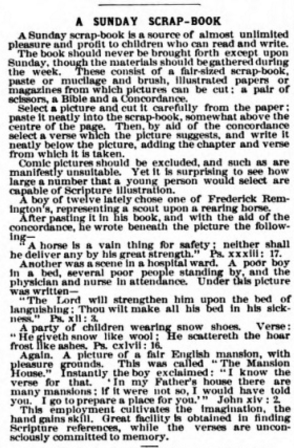
This Ladies Home Journal magazine from May 1891 at HathiTrust Digital Library describes quote “a Sunday Scrap-book?as a source of almost unlimited pleasure and profit to children who can read and write.”
Victorian Scrapbook Gallery at the Library of Birmingham
DNA WITH DIAHAN, Your DNA Guide

I don’t think there is any dispute that the four major online resources for genealogy include Ancestry.com, FamilySearch.org, Find My Past, and My Heritage. Of those four, only Ancestry.com has attempted any real integration of DNA test results into traditional genealogy.
That is, until recently. On May 19, 2016 MyHeritage announced that they will be adding a DNA matching service to their offering, and then on November 7th announced they would be conducting DNA tests themselves. Now, MyHeritage has enjoyed partnerships with 23andMe and Family Tree DNA for quite some time now, but those partnerships have been woefully underutilized and are little more than an affiliate service, where MyHeritage provides a discounted rate to test at those companies.
There is no question that the launch of DNA Heritage fully into the genetic genealogy market is exciting news. In fact, it is something I have been pushing for ? we absolutely need someone to challenge AncestryDNA. Competition is good.
In September they began to provide matching results for individuals who had uploaded their results. As of today, uploading your results is still free, so if you have been thinking about it, you may want to take advantage sooner rather than later. As expected, the matches are only as good as the depth of the database, and it is early in the game, so their database is small, but even now we can get an idea of what to expect from MyHeritage as they take their first steps into genetic genealogy.
One of the most exciting elements of their November 7th announcement is their development of a Founder Population project where they have handpicked individuals to represent their reference population for calculating ethnicities. They plan to launch with 25 population groups, but will likely increase to 100 in a fairly short amount of time. This is a far more advanced ethnicity report than is currently offered anywhere else.
After you have figured out how to download your raw data from your testing company (see my instructions here: http://www.yourdnaguide.com/transferring), and then managed to add it to My Heritage (you have to add a family tree to MyHeritage to do this, see further instructions in their May press release), and waited the requisite time to process, you will receive a notice that you have new DNA matches.
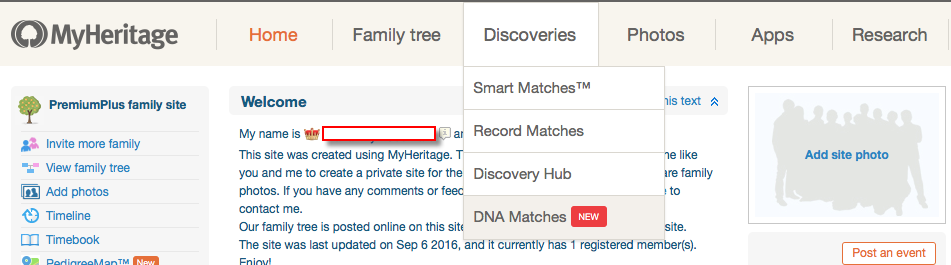
For a full review of the features and ins and outs of where to click and what to look at, please refer to the September blog post from MyHeritage.
As for my favorite features, I like how they list all the possible relationships that make sense between you and your match taking into account multiple factors like your age, gender, and your genetics instead of a simple, generic range like 2nd-4th cousins. The accompanying chart that visually shows you all possible relationships is also very helpful. You can access it by clicking on the little question mark icon next to the relationship suggestions. I like that these suggestions remind us that our genetic relationships have different genealogical interpretations. Meaning that genetically, a 2nd cousin once removed, a first cousin twice removed, and a second cousin, all fall within a similar genetic range and it is impossible to determine your exact relationship based on the genetics alone.
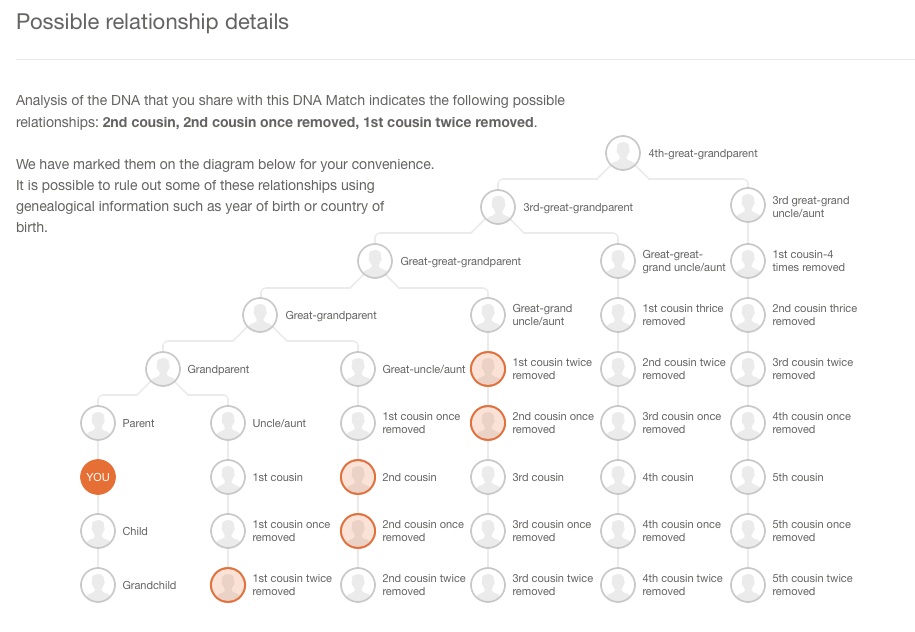
I also like that they are providing all three genetic descriptors of your relationship: total amount of shared DNA, how many segments are shared, and the size of the longest piece of shared DNA. While this more of an intermediate to advanced piece of your results, it can be important as your relationship analysis becomes more involved.
One unique claim made by MyHeritage in their press release about their matching feature addresses a main concern that genetic genealogists have: the lack of pedigree information provided by their matches. MyHeritage claims that 95% of their DNA samples have pedigrees attached. That is remarkable! However, from my own quick calculation of my matches, the number with pedigrees is more like 60%.
They also indicated that they will soon be doing a bit of pedigree analysis for you by providing a list of shared surnames and locations between you and your match based on the pedigrees you have both submitted. This will certainly be a welcome addition.
According to the November 9th Q and A they haven’t decided yet if the ethnicity features will be available to those who only transfer, and they hint at many more features they have in the works that may only be offered to those who purchase their test.
In short, the MyHeritage site is currently functioning much like the top three genetic genealogy sites (Ancestry, Family Tree DNA, and 23andMe) and like the free tool Gedmatch, offers a meeting place for those who have been tested at one company to meet those who have tested at another, with the added bonus of a promise of new features on the horizon.
PROFILE AMERICA: A DICKENSENIAN TALE
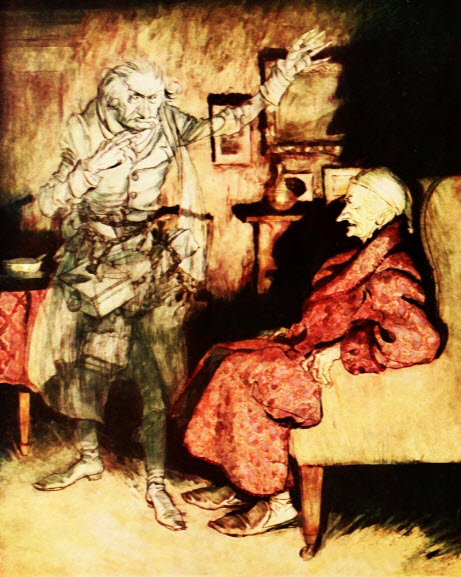
Lisa Louise Cooke, Host and Producer
Sunny Morton, Editor
Amie Tennant, Content Contributor
Vienna Thomas, Audio Editor
Lacey Cooke, Additional Production Support
Check out this new episode!
Disclosure: This article contains affiliate links and Genealogy Gems will be compensated if you make a purchase after clicking on these links (at no additional cost to you). Thank you for supporting Genealogy Gems!