Resources
These show notes feature everything we cover in this episode. Premium Members: download this exclusive ad-free show notes cheat sheet PDF. Not a member yet? Learn more and join the Genealogy Gems and Elevenses with Lisa family here.

Click the video player below to watch 10 Top Tips for Beginning German Genealogy now.
Researching ancestors in another country can be a little daunting. Challenges include foreign languages, moving boundaries, and spelling variations. This is certainly true for German genealogy.
If you’re new to German genealogy or your research has stalled, this episode of Elevenses with Lisa is for you. In fact, even if you don’t have German ancestors I think you will still find the principles and ideas covered very helpful.
Translator, author and German handwriting expert Katherine Schober shares her 10 Top Tips for Beginning Germany Genealogy. These tips are packed with tools and resources that you can start using right away.
Katherine Schober is a German / English translator, specializing in the old German handwriting. She is the author of “The Magic of German Church Records” and “Tips and Tricks of Deciphering German Handwriting”, as well as the creator of the online course “Reading the Old German Handwriting.” And this year she will be one of the featured speakers at this year’s virtual International German Genealogy Conference.
Click the video below to watch the show. Then scroll down below to get all of the show notes. Premium Members will find the downloadable ad-free show notes cheat sheet PDF in the Resources section at the bottom of the page.
International German Genealogy Conference July 17-24, 2021.
Use special code EARLY until April 30 to get $50 off the package of your choice.
Registration here
Reading the Old German Handwriting Course online with Katherine Schober
Register for the course here
Use Coupon Code GEMS for 10% off the course.
Watch the video Finding German Villages for Genealogy and Family History with James M. Beidler at the Genealogy Gems YouTube Channel
BOOK: The Family Tree Historical Atlas of Germany by James Beidler at Amazon.
Resist the temptation to start searching online immediately. Take the time to talk to your relatives, starting with the oldest. Review family documents, photo albums and other materials around your home. You may be surprised how much you already have, and the light that other relatives can shed on the family tree. Every step of the way its critically important to document everything!
Read Katherine Schober’s article Before You Cross the Pond: Five Places to Find Your Ancestor in America.
Records in Germany are kept at the local level. Make sure you have the right town in the right state.
Meyers Gazetteer
About the Meyers Gazetteer from the website: Meyers Orts- und Verkehrs-lexikon des deutschen Reichs “is the most important of all German gazetteers. The goal of the Meyer’s compilers was to list every place name in the German Empire (1871-1918). It gives the location, i.e. the state and other jurisdictions, where the civil registry office was and parishes if that town had them. It also gives lots of other information about each place. The only drawback to Meyer’s is that if a town did not have a parish, it does not tell where the parish was, making reference to other works necessary.”
Learn more at Genealogy Gems about Meyers Gazetteer – read 5 Expert Tips for Using Meyers Gazetteer for Your German Genealogy
The Historic Gazetteer at The Genealogical Gazetteer provides “The precise identification of places is essential in genealogy. Unfortunately, too few researchers care in identifying places. The project “GOV” was initiated to help historians and genealogists with the management of place references and to provide high quality data for anyone.”
Katherine mentioned these websites:
Vital records began nationwide in 1876, though it may be possible to find earlier records in certain locales.
Some pairs of letters can find themselves interchanged in German words. Understanding which ones were commonly swapped can save you a lot of frustration as you attempt to interpret documents. Examples of commonly switch letters include B and P, and K and G.
For help with common German spelling variations read Katherine’s article called Think Like a German: Spelling Variations in Genealogy Documents.
Geogen v4 offers genealogists a way to discover the areas of Germany where a surname appears most frequently. Type in your ancestor’s German surname and press Enter on your keyboard. Try variations that you have come across in records to compare the results.
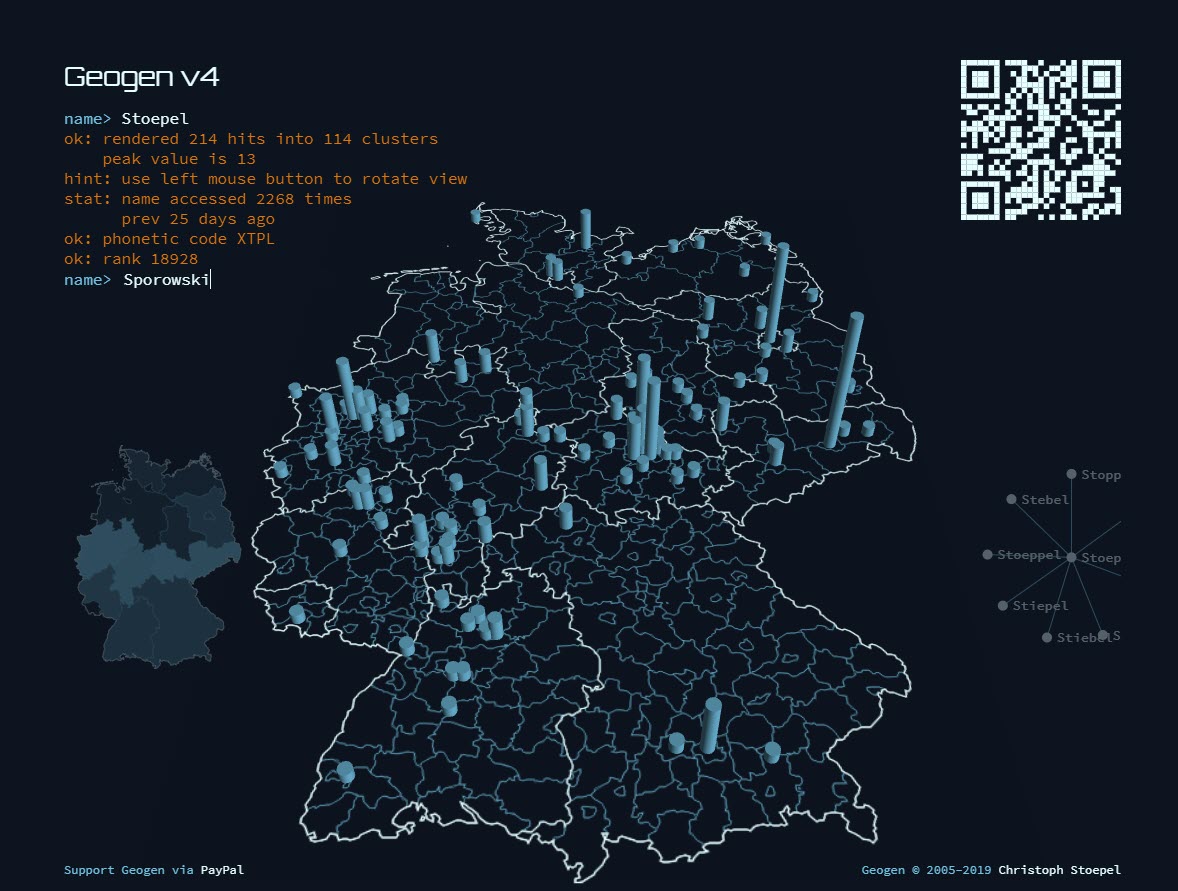
Geogen v4 offers genealogists a way to discover the areas of Germany where a surname appears most frequently.
If you get stuck, use the FAN CLUB principle by looking at Friends, Associates, and Neighbors. These are the people who interacted with your ancestors in important ways. They will come in particularly handy when you run out of records for your German ancestor. By reviewing the records of those closest to your ancestor you may find new clues that can move your search forward and lead back to your family tree.
Visit the archive of free Elevenses with Lisa episodes.
Visit the archive of Premium Elevenses with Lisa episodes.
You can also find them through the menu: Premium > Premium Videos > Elevenses with Lisa.
Katherine Schober is a German-English genealogy speaker, author, and translator, specializing in the old German handwriting. She is the author of “The Magic of German Church Records” and “Tips and Tricks of Deciphering German Handwriting”, as well as the creator of the online course “Reading the Old German Handwriting.” Katherine lives in St. Louis with her Austrian husband, and can be reached via e-mail at language@sktranslations.com or via her website, www.sktranslations.com.
Even if you don’t use Snagit, or if you’re a newbie or still deciding whether you want to use it, this video will give you tangible examples of what it can do for you. If you are already using Snagit, this session will definitely take your skills to the next level.
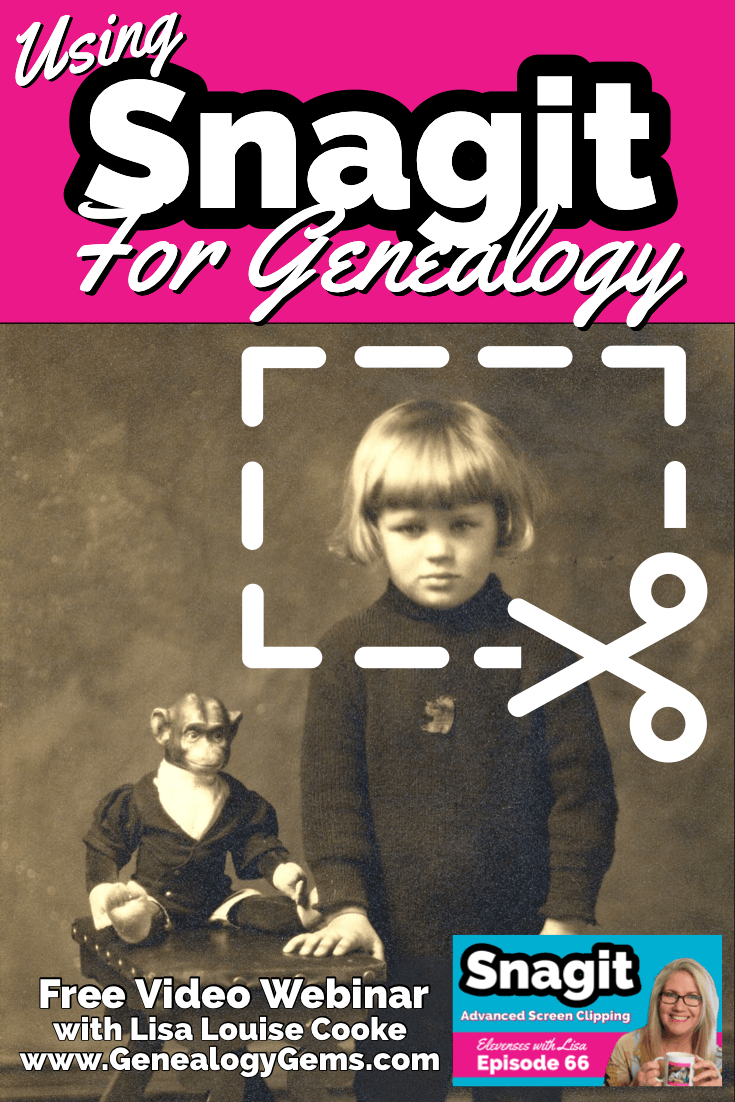
Use coupon code GENE15 to get 15% off. Thank you for using my link for purchasing your copy of Snagit. (We will be compensated at no additional cost to you, which makes the free Elevenses with Lisa show and notes possible.) Don’t worry if it initially shows as Euros in the cart. When you enter your address including country, it will convert the currency appropriately.
In Elevenses with Lisa episode 66 Lisa Louise Cooke will discuss how to use Snagit:
You can also watch at the Genealogy Gems YouTube channel.
Elevenses with Lisa episode 61 was a tutorial for beginners on how to use Snagit, and specifically how I use it for genealogy. I think it really resonated with genealogists because accurately and completely capturing the family information that we’re finding is absolutely essential for good source documentation. It’s one of the most important things we do as genealogists.
So, this video is sort of a “Part 2” session where we dig into more ways to use this amazing screen capture tool and I answer some of your most pressing questions.
Even if you use a different snipping tool, I’m going to give you tangible examples of how you can clip more effectively.
I received the following email from Anne W.: “I very much enjoyed your recent Elevenses with Lisa episode on how to use Snagit. I love the screen clipper on my Mac but this does so much more. I used your link to purchase Snagit and I have found the tutorials very helpful as I figure out how to use it on my Mac with my files. The first thing I did was go back to several newspaper pages I clipped recently in chunks and used Snagit to capture the whole page. It worked like magic! I would love to see another episode about the features of Snagit. Thank you for your regular and premium podcasts. I listen to both regularly. I have learned so much that I can apply to my genealogy research.”
Oh I love hearing how you’re using what we talk about here at Genealogy Gems! And yes, Snagit is fantastic for clipping those squirrely newspaper pages, and so much more!
Let’s get started – I’m excited to show you 5 more problem-solving screen capture projects that you can do with Snagit, and then we’ll wrap up with answers to your Snagit questions.
Bill in San Antonio, TX wrote me last week and told me about a problem that he was having with his online family tree at Ancestry It turns out that some ancestors had duplicate profiles. He didn’t put them there. He asked Ancestry about it but was getting what he called “boiler plate” answers that didn’t solve the problem.
In situations where you’re trying to communicate a complicated problem to someone else, or you’re just trying to work through it yourself, it can really help to visualize the problem, and Snagit can help you do that very effectively.
Bill says: “I am seeing duplicate FACTS in profiles of siblings, parents, and children of a person and cannot figure out where they originate. I go to the profile which seems to be generating duplicate information, but it is not there.”
As I read through all the details that he wrote up about the problem, I found myself getting confused. I asked his for access to his family tree so I could take a look and he wrote back
Bill went on to say, “The duplications I see are all in my tree. I have reviewed each of them to be certain that the data is not coming from a profile, even though it appears in duplicated form elsewhere.
Here is a screenshot of one such issue, showing two siblings with repeated data. Note that in each case, the birth location is slightly different, as in “Texas” vs. “Concho County, Texas”.
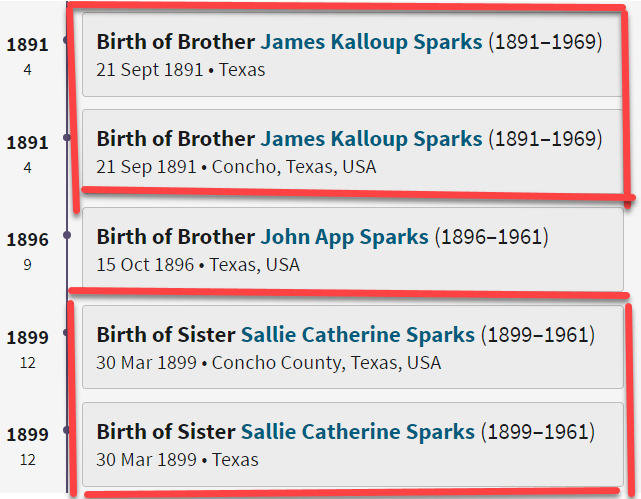
Ancestry Profile – problem of duplication
Bill had annotated his screen clipping to help me zero in on the problem. “(I used SnagIt for the screenshot — thanks for suggesting it!) I see this issue in other profiles, so your suggestions for solving it will be useful in other parts of the tree.”
Here are just three examples of ways you can highlight or call out an item in an image:
After you select and customization a style (such as a red outline shape) you will see that Snagit provides a “ghost” version of it in your list. It’s greyed out and ready to add. Simply click the plus sign to add the style to a theme. There are several themes available and you can create new themes.
I like to make it even faster to find the styles I use the most by adding them to my Favorites. It’s super easy to do. Just click the star on the style. You’ll find your Favorites in the star menu at the top of the screen.
As a side note, I do think this is a bug in Ancestry’s system. I recommended that he do the following to zero in on the problem:
Again, you can use Snagit to help work through things like this. Here’s how to see if you’re indeed looking at the same person: Right-click on each ancestor profile to open it in a new tab so you can compare and capture them. In this case it was Willie (the ancestor) and James and the duplicate of James. Each will have a URL address in your browser bar that will end in person/420009496764/facts. The number in red is the unique number for that person.
Had the tree number or person numbers been different, that would be the likely source of the problem. However, in Bill’s case, they are the same, so that’s more evidence that it’s a bug in Ancestry’s displaying of the information.
After screen capturing each profile they can be combined into one step-by-step document that can then be shared.
My guess is that at some point Bill viewed someone else’s tree or a hint that included this conflicting information, or he may have attached a record that had conflicting information, or rejected information from a record. In any case, some sort of action may have gotten “stuck” in the virtual stratosphere. The system has hung on to something it should not have. Bill says he’s finding more instances of this happening in the same tree, so it definitely needs to be addressed. It would be a shame to keep adding to the tree only to have that glitch continue to duplicate itself in other profiles.
I suggested looking through the records he has attached to James Kalloup Sparks to see if any of the attached records mention Concho, TX as his birthplace. I doubt there is one, but if there is, it is likely somehow linked to the problem.
It’s very odd that on Willie’s profile it shows James Kalloup Sparks’ birthplace as Concho in the duplication, but when you click that profile it doesn’t say Concho. It’s must surely be an Ancestry glitch.
If it were me, I would try downloading your tree and then creating a second tree by uploading it and seeing if the error still occurs. Here’s the Ancestry Help page.
Also, if by chance Bill was syncing his Ancestry online tree with genealogy software on his computer, there’s a possibility that could cause the problem.
Questions from Kelly: “Hi Lisa!, I would LOVE for you to create a very simple tutorial for adding in arrows and any text in “bubbles or boxes”. I have tried to do this and am missing something – I just LOVE Snagit but I am so technically challenged and would love to not become so annoyed when I am missing the simplest of steps.”
The most important thing to remember as you use annotations like text bubbles, shapes and text is you must select what you are working on. The font, color, sizing and other formatting features can be applied to every kind of annotation. You must select the item before applying the formatting.
If you’re ever confused about what “mode” you’re in, look at the top of the screen and note which tab is selected. In the example below, we are in “Shape” mode.
And if you try and try to make a change to an annotation and nothing seems to happen, you probably haven’t selected it. Click on the item to select it before attempting to make any changes.
If you want to move a item such as a shape or a selection of text, again you will need to click it to select it. You should see the “Move” selector handle that looks like this:
If you don’t or you’re having trouble, click “Move” in the toolbar at the top of the screen and then click on the item.
Most of the time if working with annotations or formatting them is presenting a challenge, it’s because the item hasn’t been properly selected before you begin.
Many of the most popular genealogy records websites offer a hinting feature that suggests records to you based on the information in your online family tree. Many of those “records” are quite unique. I recently came across a Photo Hint at Ancestry that was a screen capture of a story in a public Facebook group of the descendants of a particular couple. It was interesting information but I didn’t really want everything that was captured in the image. I used Snagit to capture and then edit the image the way I wanted it so I could then save it to my computer. This included erasing or removing unwanted areas. The following Snagit features can help you accomplish this easily:
Answers to your questions from episode 61 which was my beginning tutorial on Snagit. If you haven’t used it before stick with us in this video to see all the cool things it can do and then go back and watch that episode which is perfect for beginners.
Pat M.: Will OCR work for non-English newspapers?
Answer: Snagit doesn’t translate, but the OCR will Grab non-English text. Learn more here. You can then copy and paste it into Google Translate.
SHB: Don’t see Evernote on the list, how easy is it to save to EN?
Answer: If you have Evernote installed on your computer you should see it in the Share list. You can also download Evernote to add it as a Share destination. In fact, there are loads of programs you can download.
Cyndy B.: Are all these features in older versions?
Answer: No, like all software, each version introduces additional features.
SHB: Curious about printing… if you print a long article, will it print out readable?
Answer: Yes! You can set the resolution. And use Print Preview to make adjustments so it prints exactly the way you want it.
CA Sanders: if I bring a photo into Snagit and work with it will save IN Snagit, not in my original placement…so I would have to “save” or “move” to the folder it was in to begin with my changes.
Answer: After making your edits, use File > Save As to save it in the desired format to the desired location on your computer hard drive. You can also save it to replace the original if that’s your goal.
B Latham: How do we keep the SnagIt program up to date? It sounds as if other viewers here are saying they purchased the program a few years ago and may be outdated. Isn’t there a way to keep it up to date?
Answer: Yes, you can buy a maintenance plant that will include future updates at a reduced fee. Use our link and discount code, and the option will be available at checkout.
Barbara C.: For 2 different laptops, would we need to purchase Snagit twice?
Answer: TechSmith software is licensed per user, so how many computers can I install it on?
Each user may install and use one copy of the software product on up to two computers for their sole use, provided only one computer is in use at any given time. This includes home and work, or a laptop and desktop.
Here’s our link for purchasing your copy of Snagit (screen clipping tool) Thank you for using our link. Use coupon code: GENE15 (We will be compensated at no additional cost to you, which makes the free Elevenses with Lisa show and notes possible.)
These show notes feature everything we cover in this episode. Premium Members: download this exclusive ad-free show notes cheat sheet PDF. Not a member yet? Learn more and join the Genealogy Gems and Elevenses with Lisa family here.

The manufacturer price is going up August 31, 2021. Now’s the perfect time to get your official Elevenses with Lisa mug.
Click here to sign up now and you get your free bonus ebook.
Leave a Comment or Question Below
Here’s an inspiring example of a quick and easy way to tell your story. Every one of us is deeply connected to history through our family stories. In fact, exploring your family history story can help you learn more about your place in history and what makes you, you.
Were you one of those kids sitting in history class bored to tears? Was the common teenage mantra “what’s this got to do with me?” running through your brain? While the teacher’s lecture may have seemed disconnected, nothing could have been further from the truth. Every one of us is deeply connected to history through our family stories. In fact, exploring your family history story can help you learn more about your place in history and what makes you, you.
(Full disclosure: This post contains affiliate links and I will be compensated if you make a purchase after clicking on my links. Thank you for supporting the Genealogy Gems blog!)
We all have a story to tell about our place in history and Animoto is an easy and powerful way to tell that family history story. I’ve been sharing my thoughts on creating family history stories on my Genealogy Gems Podcast and in videos on my Genealogy Gems YouTube channel. One of my listeners and viewers, Doug Shirton, has enthusiastically embraced the idea of video storytelling and recently shared his video with me.
Doug says “I have been wanting to do a video for a long time…Animoto was so easy.” Take a few minutes and get inspired by watching Doug’s video Genealogy Journey; Doug Shirton by clicking here.
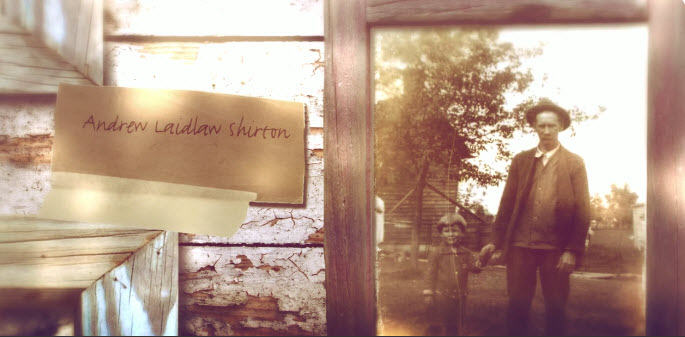
I love the elements that Doug wove into his video. Not only did he include individual photographs of himself and his ancestors, but he also dragged and dropped into his Animoto timeline a full page family tree chart. Doug used the “Rustic” video style (one of my favorites) which is perfectly suited for his old-timey photos.
He also used music in an innovative way to tell his family history story. Rather than settling on just one song, he used portions of multiple tracks. This technique moves the viewer through the emotional levels he was striving to convey.
All great movies have a soundtrack! Animoto allows you to choose from their music library or add your own. Adding music to your family history video is very simple. To add additional songs, simply click the plus sign under the timeline. Animoto’s “edit song and pacing” feature makes it easy to get everything to fit perfectly.
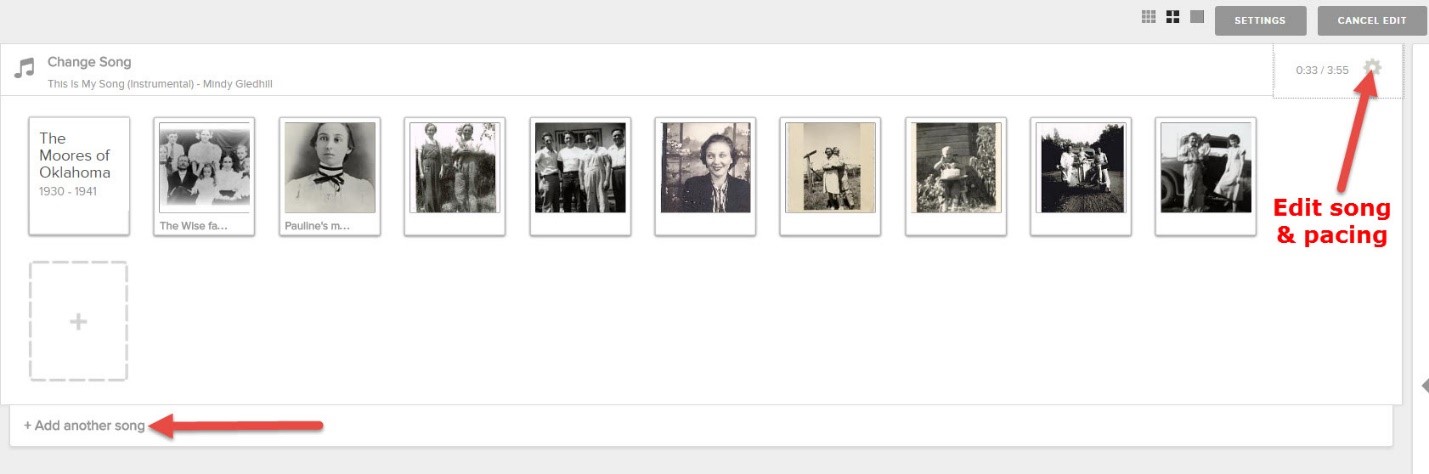
MUSIC SEARCH TIP: In addition to being able to upload your own songs, Animoto’s robust music library is brimming with songs that will help you hit just the right note. In addition to the filter boxes, don’t miss the handy search field at the very bottom of the list of filters. Enter a keyword to suit your mood and then scroll back up to the top of the page to pick from the results.
Family trees are very far-reaching indeed. So many direct line and collateral lines, often spanning the globe. Doug was wise to select one family history story within his tree: his Ontario, Canada pioneer ancestors.
Focusing on a particular line of your family, or a single story makes creating your video more manageable for you and, frankly, more enjoyable to watch for your viewer. Keeping your video fairly short is also a good idea. Doug’s is just 4 minutes and I recommend going no longer than five. This is particularly important when you plan to share it on social media where attention-spans are short.
Here are a few ideas of stories you could explore:
The idea here is to select a family history story that is short, thematic, and compelling to watch.
Visit my How to Create Family History Videos page for more ideas and step-by-step instructions for videos with Animoto, There’s no better time than now to tell your story! We would love for you to share your family history story video on our Facebook page.
Here’s the book that will help you cultivate and record your story: Story of My Life: A Workbook for Preserving Your Legacy.
Disclosure: This article contains affiliate links and Genealogy Gems will be compensated if you make a purchase after clicking on these links (at no additional cost to you). Thank you for supporting Genealogy Gems!

Time-lapse videos first intrigued me as a child when I watched a little seed grow into a beautiful flower in a matter of seconds. Now, illuminating time-lapse videos and tools are helping genealogists visualize our changing world.
Last month, animator Max Galka published a time-lapse map of the history of urbanization over nearly 6,000 years in just three minutes.
Mr. Galka mentions on his blog that tracking urbanization occuring before the mid-20th century was a difficult task – until recently. A team of Yale researchers published a collection of urban population data dating back to ancient times which helped Galka create his video. Their collection was quoted to be a “clean, accessible dataset of cities, their locations, and their populations over time.”
I was surprised how quickly things changed and found it amazing still how many places in the world are yet to be “urbanized.”
Again, Max Galka presented an amazing animation of immigration to the United States. This creation shows the countries that sent the most people to the U.S. since 1820.
The U.S. is a nation of immigrants, says Galka. As each dot flies across the page, it represents 10,000 people who immigrated to the U.S. In the bottom left corner, Mr. Galka lists the three top countries where immigrants are coming from at any given time. I was stunned as the map lit up in Russia and Africa only fairly recently. It is clearly shown that the U.S. is indeed a nation of immigrants in this colorful time-lapse video.
As a genealogist, I am constantly in search of county records. So many times, county lines or boundaries changed. I even have one family that lived on the same farm, but technically resided in three different counties over a period of about 50 years. We can’t possibly know when each county of any given state was formed or created, until now that is.
One of my favorite tools for discovering county changes over time is the Map of US.org website. You can find a map of each of the 50 states and run the interactive formation sequence. For example, I can find the Ohio map.
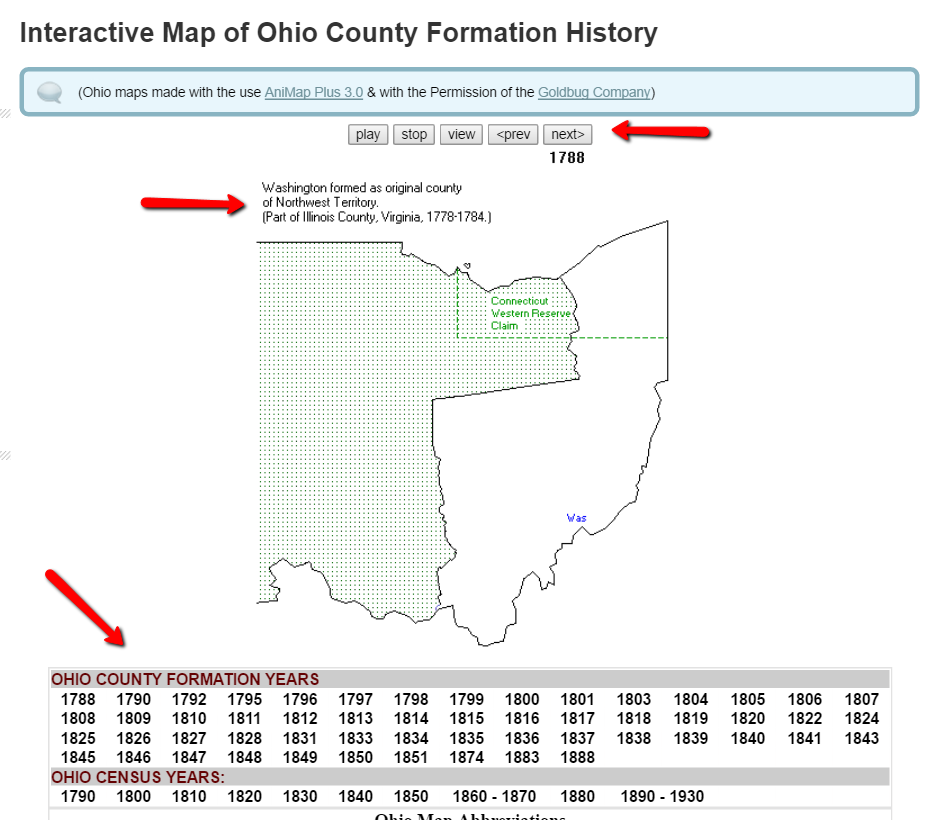
The Ohio map begins in 1788. It indicates the one county in the Northwest Territory (today’s Ohio) at that time. Washington County was formed as the original county of the Northwest Territory and was created from part of Illinois County, Virginia. That’s another reason I love these interactive maps. With the creation of each county, the map indicates from which parent county or counties it was formed. This is a great help for genealogy research. When I can’t find my targeted ancestor in the county I thought they should be in, I can determine when the county was formed and from what parent county or counties it was formed from. Then, I can quickly determine the other locations that may have records I need.
In addition to the interactive time-lapse maps, each state has a list of other helpful maps that may be of interest to you. For example, the map links for Oregon include the Historical Maps of Oregon, a set of beautiful old maps that can be viewed or downloaded.
Maps can give us a bigger picture of our county, our state, our country, and even the world. These tools help us picture our ever-changing world. What impacted you the most while watching these videos? We would love to hear from you in the comments below!
If you feel inspired to learn more about map visualization, you will enjoy Lisa’s Google Earth video. Lisa was an early pioneer of genealogical data visualization and has been teaching genealogists how to use the free software for the last several years. You can watch the free Google Earth for Genealogy video here or check out her revised and updated e-book, The Genealogist’s Google Toolbox 2nd Edition to learn even more tips and tricks for Google genealogy research.
Genealogy Tech Tips with Lisa Louise Cooke
How to Create Captivating Family History Videos
Lisa Louise Cooke’s Genealogy Gems YouTube Channel
Family History: Genealogy Made Easy Podcast
with Lisa Louise Cooke
Republished August 13, 2014

Listen to the Family History: Genealogy Made Easy podcast by Lisa Louise Cooke. It’s a great series for learning the research ropes and well as refreshing your skills.
https://lisalouisecooke.com/familyhistorypodcast/audio/fh41.mp3
Download the Show Notes for this Episode
Welcome to this step-by-step series for beginning genealogists—and more experienced ones who want to brush up or learn something new. I first ran this series in 2008-09. So many people have asked about it, I’m bringing it back in weekly segments.
We’ve been talking quite a bit about family history blogging in the last few episodes. Today I have a few goodies for you this week that should help you make significant progress in creating your own blog if that’s something you’d like to do, and some goodies from other genealogy bloggers that will inspire and entertain you.
I really enjoy reading genealogy blogs that share insight into how the bloggers research has enriched their lives and I particularly enjoy reading the family stories they uncover along their journey.
In Episode 69 of the Genealogy Gems Podcast I featured a blogger reading one of their favorite blog posts (and my favorite for that matter) for the first time on the show. Lee Drew read his post My Mother Was A Quilter – the charming story of his early years growing up in a family of quilting women, and how his life hasn’t changed that much because he is surrounded by them today with his own wife, daughters and daughter-in-laws.
So sit back and enjoy another blog post called Finding Charlie Stone, by Lee Drew, who blogs at FamHist 2 and Lineage Keeper.
I have another talented genealogy blogger for you in this episode, but before we hear from her, I want to say that I hope you took a few minutes to follow the steps outlined in Episode 40 of this podcast and got your own blog started. Remember, you don’t have to make it public – so you can dabble all you want and only share if and when you’re ready.
To help you along I have produced two videos for you that walk you through those same steps, but in the videos I show you live on the computer screen how it’s done. So head to my Genealogy Gems TV Channel at YouTube to watch How to Blog Your Family History, Part 1 & How to Blog Your Family History, Part 2. Rest assured, there are more videos to come because we have only scratched the surface in creating your blog and actually blogging.
Here’s a goodie from Amy Coffin who has a masters in Library science and is an avid genealogist who specializes in the use of Web 2.0 technologies to maximize research results. Her experience in the library world has led to a firm belief in the benefits of social networking and blogging to enhance the genealogy experience. Through her web site, www.AmyCoffin.com, Amy offers ideas on how others can maintain blogs and open up their own family history to whole new levels. When she’s not helping clients with their research, Amy shares her own personal genealogy adventures at her We Tree blog. In this blog post, Amy shares a story about how blogging has benefited her research.
We will be finishing up our family history blogging lesson next week with adding a few more gadgets and details, doing a bit of pre-planning for our blog posts, publishing our first article, and then talking about how your readers will subscribe to your blog.
Right now I’m putting the finishing touches on my class called Google for Genealogy. We’ve talked about various Google tools on both my podcasts and in this class we’re going to wade all the way and go in depth!