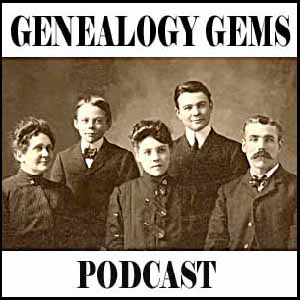by Lisa Cooke | Dec 2, 2013 | 01 What's New, Conferences
The program for the 2014 National Genealogical Society Conference has been released! The lineup for the Richmond, Virginia event looks fantastic. Here’s the official summary:
“Conference highlights include a choice of more than 175 lectures, given by many nationally known speakers and subject matter experts about a broad array of topics including records for Virginia and its neighboring states; migration into and out of the region; military records; state and federal records; ethnic groups including African Americans, German, Irish, and Ulster Scots; methodology; analysis and problem solving; and the use of technology including genetics, mobile devices, and apps useful in genealogical research.”
I’ll be at NGS 2014 teaching these classes:
- Google Search Strategies for Common Surnames
- Tech Tools that Catapult the Newspaper Research Process into the 20th Century
- Find Living Relatives Like a Private Eye
Looking for my classes? Open the registration brochure (link below) and hit Ctrl+F, then type my last name and hit enter. Hit the up and down arrows to browse the places where my name appears.
Registration opens on December 1, just after Thanksgiving weekend in the U.S.
Why read over the program now? Because like early holiday shoppers, you’ll get the best selection if you’re ready to go when it opens. A number of special events (see the brochure) have limited seating so you’ll want to register as early as possible to ensure your seat. The 16-page downloadable registration brochure addresses logistics as well as the program.
Read more about it on the NGS website, or jump to these helpful URLS:
Guide for 1st-time NGS attendees
Up-to-date hotel info
Conference blog
by Lisa Cooke | Nov 8, 2013 | 01 What's New, FamilySearch, Organization, RootsMagic
RootsMagic, the makers of award-winning family history software, now offers free guides for users of PAF (Personal Ancestral File, the free family tree software that is becoming obsolete), FamilySearch Family Tree and their own RootsMagic software.
 “RootsMagic for PAF Users: A Quick Start Guide” is a 16-page, full-color booklet that guides PAF users through the transition to RootsMagic. It addresses common questions and is available as a free download here.
“RootsMagic for PAF Users: A Quick Start Guide” is a 16-page, full-color booklet that guides PAF users through the transition to RootsMagic. It addresses common questions and is available as a free download here.
In addition, RootsMagic hosts several tutorial videos on its own You Tube channel, RootsMagicTV.com. Dozens of short videos are organized by the most popular and recent videos and by topic: installing and using RootsMagic; using RootsMagic with PAF; and using RootsMagic with FamilySearch’s Family Tree.
If you’re a RootsMagic user (or are thinking about becoming one), check these out.
by Lisa Cooke | Aug 27, 2015 | 01 What's New, Digital Archives, Evernote, images, Mobile, Organization, Photographs, Technology
Snagit and Skitch can help you highlight screenshots and other digital images you capture for genealogy. Here’s how!

 Recently Diane from Alberta, CA sent in this question:
Recently Diane from Alberta, CA sent in this question:
“I am trying to find how to highlight a portion of a document such as a birth certificate. The document has three people listed for the county and prior to adding it to my tree on Ancestry, I would like to highlight my ancestor so he will stand out. Can you offer any suggestions. I tried Evernote without success, also my family tree program. What am I missing?”
I suggested Diane use Snagit 2019, compatible with Windows and Mac software to highlight her documents. In fact, I use it constantly for a variety of genealogical projects. The full-blown software has loads of cool features!
software to highlight her documents. In fact, I use it constantly for a variety of genealogical projects. The full-blown software has loads of cool features!
You can also download the free Snagit Chrome extension here. After you install Snagit, you’ll see it show up on your browser page. Here’s what it looks like on Google Chrome (the blue “s” button):
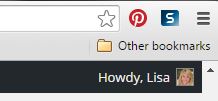
 When you see something on your screen you want to capture, just click on the blue “S” icon. You’ll be asked at the outset to give Snagit access to various cloud storage options so it can store the image for you. Once you allow it access, then you’ll be able to name your file and add your own shapes, arrows and text. Use these to call attention to part of a record; annotate what you learned from it or even mark your ancestor’s face in a group photo.
When you see something on your screen you want to capture, just click on the blue “S” icon. You’ll be asked at the outset to give Snagit access to various cloud storage options so it can store the image for you. Once you allow it access, then you’ll be able to name your file and add your own shapes, arrows and text. Use these to call attention to part of a record; annotate what you learned from it or even mark your ancestor’s face in a group photo.
As far as doing something similar in Evernote: Evernote only allows you to highlight typed text, not portions of an image. However, you can download Skitch and drag and drop the document from Evernote into Skitch. Then you can highlight an image to your hearts content. When you’re done you can Save to Evernote in the menu (SKITCH > SAVE TO EVERNOTE).
 Thanks to Diane for a great question! I hope you’ll all share this post: Snagit is free and makes it so easy to take notes on your digital images, for your own use or to share with others!
Thanks to Diane for a great question! I hope you’ll all share this post: Snagit is free and makes it so easy to take notes on your digital images, for your own use or to share with others!
Resources
How to Add Text to a Web Clipping in Evernote
Should Evernote Be My Digital Archive?
Annotating and Transcribing Documents in Evernote (What Evernote Can and Can’t Do for Family History)
by Lisa Cooke | Apr 23, 2014 | 01 What's New, Humor, Inspiration, Social Media, Video, YouTube
Think social media sites like Instagram and Twitter can’t really be used for family history in a meaningful way? Grandma Betty will change your mind!
Jeffersonville, Indiana’s Grandma Betty has become an Instagram  sensation thanks in big part to her Grandson. Betty is fighting cancer, and her family wants to ensure her memory is preserved – so they turned to social media.
sensation thanks in big part to her Grandson. Betty is fighting cancer, and her family wants to ensure her memory is preserved – so they turned to social media.
I love this social media merriment on so many levels!
It celebrates:
- love of family
- family history
- battling cancer head on
- and the coming together of very different generations
If you want a dose of super awesomeness and inspiration, click the video below to learn more about Grandma Betty:
Then visit Grandma Betty’s delicious Instagram site here.
Now it’s your turn: How are you using social media to further family history?
Inspire others by sharing this video and your story on Facebook (or any other social media site) using the buttons at the top of this post. Sharing through social media is one simple way you can make your voice heard – just like Grandma Betty.
Learn how to discover and preserve your family history using technology
Listen to the free Genealogy Gems Podcast available in iTunes. Or get the app: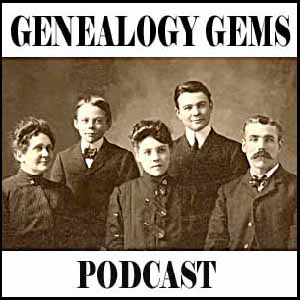
iPad App: Click here for iPad app
iPhone App: Click here for iPhone app
Android App: Click here for the Android App
You will get Bonus content, streaming and all my Genealogy Gems in one convenient app.






 sensation thanks in big part to her Grandson. Betty is fighting cancer, and her family wants to ensure her memory is preserved – so they turned to social media.
sensation thanks in big part to her Grandson. Betty is fighting cancer, and her family wants to ensure her memory is preserved – so they turned to social media.