Episode 146 – Maureen Taylor’s New Film Project, Genealogy News, and A Fabulous Use for Google Alerts
[iframe src=”http://html5-player.libsyn.com/embed/episode/id/2151213/height/100/width/480/thumbnail/yes” height=”100″ width=”480″ scrolling=”no”]In this episode we discuss the latest genealogy news, one listener’s fabulous use of Google Alerts, and Maureen Taylor’s new history film project.
NEWS:
Google Earth 7
Google as just released Google Earth version 7. Google Earth is an amazing tool for genealogy so new enhancements are always welcome! This new version enables you to explore a number of cities around the world in 3D, from Long Beach, California, to Rome, Italy. The 3D imagery uses the enhanced modeling capabilities, previously found on only mobile devices.
In my video CD Google Earth for Genealogy Volume II I go into detail about 3D models and even give you resources for how you can get your own 3D models of everything from your house, to your ancestor’s home.
Download the new Google Earth 7 and get even more 3D imagery. You’ll find comprehensive and accurate tours of more than 11,000 popular sites around the world, including our growing list of cities where new 3D imagery is available.
A big change with this new version is the tour guide feature which serves as sort of a virtual local expert that suggests places nearby that you might want to explore and providing you with background information on the location. You’ll find the tour guide along the bottom of the screen, and it looks like sort of a film strip of thumbnail images representing various tours that are available. These change based on where you are on the Google Earth globe.
List of updated Google Earth imagery
What’s new in RootsMagic 6 Video
And there a favorite genealogy program that just got a new fresh update. RootsMagic 6 is now available, and you can see what’s new in the newest version of the genealogy database program in a brand new video they’ve published on their website at http://www.rootsmagic.com/webinars/
In the video you will see new features in action such as:
- Online Publishing
- Find Everywhere feature
- Live Timeline View
- WebTags
- CountyCheck Explorer
If you are a current paid user of RootsMagic, you can upgrade for just $19.95. New users may purchase RootsMagic 6 for only $29.95. Order online at http://rootsmagic.com/RootsMagic/
Special Holiday Offer Now through Dec. 20, 2012
Order gift copies of RootsMagic 6 for just $19.95 (plus shipping). You can also order other RootsMagic products at that same $19.95 price. Order the special holiday at http://www.rootsmagic.com/holidayoffer or order by phone at 1-800-ROOTSMAGIC (1-800-766-8762).
The next item here is that the Family Tree Service coming soon to FamilySearch.org
According to a FamilySearch press release, “Within the next few months, FamilySearch will make Family Tree available to everyone on its website. The first of many updates planned for FamilySearch.org, Family Tree will provide a free and engaging way to discover, preserve, and share your family history. Family Tree will also offer specialized tools to make temple work for your ancestors even easier and more convenient.
Watch an Introduction to Family Tree that shows 7 reasons to be excited about Family Tree.
Family Tree will enable you to:
- Save family information into a genealogy tree
- Edit and delete incorrect data, including relationships
- Connect and collaborate with others on shared family lines
- Show where information came from
- Link to online photos and documents
If you have questions about what Family Tree will be like or how it will work, you can log in to a special training website that offers online courses, how-to videos, informational handouts, and step-by-step training.
Get started with Family Tree today by watching the introductory video or reading about it on the training website. Family Tree will be open to everyone in the next few months.
RootsTech conference in Salt Lake City
The Early Bird price for the full 3-Day Pass which gives you everything RootsTech has to offer is $149, discounted from the regular full price of $219
Students: One-day only pass for $89 and students can get a 3 day pass with their student ID for just $39
Getting Started 3 Day Pass for beginners: gives you access to over 30 classes in the Beginner track is just $39 for the early bird price, and the regular price will be $49
Getting Started one-day pass giving you access to a selection of fundamental classes for just $19
I will be at RootsTech 2013 teaching a variety of classes in addition to my booth in the exhibit hall, and some free demo classes I’ll be doing in the Demonstration Area of the Expo hall. So I hope you get RootsTech 2013 on your calendar because I look forward to seeing you there.
Ireland – National Archives launches new website
The National Archives of Ireland has launched a new genealogy website at http://www.genealogy.nationalarchives.ie/ which will initially host the 1901 and 1911 Censuses, Tithe Apportionment records from 1823-37, and Soldiers’ Wills from 1914-17.
New at ScotlandsPeople
Scottish wills and testaments from 1902-25 now online at the ScotlandsPeople at http://www.scotlandspeople.gov.uk/
Millions of Old Newspaper pages added to FindMyPast
findmypast.com has just published millions of pages of historical newspapers from not only England, but also across Wales and Scotland as well. This collection contains local newspapers for the period 1710-1950. More than 200 titles are included. Go to http://www.findmypast.co.uk/search/newspapers
Ancestry.com launches newspapers.com
On November 29, 2012 Ancestry.com Inc., announced the launch of Newspapers.com, a web site designed to offer a collection of more than 800 U.S. newspapers dating from the late 1700s into the early 2000s.
Comprising more than 25 million pages, Newspapers.com offers a historical and present-day newspapers ranging from the New York Times to small town and local newspapers throughout the United States.
According to Ancestry’s press release “The search capabilities on Newspapers.com are specifically designed for newspapers enabling users to easily search by keywords, location, time period and newspaper name.”
The yearly subscription rate is $79.95 for subscribers and $39.95 for Ancestry.com or Fold3.com members. Newspapers.com also offers a 7-day free trial that can be activated at www.newspapers.com.
Ancestry has launched a new Community Support site at Ancestry.com
You can access Community Support by clicking on “Get Help” at the top of the Ancestry.com homepage. Once on Online Help, you will see a button for “Ask the Community” on the right hand side. That link will take you directly to Ancestry’s new Support Communities.
MyHeritage Buys Geni.com
MyHeritage have just bought our long-term rival Geni.com – and also raised $25million in new funds. As a larger community, the users of MyHeritage and Geni.com will now receive matches with the other website family trees, and MyHeritage’s Record Matching, will benefit Geni’s users, who will get access to historical records never available before on Geni.com.
MAILBOX:
Jessica has a new blog and a question about photo storage: “…after about the 10th podcast in a row where you encouraged us to start our own blog, I finally got the message. I started my very own “geneablog” a couple of weeks ago. I only have three posts so far, but I’m pretty proud of it. Please check it out and let me know what you think. I’d love you to let your listeners know too, because that would be even more feedback! I am writing my blog from the perspective of my relentless quest to better understand the life of one particular ancestor of mine, William Park. I call it “Knowing William” and it writing it really makes me happy.” Visit her blog at http://williamparkfamilyhistory.blogspot.com/
“I recently listened to episode 119 where you talked to Michael Katchen from 1000memories. I went to the site, signed up, and uploaded pics to my first shoe box. In the interview I remember words like “social networking”, “memorials”, and “genealogy”. I am confused. All I saw on the site was my shoe boxes and some not-very-informative FAQs. I know it has been a while, but have they changed the whole premise of the website in less than a year?”
Lisa’s Answer: Congrats on your new blog! Remember posts can be short and sweet, and pack them with searchable keywords so other researchers can find you in Google Search.
RE: 1000Memories. They have indeed changed up the website since the interview. I agree with you, it seems watered down now, and not as obvious as to how to make the most of it. They seem to be focused on “simplicity.”
Barbara Shares A New Use for Google Alerts
“My Great Grandfather, Edmund Charles Clark, was a builder in Bendigo, and many of his houses still stand in Wattle Street Bendigo today. I spent a lovely day photographing them, but I cannot go up and knock on all the doors however! So I have a cute way of finding out just what those houses look like today especially on the inside. I have an alert in Google for “Wattle Street, Bendigo” and it works a treat. Every so often one of the homes goes up for sale or rent, and one of the real estate websites has pictures of both inside and outside. These come up on my search and I get to see inside the homes that are still standing. One is up for rent at present and here are the pictures from Realestate.com.au of 172 Wattle Street. Isn’t it lovely? It is still much in original condition.
The Google alert function is really useful for genealogy, and I first found out about it from Genealogy Gems – so thank you very much for the gem.”



GEM: Maureen Taylor’s new gig – bringing revolutionary war history to film
Pamela Pacelli Cooper, President, Verissima Productions at www.verissima.com
Maureen Taylor, Author of The Last Muster
Revolutionary Voices: A Last Muster Film, Directed by Maureen Taylor with Verissima Productions
Visit Film Site: lastmusterfilm.com
New Gem for Premium Members!
Sign in to your Membership and go to Premium Videos to view the brand new video Genealogy on the Go with the iPad (and tablets too!)
The iPad is built for hitting the road and is ideally suited for family history due to its’ sleek lightweight size, gorgeous graphics and myriad of apps and tools. In this class I will teach you “the tablet mindset”, the best apps for the tasks that genealogists want to accomplish, and my Top 10 list of iPad Tips and Tricks. By the end of class you will be able to turn your iPad into a family history powerhouse!

What you need to know about Google Earth Pro
 On January 28, 2015 Google announced that Google Earth PRO is now available for FREE! Not just a free trial. Google is allowing everyone to get a free key to Google Earth Pro!
On January 28, 2015 Google announced that Google Earth PRO is now available for FREE! Not just a free trial. Google is allowing everyone to get a free key to Google Earth Pro!
In the past the software fee was hundreds of dollars. But now you can get Google Earth Pro for free and gain the ability to do things like “measure 3D buildings, print high-resolution images for presentations or reports, and record HD movies” inside Google Earth.To get your free key to Google Earth Pro sign up here. After submitting the form, you will be emailed the free license key. Copy the license key from the email, then click the link provided to download Google Earth Pro app for PC and Mac.
Everything I’ve taught you about using Google Earth still applies, but now you have more tools than ever!
Since I announced this in the last Genealogy Gems Newsletter, I’ve received several questions. Here’s what you need to know about Google Earth Pro:
From Sheri: “I did get it to finally work…..instead of my phone number running together….I added the dashes between the numbers and then it went through. FYI….in case you hear an issue from others.”
 Thanks for the tip Sheri. Most likely the problem you were running into after the big announcement that Google Earth Pro went free was the sheer amount of traffic the site received. Googlers swarmed the site, and any people found it took several attempts to get a successful download. As time passes, it should get quicker and easier to download.
Thanks for the tip Sheri. Most likely the problem you were running into after the big announcement that Google Earth Pro went free was the sheer amount of traffic the site received. Googlers swarmed the site, and any people found it took several attempts to get a successful download. As time passes, it should get quicker and easier to download.
From Kathy: “I downloaded the Google Earth Pro BUT now I have regular and Pro on my computer and all the spots marked in regular seemed to have transferred to Pro—Question—should I now uninstall the regular version?”
Answer: That decision is really up to you. I’ve decided to keep both for a while, but only do work from this point forward in Pro. If in a few months everything is still running smoothly, then I will probably delete the old free version just to free up disk space on my computer. For now, it certainly doesn’t hurt to leave it there.
The good news is that both programs appear to pull from the same files on your computer. This means that when you create a file in Pro, you will also see it in your Places panel in the free version.
Question from Dea: “I downloaded Google Earth Pro on my main computer. I now want to use the same license key for my laptop and android, as I signed up for 2 to 5 users. I assumed that I could use the same license key. When I tried to sign up on my laptop it said I already was a user, but do not know how I can access it from my laptop. Help!”
Answer: Although the sign up page asks how many users will be using the program, my understanding is that each download key is for one device. I would guess that the user question is about how many people might be using the application on that device. (Unfortunately the website isn’t clear on this point.) I’m basing this on the fact that when it was a paid version, you had to purchase a license key for each device.
As with the original free version of Google Earth, each device you download Google Earth to has it’s own unique Places Panel. In other words, files you create on your desktop computer don’t show up on your laptop. This is because the files are stored on that particular device and not on the Cloud (for privacy reasons).
So the bottom line is that to get another license key for another device you will need to use a different email. If you only have one email address, you could create a second free email in Gmail just to have an email you can use.
Dea’s Reply: “Thank you for such a prompt reply. I am sure there must be more than one of you. I do not know how you get so much accomplished….saw you at Midwest Roots in Indianapolis and, again, at a webinar for our Genealogy Society in Terre Haute, IN. You are an excellent speaker, teacher as well as entertaining.”
Lisa: Now I’m blushing!!
Answers to more questions:
Do you really need Google Earth Pro? Probably not, because Pro was created originally for businesses. However there are some pretty cool extras that you get by going Pro:
- Movie-Maker: Export Windows Media and QuickTime HD movies, up to 1,920×1,080-pixel resolution. (Sweet!)
- High-resolution printing: Print images up to 4,800 x 3,200 pixel resolution. (The free version max: 1,000 pixels.)
- Spreadsheet import: Ingest up to 2,500 addresses at a time, assigning place marks and style templates in bulk. (My geeky side is getting giddy!)
- Exclusive pro data layers: Demographics, parcels, and traffic count.
- Advanced measurements: Measure parking lots and land developments with polygon area measure, or determine affected radius with circle measure.
Want to learn more about using Google Earth specifically for genealogy? Check out this free video class.
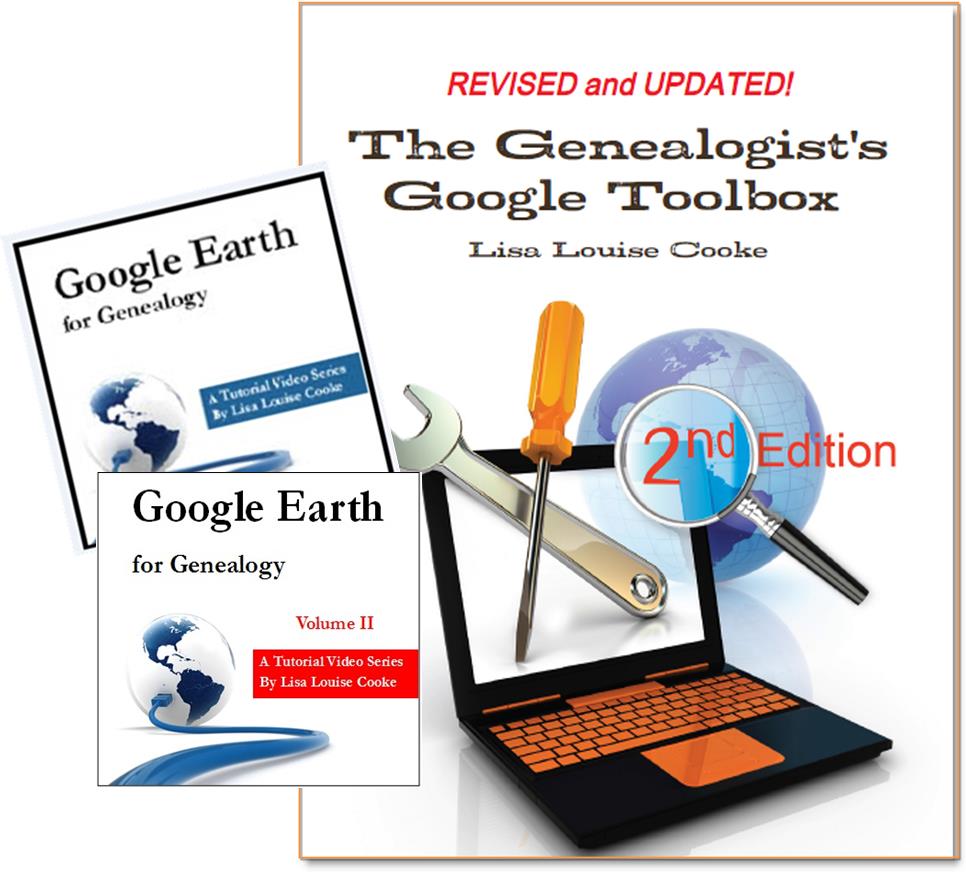 And there are several chapters on using Google Earth for genealogy in my brand new book The Genealogist’s Google Toolbox Second Edition (2015). You can pick up as a special bundle here with my 2 disc DVD set Google Earth for Genealogy.
And there are several chapters on using Google Earth for genealogy in my brand new book The Genealogist’s Google Toolbox Second Edition (2015). You can pick up as a special bundle here with my 2 disc DVD set Google Earth for Genealogy.
How to Find and Decipher Ellis Island Passenger Lists
Passenger Lists Records:
Elevenses with Lisa Episode 34
Video & Show Notes
Original air date: 11/19/20
If you’ve ever struggled to find a passenger list or figure out what it’s telling you about your family history, you’re in the right place. In this episode I’ll show you where to look, and how to interpret what you find. Click to watch the video and follow along with the notes below:
A Question About Passenger Lists
Genealogy Gems Premium Member and Elevenses with Lisa viewer Deborah Huber wrote in about some challenges she was having with passenger lists.
“Hi Lisa, I have a few questions about the passenger records I have found for my mother and grandparents. They are all from Ancestry.com.” Let’s go through Deborah’s questions step-by-step.
Deborah is looking for the Felberg Family:
- Otto age 33 (Grandfather) b. 1894
- Marta age 23 (Grandmother) b. 1904
- Ruth age 3 (Mother) b. 1924
- They Sailed March 25, 1927 from Hamburg Germany to New York
“My mother was born in Heinrichshoff on “Stork Day,” a day celebrating the return of the storks in the spring and welcoming them to their nests on top of the chimneys.”
Passenger List records to look for:
- German Passenger list (the outbound record)
- New York Passenger lists (the incoming record)
Searching for the New York Passenger List
How to search for passenger lists at Ancestry: Search > Immigration & Travel > Search by name and birthdate. If you don’t see both expected passenger lists (ex. Hamburg and New York) check the Card Catalog. Example search: Hamburg passenger or Germany passenger. From the results page you might have the opportunity to click through and see a photo of the ship. You may also find a link to additional passenger lists (in this case, the Hamburg Passenger List).
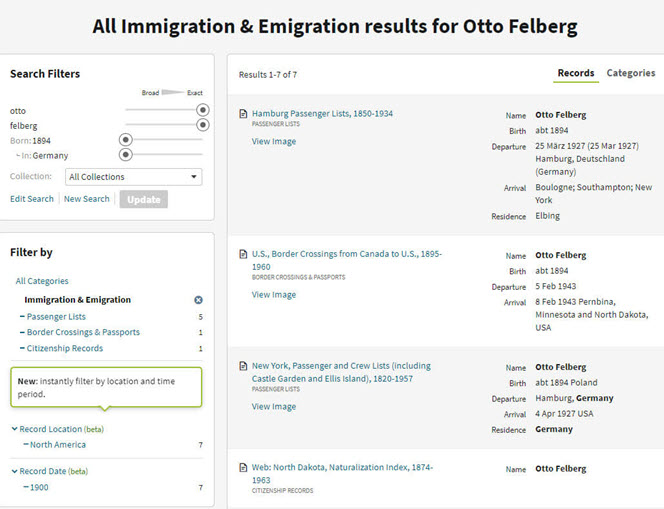
Results page for Otto Felberg
Question: “Also, my mother always said that they didn’t go through Ellis Island but did land in NY City. I think Castle Gardens was already closed in 1927 so I’m trying to figure out where they did land.”
Answer: The record collection title alerts us to what is included in the passenger list collection: New York, Passenger and Crew Lists (including Castle Garden and Ellis Island), 1820-1957
A quick Google search will tell us the dates that Castle Garden was in operation: “From August 3, 1855 to April 18, 1890, Castle Garden was America’s first official immigration center, a pioneering collaboration of New York State and New York City.”
Tip: Search Multiple Sources for Passenger Lists
You may find the quality of the digitized image varies from one genealogy website to the next.
Top Free Resources for searching for Ellis Island passenger lists:
- Ellis Island Passenger List Search at the Statue of Liberty-Ellis Island Foundation, Inc. Website: https://heritage.statueofliberty.org/passenger
- Stephen Morse: https://stevemorse.org/
- FamilySearch
Tip: Finding Passengers When Names are Hard to Read
When names are difficult to read, focus on other information that is easier to spot such as the person’s age. In the Felberg family’s case, Ruth was 3 years old. Looking for a “3” in the age column proved much easier than reading the names.
Identifying the Location Named in a Passenger List
Question: On the screenshot from the Hamburg list is says the destination was “Greenlake”. Is that a port? All I could find on the internet about Greenlake is that it is a NY state park.
Answer: The “Greenlake” mentioned in the indexed passenger list record refers to the final destination, not the port of arrival. Carefully review both original passenger list records.
Tip: Don’t Miss Page 2
Like many genealogical records, passenger lists records may be more than one page. If the index refers to something that you do not see when you click through to the original record, it is a strong indication that there is another page. Always look at the pages before and after any digitized record. In this case, we find Greenlake, WI on page 2!
- 1820 – 1907: Ship manifests are 1 page in length
- After 1907: Manifests are 2 pages with additional information provided.
Source: The Statue of Liberty – Ellis Island Foundation, Inc.
Now that we know that Greenlake is Greenlake, Wisconsin, we can run a quick Google search to find the correct name and county: Green Lake, Wisconsin. Then continue your googling to find more historical information such as old maps and postcards. Click “Images” on the results page to quickly review the results.
Here are a few of the resources we found for Green Lake, WI:
Deciphering the Passenger List
There is a wealth of information on the Felberg’s passenger list, starting with the name of Otto’s father and the town where he lived:
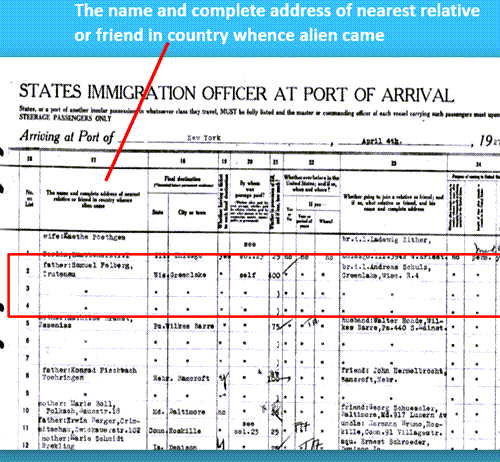
Nearest relative listed on a passenger list
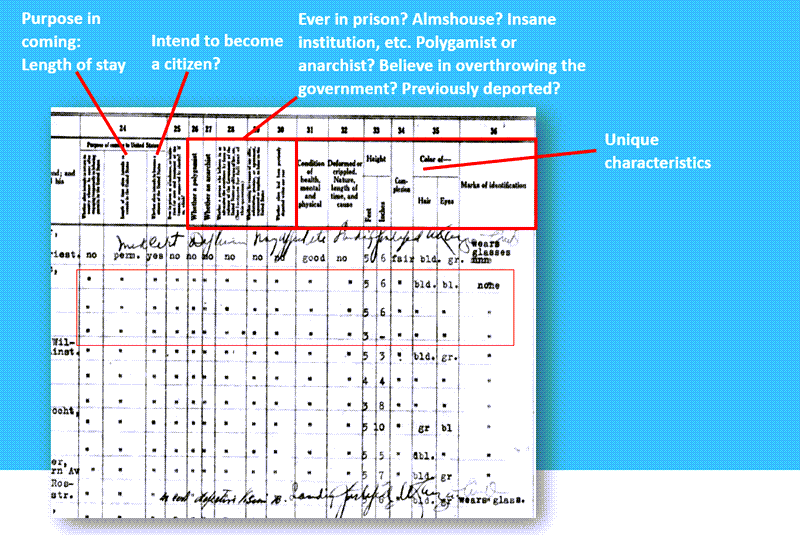
How to decipher an Ellis Island passenger list form.
Hamburg Passenger Lists
Question: “I can’t read the actual document which is the Hamburg Passenger List.”
Answer: The Hamburg passenger list can be found in the Card Catalog. Card Catalog > Search Title (Hamburg Passenger Lists)
2 results: the passenger lists and the index.
We discovered that not only was the passenger list extremely difficult to read due to the ink copying over the page, but also the link did not go to the correct page. This is where the Index, found through the Card Catalog, because indispensable.
Index: Hamburg Passenger Lists, Handwritten Indexes, 1855-1934
- 1925-1934 (The Felberg’s arrived in 1927)
- Band 161 (1927 F-J) (The year of their arrival and “F” for Felberg)
- F (for Felberg)
Search the Index to locate the page number for the passenger’s record. Then go back to the original record and find the handwritten page number in the upper corner.
Tip: Quickly Navigate the Ancestry Record
Simply press the appropriate key on your computer keyboard to quickly navigate the pages.
“N” = Next page
“P” = Previous page
Visit Elevenses with Lisa Episode 17 for more Ancestry search tips and tricks.
We found the Felberg family on page 117, exactly where the index said they would be. It’s a good idea to search all the passengers for others with the same last name. In this case, Otto’s brother Rudolph Felberg was also on the ship. This aligned with the family lore that Rudolph may have sponsored the family’s move.
Resources:
- Genealogy Gems Podcast episode 211 With Barry Moreno, Historian at Ellis Island.
Premium Member Bonus Downloads (Membership required – learn more here):
- Download the show notes handout (ad-free).
- Download the exclusive Ellis Island Passenger Lists Quick Reference Sheet
- Genealogy Gems Premium Podcast Episode 153 Jackie Schalk, Director of the American Family Immigration History Center at The Statue of Liberty-Ellis Island Foundation, Inc discusses clues you may find in US passenger lists.
Don’t Miss this Genealogy Record Collection at Ancestry!
Show Notes: A compiled history is kind of like standing on the shoulders of the giants of genealogy that came before you. OK, so maybe they weren’t giants, but they did document what they found and they published it so that you can benefit from it. This means that rather than having to start from scratch, you can look at the research that’s already been done. This provides you with clues and information that you can track down and verify for yourself to add to your family tree. In this week’s video, I’m going to show you one of my favorite collections of compiled family histories at Ancestry, and the search strategies you’ll need for success.
Watch the Video
Show Notes
Downloadable ad-free Show Notes handout for Premium Members.
A compiled history is kind of like standing on the shoulders of the giants of genealogy that came before you. OK, so maybe they weren’t giants, but they did document what they found, and they published it so that you can benefit from it. This means that rather than having to start from scratch, you have the opportunity to take a look at the research and the work that’s already been done by somebody else before you. This provides you with clues and information that you can track down and verify for yourself to add to your family tree.
Just like online family trees, not every compiled family history is well documented or well sourced. However, they can still be a great help.
Compiled Family Histories at Ancestry
So, where do we find compiled histories? One of my favorite places to find them is at Ancestry.com. They have a particularly terrific record collection called North America Family Histories 1500 to 2000. It’s not going to pop up in your regular search results. You’ll find it through Ancestry’s Card Catalog. It contains nearly a thousand privately published family history books containing over 4 million records. They focus particularly on the 18th and 19th century families, especially with Revolutionary War and Colonial ties. But you’ll also find some European family histories included, and particularly those with some nobility connections, which can take families are way back in time.
Today I’d like to introduce you to this exciting collection. Whether you need a little rejuvenation of your own family history, or you’re just getting started, either way compiled histories are a tried-and-true record collection that all genealogists should use.
How to Find the Collection
On the Ancestry.com homepage on desktop, in the menu click SEARCH > Card Catalog. It’s important to understand that a small percentage of the total records at Ancestry are delivered to you through hints. Therefore, it’s important not to just rely on hints, and take advantage of the entire card catalog. It’s really the best place to go when you know the title of a collection, like this one. You can type in the entire title or just a few keywords, pull up the collection and then search only within that collection.
Record collections have different searchability. Some may have an index, some may not, and some are just browsable. When searching, keep in mind that any deviation from the actual words in the title can cause it not to appear in the results. If you don’t see what you expected to find, double check your keywords. Even something like whether a word is singular or plural and affect the results. If you don’t have a specific title in mind, but you just want to browse, try a variety of synonyms, or reduce the number of words.
On the results page, you can hover over the title to get a little overview description. Click the title and you’ll find two ways to search the collection: the Browse this Collection column and the Search form.
Browse this Collection Column
Have fun and explore the collection using the Browse this Collection column. Select the first letter of a family surname, and then under Subject you’ll see an alphabetical listing of books with surnames. Click the title of a book to view the entire digitized compiled family history.
This brings up an important point. the Browse feature is just for the titles themselves. So, when you look for a surname, don’t be discouraged. If you don’t see it listed. It’s very possible that a branch of your family by that surname could be included in a book that is focused on a different surname.
The Search Form
The search form allows you to get really specific in your search with a variety of search parameters. It can also find names within a book regardless of whether the name appears in the title or description. Try it out for yourself. Get a feel for home many people appear in the collection with a particular surname, or with a first and last name. From there you can narrow down further.
Each result includes a View Record and a View Image icon. View Record provides you with some details about that person to help you determine if it’s your relative. You’ll find a variety of details depending on the amount of information available in the book. Take a moment to learn a little more about the book by clicking the Source tab. Investing a few moments up front to get familiar with the source that you’re looking at can be extremely helpful. It’s going to give you some context about who wrote this book, what it covers and possibly where a physical copy can be found. Click Learn More and scroll down the page. There you’ll find more specific information about what you might be able to find within the pages of the compiled family history. In addition to names, compiled histories may include birth date and place, baptism date and place, marriage date and place, death date and place, burial date and place and name of parents and spouses.
It’s also very handy on the search form that Ancestry will auto-populate people from your family tree based on the surname you enter so that you can fill in their information and search with one click.
Navigating within a Compiled Family History at Ancestry.com
Click the View Image icon on any search result to gain access to the digitized book. The scanned page will be zoomed in to the place on the page where the person you searched for is located. Adjust your view with the Zoom in and out tool on the right side of the screen.
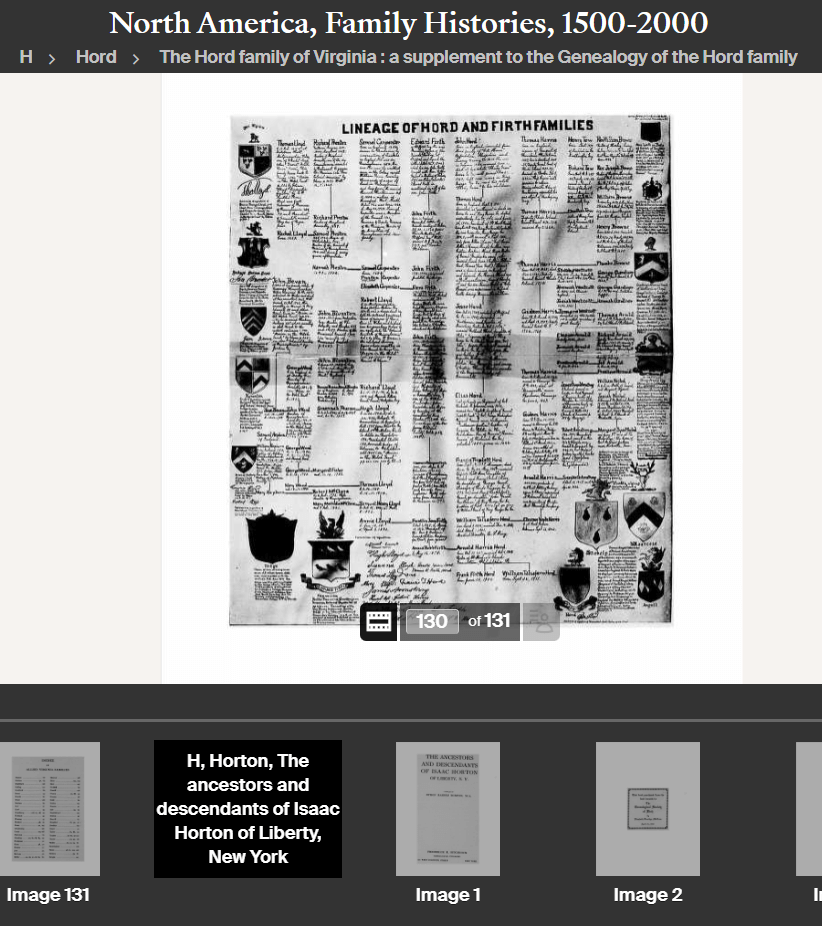
Example of a page from a compiled family history at Ancestry.
At the bottom of the screen, you’ll find the filmstrip. This displays all of the individual pages of the book in order. If you want to dedicate the entire screen to the book page, click the filmstrip X to close it. If you want to return to the filmstrip, click the filmstrip icon.
The current image number (not necessarily the same as the page number) will be displayed. Learn more about the book by going to the title page. The easiest way to do that is to type “1” in the image number box and click Go. The title page and the pages immediately following it can provide you with important source information. You may also find introductory pages including the background of the author, how the book is organized and instructions on how to interpret the content within the book.
Oftentimes, at the end of the book, you will find an index. Again, the easiest way to get there is to look at the total number of pages of the book listed in the film strip bar, and then enter that number into the image field and click Go. This will jump you to the end. Use the left and right arrow keys to navigate as needed.
Improving Ancestry Images
Depending on the condition of the book and the quality of the original scanning, some books may have pages that are a little unclear or muddy-looking. You can improve the look of these pages. Click the Tool Menu icon on the right side of the screen. Here you’ll find several options. For improving the way the image looks.
If a page has a horizontal image or photo turned vertically, use the Rotate Left and Rotate Right tools.
To make the page easier to ready, try Invert Colors. Black type on a white page then becomes white type on a black page which often makes it much easier to read.
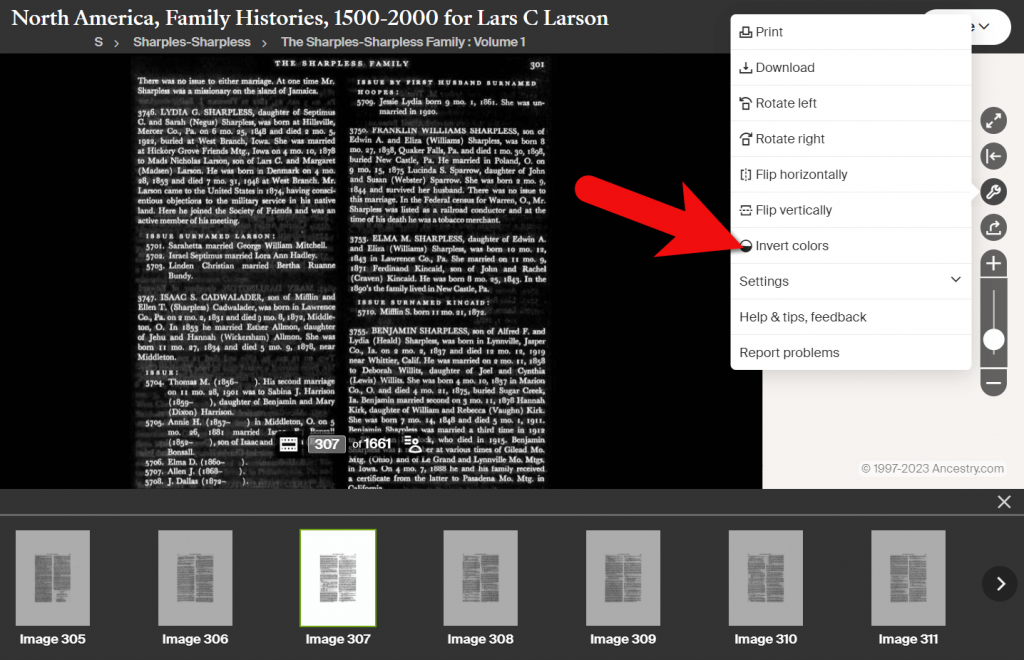
Tools Menu > Invert Colors
Downloading a Compiled Family History at Ancestry
You can print or download pages from the compiled family histories at Ancestry. Having a digital version means you can read it offline and even if you no longer have an Ancestry subscription. In the Tools menu, click Download to click the current page you are viewing as a JPEG.
To print the page on paper or save it as a PDF, select Print in the Tools menu. A big advantage of the Print option is that you can opt to Also print index and source data. This will give you the page, the information specific to the person you searched for that was indexed by Ancestry, and the source information.
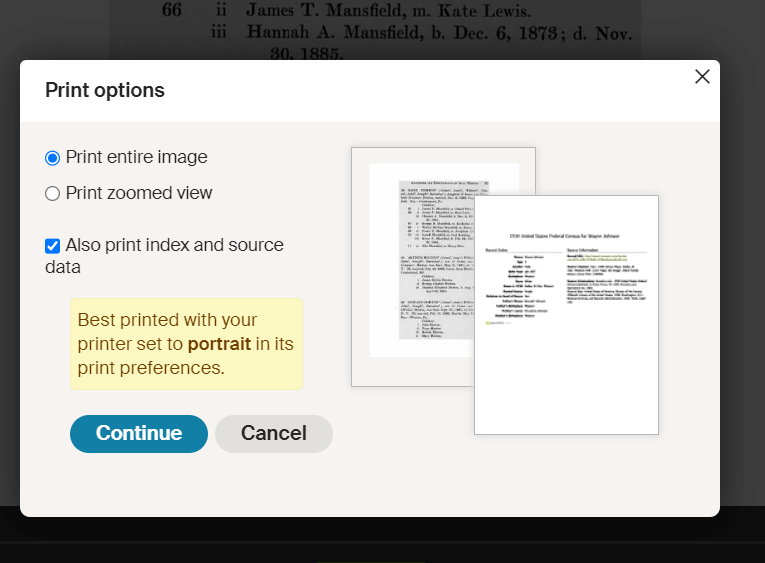
Use the Print to PDF function so that you can include the indexed information and source details.
Explore More Compiled Family Histories
The North American Family Histories Collection 1500-2000 at Ancestry is such a wonderful goldmine of information. If you dig into this collection, it’s going to whet your appetite to track down more compiled family histories on other websites, in your library, and at the archives.
Resources
Downloadable ad-free Show Notes handout for Premium Members.
