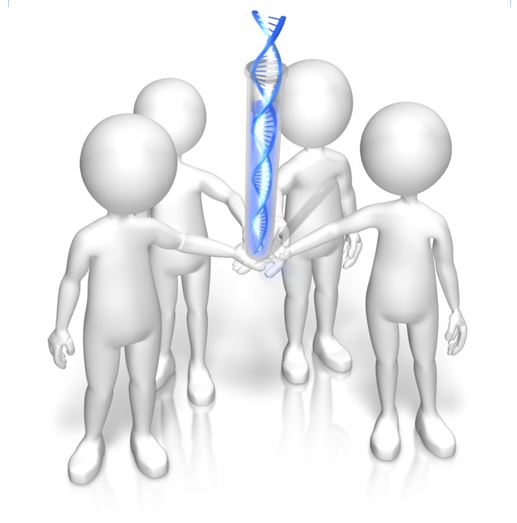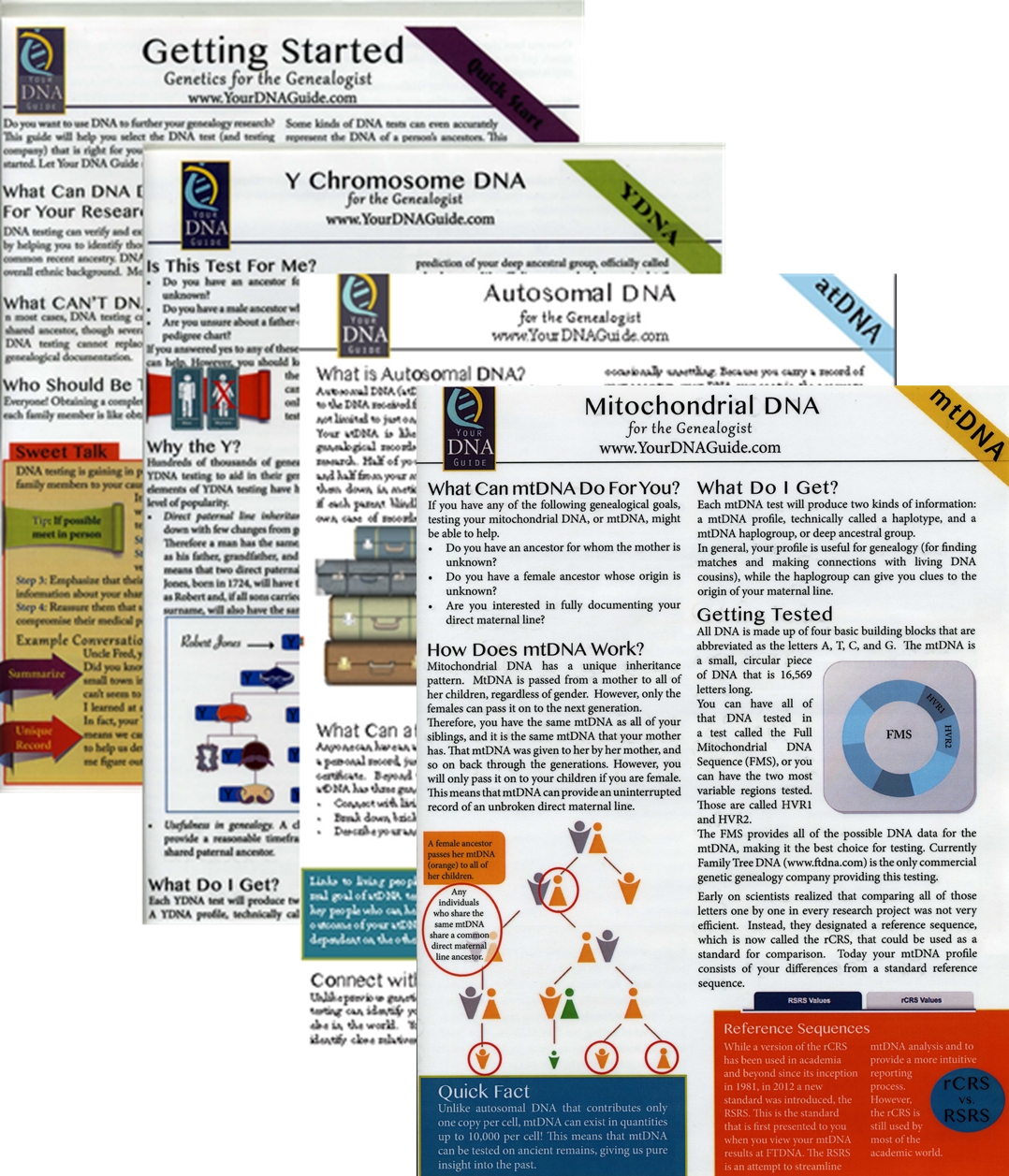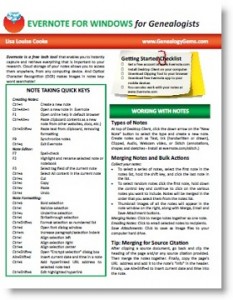by Diahan Southard | Mar 20, 2015 | 01 What's New, Digital Archives, Oral History, Records & databases
We learn about great new genealogy records online every week! On Fridays we round up a few for you. Watch for databases and documents that your ancestors might appear in–and get inspired by the types of records that may be out there for your family, waiting for you to discover. This week: Michigan death certificates; Zimbabwe death notices, wills and trusts and an oral history archive of New Zealand nursing.

MICHIGAN DEATHS. Images of Michigan death certificates from 1921-1939 are now available for free at Seeking Michigan. “The index for records from 1940-1952 will be made available in the next few weeks, with additional certificate images to be released each year as privacy restrictions are lifted (1940 images will be released in January 2016),” says a press release.
“Together with the records from 1897-1920 that have been available at the site for years, this collection makes Seeking Michigan the one-stop destination for more than 2.6 million free, publicly-available 20th century death records for Michigan ancestors.”
ZIMBABWE DEATH NOTICES. Over 130,000 indexed and browsable records from the Zimbabwe, Death notices, 1904–1976 are now available on FamilySearch. According to the description, “The records included in this collection consist of death notices and registers obtained from the National Archives at Harare and Salisbury, Zimbabwe. The collection includes indexes of closed and open files. The records are written in English. It appears those records that are labeled ADM are probably administrations which are separate from the death registers and they contain wills and living Trust records. Birth and death registrations did not include African tribal members until 1963.”
NEW ZEALAND ORAL HISTORIES. A new web archive of oral histories of New Zealand nurses is now available. “The aim of this website is to capture this rich history and create a resource that nurses, students, academics and family members can access in order to gain a better understanding of nursing history in New Zealand,” says the site’s home page. The site contains a “large collection of oral histories including abstracts, recordings, photos and other information. These histories have been collected from nurses who trained during the 1950s and 1960s and capture both the everyday elements of nursing practice along with some of the more unusual. Here you are able to listen to stories, read brief abstracts, and view photos of the nurses.” Got a story to tell? They are accepting new interviews. There’s also a section on hospitals and one on nursing uniforms.
 Not sure how to find record sets like these for YOUR family history? Here’s a tip! If your keyword searches for record types aren’t bringing up good results, try switching the order of the search terms. In English-language searches, word order counts.
Not sure how to find record sets like these for YOUR family history? Here’s a tip! If your keyword searches for record types aren’t bringing up good results, try switching the order of the search terms. In English-language searches, word order counts.
This tip comes to you courtesy of the book The Genealogist’s Google Toolbox, Second Edition by Lisa Louise Cooke–the fully-revised 2015 edition that’s packed with strategies that will dramatically improve your ability to find your family history online.
by Lisa Cooke | Feb 18, 2015 | 01 What's New, Google, Google Earth, images, Maps
 On January 28, 2015 Google announced that Google Earth PRO is now available for FREE! Not just a free trial. Google is allowing everyone to get a free key to Google Earth Pro!
On January 28, 2015 Google announced that Google Earth PRO is now available for FREE! Not just a free trial. Google is allowing everyone to get a free key to Google Earth Pro!
In the past the software fee was hundreds of dollars. But now you can get Google Earth Pro for free and gain the ability to do things like “measure 3D buildings, print high-resolution images for presentations or reports, and record HD movies” inside Google Earth.To get your free key to Google Earth Pro sign up here. After submitting the form, you will be emailed the free license key. Copy the license key from the email, then click the link provided to download Google Earth Pro app for PC and Mac.
Everything I’ve taught you about using Google Earth still applies, but now you have more tools than ever!
Since I announced this in the last Genealogy Gems Newsletter, I’ve received several questions. Here’s what you need to know about Google Earth Pro:
From Sheri: “I did get it to finally work…..instead of my phone number running together….I added the dashes between the numbers and then it went through. FYI….in case you hear an issue from others.”
 Thanks for the tip Sheri. Most likely the problem you were running into after the big announcement that Google Earth Pro went free was the sheer amount of traffic the site received. Googlers swarmed the site, and any people found it took several attempts to get a successful download. As time passes, it should get quicker and easier to download.
Thanks for the tip Sheri. Most likely the problem you were running into after the big announcement that Google Earth Pro went free was the sheer amount of traffic the site received. Googlers swarmed the site, and any people found it took several attempts to get a successful download. As time passes, it should get quicker and easier to download.
From Kathy: “I downloaded the Google Earth Pro BUT now I have regular and Pro on my computer and all the spots marked in regular seemed to have transferred to Pro—Question—should I now uninstall the regular version?”
Answer: That decision is really up to you. I’ve decided to keep both for a while, but only do work from this point forward in Pro. If in a few months everything is still running smoothly, then I will probably delete the old free version just to free up disk space on my computer. For now, it certainly doesn’t hurt to leave it there.
The good news is that both programs appear to pull from the same files on your computer. This means that when you create a file in Pro, you will also see it in your Places panel in the free version.
Question from Dea: “I downloaded Google Earth Pro on my main computer. I now want to use the same license key for my laptop and android, as I signed up for 2 to 5 users. I assumed that I could use the same license key. When I tried to sign up on my laptop it said I already was a user, but do not know how I can access it from my laptop. Help!”
Answer: Although the sign up page asks how many users will be using the program, my understanding is that each download key is for one device. I would guess that the user question is about how many people might be using the application on that device. (Unfortunately the website isn’t clear on this point.) I’m basing this on the fact that when it was a paid version, you had to purchase a license key for each device.
As with the original free version of Google Earth, each device you download Google Earth to has it’s own unique Places Panel. In other words, files you create on your desktop computer don’t show up on your laptop. This is because the files are stored on that particular device and not on the Cloud (for privacy reasons).
So the bottom line is that to get another license key for another device you will need to use a different email. If you only have one email address, you could create a second free email in Gmail just to have an email you can use.
Dea’s Reply: “Thank you for such a prompt reply. I am sure there must be more than one of you. I do not know how you get so much accomplished….saw you at Midwest Roots in Indianapolis and, again, at a webinar for our Genealogy Society in Terre Haute, IN. You are an excellent speaker, teacher as well as entertaining.”
Lisa: Now I’m blushing!!
Answers to more questions:
Do you really need Google Earth Pro? Probably not, because Pro was created originally for businesses. However there are some pretty cool extras that you get by going Pro:
- Movie-Maker: Export Windows Media and QuickTime HD movies, up to 1,920×1,080-pixel resolution. (Sweet!)
- High-resolution printing: Print images up to 4,800 x 3,200 pixel resolution. (The free version max: 1,000 pixels.)
- Spreadsheet import: Ingest up to 2,500 addresses at a time, assigning place marks and style templates in bulk. (My geeky side is getting giddy!)
- Exclusive pro data layers: Demographics, parcels, and traffic count.
- Advanced measurements: Measure parking lots and land developments with polygon area measure, or determine affected radius with circle measure.
Resources:
Want to learn more about using Google Earth specifically for genealogy? Check out this free video class.
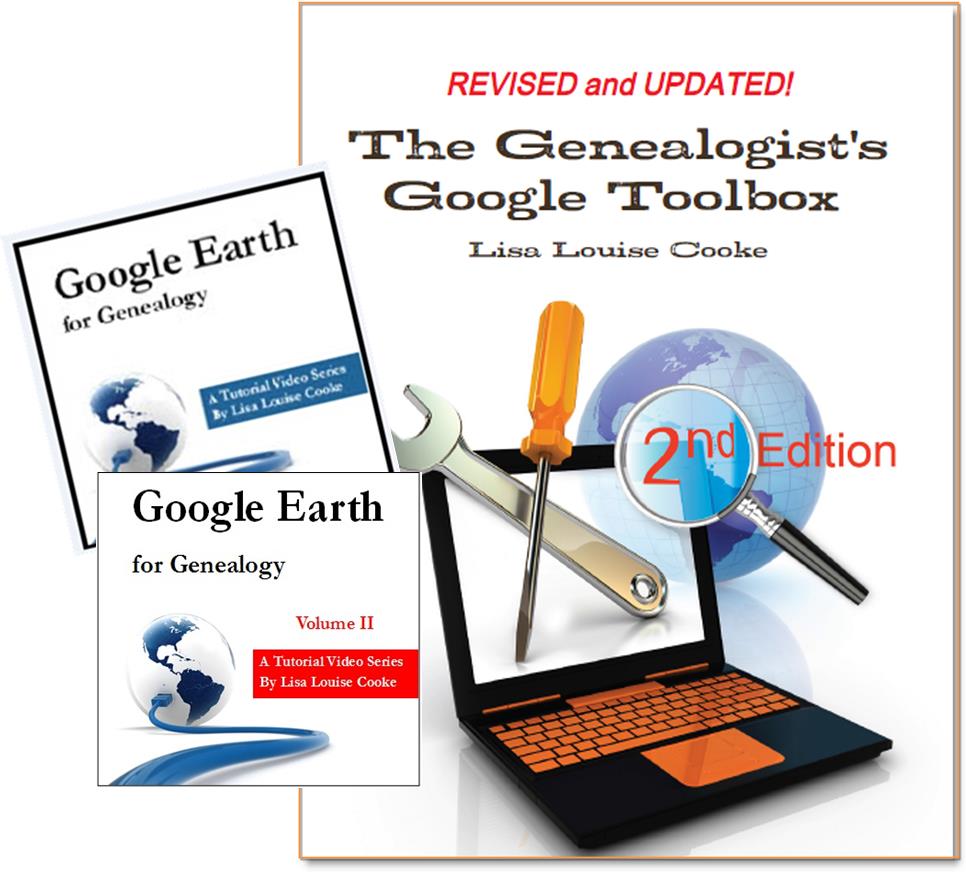 And there are several chapters on using Google Earth for genealogy in my brand new book The Genealogist’s Google Toolbox Second Edition (2015). You can pick up as a special bundle here with my 2 disc DVD set Google Earth for Genealogy.
And there are several chapters on using Google Earth for genealogy in my brand new book The Genealogist’s Google Toolbox Second Edition (2015). You can pick up as a special bundle here with my 2 disc DVD set Google Earth for Genealogy.
by Lisa Cooke | Oct 15, 2013 | Ancestry, Records & databases
Ancestry.com has acquired FindAGrave.com, home of 106 million grave records. At this free “virtual cemetery,” users can create memorials for  deceased individuals. Anyone may contribute photos, leave “virtual flowers” and submit data to these memorials. Genealogists use Find a Grave to locate gravemarkers, find hints about relatives’ lives and even connect with others who share an interest in their buy trichomoniasis medication relatives.
deceased individuals. Anyone may contribute photos, leave “virtual flowers” and submit data to these memorials. Genealogists use Find a Grave to locate gravemarkers, find hints about relatives’ lives and even connect with others who share an interest in their buy trichomoniasis medication relatives.
Find A Grave’s FAQ page about the Ancestry acquisition addresses what’s on everyone’s mind: how will things change for Find A Grave users and content? Owner Jim Tipton says things will pretty much stay the same: free, protected, and accessible. Read the details on Find A Grave.
by Lisa Cooke | Jan 19, 2015 | 01 What's New, DNA, Social Media
Family history organizations and studies based on individual surnames have been around for years. They are now integrating YDNA research into their efforts. Use surname projects to enhance your paternal DNA research!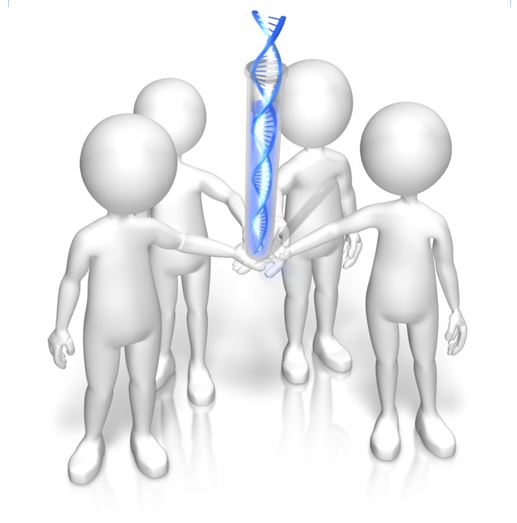
Surnames are the flagships of our genealogical research. We name our files after them and we tag our research with them. We wear our last names proudly on pins and necklaces and T-shirts.
But surnames can also be misleading. Illiteracy, language barriers, and just plain carelessness led to misspellings and alterations, not to mention those ancestors who blatantly changed their name to avoid detection.
The advent of YDNA testing has changed the way many genealogists view surnames and their role in their genealogy. Because a man’s YDNA is the same as the YDNA carried by each of the ancestors in his direct paternal line, the YDNA can act like a filter, clearly indicating which men with a particular surname, or variant, truly share a direct paternal line.
So how has YDNA testing affected family organizations that do surname research? I asked Debbie Kennett, a regular contributor to the International Society of Genetic Genealogy Wiki and Facebook page who is also involved with the Guild of One Name Studies. The Guild of One Name Studies was established in 1979 to promote public understanding of one-name studies and preserve the information obtained by those studies.
“Virtually every common surname is now the subject of a DNA project,” says Debbie, including “just over 500 Guild members who are running a DNA project. That number has jumped up considerably just in the last couple of years.”
The quality of those projects varies. Debbie tells us that a quality YDNA project includes three elements: “presenting the DNA data, recruiting people from different countries and also correlating all of the genealogy information.”
Jean Morrison, a member of the Morrison surname project, says that because of DNA testing, “identifying where in Scotland this family originated prior to coming to America ca 1728 has become a realistic goal. The Morrison Q Group has identified through Y line testing at 111 markers, 22 individuals with an MRCA (most recent common ancestor) within eight generations.” In plain English, this means that a definite YDNA pattern has been associated with her Morrison surname and with a common ancestor eight generations back.
Noel and Ron Taylor were two early adopters of YDNA testing for their Taylor family project. Their first samples were submitted to the Sorenson Molecular Genealogy Foundation in 2000. The former president and currently the head of the board of trustees for the Taylor Family Society, Noel says that using DNA “caught the attention of many people in our organization….It renewed great interest in the hearts of many people who had been doing research for many years [who may have] lost interest and were somewhat discouraged.” The Taylors have made significant breakthroughs with their DNA testing. They have connected several Taylor lines back to a common ancestor, verified their paper trails, and even found a line of Hodges that were actually Taylors!
It appears that YDNA is becoming part of the research plan for most family societies. But Debbie tells us that there is still much room for improvement in her organization. “Not all Guild members are running [DNA] projects. We have something like 2,700 Guild members so we are still not at the stage where the majority of Guild members are running projects.”
Besides The Guild, other organizations have been created to assist genealogists with their surname research, including a new organization just launched in November. The Surname Society’s goal is to “to build a collaborative environment where members are encouraged to develop their own approach to the investigation of their surname.”
Kirsty Grey, chairman of the Surname Society, says that DNA testing has taken a front seat role in the research of one of their founders as well as several early members. “DNA is one of the many strands of family history research (and to a greater extent, surname studies) which can connect individuals, often where genealogical research cannot.”
That really is the bottom line. DNA, especially YDNA, can tell you things about the surnames in your pedigree that you can’t learn in any other way. If you haven’t yet, it’s time to jump on the YDNA bandwagon and see what your DNA has to tell you.
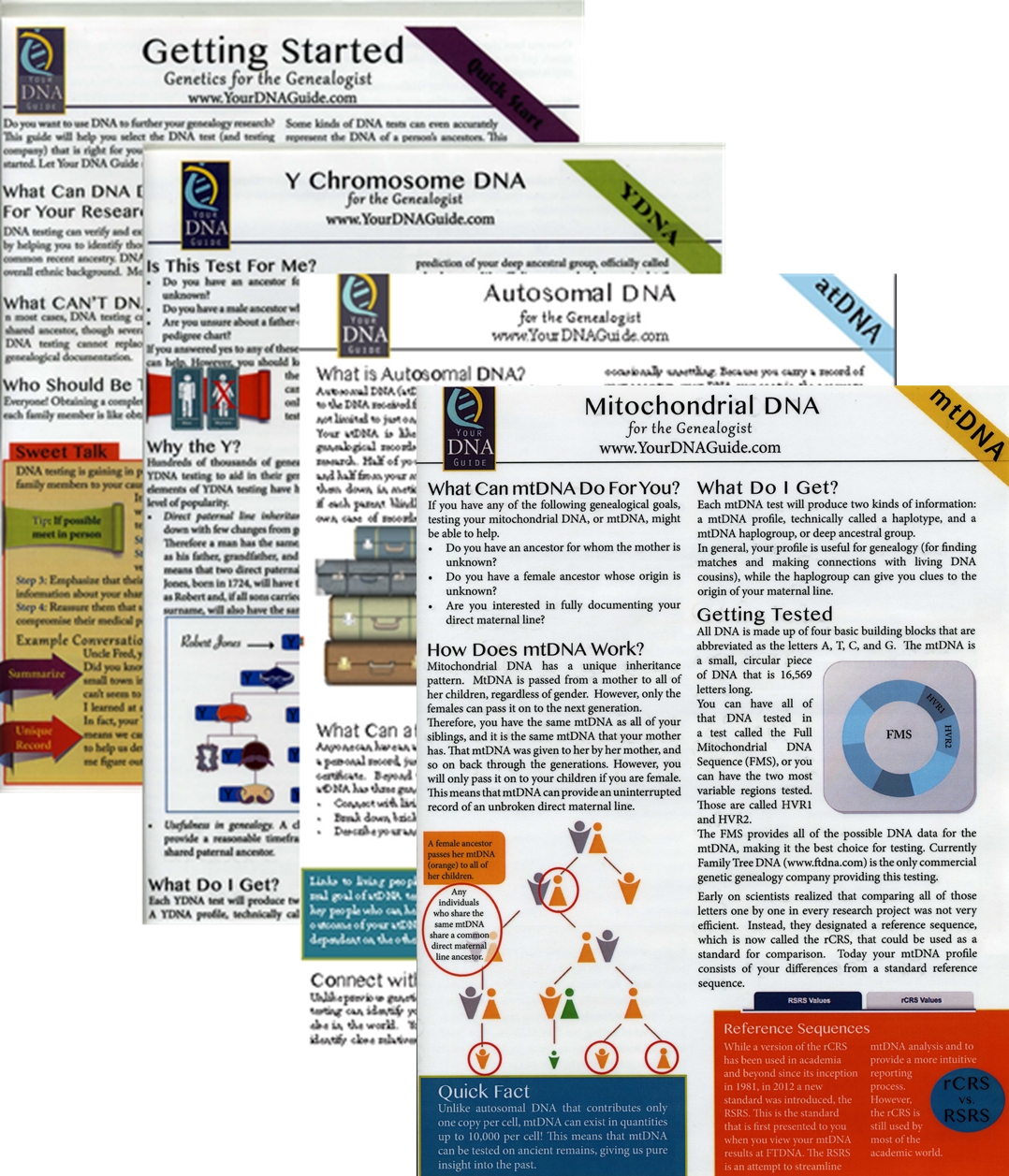 I can help you! Check out my series of quick guides (purchase all 4 laminated guides or the digital download bundle for the best deal):
I can help you! Check out my series of quick guides (purchase all 4 laminated guides or the digital download bundle for the best deal):
by Lisa Cooke | Oct 14, 2013 | 01 What's New, Evernote
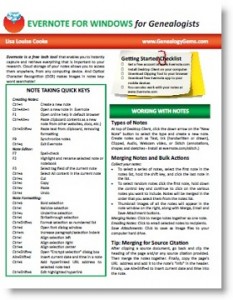 Evernote is certainly the fastest-growing (and FREE) note-taking technology out there, so it’s no wonder that it is incredibly popular with genealogists. But there’s a lot packed into it and I’ve noticed that many genealogists aren’t taking full advantage. Here’s are two of my favorite tips that I use all the time from my brand new Evernote for Windows for Genealogists cheat sheet:
Evernote is certainly the fastest-growing (and FREE) note-taking technology out there, so it’s no wonder that it is incredibly popular with genealogists. But there’s a lot packed into it and I’ve noticed that many genealogists aren’t taking full advantage. Here’s are two of my favorite tips that I use all the time from my brand new Evernote for Windows for Genealogists cheat sheet:
1) Create a New Note: When you’re working on your computer and you want to make a quick note of something in Evernote, you can get there with lightening speed by pressing these quick keys simultaneously: Ctrl+Alt+n.
2) Instant Note Search: What if you are knee deep in your research and you have a note that you need to quickly reference? Simply press Win+Shift+f from anywhere on your computer and Evernote will instantly open with your cursor in the search box ready to type a keyword and search!
Try these Evernote tips now! And then get LOADs more helpful tips in this 4 page laminated Quick Reference Guide, like:
 Not sure how to find record sets like these for YOUR family history? Here’s a tip! If your keyword searches for record types aren’t bringing up good results, try switching the order of the search terms. In English-language searches, word order counts.
Not sure how to find record sets like these for YOUR family history? Here’s a tip! If your keyword searches for record types aren’t bringing up good results, try switching the order of the search terms. In English-language searches, word order counts.

 On January 28, 2015 Google announced
On January 28, 2015 Google announced Thanks for the tip Sheri. Most likely the problem you were running into after the big announcement that Google Earth Pro went free was the sheer amount of traffic the site received. Googlers swarmed the site, and any people found it took several attempts to get a successful download. As time passes, it should get quicker and easier to download.
Thanks for the tip Sheri. Most likely the problem you were running into after the big announcement that Google Earth Pro went free was the sheer amount of traffic the site received. Googlers swarmed the site, and any people found it took several attempts to get a successful download. As time passes, it should get quicker and easier to download.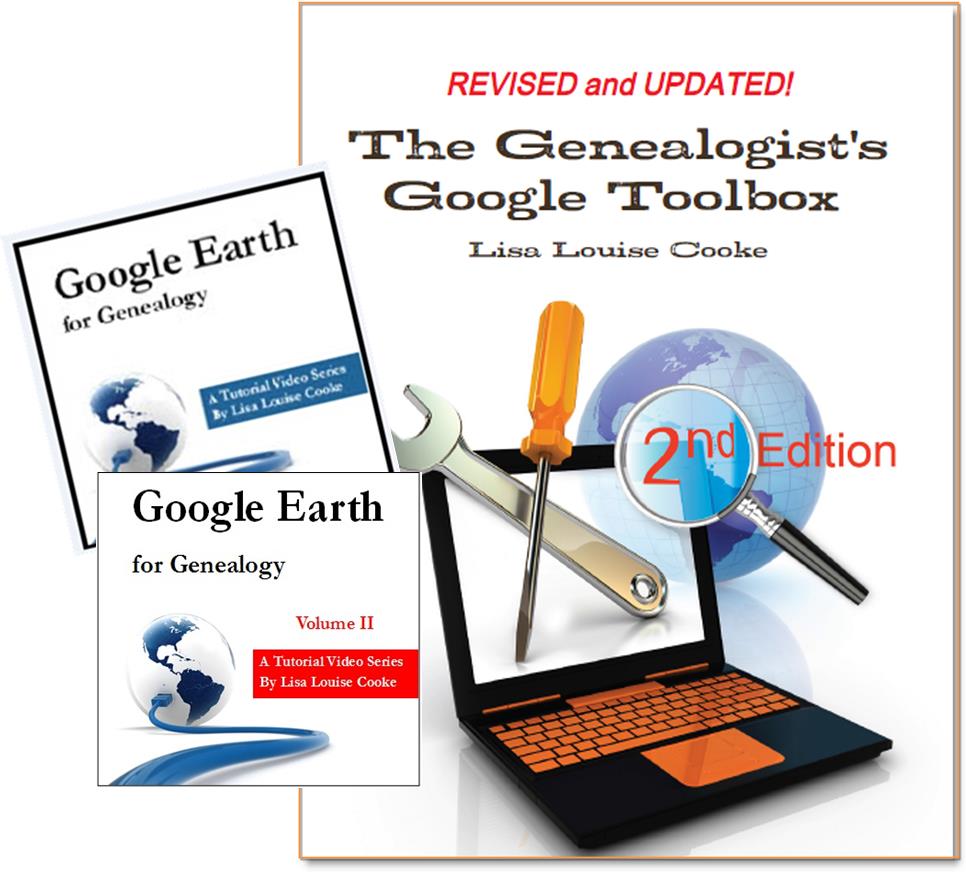 And there are several chapters on using Google Earth for genealogy in my brand new book The Genealogist’s Google Toolbox Second Edition (2015). You can pick up as a
And there are several chapters on using Google Earth for genealogy in my brand new book The Genealogist’s Google Toolbox Second Edition (2015). You can pick up as a  deceased individuals. Anyone may contribute photos, leave “virtual flowers” and submit data to these memorials. Genealogists use Find a Grave to locate gravemarkers, find hints about relatives’ lives and even connect with others who share an interest in their
deceased individuals. Anyone may contribute photos, leave “virtual flowers” and submit data to these memorials. Genealogists use Find a Grave to locate gravemarkers, find hints about relatives’ lives and even connect with others who share an interest in their