by Lisa Cooke | Oct 3, 2016 | 01 What's New, Google
You can use Google Slides for genealogy to create one-of-a-kind presentations, a virtual scrapbook, or a virtual library list…and it’s free! Here’s how to take advantage of yet another awesome Google tool.
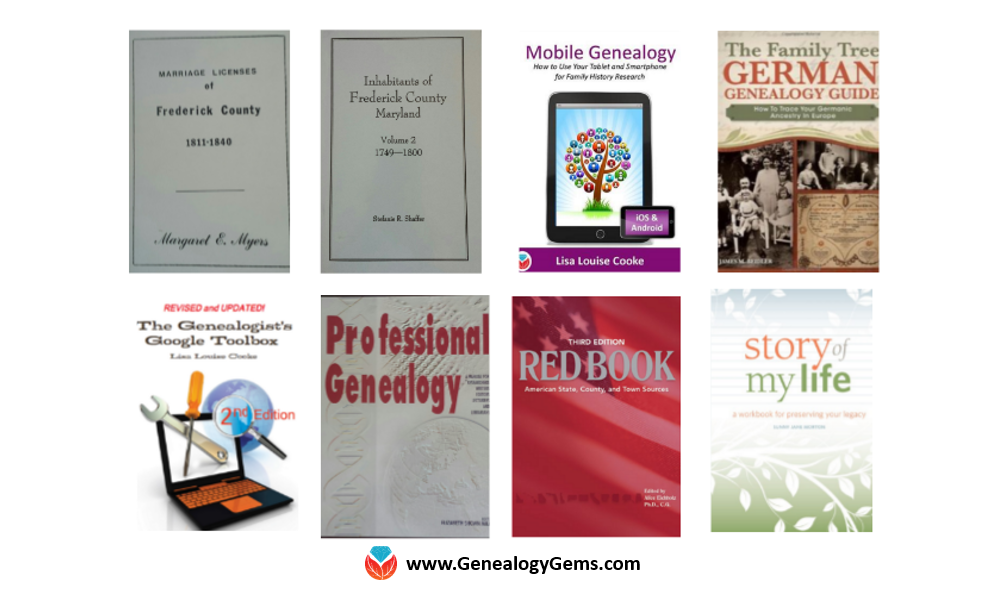
I was recently asked if there was a software program or app, something free perhaps, to share a slideshow or create a visual presentation. There is! It’s called Google Slides. Here’s how Lisa Louise Cooke, author of The Genealogist’s Google Toolbox, explains it:
Google Slides is an online presentation application, much like Microsoft’s Powerpoint. It’s part of Google’s free office suite of tools. As a genealogist, it provides the opportunity to create and visually share your family history.
It’s a Cloud-based service and that means you can access your presentations wherever you are and on any computing device. You will sign-in to Google Slides with your personal Google account. That means you will be able to keep everything private unless you decide to share it. Although it’s Cloud-based, you can use it offline too. Any new presentations you create or changes you make will be automatically updated when you get back online. You can show your presentation at the next family reunion or genealogy society meeting even if there’s no Internet access.
There’s a lot of potential for using this powerful tool for genealogy!
With that great introduction, I’d like to share a few unique examples of how a genealogist or a genealogy society could use Google Slides.
Google Slides for the Genealogist
Google Slides is an easy way to create a fun slide show of your ancestor photos. This can be shared at family gatherings or reunions right from your laptop. You can also share the presentation with a click-able link.
To begin, find Google Slides by going to Google.com and sign-in to your free Google account (or sign up if you don’t have one.) Click on the grid to the left of your sign-in avatar. This will bring down several options. If you don’t see Google Slides as an option, click More at the bottom.
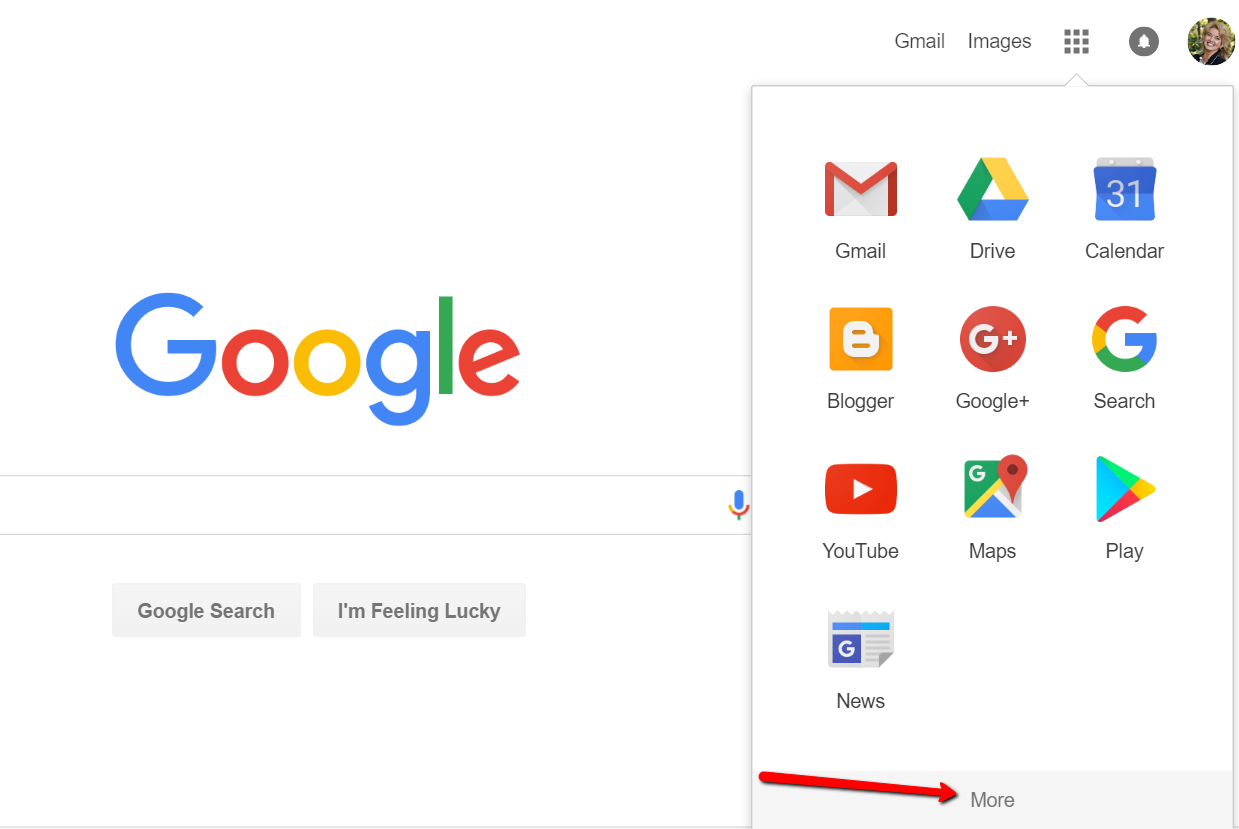
If you still don’t see Google Slides as an option, click on Even More from Google. This will take you to another screen of all sorts of Google goodies! Scroll down until you find Google Slides and click on it.
Once you have opened Google Slides, click the plus sign to begin.
I added a title and then clicked the tiny arrow to the right of the plus sign to add a new blank slide.
At the new slide and each additional slide, you can add a picture by first clicking Insert from the labels listed across the top, then choose Image. A pop-up window will appear and allow you to Choose an Image to Upload. You will then find the image you have saved on your computer and click Open.
Keep adding your slides until you have all of them created.
Sharing Your Google Slides Presentation
Like many of us, I like to share my ancestor photos with my family and friends. While at a family gathering of a small group, I just set my laptop up on the coffee table and we huddle around. Bring up your Google Slides presentation on your laptop or mobile device and click on Present at the top right of the screen. The computer does the rest and presents a slideshow for your viewers.
You might also wish to share your slides with family and friends far away. You can do this by sharing a link. To create a shareable link, click Share at the top right corner.
A pop-up window will appear. Click the little drop-down menu next to the words “can view.” This option allows you to choose whether you wish people to be able to edit, comment, or view only. I typically choose the “view only” option. Then, a shareable link is created for you. Click Copy link and paste that into an email directly to a family member, to your family history blog, in a Tweet, or in a Facebook post. Wa-la! You have shared your Google Slides presentation.
Create a Virtual Book Cover List with Google Slides
Another stellar way to use Google Slides for genealogy is to create a convenient virtual library list. A recent article found online gave me the idea of creating a library list using images of the covers of books.
For example, if you enjoy attending genealogy conferences and buying books for your society, you may get stuck wondering, “Do we already have that in our collection?” By creating a virtual book cover list, you won’t have to wonder anymore!
You will first need to begin this project by taking a picture of the covers of each of your books and saving the images to your computer or laptop. I took pictures, cropped them, and sharpened them up a bit with my smartphone. Then, I saved them to a file folder on my computer named Book Covers. [Tip: It would be an even better idea to save the Book Covers folder to your Google Drive!]
For something quick and easy, use the virtual book cover template here:
Virtual Book Cover List Template. If you choose to use this link, when it opens, click
Make a copy and Google Slides will open. Right click on any of the book cover images you see, a pop-up window appears. Choose
Replace image and then find an image of one of your own book covers.
Once you have replaced each of the book covers with ones of your own, you can rearrange them with the click-and-drag method. You might want to put them in alphabetical order or perhaps categorize them by subject or place.
When you have finished, don’t forget to title it. There is no need to save it because Google Slides automatically saves for you. Google Slides is accessible from any of your devices and can even be viewed on-the-go from your mobile device. You’ll love this feature when you are trying to decide what books to add to your genealogy library.
How Can You Use Google Slides for Genealogy?
We are sure there are dozens of ways to use Google Slides for genealogy. Give Google Slides a try and if you think of another use for this wonderful tool, let us know about it in the comments below! Thanks for reading, friends.
More Gems on Google for Genealogy
by Lisa Cooke | Sep 16, 2017 | 01 What's New, Book Club, Libraries, Listeners & Readers, Mobile
Your local library may offer free genealogy magazines and ebooks. Why choose them over print? So many reasons! No more late fees. Read on the go. Choose your font size. So go ahead: check out digital versions of that Genealogy Gems Book Club title you’ve been meaning to read, or the current issue of Family Tree Magazine. Here’s how.

Here in the U.S., it’s my favorite time of year: back-to-school! The weather slowly cools. My children shake off summer’s mental lethargy. My own schedule resumes a more predictable, productive rhythm. And after months spent outdoors, I rediscover my local library. Top on my library list this fall: free genealogy ebooks and magazines I can check out on my mobile device. It’s on-the-go reading for my favorite hobby–with no searching under my bed when items come due to avoid those pesky late fees.
Free Genealogy eBooks and Magazines
Genealogy Gems Premium Member Autumn feels the same way about free genealogy gems at her local library. Here’s a letter she wrote to Lisa Louise Cooke:
“I’m really enjoying both the Premium and free podcasts. I also like the addition of the Genealogy Gems Book Club. I haven’t read all the books yet but am adding them all to my wishlist on Overdrive, a free app that allows you to check out digital books for free from your local library. They don’t have every book but they have many, many books including some from the book club. Most libraries have a lot of biographies and histories available through Overdrive for free that are of interest to genealogists as well. Some libraries are adding video to their Overdrive offerings too.
Many of these same libraries offer magazines free as well. My library…use[s] Zinio, a magazine app. I only subscribe to a couple of magazines now because I can get so many for free through my library (not to mention keeping my home neater by not having them laying everywhere).”
 It makes me happy that Autumn is enjoying the Genealogy Gems Book Club. We hear from many avid readers who love browsing our list of mainstream fiction and nonfiction picks for family history lovers. As part of our book club, we interview every book club author, too–from beloved novelists like Fannie Flagg to acclaimed journalists, memoir writers, and historians who take their own unique approaches to family history themes. Hear excerpts of these interviews on the free Genealogy Gems Podcast; full interviews run on the Genealogy Gems Premium Podcast, available by subscription.
It makes me happy that Autumn is enjoying the Genealogy Gems Book Club. We hear from many avid readers who love browsing our list of mainstream fiction and nonfiction picks for family history lovers. As part of our book club, we interview every book club author, too–from beloved novelists like Fannie Flagg to acclaimed journalists, memoir writers, and historians who take their own unique approaches to family history themes. Hear excerpts of these interviews on the free Genealogy Gems Podcast; full interviews run on the Genealogy Gems Premium Podcast, available by subscription.
Overdrive and Zinio
At Autumn’s recommendation, I started using Overdrive through my local library. I love it! I’ve listened to several digital audiobooks on the road and at the gym through Overdrive and have read several ebooks, too. (I’m always on the hunt for the next Genealogy Gems Book Club title.) The books just disappear at the end of the lending period (hence the “no late fees” bonus).
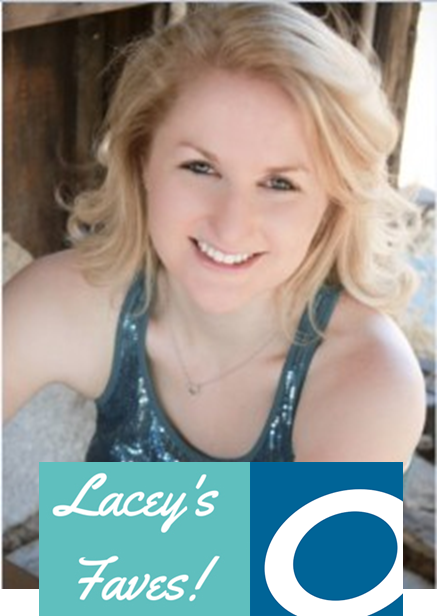 Genealogy Gems Service Manager Lacey Cooke loves Overdrive, too. She sent me these four reasons why:
Genealogy Gems Service Manager Lacey Cooke loves Overdrive, too. She sent me these four reasons why:
1. Download for Offline Listening: “You can download the ebooks, audiobooks, magazines etc. to your device so that you can enjoy them offline (great for traveling). They’ll still disappear once your lending period expires, but having them available offline is awesome. You don’t have to worry about data charges or slow internet connections.
2. The Wishlist: Autumn briefly mentioned the Wishlist feature. I love this feature because it gives me somewhere to save book titles that I’m interested in reading at some point, but I’m not ready to check out just yet.
3. Bookmark/Syncing: You can bookmark a page, then pick up where you left off. If you have the Overdrive app on multiple devices, the app syncs. I can start reading on one device, and pick up on another right where I left off.
4. Format Adjustments: You can adjust the font style, size, and color to make it easier for you to read. I like to pick a nice, clean font in a big size so there’s no strain on my eyes.”
It’s worth noting that if you don’t already have a library card with your local library, you may be required to sign up in person to get a card, even if you only plan on using the Overdrive app to request items online. New releases or popular titles may have a wait list to check out the ebook or audiobook (especially if the library only possesses one copy). If you do have to place an ebook on hold, you will be notified via email when it becomes available to you, so if you don’t check your email regularly, keep that in mind when you place a hold. Each library system is different, so of course, your experience may vary.
Another helpful tip: not every library offers Overdrive ebook checkouts. But sometimes you can use another library’s Overdrive privileges. Autumn sent a link to these instructions on how to do so. (Thanks, Autumn!)
Autumn also mentioned the Zinio app. My library doesn’t offer Zinio yet, so I spent a little time on its public search portal. That doesn’t have a browsable genealogy category, and searches for the terms family history, genealogy and ancestry came up empty. But I did finally find these titles:
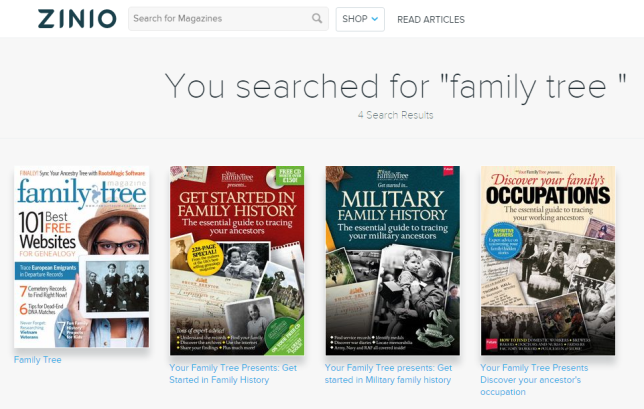
Lisa Louise Cooke, Genealogy Gems DNA expert Diahan Southard, and I are all frequent contributors to Family Tree Magazine, which we {heart} and recommend for its easy-reading research tips, hands-on tech and DNA tutorials, and the eye-candy layout.
More Free Genealogy Resources at Your Local Library
Of course, your local library may offer many additional free genealogy research and reading materials. Of tremendous value is access to Library editions of popular genealogy databases such as Ancestry, Findmypast, Fold3, and MyHeritage, along with institutional versions of historical newspaper databases. (Click here to learn more about the differences between the major genealogy websites.) Call your library or browse its website to see what resources may be available with your library card on site or even remotely from your own home or mobile device. And remember to watch for your library’s e-media options like those recommended by Autumn.
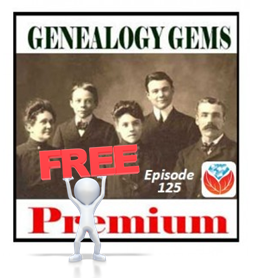 As a special shout-out to all the free genealogy resources at your library, Lisa Louise Cooke has granted free access for everyone to Genealogy Gems Premium Podcast episode #125. In this episode, Lisa has a full discussion about more free genealogy gems at public libraries with Cheryl McClellan. Cheryl is not only my awesome mom, she rocks professionally as the Geauga County, Ohio public library system staff genealogist!
As a special shout-out to all the free genealogy resources at your library, Lisa Louise Cooke has granted free access for everyone to Genealogy Gems Premium Podcast episode #125. In this episode, Lisa has a full discussion about more free genealogy gems at public libraries with Cheryl McClellan. Cheryl is not only my awesome mom, she rocks professionally as the Geauga County, Ohio public library system staff genealogist!
This Premium episode is usually exclusively for Genealogy Gems Premium members. If you love it, and you’re not already a member, consider gifting yourself a “back to school” subscription. It’s the most fun, energizing, apply-it-now genealogy learning experience you may ever have.
by Lisa Cooke | Aug 19, 2015
 Google is a many-faceted gem when it comes to searching for ancestors online. Are you getting the most out of what Google offers?
Google is a many-faceted gem when it comes to searching for ancestors online. Are you getting the most out of what Google offers?
Google searching–entering your ancestors’ names and other keywords into the main Google search box–is where you start using Google for genealogy. But the search box isn’t the only Google feature that can help you find hidden genealogy treasures online. Here are 7 important Google resources you need:
Google Alerts
Google will sweep the internet for your favorite keyword searches on a regular basis! Just set up as many of these searches as you need with Google Alerts. It’s free and you can customize it to search when and what you want. Click here to learn to set up Google Alerts for genealogy.
Google Books
You may already know that Google Books will keyword search within billions of pages of text in published books from around the world. Some of these books are even available to read in full on the site. Searching Google Books can lead you to facts, stories, new sources for your research and even images. For example, click here to read a post about finding old maps in Google Books.
Google Cache
Web content changes all the time. Sometimes the text, pictures or other content we most want just disappears. A page is revised, or a webpage or an entire website is taken offline. Use Google Cache to look at webpages that no longer exist! Click here to learn more.
Google Earth
I teach people all over the world how to use Google Earth in their genealogy research! Google Earth is the ultimate online map of the world: free, interactive, three-dimensional, multi-layered and crowd-sourced with all kinds of extra content. You can use it to identify ancestral hometowns and even their properties; zoom in to see what it looks like today; find old buildings, cemeteries, schools or churches relating to their lives, and more. Click here to watch a free video on using Google Earth for your genealogy.
Google Images
When using Google for genealogy you can also visualize your results. Google has a dedicated area for finding the images you want, like certain people, places or historical events: Google Images. Google Images will even narrow your results to certain parameters: black and white images only; maps or pictures of people only; photographs but not illustrations and–my favorite–images without copyright restrictions that you may re-use in your family history write-ups.
Google News Archive
Though no longer actively digitizing and indexing newspapers, Google News Archive can help you locate online content for specific newspapers. Click here to access its alphabetical listing of newspapers. You can also enter keyword-searches in the search box on that webpage for all the newspapers listed here.
Google Scholar
When you want to dig into scholarly articles, theses, dissertations and other academic sources, turn to Google Scholar. This resource specializes in searching the “smart stuff,” as I think of it. Sometimes you can find very specialized content, like a biography of a little-known minister or a history of a little tiny town. Read this inspiring story about using Google Scholar for genealogy!
Resource:

Ready to learn more about how to use Google for genealogy and mining it for your own genealogical treasures? The Genealogist’s Google Toolbox, is your go-to resource! In its chapters–fully revised and updated –you’ll learn more about all these Google tools and more. Better yet, after you learn how to use these tools for family history research, you’ll find yourself using them to find all kinds of things, from recipes to trivia, to a manual for your old car.

It’s Nice to Share
I’ll bet you have friends who would benefit from this article on how to use Google for genealogy. Share it and they will be doing the genealogy happy dance, and so will I!
Here are some handy sharing buttons, or just copy and paste the URL for this article into a Facebook post or email. Thanks!
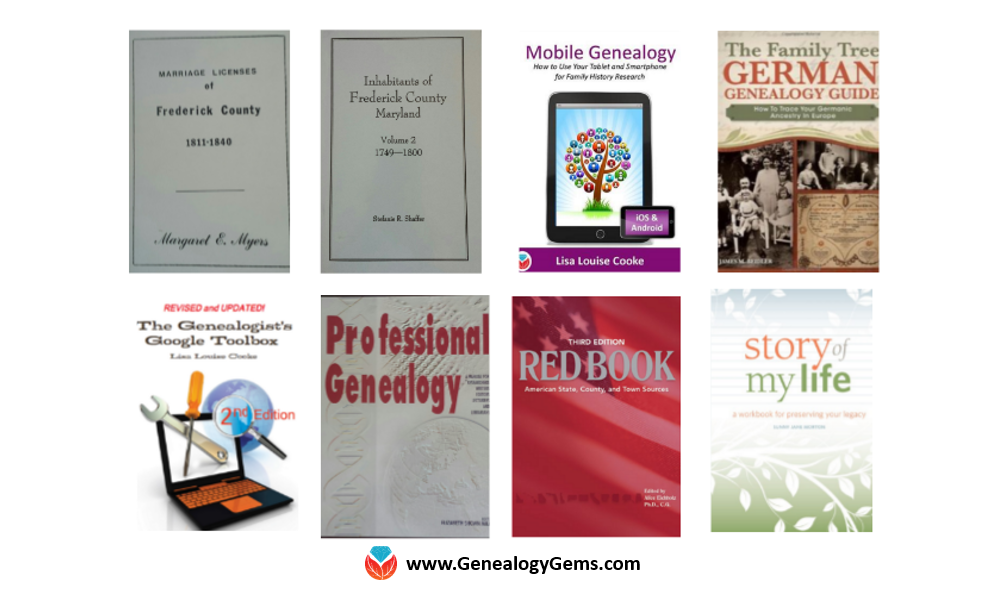
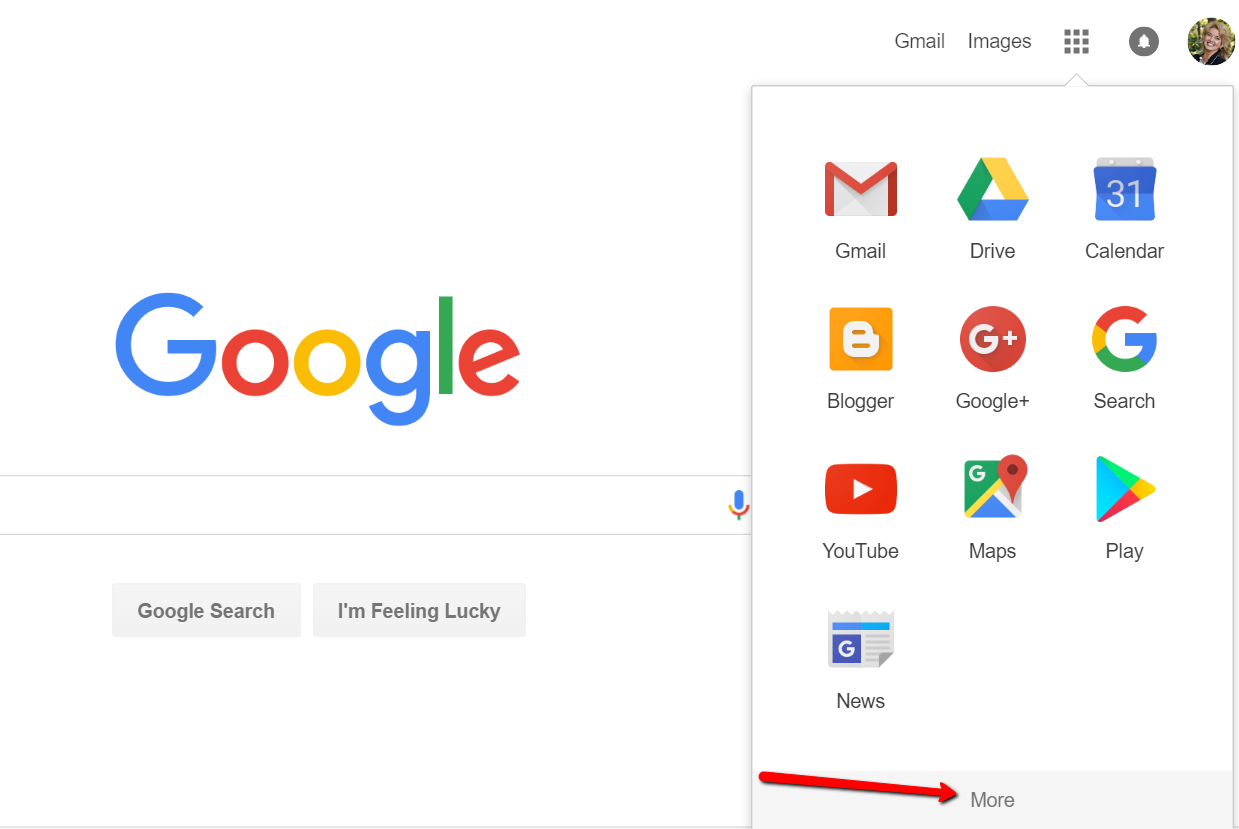
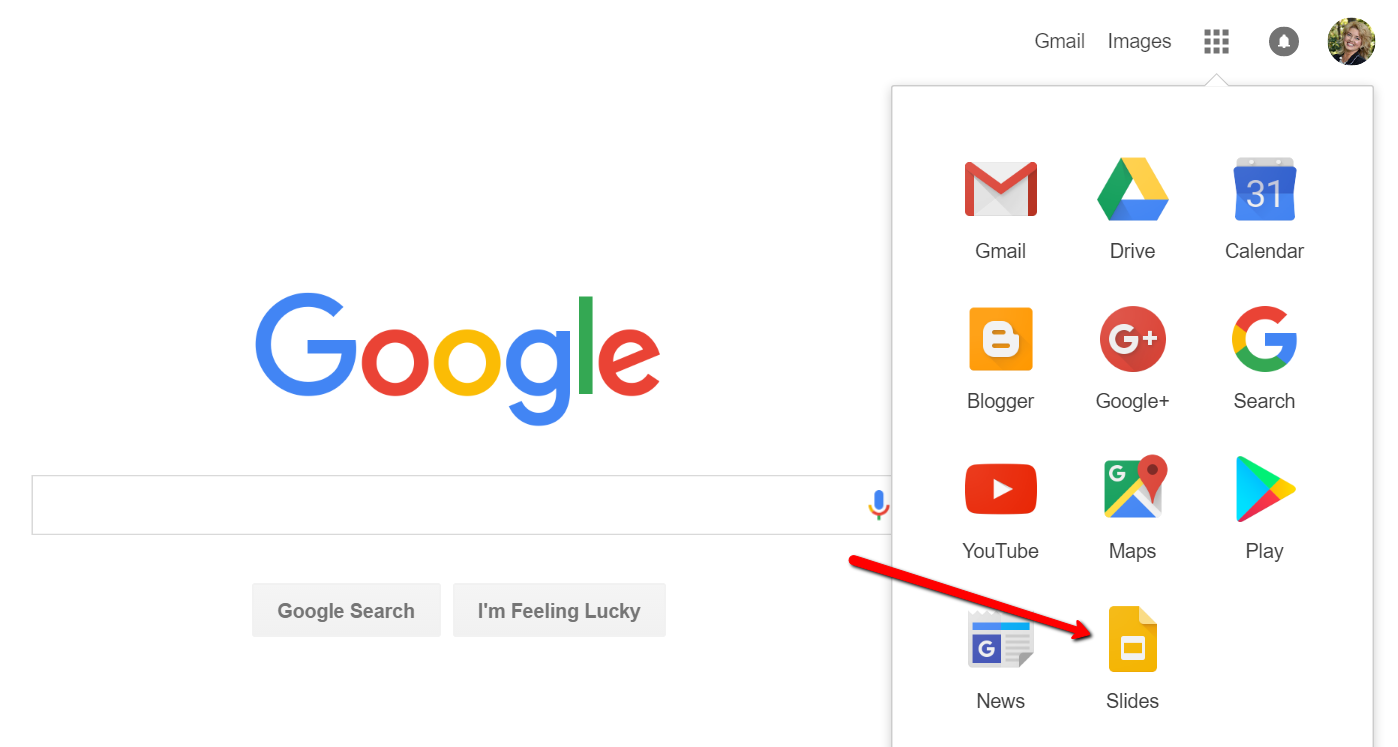
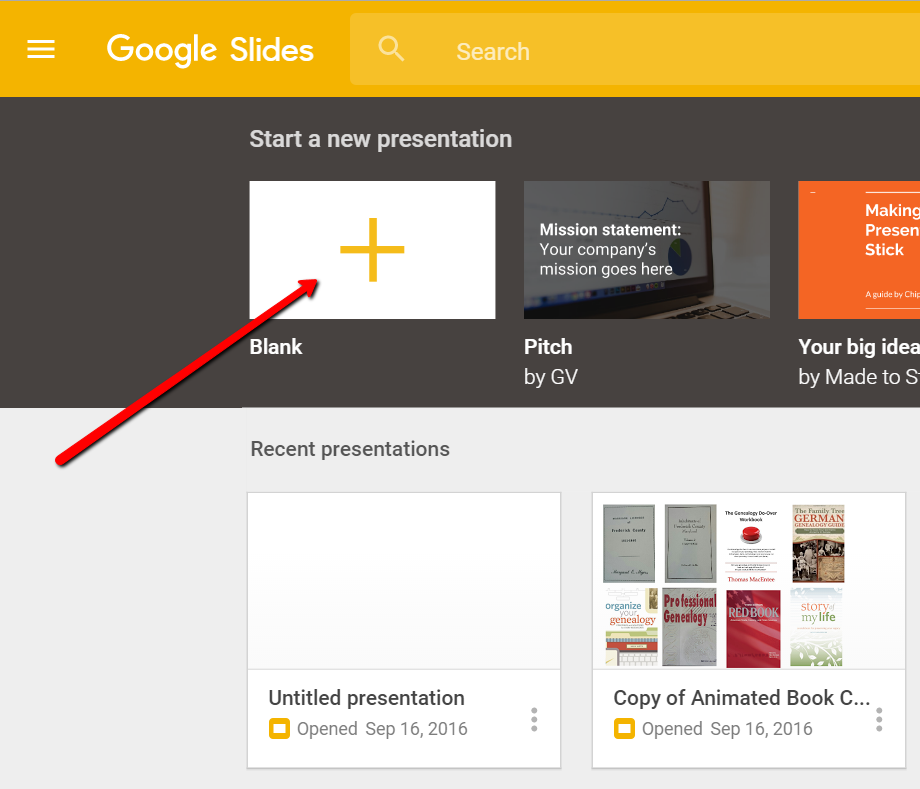
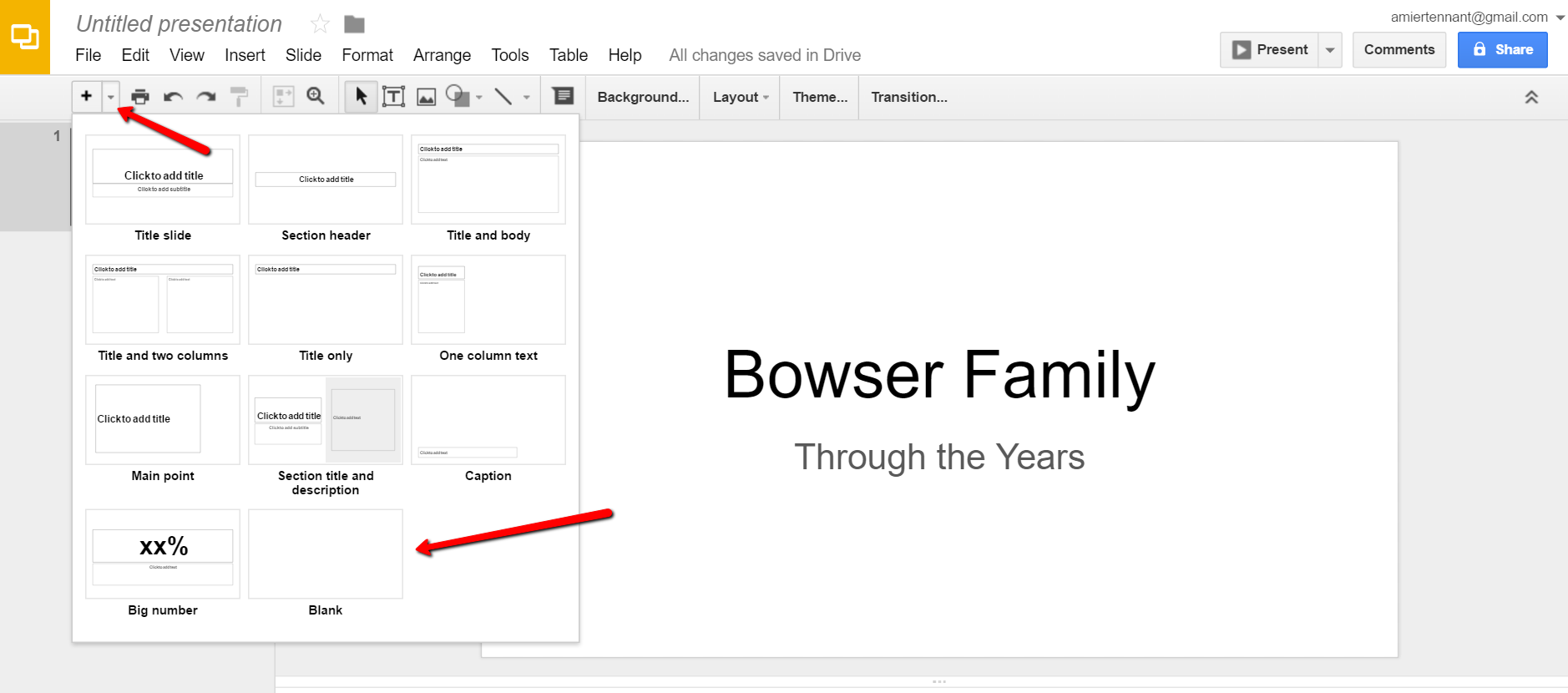
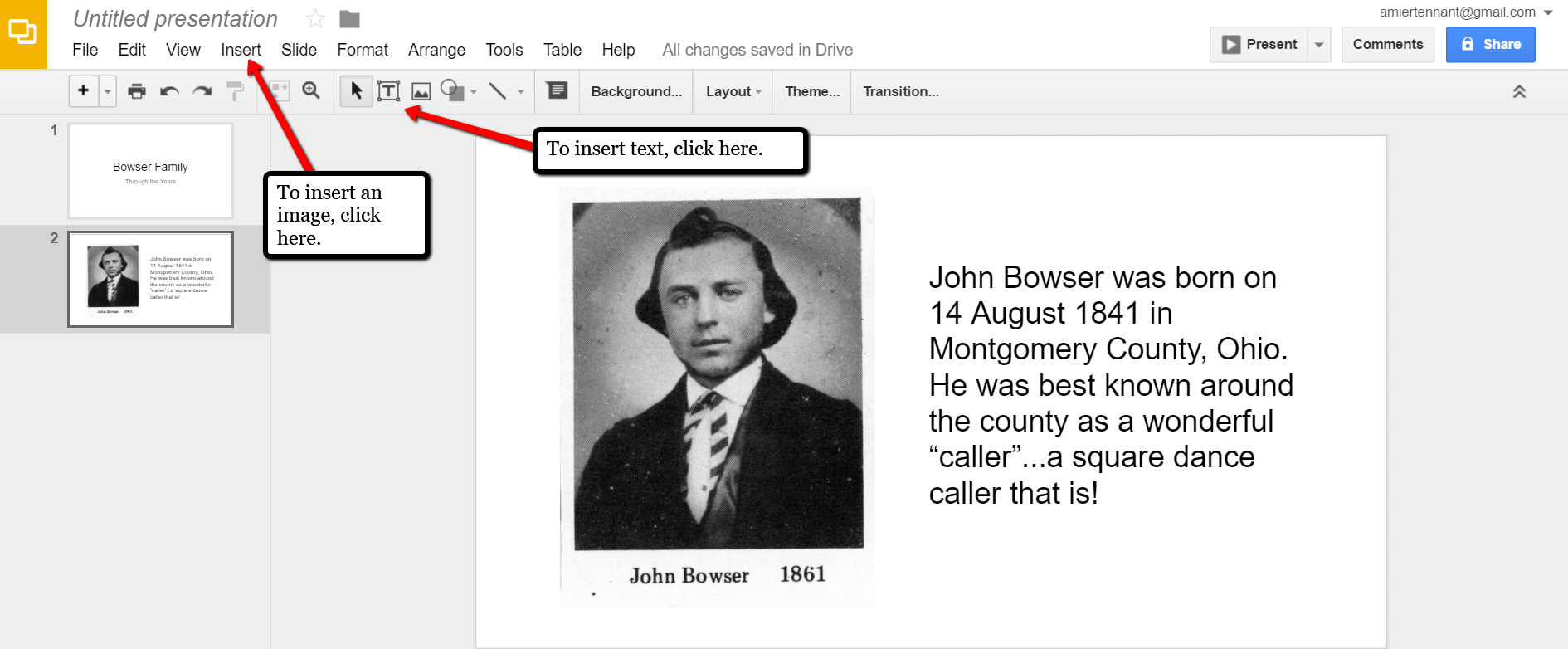

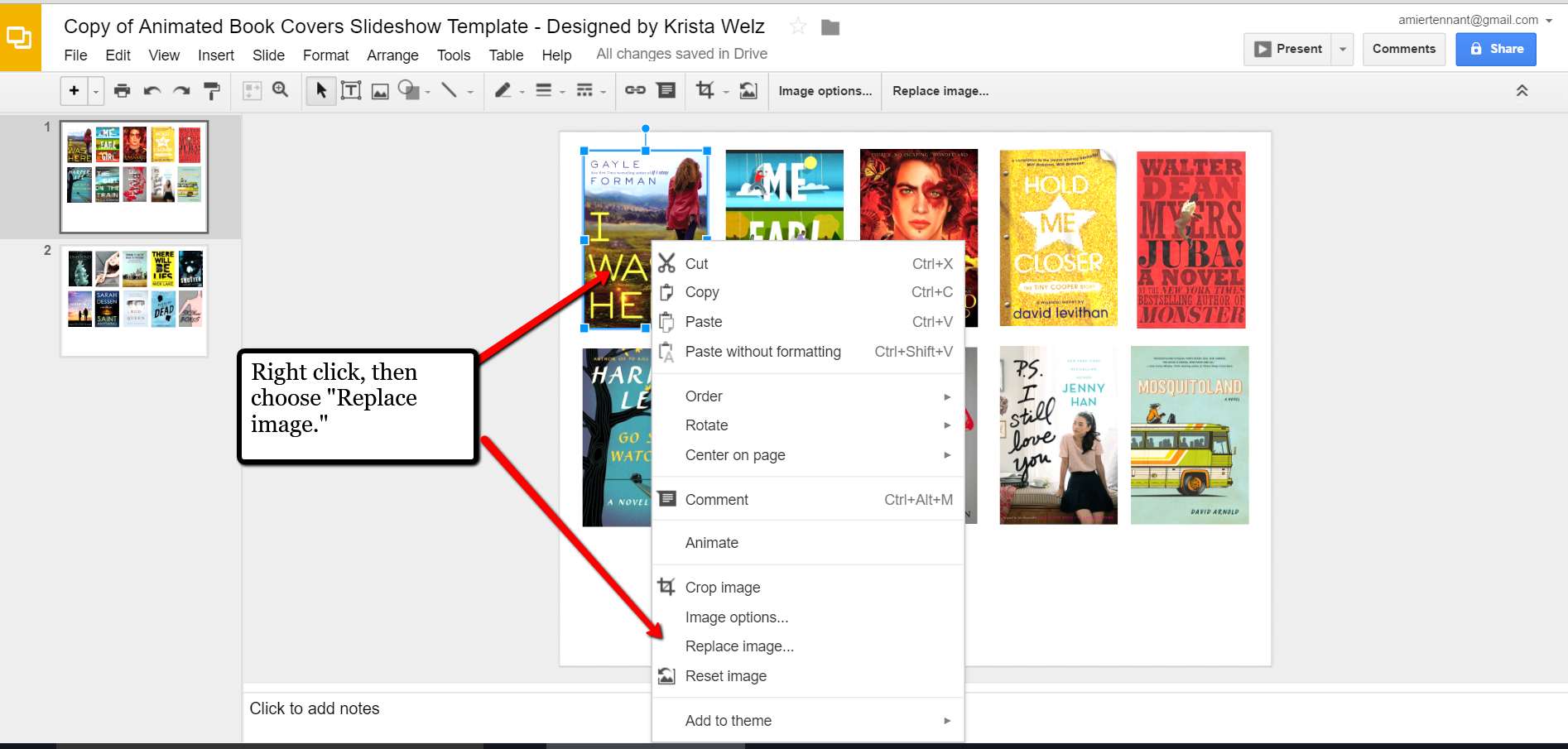

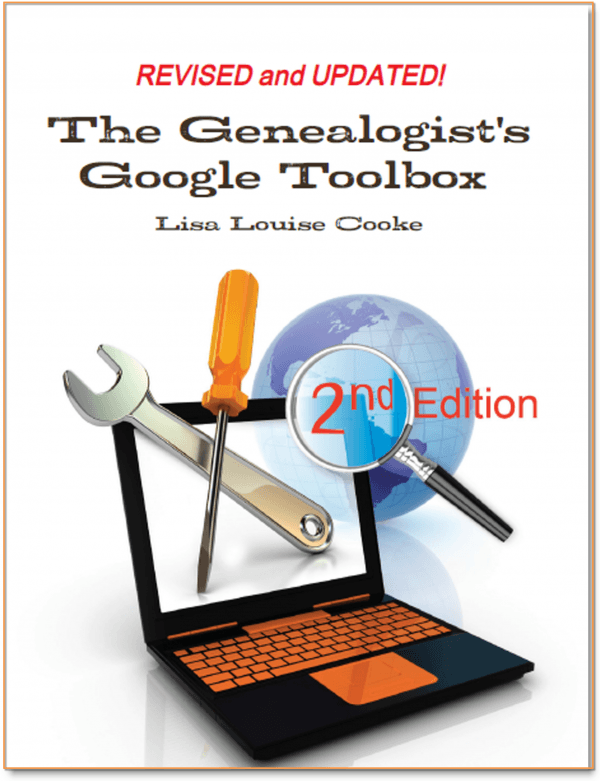 The Genealogist’s Google Toolbox
The Genealogist’s Google Toolbox

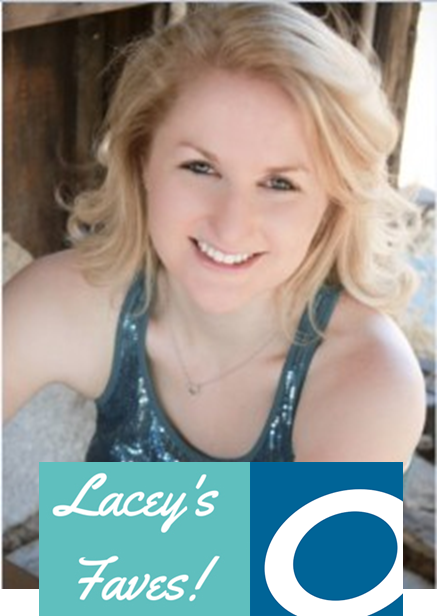 Genealogy Gems Service Manager Lacey Cooke loves Overdrive, too. She sent me these four reasons why:
Genealogy Gems Service Manager Lacey Cooke loves Overdrive, too. She sent me these four reasons why: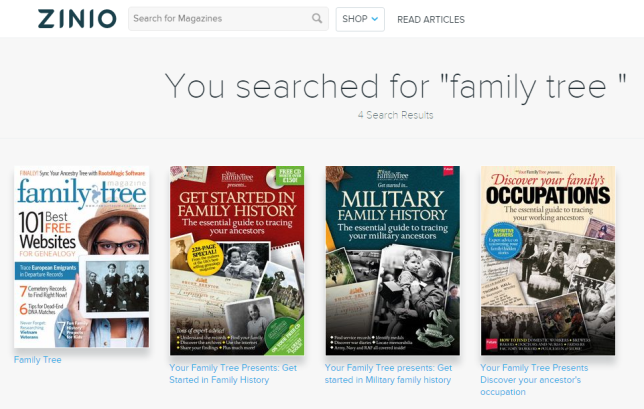
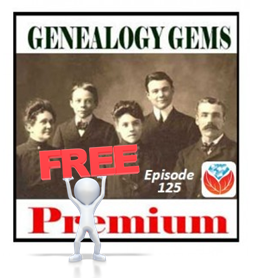
 Google is a many-faceted gem when it comes to searching for ancestors online. Are you getting the most out of what Google offers?
Google is a many-faceted gem when it comes to searching for ancestors online. Are you getting the most out of what Google offers?
