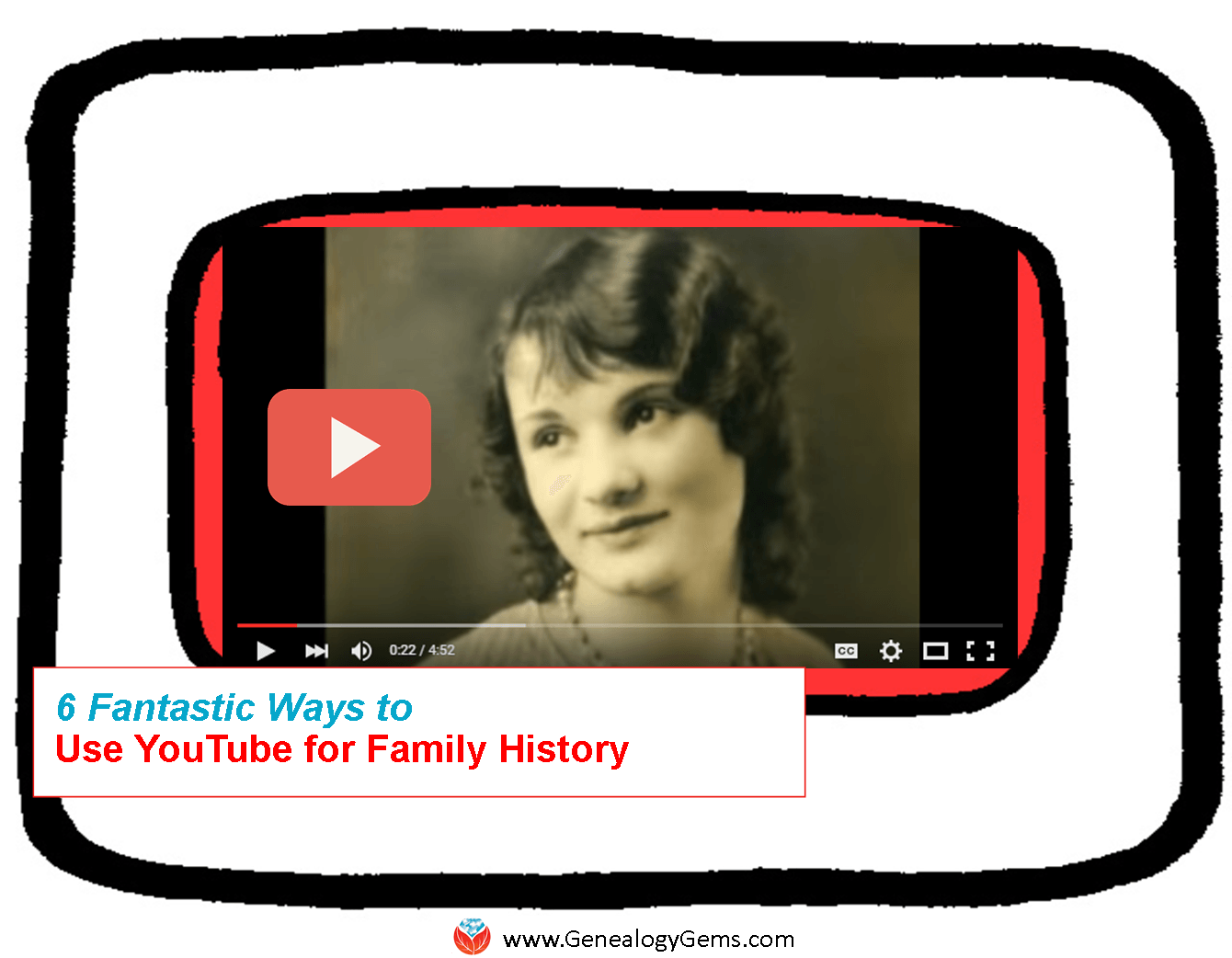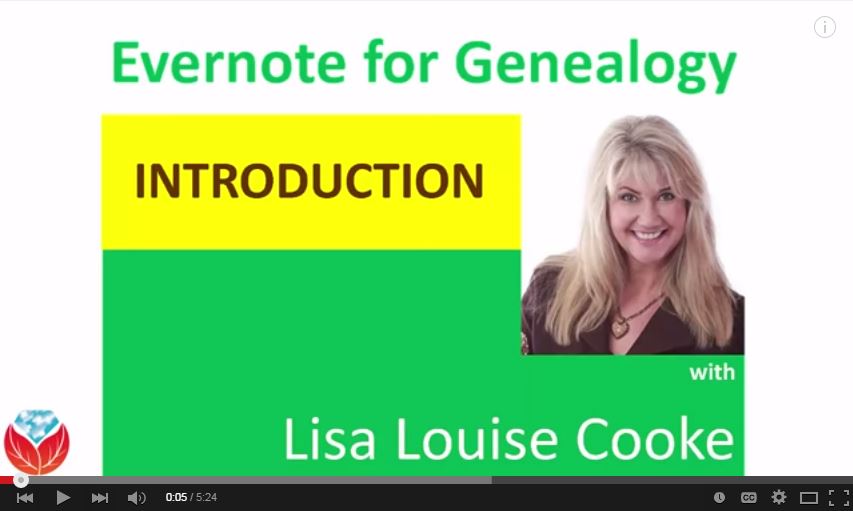by Lisa Cooke | Dec 3, 2013 | 01 What's New, British, Church, FamilySearch
Over a million Church of England records from the county of Norfolk are among materials now indexed at FamilySearch.org.

Happisburgh church of St. Mary’s, Norfolk. Image by Martin at Flickr Creative Commons.
The collection includes bishops’ registers of baptisms, marriages and burials from the mid-1600s to the mid-1900s.
- Baptismal records may include the child’s name, date and place of baptism, parents’ names and residence, legitimacy status of the child, father’s occupation and minister’s name.
- Marriage records may include the names, ages, marital status and residence of bride and groom; date and place of marriage; fathers of the bride and groom and information on whether banns were published.
- Burial records may include the name, age, and residence of the deceased and the date and parish of burial.
The Church of England was a state-sponsored church. This helps genealogists because it means that most everyone who lived there (until the mid-1800s or so) is likely to show up in Church of England records. So if you had English ancestors who lived in Norfolk, take a look. These images have been online since 2010, but the new index makes them a lot easier to search!
by Lisa Cooke | Nov 12, 2014 | 01 What's New, Family History Library, FamilySearch, MyHeritage
MyHeritage has launched the MyHeritage Library Edition™ for libraries and other educational facilities around the world. Among the first to sign up for this service? The Family History Library.
has launched the MyHeritage Library Edition™ for libraries and other educational facilities around the world. Among the first to sign up for this service? The Family History Library.
MyHeritage Library Edition™ is now available for free at every FamilySearch family history center and Family History Library in the world. FamilySearch operates more than 4,700 family history centers in 134 countries. The centers are dedicated family history spaces, open to anyone with an interest in genealogical research. Visitors enjoy free access to historical records and personal assistance from staff to help them in their search for information. (Find a Family History Center near you.)
Here are some highlights to MyHeritage Library Edition:
- Record content: access to billions of historical documents, millions of historical photos and other resources in thousands of databases that span the past 5 centuries.
- Language diversity: Available in 40 languages–the industry’s most multilingual family history search engine.
- Powerful technology: Automatic handling of translations, synonyms and spelling variations of millions of names in multiple languages AND unique Record Detective™ technology that recommends additional records for each record discovered.
- Remote Access: Library members can use the MyHeritage Library Edition™ either at their local library or in the comfort of their own home using remote access.
See a video tutorial here for MyHeritage Library Edition.
Ask your local public or university library to subscribe!
by Lisa Cooke | Oct 29, 2015
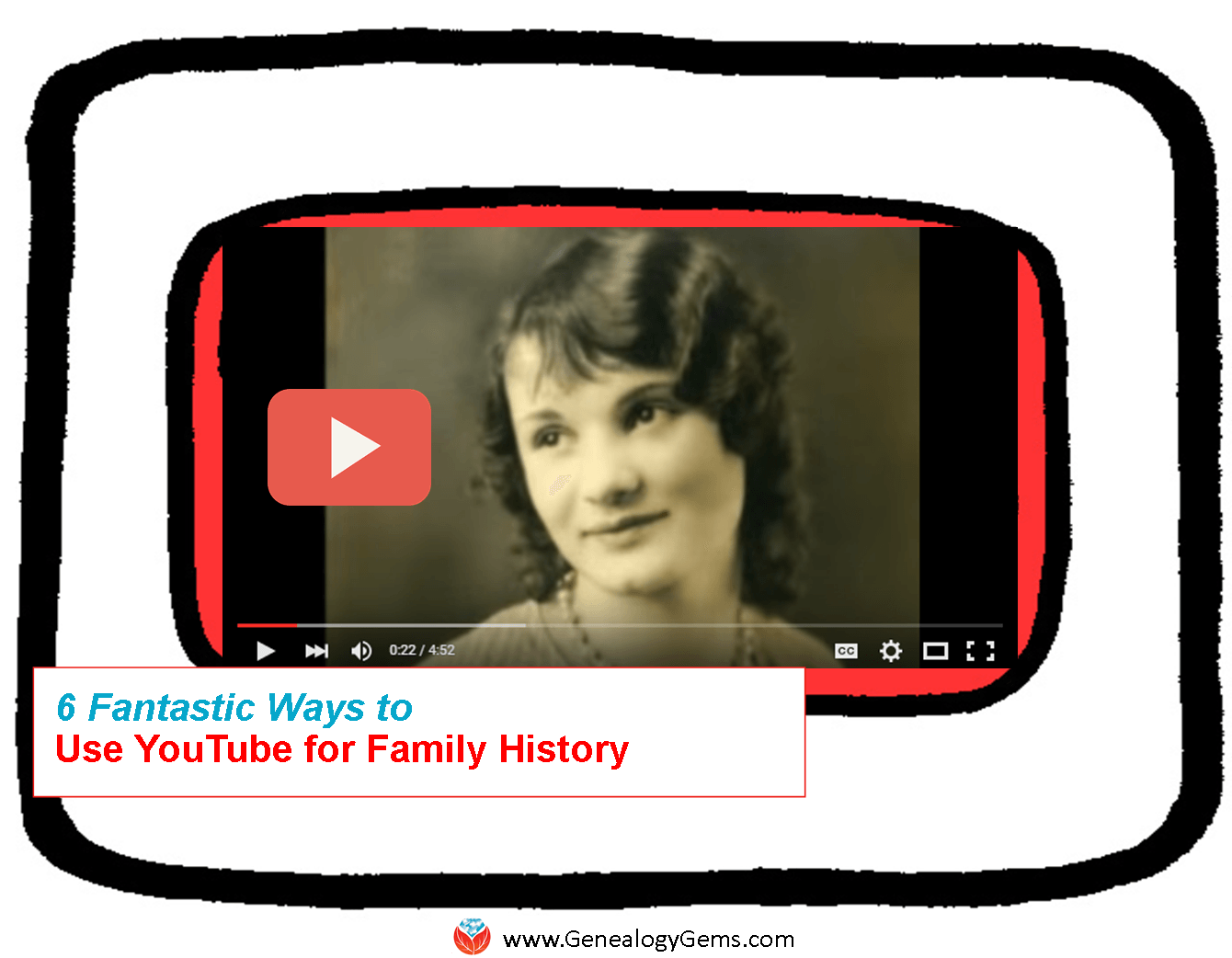 Are you using YouTube to help research and share your family history? You should be! Here are 6 practical ways and several online resources to help you do that.
Are you using YouTube to help research and share your family history? You should be! Here are 6 practical ways and several online resources to help you do that.
YouTube is the world’s most popular online video channel and the second-largest search engine in the world. It’s now owned by Google. That means you can harness the power and flexibility of Google searching to find exactly what you’re looking for on YouTube.
Can you use YouTube for family history? Yes, in so many ways! A recent YouTube search for “genealogy” brought up 124,000 results, and “family history” brought up just slightly less. The ways you’ll use YouTube for family history are a little different than the ways you might use other search engine and “big data” genealogy websites, since every result you’re looking for is a video. But because video is such a powerful tool, when you do find something you need, it can often become one of your most valuable finds on that topic.
6 Ways to Use YouTube for Family History
Think about how to apply your own family history research to each of these ways to use YouTube for family history. Check out the many linked examples we’ve shared elsewhere on our site for more tips and inspiration:
#1 Learn more about your ancestor’s world.
Search for major historical events, images of an old ancestral town, and information about clubs, businesses, and other topics that impacted your ancestors’ lives. Was there a disaster? Find footage, like from the 1906 San Francisco earthquake (that’s my own YouTube playlist because it has relevance to my ancestors), the Johnstown, PA flood of 1889 (which Contributing Editor Sunny Morton’s ancestors survived), or a disaster like this ship overturning. Click here to read a blog post by a Genealogy Gems podcast listener who hit pay dirt with historical footage on her ancestor’s town.
#2 Find your ancestors in action.
Ever since the Internet came on the scene, genealogists have been searching online for photos (or for the distant cousins possessing photos) of their family. Apply this strategy to YouTube and video. You might find them on-the-job, out-and-about in the community, or the subject of a historical news reel. Click here to read about the stunning footage Contributing Editor Sunny Morton found on her husband’s great-grandfather.
#3 Get quick answers to specific genealogy research questions.
Got a pressing question on how to fix your Ancestry tree, or how to create crafty family history gifts? Videos on YouTube not only supply answers, but show you how. For example:
#4 Participate in online genealogy conferences from the comfort of home.
Not everyone has the time or money to attend a genealogy conference. Conference organizers understand this and are harnessing the power of online video to bring key content to users where they are.
To get started, check out the videos that feature popular conference speakers and the conference experience from channels like SCGS (Jamboree) by searching SCGS genealogy and NGS by searching NGS Genealogy in the YouTube search box or app.
#5 Make and share your own family history videos right on YouTube.
Click here to read some free tips on how to make a totally shareable video. Click here to learn more about a podcast episode and video that offer more in-depth instructions on creating a great family history video. Here are some examples of family history videos I’ve created and posted on YouTube:
#6 Learn new craft techniques and display ideas for sharing your family history.
Get crafty and creative with project ideas found on YouTube! Search for keywords such as photos, shadow boxes, quilting, scrapbooking, etc. I’ve set up a special playlist on the Genealogy Gems Channel called Family History Craft and Display Projects that is chock full of videos to get you started. Search “GenealogyGems” in the YouTube app or click here to go directly to the playlist. Recently I posted a new YouTube video that captures some highlights of projects I’ve created. You can also read Genealogy Gems blog posts that recommend YouTube videos for specific craft ideas like making a photo quilt or a message in a bottle.
Here’s a tip: When you find a YouTube channel you like, click the Subscribe button. This will set you up to be notified of new videos from that channel as soon as they are published. (Sign in to YouTube with your free Google account).

How to Get the Most Out of YouTube for Family History
 Learn how to get the most out of YouTube for family history in my book The Genealogist’s Google Toolbox. There’s an entire chapter on YouTube! You’ll learn how to navigate your way through YouTube; conduct the best searches for videos; how to create a custom YouTube channel, playlists and home page; how to like and share videos; how to upload your own videos and more.
Learn how to get the most out of YouTube for family history in my book The Genealogist’s Google Toolbox. There’s an entire chapter on YouTube! You’ll learn how to navigate your way through YouTube; conduct the best searches for videos; how to create a custom YouTube channel, playlists and home page; how to like and share videos; how to upload your own videos and more.
by Lisa Cooke | Jul 21, 2015 | 01 What's New, Digital Archives, Evernote, images, Organization
 “If I put a PDF copy of a newspaper article or a jpeg photo into Evernote, can I get a copy back? I am putting them there for safe keeping and an easy way to archive them but I want to be able to use them in other places in the future.”
“If I put a PDF copy of a newspaper article or a jpeg photo into Evernote, can I get a copy back? I am putting them there for safe keeping and an easy way to archive them but I want to be able to use them in other places in the future.”
Recently Pam sent me the excellent question above. She’s been using Evernote for a couple of years, she says, “but not very well.” I’ve heard that before! I like how she’s now thinking carefully about not just organizing her genealogy research materials (which is important!) but also digitally archiving them effectively.
As I told Pam, folks have tried to accomplish this in a variety of ways. Here’s my two-cent’s worth on how I look at it.
First, I don’t save newspaper articles to PDF because you have to have a Premium Evernote in order to annotate PDFs and have OCR applied to them. (At least the last time I looked last week.) Personally, I prefer web clipping the article as a note and saving it directly to Evernote.
I haven’t found a simple free way to export a PDF that has been saved to Evernote back out as a PDF. This is a weakness of Evernote. (Click here for a blog post about this.)
 If you are keen on saving items to PDFs, I would suggest not bothering to store them in Evernote. If you really want a “note” of the item in Evernote, you could use this technique: First, save the PDF to your hard drive (using my Hard Drive Organization Premium Videos).
If you are keen on saving items to PDFs, I would suggest not bothering to store them in Evernote. If you really want a “note” of the item in Evernote, you could use this technique: First, save the PDF to your hard drive (using my Hard Drive Organization Premium Videos).
 Then right-click the PDF and “Create a Shortcut.” Drag and drop the short cut into a note. Now with one click of the shortcut in the Evernote note, you can instantly open the document on your hard drive and make any additional notations in the note about the item.
Then right-click the PDF and “Create a Shortcut.” Drag and drop the short cut into a note. Now with one click of the shortcut in the Evernote note, you can instantly open the document on your hard drive and make any additional notations in the note about the item.
If you would rather save the PDF to a cloud service such as Dropbox rather than your hard drive, you can right click the PDF in Dropbox and select “Share Dropbox Link” and then paste that into a note. This, again, gives you one-click access to the item.
I don’t worry about making Evernote the holding tank for absolutely everything. Sometimes other technologies and services are better suited for the task at hand. But it’s pretty easy to create connections so that Evernote is still your central service. There is another alternative called CloudHQ, which can help you export items, but it is a paid service, and I don’t think the value is there for the price when you can use the method I’ve already described.
To get more answers to questions like these about using Evernote for genealogy I invite you to follow this blog.
Resources:
 Evernote for Genealogy Quick Guides for Windows and Mac will help you begin using Evernote immediately and effectively.
Evernote for Genealogy Quick Guides for Windows and Mac will help you begin using Evernote immediately and effectively.- Become a Genealogy Gems Premium member to access the Ultimate Evernote Education: a series of videos that take you from beginner to advanced user.
- Click here to find even more resources for using Evernote for genealogy!
by | Feb 22, 2014 | 01 What's New, Apps, iPad, RootsMagic
 The popular genealogy software RootsMagic (and valued sponsor of The Genealogy Gems Podcast) already has an app for iOS (iPhone, iPad, and iPod touch) users. Now it’s got one for Android users!
The popular genealogy software RootsMagic (and valued sponsor of The Genealogy Gems Podcast) already has an app for iOS (iPhone, iPad, and iPod touch) users. Now it’s got one for Android users!
A RootsMagic news release explains the app’s useful features:
- “Access your actual RootsMagic files via iTunes or Dropbox – RootsMagic for iPhone, iPad, and iPod touch uses your actual RootsMagic files- no conversion needed. You can copy as many files as you want right on your device via iTunes or Dropbox. Users of other genealogy software such as PAF, Family Tree Maker, Legacy Family Tree, and others can convert their files into viewable RootsMagic files using our free desktop software.
- Easily search and explore your family tree – Familiar Pedigree, Family, Descendant, and Individual Views help you quickly explore your family tree. You can also search for specific people by name or record number.
- View pictures, notes, and sources – All of your RootsMagic data is available inside the app. Touch any name to see more information about that person as well as family members. All of a person’s information is there including notes, sources, and pictures.
- Lists – Browse lists of your information and view more information about sources, to-do items, research logs, media, addresses, repositories, correspondences, and places.
- Tools and Calculators – useful tools to assist you in your research including a perpetual calendar, date calculator, relationship calculator, and soundex calculator.”
The RootsMagic app is available on Google Play and in the Amazon appstore. Learn more at at www.rootsmagic.com/app.


 has launched the
has launched the