Disaster Recovery for Genealogy: “Think About the Things That Matter Most”
Damage reports are surfacing in the aftermath of Hurricane Harvey. Today we discuss how two Texas library collections have fared, and disaster recovery strategies for genealogy researchers. I’ve got a fantastic get-started video tip for those trying to rescue documents, photos, and other family heirlooms–and the two steps everyone should take to protect their priceless genealogical collections.
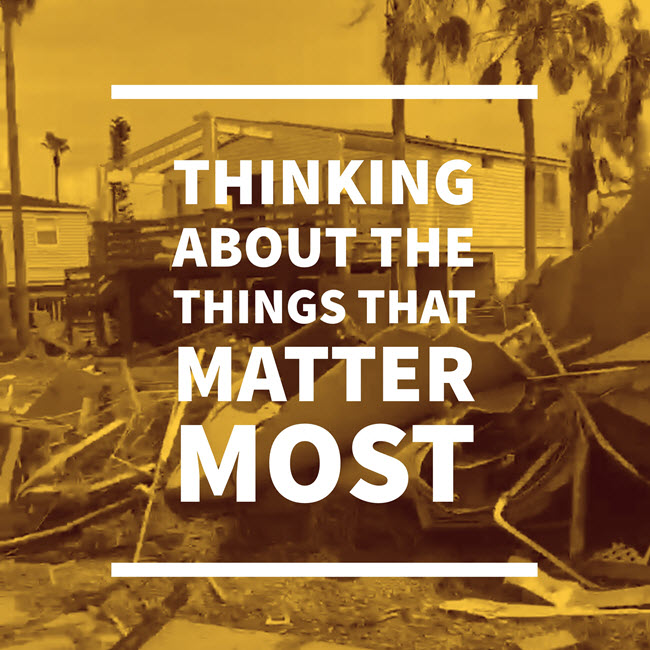
Port Aransas, Texas
My heart goes out to those who have been in the paths of Hurricanes Harvey and Irma recently. Knowing I live in Texas, many of you have asked how my family is doing. I’m happy to report that the storms didn’t reach those of us here north of Dallas. However, our daughter Hannah and her husband, while thankfully safe after evacuating from their home on the Texas shore, suffered the loss of their car and other possessions, and Hannah’s workplace was destroyed. They are now part of the relief and recovery efforts, and look forward to when they will be able to return to their home, which is currently uninhabitable. We feel very blessed that they are safe and sound, and our prayers go out to all who suffered losses.
Disaster Recovery for Genealogy Libraries

Clayton Library Center for Genealogical Research, Houston, TX. Wikimedia Commons image; click to view.
As lives are secured and order begins to be restored in devastated areas, I’ve wondered how various genealogy libraries and archives have fared. Genealogy Gems listener Chris emailed me with an alert that the Clayton Library Center for Genealogical Research in Houston, Texas has suffered some damage. “So sad for genies!” she writes. Indeed! The Clayton is one of the top public library genealogy research centers in the United States.
Not wanting to disturb their recovery efforts with a phone inquiry, I’ve turned to Google searching and social media for a status report. The Houston Public Library Foundation states that the Clayton is among one of 10 library locations that are “unable to open due to various building damages.” The Clayton Library Friends Facebook page offers more specifics–and this hopeful report:
“Yes, there was some flooding at Clayton Library and according to Susan Kaufman, Manager, Clayton Library is closed this week. Clayton Library staff will be deployed to other libraries that are open.
Clayton Library did suffer some water damage but it was not really that bad. They just need to decide how best to proceed since they were planning on doing renovations soon anyway.”
CityofHouston.news tells us what Clayton staff may be doing at other library branches: “The services and resources that are available at your library system include free access to WiFi and computers, one-on-one assistance with filling out applications and forms, and access to the expertise of library archivists who can assist you in preserving and saving precious family memorabilia such as books, letters and photographs that may have been damaged in the storm.”
Chris’ email encourages us to support the recovery effort for Houston’s libraries through the Houston Public Library Foundation: here’s the link she sent to their donation portal.
Down on the coast, another library system wasn’t so fortunate. The Port Arthur Library will remain closed for months, reports the Port Arthur News. “The Port Arthur Public Library was one of many buildings hit hard by Harvey,” states an article by L.V. Salinas. “It sustained flood damage and the subsequent mold issue inundated buildings often face afterward. It also sustained substantial damage and loss of property of its books, computer equipment, archives and more.”
Crews are working to clean up and preserve what they can. High priority is being given to their historical and genealogical resources: “One of the costlier processes was the freeze-drying of irreplaceable items like genealogy records, microfilm, Port Arthur historical photos and collections. The intent, as performed by companies contracted by the city, was to prevent any further damage from taking place, kill the bacteria that’s present and preserve the items long enough for a transference of information by experts.”
The Port Arthur History Collection is proudly described on the library website; it includes a collection of historic photos that were lovingly organized by volunteers and placed in archival-quality storage. “It’s one of our highest buy testosterone medication priorities,” states a library official in the article. “It’s time sensitive, and it has to happen now….We have to preserve it now.”
Disaster Recovery for Genealogy Researchers
As genealogists, we to have our personal and precious libraries and archives. We build trees in software–some of us spending hundreds or thousands of hours on them. We may have files, books, and other research materials. Many of us are family archivists: the stewards of priceless original family documents, photos, and other artifacts. Here’s some level-headed counsel for after a disaster strikes–and here’s what the rest of us should be doing now, before another disaster.
After a Disaster: Take It One Step at a Time
If you’ve been affected by a recent disaster, I’d like to share this fantastic, level-headed advice from Rennee Tallent, Galveston Historical Foundation’s Manager of Historic Collections (Galveston, Texas was hit by a hurricane in 1900–the “deadliest natural disaster in American history”):
I love her compassionate advice:
“Walking into [your home after a disaster] is very overwhelming. Try to take a deep breath and think about the things that matter most to you and what your priorities are. Take it one piece at a time: after you’ve finished that one, move on to the next.” -Rennee Tallent, Galveston Historical Foundation’s Manager of Historic Collections
Start your recovery efforts with whatever matters most to you, Renee says. But she reminds us that certain items are more vulnerable to destruction than others, so try to also focus on things made out of paper and photographs, then cloth, then wood. Leave your china, silver, and glassware until these other items have been stabilized.
Before Disaster Strikes: Digitize and Back It Up!
If a disaster strikes, most of us won’t have the time to grab all our genealogy research files, photographs, and other precious heirlooms. But many of these items are one-of-a-kind–unless we make them two-or-more-of-a-kind!
As family archivists, we can best preserve our past by:
- Digitizing it. Make high-quality digital scans of original documents and photos. Take digital pictures of three-dimensional heirlooms such as clothing, handicrafts, even quilts.
- Backing up your digital files. Should a disaster occur–whether storm, theft, or fire–your computer may suffer the same fate as any original documents and heirlooms in your home. So I recommend investing in an automated, cloud-based backup service for your computer.
 For a few dollars a month, a cloud-based backup service will continually back up your computer files to a remote server. In the event of any loss (including a computer crash), you can download them again. Having a digitized version of those original Civil War letters or photos isn’t quite the same as the real thing–but it’s so much better than having them disappear entirely. And if you’re like me, your computer doesn’t just house your photos and research files. It may have hundreds or even thousands of work files, personal files, music, or video files and more.
For a few dollars a month, a cloud-based backup service will continually back up your computer files to a remote server. In the event of any loss (including a computer crash), you can download them again. Having a digitized version of those original Civil War letters or photos isn’t quite the same as the real thing–but it’s so much better than having them disappear entirely. And if you’re like me, your computer doesn’t just house your photos and research files. It may have hundreds or even thousands of work files, personal files, music, or video files and more.
I use Backblaze for my personal computer and to back up thousands of Genealogy Gems audio, video, and other files. Backblaze is made for everyday consumers: it’s affordable and easy to use. Do your research yourself and choose the best cloud-based backup for you (click here to read the 8 features you should be watching for).
Our Service “Happiness” Manager, Lacey, experienced first hand the benefits of having her computer backed up:
Right after our Genealogy Gems seminar in Dallas in early August, I came home, sat down to work, and discovered my laptop had died. I tried everything I could find to get it going again (thanks to Google search results) but it couldn’t be revived. Thankfully, I had both Backblaze and Dropbox installed on my computer, and I didn’t lose any files at all. I was able to get everything back! Even my Google account saved all of my settings and bookmarks for my Chrome browser, so when I got my new computer, just about everything was restored as though nothing had happened. I was SO RELIEVED! Planning ahead really paid off!
 (If you decide to go with my favorite, Backblaze, thanks for clicking here to purchase it. The modest commission we receive supports the free information I provide on this website and the Genealogy Gems podcast.)
(If you decide to go with my favorite, Backblaze, thanks for clicking here to purchase it. The modest commission we receive supports the free information I provide on this website and the Genealogy Gems podcast.)
My sincere wishes for the safety of your families–and your family history.
How to Share Folders on Dropbox
Dropbox is my go-to tool for sharing files online. Here’s how to share folders on Dropbox, and an update on how Dropbox sharing has changed.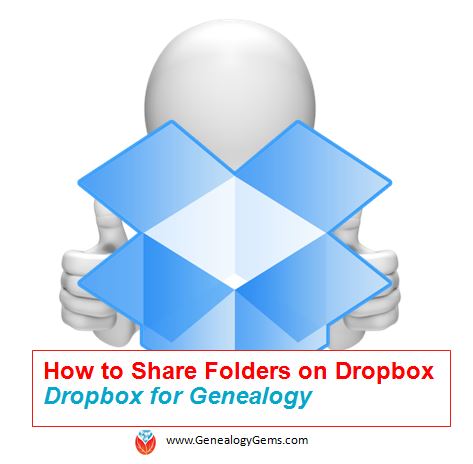
Dropbox is a favorite free tool of mine for sharing genealogy files online with family and fellow genealogists. It’s so frustrating to attach a file to an email only to discover that your email provider rejects it because it’s too big. And digital files (particularly video and high quality photographs) can be quite large. Dropbox solves the emailing problem.
Dropbox is cloud-based storage space where you can share most any files: family photos and videos, copies of your family stories, a PowerPoint slide show for your next family reunion, or research notes and to-do lists you’re working on with a team of fellow genies. Dropbox is especially great for files that are too large to email or that multiple people want to access and/or edit (without losing track of who has the most current version).
Here’s how to share folders on Dropbox (in Windows):
1. Log into (or create) your account at Dropbox.com.
2. From your list of folders, select the one you want to share by hovering the cursor over the folder’s name so the “Share” box appears on the right. (Don’t click on the folder name. That will open the folder.)
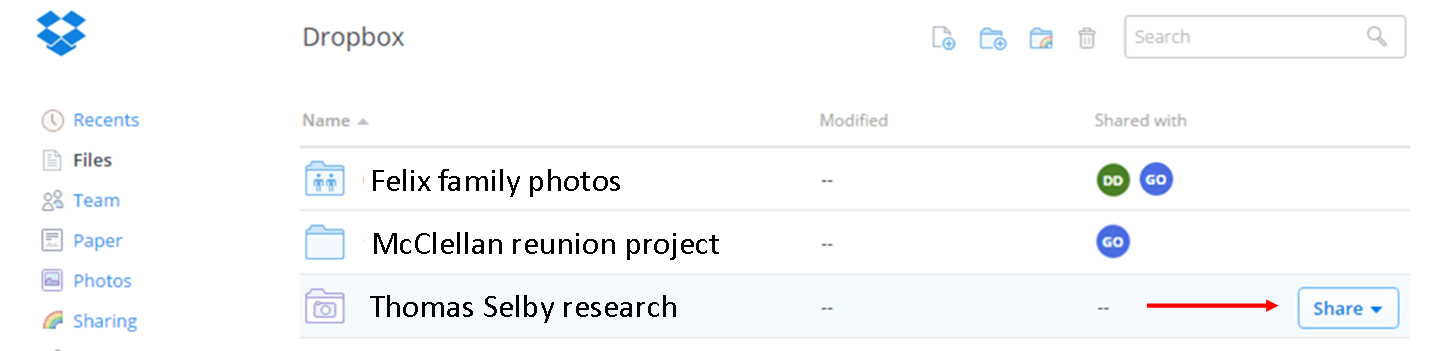
3. Click “Invite people to collaborate” if you want someone to be able to edit the folder and sync it (save it back to Dropbox in real time). Click “Share link” if you just want to let someone see the folder contents but not change them.
4. Enter the email address(es) to share with where it says “Invite members to this folder.” Add a personalized message if you like. Then hover over “can edit” if you want to change that option to “can view” only. As shown below, the system automatically allows those who can edit to manage membership of the folder (such as invite others). Unclick that box to reserve that privilege for yourself.
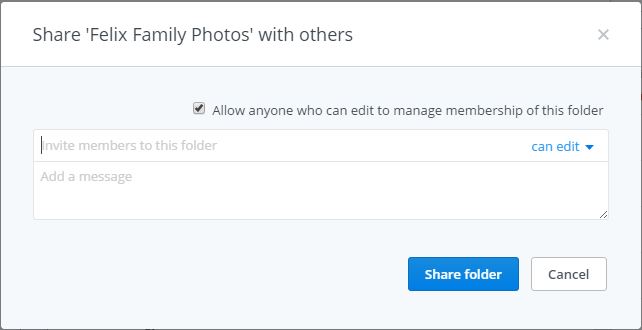
4. Once you’ve added everyone you want, click “Share folder.”
A Recent Dropbox Improvement
In the past, if you reorganized your Dropbox folders or any of the items in those folders, the links that you had previously sent out to other people would no longer work. Good news: shared links will now still work even if you move or rename the file or folder.
How to Unshare Files and Folders in Dropbox
Here’s more on file-sharing from Dropbox: “If you ever want to unshare something you’ve already sent out (like to remove access to a sensitive document), it’s easy to disable an active link.” After signing in, “Click the link icon next to the file or folder, and click ‘remove link’ in the top right corner of the box that appears. You can also remove the link by visiting dropbox.com/links and clicking ‘x’ next to the file or folder.”
More Gems on Dropbox for Genealogy
Dropbox v Backblaze: Does Cloud Storage for Genealogy Replace Computer Backup?
Genealogists’ Guide to Dropbox, a video presentation available to Genealogy Gems Premium members
Fire, Flood or Earthquake? 5 Tips for Researching Disasters in Your Family History
We have five strategies for researching disasters for family history. They come in response to a listener email about her own “disaster-prone family.” Use these tips to learn about natural or man-made disasters, epidemics, travel accidents, and more that affected your ancestors, and very possibly more about your ancestors role in these events.
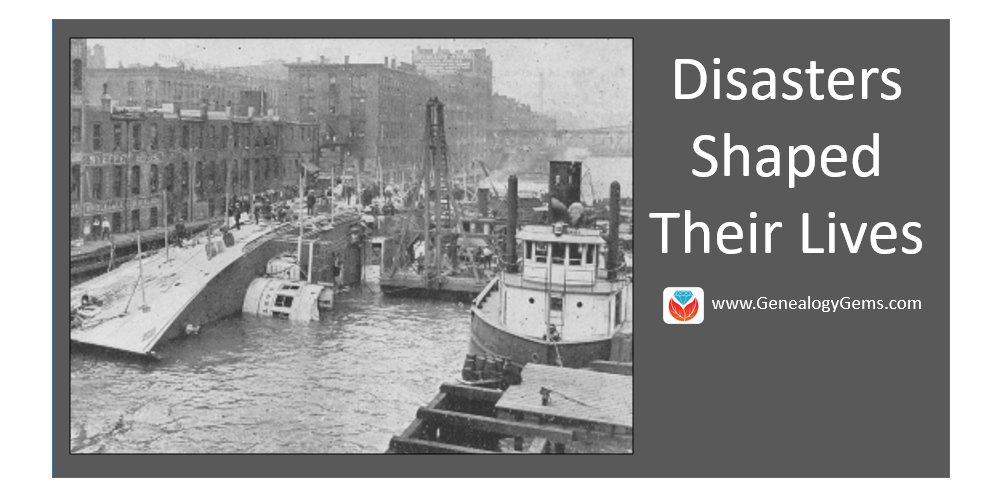
View of Eastland taken from Fire Tug in river, showing the hull resting on it’s side on the river bottom. Wikimedia Commons image; click to view with full citation.
It might seem a little sad to search out disasters, epidemics, and accidents in the lives of your ancestors, but it certainly helps us see things in a different light. Genealogy Gems Editor Sunny Morton has shared recently how enthralling it has been for her to dig deeper into her ancestor’s experience of living through the Johnstown Flood. She used many of the tools I write about extensively in my book The Genealogist’s Google Toolbox (Google Books, Google Earth Pro, and even YouTube) to add an amazing amount of meat to the bones of the story.
I also recently received an inspiring letter from Natalie, a Genealogy Gems Premium Member about how researching disasters in her family history turned her into a passionate genealogist. Here’s what she said:
“Dear Lisa and Company,
I just subscribed to your Premium podcast and must say that listening to Premium Podcast episode 143 affirmed that I made an excellent decision!
I also had family members who were in the Johnstown Flood, since that’s where my family initially immigrated. My parents and I were born there and [I] have heard of stories of the Great Flood of 1889 since I can remember. There was a long-standing family story about my 2nd great-aunt, Julia Pfeiffer Rohr, being pulled out of the floodwaters by her hair.
Ironically or not, my ancestors relocated to Chicago a few years after the Johnstown Flood, only to have my maternal grandmother’s sister (who was a few months away from her 19th birthday) killed while aboard the Eastland [steamship in 1915]. Not sure why some families are ‘disaster prone’ through the generations, but ours seems to be one of those.
I learned about the Eastland Disaster as an adult when my mother’s half-sister in Chicago wrote and shared a family history with me. As a Twin Cities journalist, I published an article (click here and go to page 5) in one of the community newspapers about the disaster.
Still, at the time, I found next to nothing on the Eastland, which was both frustrating and puzzling. [Since then,] I’ve done a ton of research on the event and have written larger pieces, including a to-be published book. I didn’t intend to become an expert on a shipping disaster, but that’s what happened. Also, this marked my entrance into the amazing world of family history.”
5 Tips for Researching Disasters in Family History
Learn more about the disasters your own family experienced with these 5 tips that I shared with Natalie in the Genealogy Gems Premium Podcast episode 145. Although these tips are for researching the Eastland disaster specifically, you can absolutely put them to work for you!
1. Start with Google. The world’s leading search engine, Google.com can lead to rich resources you may never find in a local library or archive. In the case of the Eastland disaster, a Google search immediately brought up a website dedicated to the event. The casualty list had everyone’s name, age, gender, marital status, ethnicity, and the cemetery in which they were buried.
2. Next, we go to Google Books, where Google takes you deeper and more specifically into historical books. Using the Eastland disaster as our criteria, the first result was a published final report by the American Red Cross’ disaster relief committee on what happened, and how the affected families were helped. Several published histories of the disaster were also listed there. These can be purchased, or you can find copies of them through inter-library loan at your local library. If you just want to see which books in the search results can be read for free, click the Tools button under the search box, and a new menu bar will pop up. Click Any books, then choose Free Google eBooks, like so:
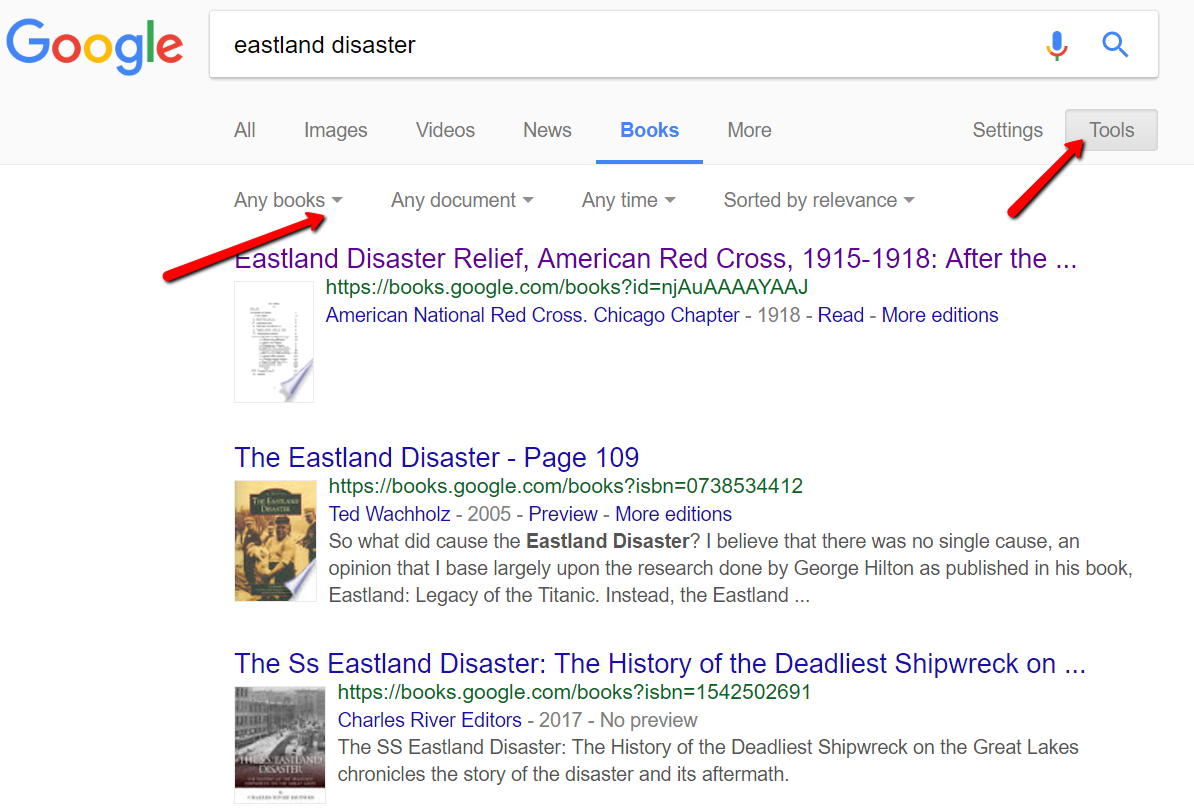
Watch my free video tutorial on finding free e-books on Google. This video is one in a series of tech tip videos available for free at my YouTube channel. Click the Subscribe button while you’re there and you will be notified each time a new genealogy video is published.
3. Keep checking back! New things come online every moment of every day. In 2015, historical video footage about the Eastland disaster was discovered and identified in an online archive (see my blog post about that). But of course it’s impossible to rerun the same searches every day looking for new and updated material. The answer: set up a Google Alert for your search query. That way Google will do the searching for you, and you will receive an email only when Google finds new and updated items that match your search terms. Read my article on How to Set-up Google Alerts for step by step instructions on how to set up your own Google Alerts. Then read How to get the Most out of your Google Alerts for Genealogy.
4. Search YouTube separately. YouTube has several video clips of the Eastland disaster. The Chicago Tribune has wrapped that historical video clip into a short video documentary that includes additional photos their researchers discovered. You’ll also find an animation from the Eastland Disaster Historical Society that recreates what happened and how. Read chapter 14 in my book The Genealogist’s Google Toolbox, Second Edition which is devoted to using YouTube for your genealogy research.
5. Explore Gendisasters.com. This site compiles information on all kinds of tragedies from the past: tornadoes, fires, floods, and buggy-related disasters are just a small sampling of what they cover. You can search by type of disaster, but if you’re not quite sure how it might be filed (like was it a drowning or a ship disaster?), then search by year or place. I looked for Eastland disaster first under ship disasters, and I saw that events are listed alphabetically by place, specifically by city in most cases. There isn’t a way to jump easily to “Chicago,” so I had to scroll through several pages, but I did find it under Chicago, IL Steamer Eastland Disaster, July 1915. Since I already knew the city and date, I could have gotten to it faster by searching under those tabs, but I sure saw just how many events are cataloged at Gendisasters.com. It’s amazing!
Avoid Disaster with the Right Tools
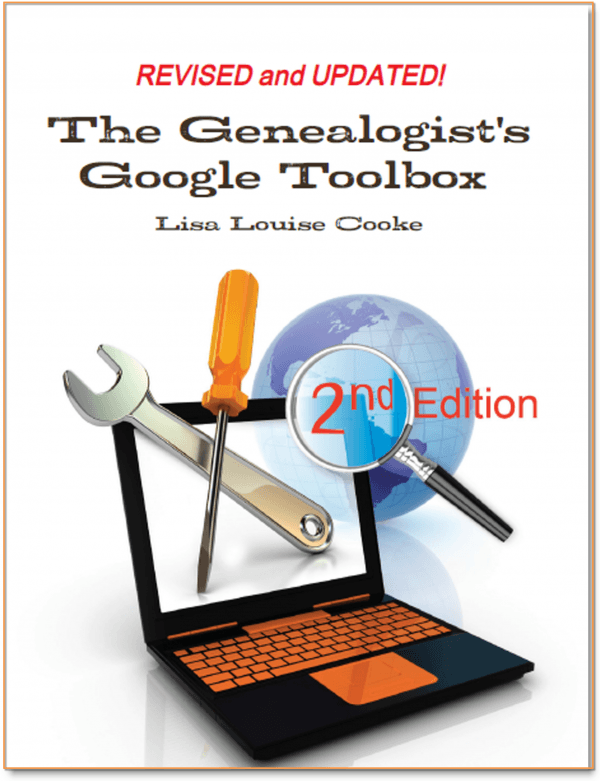 Lastly, some of the disasters you are researching may have a website dedicated to it. The Eastland disaster webpage has several interesting pictures of the ship and the disaster itself. There’s a nice long narrative about the tragedy and some transcribed newspaper articles, as well.
Lastly, some of the disasters you are researching may have a website dedicated to it. The Eastland disaster webpage has several interesting pictures of the ship and the disaster itself. There’s a nice long narrative about the tragedy and some transcribed newspaper articles, as well.
Researching disasters for family history can be exciting and enjoyable. The world wide web is truly like a time machine. See what other ways you can use Google for genealogy in my book, The Genealogist’s Google Toolbox. Effective Google searches, Google Earth, Google Alerts, and Google Translate are just the tip of the iceberg! You will become a Google guru in no time.
Dropbox vs. Backblaze: Does Cloud Storage for Genealogy Replace Computer Backup?
 Does using cloud storage for genealogy (like Dropbox) replace having a computer backup service like Backblaze?
Does using cloud storage for genealogy (like Dropbox) replace having a computer backup service like Backblaze?
Recently I heard from Jim in Midland, Texas, USA, who is a little perplexed:
“Hi Lisa, I’ve heard all your podcasts, some more than once, and I appreciate your tutelege of five years. I’m nearly 80 and some of the techie stuff is frustrating, but I’m still working at it.
You recommend Backblaze for cloud storage now. Does this mean that Backblaze is a replacement for Dropbox or do they serve different functions? I haven’t used either, but I am looking for a means of storing my information in a safe and retrievable place.”
Jim asks a great question! Dropbox and Backblaze are indeed different animals.
 Dropbox is a temporary place to put active files you want to access from a variety of computing devices (such as a smartphone, iPad, your spouse’s computer, etc.) I think of it as Grand Central station for the files I’m actively working with.
Dropbox is a temporary place to put active files you want to access from a variety of computing devices (such as a smartphone, iPad, your spouse’s computer, etc.) I think of it as Grand Central station for the files I’m actively working with.
You can install Dropbox on multiple computers and download the app to your various mobile devices so that any file stored there is accessible and synchronized. Many apps and devices build connection to Dropbox right in to their own service or device, making it super easy to access files.
Cloud storage for genealogy research makes it easier to collaborate, research while traveling and access your files from different devices or locations. However, I don’t know anyone who only uses Dropbox for ALL of their files. Typically we also save files to our computer’s hard drive, particularly more archival types of files. So while you would be able to retrieve files stored on Dropbox if your computer crashed, and files that are on that computer would be lost. Dropbox also makes it easy to share folders and files with others. Again, think Grand Central Station for active files. Dropbox does have limitations regarding the amount of storage and sharing.
 Backblaze is a cloud-based backup service for your entire computer. Once you activate Backblaze, you can just forget about it. It constantly is backing up EVERY file on that computer. If that computer crashed all of your files would be retrievable from Backblaze. You have the added convenience of being able to also access your files from Backblaze.com or the Backblaze app, and in that way it overlaps Dropbox. But that’s not usually how you would access your files. Usually, you would just turn on the backup, and forget about it. There is no limit to how many of your computer files you can back up with a cloud-based backup service like Backblaze.
Backblaze is a cloud-based backup service for your entire computer. Once you activate Backblaze, you can just forget about it. It constantly is backing up EVERY file on that computer. If that computer crashed all of your files would be retrievable from Backblaze. You have the added convenience of being able to also access your files from Backblaze.com or the Backblaze app, and in that way it overlaps Dropbox. But that’s not usually how you would access your files. Usually, you would just turn on the backup, and forget about it. There is no limit to how many of your computer files you can back up with a cloud-based backup service like Backblaze.
My Bottom Line: Dropbox is short term storage for active projects, and Backblaze is long term, automatic, secure storage.
Files I’m currently working on (like projects, articles, etc.) I store in Dropbox, making it easy to work on the file from different computing devices and making it easy to share with others. While they are in Dropbox they are “on the Cloud” on the Dropbox servers. Once the project or item is done, I move the file(s) to my main computer. This keeps me from going over my Dropbox limits, and ensures the files are still accessible AND fully backed up and secure in case something happens to my computer. I can full restore my files to a new computer in one swoop if need be.
 I have chosen Backblaze as the official cloud backup for Genealogy Gems. Backblaze is also a sponsor of the free Genealogy Gems podcast. For only $4.99 a month Backblaze can back up your computer files, too. Why not check them out and see if their service is right for you? Click here to learn more about Backblaze.
I have chosen Backblaze as the official cloud backup for Genealogy Gems. Backblaze is also a sponsor of the free Genealogy Gems podcast. For only $4.99 a month Backblaze can back up your computer files, too. Why not check them out and see if their service is right for you? Click here to learn more about Backblaze.

