by Lisa Cooke | Oct 24, 2017 | 01 What's New, 1950, Archive Lady, DNA, Genealogy Gems Podcast, Swedish
with Lisa Louise Cooke
In this episode: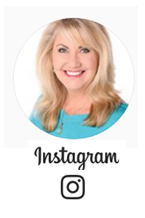
- You’ve heard of “burned counties,” a phrase used to describe places where courthouse fires or other disasters have destroyed key genealogy records? In this episode, a listener presents the problem of her burned city?Chicago.
- Your DNA Guide Diahan Southard shares some of the latest buzz about DNA health reports you can get with your DNA tests for family history?and some opinions about them
- News from the Genealogy Gems Book Club
- Get-started Swedish genealogy tips from Legacy Tree Genealogist Paul Woodbury
- The Archive Lady Melissa Barker shines the spotlight on archival collections that haven’t even been processed yet (and suggestions for getting to them)
- Five years away from the release of the 1950 US census, Lisa has tips on researching your family in the 1940s and preparing for its release
MAILBOX: GEMS FOR YOU AND YOUR SOCIETY


Gail mentioned the free step-by-step Family History: Genealogy Made Easy Podcast
Great news! Your genealogy society or group may reprint articles from Lisa Louise Cooke’s Genealogy Gems blog! Click here to learn more.
MAILBOX: GENEALOGY GEMS BOOK CLUB
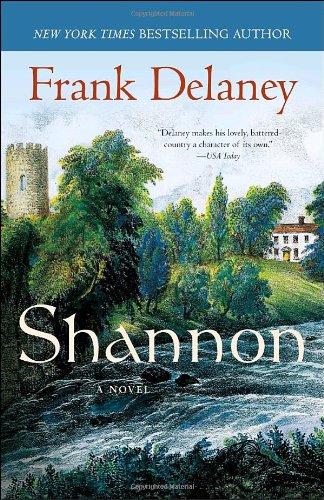
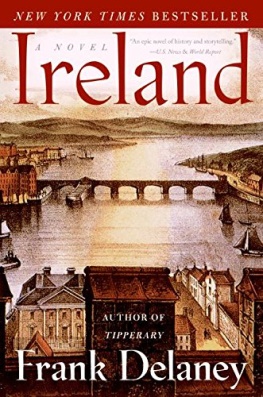
Shannon by Frank Delaney and Ireland by Frank Delaney
(Thank you for supporting the free podcast by using our links to get your copies of these books.)

Book Club Guru Sunny Morton recommends the novels of Frank Delaney, beginning with Shannon (and now she’s reading Ireland). Frank is a master storyteller, and family history themes wind throughout his stories. Tip: he narrates his audiobooks himself. They are well worth listening to! But they’re so beautifully written Sunny is buying them in print, too.
MAILBOX: THE GREAT CHICAGO FIRE
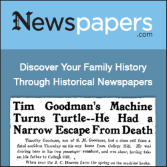
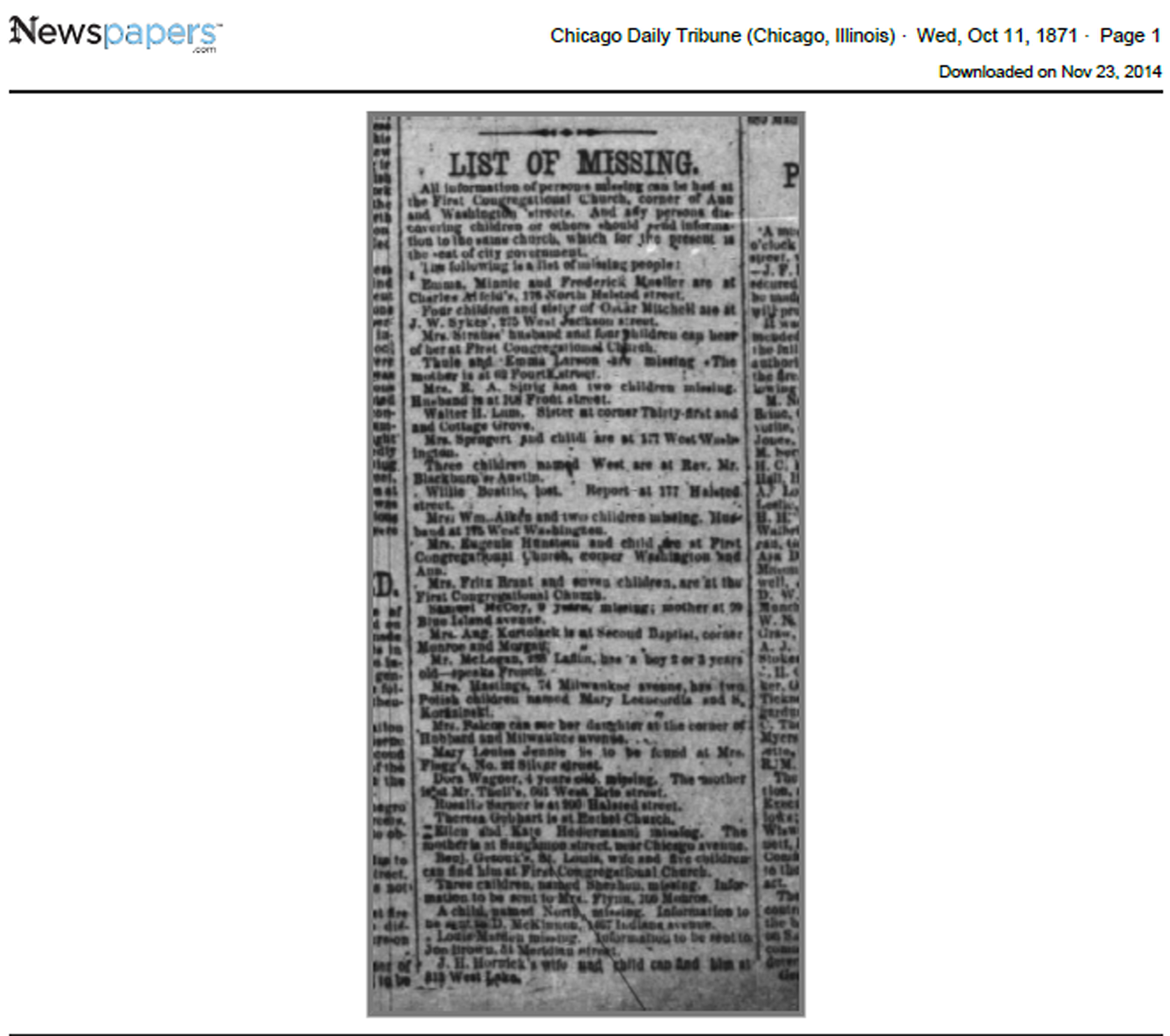
Resource: Newspapers.com
“Burned county” research tips
Sam Fink’s list (an index of Cook County marriages and deaths)
Recommended:

Visit www.RootsMagic.com
Lisa Louise Cooke uses and recommends RootsMagic family history software. From within RootsMagic, you can search historical records on FamilySearch.org, Findmypast.com and MyHeritage.com. RootsMagic is now fully integrated with Ancestry.com: you can sync your RootsMagic trees with your Ancestry.com trees and search records on the site.
 Keep your family history research, photos, tree software files, videos and all other computer files safely backed up with Backblaze, the official cloud-based computer backup system for Lisa Louise Cooke’s Genealogy Gems. Learn more at https://www.backblaze.com/Lisa.
Keep your family history research, photos, tree software files, videos and all other computer files safely backed up with Backblaze, the official cloud-based computer backup system for Lisa Louise Cooke’s Genealogy Gems. Learn more at https://www.backblaze.com/Lisa.
ARCHIVE LADY: UNPROCESSED RECORDS
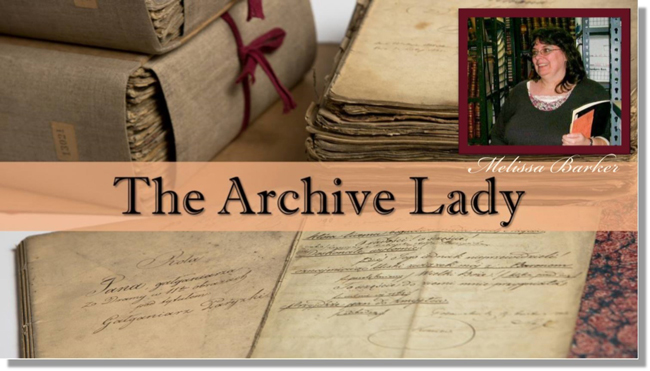 As an archivist, working in an archive every day, I get very excited when someone walks through the door with a records donation in hand. Many of our archives would not have the genealogical and historical records they have without the generosity of others that make records donations. Archives receive donations of documents, photographs, ephemera, and artifacts almost on a daily basis.
As an archivist, working in an archive every day, I get very excited when someone walks through the door with a records donation in hand. Many of our archives would not have the genealogical and historical records they have without the generosity of others that make records donations. Archives receive donations of documents, photographs, ephemera, and artifacts almost on a daily basis.
Many archives have back rooms full of unprocessed and uncatalogued records collections. Sometimes they are even sitting in the original boxes they were donated. These records collections have not been microfilmed, they are not online anywhere but they exist and the genealogist needs to seek them out.


Images courtesy of Melissa Barker and Houston County, TN Archives.
Many times record collections haven’t even been processed yet but the archivist might let you look through a specific collection. Be prepared, sometimes the archivist doesn’t allow patrons to view unprocessed collections. But like I always say “It doesn’t hurt to ask!” The archivist should know what they have in those collections and should be able to help you decide if a particular collection will be of help to you and your genealogy research.
The answer to your genealogical question could be sitting in a box of unprocessed records. I like to always encourage genealogists to put “unprocessed records” on their to-do list. As genealogists, we should leave no stone or box of records, unturned.
DNA WITH DIAHAN: MORE DNA HEALTH REPORTS
 Recently, Family Tree DNA offered its customers a new $49 add-on product: a wellness report that promises to “empower you to make more informed decisions about your nutrition, exercise, and supplementation.” The report comes via a partnership with Vitagene, a nutrigenomics company.
Recently, Family Tree DNA offered its customers a new $49 add-on product: a wellness report that promises to “empower you to make more informed decisions about your nutrition, exercise, and supplementation.” The report comes via a partnership with Vitagene, a nutrigenomics company.
How does it work? When you order the report, Family Tree DNA shares the results of your Family Finder test with Vitagene and gives you a lifestyle questionnaire. According to the site, “this information, along with your DNA raw data results, will be analyzed using the latest research available in the areas of nutrition, exercise, and genomics. You can expect your results to be available on your dashboard within one week of purchase.”
At this point, the test is only available to those who have taken the Family Tree DNA Family Finder DNA test (we called to check with them specifically about those who transfer their DNA to Family Tree DNA, but the Wellness Report isn’t available to them, either). Those who qualify will see a Wellness Report upgrade option on their Family Tree DNA dashboard:
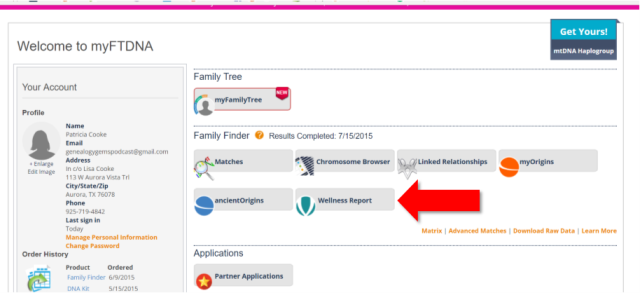
There are several components to the Family Tree DNA and Vitagene Wellness Report. The site describes them as follows:
Nutrition Report. “Personalized, actionable recommendations designed to help you reach your weight goals. Learn how your DNA affects traits such as obesity risk, emotional eating, weight regain after dieting, and more. Included Reports: Obesity Risk, Alcohol Metabolism, Cholesterol Levels, Triglyceride Levels, Lactose Sensitivity, Gluten Sensitivity, Emotional Eating, Weight Regain After Dieting, Fat Intake, Sodium Intake.”
Exercise Report. “Outlines the optimal physical activities for your body to start seeing better results, faster. Included Reports: Power and Endurance Exercise, Muscle Strength, Muscle Cramps, Exercise Behavior, Blood Pressure Response to Exercise, Weight Response to Exercise.”
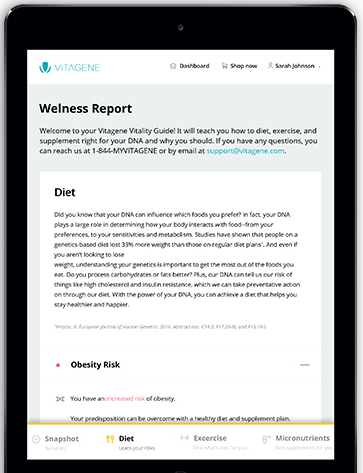
Supplementation Report. “Reveals which deficiencies you are more inclined to suffer from and recommends a supplement regimen that will help keep you healthy and feeling 100%. Included Reports: Full Supplementation Regimen, Vitamin D Intake, Vitamin A Intake, Folate Intake, Vitamin B12 Intake, Iron Intake.”
And what about your privacy? According to Family Tree DNA’s Q&A, “Your data is 100% secure and protected by industry standard security practices. We will not share your information without your explicit consent.”
This is just one of many services that are cropping up or will crop up in the future to offer additional interpretations of our DNA test results. (23andMe was the first major company in the genealogy space to offer these. Click here to read about their health reports, and click here and here to read about the company’s long road to FDA approval.)
Essentially, each DNA test you do for family history looks at a certain number of your SNPs, or little pieces of DNA (not your entire genome, which is costly and isn’t necessary for genetic genealogy purposes). A nutrigenomic profile compares your SNPs with SNPs known to be associated with various conditions or ailments. (These genetic markers have been identified by researchers, many in academia, and deposited in ClinVar, a large, publicly-accessible database that itself is part of an even larger genetic database, SNPedia.) In this case of Vitagene, they are likely mining ClinVar for specific places in your DNA that pertain to nutrition, and were also evaluated as part of the Family Finder test.
Of course, many factors affect your health, nutrition, exercise capacity, and other wellness indicators, not just your genes. The purpose of reports like these is to give you just one more piece of information to weigh personally or with your health care provider.
When considering whether to purchase a nutrigenomics report such as this, I’d look carefully at what’s promised in the report, as well as the company providing it and the cost. Vitagene does also sell vitamin supplements, so they have a clear motivation to tell you about what supplements to take. And, for your information, Vitagene also offers this $49 health report for AncestryDNA and 23andMe customers.
Of course, if it is health advice you want, for only $5 you can turn to Promethease.com and receive a health report?based on any testing company’s autosomal DNA report?that includes some nutritional factors. (I’ve blogged recently about Promethease and another inexpensive recommendation for DNA health reports. Click here to read it!) Or, I will just tell you right now, for free, without even looking at your DNA: Exercise more and eat more green vegetables and less ice cream. There. I just saved you some money. You’re welcome.
GEM: COUNTDOWN TO THE 1950 CENSUS: 5 TIPS
Get a copy of a census record for yourself or a relative (1950-2010). This costs $65 per person, per census year. In addition to genealogy uses, census records are legally-recognized documents to prove your identity, citizenship or age if you’re applying for a passport and you’ve lost your birth certificate or other situations like that. Order it through the “Age Search Service” offered through the US Census Bureau.
Video tutorial: How to obtain a copy of your census record
Find your family in all possible records before and during WWII
5 places to find city directories:
Find your family in all possible records AFTER the war
- City directories, yearbooks, deeds, divorce records (the divorce rate went up after WWII)
- Post-WWII draft registrations: Click here to order copies of draft registration records for men born 1897-1957. Requires full name of applicant, address at time of registration (tip: get it from a city directory).
Help create location tools for the 1950 US Census

Available in the Genealogy Gems Store
Google your family’s history during the 1940s and 1950s
Follow-up your discoveries with Google and YouTube search questions. Example: You find your grandmother working as a telephone operator in the 1940s in a city directory. What would her job have been like? Search YouTube:
YouTube videos on 1940s telephone operators
LEGACY TREE TIP: START YOUR SWEDISH GENEALOGY


Click here to read Paul Woodbury’s tips on the Genealogy Gems website.
PROFILE AMERICA: THE OPEN ROAD
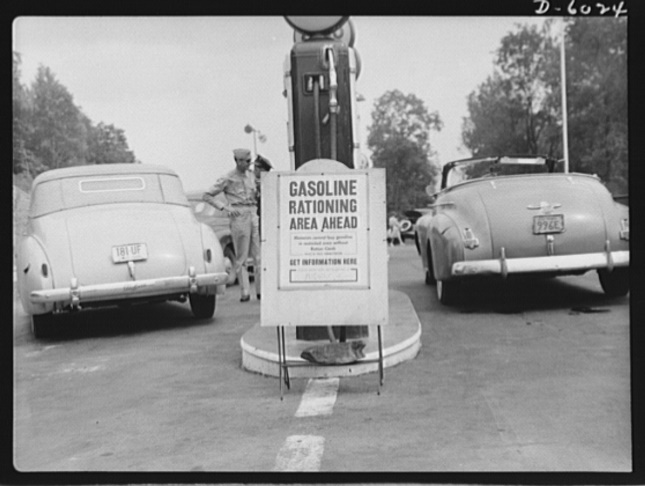
Gasoline Rationing
“The busiest spot on the Pennsylvania Turnpike,” Library of Congress photograph; image courtesy of Wikimedia Commons. Click here to see full citation.
BONUS CONTENT for Genealogy Gems App Users
If you’re listening through the Genealogy Gems app, your bonus content for this episode is a lightning-quick tech tip from Lisa Louise Cooke on how to undo that last browser you just closed and didn’t mean to! The Genealogy Gems app is FREE in Google Play and is only $2.99 for Windows, iPhone and iPad users
PRODUCTION CREDITS
Lisa Louise Cooke, Host and Producer
Sunny Morton, Editor
Diahan Southard, Your DNA Guide, Content Contributor
Hannah Fullerton, Audio Editor
Lacey Cooke, Service Manager
FREE NEWSLETTER:
Subscribe to the Genealogy Gems newsletter to receive a free weekly e-mail newsletter, with tips, inspiration and money-saving deals.
Resources
Download this episode
Download the show notes
by Lisa Cooke | Sep 14, 2016 | 01 What's New, Genealogy Gems Podcast |
The Genealogy Gems Podcast
Episode 195
with Lisa Louise Cooke
In this episode, I’m celebrating the 100th episode of another podcast I host: the Family Tree Magazine podcast. So I’ll flashback to one of my favorite interviews from that show, an inspiring get-in-shape conversation for your research skills: how you can strengthen your research muscles and tone those technology skills to find and share your family history.

Genealogy Gems Podcast Episode 195
Listen now – click the player below
More episode highlights:
- News on Chronicling America and Scotland’s People;
- Comments from guest expert Lisa Alzo on millions of Czech records that have recently come online;
- A YouTube-for-genealogy success story from a woman I met at a conference;
- An excerpt from the Genealogy Gems Book Club interview with Chris Cleave, author of Everyone Brave is Forgiven;
- Diahan Southard shares a DNA gem: the free website GEDmatch, which you might be ready for if you’ve done some DNA testing.
NEWS: GENEALOGY WEBSITE UPDATES
NEW RECORDS ONLINE: FREE CZECH RECORDS AT FAMILYSEARCH.ORG
On browse-only records:
Though not fully indexed, the new Czech browse-only records number over 4 million. Click here learn how to use browse-only collections on FamilySearch.org.
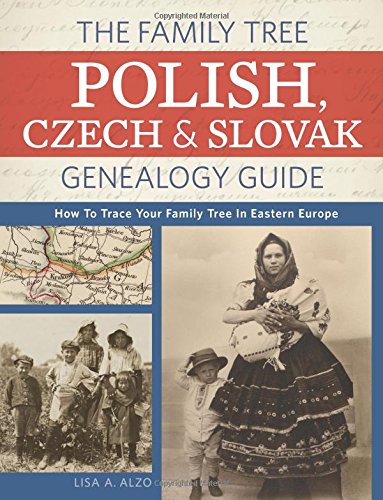
Lisa Alzo, Eastern European genealogy expert and author of the new book The Family Tree Polish, Czech and Slovak Genealogy Guide comments on the significance of these records coming online:
“These records are a real boon for Czech researchers because at one time the only to get records such as these was to write to an archive and taking a chance on getting a response or spending a lot of money to hire someone to find the records or to travel there yourself to do research in the archives.
The church records contain Images and some indexes of baptisms/births, marriages, and deaths that occurred in the Roman Catholic, Evangelical Lutheran, and Reformed Church parishes, as well as entries in those registers for Jews.
Land transactions containing significant genealogical detail for a time period that predates parish registers. The collection includes records from regional archives in Opava and Tebo and from the district archive in Trutnov.
School registers contain the full name for a child, birth date, place of birth, country, religion and father’s full name, and place of residence.
While researchers should keep in mind that not everything is yet online, and FamilySearch will likely add to its collection, having these records from FS is an amazing resource for anyone whose ancestors may have come from these areas. And hopefully, there are more records to come!”
GENEALOGY GEMS NEWS
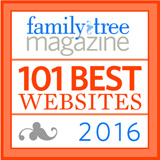
Celebrating 2 million downloads of the Genealogy Gems podcast and GenealogyGems.com named as one of Family Tree Magazine’s 101 Best Websites for 2016
Story of My Life by Sunny Morton, life story-writing journal available as a print workbook and as a writeable pdf e-book
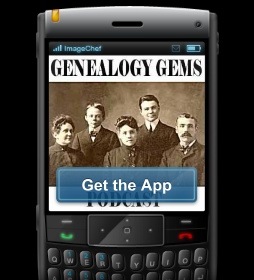 Genealogy Gems app users: For those of you who listen to this show through the Genealogy Gems app, your bonus handout is a PDF document with step-by-step instructions and helpful screenshots for Google image search on mobile devices. The Genealogy Gems app is FREE in Google Play and is only $2.99 for Windows, iPhone and iPad users
Genealogy Gems app users: For those of you who listen to this show through the Genealogy Gems app, your bonus handout is a PDF document with step-by-step instructions and helpful screenshots for Google image search on mobile devices. The Genealogy Gems app is FREE in Google Play and is only $2.99 for Windows, iPhone and iPad users

Lisa Louise Cooke uses and recommends RootsMagic family history software. From within RootsMagic, you can search historical records on FamilySearch.org, Findmypast.com and MyHeritage.com. In the works: RootsMagic will be fully integrated with Ancestry.com, too: you’ll be able to sync your RootsMagic trees with your Ancestry.com trees and search records on the site.

Keep your family history research, photos, tree software files, videos and all other computer files safely backed up with Backblaze, the official cloud-based computer backup system for Lisa Louise Cooke’s Genealogy Gems. Learn more at http://www.backblaze.com/Lisa.
Review your search results especially those that pop up in the Images category.
MAILBOX: Robin’s YouTube Success Story
 YouTube video with Robyn’s father: Cleves, Ohio: Edgewater Sports Park
YouTube video with Robyn’s father: Cleves, Ohio: Edgewater Sports Park
The Genealogist’s Google Toolbox, 2nd edition has an entire chapter on using YouTube to find family history in historical videos
YouTube for Family History: Finding Documentaries about Your Family
MAILBOX: FEEDBACK ON THE PODCASTS

Free, step-by-step podcast for beginners and a “refresher” course: Family History: Genealogy Made Easy
Genealogy Gems Premium podcast
SHAPING UP WITH SUNNY MORTON
Family Tree Magazine Podcast celebrates 100th episode

Sunny Morton has get-in-shape advice for us from strengthening research skills to toning tech muscles–from the article “Shaping Up” featured in the March 2010 issue of Family Tree Magazine.
More resources for genealogy education:

GENEALOGY GEMS BOOK CLUB: Everyone Brave is Forgiven, the best-selling novel by British author Chris Cleave. A love story set in World War II London and Malta. This story is intense, eye-opening and full of insights into the human experience of living and loving in a war zone?and afterward. Everyone Brave is Forgiven is inspired by love letters exchanged between the author’s grandparents during World War II.
Video: Chris Cleave on the U.S troops coming to Europe in World War II

Click here for more Genealogy Gems Book Club titles

GEDMATCH WITH DIAHAN SOUTHARD, YOUR DNA GUIDE

The genetic genealogy community has a crush. A big one. Everyone is talking about it. “It has such great features.” says one. “It has a chromosome browser!” exclaims another. “It’s FREE!” they all shout. What are they talking about?
GEDmatch. GEDmatch is a mostly free online tool where anyone with autosomal DNA test results from 23andMe, FTDNA, and AncestryDNA can meet and share information. All you need to do is download your data from your testing company and upload it into your newly created GEDmatch account.GEDmatch is set up just like your testing company in that it provides two kinds of reports: ethnicity results, and a match list. Remember that ethnicity results, meaning those pie charts that report you are 15% Italian and 32% Irish, are based on two factors: a reference population and fancy math. GEDmatch has gathered data from multiple academic sources to provide you with several different iterations of ethnicity reports. This is like getting a second (and third and fourth, etc) opinion on a science that is still emerging. It is a fun exercise, but will likely not impact your genealogy research very much. The more important match list does allow you to see genetic cousins who have tested at other companies. Of course, only those who have downloaded their results and entered them into GEDmatch will show up on your list. This means GEDmatch has the potential to expand your pool of genetic cousins, increasing your chances of finding someone to help you track down that missing ancestor. Many also flock to GEDmatch because they were tested at AncestryDNA and thus do not have access to a chromosome browser. A chromosome browser allows you to visualize the physical locations that you share with someone else. Some find this to be a helpful tool when analyzing their DNA matches (though in my opinion, it is not essential).GEDmatch also has some great genealogy features that let you analyze your pedigree against someone else’s, as well as the ability to search all the pedigree charts in their system so you can look specifically for a descendant of a particular relative.However, even with all of these great features, GEDmatch is still yet another website you have to navigate, and with that will be a learning curve, and certainly some frustration. So, is it worth it? If you are fairly comfortable with the website where you were tested, and you are feeling both curious and patient, I say go for it.It’s too much to try to tell you right this minute how to download your data from your testing site and upload it to GEDmatch. BUT you’re in luck, I’ve put step-by-step instructions for getting started in a FREE tutorial on my website at
www.yourDNAguide.com/transferring.
Genealogy Gems Podcast turns 200: Tell me what you think?
As we count down to the 200th episode of the free Genealogy Gems Podcast, what have been YOUR favorite things about the podcast? Any particular topics, interviews or segments of the show? What keeps you coming back? What would you like to hear more of? Email me at genealogygemspodcast@gmail.com, or leave a voicemail at (925) 272-4021, or send mail to: P.O. Box 531, Rhome, TX 76078.
FREE NEWSLETTER:

Check out this episode!
Disclosure: This article contains affiliate links and Genealogy Gems will be compensated if you make a purchase after clicking on these links (at no additional cost to you). Thank you for supporting Genealogy Gems!
by Lisa Cooke | Mar 8, 2023 | 01 What's New, FamilySearch, Website Tutorials
Show Notes: The FamilySearch Wiki is like a free encyclopedia of genealogy! In this FamilySearch Wiki tutorial, discover the wealth of information the Wiki has to offer, and learn the secrets to navigating it with ease. We’ll also cover the number #1 reason people get frustrated when searching the Wiki and how to overcome it.
Watch the Video
RootsTech has set the class video to “private”. You can watch it on their website by going to the video page in their on-demand library. You may need to sign in to your free FamilySearch account in order to watch it.
Enjoy this special free tutorial video which was originally presented at the RootsTech conference. Download the ad-free Show Notes cheat sheet for this video class. (Premium Membership required.)
What is a Wiki?
A wiki is a website that
- Allows collaborative editing platform for users
- doesn’t require HTML editing
- has links to both internal and external resource pages
- The FamilySearch Wiki is a lot like Wikipedia. It’s basically an encyclopedia of information. But the exciting part is that it’s specific to genealogy. This means you don’t usually have to worry about including the word genealogy in your searches.
What Does the FamilySearch Wiki Do?
The FamilySearch Wiki is focused on providing information for genealogy research such as:
- how to find data
- where to find data
- how to analyze and use the data
What are the sources of Wiki content?
- Original material was added from the old Family History Library research outlines.
- User added material in their areas of genealogical expertise. The Wiki is constantly being updated by LDS missionaries and other volunteers as new material is discovered or released.
Don’t worry about Contributor info.
You’re going to see many things about wiki creation and management. Not everything is relevant to you when just wanting to find information. In fact, the majority of the Help section is geared to people creating, editing and maintaining pages. Don’t worry about being a contributor. Enjoy being a user.
2 Ways to Access the FamilySearch Wiki
- Going directly to https://www.familysearch.org/wiki. Although you can sign into your free FamilySearch account on this page (in the upper right corner) it isn’t necessary in order to use it.
- Logging in at the FamilySearch website. In the menu under Search click Research Wiki. By logging in and you’ll have access to additional features like participating in discussions, posting and creating watchlists.
The FamilySearch Wiki focuses on records, not ancestors.
Keep in mind that the purpose of the Wiki is to explain where genealogical materials are located and how to get access to them. The Wiki does not have individual ancestor information. If you want to find records, start by deciding specifically what kind of records you want. Identify when and where the ancestor lived at the time the record was created. Then head to the Wiki to figure out what records are available and where they can be found.
The Wiki links to:
- Materials that available at FamilySearch.org or any other online genealogy website.
- Materials that are not available at FamilySearch.org or any other online genealogy site.
- Materials that were previously unknown or newly made available online.
- Strategies and techniques for finding and researching genealogical records.
Types of Searches
Topic Search: When searching for information on a specific topic such as probate records, type the topic into the Search box. As you type, a list of pages with the topic word or words in the title appears below the Search box. If one of the listed pages is the desired topic, highlight and press enter. If you don’t pick from the drop-down list you will get a results list of every page that includes the topic.
Vital records Search: FamilySearch recommends using the Guided Search for info on vital records.
Location Search in the search box: When only the name of any country, state in the U.S., province in Canada, or county in England is typed in the Search box you will be taken directly to that Wiki page. For example: If Texas is searched the result is the Texas, United States Genealogy page.
Page Title: If you happen to know the exact title of the Wiki article you want, type it in the Search Box.
How to Overcome the #1 Search Problem
Many people will search for something like marriage records, Randolph, County, Indiana, and they will get a list of results. The results don’t look as clear-cut as Google results, and they may not all be on topic. This is where we can get lost. I think probably the number one reason why people give up on the wiki is they get these kinds of search results. They realize, wait a second, this isn’t even Indiana, it’s talking about Kentucky! Why am I getting all these? It can be frustrating.
This happens because we tried to do it ourselves, with our own keywords. Remember, like most search engines, they’ve indexed their content to make it searchable, so that means they’ve already decided how they want to talk about a particular topic. Rather than just addressing marriage record first, the wiki focuses on the location. Where is this marriage record? So, focus first on the place unless you are just looking for general information on a general genealogy topic such as genealogy software.
Pre-filled suggestions will appear as you type because the wiki is going to suggest what it has in the format it has it. Again, you may want to first go to the country, state or county-level page and then look for the record type.
If you’re looking for marriage records but you don’t see them listed it might be that the word marriage isn’t the keyword the wiki uses. Or it might be that the type of record you’re looking for is a state or federal record.
Don’t be discouraged if you don’t see what you want listed in the table of contents. It may just be a keyword issue. Let the work that they’ve already done in organizing their materials guide you. You’ll be more successful and also avoid frustration. The FamilySearch Wiki is just too good of a resource to miss.
The FamilySearch Wiki Search box
You can run three main types of searches:
- Single key words,
- phrases,
- and search strings.
Resource: Wiki Search Help Page
Search Operators
- Quotes: Odd Fellows – 49 results versus “Odd Fellows” – 32 results
- Minus sign
- OR
- Word stemming applies: car will also find cars
- Intitle:Dunkards
- subpageof:”Requests for comment”
- Numrange doesn’t work on the wiki
- Use Google site search to search using Google’s engine and search operators!
Map Search
Generally speaking, the map is the best way to search for records and information that is rooted in a location. Start by clicking the button for the continent, such as North America. From there, select the county from the menu, such as United States, then drill down by state. This will take you to the Wiki entry for that state.
Location-based FamilySearch Wiki Pages
If you’re really new to research in a particular location, start with the guided research link on the location’s wiki page. You may also see links to research strategies, record finder, and record types.
Getting Started section – links to step-by-step research strategies and the most popular records.
The county pages are where the real magic happens because many records such as birth, marriage, death, and court records are typically available at the county level. There you’ll find out how to contact or visit the current county courthouse. Look for Boundary Changes on the page. Use your computer’s Find on Page feature by pressing Control + F (PC) or Command + F (mac) on your keyboard to more quickly find words like Boundary on the page.
Exploring Record Collection Pages
Many record collections have their own page on the Wiki. As you type, these pages will populate in the drop-down list. Example: German Census Records. Take a moment to read through the page and you’ll discover some important information that will save you time and headaches, such as:
- When censuses were taken
- National versus local censuses and their various levels
- Censuses in areas where boundaries have changed over time
- Various types of census forms we may encounter
- The purpose behind the creation of census records in Germany
- The kind of information we can expect to find in the German census
- Other types of records containing similar information
- Resource articles (including a handout from a past RootsTech)
- Wiki articles describing online collections
There are a couple of actions we may want to take before going on to search for records. Here are a few:
Click on the Category to see what else is attached to this category – in this case we see some example images that are helpful in interpreting German census forms.
Click the Cite this page link in the left column if we plan to reference the page elsewhere.
Click Printable Version in the left column if we want a printable or PDF version of the page.
Explore related pages by clicking the What links here link in the column on the left. Notice it also shows if there are any other users watching the page.
Learn more about using Family Search
Videos at Lisa Louise Cooke’s Genealogy Gems YouTube channel:
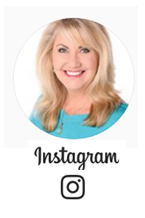

 Keep your family history research, photos, tree software files, videos and all other computer files safely backed up with Backblaze, the official cloud-based computer backup system for Lisa Louise Cooke’s Genealogy Gems. Learn more at https://www.backblaze.com/Lisa.
Keep your family history research, photos, tree software files, videos and all other computer files safely backed up with Backblaze, the official cloud-based computer backup system for Lisa Louise Cooke’s Genealogy Gems. Learn more at https://www.backblaze.com/Lisa.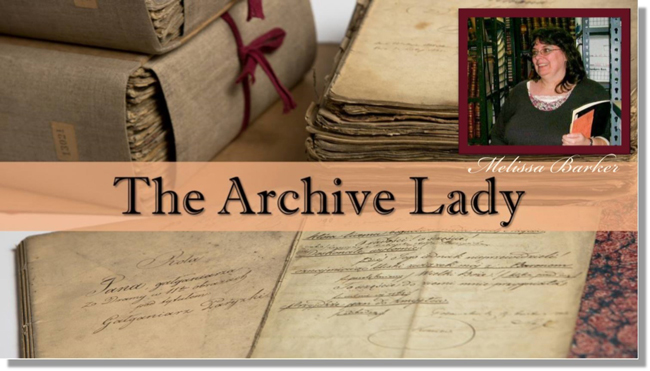 As an archivist, working in an archive every day, I get very excited when someone walks through the door with a records donation in hand. Many of our archives would not have the genealogical and historical records they have without the generosity of others that make records donations. Archives receive donations of documents, photographs, ephemera, and artifacts almost on a daily basis.
As an archivist, working in an archive every day, I get very excited when someone walks through the door with a records donation in hand. Many of our archives would not have the genealogical and historical records they have without the generosity of others that make records donations. Archives receive donations of documents, photographs, ephemera, and artifacts almost on a daily basis.

 Recently, Family Tree DNA offered its customers a new $49 add-on product: a wellness report that promises to “empower you to make more informed decisions about your nutrition, exercise, and supplementation.” The report comes via a partnership with Vitagene, a nutrigenomics company.
Recently, Family Tree DNA offered its customers a new $49 add-on product: a wellness report that promises to “empower you to make more informed decisions about your nutrition, exercise, and supplementation.” The report comes via a partnership with Vitagene, a nutrigenomics company.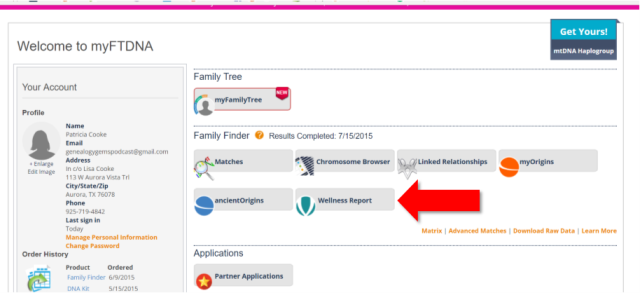
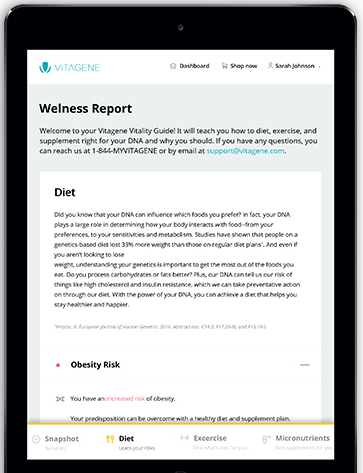


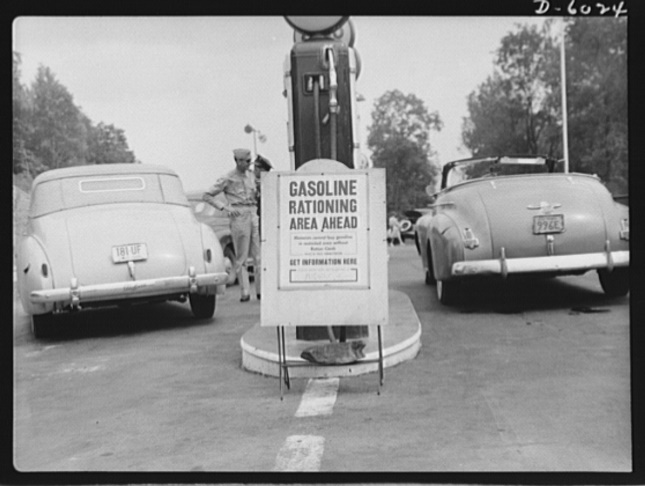




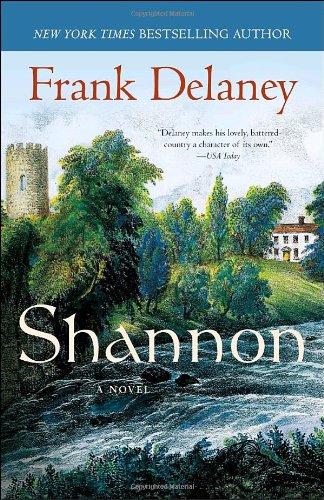
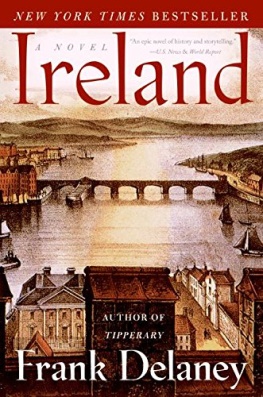
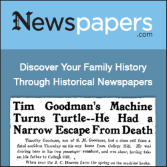
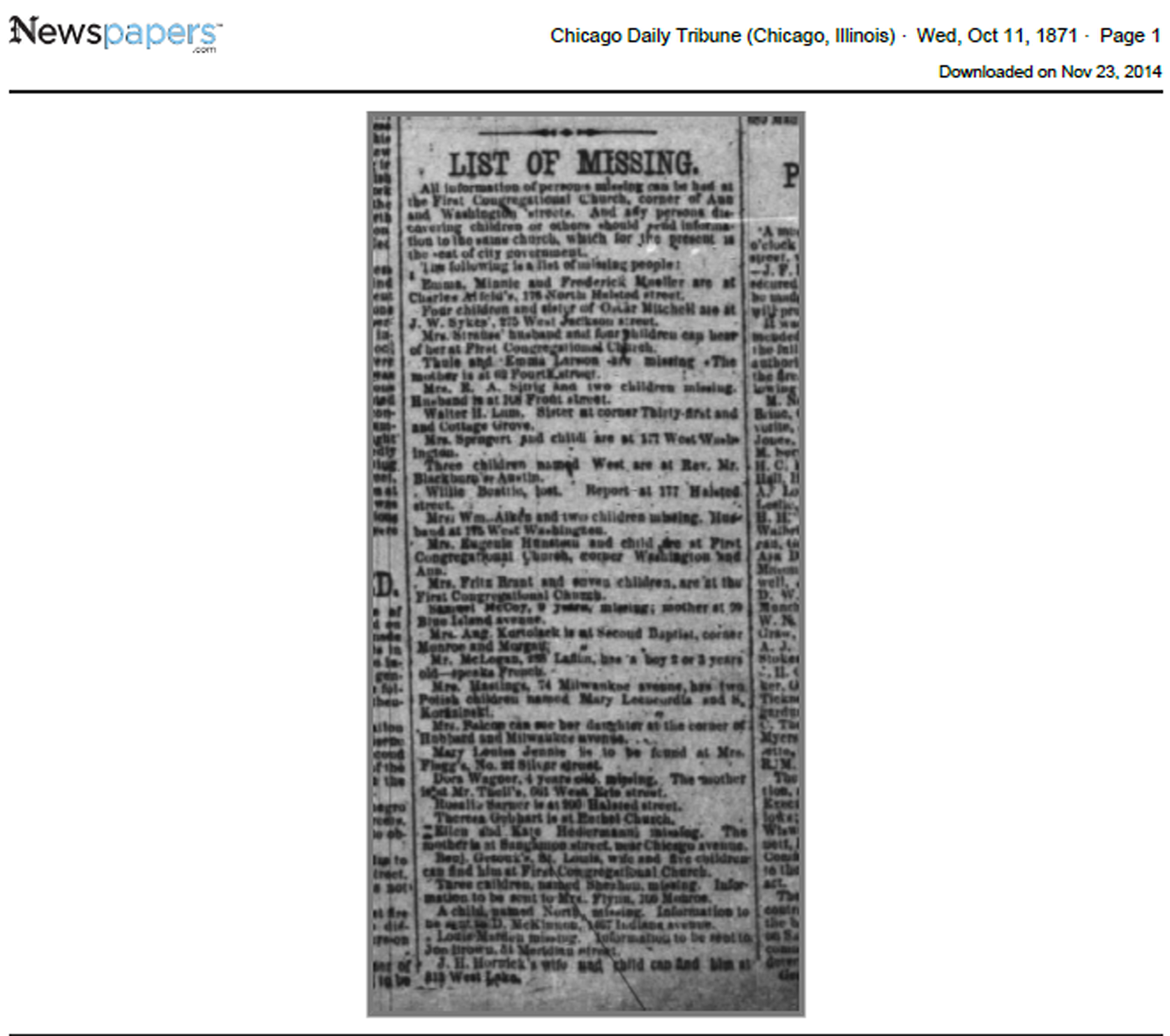

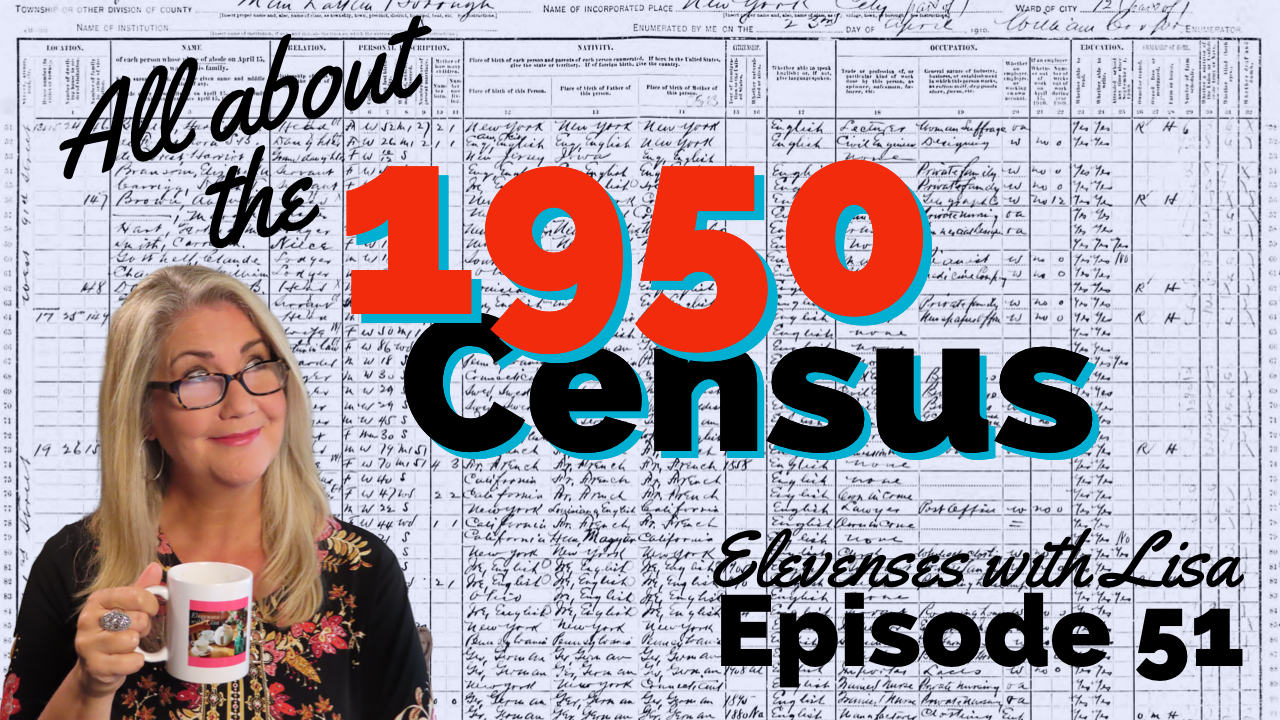


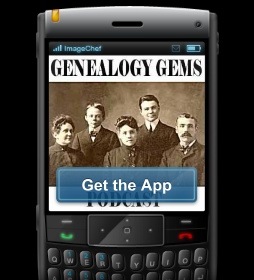

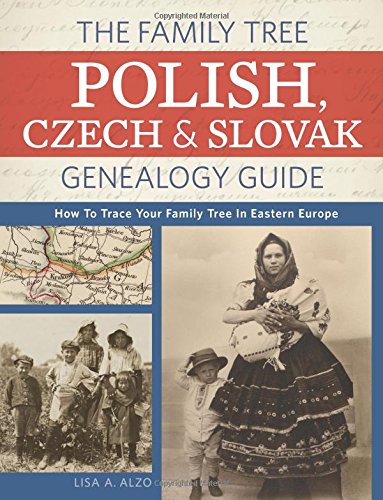
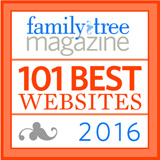




 MyHeritage.com
MyHeritage.com The genetic genealogy community has a crush. A big one. Everyone is talking about it. “It has such great features.” says one. “It has a chromosome browser!” exclaims another. “It’s FREE!” they all shout. What are they talking about?
The genetic genealogy community has a crush. A big one. Everyone is talking about it. “It has such great features.” says one. “It has a chromosome browser!” exclaims another. “It’s FREE!” they all shout. What are they talking about?