Genealogy Cold Case Files: SOLVED!
Cold Case files are as common in genealogy as they are in criminal investigations. So it seemed a no brainer to me that family historians could  incorporate some of the same techniques that cold case investigators use. And that is how my presentation How to Reopen and Work a Genealogical Cold Case was born.
incorporate some of the same techniques that cold case investigators use. And that is how my presentation How to Reopen and Work a Genealogical Cold Case was born.
I recently brought this exciting hour to the folks at the Williamson County Texas Genealogical Society and they embraced it with open arms. Eyes were lighting up, and there was excitement in the air at the prospect of pulling some of those dusty old brick walls off their genealogical office shelves. I warned the group that they would be blaming for a sleepless night that night as they burned the midnight oil putting the tips to work. And as always, I encourage them to let me in on their successes by dropping me an email. I never cease to be amazed at what my wonderful audiences accomplishes!
An email from Teresa Hankins of Round Rock, TX landed in my inbox the very next morning, and her message was inspiring:
 “I attended your lecture on Genealogical Cold Cases at the Williamson County Genealogical Society’s meeting just last night. It was late when I got home, but I wanted to check out some of your suggestions on cracking hard cases. I was particularly interested in Google Books, as I had just recently discovered it, but hadn’t used it much.
“I attended your lecture on Genealogical Cold Cases at the Williamson County Genealogical Society’s meeting just last night. It was late when I got home, but I wanted to check out some of your suggestions on cracking hard cases. I was particularly interested in Google Books, as I had just recently discovered it, but hadn’t used it much.
The Case: My 2nd great-grandfather, Joshua, was too young to serve in American Civil War, but he had nine brothers who did serve. These brothers are what first prompted my interest in genealogy, and I’ve spent untold hours reconstructing their movements and histories.
One of the most poignant stories is that of David, the youngest of the nine. He couldn’t have been more than 17 years old when he joined the Union regiment. He was wounded at the Battle of Lone Jack, discharged, and then married Margaret, a young lady from a neighboring farm. They had one child, named Thomas, and then David was murdered by bushwhackers. His young bride remarried and had two more children before she, too, passed away at a young age. My unsolvable case was with Thomas, son of David and Margaret, who seemed to vanish from history. He lost his father when he was an infant, his mother when he was about 12, and I wanted to know what happened to him!
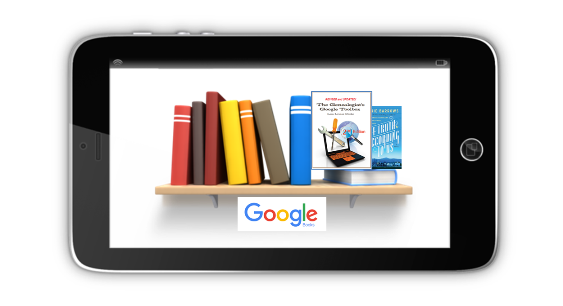 Like all good genealogists, I was only going to research a little before going to bed. I wanted to play around on Google Books and see how the searches worked. I typed in a few key words that were unsuccessful before settling on a group of books based on Benton County, Missouri, which is where most of my ancestors in this line resided. I was just clicking on a book and searching for the surname, not looking for anything in particular. I only wanted to see what would come up and how the search engine worked. The next thing I know, I am looking at a record from the Supreme Court of Missouri, regarding some sort of land dispute. There are all the names involved, Thomas, his two half siblings, another family that I know are neighbors and relatives! I now know the month and year that Thomas died. I know that he sold some land one of his uncles. He was living there among family and friends, and though he, too, died young, at least I know what happened! This has opened up a cold case, and now it is on fire with new leads. I can’t wait to see what else I can dig up on Google Books!
Like all good genealogists, I was only going to research a little before going to bed. I wanted to play around on Google Books and see how the searches worked. I typed in a few key words that were unsuccessful before settling on a group of books based on Benton County, Missouri, which is where most of my ancestors in this line resided. I was just clicking on a book and searching for the surname, not looking for anything in particular. I only wanted to see what would come up and how the search engine worked. The next thing I know, I am looking at a record from the Supreme Court of Missouri, regarding some sort of land dispute. There are all the names involved, Thomas, his two half siblings, another family that I know are neighbors and relatives! I now know the month and year that Thomas died. I know that he sold some land one of his uncles. He was living there among family and friends, and though he, too, died young, at least I know what happened! This has opened up a cold case, and now it is on fire with new leads. I can’t wait to see what else I can dig up on Google Books!
Thank you for all the useful information you shared. I learned so much. I can’t wait to try out your other suggestions. You said to send you an email if we cracked a cold case, and that is what I’m doing. Have a blessed day!”
Well, I feel blessed every time I hear from my fabulous students / listeners / readers! I’m a lucky girl!
And I received one more blessing in Round Rock: At long last I finally got to meet my cousin Carolyn. You “met” Carolyn on the free Family History: Genealogy Made Easy podcast episodes about contacting living relatives (see below for links.) Carolyn and I have been collaborating online for nearly ten years on our family history (her mother is my Grandmother’s sister) but we never had the opportunity to meet in person until now. She’s as sweet and warm as she is on the phone – it’s not wonder she has such great success reaching out to family relations.
It’s wonderful to hear from folks about how they have benefited from something I’ve shared, but I could write volumes on the blessings I’ve received in this job that I love.
Heritage Quilts Video with Carolyn: featuring a quilt in our family. Each block features one of our female ancestors.
 Episode 14: How to Contact Long-Lost Relatives
Episode 14: How to Contact Long-Lost Relatives
Connecting with someone who knows about our ancestors can really boost our research results—and even create new relationships among living kin. But it’s not always easy to send that first email or make that first call. In this episode, we chat with my cousin, Carolyn Ender, who has mastered the art of “genealogical cold calling” by conducting hundreds of telephone interviews. She has a knack for quickly connecting with folks she doesn’t know over the telephone in ways that put them at ease and bring to light the information that she’s looking for.
Episode 15: More Tips for Contacting Distant Relatives
In this episode we talk more about “genealogical cold calling” with my cousin, Carolyn Ender, who has conducted hundreds of telephone interviews. Relationships are key to genealogical success and by following 14 genealogical cold calling strategies you will find your research relationships multiplying.
A one hour video of Lisa’s class on Genealogical Cold Cases is part of Genealogy Gems Premium Membership. Click here to become a Member.






