by Lisa Cooke | Sep 20, 2015 | 01 What's New, images, Technology
Millions of us already rely on Siri (that disembodied voice on our iPhones) to find us the nearest gas station, make hands-free calls and answer random questions. Amazon Echo now offers that same kind of voice-activated help throughout your house.
 There’s a lot of good gadgetry in the Iron Man movies, but my favorite is Jarvis, the virtual butler in Tony Stark’s house. He anticipates Tony’s every need, controls his home technology, even comments on his personal life.
There’s a lot of good gadgetry in the Iron Man movies, but my favorite is Jarvis, the virtual butler in Tony Stark’s house. He anticipates Tony’s every need, controls his home technology, even comments on his personal life.
Jarvis immediately came to mind when I heard about the new Amazon Echo from longtime Premium Member Jennifer from California. She raved about it so enthusiastically I bought one!
For $179, the Amazon Echo gives you “an always-listening Siri for your living room,”as FastCompany.com describes it. “It’s Amazon’s vision of the platform of the future, one that gives you the ability to control your home by voice.”
gives you “an always-listening Siri for your living room,”as FastCompany.com describes it. “It’s Amazon’s vision of the platform of the future, one that gives you the ability to control your home by voice.”
So why am I, a genealogy podcaster, blogging about the Amazon Echo ? Well, it works as a whole-house sound system for listening to music, audio books and–you guessed it–podcasts! Thanks to the smartphone, podcast listening has become much more convenient thanks to native podcast apps like Apple’s “Podcasts”and our own Genealogy Gems Podcast app. But when it comes to listening at home, you may not always want to be tethered to your smartphone or iPod. Now, with the Echo, you don’t have to be.
? Well, it works as a whole-house sound system for listening to music, audio books and–you guessed it–podcasts! Thanks to the smartphone, podcast listening has become much more convenient thanks to native podcast apps like Apple’s “Podcasts”and our own Genealogy Gems Podcast app. But when it comes to listening at home, you may not always want to be tethered to your smartphone or iPod. Now, with the Echo, you don’t have to be.
 The Genealogy Gems Podcast is now on the Echo. To the best of my knowledge, podcasts are only available on the Echo via TuneIn. I knew as soon as I fell in love with Amazon Echo that The Genealogy Gems Podcast needed to be there. And now it is! TuneIn has added the Genealogy Gems podcast to its lineup so you can listen with the Amazon Echo. Click here to visit our TuneIn page.
The Genealogy Gems Podcast is now on the Echo. To the best of my knowledge, podcasts are only available on the Echo via TuneIn. I knew as soon as I fell in love with Amazon Echo that The Genealogy Gems Podcast needed to be there. And now it is! TuneIn has added the Genealogy Gems podcast to its lineup so you can listen with the Amazon Echo. Click here to visit our TuneIn page.
But using the Echo for listening is just the beginning! “The key is what’s inside: Alexa, an always-listening Siri for your living room,” says that same Fastcompany.com article. “It’s Amazon’s vision of the platform of the future, one that gives you the ability to control your home by voice.”
 my Amazon Echo fresh out of the box
my Amazon Echo fresh out of the boxFor example? It syncs with Google Calendar. Sweet! When I need to know the next deadline coming up, I ask Alexa. When I get an inspiration for the next podcast episode in the middle of making dinner (with marinade up to my elbows) I just tell Alexa to add it to my To Do list. And when I use that last clove of garlic, I just say “Alexa, add garlic to the shopping list.”
The Echo can also read you breaking headlines, tell you the weather forecast, set a timer or alarm for you, and interact with other home technologies that are gradually gaining that capacity. And of course it can answer your random questions, too. (Try these fun questions and commands from other Echo owners.)
 The most challenging part of installation: “Where does the plug go?” Right here in the bottom of the Echo!
The most challenging part of installation: “Where does the plug go?” Right here in the bottom of the Echo!I’ve definitely gotten my money’s worth out of Echo! I just call her name and give her a command and she does it. I’m surprised how much I enjoy having her in the kitchen.
If you decide to purchase Amazon Echo , thanks for using our links! Your purchases support the free Genealogy Gems podcast and all the free content on our website.
, thanks for using our links! Your purchases support the free Genealogy Gems podcast and all the free content on our website.
 My dog Howie listening to Alexa (you can tell Alexa is talking because the top lights up)
My dog Howie listening to Alexa (you can tell Alexa is talking because the top lights up) by Lisa Cooke | Aug 16, 2011 |
The Genealogy Gems Podcast Episodes
2009 Season Five
Scroll to the bottom of each Podcast Show Notes Page and click the episode mp3 file to download the episode for listening. It will take a minute or two for the episode to download, and it will open in your computer’s audio program (for example: Quicktime or Windows Media Player.)
Episode 81 Listen & Show Notes
Lisa’s special guest is Lisa Kudrow star of the hit TV series Friends, and the new genealogy themed television series Who Do You Think You Are?
Episode 82 Listen & Show Notes
News, Listener email, Interview with genealogist Irene Johnson (part 2) on the Family History Library.
Episode 83 Listen & Show Notes
Answers to your questions. Special Guest: Sally Jacobs, the Practical Archivist.
Episode 84 Listen & Show Notes
News and Listener Email. Special Guest: Bryce Roper Product Manager for FamilySearch, Tribute to Fess Parker
Episode 85 Listen & Show Notes
New and Listener Email. Special Guests: Susanna de Groot, Windmill Genealogy Services on Dutch research, and Janet Hovorka of Generation Maps.
Episode 86 Listen & Show Notes
Special Guest: Kendall Wilcox, The Generations Project
Episode 87 Listen & Show Notes
Special Guest: Mark Tucker, the Think Genealogy Blog on Scouting Your Ancestors.
Episode 88 Listen & Show Notes
Lots of Genealogy News, New Listener blogs, Criminal Records, New Features on Google Search, and a Musical Surprise
Episode 89 Listen & Show Notes
News, Mailbox, Forensic Linguistics for Genealogy with
Dr. Robert Leonard, Ph.D. Part 1
Episode 90 Listen & Show Notes
News, Mailbox, Forensic Linguistics for Genealogy with
Dr. Robert Leonard, Ph.D. Part 2
Episode 91 Listen & Show Notes
Podcast Episode Recorded Live at the Southern California Genealogy Jamboree. Guests: Maureen Taylor, Suzanne Russo Adams, and Chris Haley.
Episode 92 Listen & Show Notes
Canadian Research with Author Dave Obee
Episode 93 Listen & Show Notes
News, Mailbox, Interview with Genealogy Blogger Craig Manson, Locust History
Episode 94 Listen & Show Notes
News, Mailbox, Interview with Janice Nickerson Project Genealogist for Who Do You Think You Are? on the CBC in Canada.
Episode 95 Listen & Show Notes
Learn how to save your stuff with Preservation Expert Scott Haskins.
Episode 96 Listen & Show Notes
Scanner options, Photograph History, and why a listener became a genealogy blogger.
Episode 97 Listen & Show Notes
News & Mailbox, More Scanner options, Military Family Research, and Recording Interviews
Episode 98 Listen & Show Notes
The Journey Takers with Leslie Albrecht Huber, an exciting sweepstakes, and Liquid Galaxy for Google Earth.
Episode 99 Listen & Show Notes
Recorded LIVE at the California Family History Expo in Pleasanton, CA in Oct. 2010. Features The Shades of the Departed Online Magazine with special guests Craig Manson and Sheri Fenley.
Episode 100 Listen & Show Notes
A Celebration of the first 100 episodes!
by Lisa Cooke | Oct 1, 2014 | 01 What's New, Technology, Trees, YouTube
Recently I heard from David with this question:
“Because of your consistent message of starting a family blog [and] anecdotal success from listeners, I started a family history website. A blog just seemed too small…. The ultimate goal is to display the family information for my known relatives as well as create a site that will pop up on Google search results and hopefully put me in contact with new relatives.
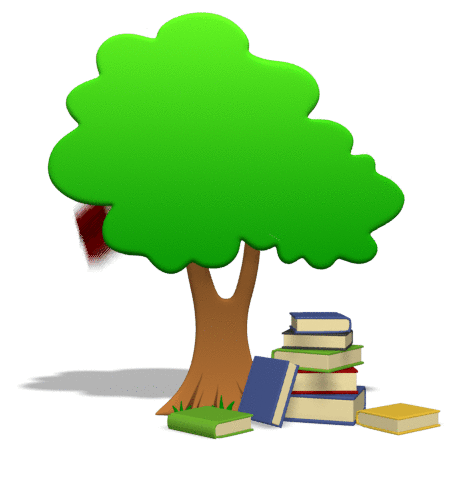
My question is about displaying the family tree on the website. I want to have a page that shows my family tree. I did not know how to accomplish that, so I decided to include links to my ancestry and myheritage family trees. The problem with this method is that ancestry requires you to have an account to view the tree, and MyHeritage only shows you some of the family tree and requires an account to view the rest. This is not a great method to share the family tree with relatives because not everyone has, or wants, an account with these sites. Is there a website where I can upload my family tree’s GEDCOM file and then link to it on my website where it will display all the members of my tree?”
It’s always great to hear that Genealogy Gems is helping out. Congrats on the website David! I  recommend blogs to my readers because they are quicker and easier to set up, but in reality I would rather recommend they create a family history website like you are doing. It’s better suited for the long haul of getting your word out and connecting with others.
recommend blogs to my readers because they are quicker and easier to set up, but in reality I would rather recommend they create a family history website like you are doing. It’s better suited for the long haul of getting your word out and connecting with others.
You pose a great question, and so I did what I just coached everyone in my latest episode #171 to do: just Google it! What you are describing is a ‘website plugin’ so I Googled: family tree website plugin and…Ta-da! There are some out there.
I found one for Word Press (which is where I build my site) so I may have to give that one a try. However, since you are using Weebly I went back and added “weebly” to the search and there are definitely some hits there, though I’m not sure if they specifically include a visual tree plug in. Try the searches and see if you find something you like.
My friend Caroline Pointer has a YouTube video called “Build a Family History Website & Blog on Weebly.” Around the 5:50 mark she shows how she embedded family tree charts into Weebly. Looks like she used Scribd.
Keep up the great work on your family history site!
by Lisa Cooke | Jul 17, 2015 | 01 What's New, British, Digital Archives, Findmypast, images, Newspaper

Every Friday, we blog about new genealogy records online. Do any collections below relate to your family history? Please share with genealogy buddies or societies that might be interested! This week: Midwestern U.S. newspapers (Cleveland, OH and Chicago, IL) and records of Pennsylvania coal and canal workers’ and English and Welsh criminals.
CLEVELAND JEWISH NEWS. Technically this isn’t new content, but access to the Cleveland Jewish News is newly free, so it’s new to most of us! You do need to provide your name and email address for free access to 125 years of Cleveland Jewish newspapers. Subscribers have immediate access to all content as it is published; the public can access materials 90 days after they go online.
CHICAGO TRIBUNE ARCHIVE. For a very limited time–during beta testing of its new archive–old issues of The Chicago Tribune are free to search on its Archives website. Click here for their FAQ page or read a more detailed report on the National Genealogical Society (US) blog.
ENGLAND & WALES REGISTER OF CRIMINAL PETITIONS. Findmypast added over 77,000 records to its Registers of Criminal Petitions index to imaged registers of correspondence relating to criminal petitions. Documents usually give the outcome of any appeal and registers note the place of imprisonment.
PENNSYLVANIA COAL AND CANAL WORKERS. Ancestry just posted employee cards and applications from the Lehigh Coal and Navigation Company for first half of the twentieth century. “The cards may list name, marital status, occupation, birth date, record date, residence, spouse, nationality, number of children and their ages, citizenship, date range for jobs, who to notify in case of an accident, and pension date. Applications can contain other details, including parents’ names, schooling, employment record, birthplace, and height and weight.”
 When searching digitized newspaper sites, remember that the search technology used (optical character recognition) is much less thorough for historical newspapers than modern text, especially for capitalized words. Use creative search terms if searches on an ancestor’s name aren’t productive, like the person’s occupation or death date. Click here to learn more about using Google to search digitized newspaper pages, or read Lisa Louise Cooke’s newly-revised and updated book The Genealogist’s Google Toolbox, available now both in print and e-book format.
When searching digitized newspaper sites, remember that the search technology used (optical character recognition) is much less thorough for historical newspapers than modern text, especially for capitalized words. Use creative search terms if searches on an ancestor’s name aren’t productive, like the person’s occupation or death date. Click here to learn more about using Google to search digitized newspaper pages, or read Lisa Louise Cooke’s newly-revised and updated book The Genealogist’s Google Toolbox, available now both in print and e-book format.
 There’s a lot of good gadgetry in the Iron Man movies, but my favorite is Jarvis, the virtual butler in Tony Stark’s house. He anticipates Tony’s every need, controls his home technology, even comments on his personal life.
There’s a lot of good gadgetry in the Iron Man movies, but my favorite is Jarvis, the virtual butler in Tony Stark’s house. He anticipates Tony’s every need, controls his home technology, even comments on his personal life. gives you “an always-listening Siri for your living room,”as FastCompany.com describes it. “It’s Amazon’s vision of the platform of the future, one that gives you the ability to control your home by voice.”
? Well, it works as a whole-house sound system for listening to music, audio books and–you guessed it–podcasts! Thanks to the smartphone, podcast listening has become much more convenient thanks to native podcast apps like Apple’s “Podcasts”and our own Genealogy Gems Podcast app. But when it comes to listening at home, you may not always want to be tethered to your smartphone or iPod. Now, with the Echo, you don’t have to be.
 The Genealogy Gems Podcast is now on the Echo. To the best of my knowledge, podcasts are only available on the Echo via TuneIn. I knew as soon as I fell in love with Amazon Echo that The Genealogy Gems Podcast needed to be there. And now it is! TuneIn has added the Genealogy Gems podcast to its lineup so you can listen with the Amazon Echo. Click here to visit our TuneIn page.
The Genealogy Gems Podcast is now on the Echo. To the best of my knowledge, podcasts are only available on the Echo via TuneIn. I knew as soon as I fell in love with Amazon Echo that The Genealogy Gems Podcast needed to be there. And now it is! TuneIn has added the Genealogy Gems podcast to its lineup so you can listen with the Amazon Echo. Click here to visit our TuneIn page.
, thanks for using our links! Your purchases support the free Genealogy Gems podcast and all the free content on our website.



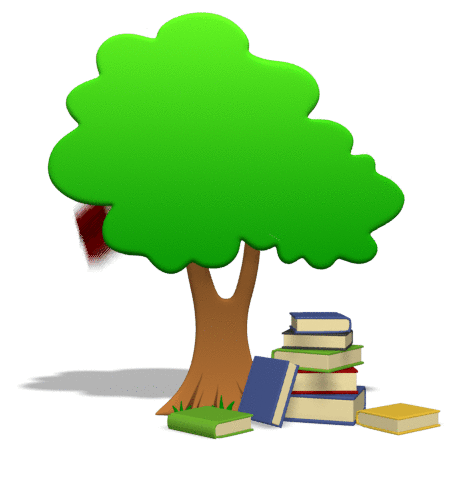
 recommend blogs to my readers because they are quicker and easier to set up, but in reality I would rather recommend they create a family history website like you are doing. It’s better suited for the long haul of getting your word out and connecting with others.
recommend blogs to my readers because they are quicker and easier to set up, but in reality I would rather recommend they create a family history website like you are doing. It’s better suited for the long haul of getting your word out and connecting with others.
