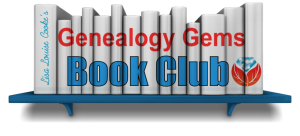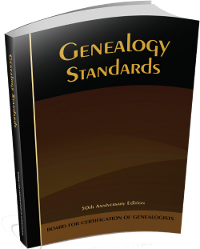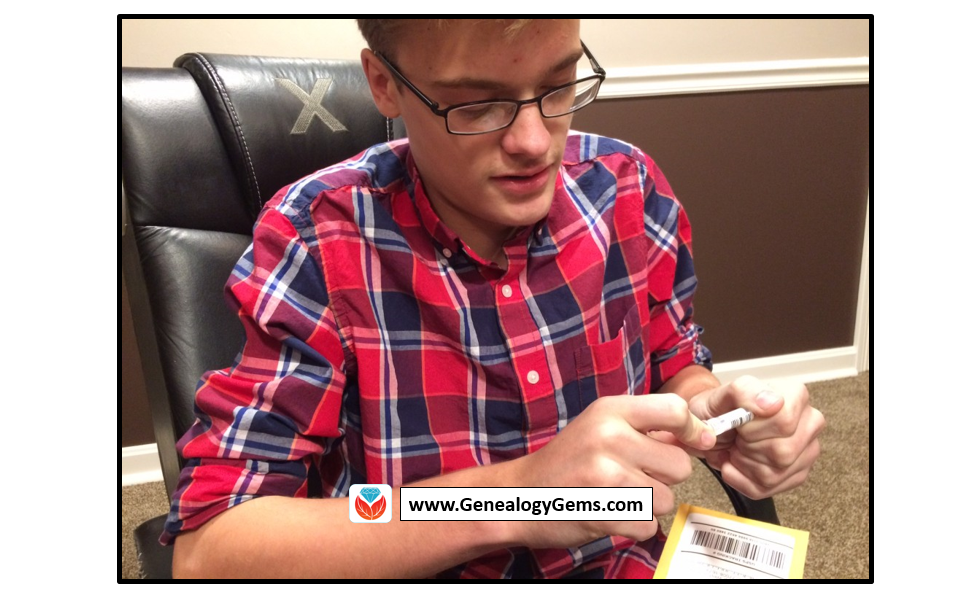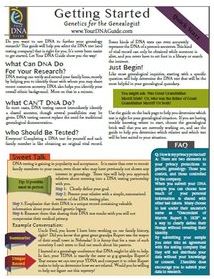by Lisa Cooke | Aug 7, 2015 | 01 What's New, British, Church, Digital Archives, FamilySearch, Findmypast, images, Maps, Newspaper, Records & databases, United States
 Every Friday, we blog about new genealogy records online. Do any collections below relate to your family history? Please share with your genealogy buddies or with societies that might be interested!
Every Friday, we blog about new genealogy records online. Do any collections below relate to your family history? Please share with your genealogy buddies or with societies that might be interested!
ALABAMA MARRIAGES. Over 700,000 indexed records and accompanying images were added to FamilySearch’s free collection of Alabama county marriage records, 1809-1950. Click here for coverage and a description of the records.
DENMARK PROPERTY RECORDS. Nearly 1.4 million digitized images of deeds and mortgages for South Jutland, Denmark (1572-1928) are newly browsable for free at FamilySearch. Property owner and resident, land transfer dates, and other details of land transactions may be noted. The records are in Danish; the collection description links to tips on reading them.
ENGLAND (STAFFORDSHIRE) PARISH RECORDS. Over 1.2 million records were added to Findmypast’s collection of Staffordshire, England parish registers, an ongoing project to put 6 million records online. Among these records are baptisms, marriages, marriage banns (announcements of intentions to marry) and burials.
OKLAHOMA MAPS AND NEWSPAPERS. The Oklahoma Historical Society has scanned and placed online nearly 2000 maps from among its collection of more than 15,000 maps dating since 1820. Search their full catalog of maps (including Sanborn and other genealogically-helpful maps) here. Additionally, the Gateway to Oklahoma History provides free browsable access to a growing number of digitized newspaper pages from the 1840s to the 1920s.
 Keep up on new genealogy records available online by subscribing to our free weekly e-newsletter! You’ll receive a free e-book on Google search strategies for genealogy when you subscribe. Just enter your email address in the box on the upper right hand corner of this page. Thank you for sharing this page with anyone who will want to know about these records!
Keep up on new genealogy records available online by subscribing to our free weekly e-newsletter! You’ll receive a free e-book on Google search strategies for genealogy when you subscribe. Just enter your email address in the box on the upper right hand corner of this page. Thank you for sharing this page with anyone who will want to know about these records!
by Lisa Cooke | Feb 21, 2015 | 01 What's New, Blogs, Book Club, Holidays, United States
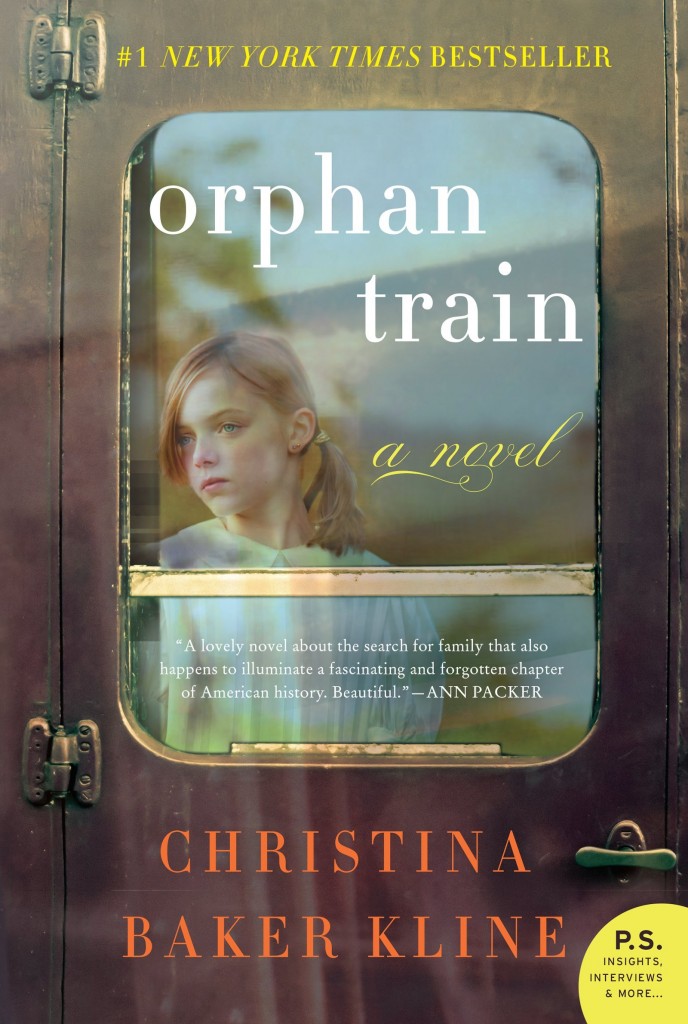 Guess what? The Genealogical Society of Pennsylvania has also been covering Orphan Train as a book club selection!
Guess what? The Genealogical Society of Pennsylvania has also been covering Orphan Train as a book club selection!
Their format’s a little different than ours: they have weekly blog posts on the book and members are invited to get together over coffee and chat about it. The blog posts are part plot summary, part personal response, and even part genealogy and history instruction! Check out these posts:
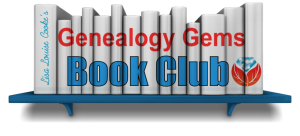 What do you think of Orphan Train? Post your response on our Facebook page or email us with your comments. We’d love to hear them!
What do you think of Orphan Train? Post your response on our Facebook page or email us with your comments. We’d love to hear them!
Click here to go to our Genealogy Gems Book Club page, with more about Orphan Train and other great titles we have featured on the show.
by Lisa Cooke | Jun 24, 2015 | 01 What's New, Beginner, images, Listeners & Readers, Mobile, Social Media, Technology
 Recently I heard from Carol in St. Louis, Missouri, who was frustrated that she couldn’t read my entire email newsletter. “Would love to know what you are saying,” she says. But my newsletter email doesn’t fit in her email window. “I don’t want to toggle to the right to see the end of each line and then have to toggle back.”
Recently I heard from Carol in St. Louis, Missouri, who was frustrated that she couldn’t read my entire email newsletter. “Would love to know what you are saying,” she says. But my newsletter email doesn’t fit in her email window. “I don’t want to toggle to the right to see the end of each line and then have to toggle back.”
The good news I shared with Carol is that she could fix this problem–and so can anyone else who has trouble with emails not fitting in their viewers.
Email sizing is related to your computer’s screen resolution setting, and a variety of other variables. It’s different for everyone. 98% of our readers see the email perfectly fitted to their screen.
As you can see in the screen shot here, the email Carol forwarded me appears neatly and completely in my email window in my browser. (I’m on a PC using Firefox.) In cases where it doesn’t come through to your email account that way, we provide a link at the top of the email that you can simply click to view the email on a new web browser tab fitted to the page.
 Want to receive our free email newsletter? Just sign up in the box in the upper right-hand corner of this webpage or on the Genealogy Gems home page. It’s free, we don’t share your email address with anyone else, and you get a free e-book of Google tips for genealogy just for signing up.
Want to receive our free email newsletter? Just sign up in the box in the upper right-hand corner of this webpage or on the Genealogy Gems home page. It’s free, we don’t share your email address with anyone else, and you get a free e-book of Google tips for genealogy just for signing up.
by | Mar 5, 2014 | 01 What's New, Certification
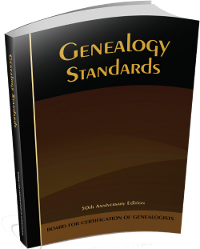 Do you want to become a professional genealogist–or just research like one?
Do you want to become a professional genealogist–or just research like one?
The Board for Certification of Genealogists (BCG) recently released an updated, revised version of Genealogy Standards in honor of its 50th anniversary. It’s a 100-page paperback manual that presents “the standards family historians use to obtain valid results.”
They also just announced that, effective March 3, 2014, the new BCG standards apply to anyone who applies for professional certification or recertification through BCG.
“As the standards are at heart unchanged, genealogists whose work meets the old standards should meet the new standards as well,” states a press release. “The revision, however, means the new standards offer superior guidance as to the qualities necessary for credible genealogical work.”
To help researchers familiarize themselves with the recent changes, BCG has also released two charts that compare the new and old standards. They can be downloaded from the “Skillbuilding” page of BCG’s website.
by Lisa Cooke | Feb 20, 2017 | 01 What's New, DNA, Kids |
DNA testing for kids is a great way to spark their interest in their heritage, while teaching science, math, geography, and more. Consider these reasons and start with the budget-friendly option of an autosomal test.
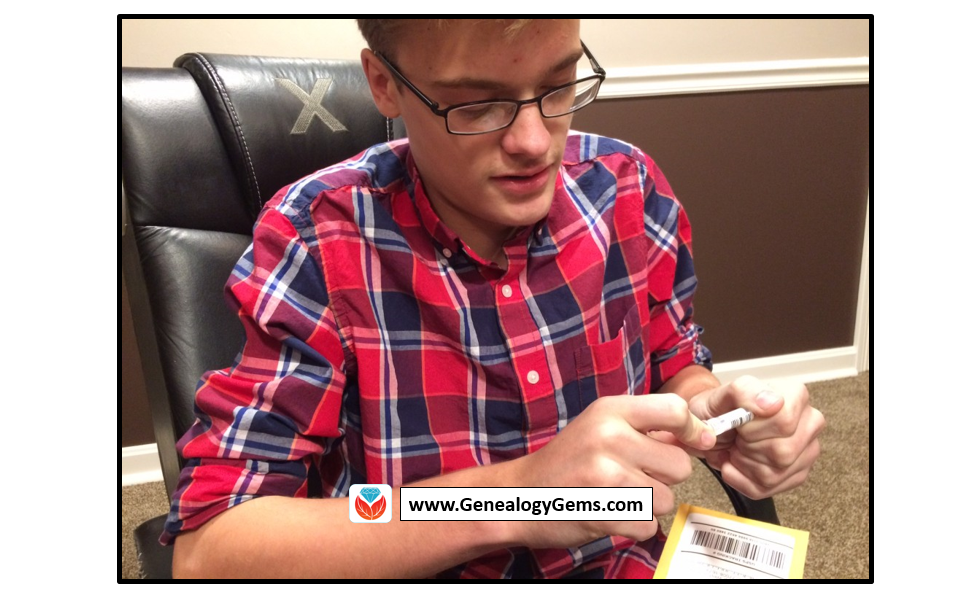
According to a 2010 study out of Emory University, if we want to encourage kids toward an activity that will positively impact them, we should steer them toward family history. The researchers reported, “Children who know stories about relatives who came before them show higher levels of emotional well-being.”
Now, I know I don’t need to convince you of this. You are already sold on genealogy. But let’s explore how DNA testing might be able to help you share your love of family history with your children and grandchildren.
Why Try DNA Testing for Kids
Since you know this is me, the genetic genealogist talking, you can probably guess what I’ll suggest for getting kids interested in family history. DNA testing is a great way to personally and physically involve them. There is the tangible process of taking the sample at home, and the marvel at how such a simple act can produce the amazing display of our ethnicity results. Since each of us is unique, it will be fun for them to compare with you and other relatives to see who-got-what-from-who. This will naturally lead to questions about which ancestor provided that bit of Italian or Irish, and wham! You’ll be right there to tell them about how their 5th great-grandfather crossed the ocean with only the clothes on his back, determined to make a new start in a new land.

If there are parts of the ethnicity report you can’t explain, use that as a hook to encourage them to start digging and to find out why you have that smattering of eastern European or Southeast Asian. Taking them for a tour of the DNA match page, you can show them how they share 50% of their DNA with their sister (whether they like it or not!) and how they share 25% with their grandparent!
DNA test results give kids a totally unique look at their personal identity with technology that is cutting edge. Looking at their DNA test results can turn into a math lesson, a science lesson, a geography lesson, a lesson on heredity or biology, or a discussion on identity. DNA is the perfect introduction to the wonders that genealogy can hold, especially for children.
A Warning and Caution
As with all DNA testing pursuits, this one should not be taken lightly, even with all of its benefits.
An important word to parents: Be sure to keep unintentional consequences in the forefront of your mind. This includes the possibility of revealing family secrets. Talk with your spouse and make sure you are both on the same page. In the end, this is your decision.
An important word to grandparents and other relatives: DNA testing is a parent’s decision. Even though you’re passionate about preserving the family’s history and the benefits of including children are numerous, you must obtain parental consent if you are not the parent.
More About Autosomal DNA Testing for Kids
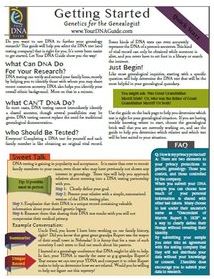 Click here to learn more about my series of how-to videos (available to Gems fans for a special price) or start your kids’ or grandkids’ DNA journey with two of my genetic genealogy quick guides. The first is a great overview and the second talks about autosomal testing which is a good test for genetic genealogy beginners.
Click here to learn more about my series of how-to videos (available to Gems fans for a special price) or start your kids’ or grandkids’ DNA journey with two of my genetic genealogy quick guides. The first is a great overview and the second talks about autosomal testing which is a good test for genetic genealogy beginners.
 Every Friday, we blog about new genealogy records online. Do any collections below relate to your family history? Please share with your genealogy buddies or with societies that might be interested!
Every Friday, we blog about new genealogy records online. Do any collections below relate to your family history? Please share with your genealogy buddies or with societies that might be interested! Keep up on new genealogy records available online by subscribing to our free weekly e-newsletter! You’ll receive a free e-book on Google search strategies for genealogy when you subscribe. Just enter your email address in the box on the upper right hand corner of this page. Thank you for sharing this page with anyone who will want to know about these records!
Keep up on new genealogy records available online by subscribing to our free weekly e-newsletter! You’ll receive a free e-book on Google search strategies for genealogy when you subscribe. Just enter your email address in the box on the upper right hand corner of this page. Thank you for sharing this page with anyone who will want to know about these records!
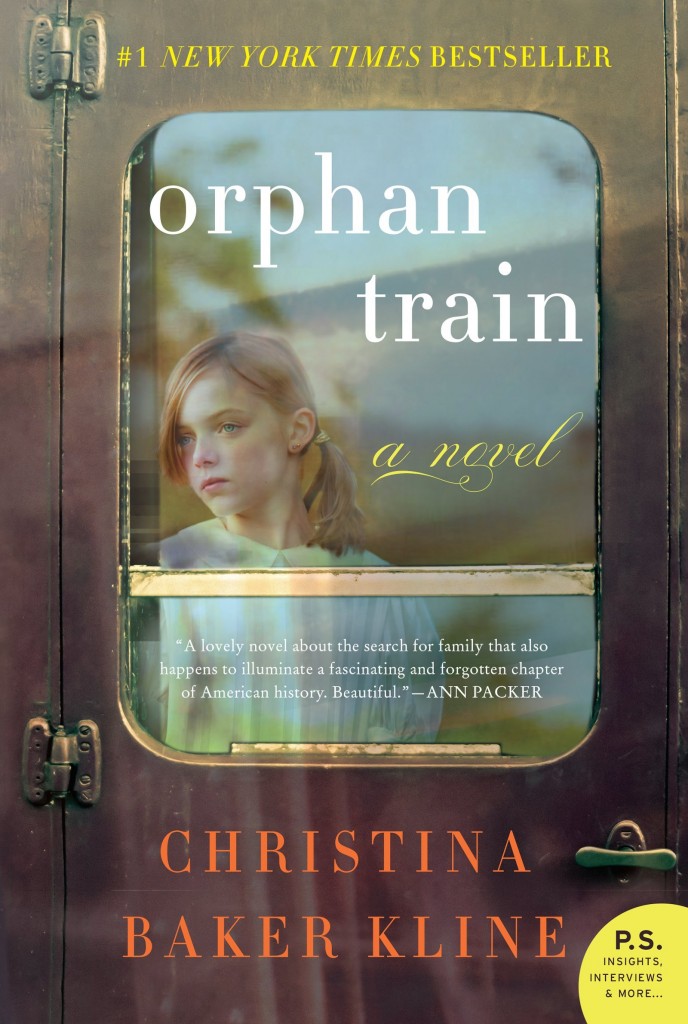 Guess what? The Genealogical Society of Pennsylvania has also been covering Orphan Train as a book club selection!
Guess what? The Genealogical Society of Pennsylvania has also been covering Orphan Train as a book club selection!