Episode 70 – Getting Started Using Evernote for Genealogy
Doing genealogy research generates a wide variety of research notes: typed and handwritten, audio, photos, video, and screenshots of information on websites. If you want one tool to pull together your current research projects, Evernote might just be the answer. In this video and article you’ll learn the role that Evernote can play, what it is and how to set it up, and your options for using for free or as a subscriber.

Evernote for Genealogy Video Tutorial
In this video and article Lisa Louise Cooke will discuss:
- What Evernote is and the role Evernote can play in your genealogy research
- How to get started with Evernote
- Using it for free or as a subscriber
- Best Practices for tagging, notebooks and more.
Click here to get started with Evernote.
Use it for free or upgrade to get all the bells and whistles like OCR and use on all your devices. (We will be compensated if you use our affiliate link. Thank you for supporting this free show.)
Show Notes
In my recent videos on how to avoid research rabbit holes that keep you from your genealogy goals, I mentioned that I use Evernote to capture BSOs or bright shiny objects that are interesting but not what I’m working on at the moment. So in this video I’m going to explain what Evernote is, and how to get started using it.
Give Evernote a try with our link
https://evernote.grsm.io/genealogy
(Using our link helps support the free show. Thanks!)
What is Evernote?
Evernote puts all your notes in one place and offers an incredibly fast and easy way to retrieve them.
Evernote is a:
- website
- software program for your computer (Win & Mac) that you download for free from their website
- mobile app (iOS & Android): search for Evernote in your device’s app store
- a web clipper for your computer’s web browser
Benefits
Genealogy can get a big messy. Information can be gathered from countless sources and in a variety of forms. You could funnel things through a cloud service like Dropbox. However, because Evernote is a note taking app, it offers unique and super helpful features:
- Create all types of notes
- From all of your devices. Thanks to Cloud synchronization you can take a note on any device and always have access to the most current version. (Free mobile app)
- Web clipping – It allows you to clip items from the Internet (rather than saving entire bulky web pages),
- OCR technology makes notes (such as newspaper articles) keyword searchable (subscription)
- Data like URLs and the date you created the note is automatically included
- No total storage limit, just monthly upload
- You can use it for free, and upgrade for all the bells and whistles.
Getting Started with Evernote
- Sign in for a free account at https://evernote.grsm.io/genealogy
- Install the software on your desktop computer (Windows & Mac)
- Download the web clipper to your browser (app store or Google it)
- Download the free Evernote app to your mobile devices from the iTunes App Store or Google Play
Features & Costs
(Subject to change. Visit evernote.com/compare-plans)
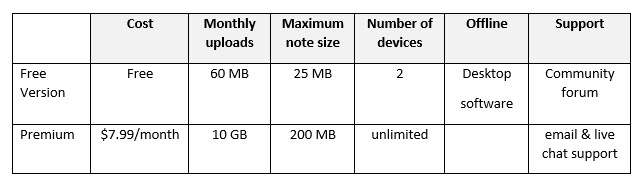
Evernote pricing plans comparison Sept. 2021 – See the website for the most current offer.
Software Home Layout
Evernote’s Home view gives you a summary of what you’ve got going on in Evernote. If Home is new to you and you don’t see it, simply head to the left Navigation menu and click Home.
Home gives you a place to sort of summarize what you’ve got going on in Evernote. It also allows you to add more personalization.
A fun way to personalize Evernote is by adding a background image. Click Customize in the upper right corner, and then click the Change Background button. Here you can add a preset image or add your own.
By default, Home comes with widgets such as:
- Notes (highlighting your most recent notes, and Suggested notes based on your activity)
- A Scratch Pad
- Recently Captured items by type (web clips, images, documents, audio and emails)
While you’re in Customize mode, you’ll see additional available widgets like:
- Calendar (allowing you to sync your Google calendar with Evernote)
- Filtered Notes
- Notebooks
- Pinned Notes
- An additional Scratch Pad
- Shortcuts
- Tags
- Tasks
We’ll explore some of these further in a moment. But first, let’s create our first note!
All Notes View – Snippet View:
- Left column = your files and organization
- Center column = search for notes
- Right column = the note you are currently working on
Change the layout by clicking the View Options icon (in Snippet View it appears at the top of the search column). This will give you a variety of layout options.
Change what appears or is hidden from view, and whether the view is dark or light by clicking View in the menu.
Notetaking 101
Create a note by clicking the New Note (+) button at the top of the screen.
Creating a new note is as simple as starting to type. Evernote saves your work instantly and without any extra effort on your part. Notes are saved in “the Cloud” on Evernote’s servers. This means all of your notes are automatically backed up. In addition, all of your notes will sync across all of your various computing devices. And Evernote facilitates sharing notes with others for research collaboration.
Click the Info icon at the top of the note to see the meta-data for that note. You can add and edit this information.
Types of Notes:
- Typed
- Sketched
- Photos
- Attachments
- Video
- Audio
Note Info has changed and can now be found by pressing Control + Shift + I on your keyboard, or clicking the More Actions (3 dots icon) in the upper right corner of the note and selecting Note Info.
Tagging is the Key to Organization
Add a tag based on important keywords associated with the note.
Examples of tags for genealogy:
- Surnames (Cooke, Moore)
- Record types (birth, census, land)
- Locations (Indiana, Germany)
- Time frames (1900-1909, 1910-1919)
- Tasks (pending, add to database, follow up, etc.)
To tag a note, click Add Tag at the top of the note and select a tag from your list or add a new tag. Tags will appear in the left column. Click any tag in the left column to retrieve all notes with that tag.
Evernote Tasks
In June of 2021 Evernote added a Tasks feature. It operates just a little differently than how I’ve been using tasks. Evernote tasks are:
- To Do Items
- Note Specific (versus a tag which can retrieve all notes with that task)
- Often Deadline Driven
- Assignable to Others
- Searchable
Where is the Trash?
You will find Evernote’s Trash bin at the bottom of the Navigation bar on the left.
Notebooks
Notebooks take organization a step further. I create notebooks sparingly. I use them to divide Evernote up into workspaces: Genealogy, Personal, Business, etc. I also use them for long-term and collaborative research projects that I may want to share with others. You can drag and drop notebooks on top of each other to create Stacks, although Evernote only allows one level of stacking.
How to create a new notebook:
- In the menu select: File > New Notebook
- Name the new notebook in the pop-up window
- Select notebook type – usually you would set it up to synchronize, but you do have the option to have the notebook reside only on the computer it was created by selecting Local
The Cloud and Synchronization
Notes are saved on your computer and in the Cloud on Evernote’s servers. This means all of your notes are automatically backed up, and also accessible from your account on their website. Your notes will sync across all of your computing devices that have Evernote installed. There’s no need to manually sync with the new version. It happens automatically whenever you’re connected to the internet.
Web Clipping
As you visit webpages, you can clip just the portion of the page that you want to remember and keep rather than printing the page or bookmarking it. You can type the source citation directly into the note. Clippings appear as images in the note.
How to clip a screenshot using the computer software:
- Right-click on the Evernote icon in your computer task bar.
- Select Clip Screenshot.
- Use the cross-hairs to draw a box around the desired content.
- Release you mouse and you will see a quick flash on the screen indicating the content has been saved as a note in Evernote.
- In Evernote click on the note to type additional information if desired.
How to download the free Evernote web clipper for your web browser:
- Go to: evernote.com/webclipper
- The download page will detect the browser that you are using and offer the correct web clipper. Click the download button.
- The Evernote web clipper will install in your web browser (look in the upper right corner of your browser for the elephant icon.)
- Sign into your Evernote account in the clipper.
Using the Browser Web Clipper:
When you visit a web page and find something that you want to clip, click the Evernote Web Clipper (elephant) icon in your web browser. The browser web clipper can save:
- a full page (even the parts out of view)
- an article
- a simplified article (removing unwanted graphics and text not pertaining to the article)
- a screenshot (where you precision clip with cross hairs)
- a bookmark
As you clip you can select which notebook to file the note in and add any desired tags. It will also include the URL in the note header.
Search and Retrieval
Type a keyword into the search box and Evernote will locate and display notes that contain the keyword in the center column. This includes typed text from a website clipping or image, as in the example above. With a subscription, OCR technology makes it possible for you to search for words in Evernote to retrieve notes that include those words, both on the clipped image and in printed handwritten text.
Resources
Genealogy Gems Premium Videos including:
- Organize Your Research with Evernote
- Making Evernote Effortless
- Using Evernote to Create a Research Plan
- Evernote: 10 Projects You Can Do
- Collaborative Genealogy with Evernote
Premium Members: download this exclusive ad-free show notes cheat sheet PDF.
Not a member yet? Learn more and join the Genealogy Gems and Elevenses with Lisa family here.
The Genealogy Gems Podcast Episode 193: Published!
 The Genealogy Gems Podcast episode 193 is ready for listening! It’s packed with genealogy news you can use; inspiring tips from listeners and experts and the NEW Genealogy Gems Book Club pick.
The Genealogy Gems Podcast episode 193 is ready for listening! It’s packed with genealogy news you can use; inspiring tips from listeners and experts and the NEW Genealogy Gems Book Club pick.
Ready to tune in the newest episode of The Genealogy Gems Podcast? Episode 193 offers a true “variety show” of news, listener comments and expert insights. Your DNA Guide Diahan Southard weighs in with a key principle for genetic genealogy: helping you understand the not-quite-so-simple relationship between your genetic family tree and your genealogical family tree.
 My favorite segment in The Genealogy Gems Podcast episode 193 actually comes from Lisa’s listener mailbox, though. This listener responded to The Genealogy Gems Podcast episode 192 with a tip of his own on the U.S. Public Records Index, some great sleuthing on his part into an adoption mystery in his family and even his own research into the area of Sussex, England, which Lisa highlighted in the show in connection with The Summer Before the War, the previous Genealogy Gems Book Club title.
My favorite segment in The Genealogy Gems Podcast episode 193 actually comes from Lisa’s listener mailbox, though. This listener responded to The Genealogy Gems Podcast episode 192 with a tip of his own on the U.S. Public Records Index, some great sleuthing on his part into an adoption mystery in his family and even his own research into the area of Sussex, England, which Lisa highlighted in the show in connection with The Summer Before the War, the previous Genealogy Gems Book Club title.
 Speaking of the Book Club, this episode also announces a brand new featured book. It’s another novel about love and war by a British author. But it’s a different war, a different kind of love story and a VERY different way of telling the story! Click to the podcast episode for the “big reveal.” I will tell you this: Gems audio editor Vienna Thomas just remixed our upcoming interview with the author and she LOVED it! She said now she can’t wait to read the book.
Speaking of the Book Club, this episode also announces a brand new featured book. It’s another novel about love and war by a British author. But it’s a different war, a different kind of love story and a VERY different way of telling the story! Click to the podcast episode for the “big reveal.” I will tell you this: Gems audio editor Vienna Thomas just remixed our upcoming interview with the author and she LOVED it! She said now she can’t wait to read the book.
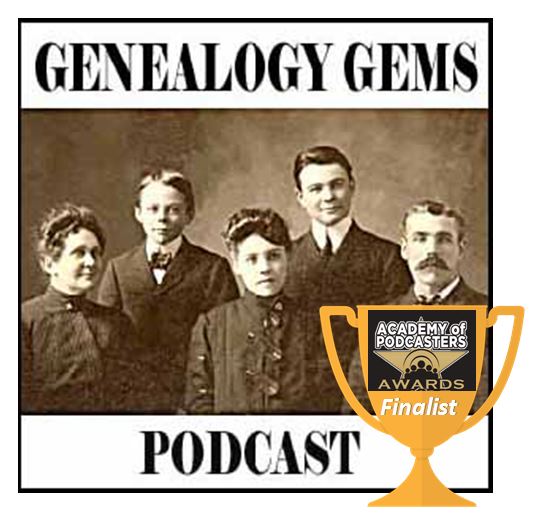 The FREE Genealogy Gems Podcast has been entertaining audiences on the “internet airwaves” for years! Nominated last year for the first-ever Academy of Podcasters awards, the show has had more than 1.75 million downloads worldwide. Host and producer Lisa Louise Cooke is loved for her warm conversational style, inspiring family history stories and the expert genealogy tips she threads into each episode–especially the tech tips we all need to keep up with the fast-paced and exciting world of genealogy.
The FREE Genealogy Gems Podcast has been entertaining audiences on the “internet airwaves” for years! Nominated last year for the first-ever Academy of Podcasters awards, the show has had more than 1.75 million downloads worldwide. Host and producer Lisa Louise Cooke is loved for her warm conversational style, inspiring family history stories and the expert genealogy tips she threads into each episode–especially the tech tips we all need to keep up with the fast-paced and exciting world of genealogy.
Thanks for listening! And thanks for recommending The Genealogy Gems Podcast to your genealogy buddies. You’re a Gem!
German Genealogy in the States in New and Updated Genealogical Records
Are you researching German genealogy in the States? If so, you will love what we’ve dug up. German death lists are just the start. Also in this week’s new and updated genealogical record collections, Irish Quaker records, UK pensioners records, and a new product support announcement for Family Tree Maker software.

By Photos by Donna Hyatt (United States Army) [Public domain], via Wikimedia Commons.
German Genealogy in the States – Kentucky
You may not realize there was a large German population in Louisville, Kentucky, here in the United States. Our Book Club Guru, Sunny Morton, brought a new found website to our attention called German Genealogy Group. Among many other things, the German Genealogy Group has recently added newspaper death listings from the Louisville Anzeiger, a German newspaper from the Louisville, Kentucky area, to their website. The years covered are 1849-1865. Though only an index, the information provided will help you locate the newspaper itself.
Ireland – Quaker Birth Records
With over 302,000 new birth records from all over Ireland, you may finally find your Irish Quaker ancestors birth information. Ireland, Society of Friends (Quaker) births collection may help you uncover generations of your family tree. The amount of information listed on a birth record in this collection will vary, but most will include the child’s name, birth date, birth place, parish, and address. Most will also contain the parents’ names, addresses, and occupations.
Ireland – Quaker Marriage Records
Also at Findmypast, a collection titled Ireland, Society of Friends (Quaker) marriages has been updated. In fact, there have been over 20,000 new additions. These records will likely include data such as an occupation, parents’ names, and who attended the ceremony. As well as the names, address and marriage details of the newlyweds, parents’ names, an attendee list including names and dates of birth, and even details of the meeting may be found.
Ireland – Quaker Death & Congregational Records

By Holmes after Honthorst in 1654 [Public domain], via Wikimedia Commons. George Fox, Quaker founder.
Findmypast collection, Ireland, Society of Friends (Quaker) congregational records offers a wealth of knowledge about the role your ancestor might have played within the Quaker community. An additional 250,000 Irish congregational records have been added. Details of meetings and activities are just a sampling of what you will find. These records include a transcript as well as an image of the original handwritten record.
Ireland – Quaker School Records
Over 9,000 new records have been added to the Findmypast collection titled Ireland, Society of Friends (Quaker) school records. This collection covers six different schools and dates back as far as the 1700s. The records are compiled from various Quaker school registers and lists. Each entry includes both a transcript and an image of the original document. Details contained in each record will vary, but most will list the pupils name, age at last birthday, school and department, admission year, leaving year, parents’ names, and their occupations.
British Newspaper Archive Announcement
The British Newspaper Archive has recently announced a major new milestone in their project to digitize up to 40 million newspaper pages from the British Library’s vast collection of historic British & Irish newspapers. Following the addition of a newspaper for the country’s smallest county, Rutland, the Archive now covers at least one title from each of the country’s 48 counties and is now available to search and explore.
As part of this push to improve the British Newspaper Archive experience, a new “In Pictures” feature has also been added.
The British Newspaper Archive now contains over 18.7 million pages from 747 titles from England, Wales, Scotland, and Ireland and spans nearly 300 (1709-2003) years.
United Kingdom – Chelsea – Pensioner Service Records
Fold3.com has a collection titled UK, Royal Hospital Chelsea Pensioner Soldier Service Records. This collection includes those who would have been eligible to receive a pension from the British Army between 1760-1920.
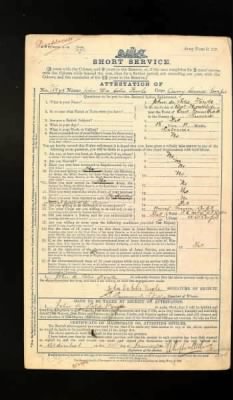
The collection contains records for British soldiers (not officers) who received a pension from the British Army. They typically do not include records for soldiers who died in service or who were discharged early and did not receive a pension.
Some records contain more information than others, and pension documents after 1883 typically have more details regarding the soldier such as, information about next of kin, details of marriage, and children. Common details may include age, birthplace, service details (including any decorations,) physical description, previous occupation on enlistment, and the reason for discharge to pension. Documents that are most common include:
- discharge forms, which were issued when a soldier left the regiment
- attestation forms, which are the documents signed by the new recruit
- the proceedings of a regimental board and record of service, which was a later variety of discharge form
- a variety of supporting correspondence
- questionnaires of past service, which an applicant for an in-pension completed if others documents had not survived
- affidavits
- Medical history
On Fold3, the records in this collection are organized as such:
- For the period 1760-1872, the documents are arranged alphabetically by name within regiment, including militia to 1854.
- From 1873-1882, the documents are arranged alphabetically under cavalry, artillery, infantry and corps.
- From 1883-1913, two alphabetical sequences for the entire army for discharge papers are arranged by range of surname and date 1883-1900 and 1900-1913.
United Kingdom – Leeds – Cemetery Burial Registers
Not everything is on the Genealogy Giants (meaning Ancestry, Findmypast, FamilySearch, or MyHeritage.) The Leeds General Cemetery Burial Registers Index is free and available to search online. This database of transcriptions covers all entries in the burial registers of the Leeds General Cemetery and covers the years of 1835-1992. There are 97,146 entries in the index. Digital images of the registers are available to view alongside the transcribed data.
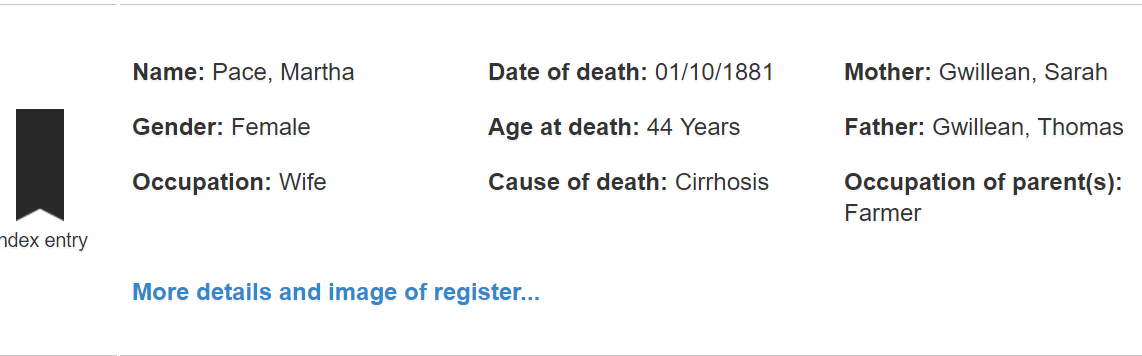
Search by surname of deceased or surname of the parents. Information found on the record will vary, but you are likely to find the name of the deceased, date of death, age at death, parents names, occupation, and cause of death. This is a great resource if you have been having trouble finding a civil death record.
United Kingdom – Sheffield
If you had ancestors who lived in the Sheffield area, you will find this next website a great help to your research. The Sheffield Indexers website provides full, online, searchable indexes to numerous collections, for free. These collections include, but are not limited to:
- 1841 Sheffield Census
- Cemetery records
- Burial records
- School records
- Directories
Be sure to check out their extensive indexes!
Family Tree Maker Announcement
Last year, Ancestry.com announced the purchase of Family Tree Maker desktop software by Software MacKiev. Their goal has always been to maintain the capability to share your family tree data between files on your computer and your personal Ancestry online trees. They’ve been working on a new Ancestry gateway with Software MacKiev to use in their Family Tree Maker 2017, which will be available soon.
What you should know (hat tip: Ancestry.com):
- TreeSync will be replaced by Software MacKiev’s FamilySync™. In the new FamilySync, Ancestry’s search, merge, and Ancestry hints will all work as they do now for users who sync with their Ancestry trees.
- FamilySync will be available only in Software MacKiev’s Family Tree Maker 2017 edition, which will be released on March 31, 2017.
- The upgrade is free for all users who purchased a copy of a MacKiev Family Tree Maker edition since March 1, 2016. Those with previous Ancestry editions, or who got a free copy of Family Tree Maker 2014.1 or Mac 3.1, are eligible for discounted upgrades. The pre-order upgrade is $29.95 for those who sign up for Software MacKiev’s mailing list before March 29 and the upgrade will continue to be a discounted price ($39.95) for a limited time after March 29.
- Between Wednesday, March 29 and Friday, March 31, there will be a short period where syncing functionality may be interrupted as Software MacKiev rolls out their new syncing technology.
- As of March 29, 2017, Ancestry will no longer be supporting TreeSync, given the introduction of Software MacKiev’s FamilySync™. Software MacKiev will continue to handle all related customer questions for Family Tree Maker. Visit Software MacKiev’s Family Tree Maker Support Center at support.familytreemaker.com if you have questions.
More on German Genealogy in the States
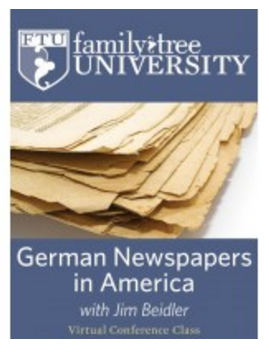 German Newspapers in America is a virtual conference OnDemand video class by Jim Beidler. Stateside ethnic newspapers are a revealing resource for those searching their German ancestors. In this video you’ll learn:
German Newspapers in America is a virtual conference OnDemand video class by Jim Beidler. Stateside ethnic newspapers are a revealing resource for those searching their German ancestors. In this video you’ll learn:
-
- How newspapers are helpful for your genealogy
- The special role of German-language newspapers
- Special concerns such as fonts
- How to access German language newspapers
