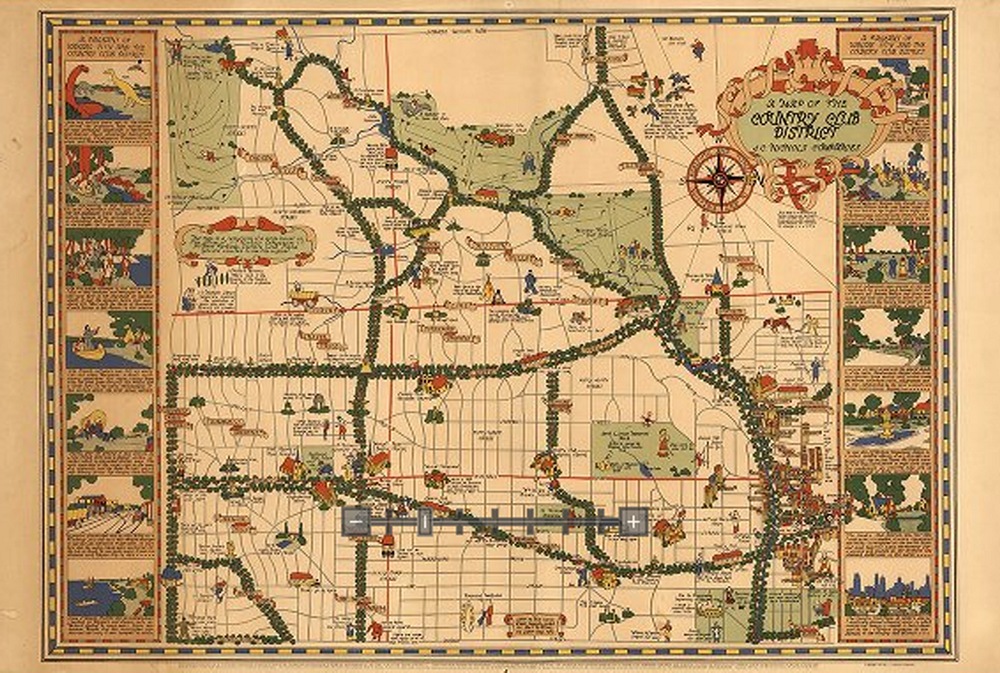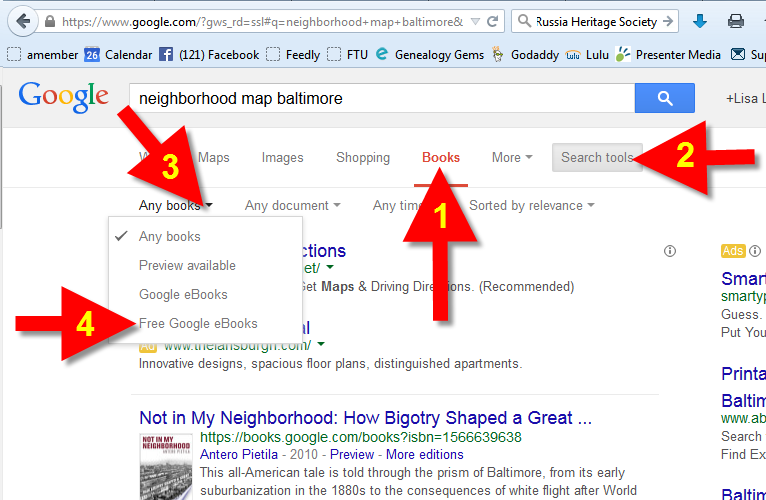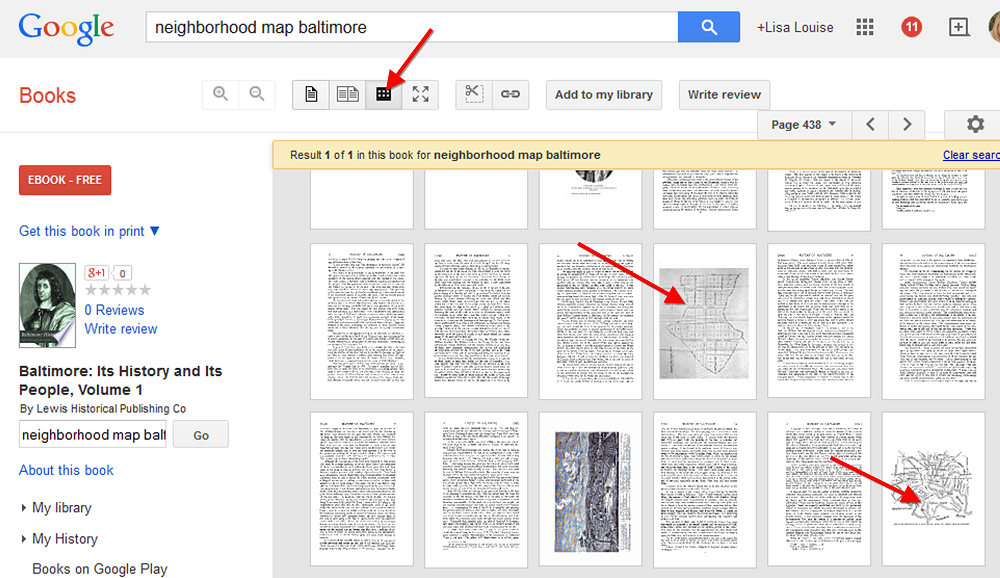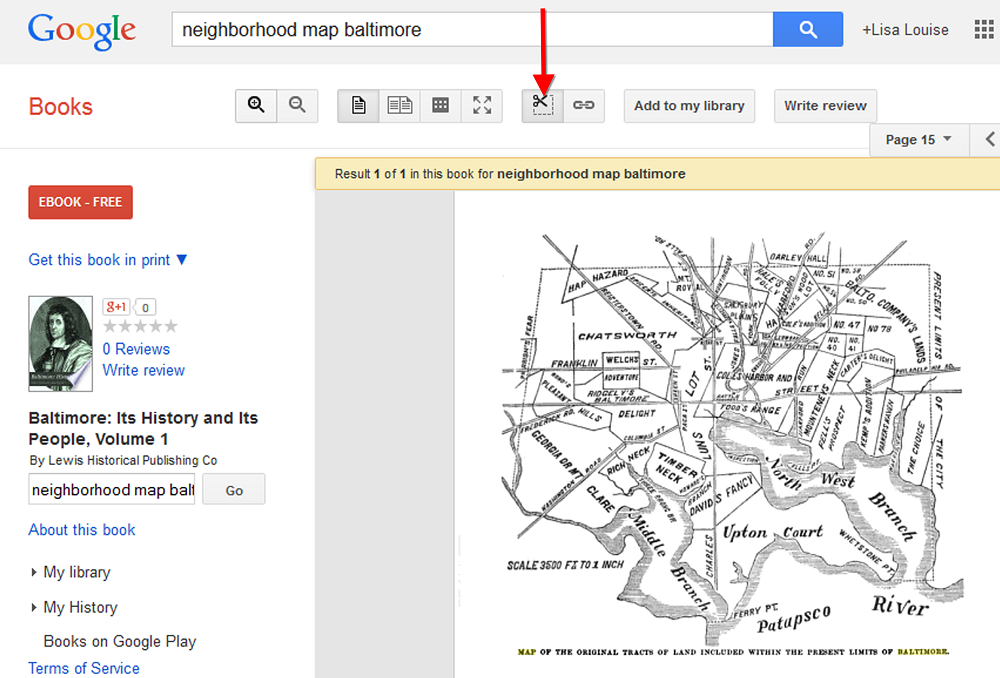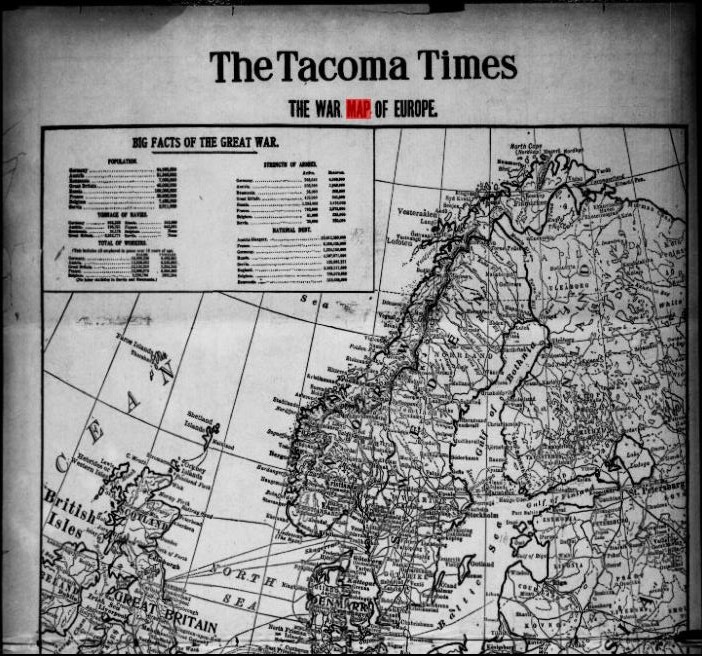The Story I Discovered in this Week’s New Online Genealogy Records!
Once again, this week’s newest genealogical records to come online don’t disappoint. As I compiled this list for you this week, I jumped with joy as I discovered records that confirm the stories of my youth.
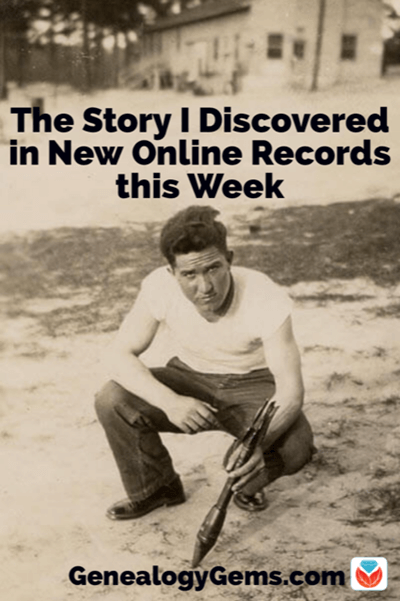
Like many families, mine is complicated. After my paternal grandparents divorced in 1956, my grandmother married her ex-husband’s brother in 1958.

Uncle Elzie and Grandmother Pauline Moore
Elzie Moore was not only my great uncle, but my step-grandfather (if there is such a thing.) As a child all I knew was that I was lucky to have what amounted to three grandfathers, although we respectfully called him “Uncle Elzie”.
This photo very much represents how I remember him:

Pauline and Elzie Moore Thanksgiving 1974
He was devoted to my grandmother and ready to help whenever needed.
But well before I was born, he was ready to help his country when Pearl Harbor was attacked in 1941.

Elzie Moore in 1941.
He didn’t talk much about it, but I remember the day I was sitting on his lap examining his face. I asked him about the prominent scar on the side of his chin. He laughingly told me a variety of wild hair-brained stories as to how he got it. He then simply and quietly told me he had been shot during the war. That was that.
The story was later confirmed by my dad, who went on to explain that was just one of several wounds Uncle Elzie sustained through a heroic career.
And now, so many decades later, the details from the records themselves appear on my screen. In the WWII Hospital Admission Card Files released this month by Ancestry, I discovered not one but three different admission records.
The first was the admission record for that chin injury. He was admitted to the hospital in July of 1944 for a facial wound by a “bullet, missile” sustained in battle. He was discharged in September 1944 and sent back to the front line.
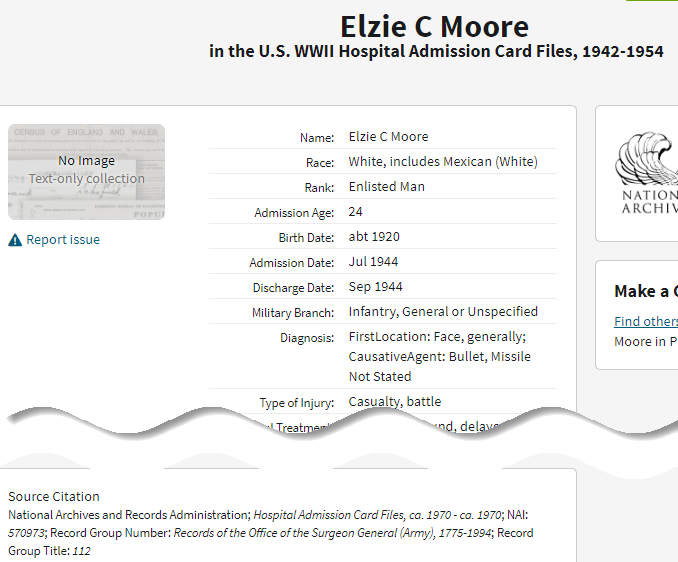
WWI Hospital Admission Records at Ancestry.com
The next record was an admission in November 1944 (although there appears to be a discrepancy in the transcription because the discharge date is listed as May 1944.) This time his injuries were shells and fragments to the thigh, buttock and hip in battle.
When working with these records it’s important to closely examine the service number listed. The third record had also matched “Elzie Moore” which you wouldn’t think was a common name. However, closer inspection revealed a different service number – he was not the same man.
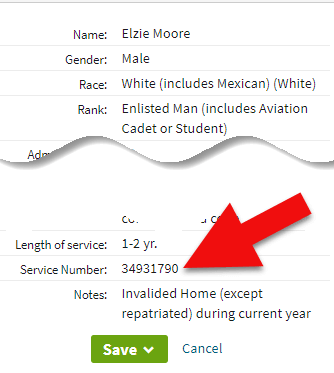
Check the service number to confirm you have the right person.
Though the man himself rarely spoke of his service, the genealogy gems I found today in the records speak volumes. I’m grateful to have more of the story behind the “Purple Heart” inscription that appears on his grave marker.

Elzie Cecil Moore grave marker
I hope this week’s list below brings you new genealogy gems!
New Records at Ancestry
Denmark
Denmark, Church Records, 1812-1918
Updated 1/15/2020
United States
U.S. WWII Hospital Admission Card Files, 1942-1954
NEW as of 1/6/2020
Washington State, U.S.
Washington, Death Index, 1940-2017
Updated 1/21/2020
New Records at FamilySearch
New Free Historical Records on FamilySearch: Week of 6 January 2020
United States
Georgia
Georgia, Chatham, Savannah, Laurel Grove Cemetery Record Keeper’s Book (colored), 1852-1942
129 Added indexed records to an existing collection
Georgia, Columbus, Linwood and Porterdale Colored Cemeteries, Interment Records, 1866-2000
114 Added indexed records to an existing collection
Hawaii
Hawaii, Board of Health, Marriage Record Indexes, 1909-1989
12,560 Added indexed records to an existing collection
Louisiana
Louisiana, New Orleans, Interment Registers, 1836-1972
868 Added indexed records to an existing collection
Louisiana, New Orleans, Slave Manifests of Coastwise Vessels, 1807-1860
115,098 New indexed records collection
Michigan
Michigan, Civil War Centennial Observance Commission, Committee on Civil War Grave Registration, Burial Records
2,957 Added indexed records to an existing collection
Mississippi
Mississippi, County Marriages, 1858-1979
2,419 Added indexed records to an existing collection
North Carolina
North Carolina, Center for Health Statistics, Vital Records Unit, County Birth Records, 1913-1922
239 Added indexed records to an existing collection
South Carolina
South Carolina, Charleston City Death Records, 1821-1926
37,437 Added indexed records to an existing collection
Tennessee
Tennessee, Shelby County, Memphis, Board of Health Death Records, 1848-1913
1,330 Added indexed records to an existing collection
Missouri
United States, Missouri, Recruitment Lists of Volunteers for the United States Colored Troops, 1863-1865
17,881 New indexed records collection
American Samoa
American Samoa, Vital Records, 1850-1972
2,237 Added indexed records to an existing collection
Australia
Australia, South Australia, Immigrants Ship Papers, 1849-1940
145,165 Added indexed records to an existing collection
Brazil
Brazil, Rio de Janeiro, Civil Registration, 1829-2012
75,768 Added indexed records to an existing collection
Brazil, Santa Catarina, Civil Registration, 1850-1999
3,314 Added indexed records to an existing collection
Canada
Nova Scotia Church Records, 1720-2001
4,881 Added indexed records to an existing collection
Chile
Chile, Catholic Church Records, 1710-1928
806 Added indexed records to an existing collection
Chile, Cemetery Records, 1821-2015
203,870 Added indexed records to an existing collection
Colombia
Colombia, Bogotá, Burial Permits, 1960-1991
6,371 Added indexed records to an existing collection
Ecuador
Ecuador, Catholic Church Records, 1565-2011
2,277,196 Added indexed records to an existing collection
England
England, Oxfordshire Parish Registers 1538-1904
43 Added indexed records to an existing collection
England, Yorkshire Marriage Bonds and Allegations, 1613-1887
1,898 Added indexed records to an existing collection
Haiti
Haiti, Port-au-Prince, Civil Registration, 1794-2012
193,434 Added indexed records to an existing collection
Ireland
Ireland, Poverty Relief Funds, 1810-1887
691,210 New indexed records collection
Italy
Italy, Trieste, Civil Registration (State Archive), 1924-1944
1,305 Added indexed records to an existing collection
Netherlands
Netherlands, Noord-Holland, Civil Registration, 1811-1950
72,937 Added indexed records to an existing collection
Peru
Peru, Áncash, Civil Registration, 1888-2005
140,119 Added indexed records to an existing collection
Peru, Ayacucho, Civil Registration, 1903-1999
3,733 Added indexed records to an existing collection
Peru, Huánuco, Civil Registration, 1889-1997
10,307 Added indexed records to an existing collection
Peru, Prelature of Yauyos-Cañete-Huarochirí, Catholic Church Records, 1665-2018
550 Added indexed records to an existing collection
Sierra Leone
Sierra Leone, Civil Births, 1802-1969
1,200 Added indexed records to an existing collection
South Africa
South Africa, Civil Marriage Records, 1840-1973
425 Added indexed records to an existing collection
South Africa, KwaZulu Natal, Vital Records, 1868-1976
4,543 Added indexed records to an existing collection
MyHeritage
Sweden
Sweden Household Examination Books, 1840-1947
Updated January 19, 2020
Total number of records in the collection: 125,672,188
“The Household Examination Books are the primary source for researching the lives of individuals and families throughout the Parishes of Sweden, from the late 1600’s until modern times. The books were created and kept by the Swedish Lutheran Church which was tasked with keeping the official records of the Swedish population until 1991.
Each book or series of books represents a 3-10 year period of time within a parish. Every year until 1894 the Parish Priest would visit each home and test each individual’s knowledge of the catechism. They would also collect information about birth dates, marriages, deaths, where people had moved to or from, etc. Each year the priest would come back and update the information of the previous year, noting changes within the population of the home. After 1894 the examinations were less focused on doctrinal knowledge and more focused on enumerating the Swedish population.”
The British Newspaper Archive
“This week we are delighted to welcome 71,598 additional pages to The Archive, as well as five brand new titles. Two of these titles, the Wakefield Express and the South Notts Echo, originate in England, while the other three, the Leinster Reporter, the Carnarvon and Denbigh Herald, and the Times of India are spread out across Ireland, Wales and India respectively.”
Start searching the British Newspaper Archive here.
New historic newspaper titles added:
Leinster Reporter
Years added: 1897-1925, 1927-1928
Caernarvon & Denbigh Herald
Years added: 1850-1872, 1874-1877, 1897
Times of India
Years added: 1861-1865, 1867-1888
Wakefield Express
Years added: 1879, 1892, 1897-1898, 1902, 1911, 1918
South Notts Echo
Years added: 1919-1923, 1927-1939
What Have You Found this Week?
Did you find some genealogy gems in any of these new records? We’d love to hear your story. Please leave a comment below.
And if you enjoyed this article we’d be grateful if you shared it on Facebook and other social media to help other family historians. You’ll find convenient sharing buttons at the top of this article. Thank you!
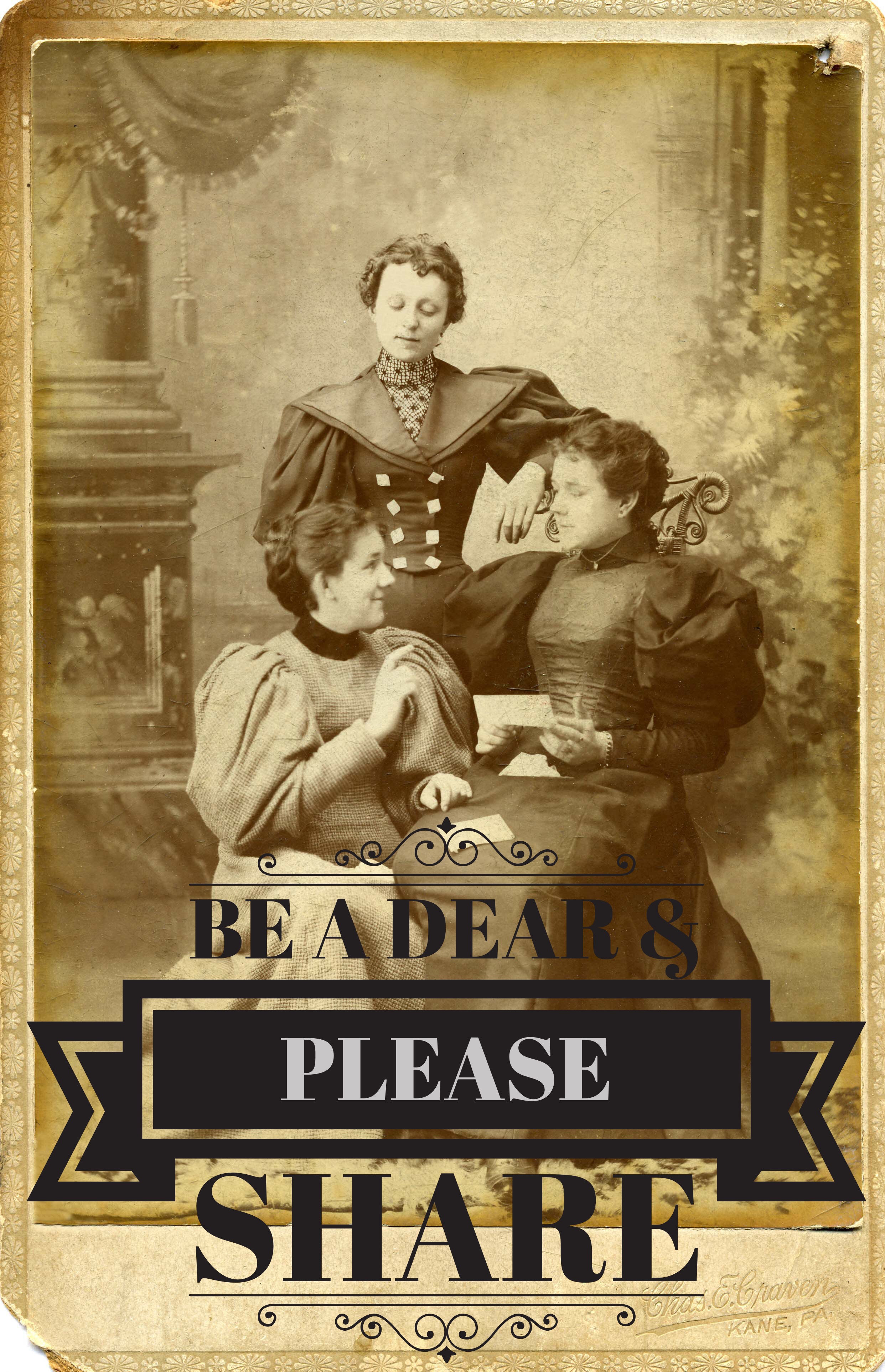
3 Sources for Historic Maps that May Surprise You
Old maps are an essential tool for discovering more about your family’s history. If you have exhausted more traditional sources, here are three places to find maps that may surprise you.
#1 Surprising Finds within the David Rumsey Map Collection
You’re probably aware that the David Rumsey map collection website is a terrific source for old maps. But you may be surprised by the variety of maps, some which you likely don’t come across every day. Here’s a fun little tactic I took today to see what it may hold in store beyond typical maps. A search of the word neighborhood reveals that their holdings go well beyond traditional maps. Here’s an example from San Francisco showing a neighborhood in its infancy:
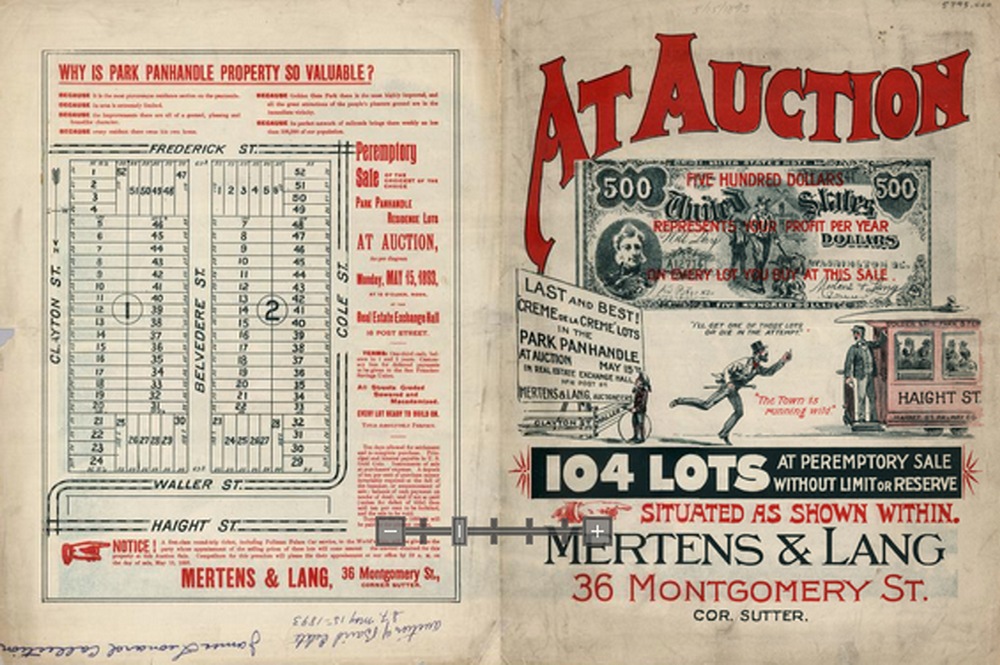
And the image below depicts the Country Club district of Kansas City in the 1930s. If your family lived there at that time, this is a real gem.
#2 Google Books
If you think Google Books is just books, think again. Historic maps, often unique and very specific, can often be found within those digitized pages. Try running a Google search such as: neighborhood map baltimore.
Click the MORE menu and select BOOKS. Then click the SEARCH TOOLS button at the top of the results list, and from the drop down menu select ANY BOOKS and then click FREE GOOGLE BOOKS:
Select a book that looks promising. Then rather than reading through the pages or scanning the index, save loads of time by clicking the thumbnail view button at the top of the book. This way you can do a quick visual scan for pages featuring maps!
When you find a page featuring a map, click it display it on a single page. You can now use the clipper tool built right in to Google Books to clip an image of the map. Other options include using Evernote (free) or Snagit ($).
#3 Old Newspapers at Chronicling America
http://chroniclingamerica.loc.gov/
Like Google Books, the digitized pages housed at the Chronicling America website contain much more than just text. Old newspapers printed maps to help readers understand current events like the progress of war or the effect of a natural disaster. This map from The Tacoma Times in 1914 shows a map of Europe and several quick facts about the “Great War,” World War I:
Here’s one more example below. A search for “San Francisco earthquake” at Chronicling America brought up this bird’s eye view of San Francisco at the time of the major 1906 earthquake. Articles below the map explain what you’re seeing:
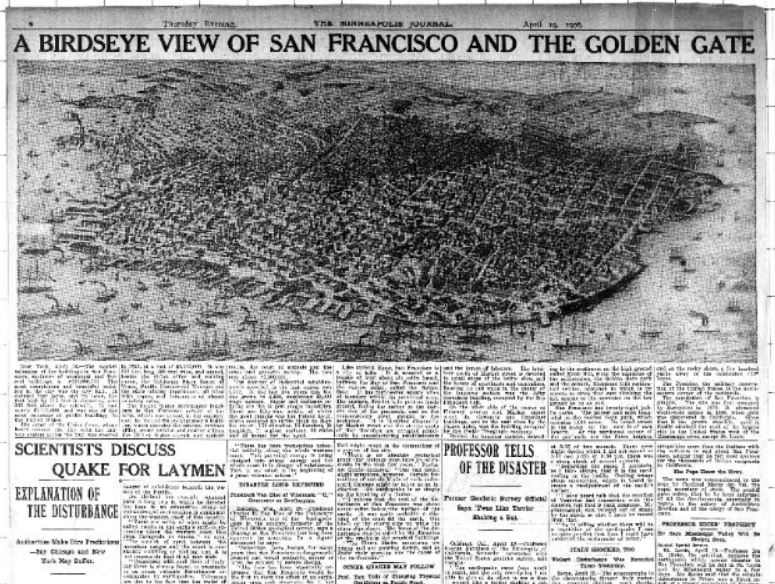
The Minneapolis Journal, April 19, 1906. Image at Chronicling America; click on image to see it there.
Learn more about using newspapers to understand your ancestors’ lives in my book, How to Find Your Family History in Newspapers.
Want more inspiring ideas for finding historic maps? Below is my FREE 8-minute video on using Sanborn maps. This is an excerpt from my Genealogy Gems Premium video, “5 Ways to Enhance Your Genealogy Research with Old Maps.” (Premium membership required to watch that full video along with others like “Best Websites for Finding Historical Maps.”)