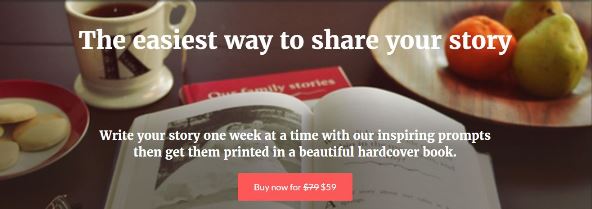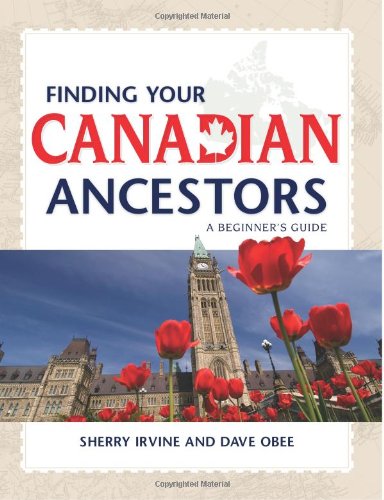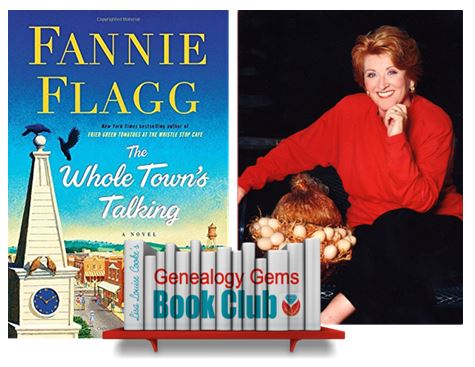Episode 203
The Genealogy Gems Podcast
with Lisa Louise Cooke
Episode #203

This episode features a special interview with renowned Canadian expert Dave Obee. He shares his favorite tips on researching the Canadian census?his insights are fascinating whether you have Canadian ancestors or not!
Also in this episode: an inspiring adoption discovery, DNA testing news at 23andMe, a tip for incorporating family history into a wedding, and a brand-new resource that can finally help you solve one of genealogy’s most perplexing questions.
NEWS: ATLAS OF HISTORICAL COUNTY BOUNDARIES UPDATE
Atlas of Historical County Boundaries
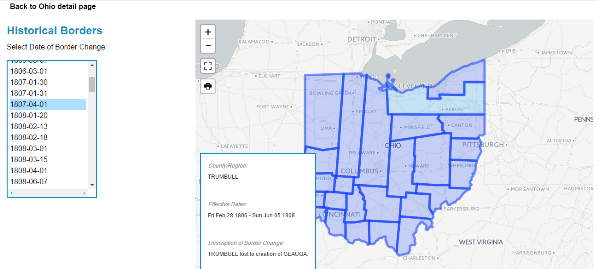
Google Earth for Genealogy (and more on Google Earth Pro)
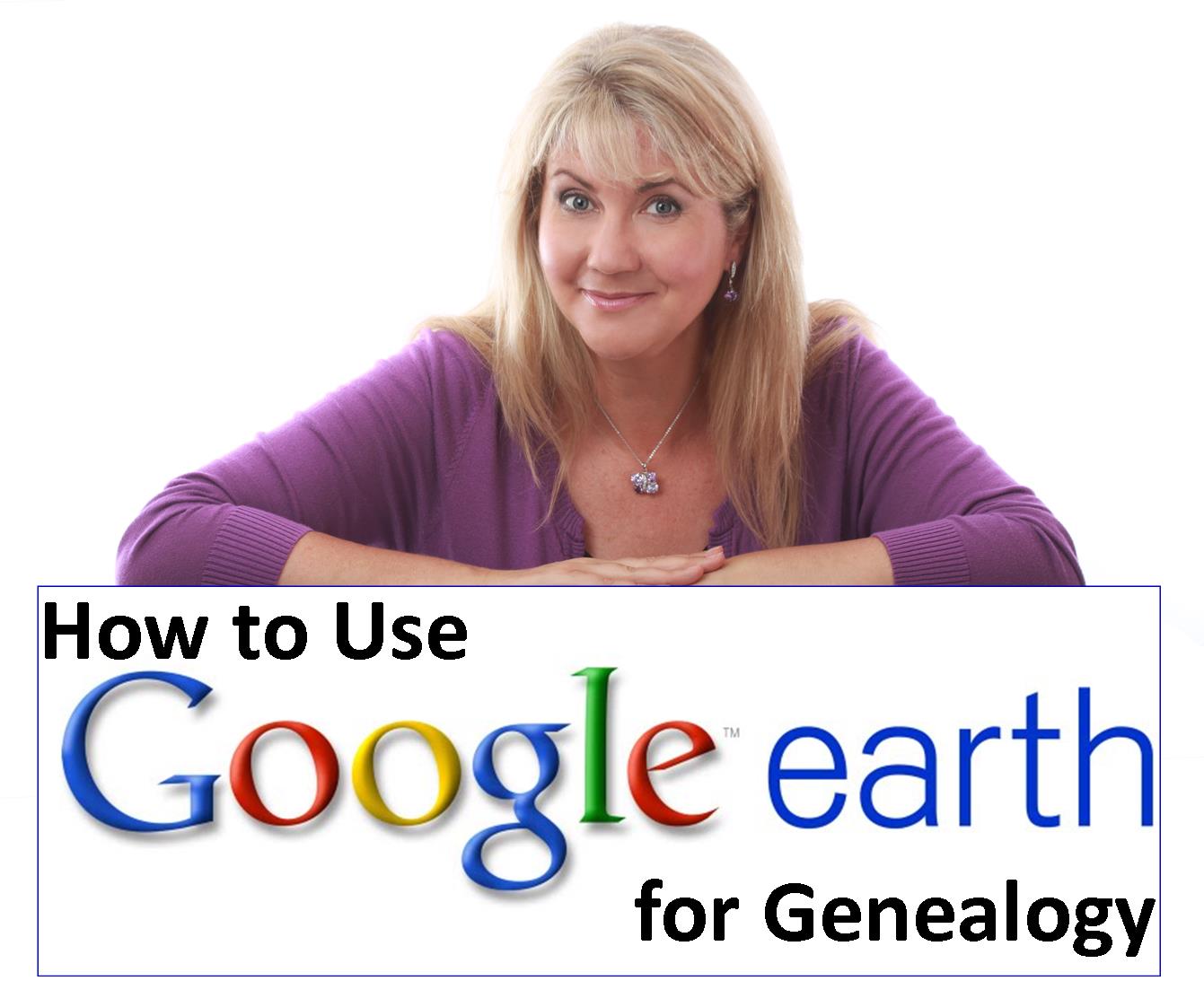
LINK: https://lisalouisecooke.com/free-google-earth-for-genealogy-video-class-by-lisa-louise-cooke/
NEWS: 23andME DNA TEST UPDATES
Click here for the full news and Diahan’s comments
MORE recent DNA news:
Family Tree DNA enhancements:Click here for the full story, with comments and step-by-step instructions on updated myOrigins tool
Get help with DNA testing at both these sites with these quick reference guides by Diahan Southard:
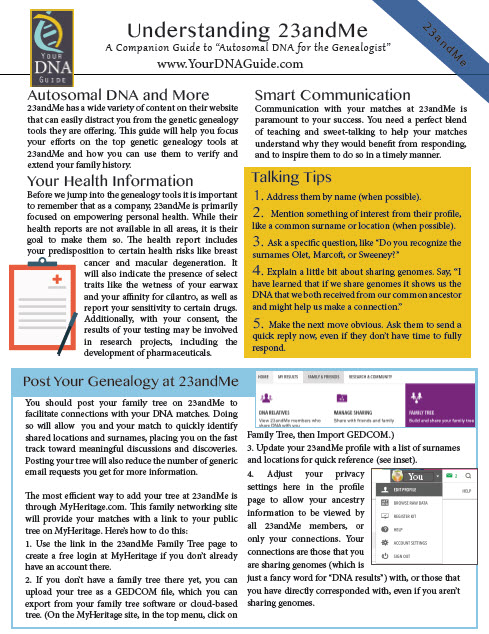
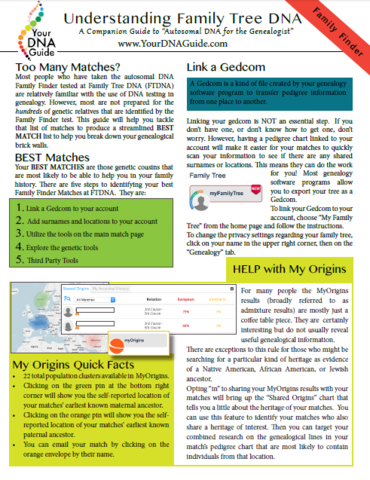
NEW! GENEALOGY GIANTS GUIDE
by Genealogy Gems Editor Sunny Morton
Click here to watch the presentation that inspired this guide: a popular RootsTech 2017 lecture comparing the four major genealogy records websites: Ancestry.com, FamilySearch.org, Findmypast.com and MyHeritage.com.
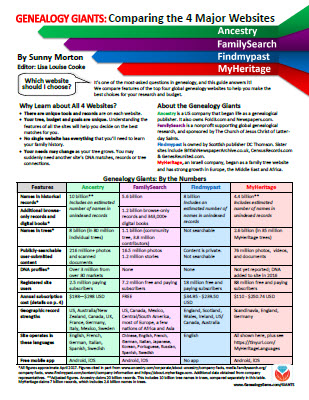
LINK: https://www.shopgenealogygems.com/collections/genealogy-guides/products/genealogy-giants-quick-guide
Available in print or digital format
This comprehensive quick reference guide explains:
How knowing about all four websites can improve your family history research
How the sites stack up when it comes to the numbers of historical records, names in trees, DNA profiles, site users, site languages and subscription costs
Unique strengths of each website and cautions for using each
What to keep in mind as you evaluate record content between sites
Geographic record strengths: A unique table has an at-a-glance comparison for 30+ countries
How to see what kinds of records are on each site without subscribing
How family trees are structured differently at these websites?and why it matters
Privacy, collaboration and security options at each site
How DNA testing features differ at the two websites that offer it
What you can do with free guest accounts at each website
Subscription and free access options
MAILBOX: LIZ ON FINDING CHUCK’S BIRTH FAMILY
Click here to learn more about Diahan Southard’s genetic genealogy video tutorials?and a special discount price for Genealogy Gems fans.
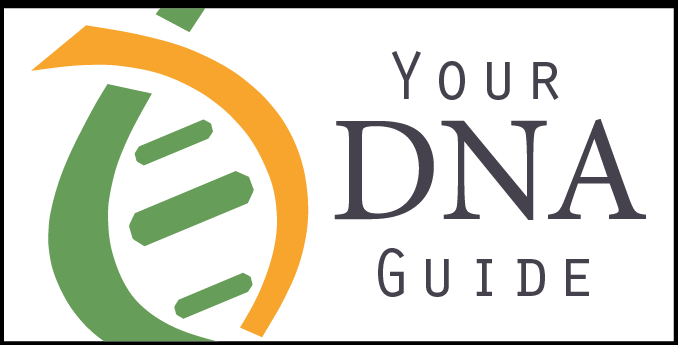
LINK TO: https://www.yourdnaguide.com/genealogy-gems-dna-tutorial
Lisa Louise Cooke uses and recommends RootsMagic family history software. From within RootsMagic, you can search historical records on FamilySearch.org, Findmypast.com and MyHeritage.com. In the works: soon RootsMagic will be fully integrated with Ancestry.com, too: you’ll be able to sync your RootsMagic trees with your Ancestry.com trees and search records on the site.
Keep your family history research, photos, tree software files, videos and all other computer files safely backed up with Backblaze, the official cloud-based computer backup system for Lisa Louise Cooke’s Genealogy Gems. Learn more at http://www.backblaze.com/Lisa
MAILBOX: THANKS FOR 1940 CENSUS TIPS

Kate Eakman shares tips for understanding the 1940: click here to read them or click here to listen to them on Genealogy Gems Podcast episode 201
MAILBOX: WEDDING TIP
Before a wedding: start an online family tree and invite each family member to add what they know!
Share family history this summer: Reunions, weddings, BBQs, etc
Genealogy Gems Pinterest Page: Incorporating Family History Ideas into Your Wedding
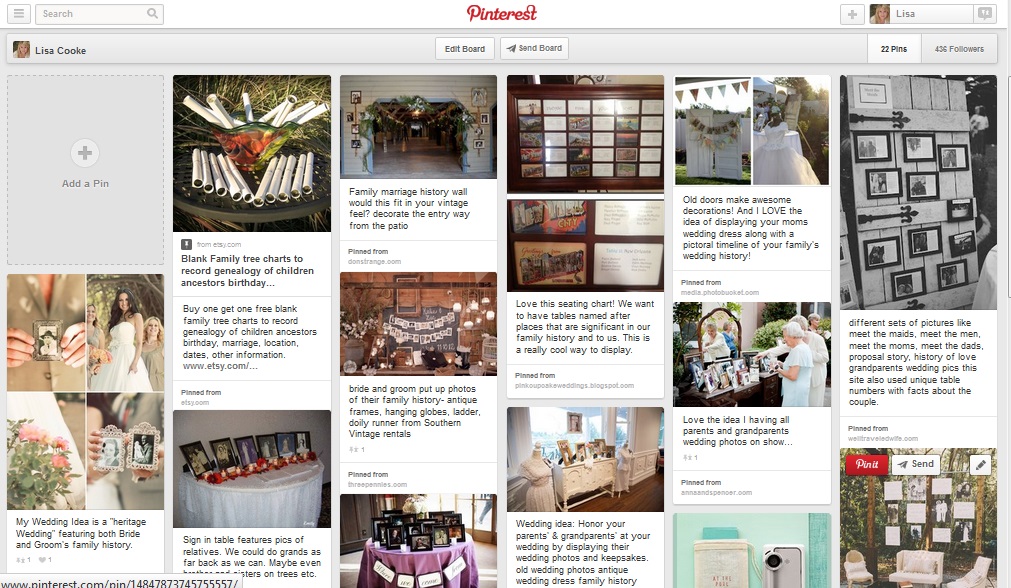
Go to: https://www.pinterest.com/lisalouisecooke/incorporating-family-history-into-your-wedding/
Our sponsor for this episode: StoryWorth
Give Mom the gift of StoryWorth this Mother’s Day
Visit www.StoryWorth.com/Lisa to get $20 off
Visit: www.StoryWorth.com/Lisa
INTERVIEW: DAVE OBEE


Continuing our celebration of Canada’s 150th birthday!
Dave Obee is an internationally-renowned Canadian journalist, historian and genealogist. Dave is a columnist for Internet Genealogy and Your Genealogy Today (formerly Family Chronicle). Dave has also written about family history for Canada’s History and Your Family Tree in the United Kingdom.
Put Dave’s books on your shelf:
Finding Your Canadian Ancestors: A Beginner’s Guide
Counting Canada: A Genealogical Guide to the Canadian Census
Destination Canada: A Genealogical Guide to Immigration Records
Making the News: A Times Columnist Look at 150 Years of History
Canadian census tips from Dave Obee:
The 1901 census is his favorite because it says for the first time where people had come from
He starts his searches on Ancestry.ca but census databases are free to search on Library and Archives Canada website
Marital status may not have been totally accurate. They only captured single or married or windowed. Divorced was not captured.
There are two different types of enumerations: de facto and de jure, and the rules were different.
This means your ancestor could be enumerated in multiple locations
Lisa Louise Cooke Googled the Canadian Census Enumerator Instructions for 1901:
Original instructions digitized at Archive.org

More on Canada genealogy research:
Claire Banton in Genealogy Gems Podcast episode #199
Blog post on Canadian Censuses 1825-1921
Search Canadian Passenger Lists for Free at Library and Archives Canada
Canadiana: Canadian Digital Archive and Portal to the Past
Google Earth for Canada and Genealogy
Our Sponsors:
Start creating fabulous, irresistible videos about your family history with Animoto.com. You don’t need special video-editing skills: just drag and drop your photos and videos, pick a layout and music, add a little text and voila! You’ve got an awesome video! Try this out for yourself at Animoto.com.
MyHeritage.com is the place to make connections with relatives overseas, particularly with those who may still live in your ancestral homeland. Click here to see what MyHeritage can do for you: it’s free to get started.
BONUS CONTENT for Genealogy Gems App Users

If you’re listening through the Genealogy Gems app, your bonus content for this episode is EXTRA special! It’s an exclusive conversation between Your DNA Guide and Cece Moore of DNA Detectives on researching adoption or unknown parentage. Don’t miss it! The Genealogy Gems app is FREE in Google Play and is only $2.99 for Windows, iPhone and iPad users.
GENEALOGY GEMS BOOK CLUB
Our featured genealogy book club author this month is Miss Fannie Flagg!
The Whole Town’s Talking by Fannie Flagg
Read more tips on discovering the historical context of your ancestor’s lives:
Tell Your Ancestor’s Story: Use Social History for Genealogy
Social History for Genealogy and the Colored Farmer’s Alliance
PRODUCTION CREDITS
Lisa Louise Cooke, Host and Producer
Sunny Morton, Editor
Diahan Southard, Your DNA Guide, Content Contributor
Lacey Cooke, Service Manager
Vienna Thomas, Associate Producer
Check out this new episode!
Scots-Irish Genealogy: Getting Started
Researching your Scots-Irish genealogy is easier if you can identify your ancestors as Scots-Irish! The Scots-Irish put down early roots in Virginia, the Carolinas, and the Appalachian “backcountry” and would likely have come from Northern Ireland or Scotland. Read...How to Navigate the FamilySearch Wiki (and find what you need!)
Show Notes: The FamilySearch Wiki is like an encyclopedia of genealogy! It’s an invaluable free tool that every genealogist needs. However, many folks get frustrated when they try to search the Wiki. In this week’s video premiere I’m going to help you navigate with ease.

Video and Show Notes below
You’ll learn:
- what the Wiki has to offer,
- how to access the FamilySearch Wiki
- how to navigate the FamilySearch Wiki effectively
- and how to overcome the number #1 reason people get frustrated when searching the Wiki!
Watch the Video
Resources
Downloadable ad-free Show Notes handout (Premium Membership required)
How to Access the FamilySearch Wiki
(00:42) There are two ways to access the FamilySearch Wiki. The first is to visit the website direction at https://www.familysearch.org/wiki. This will take you to the home page of the Wiki. Although you can sign into your free FamilySearch account on this page (in the upper right corner) it isn’t necessary in order to use it.
The second way to access the Wiki is to go to the FamilySearch website. You will need to log into your FamilySearch account or sign up for a free account if you don’t already have one. Once you’re signed in, then in the menu under Search click Research Wiki. This will take you to the same FamilySearch Wiki home page. However, you will see that you are signed in and able to use some of the additional features like participating in discussions, posting and creating watchlists.
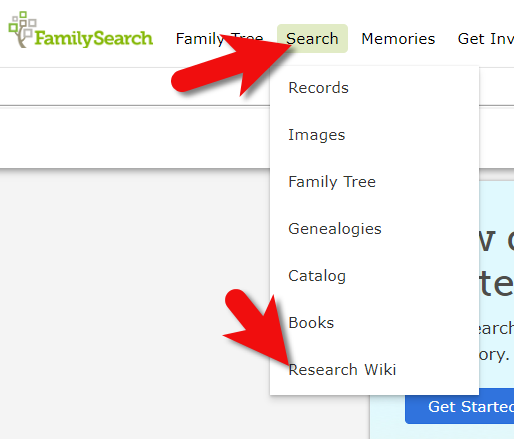
On the FamilySearch website: Search > Research Wiki
Searching the Wiki by Location
(01:21) On the home page, what you see a map of the world. This is a great way to search the Wiki because in genealogy, it’s really all about location. We need to know where geographically we want to search for ancestors, and from there we can narrow down the timeframe. Typically, you’ll have a sense of at least in which country you need to be researching. So, the map is typically the best way to start.
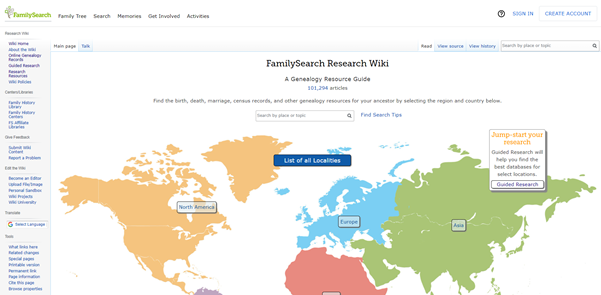
The FamilySearch Wiki Home Page
You’ll notice also on the home page, there is a search by place or topic search field. You could bypass using the map, and just start by typing in a place. If you do, you’ll notice that it starts to prompt you on the kinds of things that are commonly searched for. This could be kind of nice if you are really focused on a particular thing such as Italian census records. You can just start typing Italy and see if census is one of the prompts. If it is, simply click it and it will take you right there.
However, generally speaking, the map is the best way to search for records and information that is rooted in a location. Start by clicking the button for the continent, such as North America. Notice that if you go to click on the map itself, it isn’t an interactive map. You’ll need to actually click the button.
From there, select the county from the menu, such as United States, then drill down by state. This will take you to the Wiki entry for that state.
You’ll notice that the FamilySearch Wiki is a lot like Wikipedia. It’s like an encyclopedia of information. But the exciting part is that it’s genealogy specifically! This means you don’t usually have to worry about including the word genealogy in your searches.
Location-based FamilySearch Wiki Pages
Oftentimes, our research ends up taking us to a new location where the next set of great grandparents came from. If we’re not familiar with that location, let alone familiar with what’s available from a genealogical standpoint, that can pose a real challenge. You might be asking questions like when did they start recording birth records? Or did that state conduct a state census? Every state, every country, and every county has different types of records available.
Start your orientation over on the right-hand side of the wiki page. There you’ll typically find an overview box.
(04:15) This is a great place to quickly see what’s available here, and what you could dig into further. If you’re really new to research in this particular area, you might want to start with the guided research link. You may also see links to research strategies, and a record finder.
In the next section of the box you’ll find record types. This is going to be different depending on the area that you’re researching. For example, if they don’t happen to have any military records available you might not see that listed under record types. You should expect to see the most commonly used records included in the list. Click the link to the page for more information on that type of record. It will provide more details on record availability, and where you access the records.
Further down the box you’ll find links to background information on the area. It’s really easy to skim over this in excitement over records. But if you don’t want to get stuck at a brick wall, getting to know the place that you’re researching can make all the difference. Learning the background of an area can help you prepare the right questions to ask. It can help prevent you from looking for something that doesn’t exist or that wasn’t applicable to that area. You may find links to more reading, gazetteers and maps, migration patterns, periodicals, and the law. Understanding the law is going to help you understand why records were created, and who they affected. For example, if your ancestor was under 18 there might be certain records that don’t apply to them. Understanding the parameters of who was affected by the law will help guide you through the records themselves.
Next you’ll see cultural groups that you might expect to find in this area, and links to more specific information about researching them.
Under Resources you’ll find links to archives, libraries, societies, and the family history centers that are available in this particular area.
At the top of the main part of the page you’ll find the Getting Started section. Here you’ll find links to beginning step-by-step research strategies and some of the most popular records for that location such as vital records.
(08:35) You might be wondering who is putting this information together. Well, it starts with experts at the Family History Library in Salt Lake City. These are people who have worked the reference desks and found answers to thousands of patron questions.
Locating and Using the County Wiki Page
(09:22) Back on the state landing page scroll down further to the map of counties. Navigating by location is still important, even when we’ve narrowed it down to the state. Unlike the map on the homepage, you can hover your mouse over each county and click.
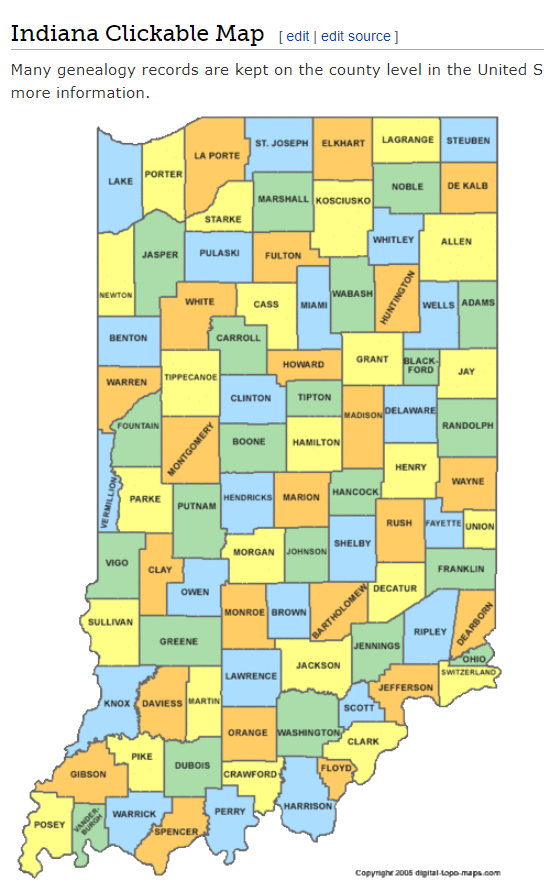
County map on the state wiki page
The county pages are where the real magic happens because many records such as birth, marriage, death, and court records are typically available at the county level. Here you’ll find out how to contact or visit the current county courthouse.
One of the most common questions new genealogists ask is “should I be looking at the county where the town is located today, or the county that it was when my ancestors lived there?” Counties certainly do change over time. The answer to the question is that we go to the county at the time that are ancestors lived in the area. In fact, the Wiki page provides the history, or genealogy, of the county. Look for Boundary Changes on the page.
Because these pages are often quite long and dense, use your computer’s Find on Page feature by pressing Control + F (PC) or Command + F (mac) on your keyboard. This gives you a nice little search box at the top of the page. Type in a keyword like Boundary and it will highlight all the locations on the page where the term appears. This is a great way to make quick use of the Wiki. This is also a good trick to use when you don’t see the record type or keyword that you’re looking for in the page’s table of contents. It may be called something else there, but if you search the page for your keyword, it should find it for you. An example of this is that you may not see Birth Records in the TOC because they list Vital Records. However, in the Vital Records section further down the page they definitely mention birth records.
Finding the Dates that Records Began
(14:45) Here’s another reason the wiki is so helpful, and it makes things go so quickly. Remember, we talked about that location is key, but also timeframe. Well, if we are looking for genealogical records, we don’t want to look for a record in this county before they actually started creating those records. The wiki typically provides a nice little chart on each county page showing then some of the most important civil records such as birth, marriage and death were first created.
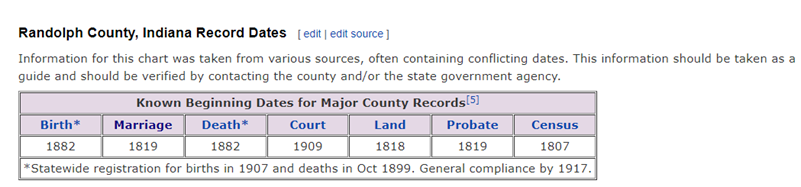
County record dates at FamilySearch Wiki
Often times civil records began much later than church records. Sometimes you will see an asterisk indicating when statewide registration for these civil records began and then another date indicating when general compliance was enforced. All of this is guiding us to success in finding genealogy records, and it’s saving the headache of investing time looking for records that did not yet exist.
(17:42) Further down the page you’ll find links to places. These may link to town pages on the Wiki, but more likely they will take you to Wikipedia where this information already exists. There will be a small icon indicating that the link will open in a new tab and take you to another website.
Next you’ll likely see a Timeline section which gives you a sense of when the first people settled in the county and who those people were. Again, it provides you more context to better understand the records.
In addition to all these individual records, many of them linked over to FamilySearch, Ancestry or MyHeritage, we see Research Facilities. Why is that so important? Because not all records are going to be online. When we’ve exhausted online records and resources we need to go offline, and there are lots of resources here on the wiki to work with: county archives, family history centers in the local area, libraries, museums, and genealogical societies. The wiki provides contact information and links to their website where you may be able to see a listing of what they have onsite so you can plan your visit.
Other website links may take you sites like USGenWeb which is a fantastic free genealogy website. It’s organized by location much like the FamilySearch wiki website. Drill down to the state and then the county. You may also see links to the State Archive, or the state’s Memory project, and, of course, the FamilySearch catalog.
How to Overcome the #1 Search Problem
(22:01) The wiki really should be one of your first stops when you’re going to be starting research in a new area. Let’s wrap up with a quick conversation about the wiki’s search box. You could go ahead and put a topic in there. Many people will come in here and they’ll type in marriage records, Randolph, County, Indiana, and they will get a list of results. They don’t look as clear cut as Google results, and they may not all be on topic. This is where we can get lost. I think probably the number one reason why people give up on the wiki is they get these kinds of search results. They realize, wait a second, this isn’t even Indiana, it’s talking about Kentucky! Why am I getting all these? It can be frustrating.
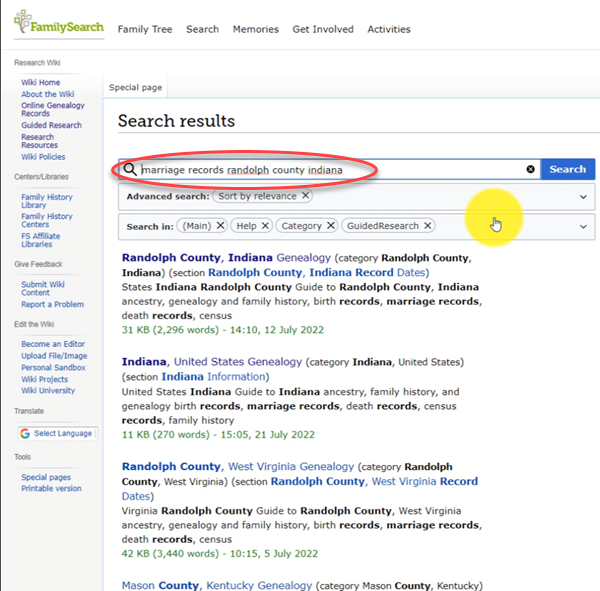
The wrong way to search at the FamilySearch Wiki
This happens because we tried to do it ourselves, with our own keywords. Remember, like most search engines, they’ve indexed their content to make it searchable, so that means they’ve already decided how they want to talk about a particular topic. Rather than just addressing marriage record first, the wiki focuses on the location. Where is this marriage record? So, focus first on the place unless you are just looking for general information on a general genealogy topic such as genealogy software.
Pay attention to the pre-filled suggestions as you type because the wiki is going to suggest what it has in the format it has it. Again, you may want to first go to the country, state or county level page and then look for the record type.
What if you’re looking for marriage records but you don’t see them listed? Well, it might be that the word marriage isn’t the keyword the wiki uses. Or it might be that the type of record you’re looking for is a state or federal record. That’s another reason why the find on page feature (Ctrl + F) is so helpful. Don’t be discouraged if you don’t see what you want listed in the table of contents. It may just be a keyword issue. Let the work that they’ve already done in organizing their materials guide you. You’ll be more successful and also avoid frustration. The FamilySearch Wiki is just too good of a resource to miss.
Learn more about using Family Search at Genealogy Gems
Videos at the Genealogy Gems YouTube channel:
- FamilySearch Search Essentials
- 1950 US Census Indexing with FamilySearch
- All About GEDCOM (with FamilySearch)
- Free Genealogy Site: FamilySearch at Rootstech
- Get ready to discover your family history at the FamilySearch Discovery Center!
Visit the Genealogy Gems website. There you’ll find videos, articles and podcast episodes and you can sign up for my free weekly email newsletter.
Resources
Downloadable ad-free Show Notes handout for Premium Members.
10 Questions to Rate Your Readiness for Genealogy Research Success
Elevenses with Lisa Episode 39 Show Notes
Elevenses with Lisa is our little slice of heaven where friends get together for tea and talk about the thing that never fails to put a smile on our face: Genealogy!
Are you ready for a year of successful genealogy? Learn how to develop an effective research plan, and preserve and protect your genealogy. Keep reading for the show notes that accompany this video.
10 Questions to Rate Your Readiness for Genealogy Success
1. Have you selected a place to start?
I started learning how to play the guitar in 2020. I began with an online course to learn the basics, and I picked one song that I really wanted to learn how to play.
For three months I worked my way through the course and played that song over and over every day. This resulted in two things: I learned how to play the song, and my husband took a blow torch to my guitar! (Just kidding.)
At the end of those three months I had several weeks where I just didn’t feel I was making any progress at all. I practiced every day, but I wasn’t getting anywhere.
It turns out that I had reached my initial goals – I knew the most popular chords, had memorized the Pentatonic Scale and could play the song Crazy On You for a captive audience in my home. However, I had not stopped to identify my next set of goals. Therefore, stagnation set in.
In an effort to restart my learning and success trajectory, I spent an evening looking through my record collection and I made a list of 6 of my favorite songs. Then I put them in the order I wanted to learn to play them. Most importantly, I identified which one was my top priority to learn. Once I did that, I knew exactly how I was going to spend my practice time.
It sounds simple, but finding and deciding on the place to start (or restart) is really easy to miss. When it comes to genealogy there’s always a bright shiny object online ready to gobble up a few precious minutes, or hours, or days! Having a predetermined project goal in mind will help you get down to business faster and keep you from wandering aimlessly.
2. Have you developed a project research question?
Once you know what your project will be, it is time to formulate the general question. In other words, what is the question you are trying to answer?
In this episode I shared the family story that had been handed down the McClelland family about their ancestor Washington McClelland. The story went like this: “He immigrated to the U.S. from England. He was working on the railroad when he met a girl in Idaho. She became pregnant. They married. He converted to the LDS church. They raised a family together.”
The general research question was “is this story true?” That’s a big question, and one that we’ll break down further in question #3.
Genealogy Gems Premium Members can learn more about formulating research questions by watching the segment How Alice the Genealogist Avoids the Rabbit Hole Part 1 in Elevenses with Lisa Episode 2. It’s available in the Premium Videos area of the Genealogy Gems website. Don’t miss the downloadable handout! You’ll find the link under the video. (Learn more about becoming a Premium Member here.)
3. Do you have a Research Plan for your genealogy project?
The general project question can usually be broken down into several bite-sized actionable questions. In the example of “Is the story about Washington McClelland true?” we can break that question down into several questions:
- Where exactly was Washington from in England?
- When did he come to the United States?
- Why/how did he end up out West?
- Did he work on the railroad?
- When and where did he marry?
- When was their oldest child born?
- Did he join the LDS church?
And many of these questions can likely be broken down further. These more focused question help provide the framework for the project’s research plan. They can then be re-sorted so that they follow a logical progression of answers.
The next step will then be to identify and prioritize the sources (records) that are likely to provide the necessary relevant evidence. Then determine the order in which you will locate each identified record. Finally, add where you think you can find the records to the plan.
4. Do you have the research forms you need?
There are many different types of genealogy research forms: research logs, blank record forms, checklists, just to name a few.
Research logs are great for keeping track of your research plan progress. Blank record forms (such a blank 1900 U.S. Federal Census form) are very handy for transcribing the pertinent information for analysis. And checklists (such as a list of all types of death records) help ensure that you don’t miss and records, and you don’t look for the same record twice!
Free Genealogy Forms at Family Tree Magazine
Family Tree Magazine offers a plethora of free genealogy forms. You’ll need to register for a free website account to download the forms.
Free Genealogy Forms at Ancestry
Here you’ll find several common and helpful genealogy forms including:
- Ancestral Chart
- Research Calendar
- Research Extract
- Correspondence Record
- Family Group Sheet
- Source Summary
- US, UK And Canadian Census Forms
5. Have you established Your Filing System?
Having an organizational system in place takes the guesswork out of where things should be filed, making it much more likely they will actually get filed. It also ensures that you’ll be able to put your hands on your records whenever you need them.
Here’s a secret: There is no one perfect filing system. The most important thing is that it makes sense to you and that you are consistent in how you use it.
In Elevenses with Lisa Episode 6 (available to Premium Members) I cover step-by-step the system I developed and have used for over 15 years. I’m happy to report I’ve never lost an item. (Whew, what a relief!)
As you work on your genealogy research you’ll find there are two important tasks you will be doing often:
- Storing items that you have not had a chance to work on yet (I refer to these pending items as “to be processed.”)
- Storing items that need to be filed. (Let’s face it, we rarely want to stop in the middle of an exciting search to file a document.)
Not having a way to store these two types of items leads to clutter and piles on your desk. Here’s my simple solution:
- Place a “to be filed” basket next to your desk.
- Create a “Pending” tab in each surname 3-ring notebook (if you use my system.) The beauty of the surname notebook Pending section is you have a place to put documents (out of sight) that are associated with a specific family. When you’re ready to work on that family line, grab the notebook and jump to the Pending section to start processing and analyzing the previously found records.
7. Do you have the supplies you need on hand?
Make sure that you have a small quantity of all of the supplies you need for the filing and organization system you are using.
Here’s what my shopping list looks like:
- 3” 3-Ring View Binders
(allow you to customize covers & spines) - 1” 3-Ring View Binder
- 1 box of Acid-Free Sheet Protectors
- 3-Ring Binder Tab Dividers
8. Have you settled on a file naming scheme?
How to name digital genealogy files is something we all struggle with. Good intentions don’t make the job any easier. Take a few moments to nail down the basic naming scheme you will commit to follow. I say basic, because there will be times when you’ll need to modify it to suit the file. That’s OK. But always start with the basic format.
Here’s what my basic file naming format looks like:
- Year (will force chronological order)
- First Name (filed in surname folder)
- Location
Example: 1920_robert_m_springfield_oh
Notice in my format I don’t usually include the surname. That’s because I file in surname folders. Notice that I said “usually.” That’s because we are always free to add on additional information like a surname if we think it will prove helpful. For example, if I anticipate that I will have a need to share individual files with other researchers or family members (rather than the entire folder) then I will add the surname so that the person receiving the file has the pertinent information.
8. Are you prepared to make copies?
Protecting and preserving our genealogy for generations to come is a top priority for most genealogists. All of us at some time have worried about what would happen if a website that we upload our content to goes out of business or sells out to another company. Now there is a new reason to take a few extra steps to ensure you don’t lose access to your genealogy data.
Recently, According to Buzz Feed, on Jan. 9 the largest cloud-hosting service notified a large social media network with millions of users that it would be cutting it off from its cloud hosting service. According to the Wall Street Journal, “other tech partners also acted, crippling operators.”
Now we must add to the list of concerns the possibility that a genealogy website we use might be cut off from web hosting. How might this type of action impact our personal family history that we share on websites? Many companies that provide access to millions of historical records and likely house a copy of your family tree and your DNA test results use the same cloud hosting service. In fact, it’s hard to find a company out there that isn’t tethered to it in some way.
My research showed that both Ancestry and FamilySearch have been featured on their website in case studies and blog articles:
- Ancestry Case Study
- FamilySearch mentioned in the article The Future of the Family History Industry.
The bottom line is that our family history is our responsibility to preserve and protect. While we can benefit from sharing copies of it online, putting all our genealogy eggs in only the online basket puts it at risk because we don’t have control.
While I love the idea of going paperless and I’ve been striving to do that in recent years, I’m changing my tune on this. For several years I’ve been strongly recommending that you get your own genealogy software on your own computer and use it as your master database. All online family trees are simply copies. Many people, particularly those who rely solely on FamilySearch often wondered why I was so concerned. The events of this week make my point and put an exclamation point on the end of it.
Making digital and paper copies of your data is a simple strategy you can put in place today. This means regular print outs of your tree, family group sheets, and the most important genealogical documents. I keep mine in a portable fireproof safe.
We can also make digital copies as well. For example, last year I had all my old home movies transferred to digital and they are stored on my computer. I went the extra step to get copies on DVD and I also copied the digital files onto a terabyte hard drive that is in the fireproof safe.
Remember, your computer is connected to the Internet. If you’ve ever woken up to a Windows update, then you know that tech companies can make changes to your computer. Having your own paper and digital copies are just extra insurance that certainly can’t hurt.
Here’s a checklist of things you can put in place today:
- a good printer
- extra ink
- a stock of paper
- a portable terabyte hard drive
Ideas for saving paper and ink:
- Print only the most important documents that might be more difficult to replace.
- Focus your printing on direct ancestors.
- Print in draft mode (depending on the document) and / or black and white to save ink.
- Make double-sided copies.
- When possible, add two documents to each side of the paper so that one piece of paper holds 4 documents.
9. Is your computer backed up to the Cloud?
I use and recommend Backblaze for computer cloud backup. They have their own storage facility. Here’s what their storage pods look like:

Image courtesy of Backblaze.
I am also an affiliate of Backblaze so I appreciate when you use my link if you decided to make a purchase. I will be compensated at no additional cost to you, and that supports this free show. https://www.backblaze.com/landing/podcast-lisa.html
Learn more: Premium Members can watch the Premium video Your Guide to Cloud Backup and download the PDF handout. You’ll get answers to questions like:
- What is cloud backup?
- Why should I use cloud backup?
- How does cloud backup work?
- Is cloud backup safe?
- What should I look for when selecting a cloud backup service?
- My personal cloud backup choice
10. Have you scheduled ongoing education time?
Pick one area you want to improve your genealogy skills and knowledge and make time each week to learn something new about it.
Thank you for making Elevenses with Lisa and Genealogy Gems one of your places for genealogy learning, laughing and getting refilled!
On the Genealogy Gems YouTube channel:
- Click the Subscribe button
- Click the bell for notifications.
- Use a free service like Blogtrottr.com to receive email notification reminders. Simply paste the Genealogy Gems channel URL into the first field,
https://www.youtube.com/GenealogyGems
enter your email address and select from the drop-down menu how often you would like to receive notifications. Then click the orange “Feed Me” button. When I post a new video or schedule an Elevenses with Lisa episode you’ll receive an email notification.
Recap: 10 Questions to Rate Your Readiness for Genealogy Success
- Have you selected a place to start?
- Have you developed a project research question?
- Do you have a Research Plan for your genealogy project?
- Do you have the research forms you need?
- Have you established Your Filing System?
- Do you have the supplies you need on hand?
- Have you settled on a file naming scheme?
- Are you prepared to make copies?
- Is your computer backed up to the Cloud?
- Have you scheduled ongoing education time?
Elevenses with Lisa Archive
Premium Member have exclusive access to all of the archived episodes and downloadable handouts. Visit the Elevenses with Lisa Archive.
Get My Free Newsletter
Get My Free Genealogy Gems Weekly Email Newsletter
The newsletter is your guide to upcoming shows, articles, videos, podcasts and new Premium content.
Resources
Bonus Download exclusively for Premium Members: Download the show notes handout.
Become a Genealogy Gems Premium Member today.
Please leave your comment or question below
Let us know if you found this video and article helpful. I’d also like to hear from you about the topics you would like to learn more about in future episodes. Thanks!