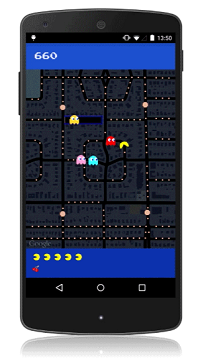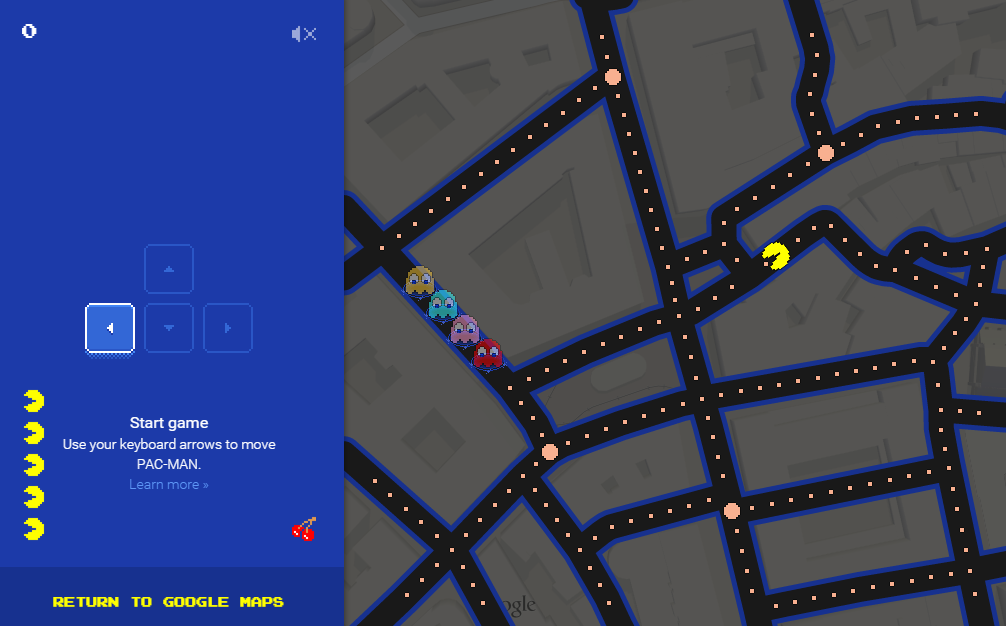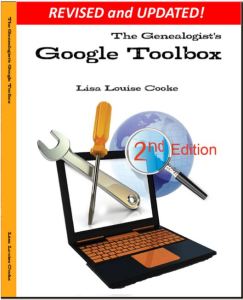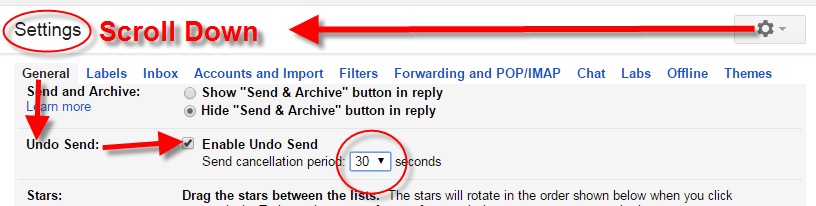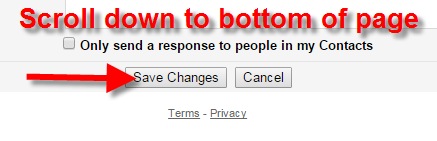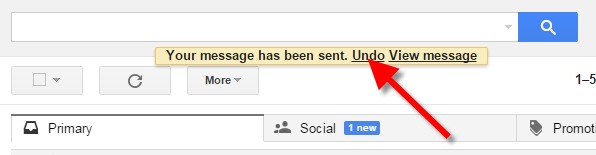by Lisa Cooke | Aug 27, 2015 | 01 What's New, Digital Archives, Evernote, images, Mobile, Organization, Photographs, Technology
Snagit and Skitch can help you highlight screenshots and other digital images you capture for genealogy. Here’s how!

 Recently Diane from Alberta, CA sent in this question:
Recently Diane from Alberta, CA sent in this question:
“I am trying to find how to highlight a portion of a document such as a birth certificate. The document has three people listed for the county and prior to adding it to my tree on Ancestry, I would like to highlight my ancestor so he will stand out. Can you offer any suggestions. I tried Evernote without success, also my family tree program. What am I missing?”
I suggested Diane use Snagit 2019, compatible with Windows and Mac software to highlight her documents. In fact, I use it constantly for a variety of genealogical projects. The full-blown software has loads of cool features!
software to highlight her documents. In fact, I use it constantly for a variety of genealogical projects. The full-blown software has loads of cool features!
You can also download the free Snagit Chrome extension here. After you install Snagit, you’ll see it show up on your browser page. Here’s what it looks like on Google Chrome (the blue “s” button):
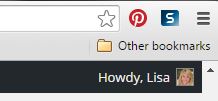
 When you see something on your screen you want to capture, just click on the blue “S” icon. You’ll be asked at the outset to give Snagit access to various cloud storage options so it can store the image for you. Once you allow it access, then you’ll be able to name your file and add your own shapes, arrows and text. Use these to call attention to part of a record; annotate what you learned from it or even mark your ancestor’s face in a group photo.
When you see something on your screen you want to capture, just click on the blue “S” icon. You’ll be asked at the outset to give Snagit access to various cloud storage options so it can store the image for you. Once you allow it access, then you’ll be able to name your file and add your own shapes, arrows and text. Use these to call attention to part of a record; annotate what you learned from it or even mark your ancestor’s face in a group photo.
As far as doing something similar in Evernote: Evernote only allows you to highlight typed text, not portions of an image. However, you can download Skitch and drag and drop the document from Evernote into Skitch. Then you can highlight an image to your hearts content. When you’re done you can Save to Evernote in the menu (SKITCH > SAVE TO EVERNOTE).
 Thanks to Diane for a great question! I hope you’ll all share this post: Snagit is free and makes it so easy to take notes on your digital images, for your own use or to share with others!
Thanks to Diane for a great question! I hope you’ll all share this post: Snagit is free and makes it so easy to take notes on your digital images, for your own use or to share with others!
Resources
How to Add Text to a Web Clipping in Evernote
Should Evernote Be My Digital Archive?
Annotating and Transcribing Documents in Evernote (What Evernote Can and Can’t Do for Family History)
by Lisa Cooke | Aug 19, 2015
 Google is a many-faceted gem when it comes to searching for ancestors online. Are you getting the most out of what Google offers?
Google is a many-faceted gem when it comes to searching for ancestors online. Are you getting the most out of what Google offers?
Google searching–entering your ancestors’ names and other keywords into the main Google search box–is where you start using Google for genealogy. But the search box isn’t the only Google feature that can help you find hidden genealogy treasures online. Here are 7 important Google resources you need:
Google Alerts
Google will sweep the internet for your favorite keyword searches on a regular basis! Just set up as many of these searches as you need with Google Alerts. It’s free and you can customize it to search when and what you want. Click here to learn to set up Google Alerts for genealogy.
Google Books
You may already know that Google Books will keyword search within billions of pages of text in published books from around the world. Some of these books are even available to read in full on the site. Searching Google Books can lead you to facts, stories, new sources for your research and even images. For example, click here to read a post about finding old maps in Google Books.
Google Cache
Web content changes all the time. Sometimes the text, pictures or other content we most want just disappears. A page is revised, or a webpage or an entire website is taken offline. Use Google Cache to look at webpages that no longer exist! Click here to learn more.
Google Earth
I teach people all over the world how to use Google Earth in their genealogy research! Google Earth is the ultimate online map of the world: free, interactive, three-dimensional, multi-layered and crowd-sourced with all kinds of extra content. You can use it to identify ancestral hometowns and even their properties; zoom in to see what it looks like today; find old buildings, cemeteries, schools or churches relating to their lives, and more. Click here to watch a free video on using Google Earth for your genealogy.
Google Images
When using Google for genealogy you can also visualize your results. Google has a dedicated area for finding the images you want, like certain people, places or historical events: Google Images. Google Images will even narrow your results to certain parameters: black and white images only; maps or pictures of people only; photographs but not illustrations and–my favorite–images without copyright restrictions that you may re-use in your family history write-ups.
Google News Archive
Though no longer actively digitizing and indexing newspapers, Google News Archive can help you locate online content for specific newspapers. Click here to access its alphabetical listing of newspapers. You can also enter keyword-searches in the search box on that webpage for all the newspapers listed here.
Google Scholar
When you want to dig into scholarly articles, theses, dissertations and other academic sources, turn to Google Scholar. This resource specializes in searching the “smart stuff,” as I think of it. Sometimes you can find very specialized content, like a biography of a little-known minister or a history of a little tiny town. Read this inspiring story about using Google Scholar for genealogy!
Resource:

Ready to learn more about how to use Google for genealogy and mining it for your own genealogical treasures? The Genealogist’s Google Toolbox, is your go-to resource! In its chapters–fully revised and updated –you’ll learn more about all these Google tools and more. Better yet, after you learn how to use these tools for family history research, you’ll find yourself using them to find all kinds of things, from recipes to trivia, to a manual for your old car.

It’s Nice to Share
I’ll bet you have friends who would benefit from this article on how to use Google for genealogy. Share it and they will be doing the genealogy happy dance, and so will I!
Here are some handy sharing buttons, or just copy and paste the URL for this article into a Facebook post or email. Thanks!
by Lisa Cooke | Mar 31, 2015 | 01 What's New, Google, Google Earth, Maps
It may not help with genealogy, but Google Maps just got a lot more fun!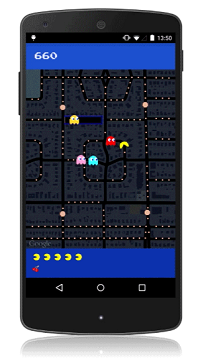
Yep, it’s PAC-Maps, and with this latest update you can find where NOT to go! Google has added imagery of “dangerous virtual beings, starting with Pinky, Blinky, Inky and Clyde. When navigating fruit-filled streets, determine at a glance which turns to pass to evade ghosts and get where you’re going safely. When you’re feeling a bit peckish, you can simply gobble up a few pac-dots or a cherry and keep on nommin’.”
I’m a little embarrassed to say how many hours I spent playing PAC-MAN in high school. Back then we had to hunch over a machine located next to the bathrooms at the local pizza parlor. Now you can take a break from your brick walls and walka walka walka around the world from the comfort of your desk. With PAC-Maps you can navigate select locations using the left, right, up or down arrows on your keyboard. Below is a screen shot from the desktop version:
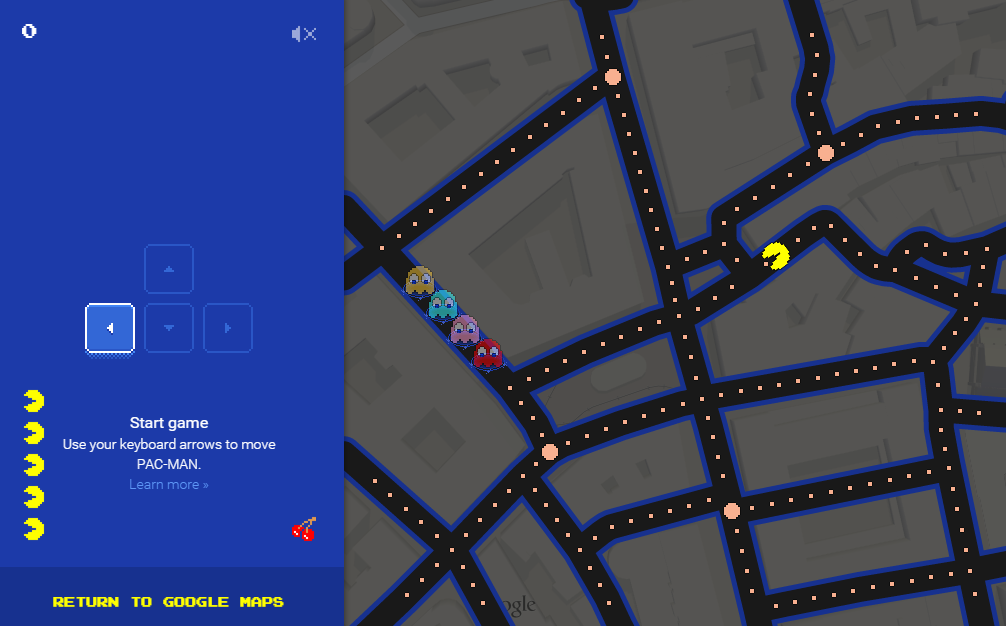
Actually, PAC-MAN isn’t new to Googlers. Back on May 21, 2010 (yep, it’s official, I’m a Google geek) Google’s home page featured a desktop version that you can still play here.
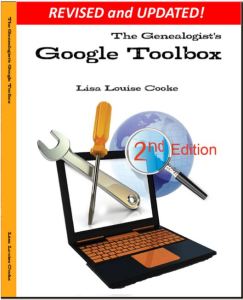 When you’re ready to head back to your genealogy brick wall, take my new book with you. The Genealogist’s Google Toolbox Second Edition makes Googling for your family tree easier than every!
When you’re ready to head back to your genealogy brick wall, take my new book with you. The Genealogist’s Google Toolbox Second Edition makes Googling for your family tree easier than every!
by Lisa Cooke | Jul 6, 2015 | 01 What's New, Google, images, Technology

Have you ever clicked the Send button on an email message only to seconds later have a wave of regret fall over you? At a moment like that it would be very helpful to know how to unsend Gmail email messages. At one time or another we have all left out vital information, or sometimes worse, said too much. Now you can change your mind and undo what you did!
On June 22, 2015 Google announced the Undo Send feature for Gmail on the Web. By default the Undo Send feature is turned off (that is unless you are already using the Labs version.) To flip the switch and start undoing your sends, simply:
1) Click the Settings gear in Gmail
2) Under the General tab, scroll down until you see Undo Send
3) Click to check the Enable Undo Send box
4) From the drop down menu select how much time you will have to decide to unsend an email message
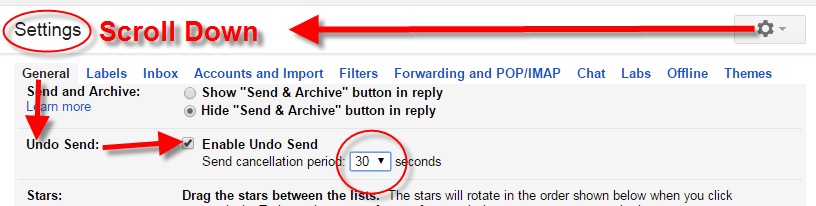
5) Scroll down the General Settings page and be sure to click the Save Changes button at the bottom of the screen to activate your unsend Gmail email selection.
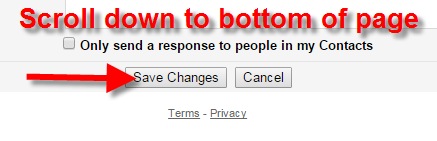 Now if you want to unsend Gmail email messages you will be able to do so for the short amount of time you specified (in my example I selected 30 seconds)
Now if you want to unsend Gmail email messages you will be able to do so for the short amount of time you specified (in my example I selected 30 seconds)
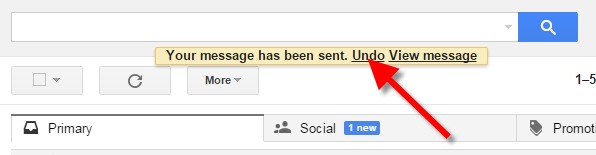
Unsend Gmail email and get it right – the second time!
Resources:
 The Genealogist’s Google Toolbox, Second Edition features an entire chapter on using Gmail effectively.
The Genealogist’s Google Toolbox, Second Edition features an entire chapter on using Gmail effectively.
by Lisa Cooke | Jan 30, 2014 | 01 What's New, Conferences, RootsTech
 One of the great things about presenting at genealogy conferences like RootsTech is the FREE swag they give you. Well, I’m going to pass this gotta-have-it swag along: a free all-access pass to RootsTech 2014.
One of the great things about presenting at genealogy conferences like RootsTech is the FREE swag they give you. Well, I’m going to pass this gotta-have-it swag along: a free all-access pass to RootsTech 2014.
RootsTech is shaping up to become the biggest annual family history event in the U.S. There’s nothing quite like it. RootsTech combines the cutting-edge excitement of a technology industry conference with learn-it-from-the-experts classes and hands-on workshops of leading genealogy educators. Whether you’re new-ish to genealogy or an expert researcher, there’s something for you at RootsTech. Check out the full agenda here, which includes a keynote by The Pioneer Woman and over 200 sessions.
RootsTech is next week in Salt Lake City. If you can be there, enter to win this way:
1. Go to the Genealogy Gems Facebook page. Like it (if you haven’t already).
2. Post a comment with the hashtag “giveaway” (#giveaway) and WHY you want to attend RootsTech. You’ll be automatically entered to win.
3. Enter by midnight on Sunday, February 2 and I’ll announce a winner on Monday, February 3, 2014.
No purchase is necessary, but please only enter if you can use the pass or know someone who can.
 Recently Diane from Alberta, CA sent in this question:
Recently Diane from Alberta, CA sent in this question: software to highlight her documents. In fact, I use it constantly for a variety of genealogical projects. The full-blown software has loads of cool features!
![]()
 When you see something on your screen you want to capture, just click on the blue “S” icon. You’ll be asked at the outset to give Snagit access to various cloud storage options so it can store the image for you. Once you allow it access, then you’ll be able to name your file and add your own shapes, arrows and text. Use these to call attention to part of a record; annotate what you learned from it or even mark your ancestor’s face in a group photo.
When you see something on your screen you want to capture, just click on the blue “S” icon. You’ll be asked at the outset to give Snagit access to various cloud storage options so it can store the image for you. Once you allow it access, then you’ll be able to name your file and add your own shapes, arrows and text. Use these to call attention to part of a record; annotate what you learned from it or even mark your ancestor’s face in a group photo. Thanks to Diane for a great question! I hope you’ll all share this post: Snagit is free and makes it so easy to take notes on your digital images, for your own use or to share with others!
Thanks to Diane for a great question! I hope you’ll all share this post: Snagit is free and makes it so easy to take notes on your digital images, for your own use or to share with others!

 Google is a many-faceted gem when it comes to searching for ancestors online. Are you getting the most out of what Google offers?
Google is a many-faceted gem when it comes to searching for ancestors online. Are you getting the most out of what Google offers?