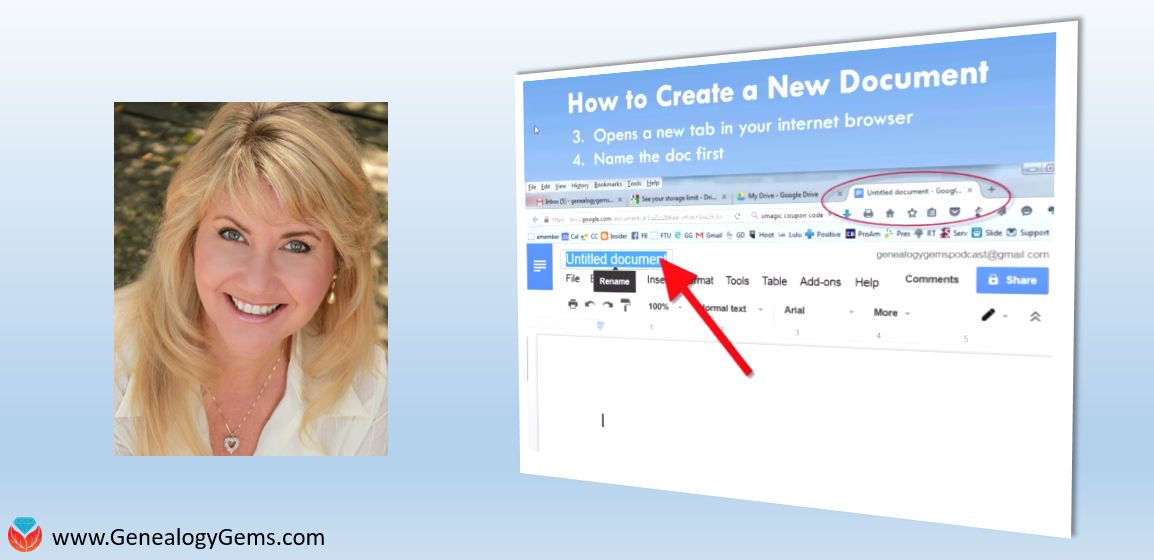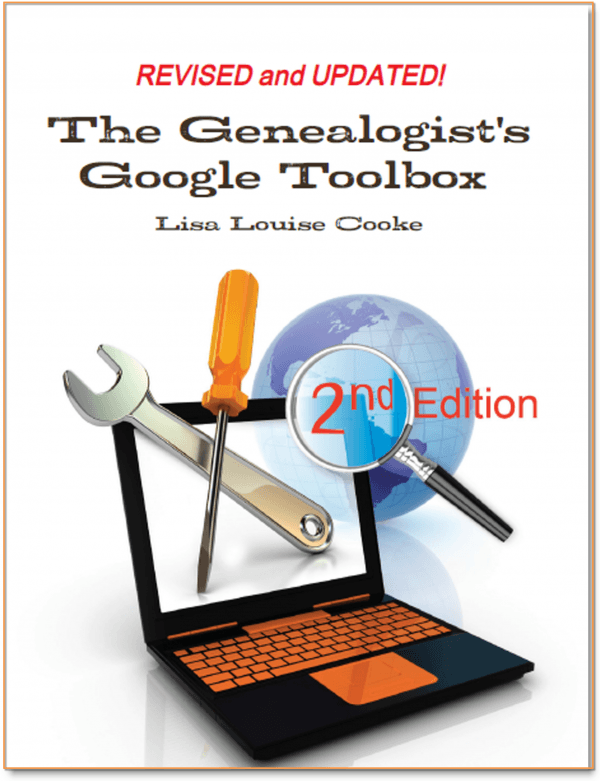Don’t Miss this Genealogy Record Collection at Ancestry!
Show Notes: A compiled history is kind of like standing on the shoulders of the giants of genealogy that came before you. OK, so maybe they weren’t giants, but they did document what they found and they published it so that you can benefit from it. This means that rather than having to start from scratch, you can look at the research that’s already been done. This provides you with clues and information that you can track down and verify for yourself to add to your family tree. In this week’s video, I’m going to show you one of my favorite collections of compiled family histories at Ancestry, and the search strategies you’ll need for success.
Watch the Video
Show Notes
Downloadable ad-free Show Notes handout for Premium Members.
A compiled history is kind of like standing on the shoulders of the giants of genealogy that came before you. OK, so maybe they weren’t giants, but they did document what they found, and they published it so that you can benefit from it. This means that rather than having to start from scratch, you have the opportunity to take a look at the research and the work that’s already been done by somebody else before you. This provides you with clues and information that you can track down and verify for yourself to add to your family tree.
Just like online family trees, not every compiled family history is well documented or well sourced. However, they can still be a great help.
Compiled Family Histories at Ancestry
So, where do we find compiled histories? One of my favorite places to find them is at Ancestry.com. They have a particularly terrific record collection called North America Family Histories 1500 to 2000. It’s not going to pop up in your regular search results. You’ll find it through Ancestry’s Card Catalog. It contains nearly a thousand privately published family history books containing over 4 million records. They focus particularly on the 18th and 19th century families, especially with Revolutionary War and Colonial ties. But you’ll also find some European family histories included, and particularly those with some nobility connections, which can take families are way back in time.
Today I’d like to introduce you to this exciting collection. Whether you need a little rejuvenation of your own family history, or you’re just getting started, either way compiled histories are a tried-and-true record collection that all genealogists should use.
How to Find the Collection
On the Ancestry.com homepage on desktop, in the menu click SEARCH > Card Catalog. It’s important to understand that a small percentage of the total records at Ancestry are delivered to you through hints. Therefore, it’s important not to just rely on hints, and take advantage of the entire card catalog. It’s really the best place to go when you know the title of a collection, like this one. You can type in the entire title or just a few keywords, pull up the collection and then search only within that collection.
Record collections have different searchability. Some may have an index, some may not, and some are just browsable. When searching, keep in mind that any deviation from the actual words in the title can cause it not to appear in the results. If you don’t see what you expected to find, double check your keywords. Even something like whether a word is singular or plural and affect the results. If you don’t have a specific title in mind, but you just want to browse, try a variety of synonyms, or reduce the number of words.
On the results page, you can hover over the title to get a little overview description. Click the title and you’ll find two ways to search the collection: the Browse this Collection column and the Search form.
Browse this Collection Column
Have fun and explore the collection using the Browse this Collection column. Select the first letter of a family surname, and then under Subject you’ll see an alphabetical listing of books with surnames. Click the title of a book to view the entire digitized compiled family history.
This brings up an important point. the Browse feature is just for the titles themselves. So, when you look for a surname, don’t be discouraged. If you don’t see it listed. It’s very possible that a branch of your family by that surname could be included in a book that is focused on a different surname.
The Search Form
The search form allows you to get really specific in your search with a variety of search parameters. It can also find names within a book regardless of whether the name appears in the title or description. Try it out for yourself. Get a feel for home many people appear in the collection with a particular surname, or with a first and last name. From there you can narrow down further.
Each result includes a View Record and a View Image icon. View Record provides you with some details about that person to help you determine if it’s your relative. You’ll find a variety of details depending on the amount of information available in the book. Take a moment to learn a little more about the book by clicking the Source tab. Investing a few moments up front to get familiar with the source that you’re looking at can be extremely helpful. It’s going to give you some context about who wrote this book, what it covers and possibly where a physical copy can be found. Click Learn More and scroll down the page. There you’ll find more specific information about what you might be able to find within the pages of the compiled family history. In addition to names, compiled histories may include birth date and place, baptism date and place, marriage date and place, death date and place, burial date and place and name of parents and spouses.
It’s also very handy on the search form that Ancestry will auto-populate people from your family tree based on the surname you enter so that you can fill in their information and search with one click.
Navigating within a Compiled Family History at Ancestry.com
Click the View Image icon on any search result to gain access to the digitized book. The scanned page will be zoomed in to the place on the page where the person you searched for is located. Adjust your view with the Zoom in and out tool on the right side of the screen.
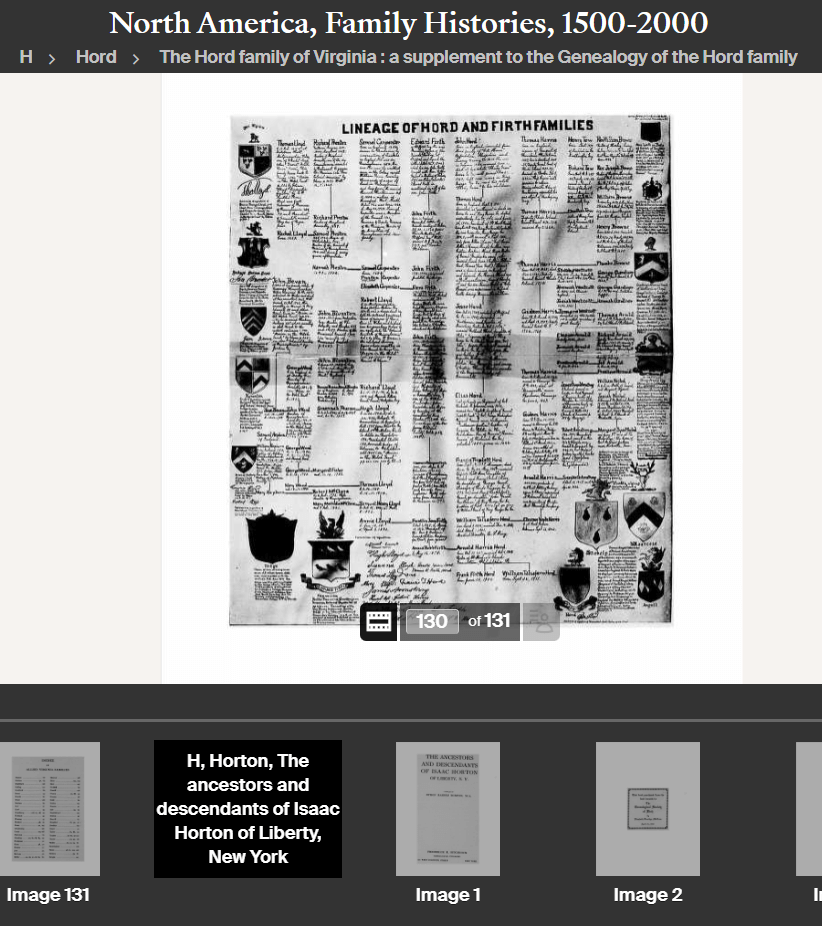
Example of a page from a compiled family history at Ancestry.
At the bottom of the screen, you’ll find the filmstrip. This displays all of the individual pages of the book in order. If you want to dedicate the entire screen to the book page, click the filmstrip X to close it. If you want to return to the filmstrip, click the filmstrip icon.
The current image number (not necessarily the same as the page number) will be displayed. Learn more about the book by going to the title page. The easiest way to do that is to type “1” in the image number box and click Go. The title page and the pages immediately following it can provide you with important source information. You may also find introductory pages including the background of the author, how the book is organized and instructions on how to interpret the content within the book.
Oftentimes, at the end of the book, you will find an index. Again, the easiest way to get there is to look at the total number of pages of the book listed in the film strip bar, and then enter that number into the image field and click Go. This will jump you to the end. Use the left and right arrow keys to navigate as needed.
Improving Ancestry Images
Depending on the condition of the book and the quality of the original scanning, some books may have pages that are a little unclear or muddy-looking. You can improve the look of these pages. Click the Tool Menu icon on the right side of the screen. Here you’ll find several options. For improving the way the image looks.
If a page has a horizontal image or photo turned vertically, use the Rotate Left and Rotate Right tools.
To make the page easier to ready, try Invert Colors. Black type on a white page then becomes white type on a black page which often makes it much easier to read.
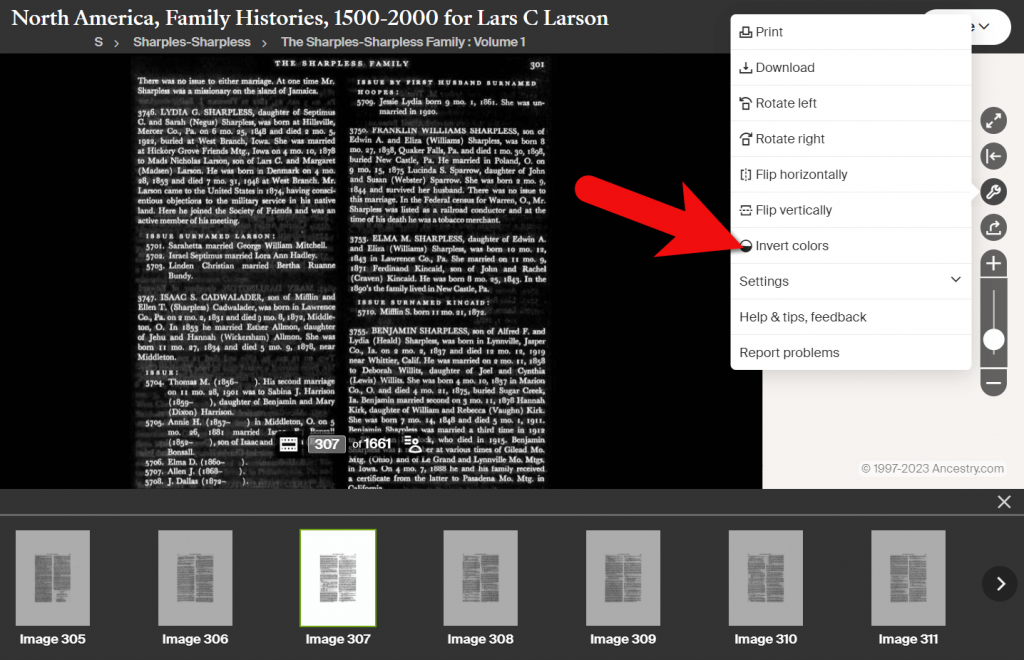
Tools Menu > Invert Colors
Downloading a Compiled Family History at Ancestry
You can print or download pages from the compiled family histories at Ancestry. Having a digital version means you can read it offline and even if you no longer have an Ancestry subscription. In the Tools menu, click Download to click the current page you are viewing as a JPEG.
To print the page on paper or save it as a PDF, select Print in the Tools menu. A big advantage of the Print option is that you can opt to Also print index and source data. This will give you the page, the information specific to the person you searched for that was indexed by Ancestry, and the source information.
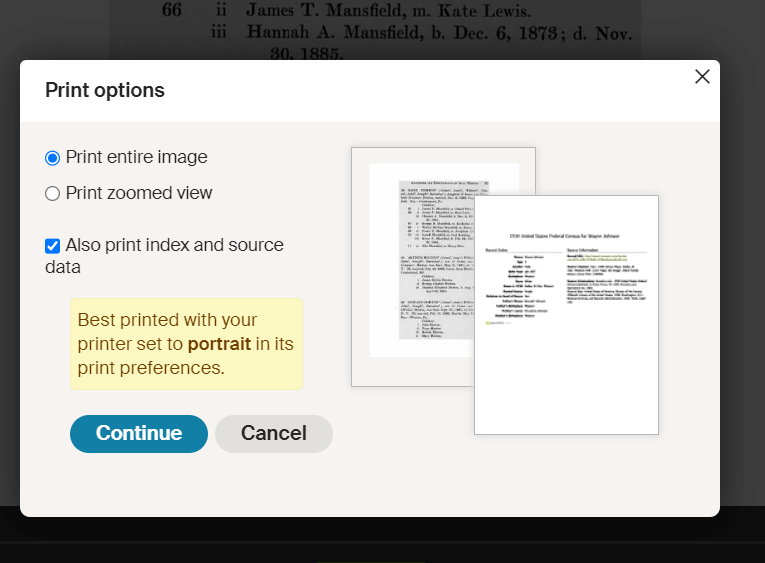
Use the Print to PDF function so that you can include the indexed information and source details.
Explore More Compiled Family Histories
The North American Family Histories Collection 1500-2000 at Ancestry is such a wonderful goldmine of information. If you dig into this collection, it’s going to whet your appetite to track down more compiled family histories on other websites, in your library, and at the archives.
Resources
Downloadable ad-free Show Notes handout for Premium Members.
Google Drive: A Challenger to Dropbox and Evernote
 Google Drive is giving some of their competitors a run for their money. This free google tool is just what genealogists are looking for to create, consolidate, and organize their files.
Google Drive is giving some of their competitors a run for their money. This free google tool is just what genealogists are looking for to create, consolidate, and organize their files.
I have been using Google Drive for about a year now. I upload my family photos, GEDCOMs, and my family history notes to the drive. I love the ease in which I can save these things to the cloud and rest knowing my hard work is safely backed up. You can imagine my excitement when our Google expert, Lisa Louise Cooke, shared her new premium video: All About Google Drive. There is so much more I didn’t know Google Drive could do!
Lisa shares ten benefits to using Google Drive and how it packs a powerful punch. Used as a file hosting service, Google Drive can offer you more free storage than Dropbox. Further, Google Drive may be a viable competitor to Evernote for several reasons. You can store files, create files, and edit them all via Google Drive. What’s even better is that Google Drive works across all different computing devices like PC, Mac, Windows, Android, and Apple. This means that syncing and accessing it all has never been easier.
Getting More from Google Drive
But wait, there’s more! Just when you thought you have heard it all, Lisa shares the power of the companion tool, Google Docs, to create documents, drawings, forms, and more. Haven’t had the money to purchase Microsoft Office yet? Not a problem! Google Docs is free to use. Lisa walks you through how to create and save a document and other files by using Google Docs. It is so easy!
You will continue to be amazed at the Google Extensions that are available from the Google Store. I had no idea there were so many. I was particularly excited to hear how I could easily save and clip items from webpages. Imagine finding a digital image of your great-grandmother’s obituary you want to save. How do you do that without having to save the whole page? There’s a Google Extension for that!
Google Drive, Google Docs, and the many extensions available really pack a powerful punch. Watch All About Google Drive to learn more about these knock-out features!
The Genealogy Gems Premium website members have exclusive access to all our full length video tutorials on topics ranging from research strategies to technology tools. They also have access to the full audio archive of The Genealogy Gems Premium Podcast. Click here to learn more about The Genealogy Gems Premium Membership.
Watch a preview:
More Gems on Google Drive and Tools
How to Use Google to Search for Family History & Genealogy
Ancestral Landmark Discovery Using Google Earth for Family History
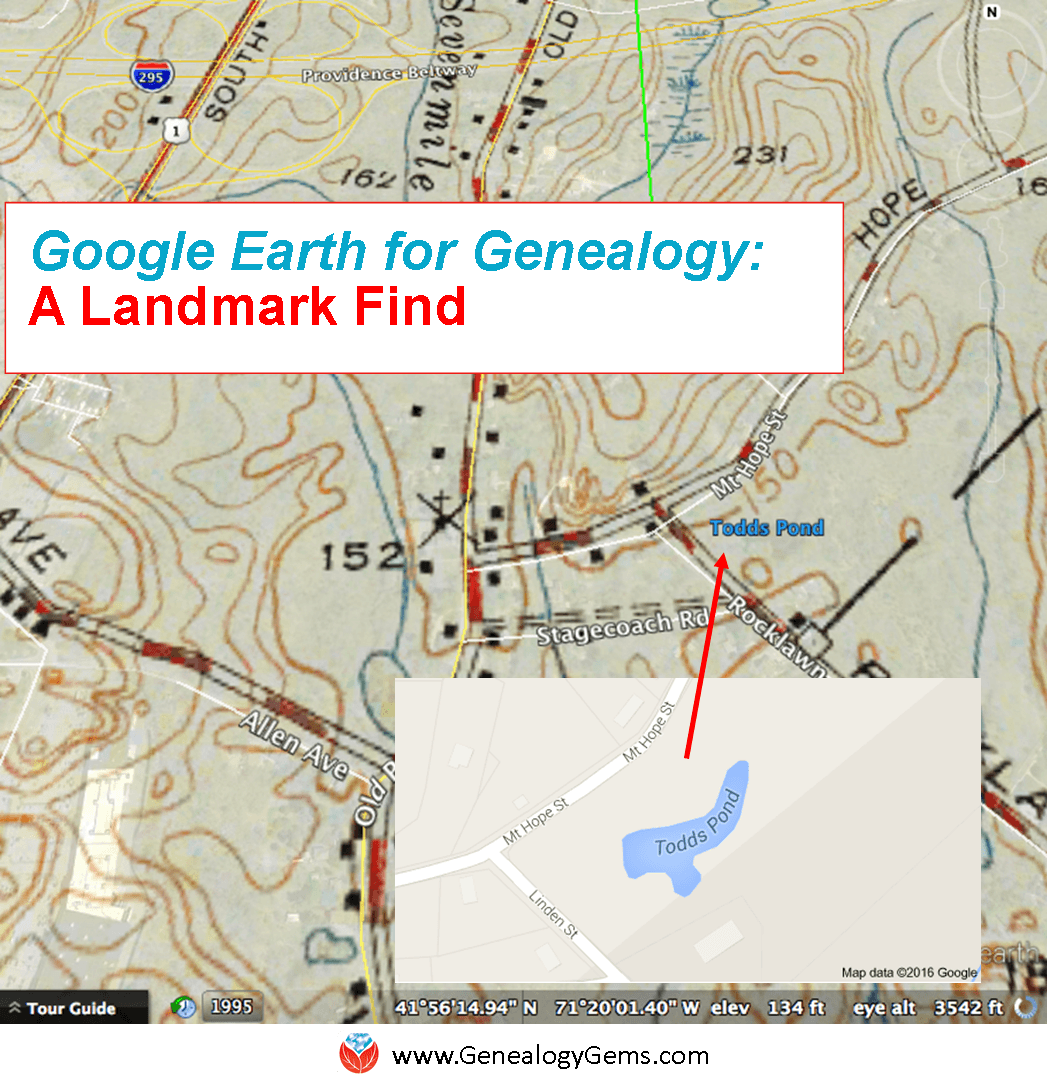 Thom learned how to use Google Earth for family history after watching my free Google Earth for Genealogy video, and then made a landmark discovery: his ancestors’ pond, business and a photo of his family at work.
Thom learned how to use Google Earth for family history after watching my free Google Earth for Genealogy video, and then made a landmark discovery: his ancestors’ pond, business and a photo of his family at work.
This Using Google Earth for Family History success story was recently sent in by Thom, a young genealogist who blogs at The Millennial Genealogist. Be sure to click on the picture that goes with his story–it’s really neat.
Thom’s Google Earth Story
“I am writing to share with you a TOTAL (and entirely unexpected) success in using Google tools for my research.
By way of introduction, I am a young genealogist (age 21) from Massachusetts. I recently discovered your podcast and have been working through the archived episodes on my daily 1.5 hour commute.
I watched your Google Earth presentation last weekend, and had some time to try your tips out after work today.
My family has strong roots in North Attleboro, Bristol County, Massachusetts. So I decided that my first task would be to find a good historical map to overlay. A quick Google search yielded a 1943 USGS map of the greater Attleboro area on the University of New Hampshire website. Some quick adjustments left me with this great result:
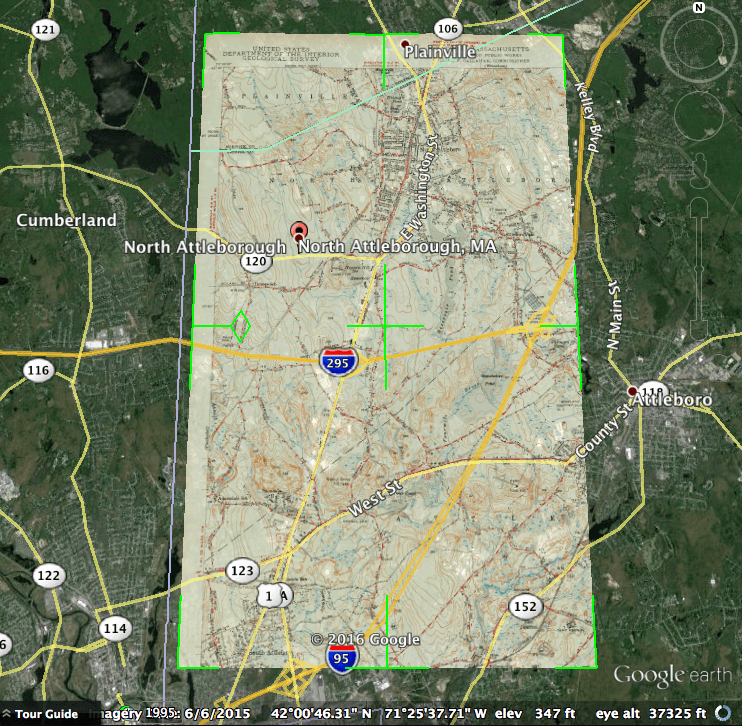
My curiosity having been piqued, I began exploring the map. I know that two sets of my second-great-grandparents, Bert Barrett and Grace Freeman, and James Adams and Elizabeth Todd, all lived near Oldtown Church (presently the First Congregational Church). I zoomed in:
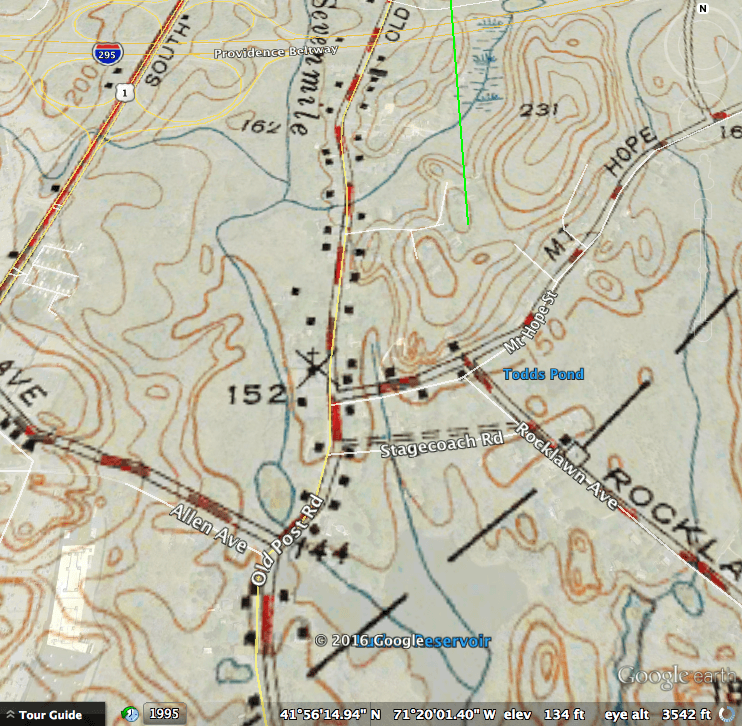
Looking at Google’s current street names, Oldtown Church is right by the intersection of Mt. Hope and Old Post (you’ll note the small cross). Now keep following Mt. Hope Street – do you see what I see? Todd’s Pond! I just knew this couldn’t be a coincidence. So I went straight to Google again:
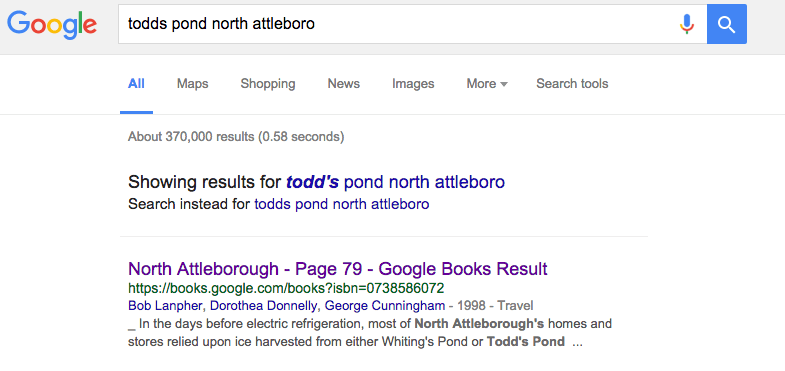
And the very first result, a page within a Google Book on the history of North Attleboro, was astonishing:
“In the days before electric refrigeration, North Attleborough’s homes and stores relied upon ice harvested from either Whiting’s Pond or Todd’s Pond (depicted here).
By the time this 1906 photograph was taken, farmers George, Henry, James, and William Todd found selling ice more profitable than farming and founded the Oldham Ice Co.
Todd’s Pond was located on the westerly side of Old Post Road near the corner of Allen Avenue. The Oldtown Church is visible in the background.”
From North Attleborough by Bob Lanpher, Dorothea Donnelly and George Cunningham (Images of America series, Arcadia; click here to see the picture that goes with this photo, along with other pictures he found with a follow-up visit to the area.)”
Mentioned by name are great-great-grandmother Elizabeth’s four brothers, George, Henry, James, and William Todd. What a spectacular find!
I plan to reach out to the local museum that prepared the book to see if they can provide a better copy, and even additional media should I be so fortunate.
In short, I wanted to take a moment to say THANK YOU so very much! Had I not been exploring Google Earth at your suggestion, I’m not sure if I ever would have ever noticed “Todd’s Pond.”
The Power of Google Used for Genealogy
I hope you are using Google Earth for family history! Paired with Google Books and the rest of rest of Google’s genealogy tool box, it can help you unearth fascinating facts about your family history.
Here’s an image I found (using Google Images) that shows the process of harvesting ice, a profession long gone with the age of modern refrigeration.

The ice trade around New York; from top: ice houses on the Hudson River; ice barges being towed to New York; barges being unloaded; ocean steamship being supplied; ice being weighed; small customers being sold ice; the “uptown trade” to wealthier customers; an ice cellar being filled; by F. Ray, Harper’s Weekly, 30 August 1884. Public domain image, Wikimedia Commons. Click to view.
Resources for Using Google Earth for Family History
In my book, The Genealogist’s Google Toolbox, I’ll teach you how to use Google Earth for family history, along with Google Books, Google Images and more.
My Google Earth for Genealogy video tutorial series will then round out your education.
Both are packed with step-by-step instructions and examples from my own family history research to inspire you. Google and all its powerful tools are FREE. Why not invest some time in learning to harness its power?
More Google Earth for Family History Success Stories
Click below to read more Genealogy Gems articles on how you can use Google Earth for your family history research:
Alvie Discovers His Unknown Childhood Home: 4 Steps for Using Google Earth for Genealogy
Was This My Ancestor’s Neighborhood?
Have you had success using any of these techniques? Please leave a comment below.
How to Set Up Google Alerts for Genealogy
How can you keep up with new online information on your family history that may appear at any moment? You can’t, unless you run constant searches on your web browser, and who’s got time for that? Google does! And it accomplish that incredible search feat for you through Google Alerts.

Google Alerts is like having your own virtual research assistant! When you key in your favorite searches, Google Alerts will automatically email you when there are new Google results for your search terms.
How to Create a Google Alert for Genealogy
1. Go to www.google.com/alerts.
2. Sign in to your Google account (or create one).
3. The first time you create an alert, click where it says, “You don’t have any Google Alerts. Try creating one.” Fill in the screen that pops up:
4. Type in your search query. In the example above, I’ve entered my specific search: “Larson” “Winthrop” Minnesota.
5. Make selections to further refine your search alert:
- The type of content you’re looking for: news, blogs, videos, discussions, books or everything.
- How often you want to receive the alerts by email.
- The type of results you want to get. You may want to receive all results, not just the best results which will give you an opportunity to see how your search does. You can always change settings later.
6. Enter the email address where you want the alert emails to be delivered. Google will alert you to new content when it is posted on the Web.
Resources for Getting the Most Out of Using Google Alerts
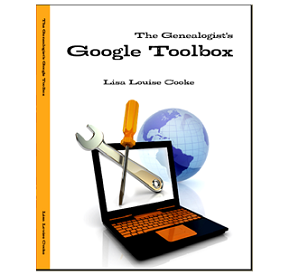
Learn more about how to conduct effective Google searches for genealogy research, Google Alerts for genealogy, and more in my book The Genealogist’s Google Toolbox, Second Edition. This fully-revised 2015 edition is packed with strategies that will dramatically improve your ability to find your family history online!
 Genealogy Gems Premium Members can also watch my full length Google search video classes:
Genealogy Gems Premium Members can also watch my full length Google search video classes:
- Common Surname Search Secrets
- Ultimate Google Search Strategies
- Digging Deeper into Web Sites with Google Site Search
See the complete list of Premium video classes here.
Learn more about Genealogy Gems Premium Membership here!