Solutions for Broken Website Links
Every genealogist has experienced the frustration of clicking on a link and discovering that the page is gone or the resource is now defunct. Things change rapidly as technology evolves, so it’s a problem that isn’t going away any time soon.
Genealogy Gems Podcast listeners often ask what to do when they run across a broken or defunct website in the show notes of older episodes of The Genealogy Gems Podcast. I’ve got answers for you today that can help you get back on track whenever this happens to you.
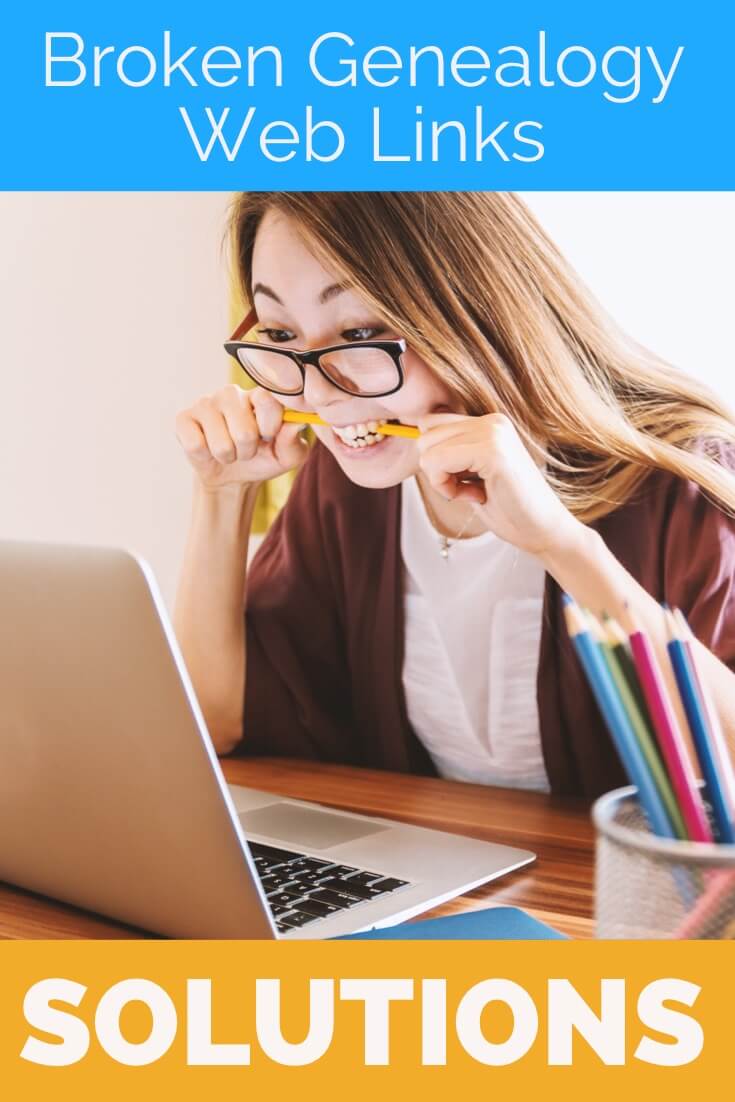
I received this email from a listener of the free Genealogy Gems Podcast, and it’s one I’ve received from lots of listeners and genealogists alike:
“As one of your podcast listeners who is working my way through past episodes, I am running into a bit of frustration that I am wondering if you, on someone else reading this, can help me on. I have tried to get to a couple of websites that guests of yours mentioned, with no success. (I’m listening to episodes from) 2010, where I am at now, (and that) may not be all that long ago for many, but it is an eon in internet terms.
Are you, or anybody else reading this, aware of any person or site tracking genealogy related websites that records/posts notations of name changes, buy-outs by other service providers, or just plain disappearances? You might have mentioned some in the interim, but I’m still a hundred episodes in arrears.”
That’s the wonderful thing about podcasts, you can listen when the episode is published or even a decade later. That’s because podcasts, unlike radio shows, are recordings that you can access whenever it’s convenient for you. But my listener is correct, things change quickly online, and that includes website links I refer to in the show notes web pages of older episodes.
How to Find Information When a Website has Disappeared
I love hearing that listeners are enjoying the free Genealogy Gems Podcast archive. We hear over and over that our listeners pick up something new each time they listen. However, I completely understand the frustration of encountering defunct websites and resources. What a bother they are!
Unfortunately with the speed at which online information changes, it’s just about as impossible to keep years of web content current (while still producing new content) as it is finding a genealogy record that burned in a courthouse fire!
The good news is that with a little persistence, you can probably locate where a source has moved to or find alternatives that may provide the same function. Paying attention to clues and details around the original source itself can lead you to alternatives that can accomplish the same goals or provide the same or similar information. And of course, tracking down information that’s gone missing is certainly a valuable skill in all areas of genealogy!
Here are a few great strategies to help you find information when a website has disappeared:
1. The Wayback Machine Can Find Defunct Sites
1) If you run across a link to a now defunct site, copy the website link. Next, go to the Internet Archive at https://web.archive.org and paste the web address that you copied into the Wayback Machine search field. Press enter on your keyboard to run the search on that address. You may very likely be able to retrieve a screenshot of the page.
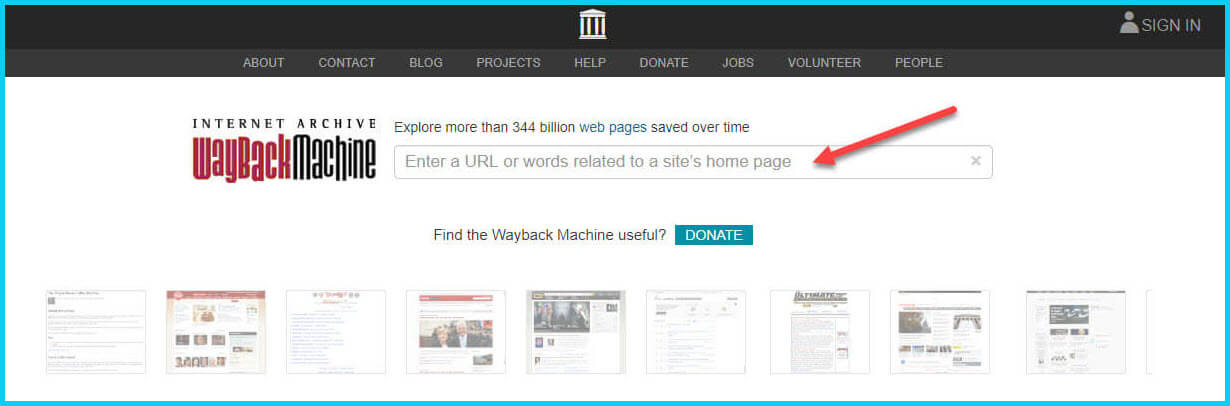
If you’ve been researching your family history for several years, you’ll probably recognize the screenshot of World Vital Records (below) at the Wayback Machine.
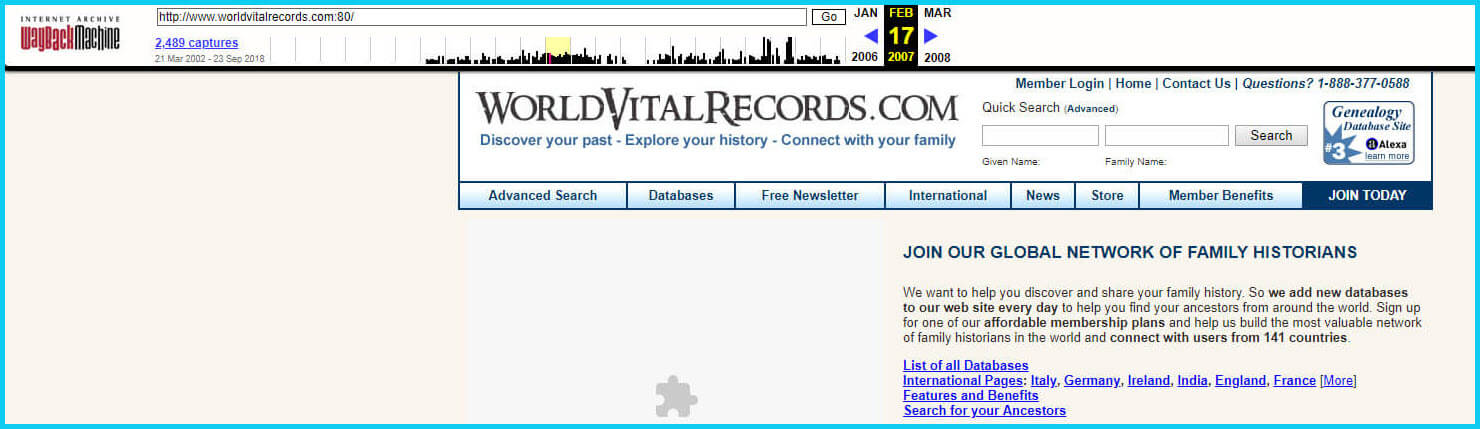
You may not gain access to everything that was there originally, but you’ll very likely glean clues that you can use to find the information you seek on another website using a Google search.
One of the features most recently added to the Wayback Machine is the Save Page Now tool. This helps you capture web pages and add them to the Wayback Machine at the time that you find them. That way, even if the site goes away, you’ll have a copy of the web page for future reference.
This tool works on any web page that allows “crawlers”, which most sites do. Crawlers are used by sites like Google and the Wayback Machine to index information and capture the pages.
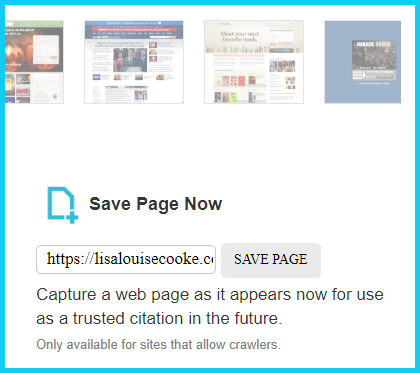
To save a web page using the Wayback Machine, copy the web page’s address and paste it into the Save Page Now field. It will bring up the page in your browser and show you that it’s being processed and will be added to the Wayback Machine.
The page will be conveniently stamped with the date that it was captured. This is helpful because even though websites may stay online for years to come, the content on their pages may be changed over time. By using the Save Page Now feature and adding the web page to the Wayback Machine, you will be able to revisit the information that was on that page on that specific date well into the future, regardless of changes that may be made to it over time.
2. Google Your Question
You’ve heard me say it many times: Just Google it! And that certainly applies here. Google is great at finding alternative sources for the same information. No question is a dumb question when it comes to Google.
If you are running into a challenge with a defunct site or have a question, chances are someone else has had the same question! It may have been posted on a message forum, a blog post or the help section of a website. Google can help you find the question and the answers that were provided.
Let’s say you come across a link to the World Vital Records website in the syllabus of a class you took several years ago. (If you’ve been researching your family history for a while, then you probably remember this genealogy records website.) And imagine that when you type the link into your web browser, you discover that the link is broken and the website no longer exists.
Here’s an example of what you could ask Google in order to find out what has happened to the World Vital Records website:
- When did world vital records close?
- Sunset notice for World Vital Records
- Who acquired World Vital Records?
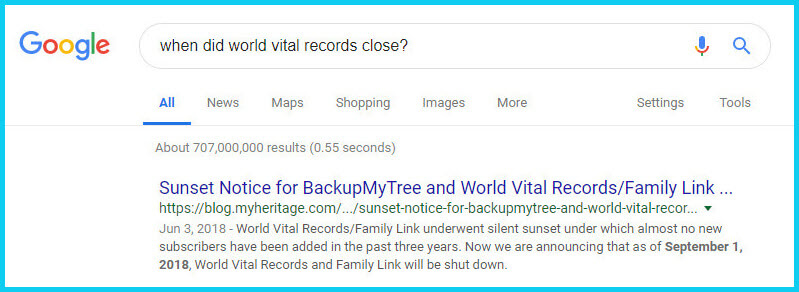
As you can see in the example search in the image above, the sunset notice for World Vital Records, which was acquired by MyHeritage, was issued in September of 2018. Click the link to the article to read up on all the details.
When faced with a broken link your first impulse may be to ask another person or someone you see as an expert on the subject. That can work too, but chances are they may just ask you “did you Google it?” That’s because, like it or not, Googling at the moment you have the question is much faster and provides you with the latest information.
Think of Google as asking your question to every single web page in the world – all at once. If the answer is out there, Google can probably find it.
3. Google the Content
As I said, the internet is growing and changing every day and it is very possible you may find the content is now available elsewhere.
Any good source that provides website URLs will usually include information about what you’ll find on that website. You can use that information to run a Google search. Your goal is to determine if the information you seek is available elsewhere from the same provider, or identify another website that references the same content.
Start by copying short phrases of key information and pasting it into the Google search box. Put quotation marks around the text. Quotation marks are a standard Google search operator and they will tell Google to search for web pages that include that exact phrase, sentence or paragraph. (Quotation marks also work on individual words such as surnames.) If you don’t get an exact search result, remove the quotation marks and place them just around the most important individual key words.
Here’s an example of how this works:
In Genealogy Gems Podcast episode 62 (published back in 2009) I talked with actor Darby Hinton about a new history-themed television series he was producing called Hintons Living History. The show notes include a link to the website devoted to the show. Clicking that link leads to an error page because the website has since been taken down. (For website publishers like myself, we are often faced with the decision between creating new content, or constantly combing through old published content to fix what is out of date. I think you will agree that continuing to create new content is preferable.)
Since the link no longer works, a Google search of the name of the television show in quotation marks (“Hintons Living History”) provides a plethora of information and videos to learn more about the show.
Obvious, But Not Always
While the solutions I’ve shared here may seem somewhat obvious, time and time again I’ve watched people get befuddled by running into broken genealogy website links. It’s totally understandable. In the excitement of the moment of finding something interesting, getting stopped in your tracks by a broken links creates frustration. Our brains tend to focus on that obstacle and frustration rather than the simple solutions that are available.
Now you have a game plan that you can use so that broken links will only be a blip on your genealogical research path.
This article was originally written in January 2019, and extensively updated August 6, 2019. Can you find the old version on the Wayback Machine?
 About the Author: Lisa Louise Cooke
About the Author: Lisa Louise Cooke
Lisa is the Producer and Host of the Genealogy Gems Podcast, an online genealogy audio show and app. She is the author of the books The Genealogist’s Google Toolbox, Mobile Genealogy, How to Find Your Family History in Newspapers, and the Google Earth for Genealogy video series, an international keynote speaker, and columnist for Family Tree Magazine.
How to Find Photos and Images in Old Newspapers with Newspaper Navigator
Elevenses with Lisa Episode 26 Video and Show Notes
Live show air date: September 24, 2020
Join me for Elevenses with Lisa, the online video series where we take a break, visit and learn about genealogy and family history.
Newspaper Navigator is a new free online tool for finding images and photos in old newspapers at Chronicling America. It doesn’t work the way the Library of Congress website works, so in this episode I show you how to navigate the Newspaper Navigator. It’s a fun session that will have you finding new newspaper gems in no time!
About LOC Chronicling America
Chronicling America is sponsored jointly by the National Endowment for the Humanities and the Library of Congress. It features free digitized historic newspapers spanning 1789-1963.
Newspapers Contain Imagery such as:
- Photos
- Drawings
- Maps
- Cartoons
- Advertisements
You may not find the newspaper that you need for your research in the Chronicling America digitized collection. In those cases, turn to the US Newspaper Directory. It catalogs newspapers published 1690-present. Click the US Newspaper Directory button on the Chronicling America website to search. The catalog will tell you where known copies of the paper can be accessed.
Uses of Newspaper Images
Most of the old newspapers featured in Chronicling America include images. And because these old images are in the public domain, they are an ideal complement to family histories.
If you are very fortunate you may find photos or images of your ancestors, their homes, or other things specifically about your family.
Newspaper images are also a wonderful source when you need a photo or image to represent an important idea or item when telling your family’s story, whether in a blog post, article, book, video, PowerPoint presentation or other medium. Example of this would include a photograph of a blacksmith shop in the 1890s in the area where your ancestor worked as a blacksmith, or an advertisement for a Sears home kit just like the one your grandfather built.
Chronicling America’s Newspaper Navigator
The Newspaper Navigator dataset currently consists of 1.5 million pieces of extracted visual content from 16,358,041 historic newspaper pages in Chronicling America.
The visual content was identified using an object detection model trained on annotations of World War 1-era Chronicling America pages, made by staff and volunteers.
This “visual content recognition model” detects the following types of content:
- Photograph
- Illustration
- Map
- Comics/Cartoon
- Editorial Cartoon
- Headline
- Advertisement
It also includes text corresponding to the imagery, identified by Optical Character Recognition (OCR).
Searching the Newspaper Navigator
You can search all images with captions. The results will be returned in a Gallery view featuring up to 100 images per page. This results format makes it very easy to quicky browse the images.
You can also switch to List view which lists the images along with the text retrieved by OCR.
How to Find Images Faster in Old Newspapers
Run a search in Newspaper Navigator of the word baseball and then run the same search in Chronicling America. A comparison of the results highlights the between Chronicling America and Newspaper Navigator when it comes to finding images in old newspapers.
Word Searched: baseball
Results returned:
Newspaper Navigator: 5,427
Chronicling America: 921,534
The search results returned by the Newspaper Navigator are solely focused on photos and images. This means you have a fraction of the number results to review. Another big advantage of Newspaper Navigator over Chronicling America is the size of the image. Newspaper Navigator gives you just the large image to review, while Chronicling America shows you a thumbnail of the entire page with images so small that you must click and load the page to analyze them.
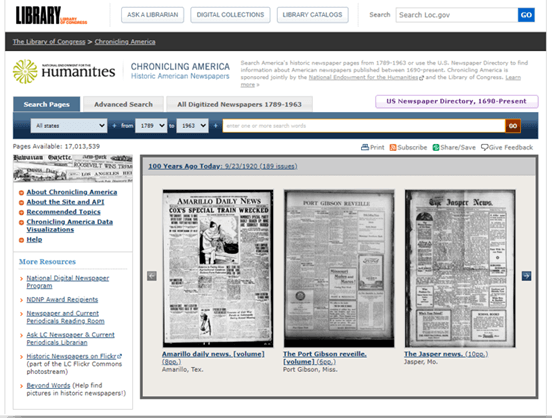
Images appear much smaller at Chronicling America and require you to click through to the page for closer examination.
Start by running a keyword search. (example: Blacksmith). On the results you can filter the results by Location and Years. Because the search currently doesn’t support Boolean operators or other types of search operators, you may need to run a few different versions of the same search to get a complete picture of the potential results. We’ll talk more about search strategies in just a moment.
Once you find an image you want, click to open it. The pop-up box offers these four buttons:
- Download Image – Downloads a high-resolution copy to your hard drive.
- Cite this – Generates a source citation that is automatically copied to your computer clipboard. Then you can simply paste it as needed. You can also cite the dataset by including the image URL, plus a citation to the website such as “from the Library of Congress, Newspaper Navigatordataset: Extracted Visual Content from Chronicling America.” According to the website, all images are in the public domain and free to use. Learn more about Rights and Reproductions at https://chroniclingamerica.loc.gov/about/.
- Learn about this newspaper – Takes you to the Chronicling America catalog listing for the newspaper from which the image comes.
- View Full Issue – Takes you to the complete newspaper issue at the Chronicling America website.
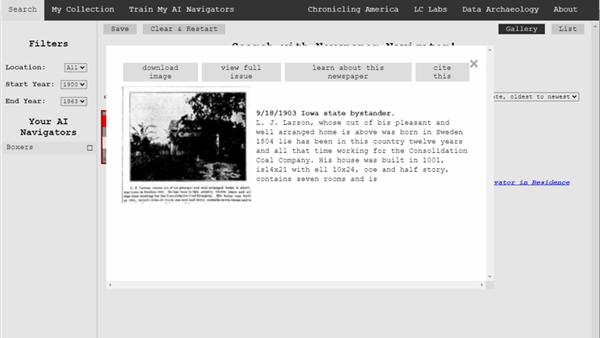
Click the buttons to select the options
My Collection at Newspaper Navigator
You can gather and save collections of the newspaper images you find using Newspaper Navigator. Start by running a search. On the results page click to select the desired images, then click the Save button. This will generate a URL for that collection and copy it to your clipboard. Since Newspaper Navigator doesn’t currently allow you to log in and return to your past searches during different sessions, I suggest pasting the URL into a research log for future reference.
Train My AI Navigators at Newspaper Navigator
A unique feature of the Chronicling America Newspaper Navigator is the ability to “train” the site to search for you. It does this through machine learning.

Elevenses with Lisa Episode 26
How to Train My AI Navigator:
- Run a search
- Click to select desired images
- Click Save to save the collection of images
- Click Train My AI Navigators
- Newspaper Navigator will deliver a new set of images based on your selected images. On that page, select additional images that you want by clicking toward the top (+) of the image.
- Click unwanted images by clicking toward the bottom (-) of the image.
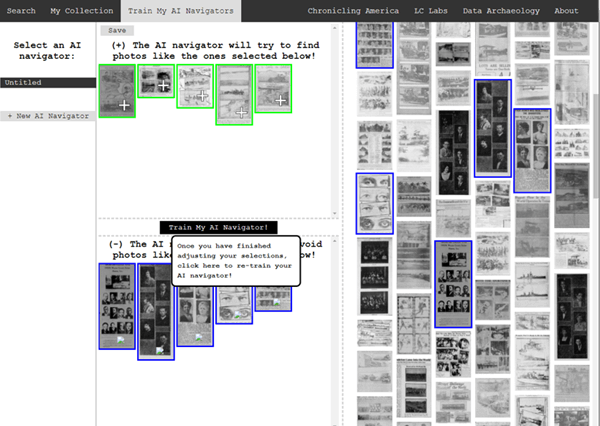 Click to select the images you don’t want the AI Newspaper Navigator to find.
Click to select the images you don’t want the AI Newspaper Navigator to find. - Click Train My AI Navigator again
- Continue adding and subtracting images as needed to further train the system
- Type a name for this training session in the Name My AI Navigator The saved AI Navigator name will appear in the Select an AI Navigator column
- Click Save to generate a URL for this training session and paste into your research log.
- Click + New AI Navigator to create a new training session spring boarding from the first
- Click Clear & Restart to start a new search
Newspaper Navigator Search Strategies
Newspaper Navigator doesn’t, as of this writing, support Boolean Operators or offer an advanced search field. Here are some strategies that can help you have more success in searching the site:
Don’t use search operators, use variations
Even a space between initials can make a difference.
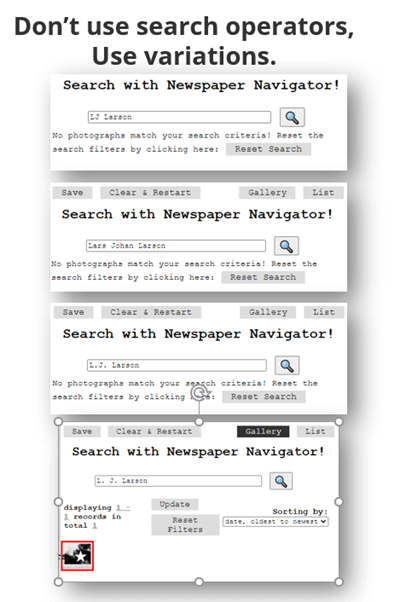
Each variation has the potential to deliver a different result in newspaper images.
Search Locations
Considering how many variations there can be to a name, when searching for ancestors try searching first on the name of their town or location. If there are still quite a few results, you can then filter to only newspapers from their state. I search the town name first because an article may appear in a newspaper from a different state. In the case of my search for McMinnville, I received a small, manageable results list. Had it been large and included both McMinnville, TN and McMinnville, OR, filtering to just Oregon would be helpful.
Test your search theories
Analyze your results and try variations based on what you are learning about what Newspaper Navigator is focusing on.
Search for word strings
In testing my search theories, I learned that Newspaper Navigator did not do well with multiple words that do not appear right next to each other. Therefore, I tried to find word strings that pertained to my family that I could search for such as the name of a business: Consolidation Coal Company.
Search for Photos
Another interesting search you can run is the word Photo. On the results page filter to the state and years that apply to your research.
Use List View to Find on Page
When dealing with a large number of results, List View can help speed up the review process. List View also displays the text generated by OCR. While not perfect, it can be helpful. Use your computer’s Find on Page feature (control + F on a PC, Command + F on Mac) and type in a keyword such as a surname. This will take you instantly to all occurrences of that word in the text on the page. Click the next page and run it again.
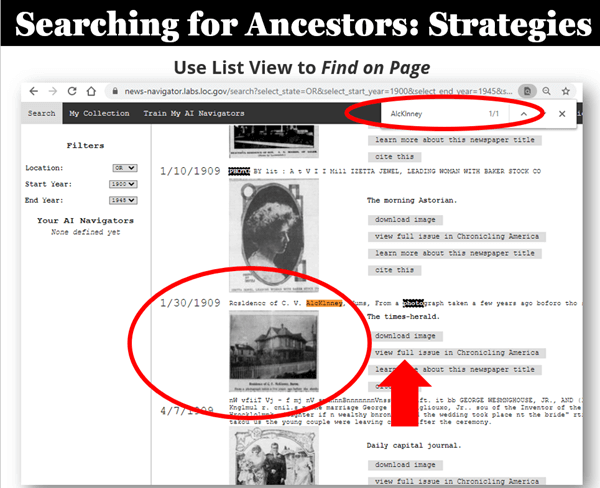
Find images quickly by word search in the List View
Learn More About Machine Learning
In the menu click Data Archaeology to learn more about machine learning and the Newspaper Navigator project.
Resources
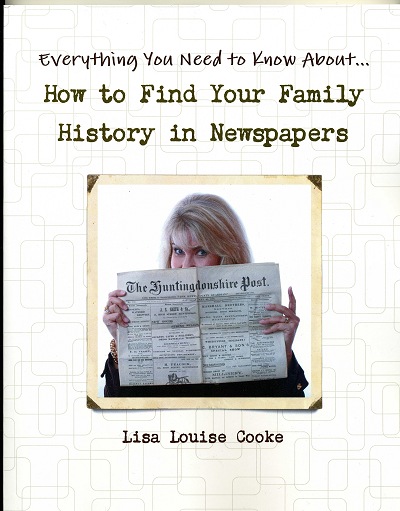 Premium Video & Handout: Getting the Scoop from Old Newspapers. (Not a Premium member yet? Learn more here.)
Premium Video & Handout: Getting the Scoop from Old Newspapers. (Not a Premium member yet? Learn more here.)
Book: How to Find Your Family History in Newspapers
Bonus Download exclusively for Premium Members: Download the show notes handout
Please Support this Free Show
If you’re enjoying the show, you can help others benefit from it too by leaving a comment below. Your comments…
- helps me understand what matters to you.
- helps others gather new ideas and encourages them to give the show a try.
- tells Google / YouTube that this show is interesting and worth sending other people to through the search results.
- provides great potential content for future episodes.
Clicking the red subscribe on our Genealogy Gems YouTube and then giving this video a thumbs up below the video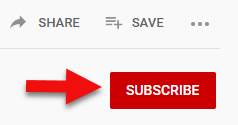
By leaving a comment (what you enjoyed, questions you have or what you’d like to see in the future) below this video after the show’s over or at the bottom of the show notes page if you’re watching on my Genealogy Gems website.
Answers to Your Live Chat Questions
One of the advantages of tuning into the live broadcast of each Elevenses with Lisa show is participating in the Live Chat and asking your questions.
Bert asks: Are some newspapers only available for a fee on websites such as Ancestry
Lisa’s Answer: Yes, several genealogy websites have exclusive collections of digitized old newspapers. You can usually search or browse the site for free to determine if they have newspapers from the location and time frame that you need before you make a purchase. Here are some of my favorites that I’ve had good success with:
Genealogy Bank
MyHeritage
Ancestry
British Newspaper Archive (a goldmine for anyone with British ancestors!)
We are compensated if you make a purchase after using our links above (at no additional cost to you.) Thank you for supporting this free show by doing so!
Christine asks: (What is the ) newspaper navigator date range?
Lisa’s answer: Here’s a break down of the dates:
Chronicling America covers 1789 – 1963 (digitized newspapers)
Newspaper Navigator covers 1900 – 1963 (photos in digitized newspapers)
U.S. Newspaper Directory at Chronicling America covers 1690 – present (catalog, only some are digitized and those are part of Chronicling America.)
Rachel asks: I have an ancestor that was in the social pages all the time in our local newspaper in the 1800’s. I thought it would make a great book or video, any ideas on how to showcase them the best?
Lisa’s answer: I love both of those ideas and I cover many more in my Premium Membership video Inspiring Ways to Captivate the Non-Genealogists in Your Life. Personally I have found that short photo books and short videos that tell one story are received the best by family members. They both offer opportunities to share and highlight items from newspapers. Learn more about quickly and easily making family history videos by watching Elevenses with Lisa episode 16. And I strongly encourage Premium Members to watch these two videos:
Video Magic: Creating Brilliant Videos Quickly & Easily with Lisa Louise Cooke (creating videos)
Share Your Own Life Stories More Meaningfully with Sunny Morton. (writing books)
lagomcurt asks: Are local small-town papers included in the collection?
Lisa’s answer: Yes.
June asks: When you download it ask what to save as. What is your suggestion?
Lisa’s answer: I think you’ll find that JPEG is currently the only option in the Save as Type drop-down menu.
Sharon asks: Does Chronicling America have foreign language newspapers in America?
Lisa’s answer: Absolutely! Searching in the language will help retrieve items.
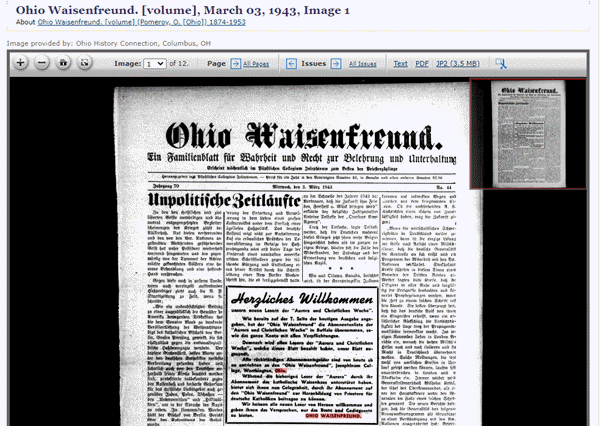
Ohio Waisenfreund newspaper at Chronicling America
Pat asks: Does it have Irish American newspapers?
Lisa’s answer: Chronicling America does have Irish American newspapers. If they were published between 1900-1963 then they will be searchable by Newspaper Navigator. I would also recommend searching all newspapers (online and offline) by clicking the U.S. Newspaper Director button at Chronicling America. Then search by ethnicity (Irish) and Material Type (online.) You will find that some are linked to other websites where they can be found online. If you see an image of a newspaper on the catalog page, then you know it is available on Chronicling America in a digital format.
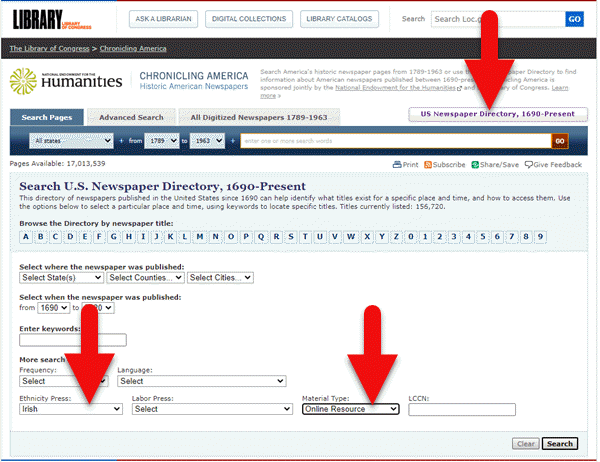
Search for Irish newspapers online at US Newspaper Directory
Mark asks: Can the wash out pictures be enhance with the new MyHeritage Photo with the sharping feature and colorization to make it a better final experience with images?
Lisa’s answer: Yes indeed. Because the original quality will be poor and with low dots per inch (dpi) it likely won’t improve the way an original photo would. However enhancing and coloring just takes a few seconds and definitely improves the image. Even better, it often makes the print much more readable. I use it on documents too. Click here to try MyHeritage.
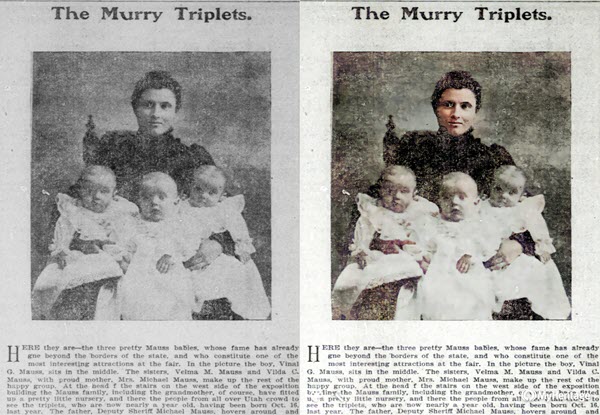
Newspaper photo enhanced and colorized with MyHeritage
Kathy asks: If you do a search in English, will it find the search term(s) in newspapers that were written in German?
Lisa’s answer: No. You will need to search in German to pick up on any German text. However, if the image itself is similar, My AI Navigator should pick it up.
Lucinda asks: Who is in your necklace and the photo behind you, Lisa?
Lisa’s Answer: It’s my maternal grandmother’s high school graduation photo.
Please Leave a Comment or Question Below
I really want to hear from you. Did you enjoy this episode? Do you have a question? Please leave it below. You can also call and leave a voice mail at (925) 272-4021 and I just may answer it on the show!
New and Updated Genealogical Records for Ireland, Scotland, Korea, and More!
We are digging deep into these new and updated genealogical records this week. We begin with several genealogical records for Ireland and Scotland, then new additions in Argentina. To end our list, a couple of fun finds in Minnesota and the state of Washington!

Ireland – Valuation Office Books
New collections have been added to Findmypast and the first is titled Ireland Valuation Office Books. With just under 2 million records, this collection contains several types of manuscript records including field books, house books, quarto books, rent books, survey books, and more.
Each record includes both a transcript and an image of the original document. The amount and type of information will vary depending on the date and nature of the document. Some book types, such as tenure books, include notations about the property as well as notes on the cost of rent and additional observations. House books include descriptions of the property. Quarto books include observations about the tenement.
Ireland – Will Registers
Also new at Findmypast, Ireland, Original Will Registers, 1858-1920 is a collection with over 181,000 records. These records are derived from district courts and held by the National Archives of Ireland. Wills from Northern Ireland are included, up until 1917. Each of the records contain a transcript and an image of the original source document.
Each transcript will provide you with a name, whether the person is heir, executor, or deceased, name of the deceased, and whether the document is a will, grant of probate, or an administration. From the images, you can determine dates, address of the parish, names of other heirs, and other various details.
The images provide much more detail about your ancestor’s will. Most entries have your ancestor’s death date, death place and who inherited the deceased person’s property, and processions. The will can provide the names of many other relations and explain their family connections.
Some wills are more than one page, so you will need to use the arrow on the right side of the image to continue reading the document.
Ireland – Church Records
Lastly, Findmypast has added the new collection titled Ireland, Catholic Qualification and Convert Rolls, 1701-1845. You can search lists of over 50,000 Irish Catholics who swore loyalty to the crown or converted to Protestantism. As a note of interest, Catholics were restricted from owning property or having businesses during the Penal Laws of the 18th century. Because of this, many chose to either convert to the Church of Ireland or swear loyalty to the crown so they qualified for certain rights.
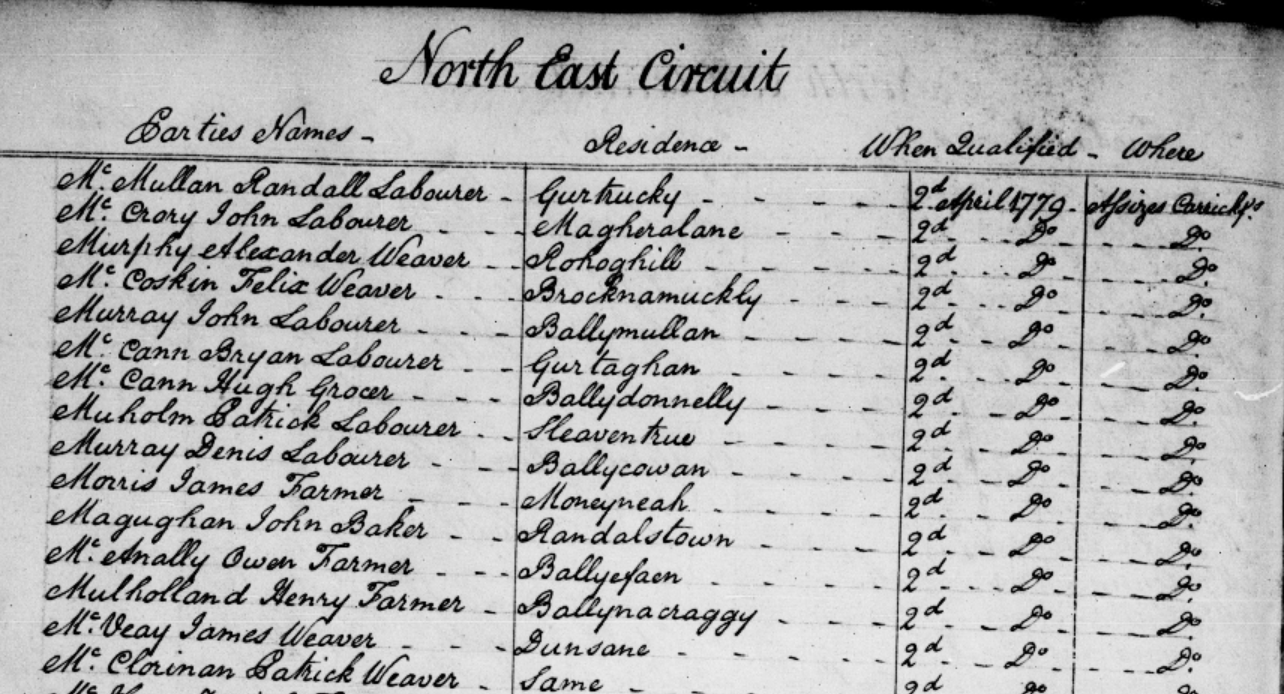
Each record contains a transcript and an image of the original entry. The amount of information varies, but you should be able to find a name, an address, occupation, date of conversion or qualification, date of enrollment or court hearing, and the court.
Glasgow – Electoral Registers
Ancestry has made available over 100 years of electoral registers from the Mithcell Library’s family history collection. These voter rolls have been digitized and can be found in the collection titled Glasgow, Lanarkshire, Scotland, Electoral Registers, 1857-1962.
Electoral registers may provide a name and place of residence, a description of property, and qualifications to vote. Registers were compiled at a local level, with names appearing alphabetically within the wards or districts. Many of the registers in this database have been indexed electronically, which allows you to search them by name, but if you’re searching for a somewhat common name it will be helpful to know the area in which your ancestor lived to narrow your results.
Remember: Parliamentary Division boundaries may have changed over time. If you are looking for a particular parish or place, try searching using the key word field rather than browsing the image sets listed by Division.
Korea – Various Records
Though these two new Korean database collections hold few records in number and they are browse-only at this time at FamilySearch, they are a wonderful step in the right direction. Korean records of genealogical value are not always easily found online. These new Korean collections include:
Korea, Local History, 655-1935 – A small collection of local histories and town records from Korea. The records are written in Korean using Chinese hanja characters. This collection will be published as images become available, so check back from time to time to see what’s new.
Korea, School Records, 1958 – Only 149 images are digitized at this time. We will be watching this closely and update you as new records become available.
In the meantime, see what other collections FamilySearch has for Korea by clicking here.
Argentina – Cordoba – Church Records
FamilySearch has also e xpanded their Argentina Catholic Church Records in their collection titled Argentina, Cordoba, Catholic Church Records, 1557-1974. This collection nearly doubled with newly digitized and indexed records.
xpanded their Argentina Catholic Church Records in their collection titled Argentina, Cordoba, Catholic Church Records, 1557-1974. This collection nearly doubled with newly digitized and indexed records.
These records are in Spanish. This collection of church records includes baptism, confirmation, marriage, divorce, and death records for parishes in the Córdoba Province.
Catholic Church parish registers are a major record available to identify individuals, parents, and spouses before 1930. After this date, civil authorities began registering vital statistics, which by law included people of all religions.
United States – Washington – Marriage Records
Updated at Ancestry, Washington, Marriage Records, 1854-2013 contains both images and indexes extracted from various records of marriages in Washington.
Marriage records offer the basic facts such as bride, groom, date, and place. These images of marriage certificates may also include additional information such as:
- addresses
- ages
- race
- birthplaces
- occupations
- marital status (single, divorced)
- whether a first marriage
- fathers’ names and birthplaces
- mothers’ names, maiden names, and birthplaces
This database does not contain an image for every document included in the index.
United States – Washington – Naturalizations
Washington, Naturalizations, 1853-1980 database has been updated at Ancestry and contains records created as aliens applied for U.S. citizenship in the state of Washington. It includes both original records and an index extracted from naturalization documents. You will find:
- Certificates of Arrival
- Declarations on Intent
- Petitions for Naturalization
- Oaths of Allegiance
- Certificates of Naturalization
This database does not contain an image for every document included in the index.
Details contained on naturalization records varies based on the year. However, you may be able to find the following valuable information:
- name
- birth date
- country of origin
- arrival date
- place of arrival
- spouse
- children
- document type
- county
United States – Minnesota – Obituaries
FamilySearch expanded two large collections this week and one of those is the Minnesota, Obituaries, 1865-2006. Even though only about 73,000 records have been indexed, there are over 132,000 digital images in the browse-only section.
These obituaries include an index and images of newspaper obituary files filmed by FamilySearch at the historical societies in Minnesota. Indexed records and additional images will be added to this collection as they become available, so be sure to check back frequently.
Many of these digitized records are referred to as obituary cards, which means that the information has been abstracted from the original source. These cards usually contain the following information:
- Name of the deceased
- Age
- Death date
- Names of parents, spouse, children, siblings or other relatives
- Name of newspaper, date and place of publication
- Birth date and place
- Other details such as military service
We hope you enjoy the many new and updated genealogical record collections this week and that you make some new discoveries for your family tree. Don’t forget to share this post with your genealogy friends and help them in their research journey as well!
New & Updated US Genealogy Records Online
From coast to coast, U.S. records from the ‘genealogy giants’ are new and updated this week. Findmypast has a new collection of mine accident records for Pennsylvania (and we’ll also highlight a similar collection for England). Ancestry.com has updated a large number of genealogy collections for U.S. marriage, census, and military records that you’ll want to check out. And lastly, FamilySearch has made updates to a small set of U.S. county, tax, and enumeration records.
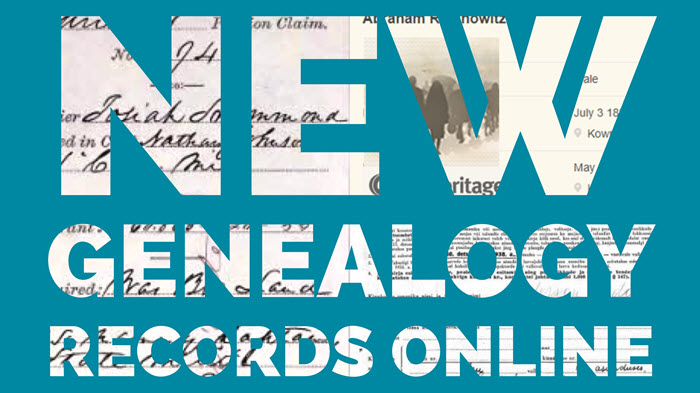
Pennsylvania, Register Of Mine Accidents
Mining was an integral part of United States history. Immigrants were able to find work in the mines but sometimes at great risk and peril. Findmypast has a new collection that may shed light on the miners in your family tree.
The Pennsylvania Register of Mine Accidents is a collection containing records from the Department of Mines and Mineral Industries. These records document mine accidents for the anthracite districts and the bituminous districts between 1899 and 1972. They are held by the Pennsylvania State Archives and links to the PDF versions of the accident registers are available on the transcripts.
Updated U.S. Records at Ancestry.com
Over at Ancestry.com you’ll find big updates to numerous records collections for the U.S.
Marriage Records
- Florida, County Marriage Records, 1823-1982
- Indiana, Marriages, 1810-2001
- Kentucky Mercer County Marriages (1786-1800) & Wills (1786-1801)
- Michigan, County Marriage Records, 1822-1940
- Michigan, Marriage Records, 1867-1952
- Montana, County Marriage Records, 1865-1993
- Oregon, County Marriage Records, 1851-1975
- Utah, Weber and Piute County Marriages, 1887-1940
Military Records
- Massachusetts Army & Navy, 1861-1865
- Missouri State Offices Political and Military Records, 1919 – 1920
- Official records of the Union and Confederate Armies, 1861-1865
- Kansas 353rd Infantry Regiment in World War I
- Connecticut State Register, 1924 Government & Military records
- U.S. WWII Draft Cards Young Men, 1940-1947
Census Records
- 1850 U.S. Federal Census – Slave Schedules
- Arizona and New Mexico Territories Census, Late 1800s
- Michigan, State Census, 1894
- Arkansas Census, 1840
More Updated US Genealogy Records at FamilySearch
Lastly, we head over to the all-free genealogy giant website FamilySearch. This week they’ve made updates to the following US genealogy records collections:
- Kansas, Gove County Enumeration Books and List of Residents, 1909-1950
- Montana, Sanders County Records, 1866-2010
- Ohio Tax Records, 1800-1850
- Texas, Cooke County, Deeds, 1895-1924
- Texas, Swisher County Records, 1879-2012
Most of these updates are pretty small, under 2,000 records. But you never know where your ancestor’s name might be lurking! The Ohio Tax Records collection has over 1.5 million new records, so if you have Ohio ancestors you’ll definitely want to check it out.
More U.S. Research Resources on the Free Genealogy Gems Podcast
If you’re filling in the gaps of your family tree with your U.S. ancestors, you’ll love episode #193 of the free Genealogy Gems Podcast! In this episode, we’ll talk about tips for using the U.S. Public Records Index. We’ll also dig deep into using the Freedom of Information Act (FOIA) for genealogy research, including what kind of records you can access, how to request them, and more. Take listen to this episode right now in the YouTube media player below, or find it on the go on the Genealogy Gems App!

Disclosure: This article contains affiliate links and Genealogy Gems will be compensated if you make a purchase after clicking on these links (at no additional cost to you). Thank you for supporting Genealogy Gems!
