by Lisa Cooke | Mar 8, 2023 | 01 What's New, FamilySearch, Website Tutorials
Show Notes: The FamilySearch Wiki is like a free encyclopedia of genealogy! In this FamilySearch Wiki tutorial, discover the wealth of information the Wiki has to offer, and learn the secrets to navigating it with ease. We’ll also cover the number #1 reason people get frustrated when searching the Wiki and how to overcome it.
Watch the Video
RootsTech has set the class video to “private”. You can watch it on their website by going to the video page in their on-demand library. You may need to sign in to your free FamilySearch account in order to watch it.
Enjoy this special free tutorial video which was originally presented at the RootsTech conference. Download the ad-free Show Notes cheat sheet for this video class. (Premium Membership required.)
What is a Wiki?
A wiki is a website that
- Allows collaborative editing platform for users
- doesn’t require HTML editing
- has links to both internal and external resource pages
- The FamilySearch Wiki is a lot like Wikipedia. It’s basically an encyclopedia of information. But the exciting part is that it’s specific to genealogy. This means you don’t usually have to worry about including the word genealogy in your searches.
What Does the FamilySearch Wiki Do?
The FamilySearch Wiki is focused on providing information for genealogy research such as:
- how to find data
- where to find data
- how to analyze and use the data
What are the sources of Wiki content?
- Original material was added from the old Family History Library research outlines.
- User added material in their areas of genealogical expertise. The Wiki is constantly being updated by LDS missionaries and other volunteers as new material is discovered or released.
Don’t worry about Contributor info.
You’re going to see many things about wiki creation and management. Not everything is relevant to you when just wanting to find information. In fact, the majority of the Help section is geared to people creating, editing and maintaining pages. Don’t worry about being a contributor. Enjoy being a user.
2 Ways to Access the FamilySearch Wiki
- Going directly to https://www.familysearch.org/wiki. Although you can sign into your free FamilySearch account on this page (in the upper right corner) it isn’t necessary in order to use it.
- Logging in at the FamilySearch website. In the menu under Search click Research Wiki. By logging in and you’ll have access to additional features like participating in discussions, posting and creating watchlists.
The FamilySearch Wiki focuses on records, not ancestors.
Keep in mind that the purpose of the Wiki is to explain where genealogical materials are located and how to get access to them. The Wiki does not have individual ancestor information. If you want to find records, start by deciding specifically what kind of records you want. Identify when and where the ancestor lived at the time the record was created. Then head to the Wiki to figure out what records are available and where they can be found.
The Wiki links to:
- Materials that available at FamilySearch.org or any other online genealogy website.
- Materials that are not available at FamilySearch.org or any other online genealogy site.
- Materials that were previously unknown or newly made available online.
- Strategies and techniques for finding and researching genealogical records.
Types of Searches
Topic Search: When searching for information on a specific topic such as probate records, type the topic into the Search box. As you type, a list of pages with the topic word or words in the title appears below the Search box. If one of the listed pages is the desired topic, highlight and press enter. If you don’t pick from the drop-down list you will get a results list of every page that includes the topic.
Vital records Search: FamilySearch recommends using the Guided Search for info on vital records.
Location Search in the search box: When only the name of any country, state in the U.S., province in Canada, or county in England is typed in the Search box you will be taken directly to that Wiki page. For example: If Texas is searched the result is the Texas, United States Genealogy page.
Page Title: If you happen to know the exact title of the Wiki article you want, type it in the Search Box.
How to Overcome the #1 Search Problem
Many people will search for something like marriage records, Randolph, County, Indiana, and they will get a list of results. The results don’t look as clear-cut as Google results, and they may not all be on topic. This is where we can get lost. I think probably the number one reason why people give up on the wiki is they get these kinds of search results. They realize, wait a second, this isn’t even Indiana, it’s talking about Kentucky! Why am I getting all these? It can be frustrating.
This happens because we tried to do it ourselves, with our own keywords. Remember, like most search engines, they’ve indexed their content to make it searchable, so that means they’ve already decided how they want to talk about a particular topic. Rather than just addressing marriage record first, the wiki focuses on the location. Where is this marriage record? So, focus first on the place unless you are just looking for general information on a general genealogy topic such as genealogy software.
Pre-filled suggestions will appear as you type because the wiki is going to suggest what it has in the format it has it. Again, you may want to first go to the country, state or county-level page and then look for the record type.
If you’re looking for marriage records but you don’t see them listed it might be that the word marriage isn’t the keyword the wiki uses. Or it might be that the type of record you’re looking for is a state or federal record.
Don’t be discouraged if you don’t see what you want listed in the table of contents. It may just be a keyword issue. Let the work that they’ve already done in organizing their materials guide you. You’ll be more successful and also avoid frustration. The FamilySearch Wiki is just too good of a resource to miss.
The FamilySearch Wiki Search box
You can run three main types of searches:
- Single key words,
- phrases,
- and search strings.
Resource: Wiki Search Help Page
Search Operators
- Quotes: Odd Fellows – 49 results versus “Odd Fellows” – 32 results
- Minus sign
- OR
- Word stemming applies: car will also find cars
- Intitle:Dunkards
- subpageof:”Requests for comment”
- Numrange doesn’t work on the wiki
- Use Google site search to search using Google’s engine and search operators!
Map Search
Generally speaking, the map is the best way to search for records and information that is rooted in a location. Start by clicking the button for the continent, such as North America. From there, select the county from the menu, such as United States, then drill down by state. This will take you to the Wiki entry for that state.
Location-based FamilySearch Wiki Pages
If you’re really new to research in a particular location, start with the guided research link on the location’s wiki page. You may also see links to research strategies, record finder, and record types.
Getting Started section – links to step-by-step research strategies and the most popular records.
The county pages are where the real magic happens because many records such as birth, marriage, death, and court records are typically available at the county level. There you’ll find out how to contact or visit the current county courthouse. Look for Boundary Changes on the page. Use your computer’s Find on Page feature by pressing Control + F (PC) or Command + F (mac) on your keyboard to more quickly find words like Boundary on the page.
Exploring Record Collection Pages
Many record collections have their own page on the Wiki. As you type, these pages will populate in the drop-down list. Example: German Census Records. Take a moment to read through the page and you’ll discover some important information that will save you time and headaches, such as:
- When censuses were taken
- National versus local censuses and their various levels
- Censuses in areas where boundaries have changed over time
- Various types of census forms we may encounter
- The purpose behind the creation of census records in Germany
- The kind of information we can expect to find in the German census
- Other types of records containing similar information
- Resource articles (including a handout from a past RootsTech)
- Wiki articles describing online collections
There are a couple of actions we may want to take before going on to search for records. Here are a few:
Click on the Category to see what else is attached to this category – in this case we see some example images that are helpful in interpreting German census forms.
Click the Cite this page link in the left column if we plan to reference the page elsewhere.
Click Printable Version in the left column if we want a printable or PDF version of the page.
Explore related pages by clicking the What links here link in the column on the left. Notice it also shows if there are any other users watching the page.
Learn more about using Family Search
Videos at Lisa Louise Cooke’s Genealogy Gems YouTube channel:
by Lisa Cooke | Sep 9, 2019 | 01 What's New, Ancestry, German |
My genealogy research looks a lot like yours. Some family tree lines go back to pre-Revolutionary War. Other lines are richly researched well into the early 19th century.
And then there’s THAT family line. You know the one I mean. The one where the courthouse containing the records we need has burned down, or the records were microfilmed ages ago but are still sitting in the FamilySearch granite vault due to copyright issues. Or worst of all, it appears the needed records just don’t exist.
Don’t let these obstacles allow you to give up hope.
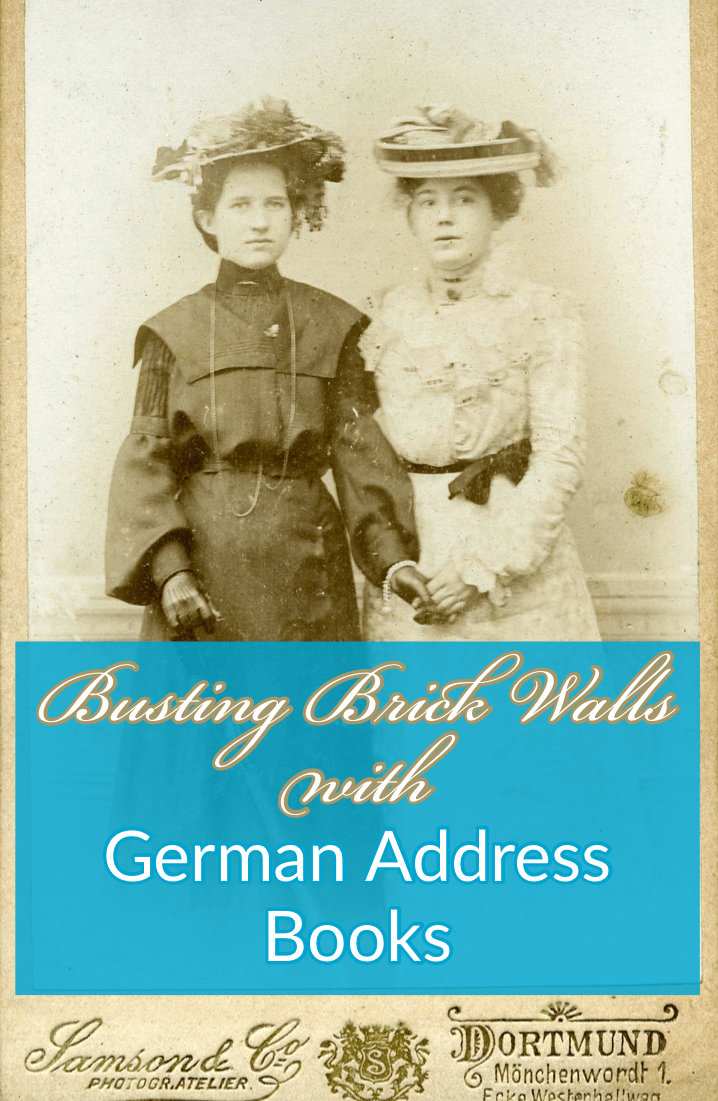
Every day, new records are being discovered and digitized. Records that have been languishing in a copyright stalemate might suddenly be cleared for publication. Or a cousin could contact you out of the blue and has the letters your grandmother sent hers. We never know when the records we’ve been waiting for, searching for, and yearning for, will bubble up to the surface.
Today I’m happy to share my story of a recent breakthrough that I never saw coming. Follow along with me as I take newly unearthed rocks and use tools to turn them into sparkling gems.
This is Almost Embarrassing
My one, agonizing family line that stops short in its tracks ends with my great grandfather Gustave Sporowski.

Gustave and Louise Sporowski (personal collection)
It’s almost embarrassing to admit. I’ve been at this nearly my whole life, and genealogy is my career for goodness sake! But there it is, a family tree with lovely far-reaching limbs except for this little stub of a branch sticking out on my maternal grandmother’s side.
I was about eight years old the first time I asked my grandma about her parents and their families. (Yes, this genealogy obsession goes back that far with me!) I still have the original page of cryptic notes she scratched out for me during that conversation.
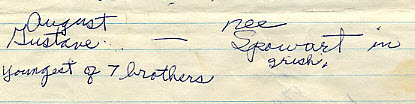
Excerpt from Grandma’s original notes. (Personal collection)
She had several nuggets of information about her mother’s family. However, when it came to her father Gustave, she only recalled that he was the youngest of seven brothers. No names came to mind. I’ve always felt that if I could just identify some of the brothers, one of them may have records that provide more details about their parents.
According to his Petition for Naturalization, Gustave Sporowksi and Louise Nikolowski were married in LutgenDortmund, Germany. This indicated that both moved west from East Prussia before emigrating. While I knew Louise’s immediate family were in the LutgenDortmund area as well, I had no idea whether Gustave moved there on his own or with his family.
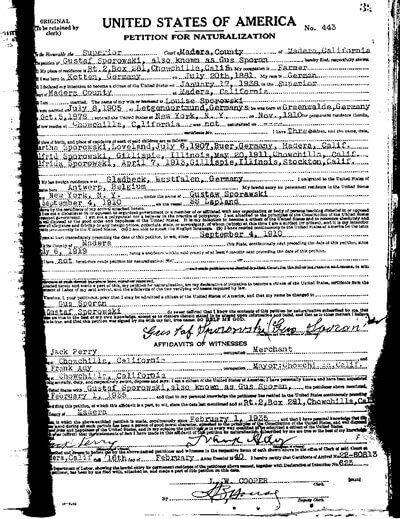
Gustave Sporowski’s Petition for Naturalization.
Gus (as he was later known) emigrated from Germany in 1910, landing at Ellis Island. He toiled in the coal mines of Gillespie, Illinois, and eventually earned enough money to move his wife and children west to California in 1918.
After filing his papers and years of waiting, he proudly became a U.S. citizen in 1940.
On that paperwork, he clearly states his birthplace as Kotten, Germany. You won’t find this location on a map today. In 1881, the year he was born, the area was East Prussia. I remember the hours I spent with gazeteers many years ago trying to locate that little village nestled just within the border of Kreis Johannisburg. Being so close to the border meant that he could have attended church there or in a neighboring district.
The records in the area are scarce, and today the entire area is in Poland.
Surprisingly, the records situation is quite the opposite with his wife Louise, also from East Prussia. She lived not far away in Kreis Ortelsburg, and the records for the church her family attended in Gruenwald are plentiful. I’ve managed to go many more generations back with her family.
And so, poor Gus alone sits in my family tree.
I periodically search to see if there’s anything new that has surfaced, but to no avail. I even hired a professional genealogical firm to review my work and suggest new avenues. I guess it is good news to hear you’ve pursued all known available leads, but it’s not very rewarding.
Over time, we tend to revisit tough cases like this less frequently. They become quiet. Digital dust begins to settle on the computer files.
And then it all changes.
German Address Books at Ancestry.com
I regularly make the rounds of the various genealogy websites, making note of new additions to their online collections. I typically publish the updates on a weekly basis here on the Genealogy Gems blog. It makes my day when readers like you comment or email, bursting with excitement about how one of the collections I mentioned busted their brick wall. I love my job.
This week I’m the one who is bursting!
It started simply enough. My third stop on my regular records round-up tour was Ancestry.com. The list of new records was particularly robust this week. The word “Germany” always catches my eye, and the second item on the list jumped out at me:
Germany and Surrounding Areas, Address Books, 1815-1974
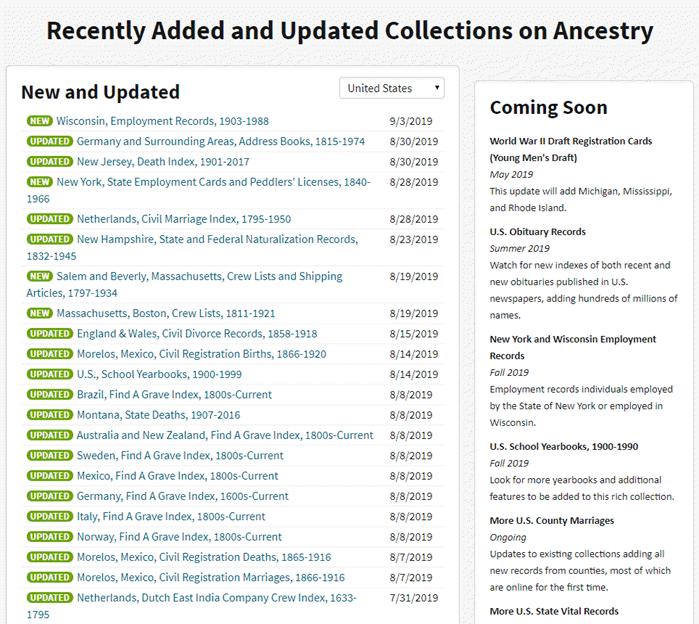
“Recently Added and Updated Collections on Ancestry,” Ancestry.com (http://www.ancestry.com : accessed 05 Sept 2019)
I should have had a healthy dose of skepticism that I would be fortunate enough to find anything. But to be perfectly honest, I felt instinctively that I would! Have you ever just had that feeling that your ancestors are sitting right there ready to be found? If you’ve been researching your family history for a while, then I’m guessing you have. Such a nice feeling, isn’t it?
So, I clicked, and I simply entered Sporowski in the last name field and clicked Search.
Experience has taught me that there haven’t been a lot of folks through history with this surname, so I’m interested in taking a look at anyone who pops up in the results. And yippie aye oh, did they ever pop up!
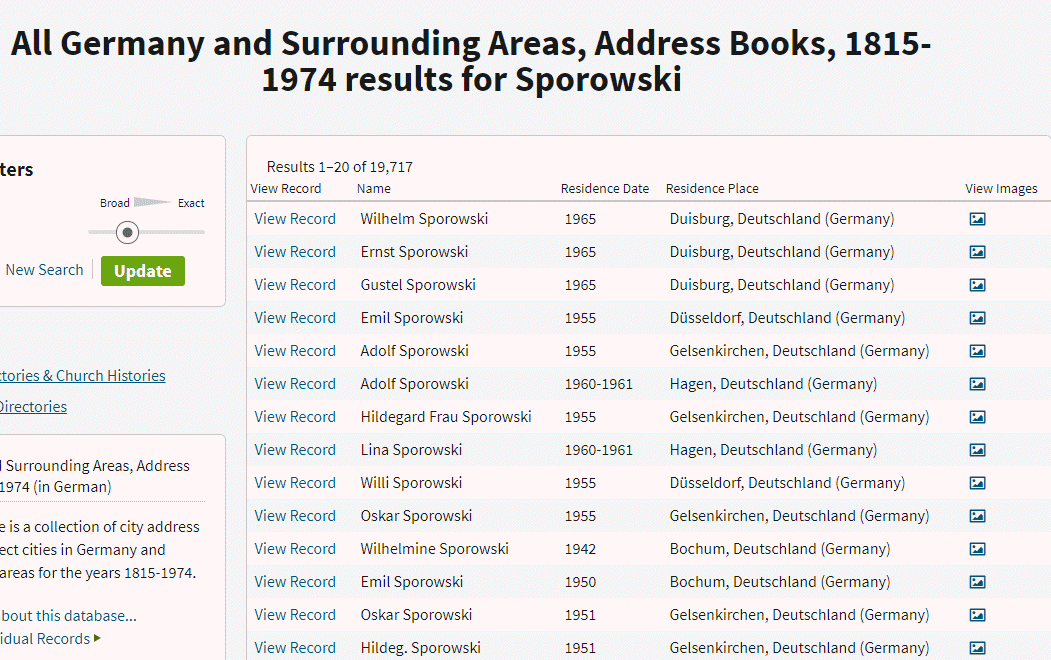
“All Germany and Surrounding Areas, Address Books, 1915-1974,” Ancestry.com (http://www.ancestry.com : accessed 05 Sept 2019)
The results list include 31 people with the surname of Sporowski!
These names came from the pages of address books much like the city directories so common in the U.S. Since this collection was new to me, I took a moment to read up on the history.
______________________________
GENEALOGY RESEARCH TIP: Learning the History of the Genealogy Record Collection
To truly understand what you are looking at when reviewing search results, we need to acquaint ourselves with the history of the collection.
- Why was it created?
- What does it include?
- What does it not include?
Look to the left of the search results and click Learn more about this database.
It’s definitely worth clicking this link because the next page may also include a listing of Related Data Collections, some of which you might not be aware. These could prove very useful, picking up the pace to finding more records.
In the case of foreign language records, look for a link to the Resource Center for that country. There you may find translation help and tips for interpreting handwriting and difficult-to-read script.
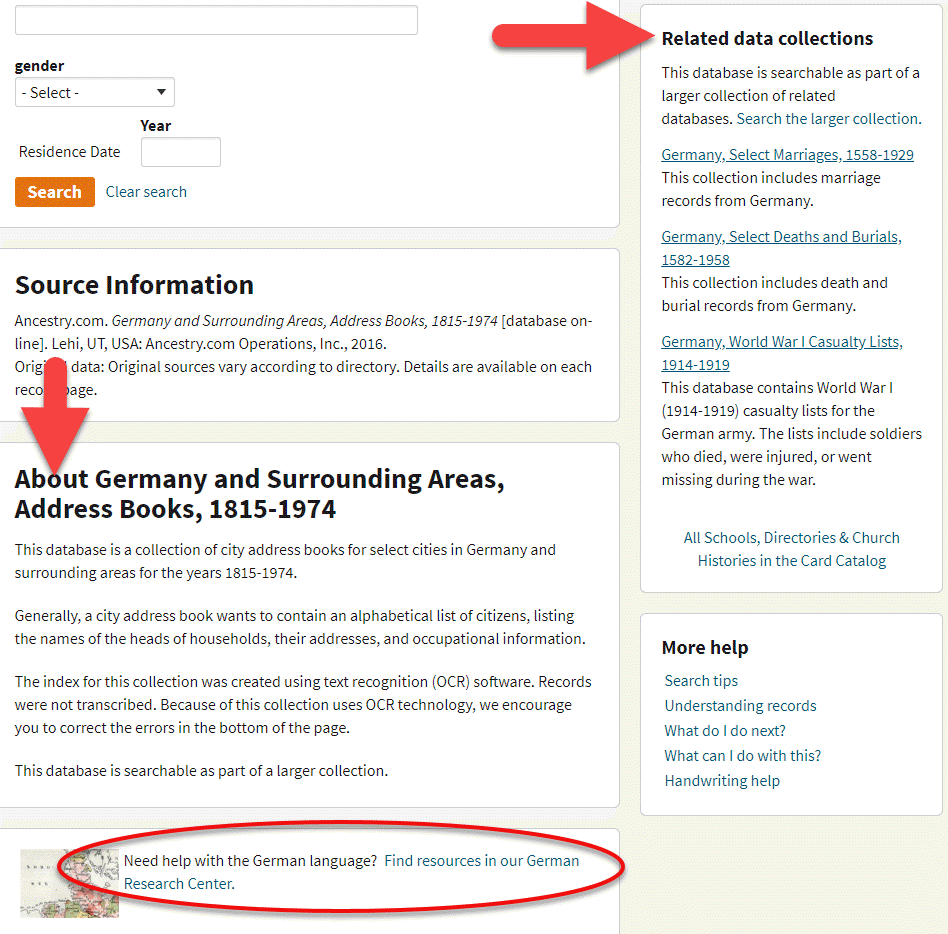
Ancestry Help Features
______________________________
On the Learn more about this database page, I learned some important things about these search results.
First, not every citizen was listed. Only heads of households were included. This means that wives and children would not appear. I did find some widows, though, because they were the head of their household.
Second, Optical Character Recognition (OCR) was used on this collection. Ancestry suggests looking for errors and providing corrections. But this information about OCR also implies something even more important to the genealogist. We must keep in mind that OCR is not perfect. In this case, I planned on browsing the collection after reviewing the search results to ensure I didn’t miss anyone. This would include targeting people listed in the “S” section of directories for towns I might expect the family to be.
I was particularly thrilled to see the name “Emil Sporowski” on the list.
Several months ago I found a World War I Casualty list from a newspaper published in 1918.
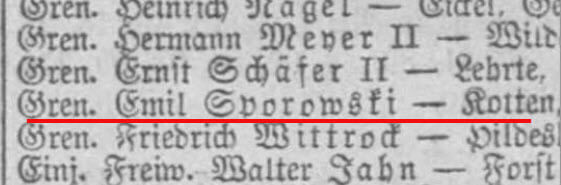
On it was listed Emil Sporowski and he was from the village of Kotten. This was the first mention of Gustave’s birthplace in the record of another Sporowski that I had ever found. So, you can imagine my delight as I stared at his name in the address book search results.
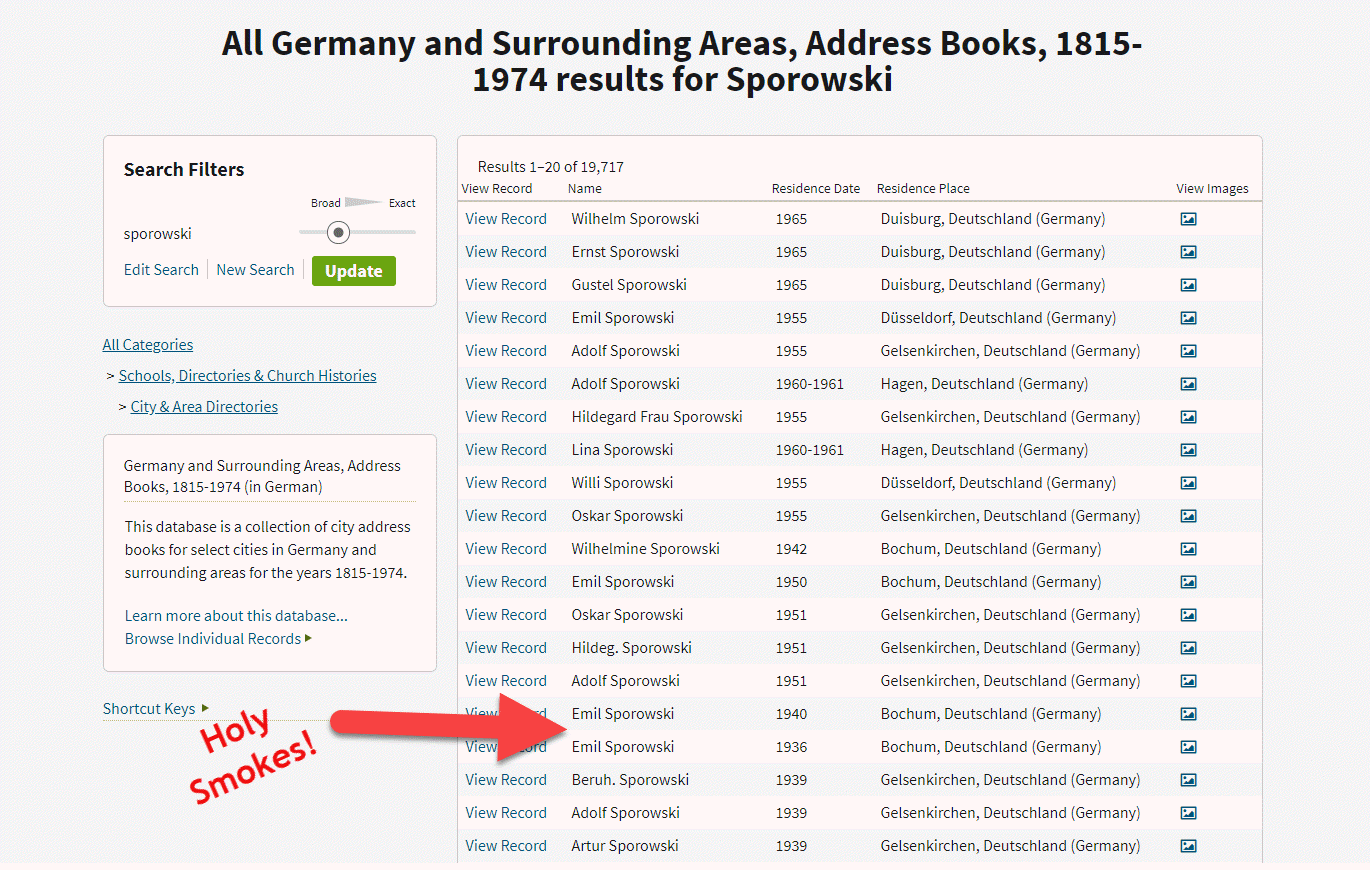
“All Germany and Surrounding Areas, Address Books, 1915-1974,” Ancestry.com (http://www.ancestry.com : accessed 05 Sept 2019)
The icing on that cake was that he was listed in the address book of Bochum. That town name was very familiar to me because I had seen it on a few old family photos in Louise Sporowski’s photo album. Although the photos did not have names written on them, I could easily identify the folks who had the facial characteristics of Louise Nikolowski’s clan, and those sporting the large eyes with heavy lids like Gus.

Photo from Louise Nikolowski’s photo album.
Spreading the German Addresses Out with Spreadsheets
With one and a half pages delivering a total of 31 Sporowski names, I knew I had some work ahead of me to tease them apart. This got me thinking of Genealogy Gems Podcast episode that I’m currently working on, which features a conversation with professional genealogist Cari Taplin. When I asked Cari how she organizes her data, she told me that she uses spreadsheets. I’m not typically a spreadsheet kind of gal, but in this case, I could see the benefits. Spreadsheets offer a way to get everybody on one page. And with the power of Filters and Sorting you slice and dice the data with ease. My first sort was by town.
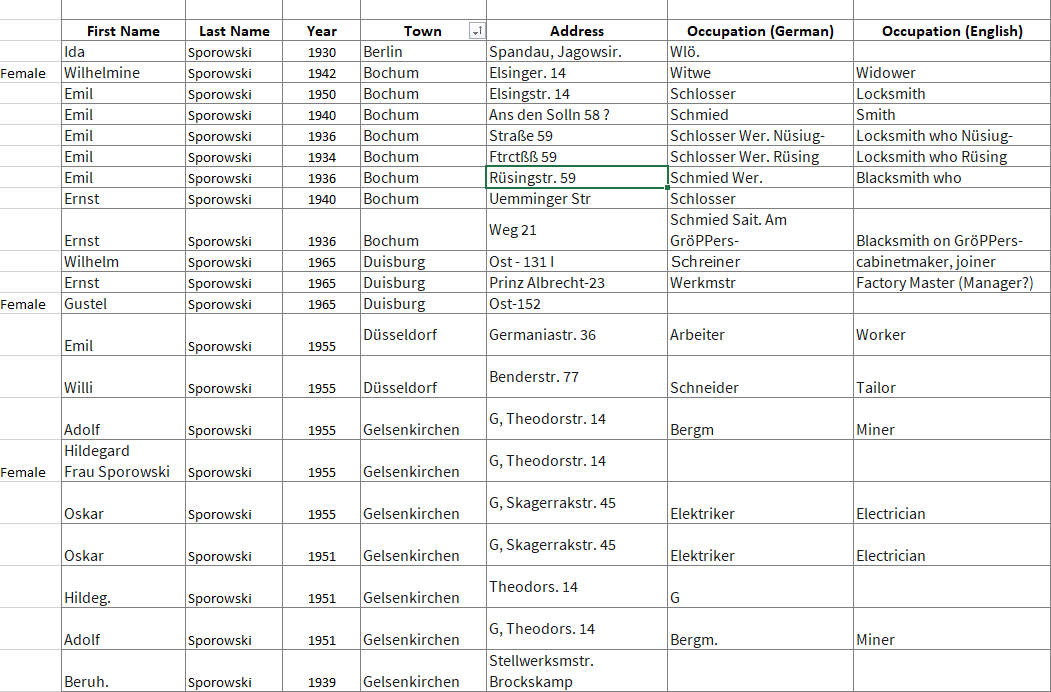
My Excel spreadsheet tracking German Address Books search results at Ancestry.com
______________________________
GENEALOGY RESEARCH TIP: Free Genealogy Gems Download
Click here to download the simple yet effective spreadsheet I used for this research project. If you find your German ancestors in this collection, it’s ready to use. Otherwise, feel free to modify to suit your needs in a similar situation.
______________________________
As you can see in the spreadsheet, these address books include occupations. For example, Emil was listed both as a Schmied and a Schlosser. A simple way to add the English translation to my spreadsheet was to go to Google.com and search Google Translate. Words and phrases can be translated right from the results page.
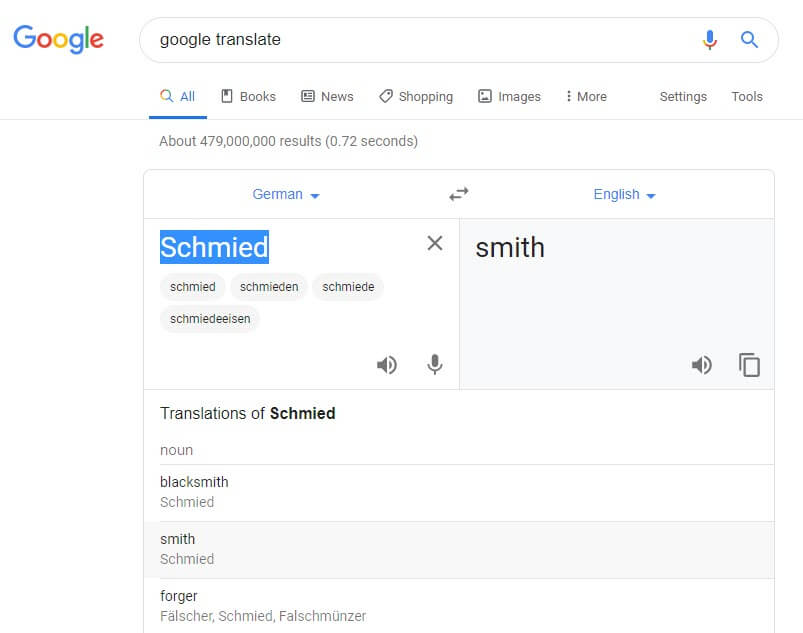
Translating the Occupation found in the German Address Books using Google Translate (Available at https://translate.google.com. Accessed 05 Sept 2019)
You can also find several websites listing German occupations by Googling old german occupations.
I quickly ran into abbreviations that were representing German words. For example, Lina Sporowski is listed with as Wwe .
A Google search of german occupations abbreviations didn’t bring a website to the top of the list that actually included abbreviations. However, by adding one of the abbreviations to the search such as “Wwe.” it easily retrieved web pages actually featuring abbreviations.
One of the top results was by friend of the podcast Katherine Schober and her SK Translations blog post called 19 Most Common Abbreviations in German Genealogy.
______________________________
GENEALOGY RESEARCH TIP: Use Search Operators when Googling
Notice that I placed the abbreviation in quotation marks when adding it to my Google search query. Quotation marks serve as search operators, and they tell Google some very important information about the word or phrase they surround.
- The quotation marks tell Google that this word or phrase must appear in every search result. (If you’ve ever googled several words only to find that some results include some of the words, and other results include others, this will solve your problem.)
- They also tell Google that the word(s) MUST be spelled exactly the way it appears on each search result. This is particularly helpful when searching an abbreviation like Wwe. which isn’t actually a word. Without the quotation marks, you will likely get a response from Google at the top of the search results page asking you if you meant something else.
Click here to receive my free ebook including all the most common Google search operators when you sign up for my free newsletter (which is always chock full of goodies).
______________________________
Katherine was my guest on Genealogy Gems Premium Podcast Episode #151 available exclusively to our Premium eLearning Members. She’s also written a couple of articles for Genealogy Gems on German translation:
When to Use Google Translate for Genealogy–And Best Translation Websites for When You Don’t
Translating German Genealogy Records: 9 Top German Translation Websites
Deciphering Place Names Just Got Easier
I’ve written an article you may find helpful not only for translation but also to help you with pronunciation called How to Pronounce Names: Google Translate and Name Pronunciation Tools.
As it turns out, Wwe. stands for Widow. This tells me that Lina’s husband was deceased by 1961.
Finding the German Addresses in Google Earth
The most glorious things found in these old address books are the addresses themselves!
Google Earth is the perfect tool to not only find the locations but clarify the addresses. Many were abbreviated, but Google Earth made quick work of the task.
Unlike other free Google Tools, Google Earth is available in a variety of forms:
- Free downloadable software
- Google Earth in the Chrome Web browser
- A mobile app
Each has powerful geographic features, but I always recommend using the software. The web version and app don’t have all the tools available in the software. All versions require an internet connection. You can download the software here.
In the Google Earth search box I typed in the address. Don’t worry if you don’t have the full address or if you think it may be spelled incorrectly. Google Earth will deliver a results list of all the best options that most closely match.
In my case, reliable Google Earth not only gave me complete addresses, but also the correct German letters.
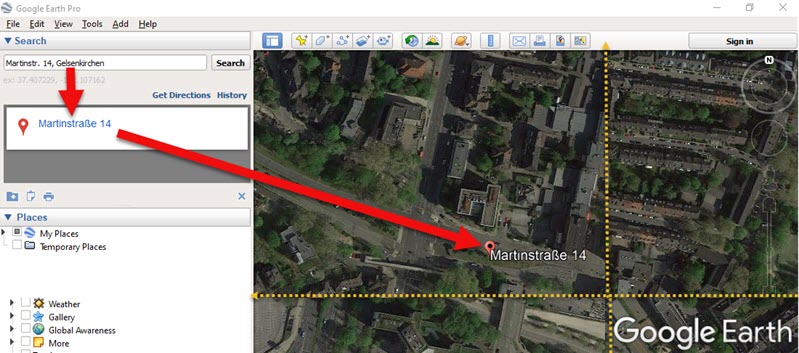
Finding the full name of the German address. (Map data ©2019 Google Earth software: accessed 6 Sep 2019)
Soon I found myself virtually standing outside their homes thanks to Google Earth’s Street View feature!

Home of my German ancestor found in Google Earth in Street View. (Map data ©2019 Google Earth software: accessed 6 Sep 2019)
Here’s how to use Street View in Google Earth:
- Zoom in close to the location
- Click on the Street View icon in the upper right corner (near the zoom tool)
- Drag the icon over the map and blue lines will appear where Street View is available
- Drop the icon directly on the line right next to the house
- Use the arrow keys on your keyboard to navigate in Street View or simply use your mouse to drag the screen
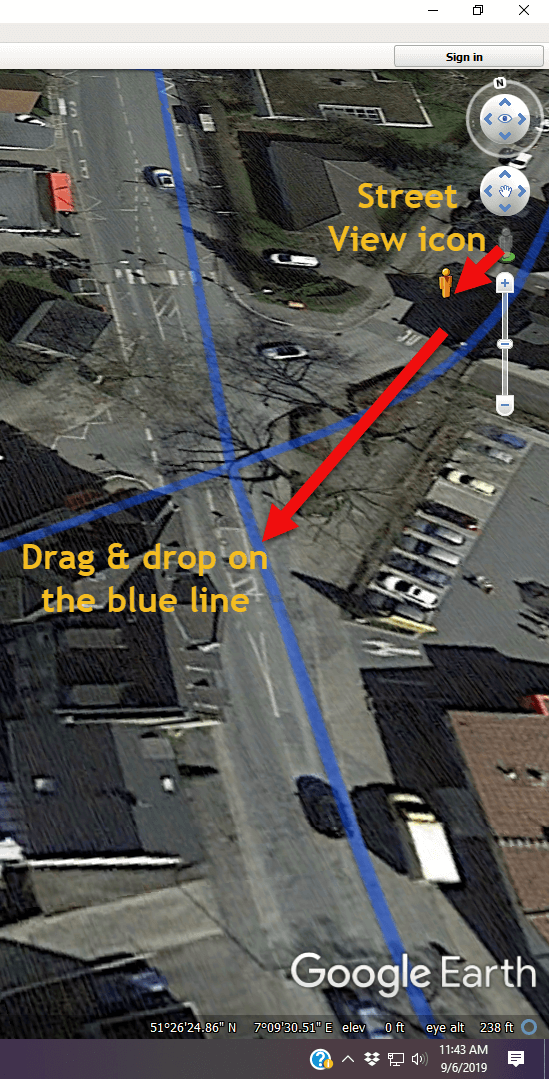
Using Google Earth Street View. (Map data ©2019 Google Earth software: accessed 6 Sep 2019)
I went through the entire list. As I found each location in Google Earth, I checked it off on the spreadsheet.
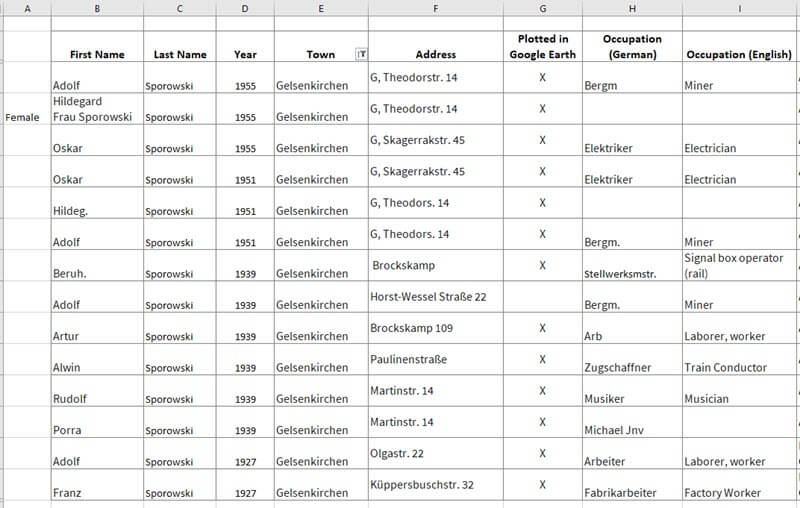
Addresses found in German Address Books at Ancestry.com marked in the spreadsheet
GENEALOGY RESEARCH TIP: Create a Folder in Google Earth
When you have several locations like this to plot, I recommend creating a folder in the Places panel in Google Earth. It’s super easy to do and will help you stay organized. Here’s how:
- Right-click (PC) on the MyPlaces icon at the top of the Places panel (left side of the Google Earth screen)
- Select Add > Folder in the pop-up menu
- A New Folder dialog box will appear
- Type the name of your folder
- Click OK to close the folder
- You can drag and drop the folder wherever you want it in the Places panel
- Click to select the folder before placing your Placemarks. That way each placemark will go in that folder. But don’t worry, if you get a placemark in the wrong spot, just drag and drop it into the folder.
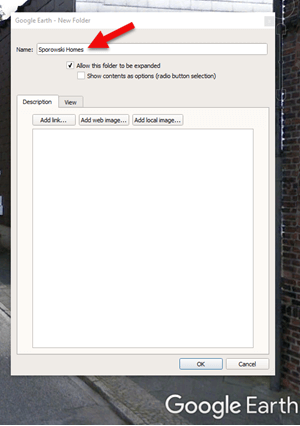
Creating a Folder for the German Addresses found at Ancestry.com (Map data ©2019 Google Earth software: accessed 6 Sep 2019)
It didn’t take long to build quite a nice collection of Sporowski homes in Germany!
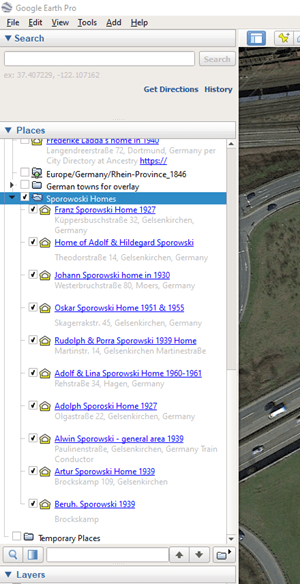
German addresses in the Places panel. (Map data ©2019 Google Earth software: accessed 6 Sep 2019)
The beauty of Google Earth as that you can start to visualize your data in a whole new way. Zooming out reveals these new findings within the context of previous location-based research I had done on related families. As you can see in the image below, all the Sporowskis that I found in the German Address books at Ancestry.com are clustered just five miles from where photos were taken that appear in Louise Sporowski’s photo album.
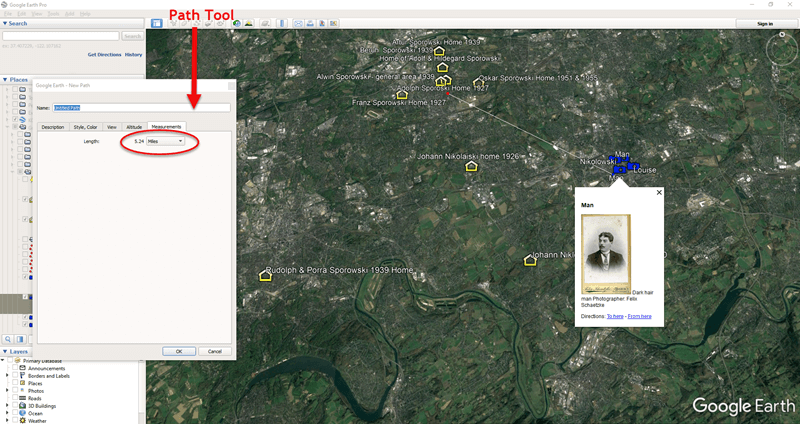
Data Visualization in Google Earth: My German Families found in Address Books. (Map data ©2019 Google Earth software: accessed 6 Sep 2019)
I’ve Only Just Begun to Discover my German Ancestors at Ancestry.com
We’ve covered a lot of ground today, but this is just the beginning. There are additional sources to track down, timelines to create, photos to match up with locations, and so much more. In many ways, I’ve only scratched the surface of possibilities. But I need to stop writing so I can keep searching! 😊
I hope you’ve enjoyed taking this journey with me. Did you pick up some gems along the way that you are excited to use? Please leave a comment below! Let us all know which tips and tools jumped out at you, and any gems that you found.
by Lisa Cooke | Aug 19, 2015
 Google is a many-faceted gem when it comes to searching for ancestors online. Are you getting the most out of what Google offers?
Google is a many-faceted gem when it comes to searching for ancestors online. Are you getting the most out of what Google offers?
Google searching–entering your ancestors’ names and other keywords into the main Google search box–is where you start using Google for genealogy. But the search box isn’t the only Google feature that can help you find hidden genealogy treasures online. Here are 7 important Google resources you need:
Google Alerts
Google will sweep the internet for your favorite keyword searches on a regular basis! Just set up as many of these searches as you need with Google Alerts. It’s free and you can customize it to search when and what you want. Click here to learn to set up Google Alerts for genealogy.
Google Books
You may already know that Google Books will keyword search within billions of pages of text in published books from around the world. Some of these books are even available to read in full on the site. Searching Google Books can lead you to facts, stories, new sources for your research and even images. For example, click here to read a post about finding old maps in Google Books.
Google Cache
Web content changes all the time. Sometimes the text, pictures or other content we most want just disappears. A page is revised, or a webpage or an entire website is taken offline. Use Google Cache to look at webpages that no longer exist! Click here to learn more.
Google Earth
I teach people all over the world how to use Google Earth in their genealogy research! Google Earth is the ultimate online map of the world: free, interactive, three-dimensional, multi-layered and crowd-sourced with all kinds of extra content. You can use it to identify ancestral hometowns and even their properties; zoom in to see what it looks like today; find old buildings, cemeteries, schools or churches relating to their lives, and more. Click here to watch a free video on using Google Earth for your genealogy.
Google Images
When using Google for genealogy you can also visualize your results. Google has a dedicated area for finding the images you want, like certain people, places or historical events: Google Images. Google Images will even narrow your results to certain parameters: black and white images only; maps or pictures of people only; photographs but not illustrations and–my favorite–images without copyright restrictions that you may re-use in your family history write-ups.
Google News Archive
Though no longer actively digitizing and indexing newspapers, Google News Archive can help you locate online content for specific newspapers. Click here to access its alphabetical listing of newspapers. You can also enter keyword-searches in the search box on that webpage for all the newspapers listed here.
Google Scholar
When you want to dig into scholarly articles, theses, dissertations and other academic sources, turn to Google Scholar. This resource specializes in searching the “smart stuff,” as I think of it. Sometimes you can find very specialized content, like a biography of a little-known minister or a history of a little tiny town. Read this inspiring story about using Google Scholar for genealogy!
Resource:

Ready to learn more about how to use Google for genealogy and mining it for your own genealogical treasures? The Genealogist’s Google Toolbox, is your go-to resource! In its chapters–fully revised and updated –you’ll learn more about all these Google tools and more. Better yet, after you learn how to use these tools for family history research, you’ll find yourself using them to find all kinds of things, from recipes to trivia, to a manual for your old car.

It’s Nice to Share
I’ll bet you have friends who would benefit from this article on how to use Google for genealogy. Share it and they will be doing the genealogy happy dance, and so will I!
Here are some handy sharing buttons, or just copy and paste the URL for this article into a Facebook post or email. Thanks!
by Lisa Cooke | Aug 19, 2015
These Google keyword search tips can help you harness the incredible power of Google to search for your ancestors across trillions of webpages!
Do you use Google for genealogy? This free, powerful web browser will scan over 30 trillion webpages for information we request: our ancestors’ names, messages from those with common ancestors, or pictures and stories relating to our relatives’ lives.
However, it’s all too easy to run a Google search for an ancestor’s name–and then become discouraged when we see a quarter million search results. Especially if the first few results don’t seem relevant at all! We may give up, unaware that the gem we’re after is among our results, but much further down the list.
Certain Google keyword search tips and tricks can help you get exactly the types of search results you’re after. Once you learn Google search strategies for genealogy, you’ll find yourself using the same strategies to find other things online, from recipes to how-tos to old car manuals or anything else you need!
Here’s how to get started
1. Go to the Google home page and enter a few keywords relating to a piece of information you hope to find online. Say, an ancestor’s full name and hometown such as Andrew Larsen Scranton PA. Or a type of record you need and the location (probate records Lackawanna County PA). As you see from these examples, you don’t need commas in between your words or any other punctuation, at least to begin with. After entering a few keywords, hit Enter.
2. Look at your search results. The first few may be sponsored search results, or results that appear on websites that are paying for you to see them first. These results may or may not be what you’re looking for. Scan them, but keep looking!
3. Do you see too many search results? Too few? Not quite on target? Add or subtract keywords as needed, and search again. For example, if your search for probate records Lackawanna County PA just brings up current probate records, add the word genealogy. If Andrew Larsen Scranton PA doesn’t bring up any relevant results, try omitting his first name from the search. Then results for anyone with that surname will come up.
4. Still not quite right? It may be time to start adding little codes to tell Google exactly what you want.
5 Google Search Strategies That Get Better Results
Search operators are symbols and words that instruct Google on what to do with the keywords you provide in your search query. Get ready to talk Google’s language with these 5 strategies:
1. Quotation Marks (“ ”). One of the quickest ways to improve your search results is to use quotation marks. Using quotation marks around a phrase ensures that this exact phrase appears in each and every result. For example: “U.S. Federal Census” returns websites featuring that exact phrase, and no variation. “Jehu Burkhart” returns only webpages that include the exact name Jehu Burkhart somewhere on the page. Keep in mind though that if Jehu’s name appears as Burkhart, Jehu on a web page it will not appear in your results list.
2. OR. Use this to provide for more options in Google search results. For example, we can solve the last name first, first name last problem like this: “Jehu Burkhart” OR “Burkart, Jehu”. Not be sure whether Great Grandmother Smith is buried in Manhattan or Brooklyn? Search for cemeteries in either city: Cemeteries Manhattan OR Brooklyn.
3. Minus Sign (-). Let’s say that you are searching a Harold Carter from Springfield, Ohio and there happens to be a prominent man named Harold Carter from Springfield, Missouri who keeps popping up in your search results. Ask yourself: “what’s unique about this other person that I could eliminate from my Google search?” If the unwanted Mr. Carter was married to Mabel and owned a steel factory, you could try this approach:“Harold Carter” “Springfield” Missouri -Mabel -Steel. By using the minus sign operator you can sweep this Mr. Carter from Missouri out of the way and off your results page.
4. Numrange (00..18). The numrange command adds a range of numbers to your search parameters. To enter the command, type the beginning number, then two periods (no spaces), then the ending number. Use this feature to include the timeframe of your ancestor’s life in your online search. “Harold Carter” “Springfield” 1865..1934.
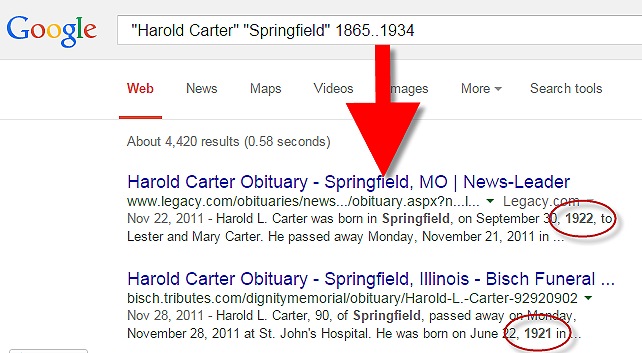
Google Search Example
5. Mix and Match. As you can already see in the above examples, it is perfectly acceptable to mix and match search operators. Here’s a search query that makes use of our first four strategies: “Harold Carter” OR “Carter Harold” “Springfield” Missouri -Mabel -Steel 1865..1934
Resources for Success
Use Google Search Operators to Define Old or Unfamiliar Words
Can Google Help Me Search Digitized Newspaper Pages?
Google for Genealogy: New Search Operators and More (podcast episode, available to Premium members)
The Genealogist’s Google Toolbox
The Genealogist’s Google Toolbox has become the “Google bible for genealogists.” Now in its second edition, the book was fully revised and updated in 2015. A lot has changed since the first edition was published in 2011, and it’s all documented step-by-step in this new edition.
This brand new edition includes:
- Google Search
- Google Alerts
- Gmail
- Google Books
- Google Translate
- YouTube
- Google Earth
- Brand new chapters on Google Scholar and Google Patents
 It’s Nice to Share. Do you have friends who would benefit from this article on using Google for genealogy and Google keyword search tips. Please share this article with them. You will find handy sharing buttons on this page, or just copy and paste the URL for this article into a Facebook post or email. Thanks!
It’s Nice to Share. Do you have friends who would benefit from this article on using Google for genealogy and Google keyword search tips. Please share this article with them. You will find handy sharing buttons on this page, or just copy and paste the URL for this article into a Facebook post or email. Thanks!

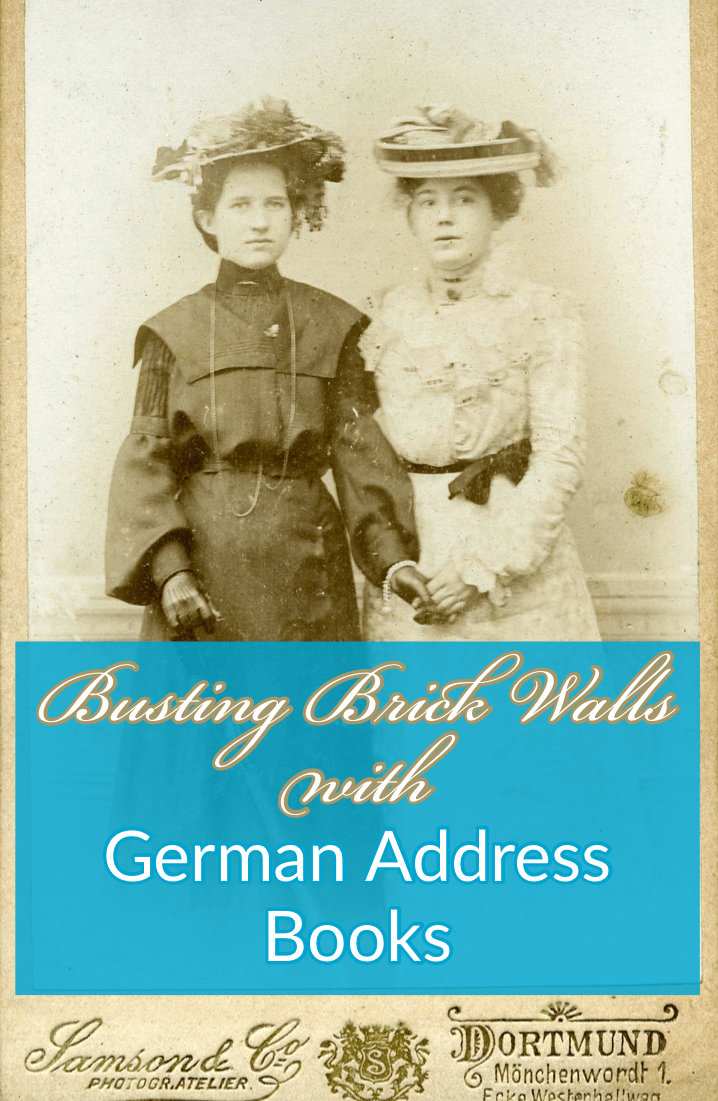

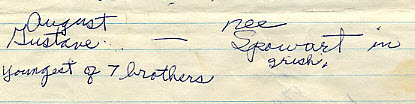
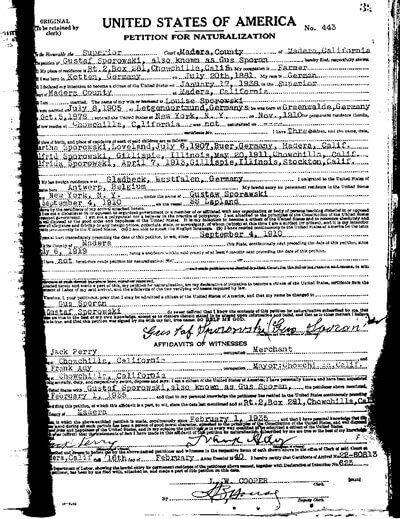
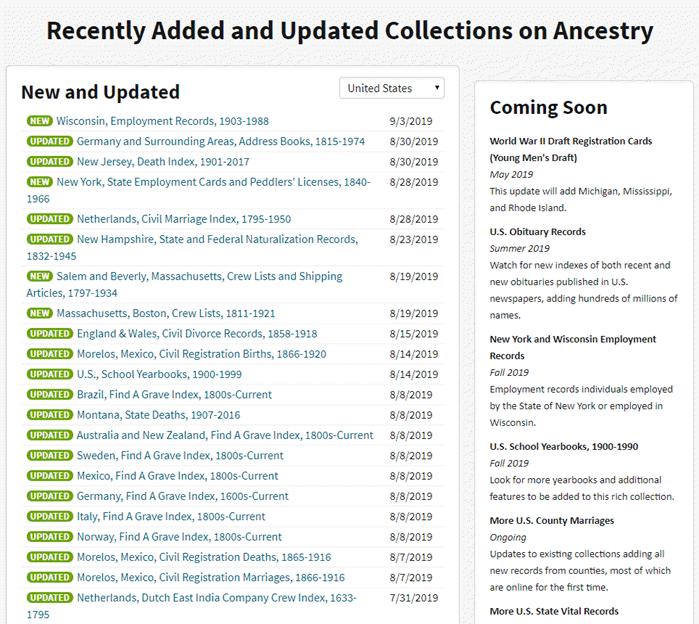
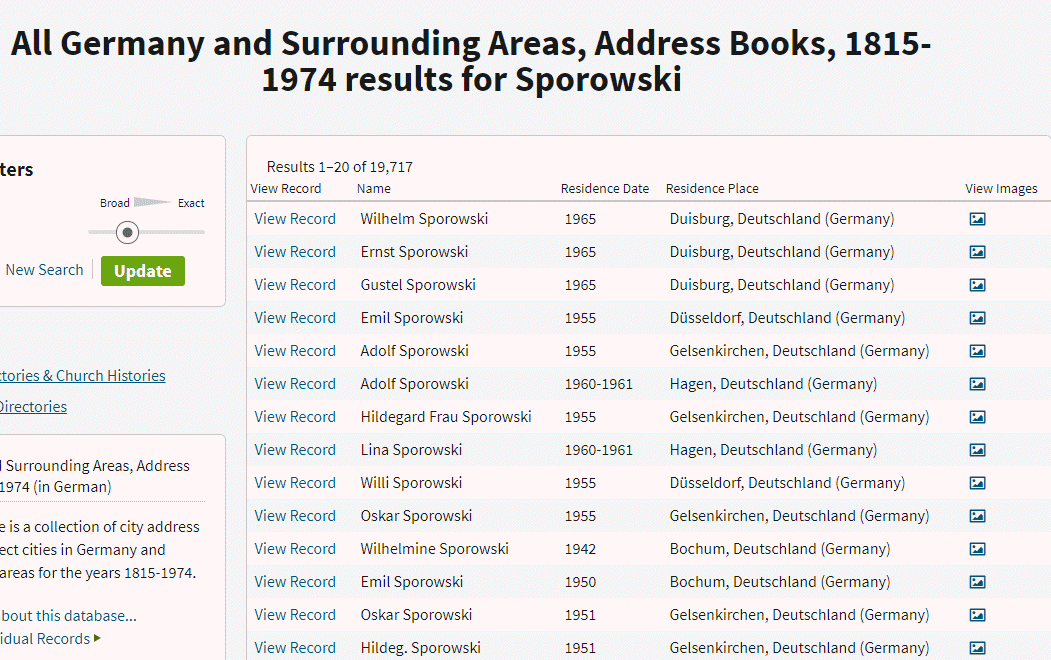
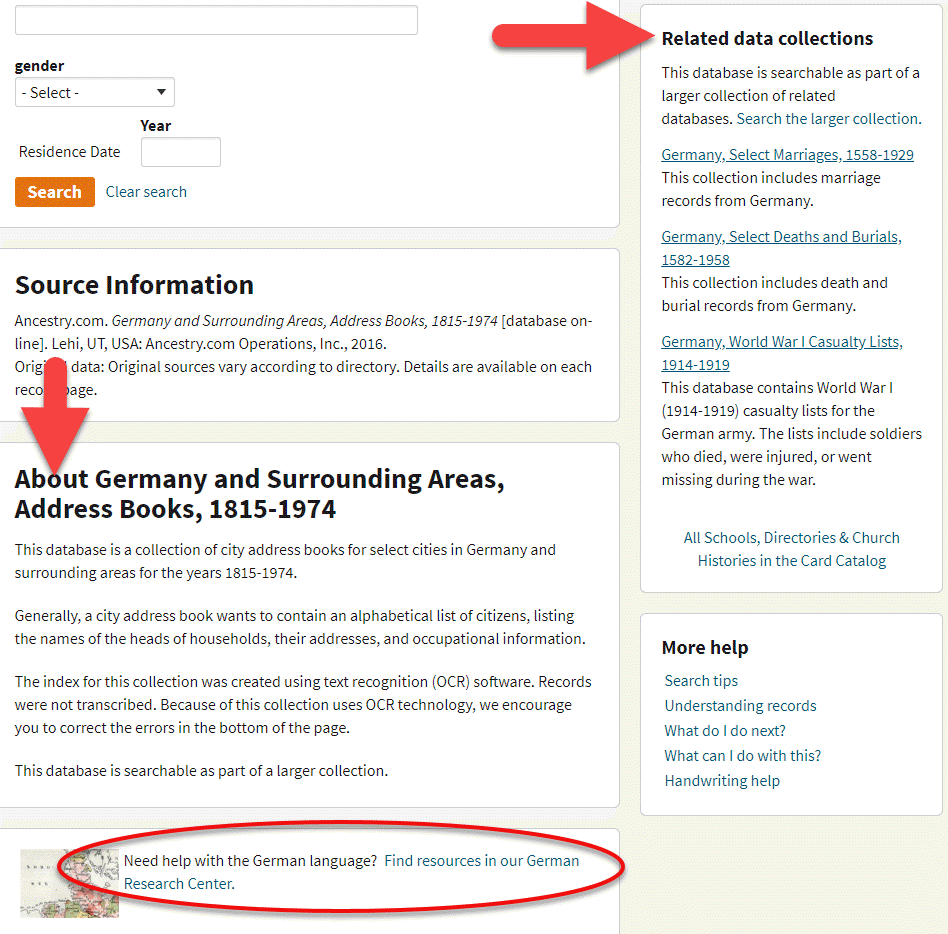
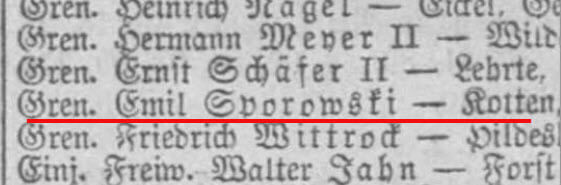
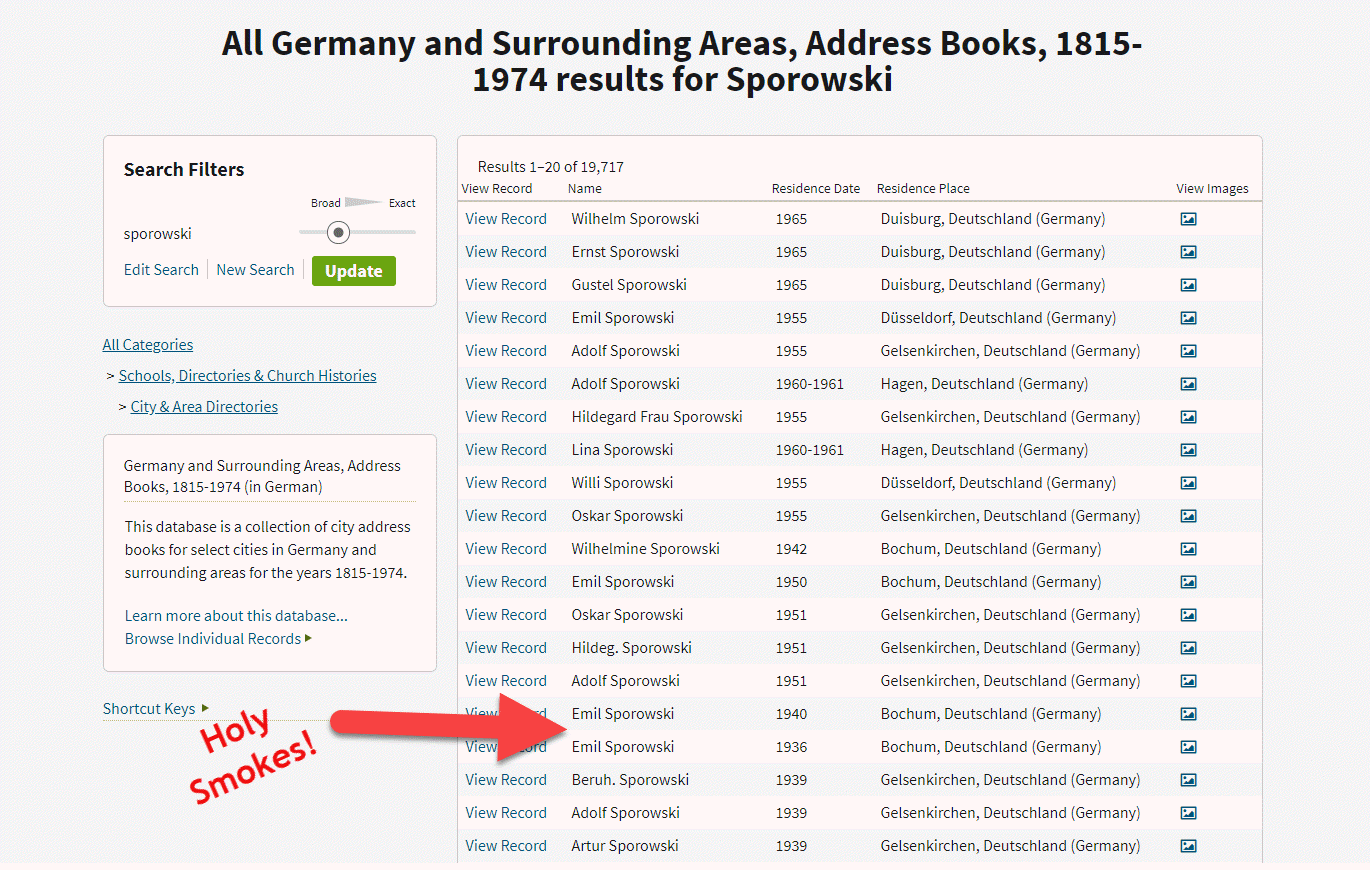

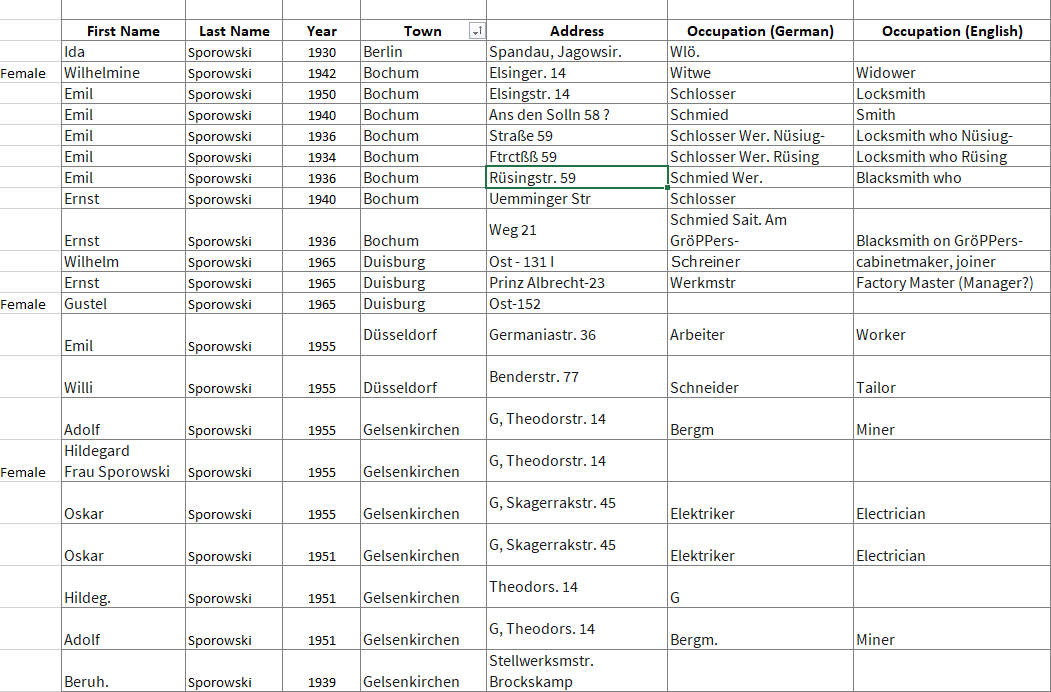
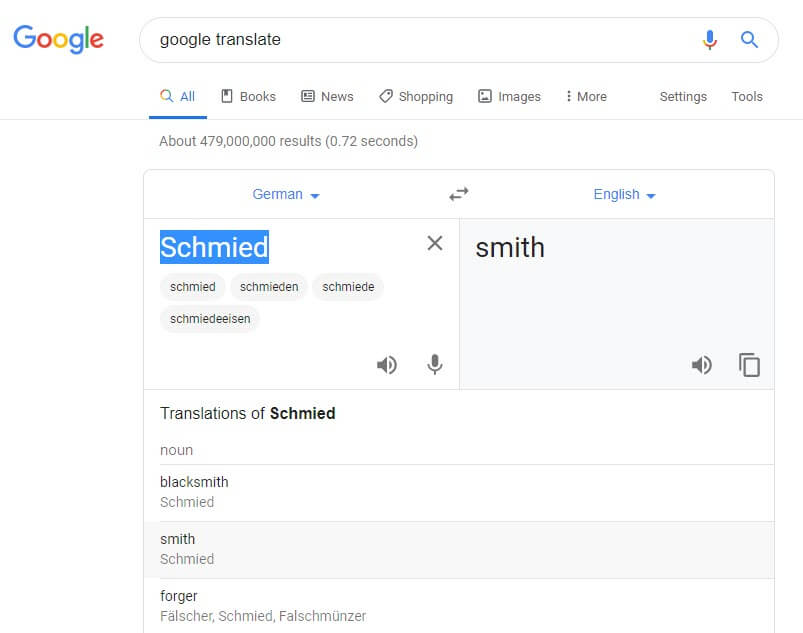
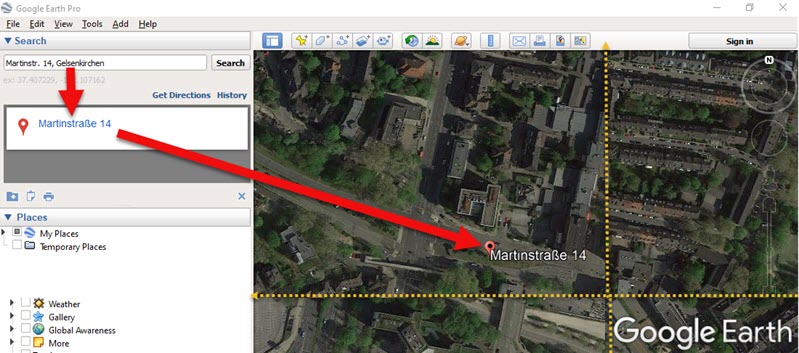

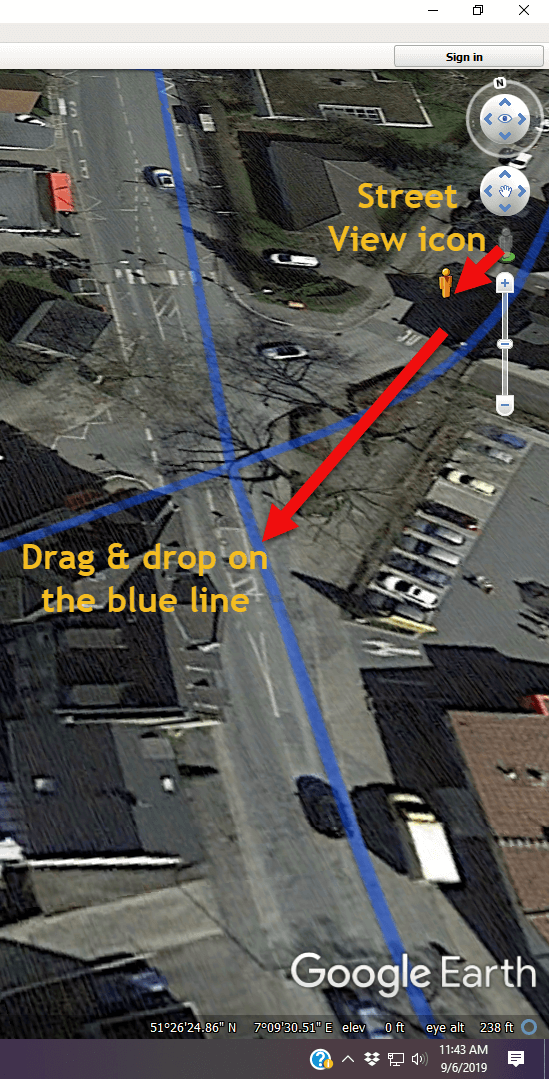
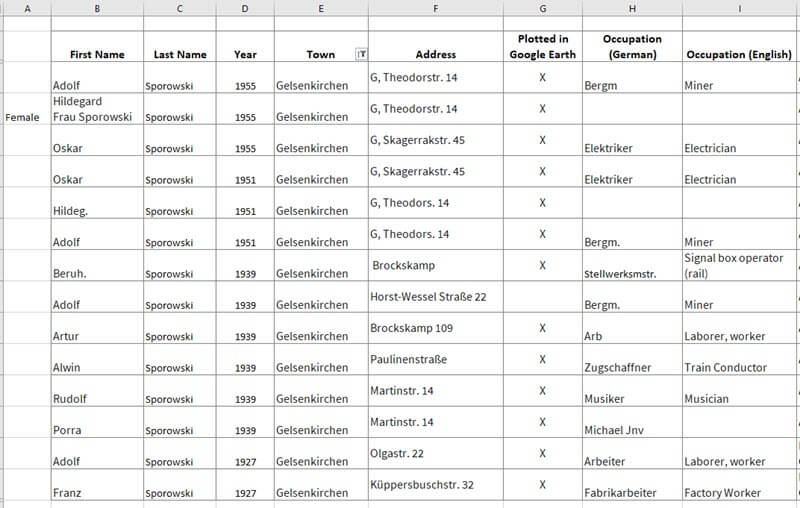
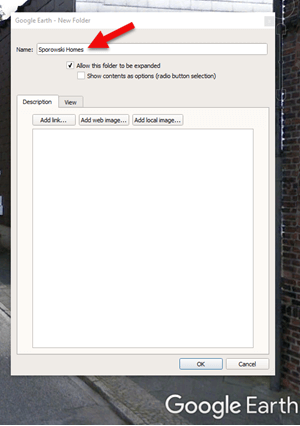
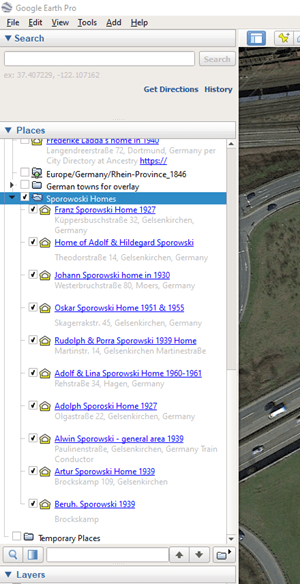
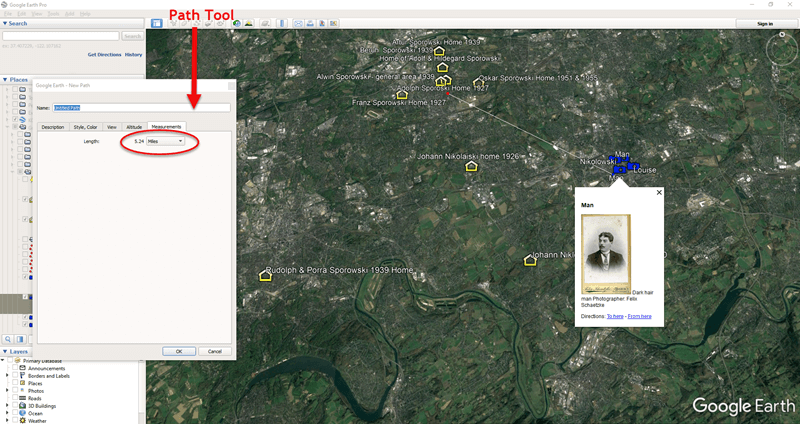
 Google is a many-faceted gem when it comes to searching for ancestors online. Are you getting the most out of what Google offers?
Google is a many-faceted gem when it comes to searching for ancestors online. Are you getting the most out of what Google offers?


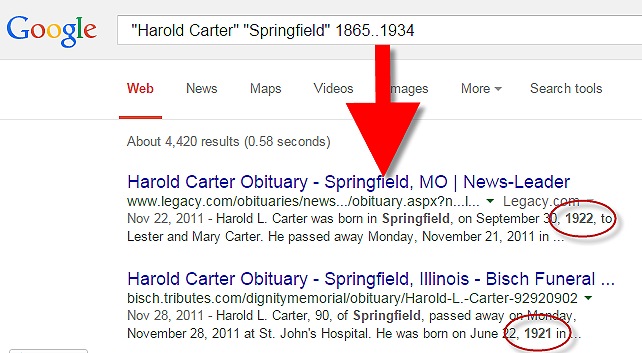
 It’s Nice to Share. Do you have friends who would benefit from this article on using Google for genealogy and Google keyword search tips. Please share this article with them. You will find handy sharing buttons on this page, or just copy and paste the URL for this article into a Facebook post or email. Thanks!
It’s Nice to Share. Do you have friends who would benefit from this article on using Google for genealogy and Google keyword search tips. Please share this article with them. You will find handy sharing buttons on this page, or just copy and paste the URL for this article into a Facebook post or email. Thanks!