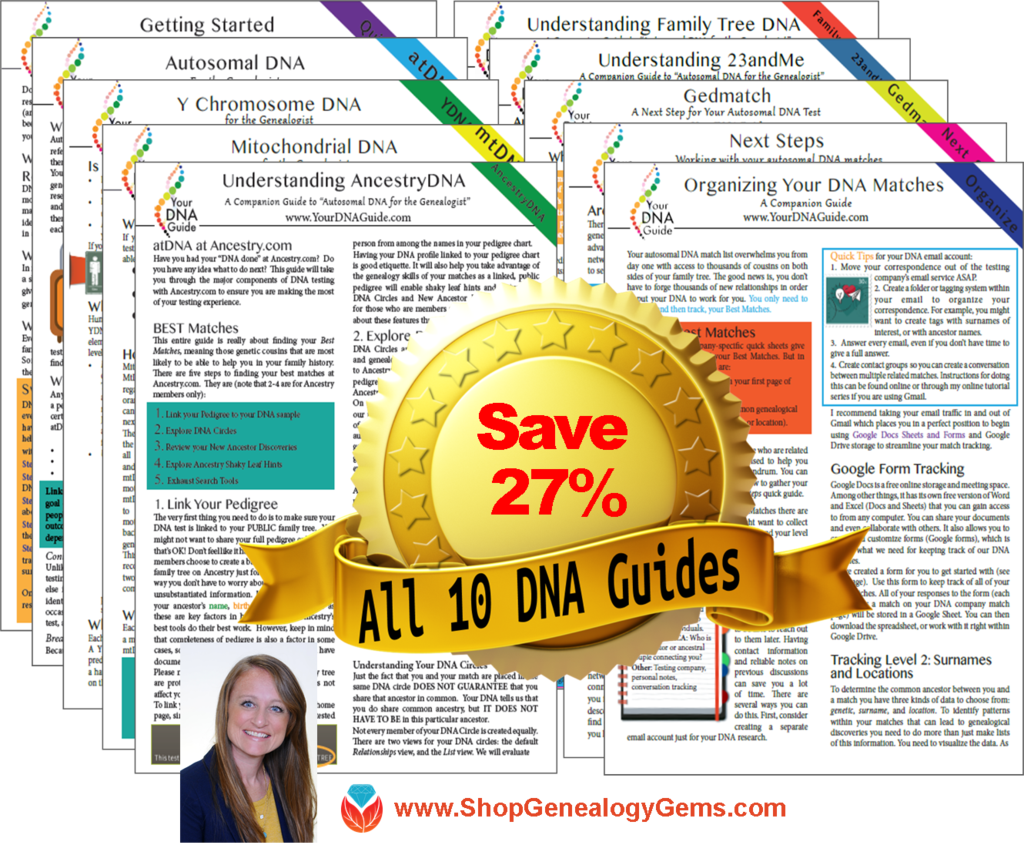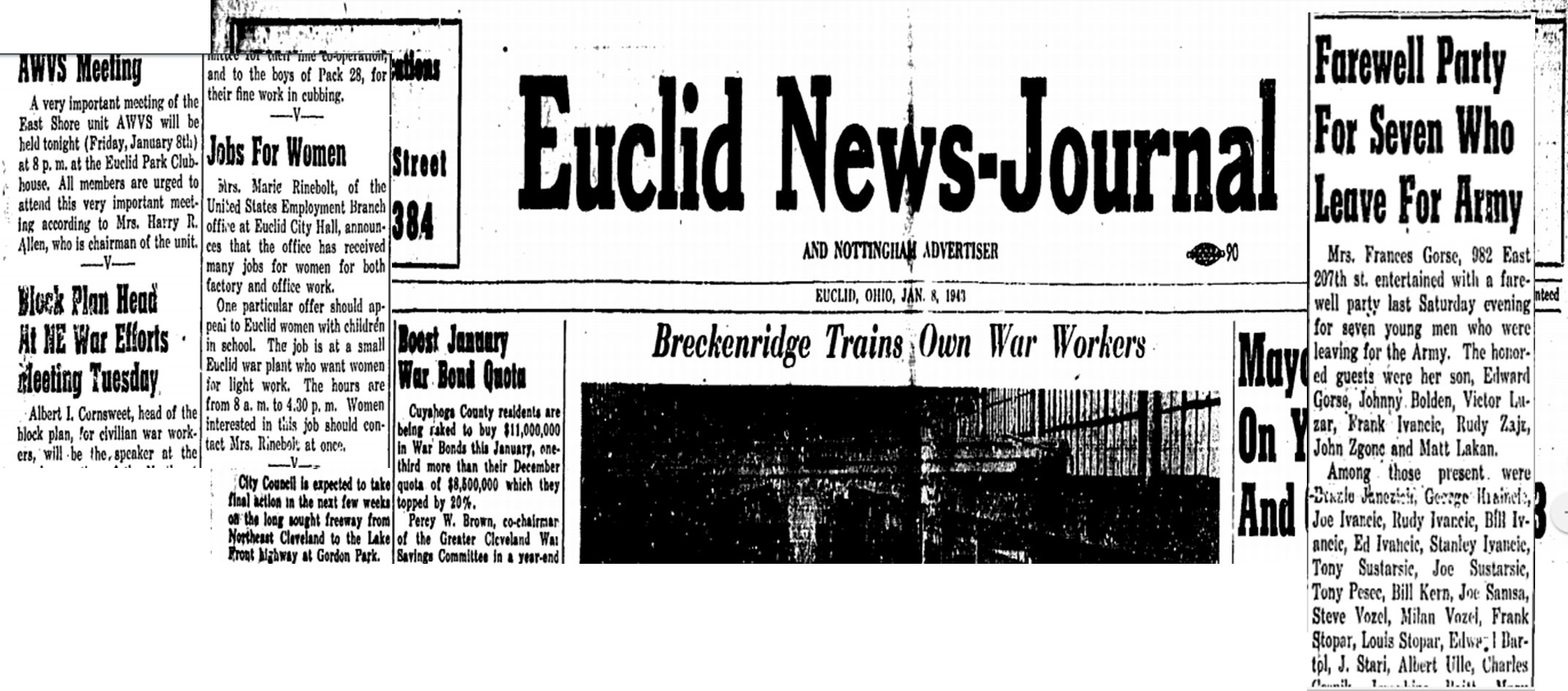by Sunny | Dec 18, 2017 | 01 What's New, Ancestry, Genealogy Giants Websites, MyHeritage, Research Skills
Common surnames can make genealogy research more challenging. But learning more about your last name (including how common it is) can also enrich your family history. Check out 4 free online tools for learning more about your family’s surnames. Then share what you learn the next time your relatives get together!

If you have common surnames on your family tree, you may have become frustrated at times trying to determine whether the “John Williams” or “Elizabeth Smith” you’re looking at in a record belongs to your John or Elizabeth. Would it make a difference if you discovered they lived in an area where there very few folks by those names during that time period? It would. Furthermore, it would probably also be nice to know things like where else in the world–or within England, for example–that surname is found now (or was in the past).
The enormous amount of census, vital records, and family tree data now online is making it easier to answer questions like these. Below, find free online tools for mapping common surnames (and less-common ones, too) across time. They include surname search tools hosted by a couple of our Genealogy Giants, Ancestry.com and MyHeritage.com. What can you learn from the following sites? Do they agree with one another? Check them out!
Your surname in the 1990 and 2000 U.S. censuses
 The US Census Bureau has created databases of last names that appear in recent censuses. You can look at the results a couple of ways:
The US Census Bureau has created databases of last names that appear in recent censuses. You can look at the results a couple of ways:
- Click here to search for your surname among the most common 150,000 surnames from the 1990 and 2000 censuses. These surnames cover about 90% of those who participated in the census.
- Click here to view a list of all surnames that appear 100 or more times in the 2000 census. (Smith, Johnson, Williams, Brown, Jones, Miller and Davis all top a million occurrences!) According to this webpage, the top 15 surnames have remained fairly steady in the most recent three censuses with one exceptional trend: Spanish-origin surnames are starting to make the lists.
 Common surnames of England and Wales
Common surnames of England and Wales
Find out how common your surname is today in England, Wales, and the Isle of Mann. The Surnames of England and Wales – the ONS List has a searchable database of almost 270,000 surnames shared by 54.4 million people (it excludes surnames occurring fewer than 5 times in the total database of nearly 60 million people). The list compiled between 1998-2002 does have some duplication and misspellings: “experience suggests that multiplying the result for your surname by 0.93 will give a good idea of the living population for your surname.”
What’s in a name? Ancestry.com answers
Ancestry.com hosts this fun and free tool for those with roots in the U.S., England, Scotland, and Wales:
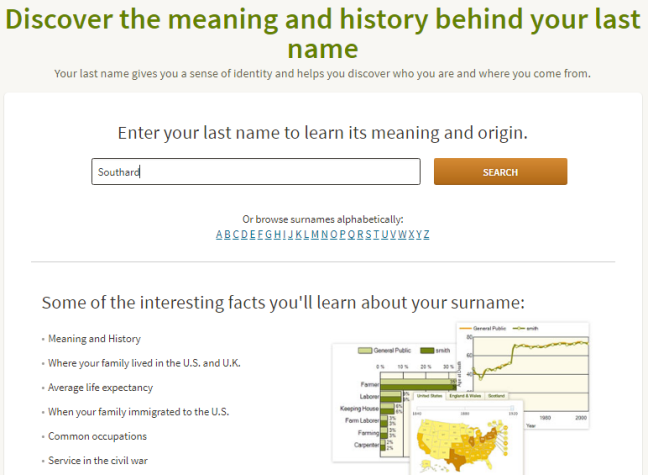
Remember, it’s not a precise genealogy research tool. But it can prove interesting. When I ran this search for the married surname of our Genealogy Gems DNA expert, Diahan Southard, I was shown (among other things) this interesting map illustrating how the Southard family was spread across the United States in 1920:
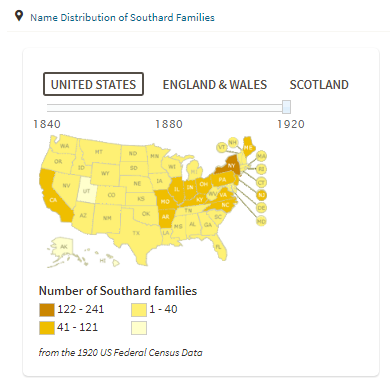
Surname directory at MyHeritage
MyHeritage.com hosts a searchable surname directory taken from data found on its site. To search the surname directory, choose the first letter of the last name from the alphabet shown below the search screen. (If you enter a name in the blue search boxes, you’ll be taken into their record-searching area, which isn’t the same):

You won’t find all names surnames here, though you may find variant spellings of yours. (I never knew McClellan could be spelled in so many different ways!) Here’s a map of how they find my husband’s surname, Morton, scattered across the globe:

Looking for more surname distribution maps? Click here to find a list organized by country.
Next Steps: Try this with your common surnames
 If you’ve taken a DNA test…Thousands of people are compiling their same-surname DNA test results into surname projects. Click here to learn more about how to “social network” your yDNA test results in a surname project.
If you’ve taken a DNA test…Thousands of people are compiling their same-surname DNA test results into surname projects. Click here to learn more about how to “social network” your yDNA test results in a surname project.
If you’re a Genealogy Gems Premium subscriber…you can watch Lisa Louise Cooke’s fabulous video tutorial, Common Surname Google Search Strategies. Use her tips to find even your most commonly-named relatives online! (Not a Premium member? Click here to learn more–for one low price, you’ll get a year’s access to hundreds of Premium videos and podcast episodes!)
by Lisa Cooke | Jun 17, 2017 | 01 What's New, Adoption, DNA |
DNA testing for adoptees (and others with unknown parentage) isn’t a last resort–use it along with other strategies to discover biological roots. Genetic genealogists CeCe Moore and Diahan Southard share five tips for getting started.

Not long ago, I chatted with genetic genealogist CeCe Moore of The DNA Detectives about using DNA testing for adoptees. Here I summarize some tips she shared, along with some perspectives of my own and resources that can help your search for biological relatives.
Click here to listen to our chat:
DNA testing for adoptees: 5 tips
1. Start with available records. A lot of people of people are coming straight to DNA testing now without looking at any available records first. Adoptees should start by looking at state laws and seeing if they can get access to original birth certificates. Click here to read about access to adoption records (U.S.).
 2. Take an autosomal DNA test. This test looks at both sides of a person’s biological family, mom and dad. Most people start by testing at AncestryDNA because it has the largest database of potential matches (over 4 million now!). If you don’t find a close match (at least a second cousin), you will want to transfer to both Family Tree DNA and MyHeritage for FREE to expand your search radius. Males with unknown paternity should also take a YDNA test (at least at the 37-marker level) from Family Tree DNA.
2. Take an autosomal DNA test. This test looks at both sides of a person’s biological family, mom and dad. Most people start by testing at AncestryDNA because it has the largest database of potential matches (over 4 million now!). If you don’t find a close match (at least a second cousin), you will want to transfer to both Family Tree DNA and MyHeritage for FREE to expand your search radius. Males with unknown paternity should also take a YDNA test (at least at the 37-marker level) from Family Tree DNA.
3. Do your own adoption search. Sure, you can hire someone to help. But you should be invested in your own search when possible. You’ll likely get a much greater satisfaction out of it.
As with any kind of search you are doing for people who may still be living, proceed with care and try to keep your search as private as possible. Try first to contact the people who are most likely to know about you already, including your parents and grandparents. If you do discover a biological family buy ed medication member who may not know about you, please carefully consider the impact you may have on their lives by revealing information you have learned.
4. Become educated. Learn all the strategies you can for researching your biological roots. Read and read! Keep learning! The DNA Detectives Facebook group is about self-education, with members helping members work their own cases without a professional having to work each one. (You can also check out The DNA Detectives website.)
5. Keep your expectations flexible. CeCe Moore says, “The end result of an adoption search is positive most of the time. There are some stories where contact has been rejected by a birth relative, but they are in the minority. A positive outcome doesn’t necessarily mean a connection ora loving relationship with a birth parent, but perhaps with a birth sibling or cousin.”
Finally, I want to share this powerful statement from CeCe Moore on adoptee rights:

“I believe everyone has an equal right to learn about their heritage. There’s a whole class of people denied the joyful experience of building their biological family trees. Everyone deserves that knowledge. That doesn’t mean the birth family has to have a relationship. There’s a difference between knowing your heritage and having a relationship with the birth family. The adoptee deserves the knowledge of their origins.
But you can’t legislate a person to have a relationship with another person!”
Get the most from your DNA testing experience with my series of DNA quick guides, updated for 2018! Topics include:
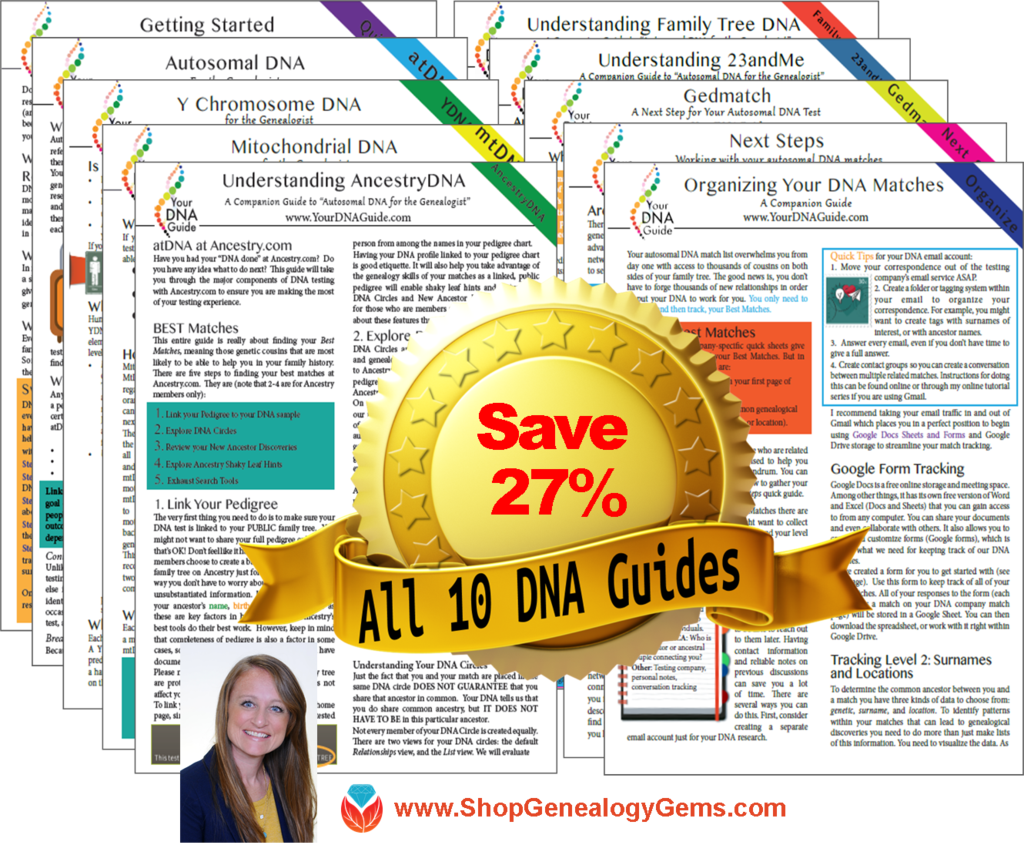
BEST VALUE: Save 27% when you grab the whole bundle!
by Lisa Cooke | Jan 14, 2017 | 01 What's New, Newspaper
Newspapers can fill in the gaps to the long-lost stories of your ancestors. These tips will help you narrow your search in digitized WWII newspapers for experiences directly relating to the war and to the lives of your ancestors.

In this previous post, I provided step-by-step tips for locating WWII-era newspapers. Those tips helped you locate the actual newspapers. In this post, I’ve got 7 tips for to help you focus on narrowing down a large list of results in search of war-related family stories.
Tip 1: Try Various Name Combinations in WWII Newpapers
If you are keyword searching in digitized newspapers, remember to try different name combinations. A man may be identified by just his first initial and last name. During the 1940s, a woman might be referred to as “Mrs. Ted Johnson” instead of Barbara Johnson.
Tip 2: Search for Addresses
You might find a family identified as “the Johnson’s of 132 Cherry Lane,” so try using street addresses in your searches, remembering that “Lane” might be spelled out or abbreviated. You may also find the family listed by their town or township. An example of this might be “the Johnson’s of Brown township,” or “the Johnson’s of Conover.”
Tip 3: Expand Your Search to Events and Organizations
Use any search terms you already know about for your family in World War II: a military unit, a battle or local service organization, or a war effort project that the folks back home may have helped out with. Do family stories mention rationing, air raid drills, bomb shelters, blackout rules, or one of the women getting a job at a certain factory? All these make excellent search terms.
Tip 4: Take Time to Browse
Browsing the pages will give you a sense of how the war affected everyday life at home. You may find recipes that make the most of ration allowances and reminders about blackout rules and curfews. You may even find tips on how to conserve gasoline or how to be fashionable without silk stockings!
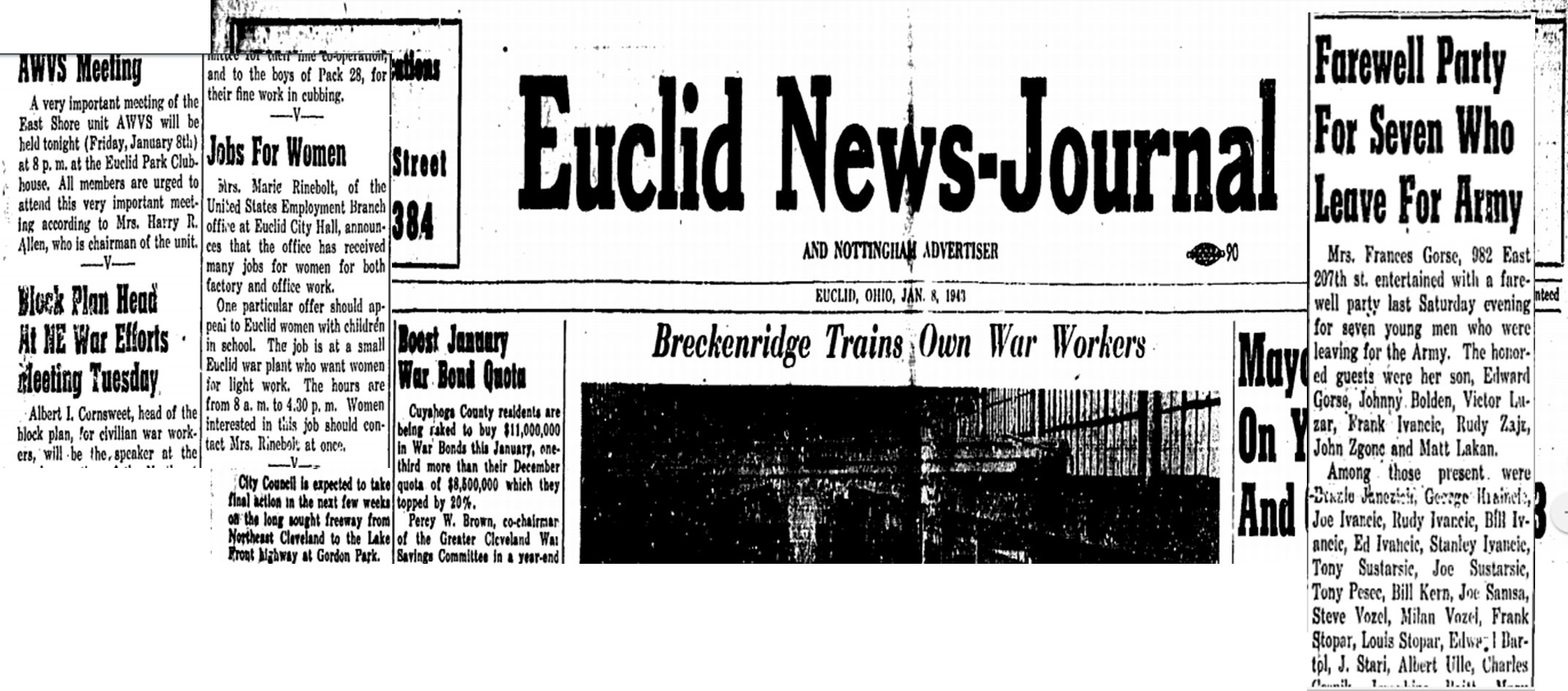
Almost every news item on the front page of this Jan 8, 1943 issue of the Euclid News Journal (OH) has to do with the war. It’s easy to see how the war affected everyday life of this small Ohio city on the shores of Lake Erie. Issues of this paper are searchable at the Euclid Public Library website (click image to view more issues.)
Tip 5: Be Aware of Newspaper Stoppages
If your family lived in an area that came under attack or was occupied, the local newspapers may have stopped printing. In that case, search other papers to see if they reported what was going on in your ancestor’s town.
Tip 6: Keep an Eye on the Homefront
For relatives who served in the military, watch for updates in local papers about how they were faring on the fronts during the war. Watch for casualty lists of the wounded, dead, and missing. Here’s something cool: newspapers also printed maps showing the progress of the war on the various fronts.
Tip 7: History Provides Hints
If you’re looking for reports about soldiers’ bodies returning home and funeral services, it will help to know that according to an article in The Wall Street Journal, the War Department didn’t start bringing back remains until the fall of 1947 because of the huge logistical challenges involved. Over 93,000 American soldiers who died in World War II are buried overseas in one of the American Battle Monuments Commission cemeteries.
Making the Most of Newspapers for Family History
 Find more tips like these in my book, How to Find Your Family History in Newspapers. You’ll find step-by-step instructions for my foolproof research process, along with everything you need for success: worksheets and checklists, tons of free online resources (and websites worth paying a few bucks for), a massive amount of location-specific websites (U.S. and international)–and a case study that puts it all to the test!
Find more tips like these in my book, How to Find Your Family History in Newspapers. You’ll find step-by-step instructions for my foolproof research process, along with everything you need for success: worksheets and checklists, tons of free online resources (and websites worth paying a few bucks for), a massive amount of location-specific websites (U.S. and international)–and a case study that puts it all to the test!
by Lisa Cooke | Aug 4, 2016 | 01 What's New, Records & databases
You will all feel a little lucky this week with new and updated genealogical records for Ireland and several states across the U.S. Records from Nevada, Nebraska, Georgia, Pennsylvania, and Minnesota are on the list. Updates to two of the Freedmen’s Bureau record collections will wrap up this week’s records you can dig into.

IRELAND – RECORDS, GUIDES, AND BOOKS
The New England Historical and Genealogical Society is offering access to their Irish resources for FREE for a limited time. So hurry before it ends on August 9th and see what luck you have digging up your Irish ancestors.
You will need to sign-up, but remember, it’s free. Once you have logged on, you will begin your search here.
Many Irish researchers have difficulty finding records because of the destruction of the Public Record Office in 1922. Not only can you browse the records available, but also the subject guides and books for Irish genealogy.
UNITED STATES – PENNSYLVANIA – NATURALIZATION RECORDS
The Chester County, Pennsylvania website has made their naturalization indexes available for the year span of 1798-1935. To search their indexes is free, but there is no name search field. You may have to scan several pages to find the record that may interest you. The database is also available to search from Ancestry.com and allows you to search by name, date of event, and place of origin.
The index of naturalizations include the name of the individual, name of native country, and a date. The original record could hold additional information. You can request a copy of the original record from their webpage. To learn more about that, click here.
UNITED STATES – NEVADA – MARRIAGE & DIVORCE
The most difficult records too find are often those that were created within the last 50 years. Due to the scarcity of recent records, we are pleased to see Ancestry has added a new database titled Nevada, Marriage Certificates, 2002-2015. You can search by name, date, location, and spouses name.
The digital image of the marriage records differs from year to year and location to location, but generally, you will find the couples’ names, ages, date and location of the marriage, and the person who officiated the wedding.
Nevada, Divorce Records, 1968-2015 has recently been updated on Ancestry as well. This index includes nearly half a million divorce records. You can use the index to locate the county the divorce took place, and then contact that county for the original records. You won’t find the reason for divorce in this index, but you can find the county of divorce and the divorce file number that will help locate the further records you want.
UNITED STATES – NEBRASKA – PASSENGER LISTS
A passenger list database for Omaha, Nebraska? Yep, but these are passenger and crew lists of air manifests between the years of 1958-1965. The collection is titled Omaha, Nebraska, Passenger and Crew Manifests of Airplanes, 1958-1965. If your Omaha relative did a lot of air travel, these records may be of interest to you. These records were were recorded on a variety of forms turned over to the Immigration and Naturalization Service. Some details included the name of the airline, type of aircraft, flight number, places of departure and arrival, dates of departure and arrival, full name, age, gender, physical description, military rank (if any), occupation, birthplace, citizen of what country, and residence. For military transports, you may even find the next of kin, relationships, and addresses. Later, manifests may include visa or passport numbers.
UNITED STATES – MINNESOTA – PASSENGER LISTS
The same is true in this database, Minnesota, Passenger and Crew Lists, 1957-1962 at Ancestry. This collection includes both air travel and ships coming into Minnesota ports. The original records were originally digitized by the National Archives and Records Administration. Information you may collect from these digital images include:
- Name
- Age
- Gender
- Ethnicity, nationality or last country of permanent residence
- Destination
- Arrival date
- Port of arrival
- Port of departure
- Ship name
UNITED STATES – GEORGIA – BONDS AND LICENSES
Ancestry has added the Savannah, Georgia, Licenses and Bonds, 1837-1909 database this week. You will find digital images of records from the City of Savannah’s Clerk of Council relating to people and businesses. These records usually include the name of person’s name, occupation, name of business, record date, record place, and subject.
UNITED STATES – FREEDMEN RECORDS
FamilySearch has updated two of their existing collections within the Freedmen Bureau Records. The United States, Freedmen’s Bureau Ration Records,1865-1872 and the United States, Freedmen’s Bureau, Records of the Superintendent of Education and of the Division of Education, 1865-1872 have been able to be browsed for some time. While not all the records have been indexed by name for easy searching, many have. You will want to first run a search by your targeted name. You can browse all the digitized images, but it won’t be easy. The ration records are not filed by county, but by film number. However, if you want to browse the collection of education records, they are searchable by state, then date.
MORE GEMS ON IRISH GENEALOGY
Beginning Irish Genealogy: Tips and FREE Records
A Comprehensive Way to Learn How to Research Irish Genealogy
Irish Genealogy: Find Your Poor Ancestors in Ireland

 The US Census Bureau has created databases of last names that appear in recent censuses. You can look at the results a couple of ways:
The US Census Bureau has created databases of last names that appear in recent censuses. You can look at the results a couple of ways: Common surnames of England and Wales
Common surnames of England and Wales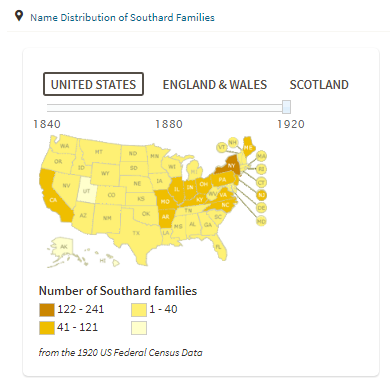


 If you’ve taken a DNA test…Thousands of people are compiling their same-surname DNA test results into surname projects. Click here to learn more about how to “social network” your yDNA test results in a surname project.
If you’ve taken a DNA test…Thousands of people are compiling their same-surname DNA test results into surname projects. Click here to learn more about how to “social network” your yDNA test results in a surname project.
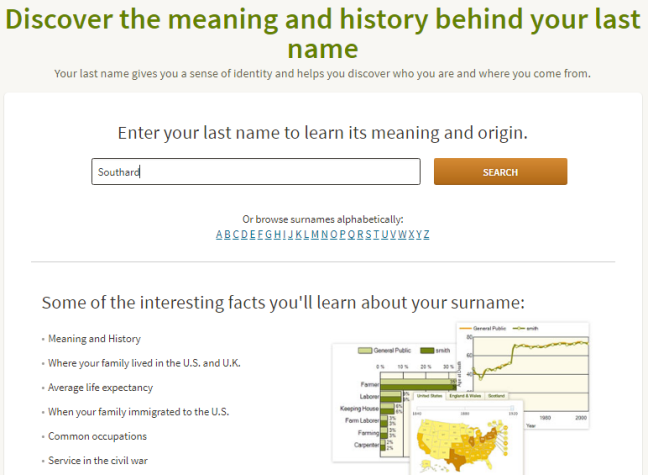

 2. Take an autosomal DNA test. This test looks at both sides of a person’s biological family, mom and dad. Most people start by testing at
2. Take an autosomal DNA test. This test looks at both sides of a person’s biological family, mom and dad. Most people start by testing at