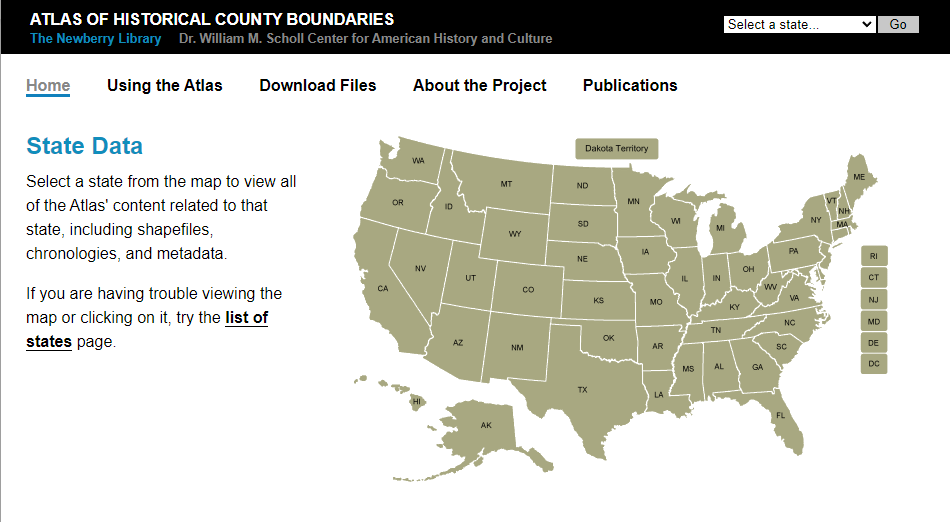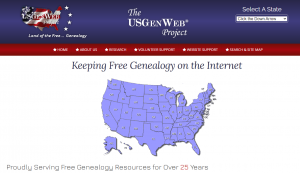Blog

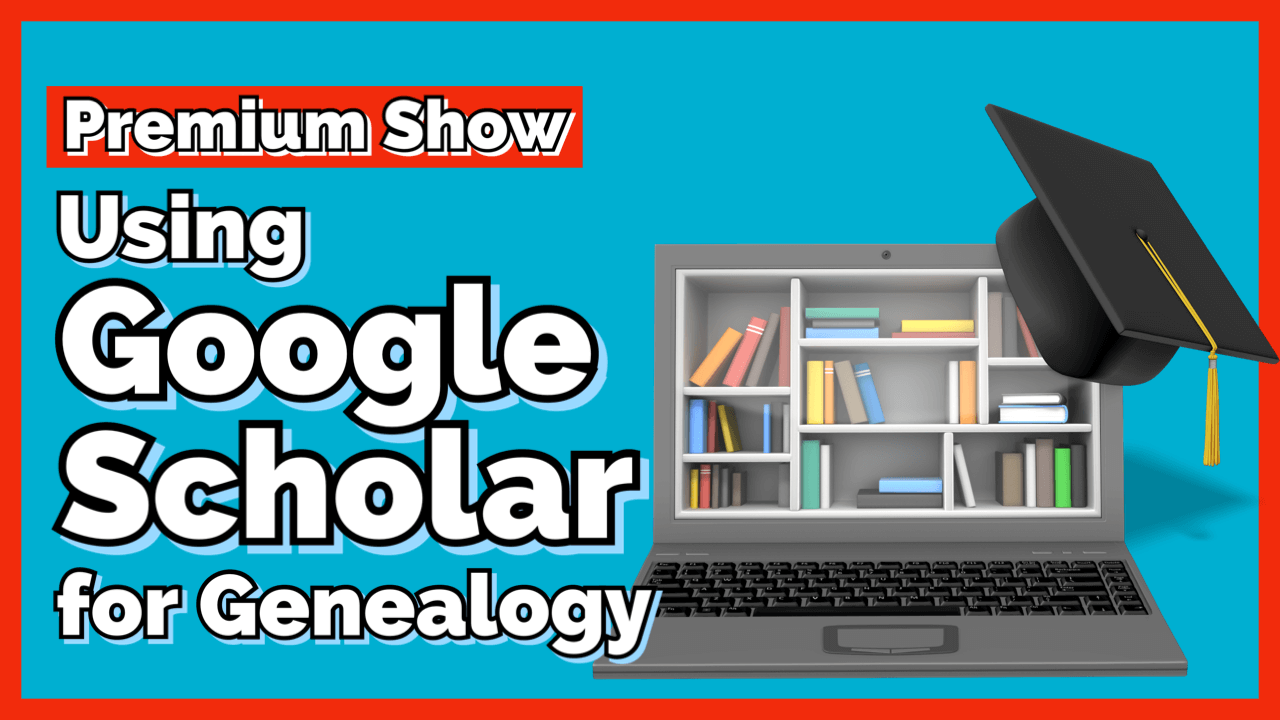
Using Google Scholar for Genealogy (Premium)
Elevenses with Lisa LIVE show exclusively for Premium Members. Google Scholar is an amazing free tool, and in this episode, you’ll learn how to use it for genealogy research. Not only will you learn what can be found, but I’ll show you how to use the built-in tools and strategies for getting the most out of the website.
Watch Now:
Show Notes
URL: http://scholar.google.com
What is Google Scholar?
- Free website by Google
- A search tool that restricts your search to only scholarly works
- Connects you to other related works
Restricts your searches to:
- Courts
- Universities
- Academic Publishers
- Other scholarly content providers
Searching Google Scholar
- Search operators help you explain to Google what you want.
Operators can dramatically reduce poor matches and increase good matches. Some of the most popular and useful operators include:
- Quotation marks on words and phrases tells Google that all results must include that exact phrase, spelled the way you spelled it. Example: “Tunbridge Wells”
- Minus Sign removes results that include the subtracted word. The minus sign must touch the word or a phrase in quotes – no spaces.
- Google Scholar doesn’t appear to support Asterisk or Numrange.
- Mix and Match – You can use a combination of words and search operators in your search query.
2) Filters
Start by entering your search query in the search box. After you have run your initial search, you will find additional search tools on the left side of the search results page including:
- Filter by publication date (year or custom range)
- Sort by Date
- Narrow to only Review articles
- Include Patents (from Google Patents)
- Include source citations (just the citation, not the actual publication)
Filter just to Case Law by clicking the menu icon (three horizontal lines) and selection Case Law in the side menu.
3) Advanced Search
Click the menu (three horizontal lines) at the top left of the Google Scholar home page, then select Advanced Search from the side list. This will prompt you for selections, many of which are similar to the functionality of search operators.
4) Source Citations
Content you find on Google Scholar typically includes links to source citations which can lead you to other sources on the same topic. When you select an item, it will take you to the original source or website, such as a university. On these websites you’ll likely also find something called “Cited by”. These are other papers citing this source, and that means they are also on that topic or a related topic.
How to create a source citation for a publication that you found: Click the Cite link under the item’s description on the search results page, then copy the desired format. You can then paste it in another program or document.
5) Links to Related Works
Google Scholar makes it easy to explore related works. Click the Related Articles link under the description of the item on the results page.
Put Google to Work with Google Alerts
Google Scholar can help you keep up to date with recent developments in any area of research with the built-in Google Alerts. On the results page of your search, click the Create Alert link in the left column (on desktop). If you’re signed into your free Google account, it may default to that email address, but you can also change the email. Retrieve your Alerts by clicking the menu icon (three horizontal lines) at the top of the screen, and click Alerts.
Bonus: My Library
Google Scholar also features its own My Library feature, much like Google Books does. Sign in with your free Google account, and click the My Library link at the top of the Google Scholar home page. As you locate articles, you can save them to your library so that you can read or cite them later. Simply click the Save link below the search result.
Click My Library anytime to see all the articles you have saved and search their full text. If you create a Scholar profile, any articles you have written will automatically be included in your library. You can also import everything you’ve cited.
Resources
- Download the show notes cheat sheet
- Google Scholar Help
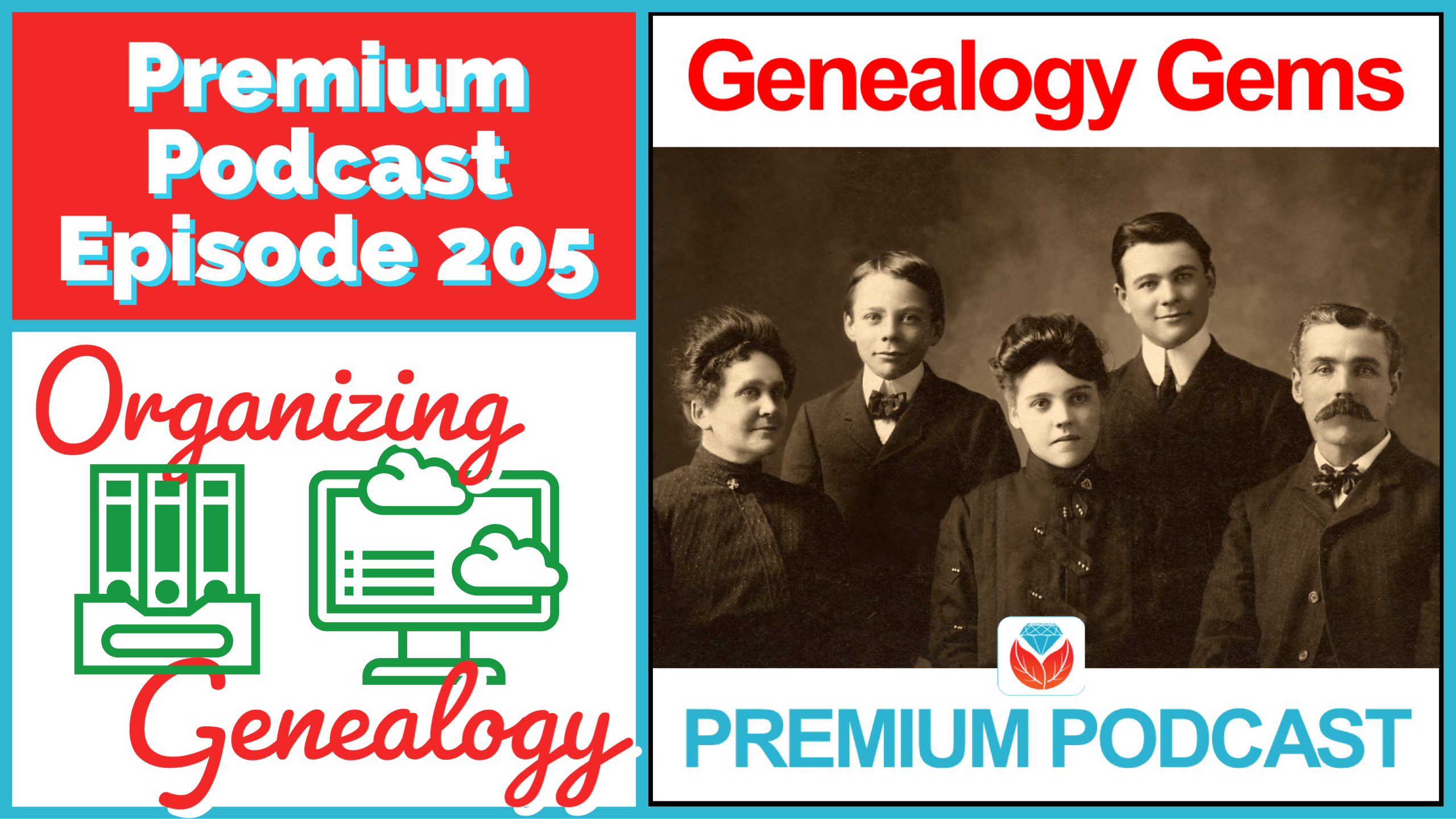
Premium Podcast Episode 205
(PREMIUM AUDIO PODCAST) Save yourself future frustration and disappointment by putting an organization plan in place for all the types of genealogical items that you find. I personally use the organization systems that I am sharing with you in this episode, and they have proven to be reliable and efficient. Test drive these methods and adjust them to suit your individual needs. The most important piece of the organizational puzzle? You! Your system will only succeed if you stick to it!
Listen to the Podcast
Show Notes
Get the full show notes and video version here.
Resources
Get Snagit and enter COUPON CODE: GENE15 for a 15% discount (for a limited time.)
Premium Videos:
Snagit (Beginner)
Snagit (Intermediate)

5 Steps to Finding Marriage Records
Show Notes: Marriage records are essential to building your family tree. Here are the 5 steps you need to in order to find an ancestor’s marriage record.
Watch the Video
5 Steps to Finding Marriage Records for Genealogy
Downloadable ad-free Show Notes Marriage Records Worksheet for Premium Members.
A really good Spring cleaning task is to look through your family tree, starting with yourself and working backwards, and just checking to see if you have all the vital records for everyone. Vital records include birth, marriage and death records. Civil marriage records are typically some of the oldest vital records, and offer valuable information.
Step 1: Determine the time and place.
Time and place are critical to marriage record searches. Records like census records can help you get within 10 years of a marriage, and can also help you narrow in on the location of the wedding. Thankfully, all U.S. Federal Census records are free and online at FamilySearch.
Marriage records are typically filed at the county level. However, they can sometimes be found at the town level, particularly in New England.
It’s very important to identify the correct county at the time of the estimated marriage. You can do that using the Newberry Library’s Atlas of Historical County Boundaries. Click on the state and then select the time frame.
Step 2: Use a genealogy guidance website
Genealogy “guidance” websites pull together information from a variety of sources to aid you in your research in a particular area. Here are two of my favorites:
The FamilySearch Wiki
Click on North America > United States > State. Scroll down the state page and click on the county. Use Alt + F to quickly search for the word marriage.
The wiki will likely also provide you with links and clues as to where to find the records. Remember, it’s not always a comprehensive list, but it’s a great place to start.
Learn more about the Wiki with these videos:
- How to Navigate the FamilySearch Wiki (and find what you need!)
- Dive Deeper into the FamilySearch Wiki (Genealogy Gems Premium Membership required)
If civil marriage records had not yet started when your ancestors married, look for church marriage records. Learn more with my video: How to Use Church Records for Genealogy (Premium)
US GenWeb
- All-volunteer website
- Organized by state and then county.
- Great place to tap into the collective brain trust of genealogists interested in the same area.
- Provides information such as when records started, how to access them, or if they are no longer available.
- Provides links to online records.
Step 3: Genealogy Records Websites
If those leads don’t pan out, next turn to major genealogy websites. Start with the free FamilySearch, then if you have subscriptions to sites like Ancestry or MyHeritage, use those. (Note: These are affiliate links and we are compensated if you make a purhcase.) Only a fraction of these website’s record collections are included in their hints and suggestions. This means that the card catalog is essential if you want to scour all the records.
Learn more about searching Ancestry’s card catalog: Ancestry Top Tips and Hot Keys (Premium)
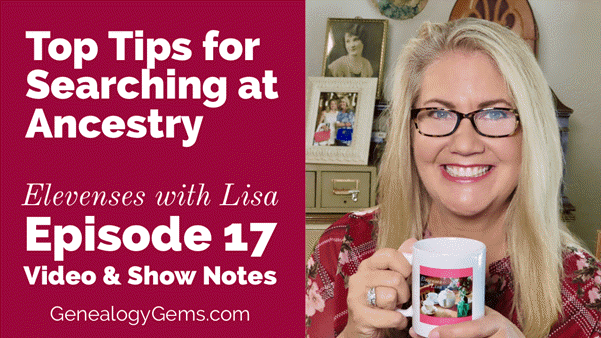
Video & Show Notes (Premium)
Step 4: Contact the jurisdiction that originally created the records
If you don’t get the record that way, you’ll need to do it the old-fashioned way: contact the county or town clerk.
Early vital records are often moved to the state level. That contact information can likely be found on the FamilySearch Wiki page you found, or you can Google:
County name, state “marriage records”
Check the following repositories:
- State Library
- State Archive
- State Historical Society
- County Historical Society
- Other: _________________________________________
Step 5: Google Search
If all else fails, turn to Google to see if there are any other repositories or online resources outside of the largest genealogy websites and archives. Use search operators to focus your search.
Example: Randolph County Indiana “marriage records” 1880..1900
The quotation marks ensure that the exact phrase (Marriage records) is included on each web page result you get.
Two numbers separated by two periods is called a Numrange search. This instructs Google to also ensure that each web page result includes a number (in our case, a year) that falls within that range. It’s a great way to target marriage records from a particular time frame.
Learn more about marriage record research with these two instructional videos:
- Marriage Records Case Study with J. Mark Lowe
- Marriage Records and Gretna Green with J. Mark Lowe
Resources
Downloadable ad-free Show Notes Marriage Records Worksheet for Premium Members.