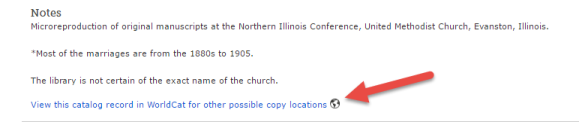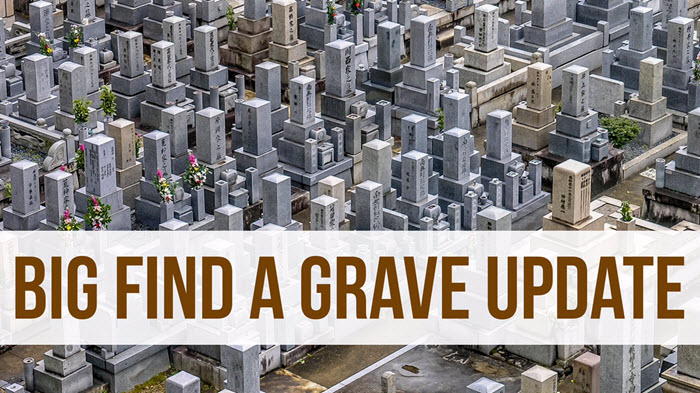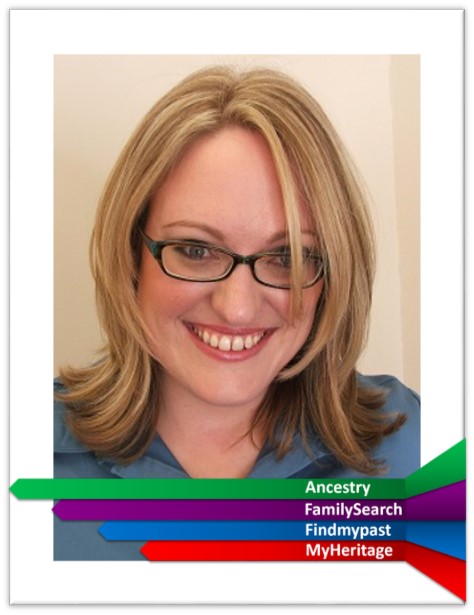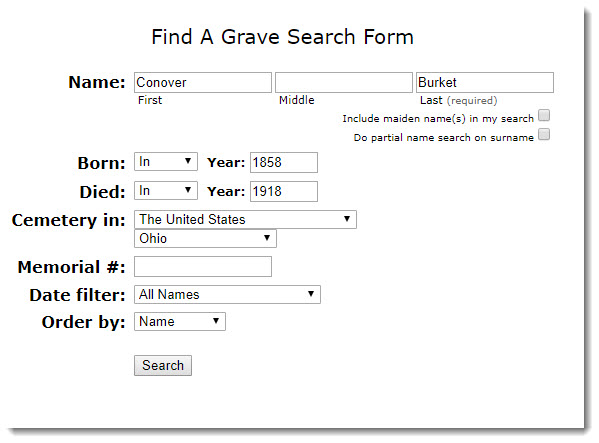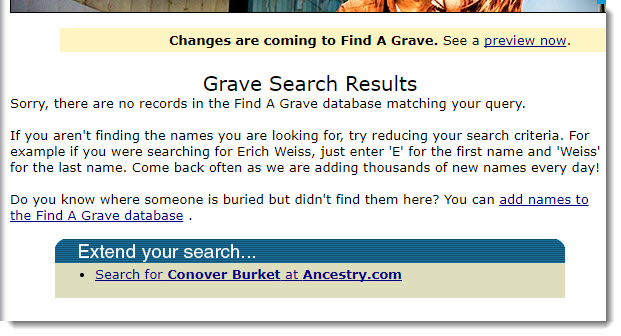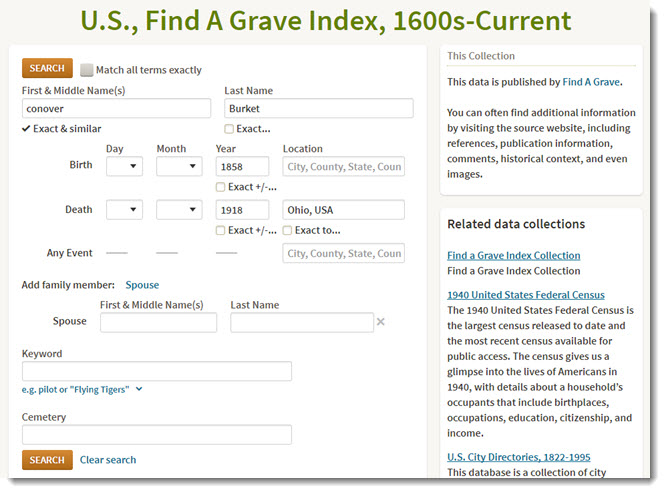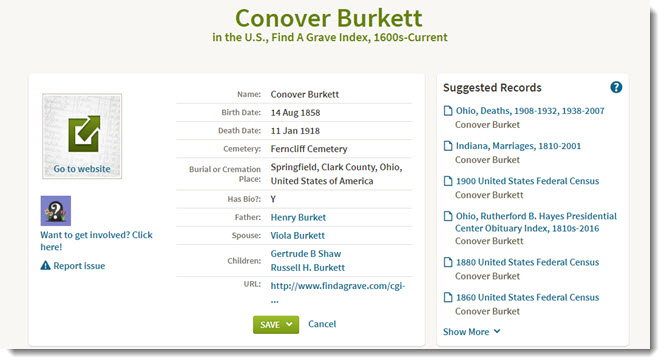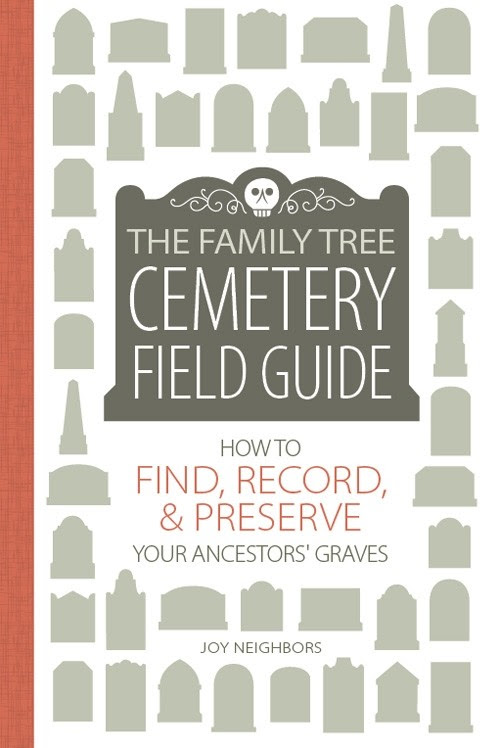Why I’m Using a VPN (Virtual Private Network)
Get the Genealogy Gems deal with ExpressVPN here.
- why I’m using a VPN (don’t worry, you don’t need to be techy at all to use a VPN!)
- what I looked for in a VPN
- how I set it up (oh my gosh, it was so easy!)
- how it protects my online activity
- the surprising BONUS benefits that I love and you will too.
Episode 56 Show Notes
What is a VPN?
VPN stands for Virtual Private Network. It’s a top tech trend right now, although their origins can be traced back to the 1990s.
According to the top tech blogs VPNs usage in the U.S. jumped by 41% between March 13 and March 23, 2021 and is expected to continue to surge. Today I’m going to explain what that is, and the top reasons why I use a VPN and why you might want to start using one too.
What Does a VPN Do?
Sending data over an unencrypted internet connection is like mailing a postcard. Your message is wide open for the mailman and any other nosy people to see.
Whenever you’re connected to an unencrypted internet network on your phone, computer, tablet, TV, etc., you’re sending countless pieces of information out into the digital world that can be seen and intercepted by many different parties before they get to their intended destinations.
While not every message and piece of data I send out over the internet is sensitive (such as banking information) I like knowing that my activity is private. It’s a lot like why we always protect the identity of living people in our family tree. It’s always best to err on the side of privacy and security when working online.
A VPN creates a secure encrypted tunnel between your device and the internet. In other words, it puts an envelope around your postcard so that no one can sneak a peek at your private correspondence. That way none of your data going in and out of your devices can be seen – not the government, hackers, your internet service provider, or even by the VPN.
The best VPNS also don’t create or keep activity logs or connection logs. This means if they are asked by government or law enforcement to hand them over, there’s nothing to hand over.
Since every device has a unique IP address, your device can be traced back to you. However, when you use a VPN, your connection gets routed through one of thousands of servers, hiding your real IP address and replacing it with one of their own. This allows you to browse the web anonymously.
Top Reasons I Decided to Use a VPN
There’s no one way to make everything you do completely private. But a VPN does add a nice layer plus some great added benefits. I’ve been thinking about doing something more for a long time, and then my brother-in-law who worked for years for one of the largest tech companies in the world told me he set up a VPN and that I should too. I did my own homework, and here are the top reasons why I use a VPN:
1. I want to be able to use public Wi-Fi safely
Libraries, archives, traveling to speaking engagements, visiting ancestral locations, vacation. Public Wi-Fi is often provided and it’s really convenient, plus I don’t have to use my phone as a hot spot which uses up cellular data not to mention battery. Your favorite coffee shop could be a favorite spot for hackers who steal personal information. And you can even get hacked on your own home Wi-Fi. With only basic computer knowledge, the hacker could gain access to your passwords, financial details, or even your emails!
Any time you’re on public Wi-Fi a VPN hides your IP address encrypts your internet connection using encryption.
2. I want my privacy and don’t want to be tracked by my ISP
Your internet service provider (known as an ISP) can see everything you do.
In the US, ISPs can legally sell your data to ad companies.
In the UK and Australian ISPs are required to keep logs of the websites you visit, the apps you use for around a year.
Governments, large corporations, and websites potentially surveil your activity regularly to harvest your data for their own agendas.
A VPN makes your online activity private and secure with tunneling and encryption. Your messages go through a tunnel of sorts so others, including your ISP, can’t see where you’re located, or that the data is from you. It also applied encryption (AEs-256 is what you’re looking for in encryption) so that your message is essentially locked by you and the service delivering the data for you doesn’t have the key. Only the recipient does (such as the website you’re trying to communicate with.)
But you may be wondering, isn’t your activity safe because you only visit secure “HTTPS” websites?
In an interview with TechRadar.com Dan Pomerantz, Co-Founder of ExpressVPN explains it this way: “Many of those companies know your identity, and they might store and resell those data about you without your knowledge or approval. Why is that the case even when you use https? Because technologies called DNS and SNI transmit those data in plain text, and because the pipe operators can still see the destination of your traffic.”
3. I want the best deals when online shopping
Many websites offer deals based on your location. Countless times I’ve been shopping for airlines tickets and watched the price go up each time I checked the price. It’s an effort to get me to buy before the price goes up more. The website can do this because it knows who I am and my location.
Have you noticed more and more websites asking you to allow them to know your location? You can click “Don’t allow” but if you’re not using a VPN you can’t be sure they don’t know who and where you are. Using a VPN means you’re accessing their website through that tunnel which hides your location, opening up opportunities for deals you might not have gotten otherwise.
A VPN allows you to select from servers in different location to be your “location”. So, I may live in Texas but my internet traffic might be by way of London. And by going through the “tunnel” the website doesn’t know it’s me. This gives me more flexibility to shop for the best deals.
Will a VPN slow my connection speed?
I was a little worried about a VPN slowing down my connection speed. But I’ve not found that at all, and in fact if your ISP is throttling your speed, which many do, it can actually speed up your connection because again your ISP can’t tell where you’re located. Connecting to a server closer to your location increases the speed, and switching servers is super easy in the app. Smart location will automatically pick the best server to you too.
What to Look for in a VPN
- Lots of global servers – The VPN I chose has 3,000+ servers in 160 VPN server locations in 94 countries.
- High speed
- Best encryption – Look for AES-256 encryption
- Usable on all your devices – If you’re like me, you have multiple devices and a variety of platforms. I have Windows computer, iOS mobile devices and a smart TV. ExpressVPN has super easy-to-use apps for Windows, Mac, Android, and iOS, as well as platforms that other VPN companies don’t support, like Linux, Android TV, Amazon Fire TV, and routers.
- 24/7 customer support – Look for live chat with a real person.
- Ease of use – You should be able to fire up the app and connect with just one click. And it should be super easy to change servers.
- Privacy / No activity logs – They should have a transparent privacy policy and state out right they don’t create or store logs.
- Trusted as Secure – Look for high start ratings from a large number of users. It should also be highly-ranked by trusted tech review sites.
- Affordable – It’s normally $12.95 a month, but I’ve arranged with ExpressVPN to get my viewers and listeners 3 extra free months with the 12 month plan. Comes out to just over $8.00 a month plus the first 3 months free.
- Money-back guarantee – ExpressVPN offers a 30-day money-back guarantee so there was no risk in trying it.
The VPN I Chose
There are tons of VPNs out there but it’s important to know they don’t all offer the same features, especially the free ones. (My theory is that nothings ever really free particularly when it comes to security.) After doing my homework I decided to use ExpressVPN. It’s top-rated and has all the features I was looking for. I’ve been using it for a while now and I’m really happy with it. It’s super easy to use. So I reached out to ExpressVPN and they’ve agreed to extend a special offer to us. This is an affiliate link so I’ll receive compensation when you use my link. That helps make this free show possible, so thank you! Plus you’re going to save money.
Special Deal for Genealogy Gems Viewers:
Get 3 extra free months with the discounted 12-month plan.
Comes out to just over $8.00 a month (+ 3 months free) Gosh, I feel like I would have spent more than that just to gain access to the additional shows it gives me access to with ExpressVPN. Keep reading below to learn more about that. ExpressVPN offers a 30-day money back guarantee so there’s no risk to try it.
Get the Genealogy Gems deal with ExpressVPN here.
Rated #1 by CNET, The Verge, Wired, TechRadar, & many more! Learn more about their approach to security at the ExpressVPN Trust Center. (Includes Network Lock which protects you if there’s an interruption in your internet connection.)
BONUS Reason #4: Access to regionally specific online content.
And speaking of being able to access the internet through any global server, this allows you to access regionally specific content. Did you know that many websites or apps are blocked or restricted depending on where you are located?
I discovered this while on the road for some genealogy speaking engagements. I was keynoting in London several years ago, and at the end of the day in my hotel room I sat down to watch my favorite show on Netflix. But when I logged in it said that I was not allowed to watch the show in England. My iPad was telling the internet provider that I was in London, and the ISP told Netflix. Had I had a VPN at that time, I could have rerouted my server connection through England and binged watched as many episodes as I pleased.
So is this helpful even if you aren’t traveling right now? You bet it is!
Remember when the UK version of Who Do You Think You Are? came out. We were going crazy over here in the U.S. because we would go to the website to watch it only to get an access denied message. It said you had to be in the UK to use the BBC iPlayer. A VPN allows you to switch locations and enjoy the show.
This is true of subscriptions like Disney+, Hulu, HBO Max, ITV, Sky Go, and more.
You’ll also find that various subscription services offer different content based on your ISP location. By switching locations you can get access to shows not available in your home country with the same subscription.
My experience specifically with Amazon:
- It may tell you to turn off your VPN. Try a different server. Thanks to the ExpressVPN live chat I found a server that allowed me to stream on Amazon.
- Amazon restricts your access by your billing address.
- Servers that let me access Amazon videos were San Francisco, Jersey 1, and Jersey 2.
How I Set Up ExpressVPN
Start on your computer by getting your subscription.
- Can be used on 5 devices.
- Download the app from the website to your computer.
- Install the ExpressVPN extension on your web browser (Chrome, Firefox)
More about Web Browser Settings:
Spoof Your Location
When you visit a website and it wants to know your location, it asks because it’s not getting that information based on your IP address. It’s based on nearby Wi-Fi networks, your systems location settings, or your device’s GPS. This means in that situation your location can still be potentially revealed via your web browser. If you decline the request for your location, you might find that some websites or content will be blocked for you. The Spoof Your Location feature helps solve the problem. When you’re connected and it’s turned on, the extension hides your location by automatically sharing the ExpressVPN server location instead.
Block WebRTC
WebRTC is an HTML5 specification designed to enable voices and video communication to work inside web pages without needing to install any special plugins in your web browser. (Examples include Google Meet, Facebook Messenger and GotoMeeting.) In some situations, Web RTC could potentially leak your IP address even while connected to a VPN. Block WebRTC allows you to block it entirely.
HTTPS Everywhere
Automatically makes websites switch from HTTP to a secure encrypted HTTPS connection where available.
How to Set Up ExpressVPN on your smartphone and tablet:
- Go to the app store and search for ExpressVPN
- Download app
- Open the app
- Sign in with your ExpressVPN account
- Tap button to connect. You will be connected to the “smart location” ExpressVPN has selected for you – typically considered the fastest connection.
- Tap the three dots ( … ) to change servers. Be aware that when you change to a European server you may see different types of GDPR “cookie” pop-ups that you aren’t used to seeing. These have to be accepted / managed before visiting the website.
Resources
- Download the ad-free show notes cheat sheet (Premium Member log in required) Not a Premium Member? Become a Genealogy Gems Premium Member today.
- Watch past free episodes of Elevenses with Lisa.
- Get your official Elevenses with Lisa mug
- Subscribe for free to our Genealogy Gems YouTube channel so you’ll never miss another episode.
- Subscribe to my free email newsletter to get notifications.
Questions and Comments
One of advantages of watching the show live is the chance to ask you questions. I answered many at the end of the show, but here are the remainder with my answers.
flounder1st: Does VPN only work for Wi-Fi data or Cellular Date also?
Lisa: Yes.
Mary S: I may get a new computer soon, should I wait and install it on the new one?
Lisa: You don’t have to. When you get the new one simply uninstall the VPN from the old computer and install and sign in on the new one.
Linda G: So I can use a VPN but my husband can continue doing his own thing through his regular ISP?
Lisa: Yes.
Please share your questions and comments below.

 “On September 1, 2017, FamilySearch will discontinue its microfilm distribution services,”
“On September 1, 2017, FamilySearch will discontinue its microfilm distribution services,”