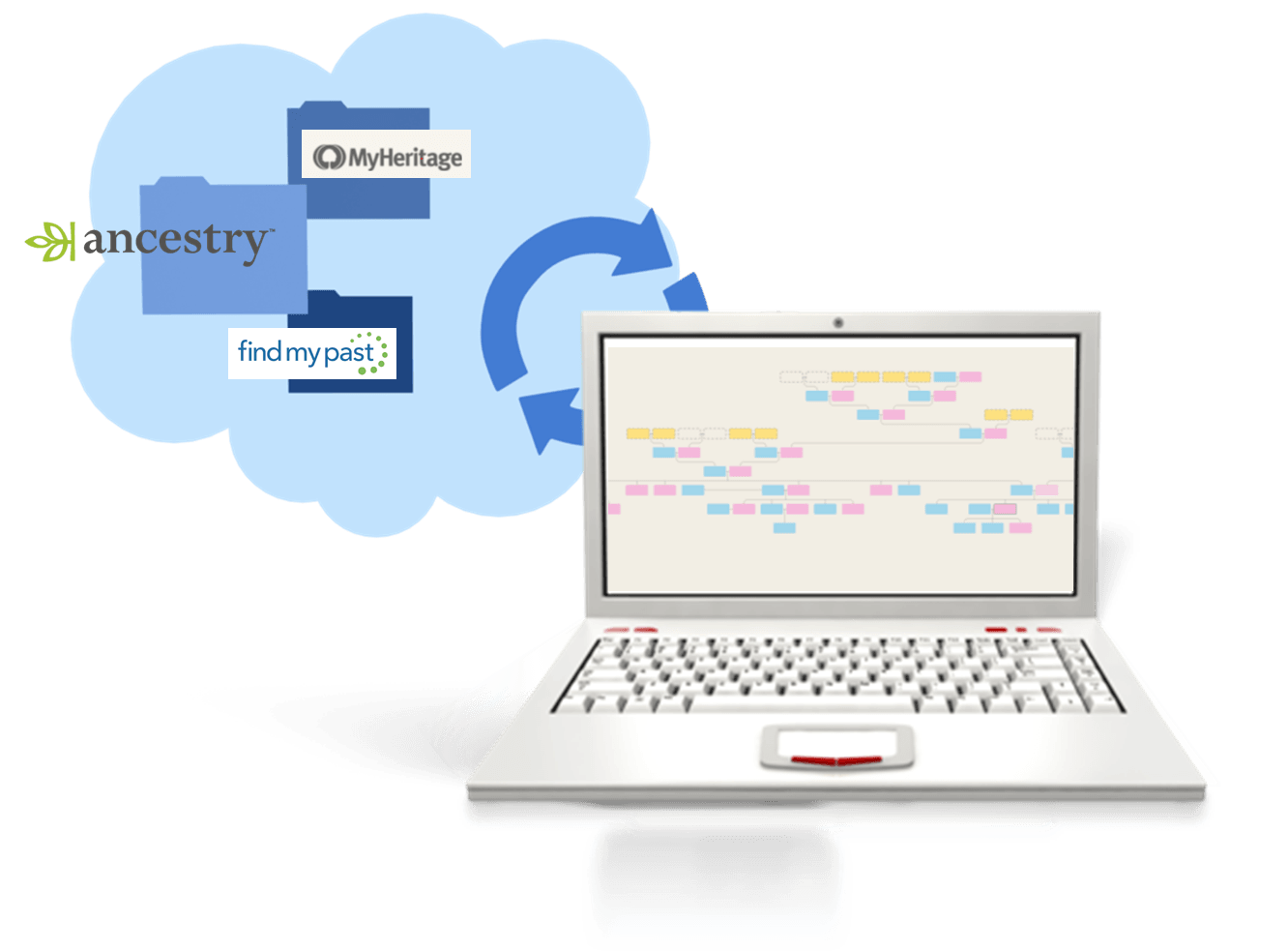by Lisa Cooke | Dec 12, 2014 | 01 What's New, MyHeritage, RootsMagic, Trees
If you’re a MyHeritage user, you know how powerful their search and record matching technologies are–and how many records and trees they have. If  you use RootsMagic, you know how adeptly this family history software helps you build and maintain your master family tree. Now you can work more heritage magic by combining these powerful family history tools!
you use RootsMagic, you know how adeptly this family history software helps you build and maintain your master family tree. Now you can work more heritage magic by combining these powerful family history tools!
MyHeritage’s Smart Matching™ and Record Matching technologies have been integrated into newly-released RootsMagic 7 in a feature called WebHints. Whenever new records become available that match people in your RootsMagic tree, MyHeritage will send you a clickable alert. It’s kind of like having Google Alerts for MyHeritage embedded right within MyHeritage! Some records will be free to view; others will require a MyHeritage subscription. Either way, don’t you want to know what’s out there that you might be missing? (Bonus: WebHints also include hints from FamilySearch.org!)
 Personally, I’m so pleased to see this collaboration. RootsMagic is a longtime sponsor of the free Genealogy Gems Podcast. MyHeritage also sponsors our podcast now, too. These companies offer products I love to share with readers and listeners because they are truly “genealogy gems.”
Personally, I’m so pleased to see this collaboration. RootsMagic is a longtime sponsor of the free Genealogy Gems Podcast. MyHeritage also sponsors our podcast now, too. These companies offer products I love to share with readers and listeners because they are truly “genealogy gems.”
A few more good-to-know facts:
- RootsMagic assures users that “information sent by RootsMagic to MyHeritage for matching is never collected or shared, and is deleted after matching to ensure the complete privacy of RootsMagic users and their data.
- You do have the option to turn off WebHints if you need to for whatever reason. In the software, go to Tools, File Options, and then uncheck WebHints.
- MyHeritage matching technologies are also being integrated by Dutch genealogy software Aldfaer and the online genealogy services of Coret Genealogie in the Netherlands.
Is it time for you to try a free trial of RootsMagic and MyHeritage? Test drive them both with their freebie versions (still powerful and totally compatible with the paid upgrades). Click here to learn about RootsMagic 7 (and the free version, RootsMagic Essentials) and here to learn about free and paid subscription options at MyHeritage.com.
What are you finding in your WebAlerts on MyHeritage (or by searching the site yourself)? I’d love to hear from you! Post your discoveries on the Genealogy Gems Facebook page!
by Lisa Cooke | Sep 20, 2015 | 01 What's New, images, Technology
Millions of us already rely on Siri (that disembodied voice on our iPhones) to find us the nearest gas station, make hands-free calls and answer random questions. Amazon Echo now offers that same kind of voice-activated help throughout your house.
 There’s a lot of good gadgetry in the Iron Man movies, but my favorite is Jarvis, the virtual butler in Tony Stark’s house. He anticipates Tony’s every need, controls his home technology, even comments on his personal life.
There’s a lot of good gadgetry in the Iron Man movies, but my favorite is Jarvis, the virtual butler in Tony Stark’s house. He anticipates Tony’s every need, controls his home technology, even comments on his personal life.
Jarvis immediately came to mind when I heard about the new Amazon Echo from longtime Premium Member Jennifer from California. She raved about it so enthusiastically I bought one!
For $179, the Amazon Echo gives you “an always-listening Siri for your living room,”as FastCompany.com describes it. “It’s Amazon’s vision of the platform of the future, one that gives you the ability to control your home by voice.”
gives you “an always-listening Siri for your living room,”as FastCompany.com describes it. “It’s Amazon’s vision of the platform of the future, one that gives you the ability to control your home by voice.”
So why am I, a genealogy podcaster, blogging about the Amazon Echo ? Well, it works as a whole-house sound system for listening to music, audio books and–you guessed it–podcasts! Thanks to the smartphone, podcast listening has become much more convenient thanks to native podcast apps like Apple’s “Podcasts”and our own Genealogy Gems Podcast app. But when it comes to listening at home, you may not always want to be tethered to your smartphone or iPod. Now, with the Echo, you don’t have to be.
? Well, it works as a whole-house sound system for listening to music, audio books and–you guessed it–podcasts! Thanks to the smartphone, podcast listening has become much more convenient thanks to native podcast apps like Apple’s “Podcasts”and our own Genealogy Gems Podcast app. But when it comes to listening at home, you may not always want to be tethered to your smartphone or iPod. Now, with the Echo, you don’t have to be.
 The Genealogy Gems Podcast is now on the Echo. To the best of my knowledge, podcasts are only available on the Echo via TuneIn. I knew as soon as I fell in love with Amazon Echo that The Genealogy Gems Podcast needed to be there. And now it is! TuneIn has added the Genealogy Gems podcast to its lineup so you can listen with the Amazon Echo. Click here to visit our TuneIn page.
The Genealogy Gems Podcast is now on the Echo. To the best of my knowledge, podcasts are only available on the Echo via TuneIn. I knew as soon as I fell in love with Amazon Echo that The Genealogy Gems Podcast needed to be there. And now it is! TuneIn has added the Genealogy Gems podcast to its lineup so you can listen with the Amazon Echo. Click here to visit our TuneIn page.
But using the Echo for listening is just the beginning! “The key is what’s inside: Alexa, an always-listening Siri for your living room,” says that same Fastcompany.com article. “It’s Amazon’s vision of the platform of the future, one that gives you the ability to control your home by voice.”
 my Amazon Echo fresh out of the box
my Amazon Echo fresh out of the boxFor example? It syncs with Google Calendar. Sweet! When I need to know the next deadline coming up, I ask Alexa. When I get an inspiration for the next podcast episode in the middle of making dinner (with marinade up to my elbows) I just tell Alexa to add it to my To Do list. And when I use that last clove of garlic, I just say “Alexa, add garlic to the shopping list.”
The Echo can also read you breaking headlines, tell you the weather forecast, set a timer or alarm for you, and interact with other home technologies that are gradually gaining that capacity. And of course it can answer your random questions, too. (Try these fun questions and commands from other Echo owners.)
 The most challenging part of installation: “Where does the plug go?” Right here in the bottom of the Echo!
The most challenging part of installation: “Where does the plug go?” Right here in the bottom of the Echo!I’ve definitely gotten my money’s worth out of Echo! I just call her name and give her a command and she does it. I’m surprised how much I enjoy having her in the kitchen.
If you decide to purchase Amazon Echo , thanks for using our links! Your purchases support the free Genealogy Gems podcast and all the free content on our website.
, thanks for using our links! Your purchases support the free Genealogy Gems podcast and all the free content on our website.
 My dog Howie listening to Alexa (you can tell Alexa is talking because the top lights up)
My dog Howie listening to Alexa (you can tell Alexa is talking because the top lights up) by Lisa Cooke | Nov 8, 2013 | 01 What's New, FamilySearch, Organization, RootsMagic
RootsMagic, the makers of award-winning family history software, now offers free guides for users of PAF (Personal Ancestral File, the free family tree software that is becoming obsolete), FamilySearch Family Tree and their own RootsMagic software.
 “RootsMagic for PAF Users: A Quick Start Guide” is a 16-page, full-color booklet that guides PAF users through the transition to RootsMagic. It addresses common questions and is available as a free download here.
“RootsMagic for PAF Users: A Quick Start Guide” is a 16-page, full-color booklet that guides PAF users through the transition to RootsMagic. It addresses common questions and is available as a free download here.
In addition, RootsMagic hosts several tutorial videos on its own You Tube channel, RootsMagicTV.com. Dozens of short videos are organized by the most popular and recent videos and by topic: installing and using RootsMagic; using RootsMagic with PAF; and using RootsMagic with FamilySearch’s Family Tree.
If you’re a RootsMagic user (or are thinking about becoming one), check these out.
by | Feb 22, 2014 | 01 What's New, Apps, iPad, RootsMagic
 The popular genealogy software RootsMagic (and valued sponsor of The Genealogy Gems Podcast) already has an app for iOS (iPhone, iPad, and iPod touch) users. Now it’s got one for Android users!
The popular genealogy software RootsMagic (and valued sponsor of The Genealogy Gems Podcast) already has an app for iOS (iPhone, iPad, and iPod touch) users. Now it’s got one for Android users!
A RootsMagic news release explains the app’s useful features:
- “Access your actual RootsMagic files via iTunes or Dropbox – RootsMagic for iPhone, iPad, and iPod touch uses your actual RootsMagic files- no conversion needed. You can copy as many files as you want right on your device via iTunes or Dropbox. Users of other genealogy software such as PAF, Family Tree Maker, Legacy Family Tree, and others can convert their files into viewable RootsMagic files using our free desktop software.
- Easily search and explore your family tree – Familiar Pedigree, Family, Descendant, and Individual Views help you quickly explore your family tree. You can also search for specific people by name or record number.
- View pictures, notes, and sources – All of your RootsMagic data is available inside the app. Touch any name to see more information about that person as well as family members. All of a person’s information is there including notes, sources, and pictures.
- Lists – Browse lists of your information and view more information about sources, to-do items, research logs, media, addresses, repositories, correspondences, and places.
- Tools and Calculators – useful tools to assist you in your research including a perpetual calendar, date calculator, relationship calculator, and soundex calculator.”
The RootsMagic app is available on Google Play and in the Amazon appstore. Learn more at at www.rootsmagic.com/app.
by Lisa Cooke | Apr 9, 2016 | 01 What's New, Source Citation, Trees

How to name sources in RootsMagic 7 is a matter of personal preference. My preference? Simply and consistently!
Helen recently transitioned from Mac Family Tree 7 to RootsMagic 7. She sent me this question about how to name sources in RootsMagic:
“I stripped out all sources from my old file before exporting the GEDCOM because I wanted to start fresh with a consistent system in RootsMagic 7. I have watched their webinars for sourcing and understand the basic how-to. I’d love to hear your strategy for naming your sources… say census records. If the names are too general, then you have a lot of data entry for each incident. But if the name is too specific, your source list gets very long very quickly. Do you add ID numbers to your sources?
Thanks to Helen for the question! Naming your sources in RootsMagic is really a personal preference, so the first rule of thumb is not so much about what you call them, but rather that you do so consistently. If you have a naming convention that you follow that works, having a very long list won’t be as intimidating.
I used to number my sources long ago in my old database software. Actually that software did it automatically which I really liked, mainly because I put that number in the name of the digital file for the corresponding record image. RootsMagic 7 allows us to attach our images, so that is no longer an issue.
Here’s an example of my simple approach to naming sources:
Record type > Year > Surname > First name (head of household)
Example: Census 1940 Moore Jay Bee
This way, all census records are grouped together in the source list. The date gives me a time frame of reference (i.e. it is Jay Bee Moore my grandfather rather than his grandfather), Surname, then head of households first name.
If the source is about Jay Bee himself, it works. The source may also mention his wife Pauline, and his son Ronald, but I don’t need to take up space including all of those name in the file name. I know that if I need a source for where Pauline was in 1940, I would find her under her husband Jay Bee. This mirrors my hard drive organization methodology, which I teach in my Genealogy Gems Premium videos.
What if there’s another related family on the same page of that census? This is where personal preference comes in. I save that same census page to the other family’s surname folder on my computer as well. Yes, it is a duplication (and I rarely duplicate effort), but in this case it works for me and I’m consistent. I find it fits better with my hard drive organization, and saves me time down the road when I’m working with a particular family. I could have named the source “Census 1940 Kings Co CA ED16-20 p6,” which is indeed one single unique page of that census but that just isn’t as helpful to me later for retrieval.
Remember, these are your sources, and you can do with them as you please. You are the only one who will be working with them. Again, I’m sharing a process that works well for me. And I always keep my eyes open for new and better ways to do things like this, but even when I find them, I weigh them against the question, “Do I really want to invest the time in changing this that I would have invested in research?” Usually the answer is “No!” unless my way has a proven flaw that will cause me more grief in the end.
There are lots of other ways to do it out there. You know me, I often turn to Google for answers. If you have a question, chances are someone out there has had it too. Google can help you quickly tap into answers. A Google search of how to name sources in Rootsmagic leads to a web page called Organizing Source Names in RM5. It’s a discussion forum where someone posted a similar question. There are a couple of very viable options offered and great discussion about how to decide what works for you. This is one reason I like and recommend RootsMagic, which is a sponsor of the free Genealogy Gems podcast–because they provide so many helpful tutorials with their software. Another great resource is a blog series by Randy Seaver (click the label “RootsMagic”) on how to enter a new source and create a citation.
More Gems on Family History Software
Keeping Up with Online and Master Family Trees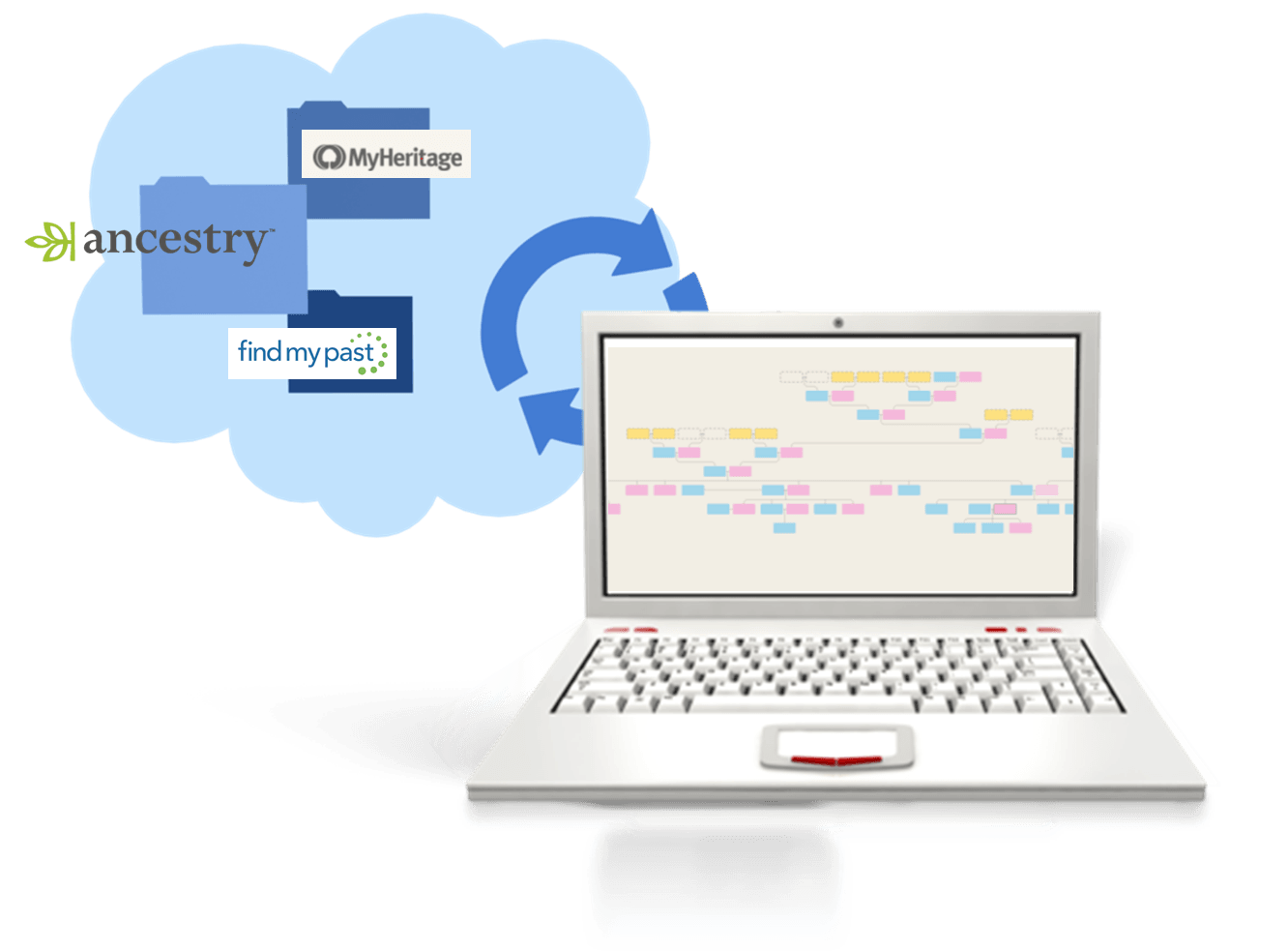
“Is That Software Expired?” Why I Wouldn’t Use Obsolete Family Tree Maker Software
How to Download and Backup Your Ancestry Data: Why To Keep Your Master Tree at Home
Page 3 of 65«12345...102030...»Last »
 you use RootsMagic, you know how adeptly this family history software helps you build and maintain your master family tree. Now you can work more heritage magic by combining these powerful family history tools!
you use RootsMagic, you know how adeptly this family history software helps you build and maintain your master family tree. Now you can work more heritage magic by combining these powerful family history tools! Personally, I’m so pleased to see this collaboration. RootsMagic is a longtime sponsor of the free Genealogy Gems Podcast. MyHeritage also sponsors our podcast now, too. These companies offer products I love to share with readers and listeners because they are truly “genealogy gems.”
Personally, I’m so pleased to see this collaboration. RootsMagic is a longtime sponsor of the free Genealogy Gems Podcast. MyHeritage also sponsors our podcast now, too. These companies offer products I love to share with readers and listeners because they are truly “genealogy gems.”