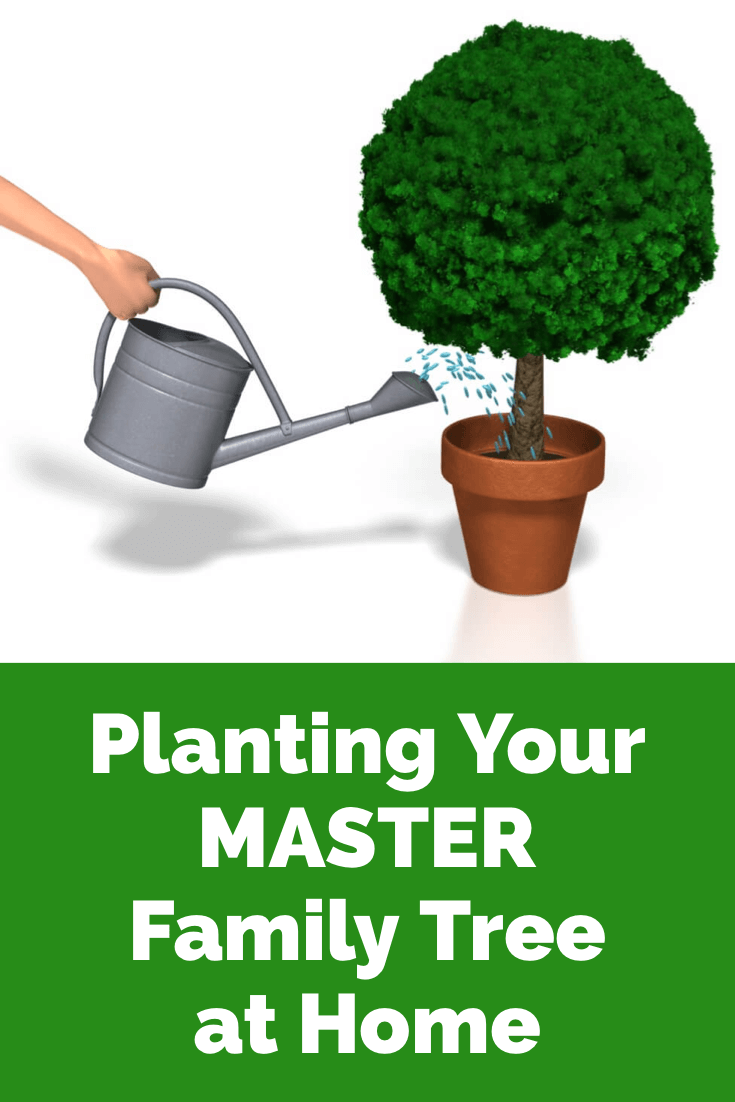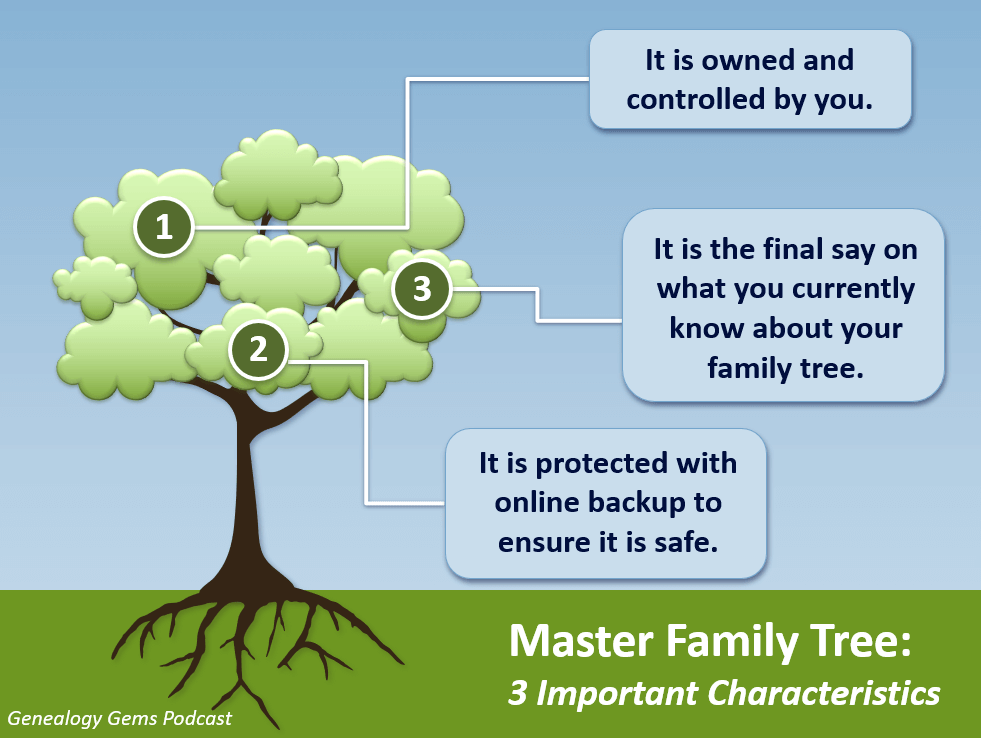by Lisa Cooke | Aug 13, 2014 | 01 What's New, Beginner, Blogs, Family History Podcast
Family History: Genealogy Made Easy Podcast
with Lisa Louise Cooke
Republished August 13, 2014

Listen to the Family History: Genealogy Made Easy podcast by Lisa Louise Cooke. It’s a great series for learning the research ropes and well as refreshing your skills.
https://lisalouisecooke.com/familyhistorypodcast/audio/fh41.mp3
Download the Show Notes for this Episode
Welcome to this step-by-step series for beginning genealogists—and more experienced ones who want to brush up or learn something new. I first ran this series in 2008-09. So many people have asked about it, I’m bringing it back in weekly segments.
Episode 41: How to Start a Genealogy Blog, Part 4: Get Inspired!
We’ve been talking quite a bit about family history blogging in the last few episodes. Today I have a few goodies for you this week that should help you make significant progress in creating your own blog if that’s something you’d like to do, and some goodies from other genealogy bloggers that will inspire and entertain you.
Blog post: Finding Charlie Stone, by Lee Drew
I really enjoy reading genealogy blogs that share insight into how the bloggers research has enriched their lives and I particularly enjoy reading the family stories they uncover along their journey.
In Episode 69 of the Genealogy Gems Podcast I featured a blogger reading one of their favorite blog posts (and my favorite for that matter) for the first time on the show. Lee Drew read his post My Mother Was A Quilter – the charming story of his early years growing up in a family of quilting women, and how his life hasn’t changed that much because he is surrounded by them today with his own wife, daughters and daughter-in-laws.
So sit back and enjoy another blog post called Finding Charlie Stone, by Lee Drew, who blogs at FamHist 2 and Lineage Keeper.
Did you start your own genealogy blog?
I have another talented genealogy blogger for you in this episode, but before we hear from her, I want to say that I hope you took a few minutes to follow the steps outlined in Episode 40 of this podcast and got your own blog started. Remember, you don’t have to make it public – so you can dabble all you want and only share if and when you’re ready.
To help you along I have produced two videos for you that walk you through those same steps, but in the videos I show you live on the computer screen how it’s done. So head to my Genealogy Gems TV Channel at YouTube to watch How to Blog Your Family History, Part 1 & How to Blog Your Family History, Part 2. Rest assured, there are more videos to come because we have only scratched the surface in creating your blog and actually blogging.
Blog Post: How Blogging Has Benefited My Research by Amy Coffin
Here’s a goodie from Amy Coffin who has a masters in Library science and is an avid genealogist who specializes in the use of Web 2.0 technologies to maximize research results. Her experience in the library world has led to a firm belief in the benefits of social networking and blogging to enhance the genealogy experience. Through her web site, www.AmyCoffin.com, Amy offers ideas on how others can maintain blogs and open up their own family history to whole new levels. When she’s not helping clients with their research, Amy shares her own personal genealogy adventures at her We Tree blog. In this blog post, Amy shares a story about how blogging has benefited her research.
We will be finishing up our family history blogging lesson next week with adding a few more gadgets and details, doing a bit of pre-planning for our blog posts, publishing our first article, and then talking about how your readers will subscribe to your blog.
Right now I’m putting the finishing touches on my class called Google for Genealogy. We’ve talked about various Google tools on both my podcasts and in this class we’re going to wade all the way and go in depth!
by Lisa Cooke | Apr 24, 2019 | 01 What's New, Trees |
In this post I’m going to answer common questions about the best strategy for creating and maintaining your family tree data.
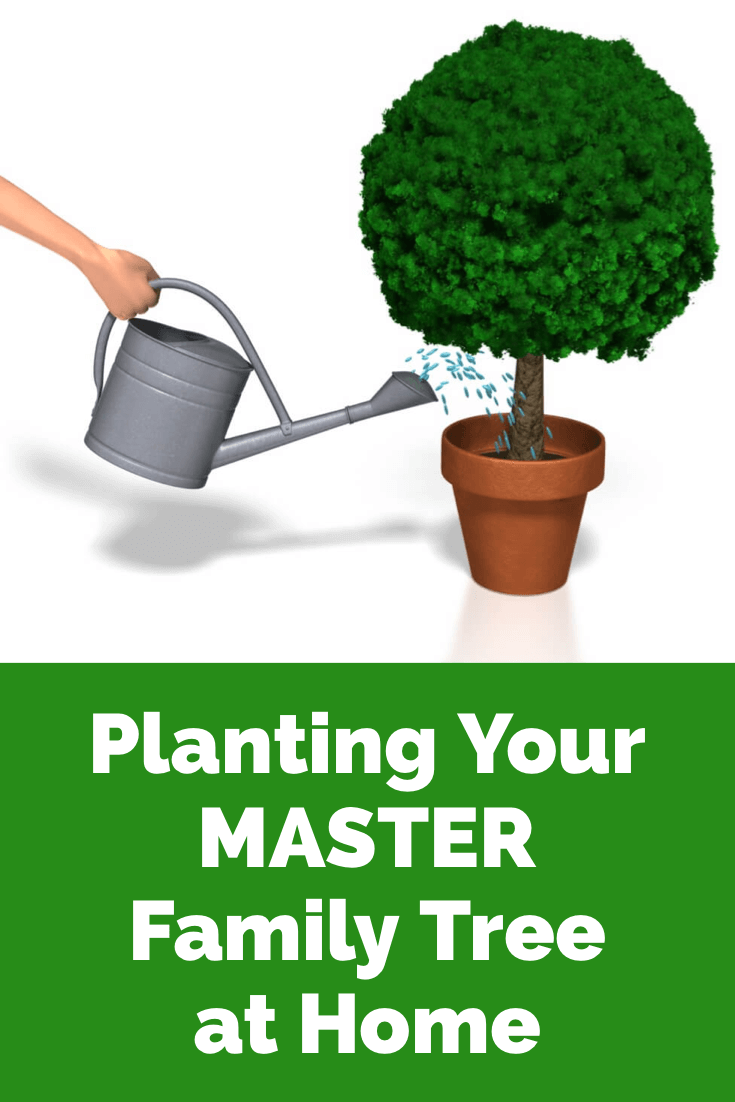
Should I build my family tree online?
This is a question I get in various forms quite often from Genealogy Gems Podcast listeners. But there’s really more to this question than meets the eye. Today’s family historian needs a master game plan for how they will not only build their family tree, but where they will build it, and where they will share it.
On the podcast I describe it this way:
Plant your tree in your own backyard and share branches online.
I’m going to explain what I mean by this by starting at the beginning.
When You Start Your Family Tree
If you’re new to researching your family’s history, you probably started out with one of the big genealogy websites, such as Ancestry, MyHeritage, Findmypast, or FamilySearch. I refer to them as the Genealogy Giants because they have millions of genealogical records, and they offer you the tools to build your family tree on their website. (Learn more about what each of the Genealogy Giants websites have to offer here in this handy comparison guide.)
These sites make it easy to start entering information about yourself, your parents, and your grandparents either on their website or through their mobile app. But should you do that?
My answer is, “not so fast!” Let’s think through the long-term game plan for this important information that is your family’s legacy.
Family is Forever
Genealogy is a hobby that lasts a lifetime. It’s nearly impossible to run out of ancestors or stories to explore.
But have you noticed that websites don’t last forever? And even if they do, their services and tools will undoubtedly change over time.
And there are many, many genealogy websites out there. A large number of them will encourage you or even require you to start creating an online family tree on their site in order to get the most value from the tools that they offer for your research.
As you work with these different genealogy websites, you may start to feel like your tree is getting scattered across the web. It’s easy to find yourself with different versions of your tree, unsure of which one is the most accurate and complete version.
It’s this inevitable situation that leads to my conclusion that you build and protect a master version of your family tree. I’m not suggesting that you can’t or shouldn’t use an online tree. In fact, regardless of whether you do, you need a “Master Family Tree.”
Plant Your “Master Family Tree” in Your Own Backyard
What do I mean when I say that you should plant your “master family tree” in your own backyard? I’m talking about using a genealogy database software program that resides on your own computer. Let’s explore that further.
A master family tree has three important characteristics:
- It is owned and controlled by you.
- It is the final say on what you currently know about your family tree.
- It is protected with online backup to ensure it is safe.
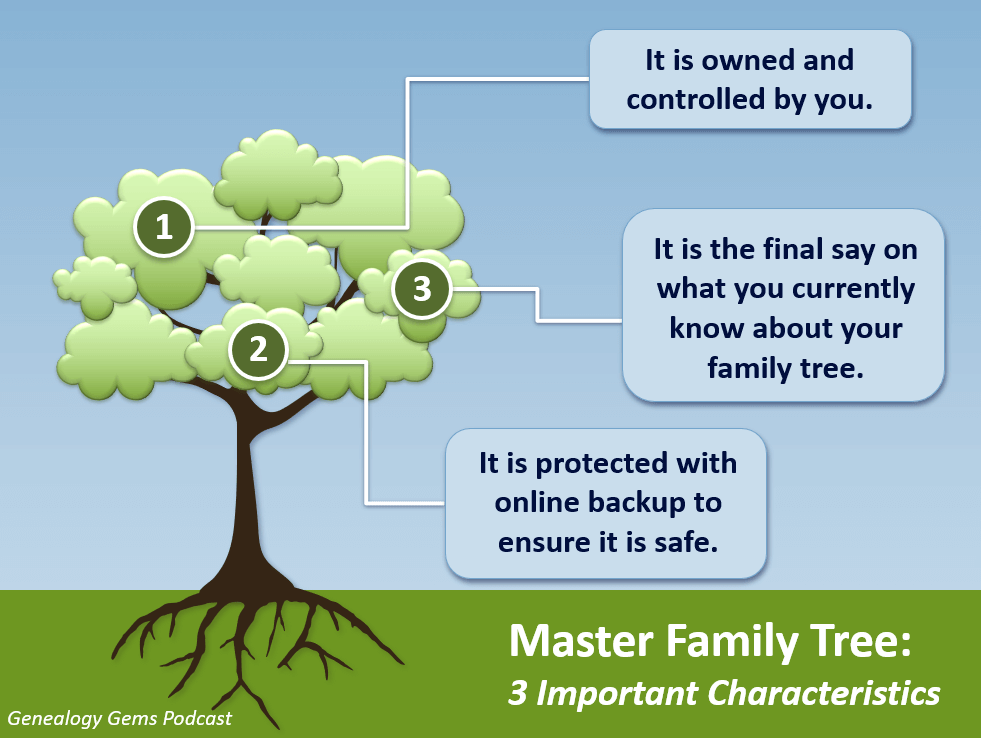
Your Master Family Tree
1. Your master family tree is owned and controlled by you.
If you create an online family tree on a genealogy website (or in the case of FamilySearch’s global online tree, you add your information to it) you have given final control of that information to the company who owns the website.
In order to own and control your tree, you will need a genealogy database software program installed on your own computer. I use RootsMagic (and I’m proud to have them as a sponsor of the Genealogy Gems Podcast) but there are other programs as well.
A genealogy database software program is installed on your computer. The program and the data you enter into it belongs to you and is under your personal control.
Genealogy databases allow you to not only easily enter data, but also to export it. If you wish to use a different program later, or add your existing data to an online tree, you can export your family tree data as a universally accepted GEDCOM file. (Learn more about GEDCOM files in this article.)
2. It is the final say on what you currently know about your family tree.
As you research your family tree, you will come to important conclusions, such as an ancestor’s birthdate or the village in which they were born. It can take a while to prove your findings are accurate, but once you do, you need one location in which to keep those findings. And most importantly, you must be able to cite the sources for that information. That one location for all this activity is your genealogy database.
However, the nature of genealogy research is that it can take some digging to prove the information is correct. During the process of that research you may find information that you aren’t sure about, and it can be helpful to attach it to the online tree that you have at the same website where you found the information. That gives you a way to hang on to it and keep researching. You can always remove it later. We’ll talk more about strategies for using online family trees a little bit later.
Once you are convinced that the information is correct, then its final resting place is your Master Family Tree. You enter the information and add source citations. This way, whenever you need an accurate view of where you are in your completed family tree research, you can turn to one location: your genealogy database software and the Master Family Tree it contains.
3. It’s protected with online backup to ensure it is safe.
Your family tree isn’t safe unless the database file is backed up to the cloud.
Who among us hasn’t had a computer malfunction or die?
It isn’t good enough to simply back up your computer files to an external hard drive, because that external hard drive is still in your house. If your house is damaged or burglarized, chances are both will be affected.
Another problem with backing up to an external hard drive is that they can malfunction and break. And of course, there is the problem of remembering to back it up on a regular basis.
Cloud backup solves all these problems by backing up your files automatically and storing them safely in an offsite location.
Cloud backup is actually very simple to install and requires no work on your part once it’s up and running. (We’ve got an article here that will walk you through the process.)
There are many cloud backup services available. I use Backblaze (which you can learn more about here). As a genealogist I have a checklist of features that are important to me, and Backblaze checked all the boxes.
Regardless of which service you choose the important thing is to not wait another day to set it up. This protection is a critical part of your Master Family Tree plan.
Using Online Family Trees
Now that you have your own database on your own computer that is backed up to the cloud for protection, let’s talk about strategic ways that you can use online family trees.
First, it’s important to realize that you don’t have to create a tree on a genealogy website just because they prompt you to do so. While there are benefits for you to doing so, the company who owns that website actually benefits tremendously as well.
In today’s world, data is very valuable. I encourage you to read the terms of service and other fine print (I know, it’s boring!) because it will explain the ownership and potential use of that data.
While it’s not the focus of this article, it’s important to understand that other industries are interested in family history data, and data may be shared or sold (with or without identifying information, depending on the terms).
But as I say, there are benefits to using online family trees. These benefits include:
- Hints – Online family trees generate research hints on the Genealogy Giants websites and some of the other websites that offer trees.
- Cousin Connection – Online family trees offer you an opportunity to possibly connect with other relatives who find your tree.
- DNA – Online family trees can now dovetail with your DNA test results (if you took a test with the company where your tree resides). This can offer you additional research avenues.
These benefits can be helpful indeed. However, problems can arise too. They include:
- Copying – When you tree is public other users of the website can copy and redistribute your information including family photos.
- Errors – If you discover an error in your tree, you may fix it, but chances are it has already been widely copied and distributed by other users.
- Email – If you have your entire tree online and your email notifications are active, you may receive an onslaught of hints for people in your tree. Often these are very distant cousins that you are not actively researching. And let’s face it, the emails can be annoying and distract your focus from your targeted research. For example, as of this writing at Ancestry.com you can’t select which ancestors you want to receive email hint notifications for. You can only select hints for the entire tree.
So, let’s review my strategy:
Plant your tree in your own backyard and share branches online.
Now that you’ve planted your tree in your own backed up software, let’s explore the ways in which you can share branches online.
Targeted Online Family Trees
Many people don’t realize that you don’t have to add your entire tree to a website. You can just add parts of your tree.
For example, I may just put my direct ancestors in my tree (grandparents, great-grandparents, and so forth). This can still be a fairly larger number of people. I may want to include their siblings because they grew up in the same household. But I can leave out the far-reaching branches and relatives that really don’t have a direct impact on that line of research.
You can also have multiple trees that focus on specific areas of your research that are important to you.
Exploratory Online Family Trees
Some genealogists also create trees that represent a working theory that they have. This type of tree can help expose where the problems or inaccuracies lie. As you research the theory and as hints arise it can become very clear that a relationship does not exist after all.
An exploratory tree is an excellent reminder that we can’t and shouldn’t make assumptions about someone’s intent or purpose with their online tree. I’ve heard from many people who are angry about inaccuracies they find in other people’s trees. But we can’t know their purpose, and therefore, it really isn’t our place to judge.
However, it is a fair argument that a good practice would be to clearly mark these exploratory trees accordingly to deter other users from blindly copying and replicating the inaccurate information. An easy way to do this is in the title or name of the tree. For example, a tree could be titled “Jonas Smith Tree UNPROVEN”.
Creating multiple, limited trees can be an effective strategy for conducting targeted online research that only generates hints and connections for those ancestors that you are interested in at the current time.
And remember, you can remove any of your trees at any time. For example, you can delete an exploratory tree that has served its purpose and helped you prove or disprove a relationship.
Plan Now for Success
A family tree can seem like a simple thing, but as you can see there’s more to it than meets the eye. A bit of planning now can ensure that your family tree stays healthy and growing.
About the Author
Lisa Louise Cooke is the Producer and Host of the Genealogy Gems Podcast, an online genealogy audio show and app. She is the author of the books The Genealogist’s Google Toolbox, Mobile Genealogy, How to Find Your Family History in Newspapers, and the Google Earth for Genealogy video series, an international keynote speaker, and producer of the Family Tree Magazine Podcast.
Disclosure: This article contains affiliate links and Genealogy Gems will be compensated if you make a purchase after clicking on these links (at no additional cost to you). Thank you for supporting Genealogy Gems!
by Lisa Cooke | Sep 3, 2016 | 01 What's New, Evernote, Mobile |
(UPDATED May 22, 2020.) Is your head swirling with questions such as Evernote vs. OneNote? Or are you wondering about free vs. paid accounts? These are common questions and I have some uncommon, but very effective, solutions for you! Here’s an email I received recently from a Genealogy Gems Premium member on just these questions and the solutions I dished up to answer them.

Sherri’s Dilemma and Questions
Sherri wrote in with a question I frequently receive:
“I have been a very satisfied Genealogy Gems Premium member for a few years now. Given the recent limitations on the free version of Evernote only to be used on two devices, how does OneNote compare to Evernote?
I use Evernote on my desktop PC, my laptop, my iPad, and my iPhone. Now, I have to choose which two devices to use it on (to stay with the free version.)
Sometimes I use my laptop and sometimes I use my iPad when I am out. Other times, I might be somewhere unexpectedly and only have my iPhone with me. And of course, most of my computing is done at home on my desktop PC so I must have it loaded there. What a dilemma!
Since I am on a limited fixed income, I can’t afford to pay to add devices for my notes. Luckily for me, I have only begun to get “addicted” to using Evernote and only have 224 notes so far. If I need to transfer to another application, it would be much easier to do it now rather than later.”
A short while later I received this follow up email from Sherri:
“Hi, Lisa. Me again.
I do listen to you, but sometimes I panic and scream for help before calming down and remembering your advice. LOL
I took your advice and searched YouTube for “Onenote vs Evernote.” I found a couple of very good videos by dottotech. His comparison videos are “Evernote vs OneNote – 5 Key Differences” and “Evernote vs OneNote Follow Up Q&A – ADT 28.” I was hoping he would compare the free version of Evernote with the free version of OneNote. He made a big deal out of the searching capabilities of Evernote over OneNote, but the new basic Evernote doesn’t search text in PDFs or in Office docs (per Evernote’s feature comparison). Also, you really have to rely on having really good tags [to find what you are looking for.]
The new Basic plan only OCRs text in images. That being the case, it seems the searching on text capabilities are better in OneNote, but the tag feature in Evernote makes it more robust. Too bad OnNote doesn’t have tags or keywords or something to categorize the notes. It does, however, have the ability for more notebooks and sub-notebooks than Evernote does and lets you organize like you would paper. That would be an attractive feature for many.
He did give me a good idea in his video. He suggested we keep the Evernote app on our mobile devices and use Evernote in the browser on our PCs and laptops. That just might work for me, but I don’t like Evernote’s user interface on the browser. I don’t know if I can work with it that way.
My biggest concern with OneNote, however, is that it uses OneDrive for the cloud syncing part. I received an email from Microsoft that on August 10 [2016], my free OneDrive storage will be reduced from 30 GB to 5 GB!
I spent a lot of time reducing my used storage to 4.4 GB. The biggest thing I use it for is to store the media files that my RootsMagic file links to so that I will have them available from my laptop or iPad. I also keep my RootsMagic family file in Dropbox so that the RM app will always have the most current data, rather than having to remember to copy it to Dropbox after each use.”
Evernote vs. OneNote
I totally feel your pain and understand your dilemma. In the last decade of tech in particular, the “freemium” model has been used by many online services (websites and apps). The intent is to get folks to try their service, and hopefully love it, so they will want to pay for richer features. After several years, the pressure is on to pay back investors and sometimes just simply stay afloat. It is then that the right to change the terms gets invoked. You cited two great examples: Evernote and OneDrive.
As a small business owner myself, I can appreciate the need to stay afloat so that you can continue to provide quality services to people who need them. That’s why, with my top favorites in tech, I take the plunge and pay for the upgrade in service if I possibly can. I figure that I’m helping them to keep doing what they are doing and I will reap the benefits. But, we all have our economic limits and sometimes we have to get more creative in order to continue using the services.
One of the first things to consider when choosing between Evernote and OneNote is each company’s focus. Evernote is in the business of cloud note-taking. It’s all they do, and all of their resources are invested in the Evernote product. By comparison, OneNote is just one small program under the massive Microsoft umbrella. Cloud note-taking is not their core business. So on the score of company focus, Evernote comes out ahead.
The next thing to consider is whether or not your are a very heavy user of Microsoft products such as Word, Excel, and other programs. If you use these heavily in your research and work, then you might want to go with OneNote since it is built to coordinate with those products. If not, then again Evernote would be my choice, particularly if I already had my notes in Evernote. The good news is that in everyday use, you typically can’t go wrong with either.
You touched on something that differentiates Evernote from OneNote. Evernote limits how much you can upload each month (free=60MB, Premium=10GB), but there is unlimited storage. OneNote is connected to OneDrive with a free limit of 5GB total storage. Currently, you can get 50GB for around $2/month. (Of course plans can change, so check their websites for the most current pricing and limits.) I believe it may also be possible to connect OneNote to another storage service if you so desire. So, the way that you create notes could help you with the decision. A heavy note-taker would probably be better off with Evernote Premium with tons of monthly uploads and no storage limits. However, a lighter note-taker would probably save money with OneNote and the free storage of OneDrive. Check the current storage offering by Microsoft and OneNote here.
Free vs. Paid
If after careful consideration you decide to throw all your notes into the Evernote basket, then there is a decision to make: free vs. paid, and if paid, which plan? I bit the bullet and bought the Premium service which falls price-wise between free and Business. I want Evernote to stay around and considering how important my genealogy research notes and all the other notes in my life are, $7.99 a month seems like a bargain. With the Premium service, you get unlimited devices and your monthly upload soars from 60 MB to 10 GB. You just bought yourself a lot less stress and a lot more freedom to research genealogy.
If you feel it’s in your best interest to stay with the free version of Evernote, then I’ve got some creative solutions for you:
Creative Solution #1:
I suggest in my lectures that you can use your two allowed devices for those you use most often. For me, that would be my desktop computer and my phone. For you, it may be your phone and your laptop.
Remember, you can always use the website app at www.evernote.com in any web browser, both on a computer or mobile device, to access your notes. It does not count toward your device allowance. Like you, I prefer the desktop software and app over the website version, but it does do the job.

We’ve got you covered on Evernote for Genealogy
Creative Solution #2:
If you have a tablet and a phone you may be tempted to make them your two free devices and then use the web version of Evernote on your home computer. However, while you may carry your tablet with you much of the time, you probably always carry your phone with you. With a two device limit, having both of your mobile devices be the primary devices using the app is pretty redundant and unnecessary. Instead, consider having your phone (which you always carry,) and your home computer or laptop (which you likely use a lot) be your primary devices.
If you don’t want to use your browser on your tablet, I have a solution for you straight out of my book Mobile Genealogy: How to Use Your Smartphone and Tablet for Family History Research. You can use the free Chrome Remote Desktop to remotely access and use your home computer from your tablet and smartphone. Get it here for Android, and here for Apple devices.
How to set up Chrome Remote Desktop access:
- Start on the computer that you are going to access remotely.
- Open the Chrome browser.
- Go to https://remotedesktop.google.com/
- Click the Get Started button and follow the instructions.
- Leave your computer one and connected to the internet. It’s OK if your computer goes to sleep when you’re not using it. When you remotely access it, it will “wake up.”
- After setting it up on your computer, download the Chrome Remote Desktop app on your tablet or phone from the app store.
- Connect the app to your home computer following the Chrome Remote Desktop instructions. (Your tablet will need to be connected to the internet for it to work.)
Now when you want to use the Evernote software on your home computer, you can gain remote access to it on your tablet using Chrome Remote Desktop. You’ll be able to do everything you want to do on the Evernote software from your tablet. You will also be able to access all of those notes later on your phone or through your tablet’s browser with evernote.com.
This handy solution is going to solve your challenge with the size of RootsMagic genealogy database files. Since you can now access your computer remotely with your tablet, there’s no reason to keep the file on OneDrive! (But please do be sure that your computer is backed up! I recommend and use Backblaze. Click here for more info on that.) You can now work directly on your RootsMagic software even from your tablet or smartphone. Isn’t technology fabulous?
I hope these ideas help you make the decision that is right for you and right for your family history. My personal goal, and our goal here at Genealogy Gems, is to help you succeed in the pursuit of your family history!
Resources
Book: Mobile Genealogy by Lisa Louise Cooke available at the Genealogy Gems Store.

Book by Lisa Louise Cooke
Video: Evernote for Genealogy: What It Is, & Why You Would Use It at the Genealogy Gems YouTube channel.
Genealogy Gems Premium Video Classes by Lisa Louise Cooke:

Members have access to hundreds of videos, downloadable handouts, and exclusive podcast episodes.
All of these videos are available to Genealogy Gems Premium Members. Sign up and gain access here.