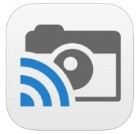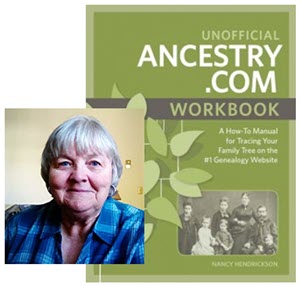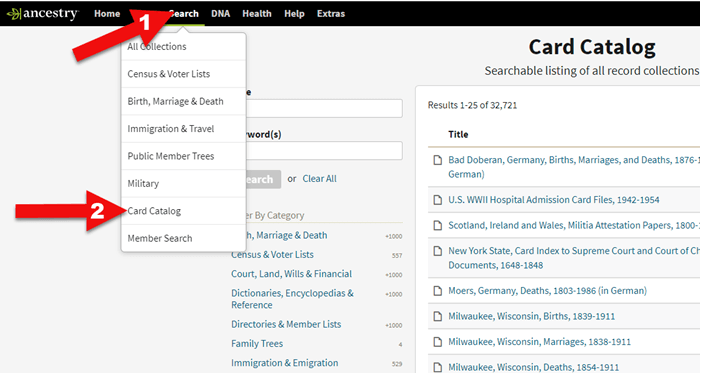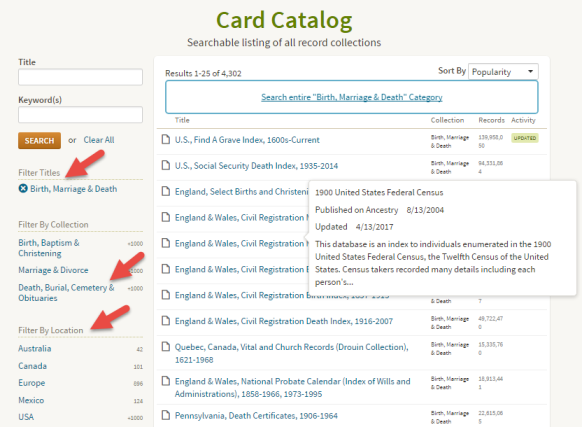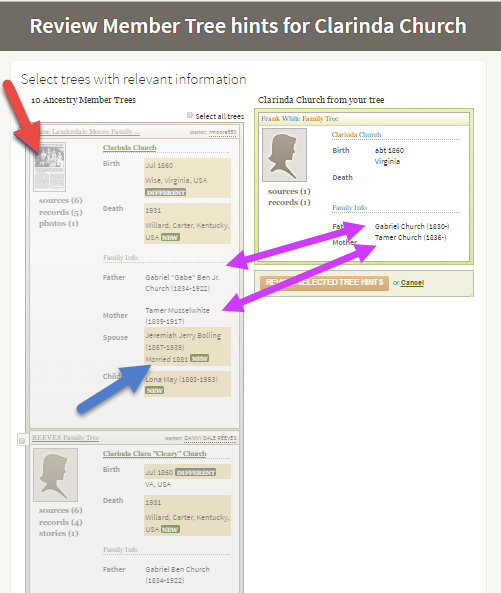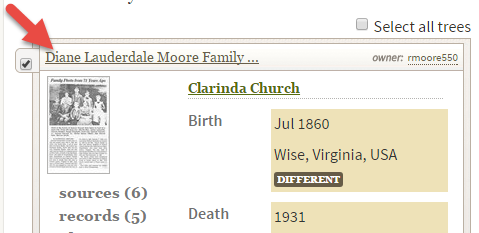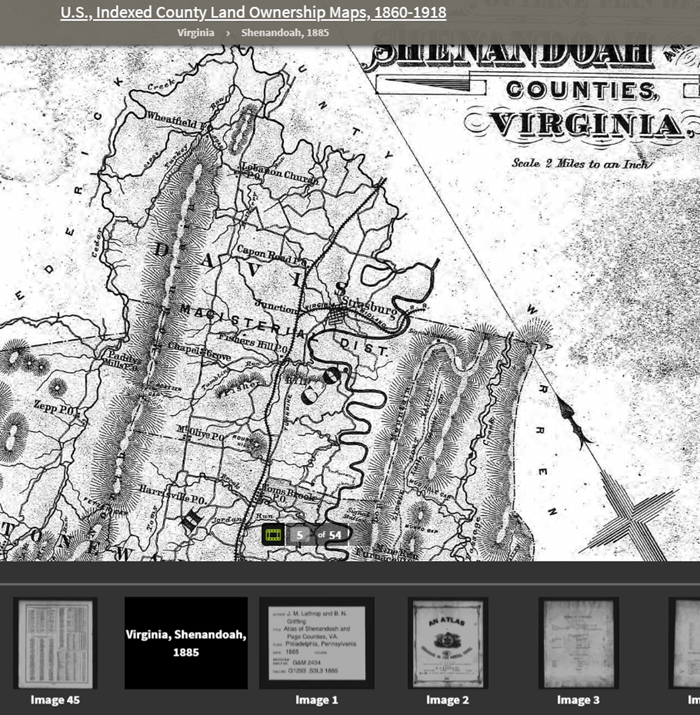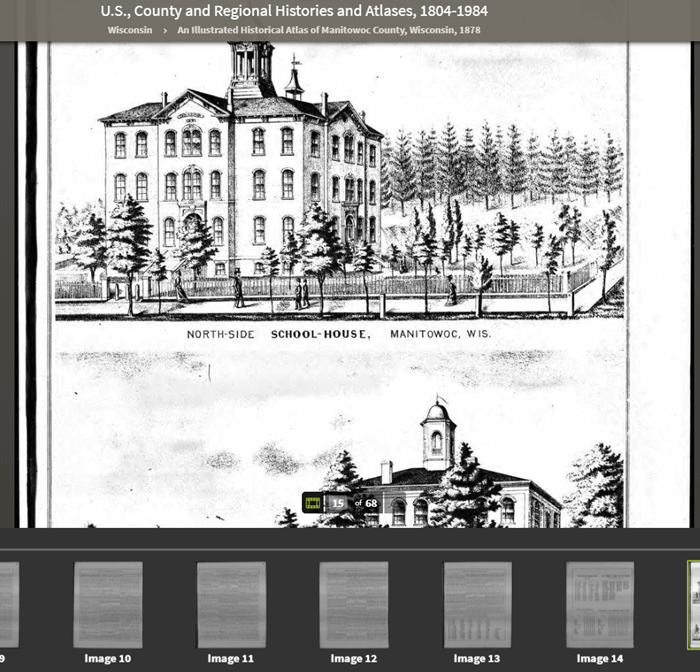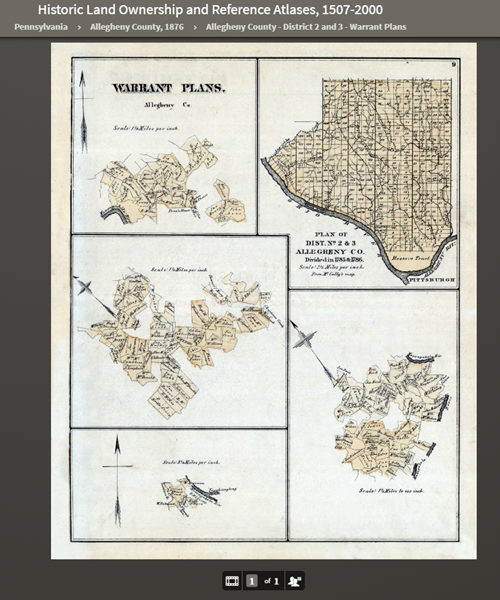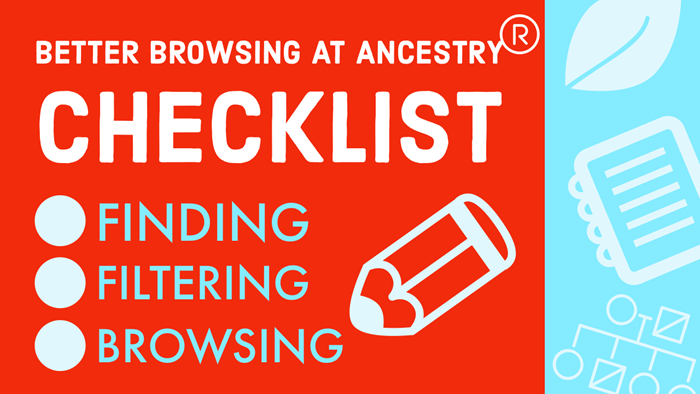by Lisa Cooke | Jun 14, 2014 | 01 What's New, Organization
 Recently, Genealogy Gems podcast listener Debra Ingrum Trammel wrote to me with this question about cleaning out a relative’s home. Does it sound familiar?
Recently, Genealogy Gems podcast listener Debra Ingrum Trammel wrote to me with this question about cleaning out a relative’s home. Does it sound familiar?
“Hi Lisa, My husband is faced with the daunting task of disposing of his parent’s belongings. His parents at age 92 and 86 have things that go way back!!
We live in Tennessee and his parents lived in Texas so that in itself is a real chore to have to make numerous trips back and forth. My husband is so eager to get all of this finished but I am concerned that he will overlook or not be aware of any items that should be kept for his family history.
I continue to work on researching his side of the family. I know that we should keep certain documents: birth certificates, marriage licenses, definitely old photographs, etc. but I fear that there are items that I might not think about as being important. Might you offer some suggestions for us?
Here’s my answer:
Debra, I sympathize with your concern about overlooking things. When my Grandpa died I was pregnant with my last child and unable to go back and help clear out the house in another state. I worried too about things being tossed without folks realizing they were important.
One area to keep an eye out for is bills & receipts – a lot of folks (like my Grandmother) kept receipts from way back. While on the surface they seemed prime to toss, I was able to retrace their steps and homes through the 1940s and 1950s based on the addresses written on the receipts. What a delightful walk that was!
 Paperwork is often the area we itch to toss, but old envelopes and letters from other people writing to our relatives can provide many clues.
Paperwork is often the area we itch to toss, but old envelopes and letters from other people writing to our relatives can provide many clues.
I also carefully go through all old books before giving them away because more than once a special tidbit has been tucked inside the pages. If you don’t plan on keeping the book or don’t want to keep the item in the book, be sure to make note of which pages it was nestled in between. There could be a special meaning there. If everyone involved is in a big hurry to finish the cleanup and you don’t have the luxury of time to go through the pages of the books, at least give them a gentle shake over a table allowing anything tucked inside to fall out.
In Genealogy Gems Podcast episode 39 I tell the story of one of the most significant finds in my family that almost got tossed out. But Grandmother was tapping me on the shoulder, prodding me to look further before wrapping things up – and boy am I glad that I did! If folks in your family think you are being too persnickety about not overlooking things, play that segment of the show for them, or tell them the story.
These are just a few ideas to get you started. I invite all of you readers out there to share your unusual finds and recommendations for Debra on the Genealogy Gems Facebook page. (And don’t forget to “Like” us!)
We also have a large selection of free and Premium videos devoted to organizing and preserving family history items and information. Visit our Videos page and click the topic Organizing & Preserving. Each video includes a downloadable show notes cheat sheet.
Wishing you family history success, and many thanks for writing! Lisa
by Lisa Cooke | Sep 19, 2015 | 01 What's New, Apps, Genealogy TV, Google, images, Smartphones, Technology, YouTube
 Here at Genealogy Gems we love using Google for genealogy. Today we have another exciting Google resource that can transform how you share your genealogy with your family – because ultimately, genealogy is all about sharing your family’s story!
Here at Genealogy Gems we love using Google for genealogy. Today we have another exciting Google resource that can transform how you share your genealogy with your family – because ultimately, genealogy is all about sharing your family’s story!
While the mobile device era has made communication and sharing easy and instant, sometimes it’s hard to really see the ‘big picture’ on our tiny screens. And crowding around the computer monitor isn’t much better. Chromecast by Google is a tool that allows you to stream content from your mobile devices and computers directly onto your TV!

 You can share slideshows, photos, videos, and more while everyone is seated comfortably in the living room. If you are looking for an easy and inviting way for your family to enjoy all the hard work you put into constructing the family tree, Chromecast is for you. The Google Chromecast HDMI Streaming Media Player
You can share slideshows, photos, videos, and more while everyone is seated comfortably in the living room. If you are looking for an easy and inviting way for your family to enjoy all the hard work you put into constructing the family tree, Chromecast is for you. The Google Chromecast HDMI Streaming Media Player currently sells for $35 and takes a mere 5 to 10 minutes to set up.
currently sells for $35 and takes a mere 5 to 10 minutes to set up.
Even though I’m Lisa’s daughter, I am not a techie person at all, so if I can do it in just a few minutes without help, you can too!
How to Use Chromecast
After you’ve completed the initial set up, simply open the app you want to stream (YouTube, for example) and tap the Chromecast icon. Streaming is now enabled. (Chromecast primarily works over wifi, but Google recently announced that Ethernet cables are now available as an alternative.)
While streaming, you control the app functions on your mobile device or computer. For example, if you’re streaming a movie from the Netflix app on your iPad, you would play, pause, and make your selections directly on your iPad. If you want to switch back to viewing on your mobile device (or simply stop streaming), tap the Chromecast icon again.
Dozens of photo and video apps are compatible with Chromecast and all are listed on their website. Here are a few that I think genealogists will really enjoy, and they’re all available on both The App Store and Google Play:
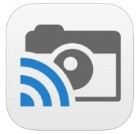 Photo Cast for Chromecast
Photo Cast for Chromecast
Free
Premium Upgrades – $2.99 and up
 When you open the app, you can view all the photos and videos (including TV shows or movies you may have purchased) on your device. You can also create slideshows by picking individual photos or entire albums and adding songs from your music library. Then tap the Chromecast icon to instantly stream to your TV. It has four viewing modes available. Photo streaming has very little lag, but video streaming could take a little longer to load, depending on your wifi speeds. Multiple devices can stream to the same TV, and slideshows can continue to play on the TV while you use your mobile device for other tasks.
When you open the app, you can view all the photos and videos (including TV shows or movies you may have purchased) on your device. You can also create slideshows by picking individual photos or entire albums and adding songs from your music library. Then tap the Chromecast icon to instantly stream to your TV. It has four viewing modes available. Photo streaming has very little lag, but video streaming could take a little longer to load, depending on your wifi speeds. Multiple devices can stream to the same TV, and slideshows can continue to play on the TV while you use your mobile device for other tasks.
 Google Slides
Google Slides
Free
Google Slides is an ideal tool for Chromecast because it is linked directly to your Google account. I recommend using Google Slides from your laptop or desktop because you can pull pictures from your hard drive (or anywhere – you’re not limited only to the pictures on your mobile device). And personally I find I can work much more efficiently with a full mouse and keyboard for this kind of project. You can create a wonderfully detailed and multi-media slide show or presentation. Then, download the app to your mobile device and your presentations will be accessible there as well. I find streaming from your tablet works a little better than streaming from your computer, but you can still stream from a computer as long as it’s connected to wifi and is close enough to the TV to detect Chromecast.
 YouTube
YouTube
Free
 Chromecast offers you an easy and convenient way to watch videos from our Genealogy Gems YouTube channel and other favorites on your TV! Open the YouTube app and tap the Chromecast icon. Browse videos as usual. When you select one to watch, it will stream to your TV with no loss of video or audio quality. You can also create a TV queue, specifically for videos you want to watch on the big screen. Tap on a video and a pop-up will ask to either play it or add it to your TV queue. The best part? YouTube will continue to play your video on your TV even if you minimize the app on your device to do other tasks. Before you finish your viewing session, be sure to tap the Subscribe button at the Genealogy Gems YouTube channel so you’ll have easy access to all current and new videos.
Chromecast offers you an easy and convenient way to watch videos from our Genealogy Gems YouTube channel and other favorites on your TV! Open the YouTube app and tap the Chromecast icon. Browse videos as usual. When you select one to watch, it will stream to your TV with no loss of video or audio quality. You can also create a TV queue, specifically for videos you want to watch on the big screen. Tap on a video and a pop-up will ask to either play it or add it to your TV queue. The best part? YouTube will continue to play your video on your TV even if you minimize the app on your device to do other tasks. Before you finish your viewing session, be sure to tap the Subscribe button at the Genealogy Gems YouTube channel so you’ll have easy access to all current and new videos.
Desktop Streaming
Streaming from your desktop browser is another great feature. Anything you are viewing on your browser (videos, audio, website content, etc.) can be projected to your TV. You will need the current version of the Chrome web browser, as well as the Chromecast extension installed. In my personal experience I found streaming video from my browser to be a bit slow and choppy, but results may vary based on browser settings and wifi speeds. It’s worth a try, and I wouldn’t be surprised if this technology continues to evolve and improve.
TIP: How to Update Chrome
Normally, Chrome updates automatically in the background when you open and close your browser. But here’s how to check if you have the most current version of Chrome:
- Open Google Chrome.
- In the top right, click the Chrome menu
- Click About Google Chrome.
- The current version number is the series of numbers beneath the “Google Chrome” heading. Chrome will check for updates when you’re on this page.
- Click Relaunch to apply any available update.
Another cool thing about Chromecast:
Once you have Chromecast set up, your devices will detect any Chromecast that is nearby, whether it’s yours or someone else’s. So if you’re at a family member’s home and they have Chromecast, you can stream from your device to their TV as well! Can you say “time to share the latest version of the family tree?”
Again, as a non-techie I found Chromecast to be very user-friendly, and a huge value for the price. There are loads of fun apps to explore (music, podcasts, interactive games, and even a karaoke app!). Happy streaming!
 P.S. If you decide to purchase Chromecast, will you please use this link? Purchasing through our site supports the free Genealogy Gems podcast and all the free content on our website.
P.S. If you decide to purchase Chromecast, will you please use this link? Purchasing through our site supports the free Genealogy Gems podcast and all the free content on our website.
by Lisa Cooke | Aug 16, 2011 |
The Genealogy Gems Podcast Episodes
2011 Season Six
Episode 101 Listen & Show Notes
Tons of great gems in the news, and learn all about becoming a certified genealogist from Alvie Davidson.
Episode 102 Listen & Show Notes
Genealogy Gems News, Updating your Podcast iGoogle Gadget, Research Strategies and an interview with Kendall Wilcox, Executive Producer of The Generations Project about the new Season 2.
Episode 103 Listen & Show Notes
Genealogy Gems News, “Cemetery Justice,” the New Google Books, the New Google Earth Version 6.0 for Genealogy.
Episode 104 Listen & Show Notes
Genealogy and Technology Converge. Interview with professional genealogist Kory Meyerink on the 50 most popular family history websites. Geo-Tagging photos with Chris Bair.
Episode 105 Listen & Show Notes
Interview with Josh Taylor of the New England Historic Genealogical Society on RootsTech. Tips for getting the most out of a conference, NARA videos, and free RootsMagic webinars.
Episode 106 Listen & Show Notes
Lisa shares her experience at the Who Do You Think You Are? Live show held recently in London, as well as some her own Cooke ancestry sleuthing. Interview with New Zealand genealogist Jan Gow on how to create your own family history resource library.
Episode 107 Listen & Show Notes
Free Webinars, the 1911 Scotland Census, Fraternal Organizations, and Dick Eastman joins Lisa to talk about Cloud Computing and Computer Security.
Episode 108 Listen & Show Notes
Census Tips and Tricks with Jason Harrison of FamilySearch. Also how to cite sources from Wikipedia, Lisa finds a newspaper article for a listener, and where to start in looking for Germany records.
Episode 109 Listen & Show Notes
The Civil War 150th Anniversary with Mike Litterst of the National Parks Service. Also, the new Jamboree apps, free upcoming webinars, and a tale of a military heros bible finding its way home again.
Episode 110 Listen & Show Notes
Divorce Research: Little White Lies at the Turn of the Century, free webinar, and special guest Maureen Taylor The Photo Detective from the Who Do You Think You Are? Live event in London.
Episode 111 Listen & Show Notes
Military Records: How to find Invalid and Pension files, New Mexican records, and special guest Roger Kershaw of the National Archives UK gives the back ground on the British Home Children from his book New Lives For Old.
Episode 112 Listen & Show Notes
Helping kids embrace family history at the Genealogy Jamboree.
Episode 113 Listen & Show Notes
Family History Writing with author John Paul Godges.
Episode 114 Listen & Show Notes
Online Security, Records Roundup, Genealogy Blogging with Becky Jamison.
Episode 115 Listen & Show Notes
How to Travel to Your Ancestor’s Homeland.
Episode 116 Listen & Show Notes
The Genealogy Gems Podcast recorded live at the Southern California Genealogical Society Jamboree. Special guests: Allison Stacy, Publisher of Family Tree Magazine, and Certified Graphologist Paula Sassi.
Episode 117 Listen & Show Notes
Find out if you should be using “Flourish” in your genealogy research with my guest DearMYRTLE.
Episode 118 Listen & Show Notes
PERSI, Grandmas and Grandpas and Free Transcription Software.
Episode 119 Listen & Show Notes
Prepare for Family History Christmas Gifts, Listener’s Grandparent Terms of Endearment, and 1000Memories.
Episode 120 Listen & Show Notes
Part 1 of Lisa interview with Washington Post editor Steve Luxenberg, author of the riveting true-story book Annie’s Ghost.
by Lisa Cooke | Oct 16, 2016 | 01 What's New
We know you want to keep up-to-date with where Lisa will be giving her lectures and presentations. This fall, we have three upcoming events. Here all the details:

Lisa Louise Cooke speaking at the Columbus Ohio Metropolitan Library
Upcoming Events: Kansas
The Johnson County Genealogical Society will be holding an all day seminar on the 22nd of October. Lisa’s topics include:
- How to Reopen and Work a Genealogical Cold Case
- The Great Google Earth Game Show
- Tap Into Your Inner Private Eye: Nine Strategies for Finding Living Relatives
- Ways to Enhance Your Genealogy Research with Old Maps
What: Johnson County Genealogical Society 2016 Annual Seminar
When: Saturday, Oct. 22, 2016
Where: The Ritz Charles Event Center, 9000 West 137th Street, Overland Park, KS 66221
The event will take place at the Ritz Charles Event Center, 9000 West 137th St., Overland Park, Kansas. Registration is now open. To register online, click here.
Upcoming Event: Texas
Next on the list is the four day conference hosted by the Texas State Genealogical Society. This conference will take place in Dallas on October 27th through the 30th, and includes 35 speakers and an exhibit hall. Lisa will be giving two lectures:
- Beginning Evernote for Genealogists
- Using Google Earth for Genealogy
What: Texas State Genealogical Society Conference
When: Oct. 27 – 30, 2016
Where: Crowne Plaza Dallas Downtown
Online registration and payment is available through October 21st, but after that date you will need to register and pay in-person at the event, if space is still available.
Upcoming Events: Florida
Lisa’s final in-person speaking engagement for 2016 will be presenting as the Keynote Speaker for the 20th Annual Central Florida Family History Conference.
What: 20th Annual Central Florida Family History Conference
When: Saturday, November 12, 2016
Where: Olympia High School at 4301 S. Apopka Vineland Rd., Orlando, Florida.
You can register for the all-day conference online here. If you have a young person who is interested in genealogy, you’ll want to be aware that all students under the age of 18 are admitted free! Learn more details by visiting the Central Florida Family History Conference homepage.
Can’t Make it to an Upcoming Event?
 A Premium Membership to Genealogy Gems will give you access to over 30 of Lisa Louise Cooke’s video classes. From Evernote to DNA, Cloud computing and advanced research techniques, you will find this a great resource for your learning and inspiration. For more information on becoming a Premium Member, click here.
A Premium Membership to Genealogy Gems will give you access to over 30 of Lisa Louise Cooke’s video classes. From Evernote to DNA, Cloud computing and advanced research techniques, you will find this a great resource for your learning and inspiration. For more information on becoming a Premium Member, click here.
by Lisa Cooke | Mar 25, 2019 | 01 What's New, Ancestry |
Ancestry.com is packed with all kinds of mostly-undiscovered genealogical treasures, and some of them you’ll never find from a search box.
Here, expert Nancy Hendrickson shares some favorite treasures, tips for finding those treasures, and helpful reminders for improving your genealogy research.

(We provide links for your convenience to the various online resources and some may be affiliate links for which we receive compensation at no additional expense to you. Thank you for your support.)
Ancestry.com is a “genealogy giant:” one of the four biggest global records resources. Whether you subscribe or have free access through your local library or Family History Center, you should not miss exploring this website for your family history.
Ancestry is also a financial investment. If you’ve been using the site for quite a while, you may be wondering if you are really getting all you can out of it’s vast genealogical record collections and many research tools.
Nancy Hendrickson, the author of The Unofficial Guide to Ancestry.com and the Unofficial Ancestry.com Workbook: A How-To Manual for Tracing Your Family Tree on the #1 Genealogy Website knows the website inside and out. Today she’s sharing four great tips for taking your research to the next level. In addition, we’ve added in some examples and additional things to consider. So let’s get started using Ancestry more effectively.
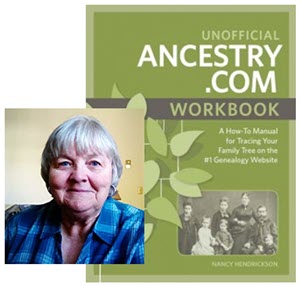
Nancy Henrickson, author of the Unofficial Ancestry.com Workbook
4 Tips for Using Ancestry.com More Effectively
1. Verify what you learn.
Any single record can be wrong, incomplete, or misread by you or by the person how indexed it. Double check the assertions made in the record by looking for that same information in additional sources. Be careful to make sure your sources weren’t getting their information from the same person or place. Otherwise, they’ll naturally say the same thing!
Nobody wants to discover conflicting information, of course. But you do want to know if something is inaccurate before it leads you down a wrong research path.
The best thing about verifying facts in additional sources is that sometimes you find NEW or BETTER information such as:
- parents’ names,
- a middle name that proves key to someone’s identity,
- or a burial place.
For example, let’s say you find an ancestor’s death date in the Social Security Death Index. While it’s a great source, don’t stop there!
Like any record, the SSDI is sometimes wrong and the information it contains is definitely limited. Use the Ancestry.com Card Catalog to see what records about death may be on the site for that time and place. You’ll find the Card Catalog under Search in the main menu.
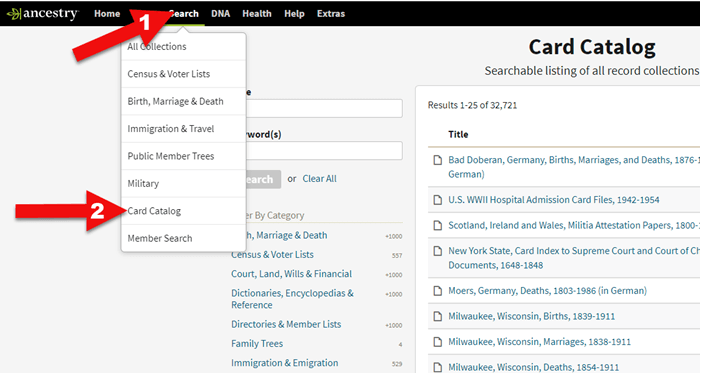
Ancestry Card Catalog
Use the filters on the left side to drill down to death records for the location you want. Remember that records collections have been created on a specific geographical level: try local, regional (such as state or province) as well as national levels.
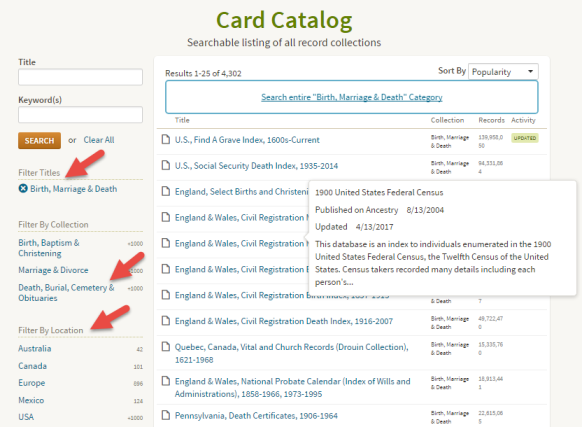
Using the Card Catalog search filters
2. Don’t just repeat what other people’s trees say.
Seeing the same information over and over can provide a false sense of accuracy. Remember, just because seven different online trees name the same parents for one of your ancestors doesn’t mean those are the correct parents. Those Ancestry users may all be misquoting the same wrong source without actually verifying the information!
You often come across likely matches in others’ trees when you review Ancestry’s automated “leaf” hints, or when you run a general search on a name. When you do, it’s simply an indication that the tree may be worth exploring. Here’s an example:
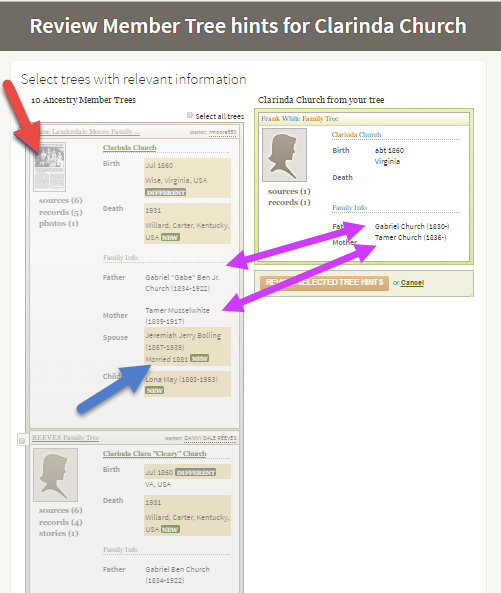
Exploring Ancestry Hints
Let’s take a closer look at this example.
The purple arrows: You can see that multiple pieces of very specific information are the same on your tree and another one.
The red arrow: You see sources attached to that person’s profile, such as the news article thumbnail image. (Note the difference with the record shown below, with just an empty profile image.) Yes, you will definitely want to review that news article!
The blue arrow: In addition to either of the above, you also see specific information that is unknown to you.
This tree profile looks promising enough you might naturally consider reviewing the tree hint and attaching it to yours. But then you wouldn’t be able to see the news article or other sources attached to that tree.
Instead, click the checkbox and then click the name of the tree to look at it and its attached sources:
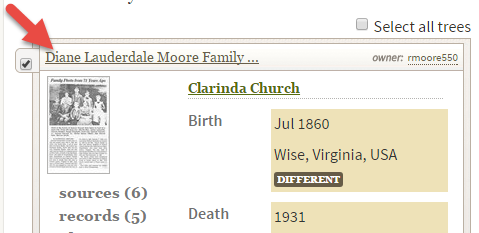
Select the tree to review it more closely.
Then you’ll be able to check out the news article along with the other sources and records attached to this person’s profile. You won’t just see what that person thinks about your common ancestor – you’ll see evidence of why she thinks it.
3. Ancestry.com has more than indexed historical documents.
Nancy reminds us that “Ancestry.com is a fantastic resource for old maps, stories, photos, published county histories, and more. For example, looking at the old maps in their collections can reveal the true nature of an ancestor’s daily life, hardships, travels, and more. And your chance of finding early American ancestors is high in county histories: there were fewer people and early settlers were talked about, even if the family wasn’t wealthy or prominent.”
Here are some of Nancy’s favorite collections at Ancestry:
This collection includes nearly 7 million records extracted from about 1,200 county and land ownership maps from across the country. These are indexed by property owners’ names.
According to the collection description, “They also indicate township and county boundaries and can include photos of county officers, landholders, and some buildings and homes.”
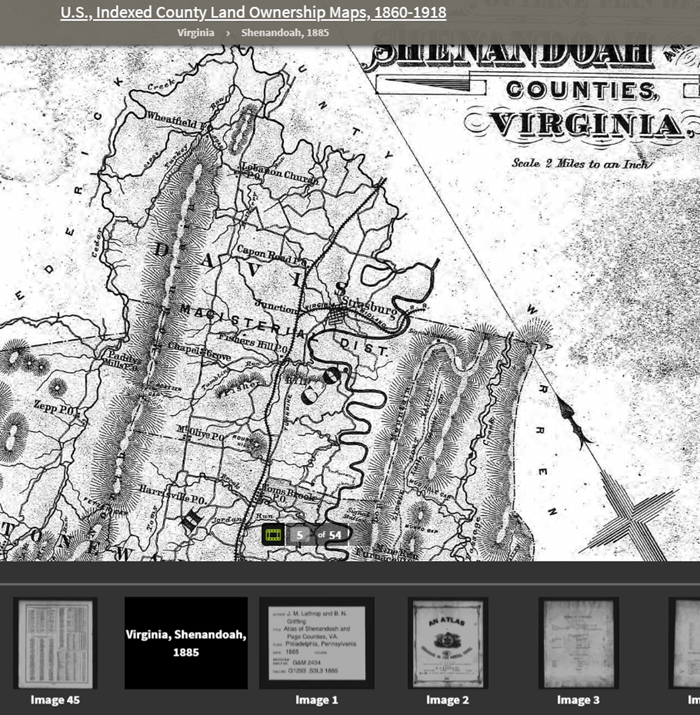
Example: Shenandoah Counties, Virginia – included in U.S., Indexed County Land Ownership Maps, 1860-1918
This is a browse-only collection of “more than 2,200 volumes of county and regional histories from California, Illinois, Indiana, Michigan, New York, Ohio, Pennsylvania, and Wisconsin.
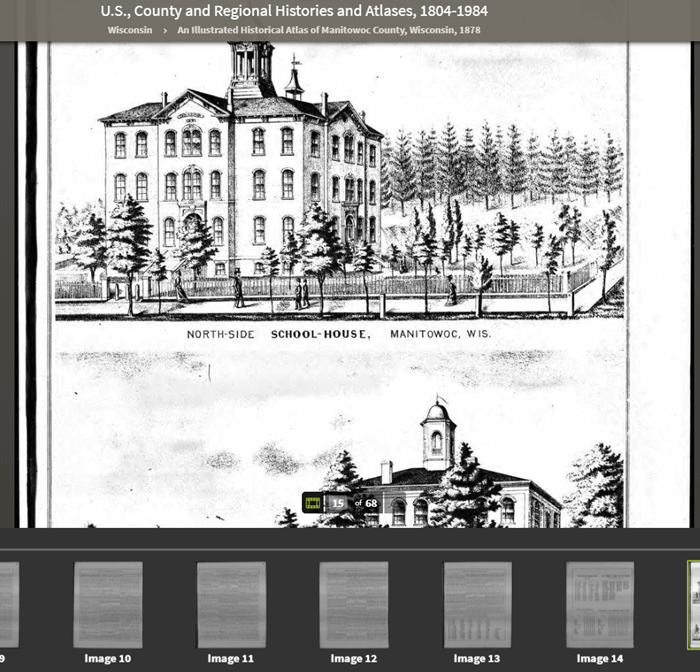
An Illustrated Historical Atlas of Manitowoc County, Wisconsin, 1878 in the U.S., County and Regional Histories and Atlases, 1804-1984 collection
In them you’ll find history, biographical sketches, maps, business notices, statistics and population numbers, pictures, descriptions of industry and business, stories of early settlement and pioneers, colleges and universities, military history, geography, and plenty of other details.”
Reminder: you can’t search this database by an ancestor’s name. Instead, look for places, and then start reading.
A collection of maps and atlases detailing land areas that comprise the present-day United States and Canada, as well as various other parts of the world. It contains a variety of maps and atlases created for different scopes and purposes, including land ownership atlases and bird’s-eye view maps.
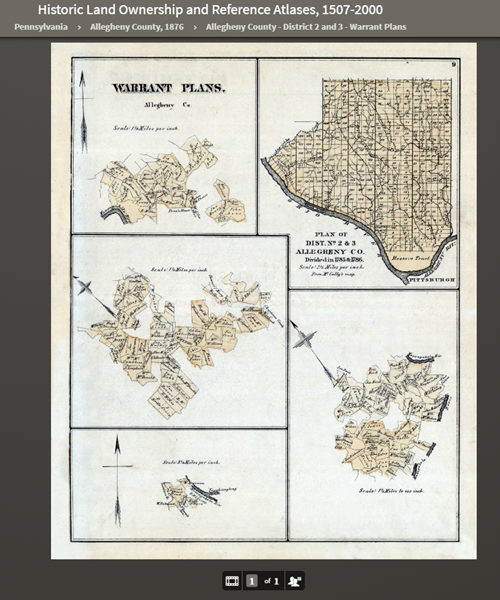
Warrant Plan Records in the Historic Land Ownership and Reference Atlases, 1507-2000 Collection at Ancestry
Land ownership atlases usually show the names of contemporary owners or occupants of land and structures.
Some of the maps depict countries and wider geographical areas, while others depict counties, cities, towns, and smaller geographical areas.
4. Expand your search to the other Ancestry resources on the Web
Ancestry owns a lot of other web resources. Search these too!
Nancy says, “They include Find A Grave, Fold3, and RootsWeb, one of the oldest online genealogy communities around. Don’t give up! Keep looking in other places for the information you want to find.”
Find A Grave
Search results from Ancestry.com do include Find A Grave entries. Many of these contain additional information about the deceased and links to their relatives. As always, be sure to confirm the information you find here.
Fold3
Fold3 is home to millions of U.S. military records. Ancestry.com subscribers can upgrade their subscription to include Fold3 access, or you can subscribe separately.
RootsWeb
RootsWeb is a free and long-lived family history web resource, now hosted by Ancestry.
“The primary purpose and function of RootsWeb.com is to connect people so that they can help each other and share genealogical research,” says the site. “Most resources on RootsWeb.com are designed to facilitate such connections.” You can use RootsWeb in a variety of ways: search it, contribute records, upload your family tree, post your family surnames on a board others can see, and more.
Ancestry has changed one of the ways RootsWeb users have traditionally connected: Mailing Lists. According to the website:
“Beginning March 2nd, 2020 the Mailing Lists functionality on RootsWeb will be discontinued. Users will no longer be able to send outgoing emails or accept incoming emails. Additionally, administration tools will no longer be available to list administrators and mailing lists will be put into an archival state. Administrators may save the email addresses in their list prior to March 2nd. After that, mailing list archives will remain available and searchable on RootsWeb. As an alternative to RootsWeb Mailing Lists, Ancestry message boards are a great option to network with others in the genealogy community. Message boards are available for free with an Ancestry registered account.”
Learn More about Using Ancestry
Nancy Hendrickson’s Book
Nancy shares many more Ancestry tips and treasures in her Unofficial Ancestry.com Workbook. To get the most out of this book read the section on using the Ancestry.com Catalog. Nancy does 95% of her research in the catalog. The workbook is divided into topics, such as military records, so choose a chapter that fits your current goals. It’s also important to not just read the workbook, but also do the exercises. They teach you Nancy’s thought processes for how she finds specific answers or approaches certain types of problems. Then you can apply the same concepts to your own research. Don’t miss the chapter on social history. That’s where you’ll dig into everyday life. And finally, take advantage of the forms that are included. They will help you log your findings and analyze what you’ve learned.
Genealogy Gems Article
Browse-only collections at Ancestry and other genealogy websites are sometimes viewed as inaccessible, but they are actually a hidden treasure. Click here to read How to Find and Browse Unindexed Records at Ancestry – The Better Browsing Checklist. In this article you’ll learn how to access these browse-only collections at Ancestry and expand your family history research.
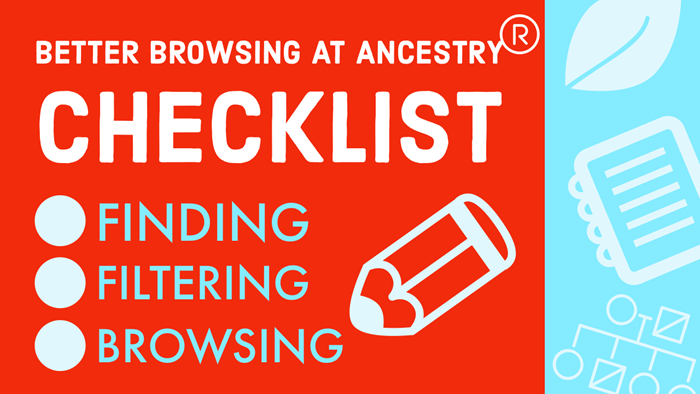
Read this article by Lisa Louise Cooke at Genealogy Gems

 Recently, Genealogy Gems podcast listener Debra Ingrum Trammel wrote to me with this question about cleaning out a relative’s home. Does it sound familiar?
Recently, Genealogy Gems podcast listener Debra Ingrum Trammel wrote to me with this question about cleaning out a relative’s home. Does it sound familiar? Paperwork is often the area we itch to toss, but old envelopes and letters from other people writing to our relatives can provide many clues.
Paperwork is often the area we itch to toss, but old envelopes and letters from other people writing to our relatives can provide many clues.