These show notes feature everything we cover in this episode. Premium Members: download this exclusive ad-free show notes cheat sheet PDF. Not a member yet? Learn more and join the Genealogy Gems and Elevenses with Lisa family here.

The Genealogy Gems Podcast
Episode #212
with Lisa Louise Cooke

In this episode, Lisa Louise Cooke speaks with Contributing Editor Sunny Morton about turning our fleeting scraps of recollections into meaningful memories.Also:
Genealogist Margaret Linford tells us how she got started in family history. Like many of our best stories, it’s not just about her, but someone who inspired her.
2017 could be called “the year of DNA.” Diahan Southard looks back with a special DNA news digest.
Finding missing ancestors: tips and success stories from Genealogy Gems fans
NEWS: WIKITREE HONOR CODE
WikiTree Press Release on 100,000 signatures
Learn more about using individual v. global/community family trees on Ancestry.com, FamilySearch.org, Findmypast.com and MyHeritage.com in Sunny Morton’s quick reference guide, Genealogy Giants: Comparing the 4 Major Websites.
NEWS: FAMICITY ADDS GEDCOM UPLOAD
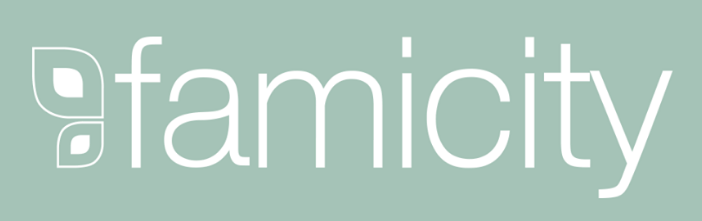
As evidence of its now proven usefulness in genealogy research, the genetic genealogy industry is growing at a fast pace. Ancestry.com has amassed the largest database, now boasting over 6 million people tested, and is growing at breakneck speeds, having doubled the size of its database in 2017. As the databases grow larger and our genealogy finds become more frequent, we can’t ignore that this kind of data, the correlated genetic and genealogical data, amassed by these companies, has great value.
In November, MyHeritage announced an effort by their scientific team to “study the relationship between genetics and behavior, personal characteristics, and culture.” These studies are not new, as 23andMe is in open hot pursuit of the connections between genetics and our health, and always has been.
All of our genetic genealogy companies are involved in research on one level or another and every person who swabs or spits has the opportunity to participate in other research projects (click here to read up on the consent policies at each company). At the time of testing, you have the option to opt in or out of this research, and the ability to alter that decision at any time after you test, by accessing your settings. According to an article in Fast Company, it seems we as a community are very interested in helping with research: 23andMe reports an over 80% opt-in-to-research rate among their customers. And I’ve got some breaking news for you: Family Tree DNA just started a consumer awareness campaign to reinforce the message that they will never sell your genetic data. That’s another important topic worth talking about in a future episode, so stay tuned!
All our genetic genealogy companies realize that you might want to do more with your data than just look for your ancestors. This year Family Tree DNA has partnered with Vitagene in an effort to provide insight into your health via your genetic genealogy test results. Of course 23andMe is the leader in health testing when we look at our top genetic genealogy companies. This year 23andMe finally succeeded in passing several of their health tests through the FDA, a huge leap forward in their efforts to provide health testing directly to consumers.
While health testing has certainly seen an explosion of interest this year, it is not the only way that our companies are using the data they have amassed. AncestryDNA took the DNA and pedigree charts of two million customers who consented to research and, using some really fancy science, were able to provide amazing insight into our recent ancestral past with the creation of their genetic communities. These genetic communities enhance our understanding of our heritage by showing us where our ancestors may have been between 1750 and 1850, the genealogical “sweet spot” that most of us are trying to fill in.
Living DNA, a relative newcomer to the genetic genealogy arena, announced in October of 2017 their intention to use their database to help create a One World Family Tree. To do so, they are collecting DNA samples from all over the world, specifically those who four grandparents lived in close proximity to each other. Along with this announcement, Living DNA is allowing individuals who have results from other companies and want to help with this project, to transfer into their database.
So it seems that with growing databases come growing options, whether to opt-in to research, to pursue health information from your DNA test results, or to help build global databases for health or genealogy purposes. Recognizing the growing appeal to non-genealogists as well, AncestryDNA added to their list of options the ability to opt-out of the match page, and there are rumors that Living DNA will soon be adding the option to opt-in to matching (they do not currently have a cousin-matching feature as part of their offering). It can be tricky to keep up with all that goes on, but be sure we at Genealogy Gems are doing our best to keep you up-to-date with any news that might help you make better decisions about your genealogy, and ultimately better equipped to find your ancestors.
Premium Podcast Episode 154 (publishing later this month)
NEW Premium Video: “Your Guide to Cloud Backup”
This video answers the questions:
Click here to subscribe to Genealogy Gems Premium eLearning membership
If you’re listening through the Genealogy Gems app, your bonus content for this episode a reading of an excerpt of the Book of Christmas: Descriptive of the Customs, Ceremonies, Traditions by Thomas Kibble Hervey (The chapter Signs of the Season) published in 1845 ? available for free in Google Books.
The Genealogy Gems app is FREE in Google Play and is only $2.99 for Windows, iPhone and iPad users

Genealogy Gems blog post on finding missing ancestors
Learn more about using Google Books and Google Patents in Lisa Louise Cooke’s book, The Genealogist’s Google Toolbox
Keep your family history research, photos, tree software files, videos and all other computer files safely backed up with Backblaze, the official cloud-based computer backup system for Lisa Louise Cooke’s Genealogy Gems. Learn more at https://www.backblaze.com/Lisa.
Lovepop Cards
Unlock special pricing for 5 or more cards AND get free shipping on any order by going to https://www.lovepopcards.com/gems
Genealogy Gems Podcast episode #208
Click here to read Margaret’s memories and see her pictures of Grandma Overbay
Start creating fabulous, irresistible videos about your family history with Animoto.com. You don’t need special video-editing skills: just drag and drop your photos and videos, pick a layout and music, add a little text and voila! You’ve got an awesome video! Try this out for yourself at Animoto.com.
Sunny Morton is a Contributing Editor at Genealogy Gems and presenter of the new Premium Video, “Share Your Own Life Stories More Meaningfully” (click here to watch a quick preview). She is also author of Story of My Life: A Workbook for Preserving Your Legacy (use coupon code GEMS17 for an extra 10% off by December 31, 2017).
Strategies for turning memory fragments into meaningful stories (learn more about all of these in the Premium Video, “Share Your Own Life Stories More Meaningfully”):
Gather together even the smallest fragments of your memories together by writing them down.
Think about what missing details you could research by finding pictures, books, chronologies, maps and other resources (both online and offline).
Look for common patterns or recurring themes in groups of memory fragments. (For example, Sunny shared memories of swimming in this episode.) What kind of story do these memories tell over time about your personality, circumstances, relationships or other aspects of your life?
PRODUCTION CREDITS
Lisa Louise Cooke, Host and Producer
Sunny Morton, Editor
Diahan Southard, Your DNA Guide, Content Contributor
Hannah Fullerton, Audio Editor
Lacey Cooke, Service Manager
Disclosure: This page contains affiliate links and Genealogy Gems will be compensated if you make a purchase after clicking on these links (at no additional cost to you). Thank you for supporting this free podcast and blog!
FREE NEWSLETTER:
Subscribe to the Genealogy Gems newsletter to receive a free weekly e-mail newsletter, with tips, inspiration and money-saving deals.
Every genealogist has experienced the frustration of clicking on a link and discovering that the page is gone or the resource is now defunct. Things change rapidly as technology evolves, so it’s a problem that isn’t going away any time soon.
Genealogy Gems Podcast listeners often ask what to do when they run across a broken or defunct website in the show notes of older episodes of The Genealogy Gems Podcast. I’ve got answers for you today that can help you get back on track whenever this happens to you.
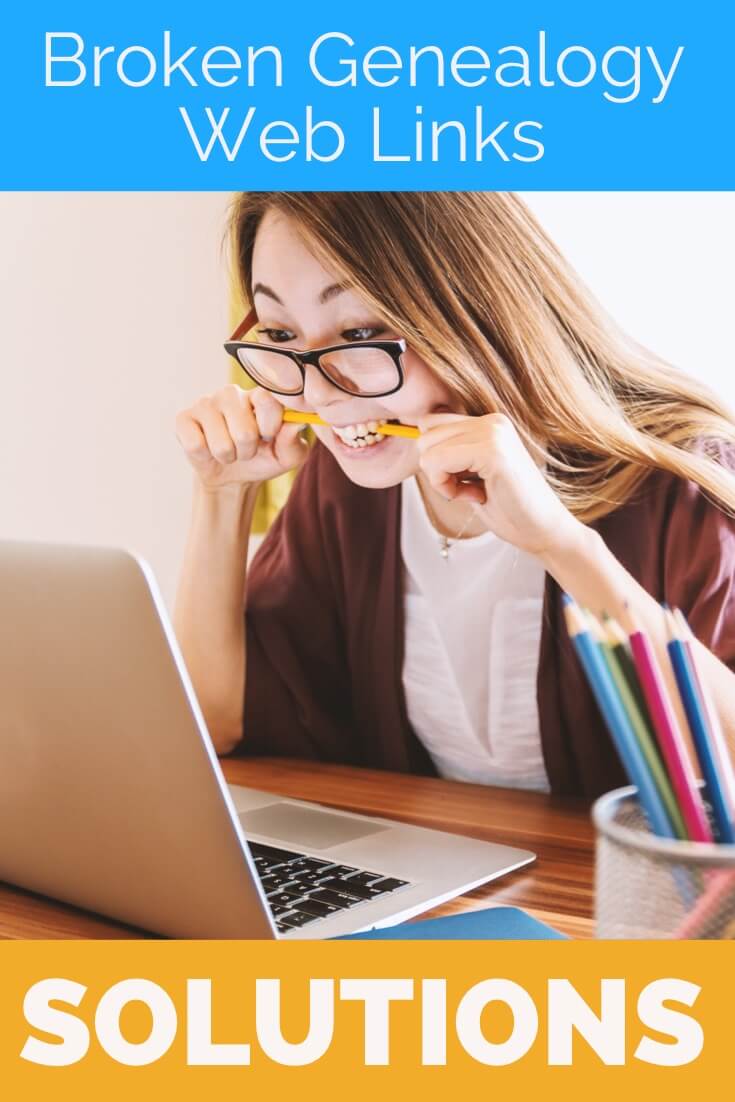
I received this email from a listener of the free Genealogy Gems Podcast, and it’s one I’ve received from lots of listeners and genealogists alike:
“As one of your podcast listeners who is working my way through past episodes, I am running into a bit of frustration that I am wondering if you, on someone else reading this, can help me on. I have tried to get to a couple of websites that guests of yours mentioned, with no success. (I’m listening to episodes from) 2010, where I am at now, (and that) may not be all that long ago for many, but it is an eon in internet terms.
Are you, or anybody else reading this, aware of any person or site tracking genealogy related websites that records/posts notations of name changes, buy-outs by other service providers, or just plain disappearances? You might have mentioned some in the interim, but I’m still a hundred episodes in arrears.”
That’s the wonderful thing about podcasts, you can listen when the episode is published or even a decade later. That’s because podcasts, unlike radio shows, are recordings that you can access whenever it’s convenient for you. But my listener is correct, things change quickly online, and that includes website links I refer to in the show notes web pages of older episodes.
I love hearing that listeners are enjoying the free Genealogy Gems Podcast archive. We hear over and over that our listeners pick up something new each time they listen. However, I completely understand the frustration of encountering defunct websites and resources. What a bother they are!
Unfortunately with the speed at which online information changes, it’s just about as impossible to keep years of web content current (while still producing new content) as it is finding a genealogy record that burned in a courthouse fire!
The good news is that with a little persistence, you can probably locate where a source has moved to or find alternatives that may provide the same function. Paying attention to clues and details around the original source itself can lead you to alternatives that can accomplish the same goals or provide the same or similar information. And of course, tracking down information that’s gone missing is certainly a valuable skill in all areas of genealogy!
Here are a few great strategies to help you find information when a website has disappeared:
1) If you run across a link to a now defunct site, copy the website link. Next, go to the Internet Archive at https://web.archive.org and paste the web address that you copied into the Wayback Machine search field. Press enter on your keyboard to run the search on that address. You may very likely be able to retrieve a screenshot of the page.
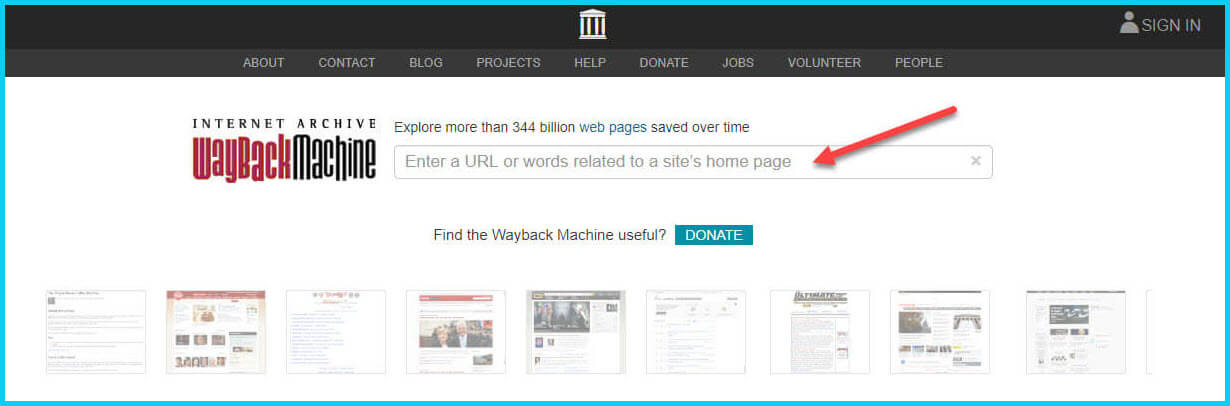
If you’ve been researching your family history for several years, you’ll probably recognize the screenshot of World Vital Records (below) at the Wayback Machine.
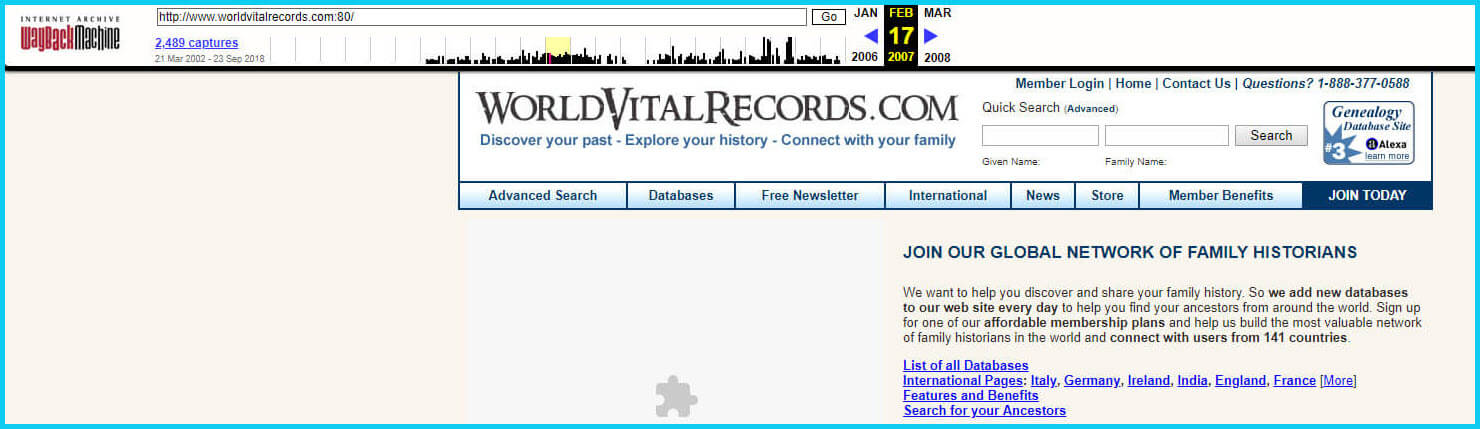
You may not gain access to everything that was there originally, but you’ll very likely glean clues that you can use to find the information you seek on another website using a Google search.
One of the features most recently added to the Wayback Machine is the Save Page Now tool. This helps you capture web pages and add them to the Wayback Machine at the time that you find them. That way, even if the site goes away, you’ll have a copy of the web page for future reference.
This tool works on any web page that allows “crawlers”, which most sites do. Crawlers are used by sites like Google and the Wayback Machine to index information and capture the pages.
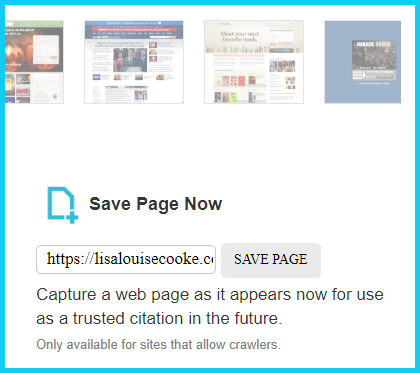
To save a web page using the Wayback Machine, copy the web page’s address and paste it into the Save Page Now field. It will bring up the page in your browser and show you that it’s being processed and will be added to the Wayback Machine.
The page will be conveniently stamped with the date that it was captured. This is helpful because even though websites may stay online for years to come, the content on their pages may be changed over time. By using the Save Page Now feature and adding the web page to the Wayback Machine, you will be able to revisit the information that was on that page on that specific date well into the future, regardless of changes that may be made to it over time.
You’ve heard me say it many times: Just Google it! And that certainly applies here. Google is great at finding alternative sources for the same information. No question is a dumb question when it comes to Google.
If you are running into a challenge with a defunct site or have a question, chances are someone else has had the same question! It may have been posted on a message forum, a blog post or the help section of a website. Google can help you find the question and the answers that were provided.
Let’s say you come across a link to the World Vital Records website in the syllabus of a class you took several years ago. (If you’ve been researching your family history for a while, then you probably remember this genealogy records website.) And imagine that when you type the link into your web browser, you discover that the link is broken and the website no longer exists.
Here’s an example of what you could ask Google in order to find out what has happened to the World Vital Records website:
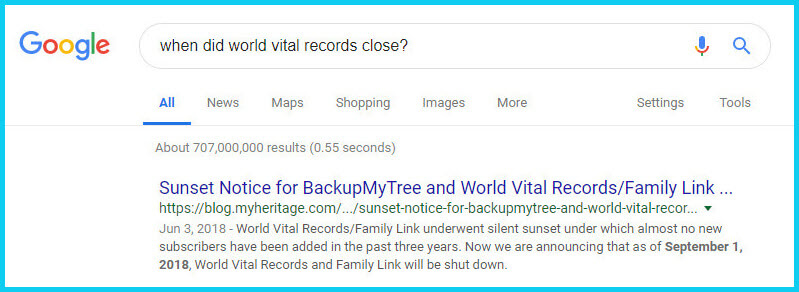
As you can see in the example search in the image above, the sunset notice for World Vital Records, which was acquired by MyHeritage, was issued in September of 2018. Click the link to the article to read up on all the details.
When faced with a broken link your first impulse may be to ask another person or someone you see as an expert on the subject. That can work too, but chances are they may just ask you “did you Google it?” That’s because, like it or not, Googling at the moment you have the question is much faster and provides you with the latest information.
Think of Google as asking your question to every single web page in the world – all at once. If the answer is out there, Google can probably find it.
As I said, the internet is growing and changing every day and it is very possible you may find the content is now available elsewhere.
Any good source that provides website URLs will usually include information about what you’ll find on that website. You can use that information to run a Google search. Your goal is to determine if the information you seek is available elsewhere from the same provider, or identify another website that references the same content.
Start by copying short phrases of key information and pasting it into the Google search box. Put quotation marks around the text. Quotation marks are a standard Google search operator and they will tell Google to search for web pages that include that exact phrase, sentence or paragraph. (Quotation marks also work on individual words such as surnames.) If you don’t get an exact search result, remove the quotation marks and place them just around the most important individual key words.
Here’s an example of how this works:
In Genealogy Gems Podcast episode 62 (published back in 2009) I talked with actor Darby Hinton about a new history-themed television series he was producing called Hintons Living History. The show notes include a link to the website devoted to the show. Clicking that link leads to an error page because the website has since been taken down. (For website publishers like myself, we are often faced with the decision between creating new content, or constantly combing through old published content to fix what is out of date. I think you will agree that continuing to create new content is preferable.)
Since the link no longer works, a Google search of the name of the television show in quotation marks (“Hintons Living History”) provides a plethora of information and videos to learn more about the show.
While the solutions I’ve shared here may seem somewhat obvious, time and time again I’ve watched people get befuddled by running into broken genealogy website links. It’s totally understandable. In the excitement of the moment of finding something interesting, getting stopped in your tracks by a broken links creates frustration. Our brains tend to focus on that obstacle and frustration rather than the simple solutions that are available.
Now you have a game plan that you can use so that broken links will only be a blip on your genealogical research path.
This article was originally written in January 2019, and extensively updated August 6, 2019. Can you find the old version on the Wayback Machine?
 About the Author: Lisa Louise Cooke
About the Author: Lisa Louise CookeLisa is the Producer and Host of the Genealogy Gems Podcast, an online genealogy audio show and app. She is the author of the books The Genealogist’s Google Toolbox, Mobile Genealogy, How to Find Your Family History in Newspapers, and the Google Earth for Genealogy video series, an international keynote speaker, and columnist for Family Tree Magazine.
with Lisa Louise Cooke
In this episode, Irish expert Donna Moughty joins host and producer Lisa Louise Cooke to talk about Irish genealogy to help you get a jump on yours before everyone starts talking about their Irish roots on St. Patrick’s Day next month! Also in this episode:

The MyHeritageDNA test matching algorithm has gotten better?AND they’ve added a chromosome browser. Time to test with MyHeritage DNA or upload your results from another company for free? Click here to read all about it!

Muffy in Seattle sent this link to her family history video. Great job!
Melissa asked about finding copyright-free music to add to family history videos. Lisa’s tips:
Unfortunately, free royalty-free music sites are few and far between.
You’re smart to be cautious because if you were to put your video on YouTube they have the technology to identify any song that is used that is a violation of copyright.
YouTube does make free music available:
The other source of music I use is music that comes with the programs I use (Animoto and Camtasia).
Lisa Louise Cooke uses and recommends RootsMagic family history software. From within RootsMagic, you can search historical records on FamilySearch.org, Findmypast.com and MyHeritage.com.

Keep your family history research, photos, tree software files, videos and all other computer files safely backed up with Backblaze, the official cloud-based computer backup system for Lisa Louise Cooke’s Genealogy Gems. Learn more at https://www.backblaze.com/Lisa.
The following review appeared in the January 2018 newsletter of the Midwest Genealogy Center, Mid-Continent Public Library:
“If you want a quick guide on how to get started on Irish research, this short, four-page guide is an excellent resource. This guide will help you start your research in the United States, so you can figure out where in Ireland your ancestor came from. It is organized into 12 steps with helpful websites added. This guide is the first in the Irish Research Series by Donna M Moughty.”
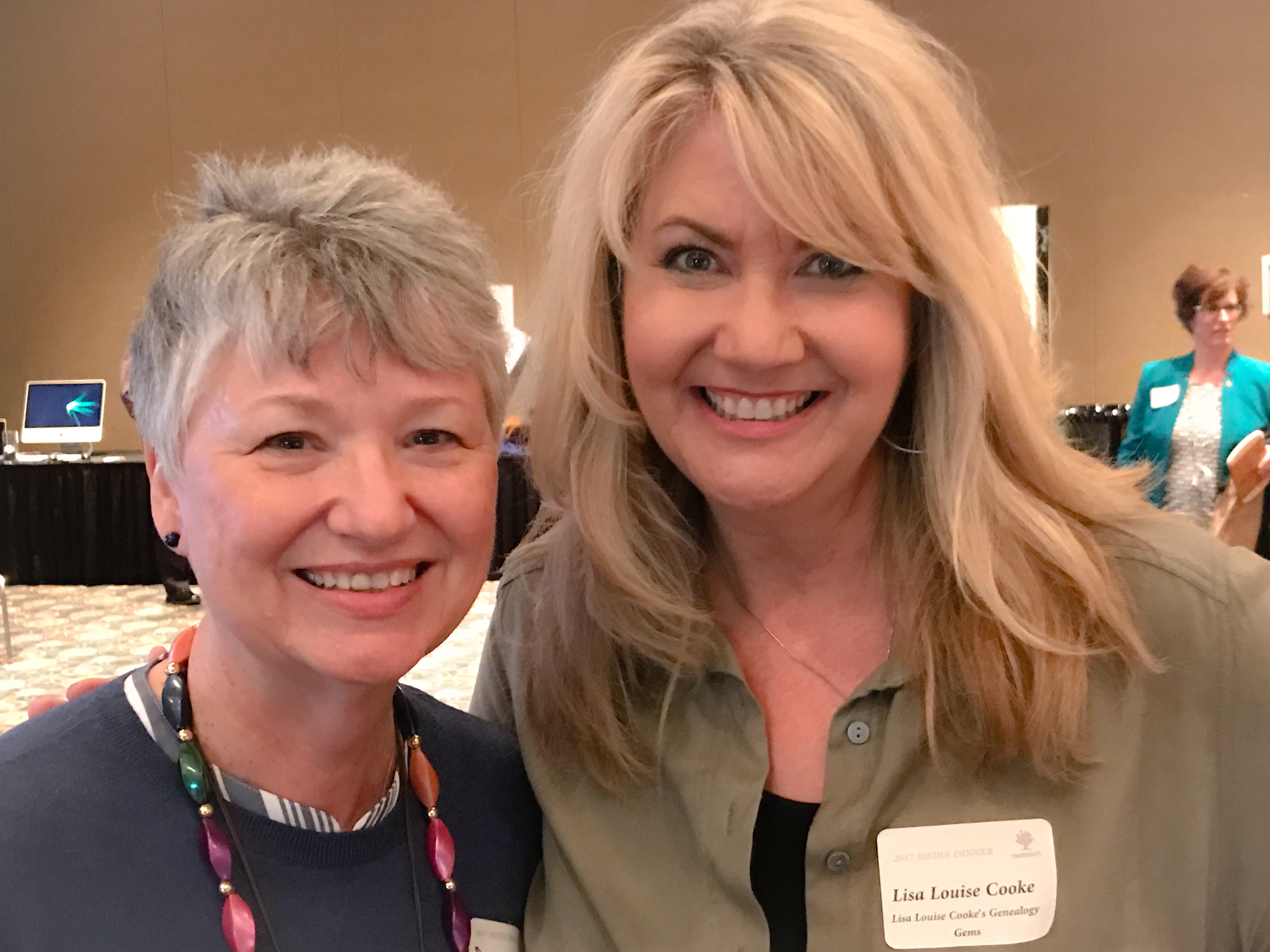
Donna Moughty, shown left with Lisa Louise Cooke, is a professional genealogist and former Regional Manager for Apple Computers. She has been conducting family research for over 20 years. She teaches classes for beginners and lectures on a variety of subjects including Internet, Irish research, and computer topics. In addition, she provides consultations, research assistance, and training. She is a member of Association of Professional Genealogists and the Genealogical Speakers Guild.
Websites mentioned in their conversation:
Donna’s Irish guide series – Discontinued
Preparing for Success in Irish Records Research – Guide #1 (reviewed above): Without the right preparation, researching in Ireland can be frustrating! Before you jump the pond, start your research at home to determine a place in Ireland, as well as details to help differentiate your person from someone of the same name. This research guide will walk you through the process of identifying records in the US to set you up for success in your Irish research.
Irish Civil Registration and Church Records – Guide #2. Civil Registration for all of Ireland began in 1864, with Protestant marriages dating back to 1845. Even if your ancestors left before that date, they likely had relatives that remained in Ireland. Prior to Civil Registration, the only records of births (baptisms), marriages or deaths (burials) are in church records. This Reference Guide will explain how to use the new online Civil Registration records as well as how to identify the surviving church records for your ancestors in Ireland.
Land, Tax, and Estate Records – Guide #3 (NEW!). Had the Irish census records for the 19th century survived, Griffith’s Valuation, a tax list, would not be one of the most important resources for Irish researchers. Without any context, however, it can just seem like a list that includes lots of people of the same name. This Guide explains how and why Griffith’s Valuation was done, and how to use it to glean the most information about your family. Once you know your ancestor’s locality in Ireland, Griffith’s Valuation can place them on a specific piece of land between 1846 and 1864. After Griffith’s Valuation, the Revision Books allow you to follow the land and in some cases, to the 1970s, possibly identifying cousins still living on the land.

Start creating fabulous, irresistible videos about your family history with Animoto.com. You don’t need special video-editing skills: just drag and drop your photos and videos, pick a layout and music, add a little text and voila! You’ve got an awesome video! Try this out for yourself at Animoto.com.

MyHeritage.com is the place to make connections with relatives overseas, particularly with those who may still live in your ancestral homeland. Visit www.MyHeritage.com
MyHeritage.com is the place to make connections with relatives overseas, particularly with those who may still live in your ancestral homeland. Click here to see what MyHeritage can do for you: it’s free to get started.
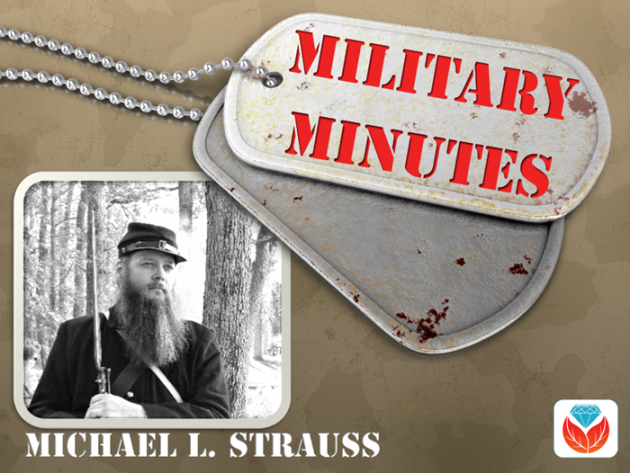
Each of the military branches is listed below, detailing information about when each was organized and resources available to genealogists on your ancestors who served in any of these branches.
United States Army. The largest of the five military branches dates back to June 14, 1775, during the early days of the Revolutionary War. Prior to the formation of the Army, each colony had companies and battalions of Associators and local militia. With the war, the need for a professional standing army to fight the British saw the formation of the Continental Army.
With the end of the Revolutionary War, the Army disbanded in 1783 after the signing of the Treaty of Paris. Later in 1796, two legions formed under the command of General Anthony Wayne would later become the nucleus of the United States Army. The Encyclopedia Britannica published this nice article on the history of the Army from its inception to the present.
A number of excellent genealogical resources are available to search for ancestors who served in the United States Army since the beginning. These databases are found on Ancestry, Fold3, and Family Search. One of the largest collections of records covers the United States Regular Army enlistments from 1798 to 1914 (available by subscription at Ancestry.com). Searching the card catalogs of Ancestry.com, Fold3 and FamilySearch will yield many databases that contain information about soldiers who served, and sacrificed their lives with the Army over the last two centuries.
United States Navy. The United States Navy dates from October 13, 1775 when it was officially established by an Act passed by the Continental Congress. At the end of the Revolutionary War it was disbanded, and again reestablished under the Naval Act of 1794 which created the Navy as a permanent branch of the military.
The history of the Navy and technology can be divided into two major eras. The earlier period, called the “Old Navy,” was the age of wooden sailing ships, and still later came the birth of the ironclads during the Civil War. The later period called the “New Navy” occurred with further innovations in late nineteenth century as the United States transformed into a global power recognized the throughout the world.
The United States Navy website has a nice background history of the service. Numerous databases and searches for records of the Navy covering multiple war period detailing pensions, continental sailors, muster rolls, ships logs, and cruise books are located on Ancestry.com, Fold3 and FamilySearch. Consult each database individually for records of interest.
Another organization related to the Navy is the United States Merchant Marines. Although not officially a branch of the military, the Merchant Marines sacrificed and lost lives since the days of the Revolutionary War, carrying out their missions of supply and logistics during times of war. Here’s an excellent website on the history of the Merchant Marines.
United States Air Force. The modern day Air Force dates from September 18, 1947, when it was formed as part of the Security Act of 1947. The Air Force and aviation history began under the authority of the United States Army, starting on August 1, 1907 when it was organized under the name of the Aeronautical Division of the Signal Corps. Over the next 30 years the service changed names several times:
In that final year, it was separated as its own organization as it is known today. Click here for a complete history of the Air Force from 1907 to the present.
Two excellent online sources covering the early history of the Air Force from World War I and World War II are located on Fold3:
United States Marines. This elite branch of the military began with the organization of the Continental Marines on November 19, 1775. The mission of the Marines initially comprised ship-to-ship fighting, security onboard naval vessels, and assistance in landing force operations. This mission would continue to evolve over the years. At the end of the Revolutionary War, the Marines were disbanded on October 4, 1783.
Along with the Navy, under the Naval Act of 1794, the United States Marines were again re-established and would serve faithfully in every major war period and in peacetime between conflicts. The Marines will forever remain true to their motto of “Semper Fidelis” or Always Faithful as they continue to live up to their long-running tradition of honor and service. Click here to watch an interesting and accurate history of the Marine Corps is viewable online on You Tube.
Ancestry.com has an excellent online genealogical resource for discovering Marine Corps ancestors: fully searchable Marine Corps muster rolls from 1798 to 1958 for enlistees.
Coast Guard. The history of this seagoing service dates back to August 4, 1790. Established as the Revenue Cutter Marines under the direction of Alexander Hamilton, the name was changed in 1894 to the Revenue Cutter Service until 1915. That year, an Act of Congress was passed and signed into law by President Woodrow Wilson called the “Act to Create Coast Guard.” The United States Live Saving Service and Revenue Cutter Service came together. Later, in 1939, the United States Light House Service was added to form the modern day United States Coast Guard.
The complete history of the United States Coast Guard from 1790 is on the Historians Office. It includes information about each of the separate organizations that came together to form the Coast Guard at. Ancestry.com has a collection of casualties of the Navy, Marines, and Coast Guard. Very few additional online sources are available online for this branch of the service. Researchers must access these documents and records onsite at the National Archives in Washington, DC.
Military Minutes Case Study

By Michael Strauss
Subject: Russell Strauss
Died: December 27, 1981-Jonestown, PA
Son of Harry B. Strauss & Agnes S. (Gerhart) Strauss
Over the last 30 plus years doing genealogy research, I’ve discovered that nearly all of my family members who served in the military were in the United States Army. But I have been occasionally surprised to find relatives who served in other branches of the military.
On the paternal family several years ago one of my cousins gave me a box of photographs. One of the images was marked Russell G. Strauss. He wore the uniform of the United States Navy during World War II. I recognized his name and knew that he was my grandfather’s first cousin. I was 16 years old when he died and didn’t know him very well.
His uniform indicated that he was a third class petty officer in the Navy during the war. I looked further at his uniform and noticed a diamond shaped “S” as part of the insignia. This military occupation indicated that he was a specialist that would require further research. I spoke with a couple of my older family members who knew Russell. All of my family interviewed said that he in the military police (M.P.) during the war. With additional research, I discovered that his insignia was that of the Shore Patrol. When I compared what my family said to me and his uniform told me the information matched very closely.
I found on Ancestry his application for compensation from the Commonwealth of Pennsylvania in 1950 when he served in the Shore Patrol in Norfolk, Virginia as part of his military duty (inserted below). Putting information from his photograph together with what my family members shared with me helped answer questions I had regarding of my relatives.
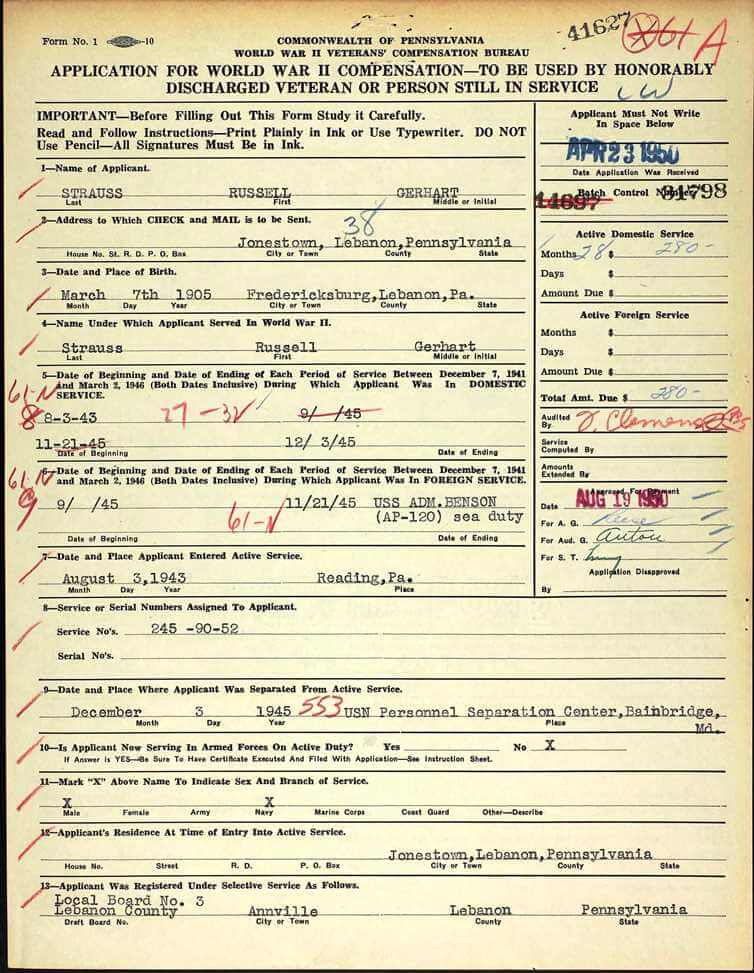
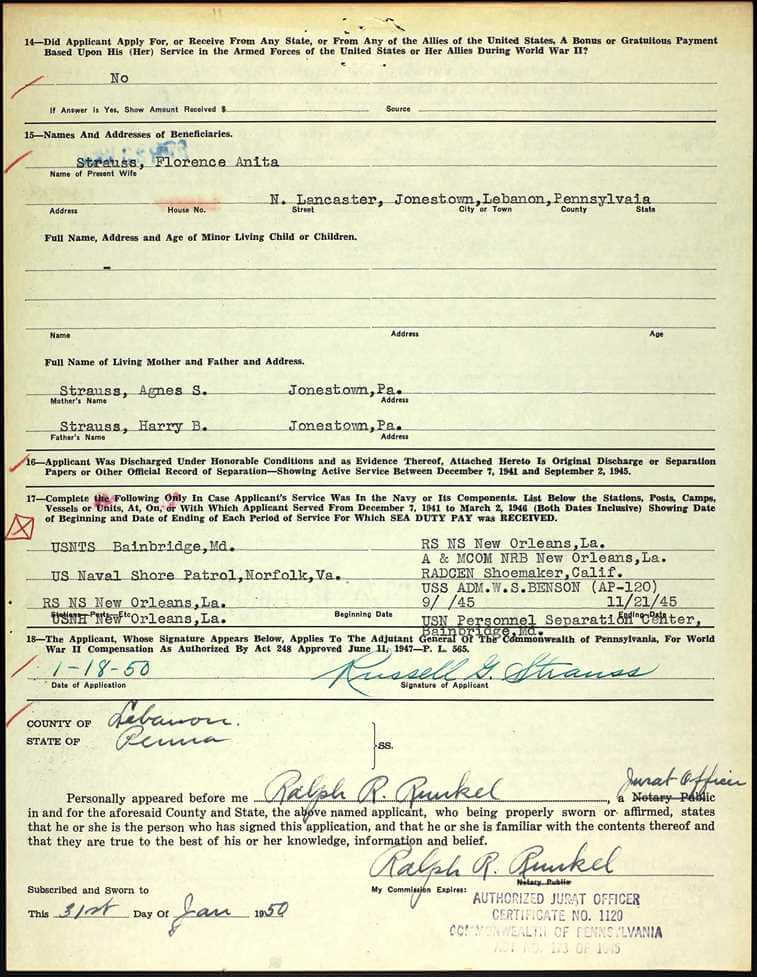
Lisa Louise Cooke, Host and Producer
Sunny Morton, Editor
Vienna Thomas, Associate Producer
Hannah Fullerton, Production Assistant
Lacey Cooke, Service Manager
Disclosure: This page contains affiliate links and Genealogy Gems will be compensated if you make a purchase after clicking on these links (at no additional cost to you). Thank you for supporting this free podcast and blog!
The places where your ancestors lived can tell you a lot about their lives. I’m going to show you a free and easy technique for plotting land in Google Earth.
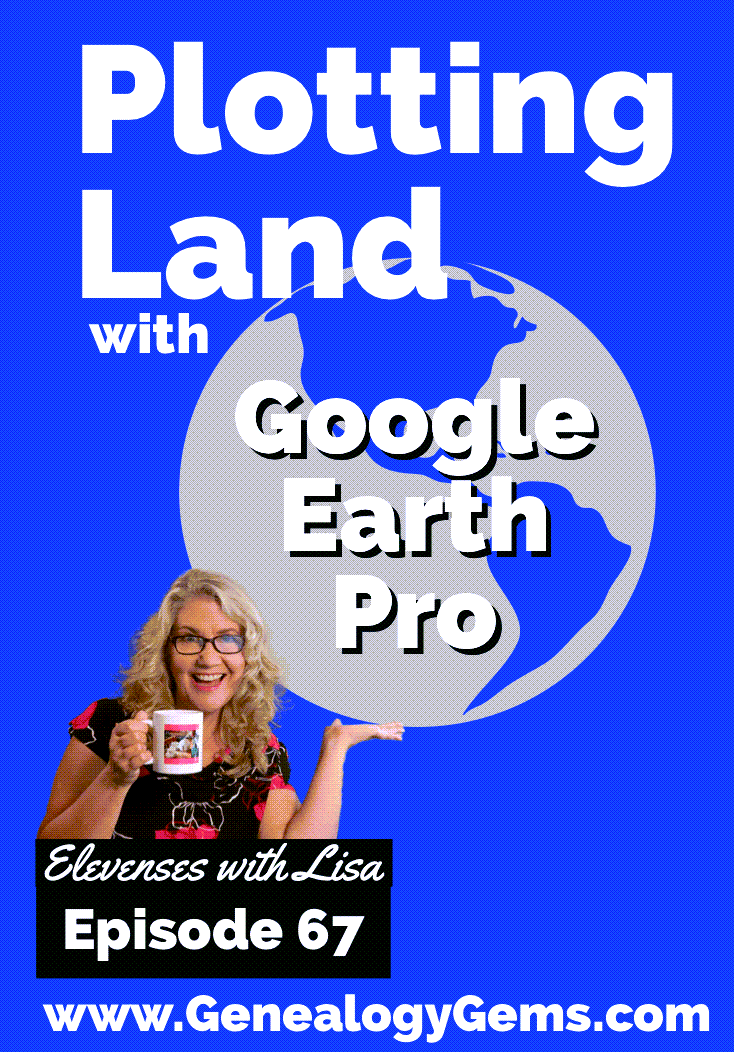
episode 67
Would you like to be able to find your ancestor’s property on a map today? Keep reading and watch the video to learn how. We’re going to take U.S. government survey legal land descriptions found in sources such as Federal Land Patents and quickly and easily plot the boundaries in Google Earth Pro. I’ll also show you an easy way to do it for property in Canada too.

(PREMIUM MEMBERS: Get your ad-free PDF cheat sheet for this episode in the Resources section at the bottom of this page. Not a member yet? Click here to join the Genealogy Gems family and get all the benefits.)
In the video I show you how to plot the boundaries of a piece of land in Google Earth. We’re going to take U.S. government survey legal land descriptions found in sources such as Federal Land Patents and quickly and easily plot the boundaries in Google Earth Pro. I’ll also show you an easy way to do it for property in Canada too. These strategies come from my book The Genealogist’s Google Toolbox,
These days there are actually three versions of Google Earth:
All are free, but they are not the same. The app and web browser versions are sort of “Google Earth lite.” The software is what you want because it has all the bells and whistles that will allow you to do all the things I’m going to show you today.
Plotting legal land descriptions in Google Earth has its advantages. If you’re plotting the land of your ancestors, you’ll be able to see what the area looks like today and what the current street names are. In Google Earth you’ll also have access to additional tools that you can use in conjunction with the boundaries you’re going to create, such as historic maps, area photos, and a wide range of data sets that provide more information about the area.
The first thing to do is check to make sure you have the most current version of Google Earth on your computer. Again, we’re using the software so you need to do this on your desktop or laptop computer. You want to make sure you have Google Earth Pro – LINK – A tell tale sign that you don’t is if the Google Earth globe icon on your desktop is grey and not blue. Open it and in the menu go to Help > About Google Earth. Here it should say Google Earth Pro and you can see the version number.
Check the current version number here, and if you don’t already have the program, go ahead and download it.
Now that you have it on your computer, open it up and leave it running in the background. You’ll need a decent internet connection for it to run.
Next pull up the legal land description that you want to plot. Here’s one that I have for some property owned by George Burket. I found this at the Bureau of Land Management Government Land Office Records website. This free website is where you can search for land patent that your ancestors once held.
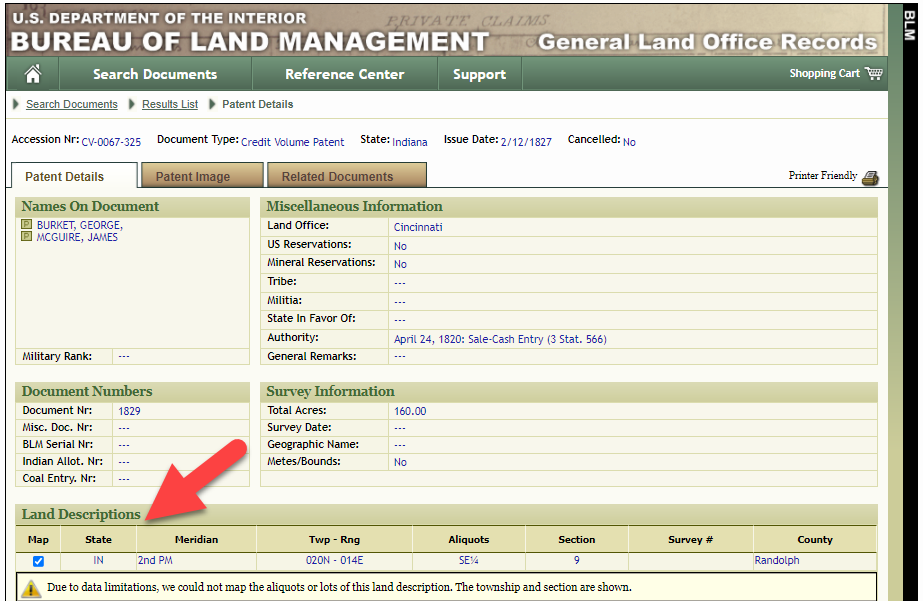
Legal land description at GLO
Even though the Bureau of Land Management places it on the map on their website, you can’t download this or add to it. The advantage of plotting this in Google Earth is that you will have access to much more geographic data, you can add many more details to the map, you can use it in conjunction with other related mapping work that you’re doing, and you can save and share it.
This description gives us the exact coordinates of the property. Jot down the land description or keep it open in your browser tab so you can refer to it.
In a new browser tab, we’re going to type in http://www.earthpoint.us. This will take us to the Earth Point website.
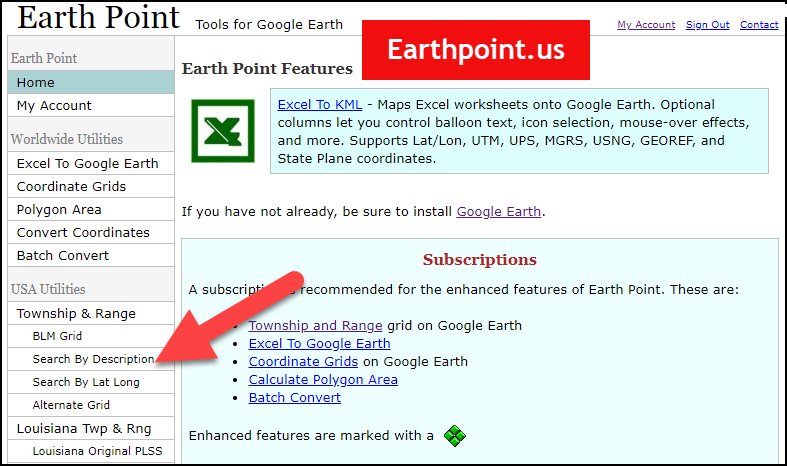
Search by legal land description at Earth Point
This website is free, although some of the features are available only with a paid subscription. Thankfully, the tool for plotting your ancestor’s land patent is free. Some of the free features do require that you sign up for a free account. The feature we are going to use currently does not.
On the Township and Range – Search by Description page you will see a field for each piece of information found in the land description. It’s important to enter this information in the order presented starting with the State. Select the state from the drop-down menu. Pause a moment to allow the fields to recalculate. This allows the appropriate data to be loaded into the next field based on your selection.
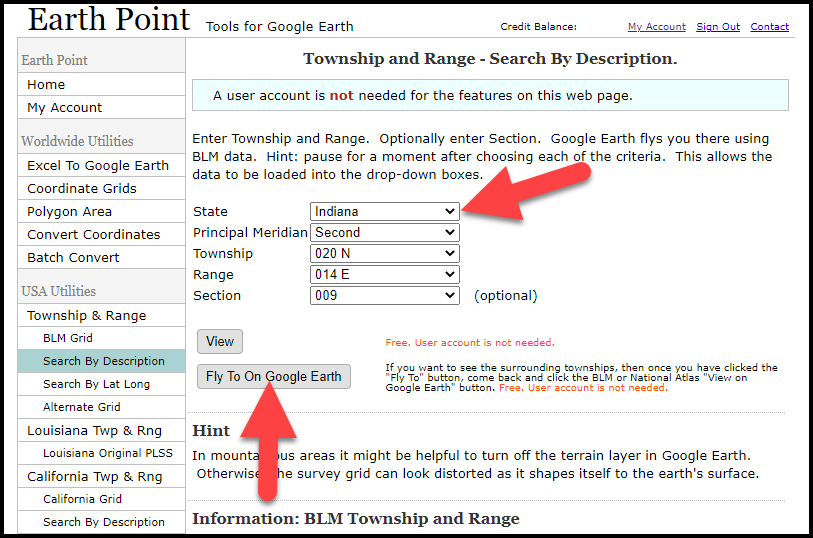
Entering data at Earth Point
After you have made each selection, click the Fly to on Google Earth button. This will generate a KML file which can be saved to your computer. KML stands for Keyhole Markup Language, which is the file type that Google Earth uses and understands. KMZ are zipped KML files which also are used by Google Earth.
Save the file to the desired location on your hard drive. Then click the file to open it. It will automatically open in Google Earth (which you already have open). The KML file is now located in your Temporary Places folder in the Places panel. The land is has now been automatically plotted on the map.
The orange outline is the township. In this example it is township T20N R14E. Click the orange ball in the center of the township for details. In the details you’ll find the total number of acres in the township, the latitude and longitude coordinates for the center of the township and corners.
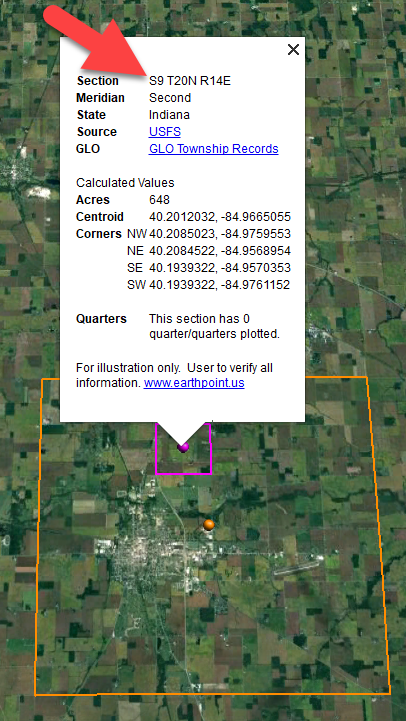
Township in Google Earth
The pink / magenta outline is the Section where the property is. Click the pink center dot for the details:
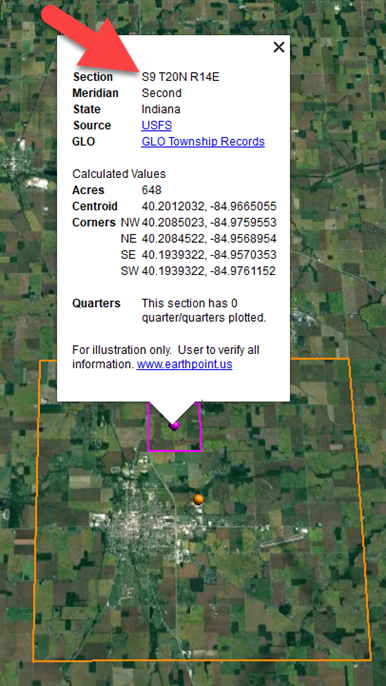
Land section in Google Earth
In this example Section 9 consists of 648 acres.
Notice that Earth Point was able to plot the land down to the Section level. However George Burket did not own the entire section. We must return to the land description for the Aliquots.
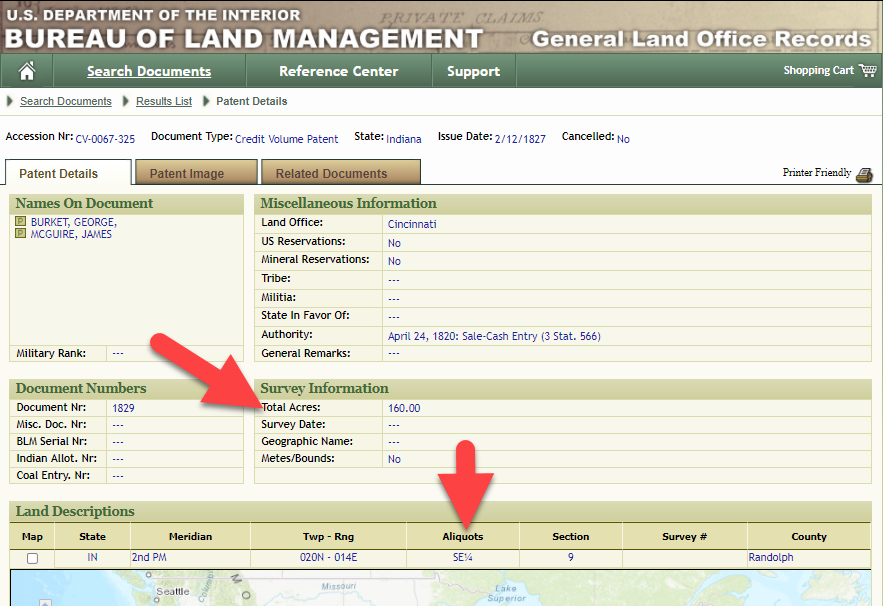
Aliquots in Legal Land Description
In this example, the land was the southeast quarter (SE1/4) of section 9. The land was a total of 160 acres.
We can use the Polygon tool in Google Earth to plot the 160 acres. In the toolbar, click the Polygon tool. This will open the New Polygon dialog box. Type a title, description and source citation.
As you hover your mouse over the map you will notice that the cursor is now a square shape. Click the screen on each of the four corners one at a time in order to set the four corners of the property – in this case the southeast quarter of the section. Once you have drawn the shape you can click on the handle on any corner to adjust precisely.
Click the Style / Color tab in the New Polygon dialog box to adjust the color and opacity of the acreage polygon. You can add color and thickness to the outline, and color and opacity to the fill of the shape. When you have it set the way you want it, click OK to close the New Polygon box. The Polygon is now set.
On the left side of the Google Earth screen you will see a series of panels: Search, Places and Layers. At the bottom of the Places panel is the Temporary folder. This is where the KML file was placed when it was opened. However, like its name implies, this is a temporary location. If you want to keep it, you’ll need to move it to a filed location within the Places panel. This will not change the position of the polygon on the map, only where it is filed and saved in the Places panel.
To file a polygon, click on the file in the Places panel, drag it to the desired location, and drop it. Next, go the main menu and click File > Save My Places. This will save your work so that when you close the program it will not be lost. Google Earth doesn’t auto-save.
The polygon plotting the acreage will be visible on the map when the box is checked in the Places panel. If you uncheck the box for the polygon it will still be there, but it will not be visible on the map. This allows you to create and save many items of interest without always having to have them displayed and cluttering up the map in Google Earth.
After your land polygon has been set, you may want to rename it. There are two ways to do this:
You can also restyle the polygon and edit the text. Start by going to the Places panel and click the arrow pointing at the Polygon’s globe icon. This will open it and show the nested content. Click to select the Polygon. Now you can right-click it (PC) and select Properties – OR – go to the menu under Edit > Properties. Either way it will reopen the Polygon dialog box so that you can make the desired changes. When you’re done, click the OK button to close the Polygon.
Snagit is the tool I used to capture the various views of the land I plotted in Google Earth. Learn more about Snag it by watching my videos and reading the show notes for episode 61 (for beginners) and episode 66 (advanced).
Although the Earth Point website doesn’t plot Canadian land, the Legal Land Description Converter website does. It can help you find land in Western Canada (British Columbia, Alberta, Saskatchewan & Manitoba) subdivided by the Dominion Land Survey (DLS) and the Alberta Township System (ATS).
These show notes feature everything we cover in this episode. Premium Members: download this exclusive ad-free show notes cheat sheet PDF. Not a member yet? Learn more and join the Genealogy Gems and Elevenses with Lisa family here.

Gwynn: I would like to know how to match plat with GPS coordinate/ current street address.
Answer: I cover how to overlay a plat map in Google Earth and discover the current street address in my book The Genealogist’s Google Toolbox.
Roger D: How exact do you need to be in picking points? Does Google snap to mid-points of lines?
Answer: Try to be as exact as you can, however as I showed in the video you can reposition them as needed. Google Earth doesn’t snap.
Lyn: Can I do this with English tithe maps?
Answer: There isn’t a website converter that I know of. However I do cover how to overlay digitized maps in Google Earth in my book The Genealogist’s Google Toolbox.
The manufacturer price is going up August 31, 2021. Now’s the perfect time to get your official Elevenses with Lisa mug.
You can also find them through the menu: Premium > Premium Videos > Elevenses with Lisa.
Has it been a while since you worked on your genealogy research? As passionate as we may be about genealogy, the reality is that a little thing called “Life” can get in the way!
Getting back into genealogy can actually be a bit daunting. Where did you leave off? Where should you start back up?
If it’s been months or even years since you had your hands in genealogy, you’re in the right place. In this video, we’re going to talk about how to pick up your genealogy after a hands-off spell so that you can quickly and efficiently get back on the trail of your ancestors.

Get your Genealogy Restart checklist in the Resources section.
And by the way, perhaps you haven’t taken a break, but you feel like you’ve gotten a little out of control and disorganized in what you’ve been doing so far. This process also works very nicely as a quick audit to help you get back on track.
Has it been a while since you worked on your genealogy research? As passionate as we may be about genealogy, the reality is that that little thing called life can get in the way.
In my case, my daughter got married earlier this year. There were plans to make, bridal shows to throw, and the wedding itself which meant planning a trip because it was a destination wedding. Needless to say, I didn’t work on family history for several months.
If it’s been months or even years since you had your hands in genealogy, you’re in the right place. In this article and companion video we’re going to talk about how to pick up your genealogy after a hands-off spell so that you can quickly and efficiently gets back on the trail of your ancestors.
Even if you haven’t taken a break, you might be feeling a little out of control and disorganized in what you’ve been doing so far. This quick genealogy audit can help you get back on track too!
I love a good to-do list where I can have the satisfaction of checking things off and knowing that at the end of it I have accomplished something. Some of the things on this list may not apply depending on how long your genealogy hiatus has been. If that’s the case you get to check them off right away!
Get my comprehensive downloadable Genealogy Restart Checklist. (Premium Membership required)
Do you remember where you left off the last time you were researching your family tree? If not, your search history is a great place to start. For example, if you used the popular genealogy website Ancestry.com you can pull up your past search history.
At the Ancestry® home page you will see a box at the top that highlights the recently modified items in your family tree. According to one source at Ancestry.com, this “shows a list of last modified nodes in the tree. For a shared tree – any user who has access to the hint can modify the nodes and it will show up in that list. It (also) shows a hint leaf for the nodes that have at least one undecided hint.”
This could be a place to start, but I recommend reviewing Your Recent Searches if you want to pick up where you left off.
You’ll find your search history in the menu under Search. Click All Collections. Toward the top of the All Collections page you’ll see Your Recent Searches. It’s just above the map. You’ll see a few buttons listed for the most recent names you searched. Next, click the View All button to get a more comprehensive view of your activity history, starting with the most recent activity.
On the Recent Activity page, you’ll see the names you searched for and the details you included such as a place and time frame. Ancestry also tells you the date you ran the search.
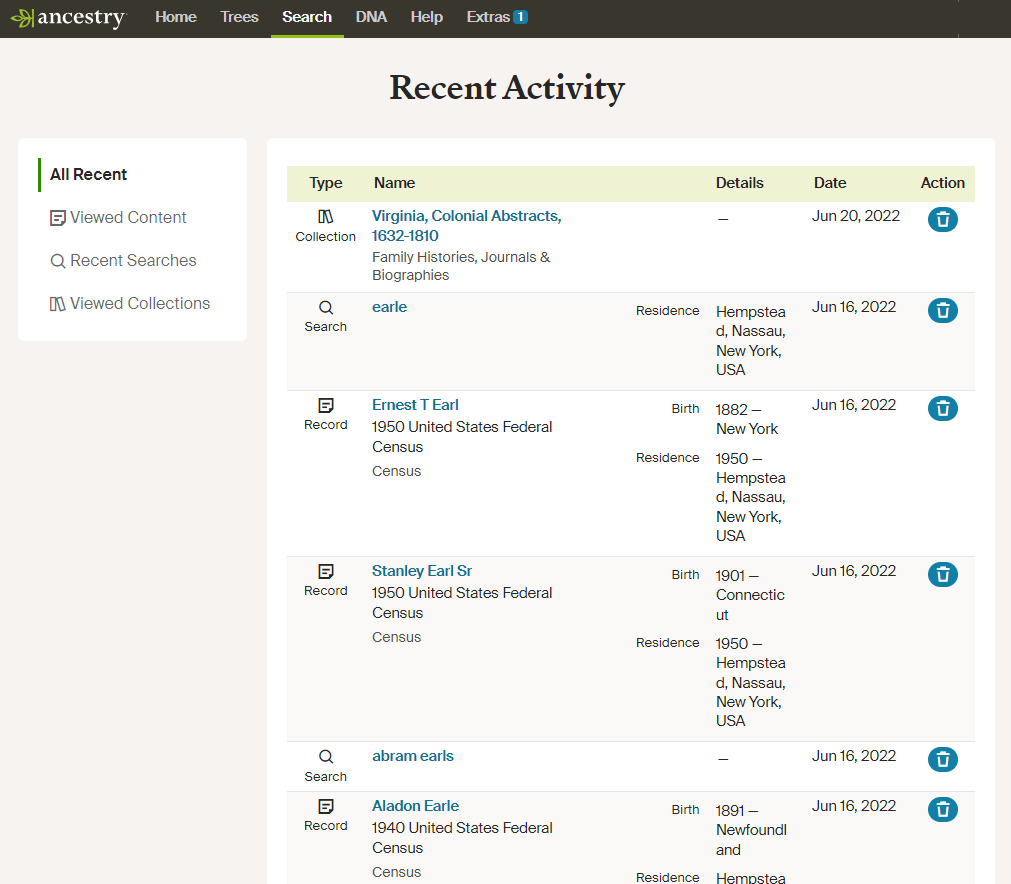
Recent Search History page at Ancestry®
If you see searches in the list that you don’t need anymore, click the trash can button to delete them.
Notice over on the left that you are viewing Recent Searches, but you do have other options:
All Recent provides the best overall picture of your past search history. This is a great tool for jogging your memory and helping you decide where to pick back up.
You can also review your most recently activity in your genealogy database software.
In RootsMagic for example, in the menu go to Search > History or click the History tab at the top of the side bar on the left side of the screen.
Many people enjoy focusing their research on their direct ancestors (grandparents, great grandparents, etc.) While you may have traced back many generations, you may have missed a few things along the way. This is a good time to start with yourself and work backwards through the direct ancestors in your family tree. Look for gaps in your timelines and information, and then start back up by researching to fill them in. Of course, you can also do with any relative that you want to learn more about.
Once you’ve identified the person you want to work on, create a research plan. If you’ve never created a research plan before, don’t worry, it doesn’t have to be complicated. You create and track it on paper, a spreadsheet or any number of notetaking programs. The important thing is that you identify:
See this in action in my video Hard to Find Records, a Case Study.
Premium Members check out these classes with downloadable handouts:
Since you’re picking your genealogy back up, this is the perfect time to check to make sure you’re set up for success going forward. These remaining items will help ensure that your new discoveries will be well-documented, organized, and protected from loss.
If you already have genealogy database software, open it up and see if there’s a newer version available. Look for Check for Updates in the menu.
If you don’t have a genealogy database software program on your computer, go get one now! We’re talking about a software program that you install on your computer. It’s a database specifically designed to record all the information you find. It keeps it organized and searchable, allows for source citations, photos, links, and more. It also gives you tremendous flexibility in running reports. This is something with which an online tree can’t compete. And most importantly all your data resides on your computer hard drive. This means it’s completely within your control and not subject to a paid subscription, or problems with a website such as the site being closed or sold off. The tree you build can be synced to an online tree if you wish to do so. Back in the old days (early 2000s) a database on your computer was the only option, and it remains your best option today.
Genealogy software is typically very affordable. You can even download Family Tree Builder at MyHeritage for free. If you’re willing to invest a few dollars there are several excellent programs to choose from such as RootsMagic, Family Tree Maker, Legacy, etc. I use RootsMagic but all of these programs have been around a long time and are great. The one you pick really depends which user interface you like, and to what extent you may want to sync your tree online.
Premium Member Resource Video: Take Control of Your Family Tree.
If you don’t have a cloud backup program running on your computer, now is the time to get one. What’s the point of restarting your genealogy research if you’re going to risk losing everything if your computer is damaged or stolen? I’ve used Backblaze for years because it’s reliable, affordable, has an app, and automatically backs up all my files including video. There are several out there to choose from. The important thing is to pick one and get it installed on your computer. It will run automatically in the background, giving you peace of mind that your files are backed up offsite on the cloud in a secure location.
Now that you have the tools you need to restart your genealogy research, it’s time to check genealogy websites. Did you have subscriptions to some of the popular genealogy websites like MyHeritage or Ancestry? Log in and go to your account to see if they are still active, and if they are, when they are set to renew. This will help you decide where to spend your time first. Start with the subscription that is up for renewal first. Then you can determine if you want to allow it to renew or cancel and try another genealogy website subscription to round out your research.
If you don’t have any current subscriptions, consider focusing first on familysearch, the largest free genealogy website. Then, depending on your research goals, you can select the paid subscription(s) that will support your research plan.
While we don’t generate as much paper these days as we used to, some paper is inevitable. Don’t add to the paper clutter. If you don’t have a paper filing system in place, take a moment and set one up. Pick a filing system and stick to it. Then as you start your genealogy research you’ll always have a place to put things.
The same goes for digital files as goes for paper files. Don’t jump back into your research without a filing system in place. It’s important to download the digital records you find so that you have access to them even when your subscriptions run out. Avoid a messy computer and commit to a digital filing system and filing name convention.
Check out all of my organization system classes.
Were you citing your sources consistently when you last worked on your family history research? If not, STOP EVERYTHING and watch my video Source Citations for Genealogy. Citing your sources will save you headache down the road. You may discover that a previous conclusion was incorrect, and you’ll want to review the source where you got that information. A downloaded record usually doesn’t include specific details as to where you go it. Going forward, as you download records and add the details into your database be sure to also add the source citation.
With this in mind, familiarize yourself with the source citation tool in your genealogy program. If it looks daunting, don’t panic. Head to the menu and click Help, and then search for source citation. There you’ll find the instructions you need to once and for all get a handle on how to cite sources in your software.
Don’t let the passing of time stop you from getting back into your favorite hobby. By following this checklist you will quickly get back into goal-oriented research and exciting discoveries about your family.
Downloadable ad-free Show Notes handout (Premium Membership Required.)
Bonus Download: Genealogy Restart Checklist (Premium Membership required)