by Lisa Cooke | Aug 10, 2015 | 01 What's New, Evernote, images, Source Citation
Here’s a simple solution for making additions to an existing web clipping in Evernote.
![By CBS Television (eBay item photo front press release) [Public domain], via Wikimedia Commons](https://lisalouisecooke.com/wp-content/uploads/2015/08/evernote-source-citation.jpg)
Photo: [Public domain], via Wikimedia Commons
Carolyn wrote me recently when she ran into this problem of how to add text to a web clipping in Evernote: “I clipped a wedding document from FamilySearch to Evernote Notebook [and] added URL to dropdown menu. But where can I add the citation that is given on FS document page?
I tried copy/paste but…back at Evernote, nowhere to paste citation. I like to document everything I use in my family records, so this is important to me…I enjoy using Evernote and following your tutorials that came with my (Genealogy Gems Premium website) membership. I have been using Evernote for just two weeks.”
Carolyn, I’m thrilled to hear that source citation is important to you, because it is the backbone of solid genealogical research! Here’s a simple solution.
How to Add Text to a Web Clipping in Evernote:
1. In Evernote, click once on the web clipping in the existing note
2. Press the right arrow key on your keyboard (you will see that now there is a big flashing cursor to the right of the clipped image)
3. Press the Enter key on your keyboard (just like a Return on a typewriter, your cursor has now moved one line below your clipping.)
4. Type or paste copied source citation as desired.
5. Use the formatting options at the top of the note to change the font size, type, and color, etc.
6. Click the INFO icon to see and add more data as desired (such as the original URL of the webpage where you clipped the item.)


Click here to learn more about using Evernote for genealogy.
Did you find How to Add Text to a Web Clipping in Evernote helpful? It’s easy to share it by clicking any of the social media icons at on this post. And we feel all happy inside here at Genealogy Gems when you do – thanks for being a Gem!
by Lisa Cooke | Aug 13, 2015 | 01 What's New, Beginner, Blogs, images, Writing Family History
 More and more people are blogging about their family history. Here’s why!
More and more people are blogging about their family history. Here’s why!
When it comes right down to it, many of us want to write up our family stories, but we don’t really want to write or publish a 300-page book. Blogging your family history in short snippets is a perfect alternative! Why?
1. Its shorter, flexible format is much less intimidating for many people. You don’t have to lay out a book or fill hundreds of pages. You can write a little bit at a time, as your time and mood permit.
2. A blog is like your own family history message board. Every word you write is searchable by Google–which means others researching the same family lines can find and connect with you.
3. A family history blog can help bust your toughest brick wall. I’ve heard and shared countless stories here at Genealogy Gems from readers and listeners of how just “putting it out there” on a blog led to someone contacting them with a treasure trove of new information about their family tree.
4. Writing a narrative about your research will help you identify gaps in your research. Sometimes errors or bad assumptions you made will jump out at you.
5. Your kids and grandkids are (or will be) online. They will more likely want to read quick and easy stories on the go on their smart phones and tablets. Putting your research out there on a blog provides them with an easy way to digest the family heritage and subscribe to it, since blogs can be delivered to their email inbox or to a blog reader.
6. Because there are no excuses. You can start a blog for free. There are no rules, so you can decide how often and how much you write at once.
7. If you leave the blog online, it will still be there even when you’re not actively blogging. You will continue to share–and you may continue to attract relatives to it.
Resource:
Start a family history blog with this free series from our Family History Made Easy podcast (an online radio show)
Part 1: What to Consider when Starting a Genealogy Blog. The “Footnote Maven,” author of two popular blogs, talks about the process of starting a genealogy blog. She gives great tips for thinking up your own approach, finding a unique niche, commenting on other people’s blogs and more.
Part 2: Insights from Popular Genealogy Bloggers. We hear from two additional popular genealogy bloggers, Denise Levenick (author of The Family Curator and alter ego of “Miss Penny Dreadful” on the Shades of the Departed blog) and Schelly Tallalay Dardashti (author of the Tracing the Tribe blog).
Part 3: Step by Step on Blogger.com. How to create your own free family history blog on Blogger.com. Learn tricks for designing a simple, useful blog and how NOT to overdo it!
Final tips: Wrap-up and inspiration. In this concluding episode, learn how to add a few more gadgets and details to your blog; pre-plan your blog posts, publish your first article, and how to help your readers subscribe. You’ll also get great tips on how to create genealogy content that others looking for the same ancestors can find easily online.
 SHARE! Invite someone you know to start a family history blog by sending them this post. They’ll thank you for it later!
SHARE! Invite someone you know to start a family history blog by sending them this post. They’ll thank you for it later!
by Lisa Cooke | Oct 19, 2014 | 01 What's New, Ancestry, DNA
 You may recall from our recent DNA discussion on the Genealogy Gems podcast (Episode 168) that Ancestry.com recently discontinued their mtDNA and YDNA tests (the two that trace our direct maternal and direct paternal lines) to focus on autosomal DNA (which delivers information about both your mother’s and your father’s side of your ancestral tree).
You may recall from our recent DNA discussion on the Genealogy Gems podcast (Episode 168) that Ancestry.com recently discontinued their mtDNA and YDNA tests (the two that trace our direct maternal and direct paternal lines) to focus on autosomal DNA (which delivers information about both your mother’s and your father’s side of your ancestral tree).
Well, recently I attended an all-day meeting hosted by Ancestry.com: a summit to talk about current trends and accomplishments at Ancestry DNA , and ideas about the future of DNA testing at Ancestry.com.
, and ideas about the future of DNA testing at Ancestry.com.
The meeting included a diverse group of Ancestry representatives, from CEO Tim Sullivan to members of the marketing, scientific, communications, and even computer science departments, as well as some of the top voices in genetic genealogy. It was an open and lively discussion, and I walked away with a few gems I want to share with you today.
More Powerful DNA Hints Coming
In AncestryDNA, the ‘shaky leaf” hints are meant to help you find a common ancestor between you and your DNA matches. The computer code behind the old hints was not very efficient. Lazy, in fact. It started at the bottom of your tree—and the bottom of your match’s tree—and slapped on a shaky leaf at the first sign of a shared common ancestor.
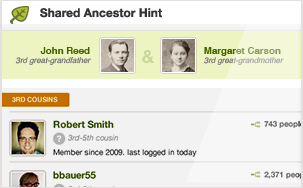
While this method worked for a large number of cases, it was leaving a lot of stones unturned. But the IT guys at Ancestry have beefed up the computer power, allowing them to cover a much greater distance through our trees and the trees of our matches before making a judgment about the best place to assign that shaky leaf.
The result? Better hints about how you and your match COULD be related. Remember, the leaf is still just a SUGGESTION on how you and your match might be related. It is not a crystal ball.
Did You Know?
- Ancestry DOES store your DNA samples in a secure location.
- Ancestry spent months designing their own DNA collection kit.
- Ancestry was able to attract some of the brightest scientists in the field of population genetics because of YOU. You with your documented pedigree charts and your willingness to help move this science of discovering our ancestors forward.
Looking Ahead
There is no question that the genetic genealogy industry is rapidly advancing, and our discussion with Ancestry certainly didn’t disappoint. While I will be sharing with you in future posts about some of the exciting changes, I do want you to be ready for one that buy anxiety medication online uk will be coming online fairly soon.
It has to do with your matches. If you have been tested by AncestryDNA, you may have been initially excited, then nearly immediately overwhelmed, by the number of individuals listed in your match page, all claiming to have some kind of connection to you and your family tree.
All three major genetic genealogy testing companies (AncestryDNA, Family Tree DNA, and 23andMe) are using basically the same laboratory methods to glean information from your DNA. What differs is how they use that data to draw conclusions about your ethnic heritage and about your relationships to other individuals. As it turns out, AncestryDNA has been reporting far more individuals as your relatives than it should have.
 You can think of it like this: You have sent out tickets, in the form of your genetic code, to an exclusive party where you (of course!) are the star. However, you have lost the guest list and you are counting on the testing company to check the ticket of each guest before they enter your party to be sure they were really invited.
You can think of it like this: You have sent out tickets, in the form of your genetic code, to an exclusive party where you (of course!) are the star. However, you have lost the guest list and you are counting on the testing company to check the ticket of each guest before they enter your party to be sure they were really invited.
AncestryDNA was relatively new in the role of party bouncer, and in the interest of not turning away any VIP guests, they initially allowed guests into your party who had (gasp!) forged tickets!! But as AncestryDNA admits more guests, the experience it’s gained in party monitoring is starting to show.

You see, each of the forged tickets has some unique qualities that have started to send up red flags to the team of scientists at AncestryDNA . They are now in the process of carefully documenting what each forged ticket looks like and tossing those unwanted guests out on their ear.
. They are now in the process of carefully documenting what each forged ticket looks like and tossing those unwanted guests out on their ear.
The short of it: in the near future your match list at Ancestry will be much shorter. Which is good news to you, as it means only those invited genetic cousins will be around eating hors d’ oeuvres and ready to talk about your shared common ancestry.
Each testing company has its strengths and weaknesses. It was good to have a bit of insight into this one company and come to a greater understanding about why it is they do what they do. It is a great time to be in this young genetic genealogy industry, with so much room to grow and change. I will let you know when I find the next genetic gem.
Disclosure: This article contains affiliate links and Genealogy Gems will be compensated if you make a purchase after clicking on these links (at no additional cost to you). Thank you for supporting Genealogy Gems!
by Lisa Cooke | Aug 18, 2015 | 01 What's New, images, Listeners & Readers, Organization, Records & databases, Research Skills, RootsMagic, Trees
 When you post your family tree online at multiple websites, it’s easy to lose track of changes you make at each one. Maintaining a master family tree on your own computer can help solve that problem.
When you post your family tree online at multiple websites, it’s easy to lose track of changes you make at each one. Maintaining a master family tree on your own computer can help solve that problem.
Recently Gems podcast listener Louis wrote in with a question many of us face. He recently purchased RootsMagic 7 software to keep track of his family tree, but he’s still finding it difficult to corral all his data in one place. Here’s the problem, he says:
“I have my family tree splattered everywhere: FamilySearch, MyHeritage, and Ancestry. I’m afraid of losing control of my tree and would like some advice on keeping things straight. Each of the sites I go on seem to offer different information, so I started posting tree information on different sites. Can you offer any suggestions that I can use to centralize my data across different sites?”
I can fully appreciate Louis’ situation. Here’s a quick summary of how I keep my family tree organized all in one place.
Websites come and go, as we know, so I look at my RootsMagic database on my computer as my MASTER database and tree. This kind of approach lets you post your family tree online but not lose control of it!
When I post GEDCOM files of my family tree on other websites (what’s a GEDCOM?), I do so to try and connect with cousins and gain research leads. With that in mind, I upload only the portion of the tree for which I want to generate those connections and leads. In other words, I don’t put my entire GEDCOM on each site (MyHeritage, Ancestry, etc.) because I don’t want to get bogged down with requests and alerts for far flung branches that I’m not focused on researching right now. To do this I make a copy of my database, edit it to fit my research, and then upload it.
As I find documents and data on these websites, I may “attach” them to the tree on that site, but I always download a copy and retain that on my computer and make note of it in RootsMagic. That way I retain control of my tree and my sources.
 And of course the final step is to back up my computer so everything is safe and secure. I do that with Backblaze (the official backup of The Genealogy Gems Podcast) and you can click here to learn more about their service for my listeners.
And of course the final step is to back up my computer so everything is safe and secure. I do that with Backblaze (the official backup of The Genealogy Gems Podcast) and you can click here to learn more about their service for my listeners.
In the end, it is my family tree and history. I want to keep ownership of it on my own computer, even when I share parts of it online.
Resources
 Best Genealogy Software: Which You Should Choose and Why
Best Genealogy Software: Which You Should Choose and Why
RootsMagic Update for FamilySearch Compatibility
Free RootsMagic Guides
Family Tree Builder for Mac
Thank you for sharing this post with others who may have the same question! Email it, share it on Facebook, pin it, Tweet it–just use our handy social media icons on this page.
(Full Disclosure: Some of the websites mentioned and links provided in our articles are for sponsors of The Genealogy Gems Podcast. They are sponsors because we think they are terrific and use the products ourselves. We include affiliate links for your convenience and appreciate when you use them because they help keep The Genealogy Gems Podcast available for free. Thank you!)
by Lisa Cooke | Jan 30, 2014 | 01 What's New, Conferences, RootsTech
 One of the great things about presenting at genealogy conferences like RootsTech is the FREE swag they give you. Well, I’m going to pass this gotta-have-it swag along: a free all-access pass to RootsTech 2014.
One of the great things about presenting at genealogy conferences like RootsTech is the FREE swag they give you. Well, I’m going to pass this gotta-have-it swag along: a free all-access pass to RootsTech 2014.
RootsTech is shaping up to become the biggest annual family history event in the U.S. There’s nothing quite like it. RootsTech combines the cutting-edge excitement of a technology industry conference with learn-it-from-the-experts classes and hands-on workshops of leading genealogy educators. Whether you’re new-ish to genealogy or an expert researcher, there’s something for you at RootsTech. Check out the full agenda here, which includes a keynote by The Pioneer Woman and over 200 sessions.
RootsTech is next week in Salt Lake City. If you can be there, enter to win this way:
1. Go to the Genealogy Gems Facebook page. Like it (if you haven’t already).
2. Post a comment with the hashtag “giveaway” (#giveaway) and WHY you want to attend RootsTech. You’ll be automatically entered to win.
3. Enter by midnight on Sunday, February 2 and I’ll announce a winner on Monday, February 3, 2014.
No purchase is necessary, but please only enter if you can use the pass or know someone who can.


![By CBS Television (eBay item photo front press release) [Public domain], via Wikimedia Commons](https://lisalouisecooke.com/wp-content/uploads/2015/08/evernote-source-citation.jpg)




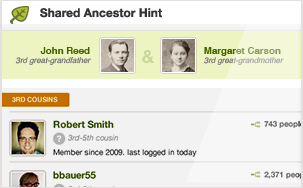
 You can think of it like this: You have sent out tickets, in the form of your genetic code, to an exclusive party where you (of course!) are the star. However, you have lost the guest list and you are counting on the testing company to check the ticket of each guest before they enter your party to be sure they were really invited.
You can think of it like this: You have sent out tickets, in the form of your genetic code, to an exclusive party where you (of course!) are the star. However, you have lost the guest list and you are counting on the testing company to check the ticket of each guest before they enter your party to be sure they were really invited.



