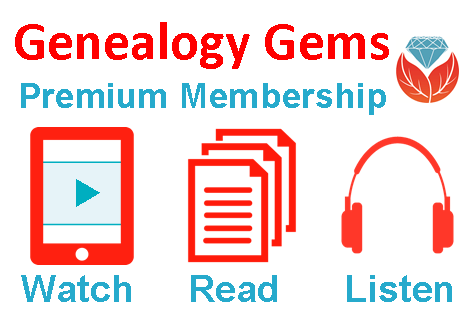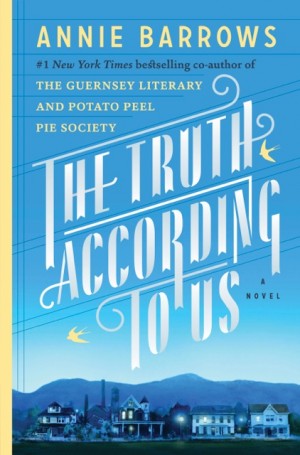Genealogy Gems Podcast Episode 199
The Genealogy Gems Podcast
Episode 199
with Lisa Louise Cooke
Click the player below to listen:

In this episode, Lisa celebrates Canada’s 150th anniversary with Claire Banton from Library and Archives Canada. You’ll also hear how Lisa will be marking another anniversary in 2017: the 10th year of this Genealogy Gems podcast.
More episode highlights:
- An inspiring follow-up email from Gay, whose YouTube discovery Lisa shared in episode 198, and a great conference tip from Barbara just in time for RootsTech.
- Genealogy Gems Book Club Guru Sunny Morton announces the new Book Club title.
- Your DNA Guide Diahan Southard shares thoughts about DNA testing with kids.
 JOIN THE CELEBRATION! 10th ANNIVERSARY AND 200th EPISODE
JOIN THE CELEBRATION! 10th ANNIVERSARY AND 200th EPISODE
You’re invited to send in well-wishes and win a chance at a prize!
Email Lisa by January 31, 2017 at genealogygemspodcast @ gmail.com OR call her voicemail line at 925-272-4021.
Share your first name and where you live.
Share a memory of listening to this podcast, such as: When did you start listening? What’s one of your favorite things you’ve learned from this show?
Lisa will randomly select one response to receive a free year of Genealogy Gems Premium membership. Thanks for helping all of us here at Genealogy Gems celebrate 10 years of doing something we love!
NEWS: ROOTSTECH 2017
RootsTech will be held on February 8-11, 2017 in Salt Lake City, UT: learn more and register.
Genealogy Gems events at RootsTech
Lisa will be live-streaming FREE sessions the marked session via the free Periscope app. Get it in Apple’s App Store or Google Play. Sign up for a free account and follow Lisa Louise Cooke to tune in. Sign up for notifications in Periscope, and your phone will “ping” whenever Lisa starts streaming! Broadcasts stay in the Periscope app for 24 hours. Like and follow the Genealogy Gems Facebook page to hear about more streaming sessions!


NEWS: FAMICITY KICK-STARTER
 Famicity is a free, private website for families to share pictures, videos, memories, family activities and the family tree. The company has been very successful in France where it was launched, and the founder is working to bring the new English platform to the United States. He’s launched a Kickstarter campaign to support their U.S. launch. Click here to support it.
Famicity is a free, private website for families to share pictures, videos, memories, family activities and the family tree. The company has been very successful in France where it was launched, and the founder is working to bring the new English platform to the United States. He’s launched a Kickstarter campaign to support their U.S. launch. Click here to support it.
BONUS CONTENT FOR GENEALOGY GEMS APP USERS
If you’re listening through the Genealogy Gems app, your bonus content for this episode is a tutorial on Feedly, an easy way to consume just the online content you want. The Genealogy Gems app is FREE in Google Play and is only $2.99 for Windows, iPhone and iPad users
Lisa Louise Cooke uses and recommends RootsMagic family history software. From within RootsMagic, you can search WebHints on FamilySearch.org, Findmypast.com and MyHeritage.com. Soon RootsMagic will also be able to search records and even sync your tree with Ancestry.com, too.
 Keep your family history research, photos, tree software files, videos and all other computer files safely backed up with Backblaze, the official cloud-based computer backup system for Lisa Louise Cooke’s Genealogy Gems. Learn more at http://www.backblaze.com/Lisa.
Keep your family history research, photos, tree software files, videos and all other computer files safely backed up with Backblaze, the official cloud-based computer backup system for Lisa Louise Cooke’s Genealogy Gems. Learn more at http://www.backblaze.com/Lisa.
 MAILBOX: YOUTUBE DISCOVERY FOLLOW-UP
MAILBOX: YOUTUBE DISCOVERY FOLLOW-UP
Remember the YouTube success story from Genealogy Gems Podcast episode 198? Gay as a young woman attended a dedication ceremony for the saline water treatment in Freeport, Texas?and with Lisa’s tips she found video footage on YouTube.
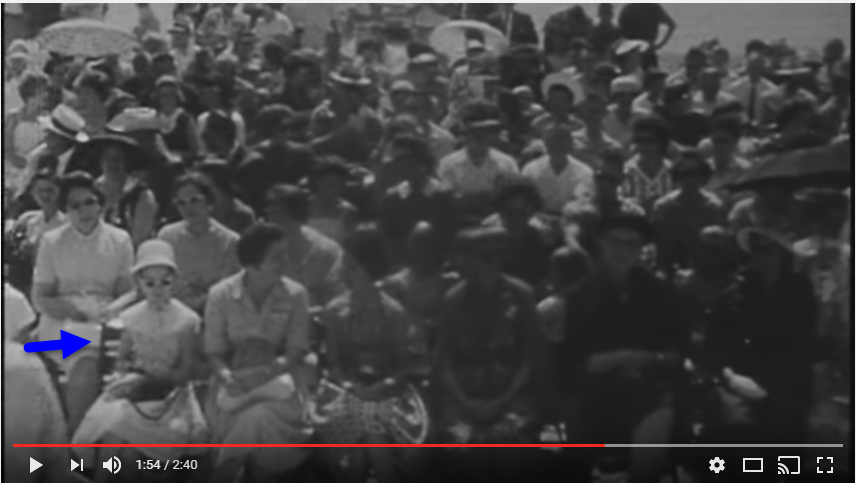
Gay wrote back to send us more about that, including this page from her diary that day and this news clipping. Check out the news clipping to see why that plant was so important, Pres. John F. Kennedy gave the dedication speech. (See what newspapers can tell you?!)
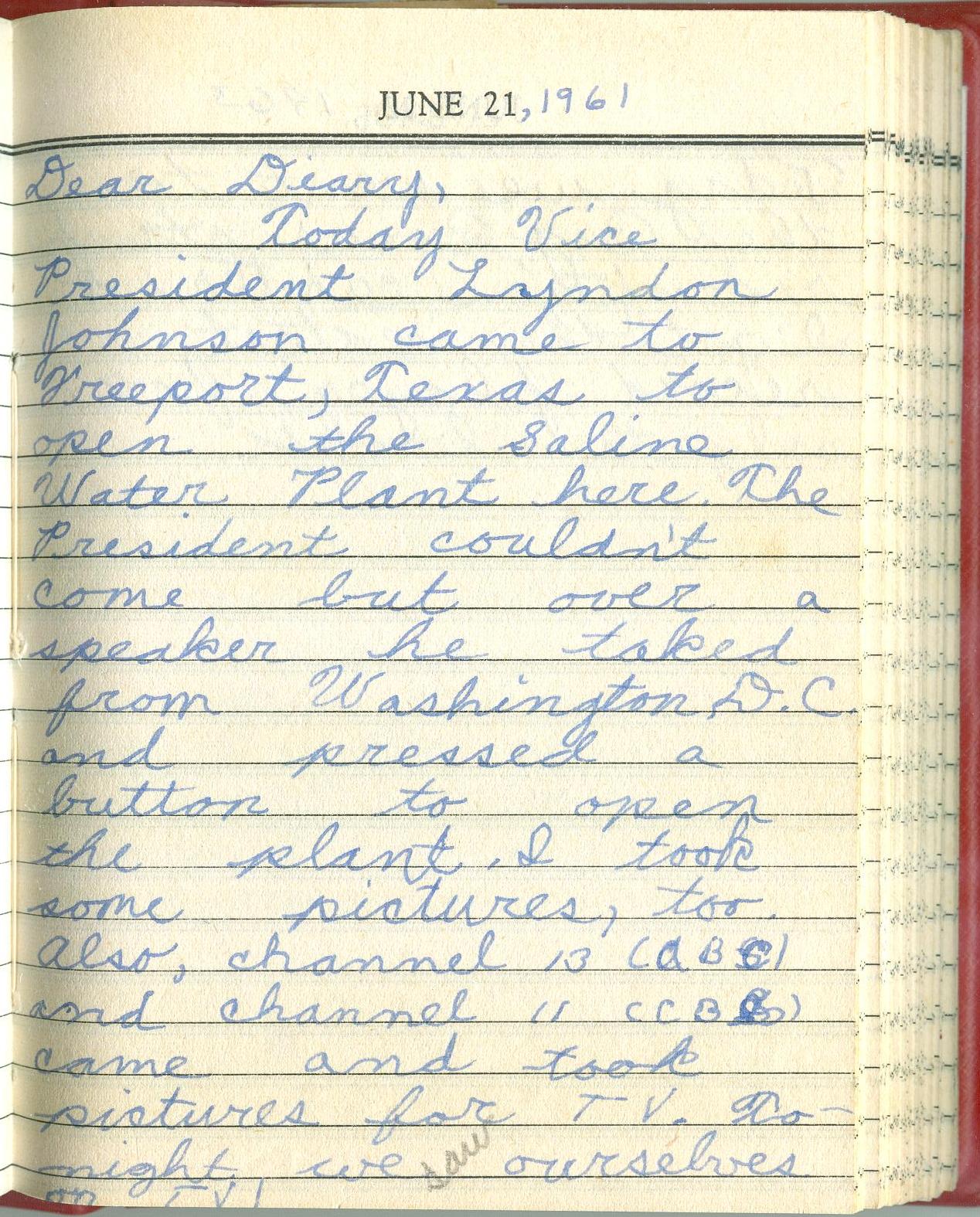
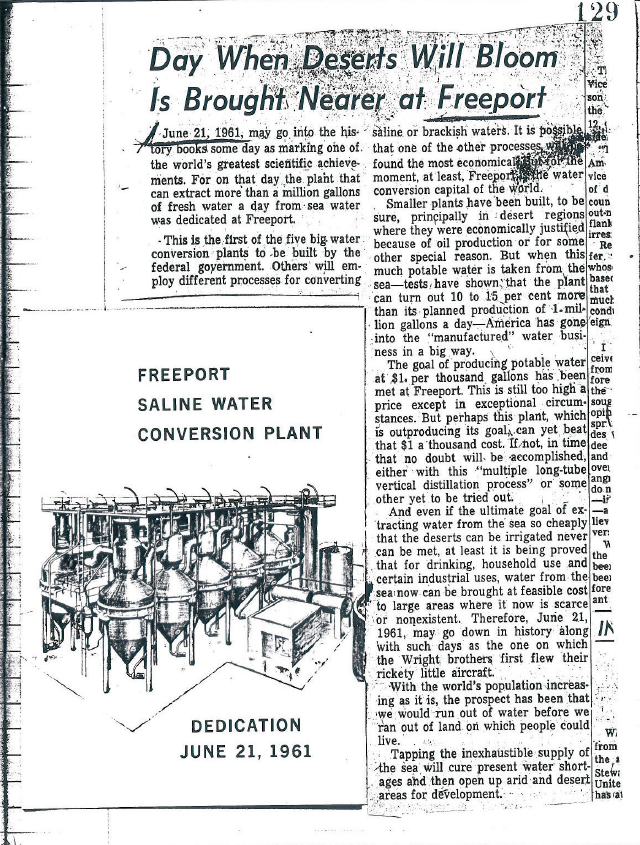
Find your own family history on YouTube. Click here to learn how or read an entire chapter on YouTube in Lisa Louise Cooke’s book, The Genealogist’s Google Toolbox, 2nd revised edition.
Click here to learn how to turn family stories and artifacts like these into videos to share with relatives.
Learn to find articles such as this one that can put your family’s story in context?locally and even nationally. Read How to Find Your Family History in Newspapers by Lisa Louise Cooke.
INTERVIEW: CLAIRE BANTON, LIBRARY AND ARCHIVES CANADA (LAC)
 Claire Banton obtained her Masters of Library and Information Studies degree in 2006. She has worked in Reference Services at LAC for 10 years, where she has enjoyed learning something new every day. She is currently Chief, Orientation Services, where she works with an awesome team who help people search for information. She loves being an information detective and helping people overcome their research challenges.
Claire Banton obtained her Masters of Library and Information Studies degree in 2006. She has worked in Reference Services at LAC for 10 years, where she has enjoyed learning something new every day. She is currently Chief, Orientation Services, where she works with an awesome team who help people search for information. She loves being an information detective and helping people overcome their research challenges.
Claire’s tips for genealogy research with LAC:
LAC is very different from the average library. It is both a national library (search the library catalog here) and a a national archive (search the archival catalog here). You don’t have to have an account to search.
Start with the LAC website (genealogy resources page) whether you are visiting in person or not. There are loads of free databases and some unindexed digitized records. The Topics page will tell you what they do and don’t have.
There was no border control from the US to Canada prior to 1908, so there are no Canadian records of earlier crossings. [Tip: see border crossings to the US, 1895-1956 at FamilySearch.org and Ancestry.com.]
Call LAC directly for quick answers. Schedule a Skype call with a genealogy expert to get more in-depth answers: provide background information ahead of time.
Click here to explore (and join) Canada’s 150th birthday celebration.

 GENEALOGY GEMS BOOK CLUB
GENEALOGY GEMS BOOK CLUB

The Truth According to Us by internationally best-selling author Annie Barrows (co-author, The Guernsey Literary and Potato Peel Pie Society and author, Ivy and Bean, children’s book series)
It’s the summer of 1938, and wealthy young socialite Miss Layla Beck is now on the dole as a WPA worker, assigned to write a history of the small town of Macedonia, West Virginia. As she starts asking questions about the town’s past, she is drawn into the secrets of the family she’s staying with?and drawn to a certain handsome member of that family. She and two of those family members take turns narrating the story from different points of view, exploring the theme that historical truth, like beauty, is often in the eye of the beholder.
Click here to read an introduction to using WPA records for genealogy.
Click here to see more Genealogy Gems Book Club selections and how you can listen to Lisa’s upcoming exclusive conversation with author Annie Barrows about The Truth According to Us.
DNA WITH DIAHAN: DNA TESTING FOR KIDS?!
 I was talking with a fellow mom the other day about all the demands that are placed on kids’ time today. They have school and homework, many have after school sports and clubs, religious meetings, some have jobs or at least chores at home, not to mention all the time required to text, check social media, and hang out with friends. As parents and grandparents, we want our children to spend time on things that matter, things that will prepare them for their future lives and mold them into their future selves.
I was talking with a fellow mom the other day about all the demands that are placed on kids’ time today. They have school and homework, many have after school sports and clubs, religious meetings, some have jobs or at least chores at home, not to mention all the time required to text, check social media, and hang out with friends. As parents and grandparents, we want our children to spend time on things that matter, things that will prepare them for their future lives and mold them into their future selves.
According to a 2010 study out of Emory University, if we want to encourage kids toward an activity that will positively impact them, we should steer them toward family history. The researchers reported that “children who know stories about relatives who came before them show higher levels of emotional well-being.”
Now, I know I don’t need to convince you of this. You are already sold on genealogy. But I share this in the hope that it will push you over the edge and this will erase any hesitancy you have about sharing this love with your children and grandchildren.
Now, since you know this is me, the genetic genealogist talking, you can probably guess what I’ll suggest for getting kids interested in family history. DNA testing is a great way to personally and physically involve them. First of all, there is the tangible process of taking the sample at home, and the marvel at how such a simple act can produce the amazing display of our ethnicity results.
Since each of us is unique, it will be fun for them to compare with you and other relatives to see who got what bit of where. This will naturally lead to questions about which ancestor provided that bit of Italian or Irish, and wham! You’ll be right there to tell them about how their 5th great grandfather crossed the ocean with only the clothes on his back, determined to make a new start in a new land.
If there are parts of the ethnicity report that you can’t explain, use that as a hook to encourage them to start digging and to find out why you have that smattering of eastern European or south east Asian. Taking them for a tour of the DNA match page you can show them how they share 50% of their DNA with their sister (whether they like it or not!) and how they share 25% with you, their grandparent!
DNA test results give kids a totally unique look at their personal identity with technology that is cutting edge. Looking at their DNA test results can turn into a math lesson, a science lesson, a geography lesson, a lesson on heredity or biology, a discussion on identity?wherever you want to go with it! DNA is the perfect introduction to the wonders that genealogy can hold, especially for children who are so good at wondering.
Click here to learn more about Diahan’s series of how-to videos, available to Gems fans for a special price. Or start your DNA journey with the guide that will help you get started with kids’ genetic genealogy:
Autosomal DNA for the Genealogist
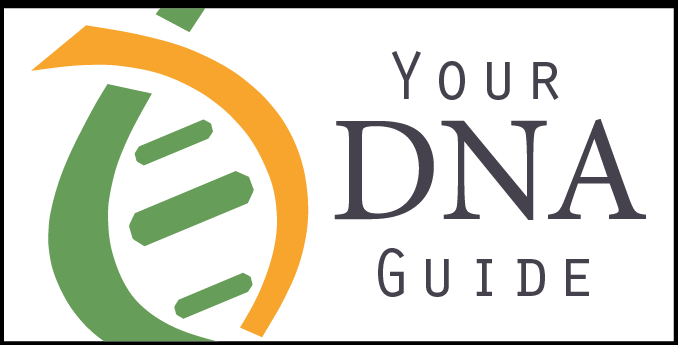
PROFILE AMERICA: ELLIS ISLAND
Click here to watch the official, award-winning documentary shown at Ellis Island free online at YouTube.
Lisa Louise Cooke, Host and Producer
Sunny Morton, Editor
Amie Tennant, Content Contributor
Diahan Southard, Your DNA Guide, Content Contributor
Lacey Cooke, Service Manager
Vienna Thomas, Associate Producer
Disclosure: This article contains affiliate links and Genealogy Gems will be compensated if you make a purchase after clicking on these links (at no additional cost to you). Thank you for supporting Genealogy Gems!
Episode 194 Free Podcast Episode
The Genealogy Gems Podcast
with Lisa Louise Cooke
This blast from the past episode comes from the digitally remastered Genealogy Gems Podcast episodes 11 and 12 (originally recorded in 2007). They are now interwoven with fresh narration and updated show notes. Topics include: Google Images; Top 10 Tips for finding Graduation Gems in your family history; Display your family history with an easy to create Decoupage plate.

Did you know you can use Google to help identify images, to find more images like them online, and even to track down images that have been moved to a different place online? Find these great Google tech tips in this episode, along with 10 tech-savvy tricks for finding an ancestor’s school records. You will also hear how to create a family history photo decoupage plate: a perfect craft to give as a gift or create with children.

This “blast from the past” episode comes from the digitally remastered Genealogy Gems Podcast episodes 11 and 12 (originally recorded in 2007). They are now interwoven with fresh narration; below you’ll find all-new show notes.
Google Image searches: Updated tips
Click here to watch a short new tutorial video on using Google Images to find images for your genealogy research.
Conduct an initial search using the search terms you want. The Image category (along with other categories) will appear on the screen along with your search results. For images of people: enter name as search term in quotes: “Mark Twain.” If you have an unusual name or if you have extra time to scroll through results, enter the name without quotation marks. Other search terms to try: ancestral place names, tombstone, name of a building (school, church, etc.), the make and model of Grandpa’s car, etc.
Click on one of the image thumbnails to get to a highlight page (shown here) where you can visit the full webpage or view the image. If you click View images, you’ll get the web address.
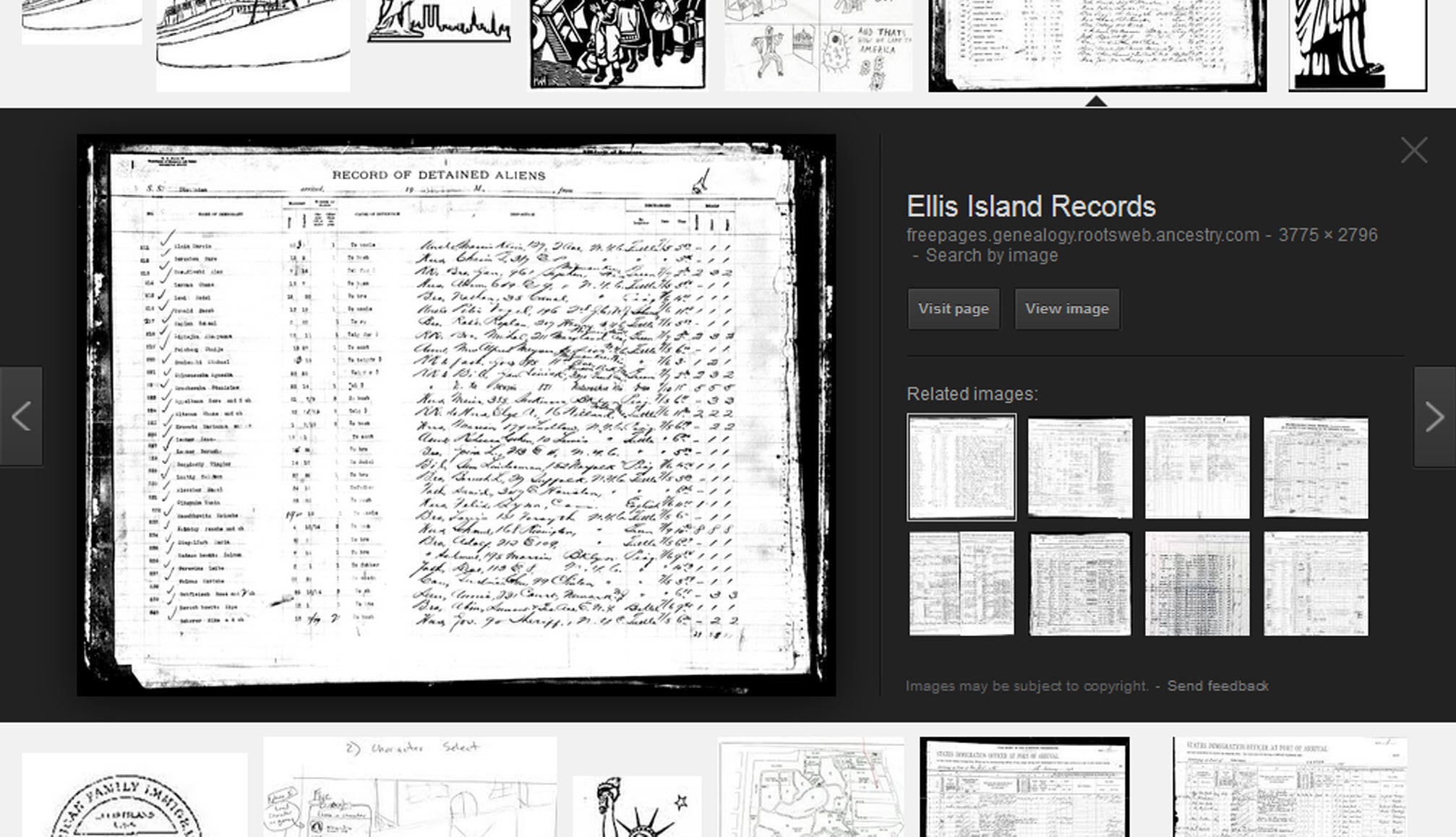
To retrieve images that no longer appear at the expected URL: Click on View image to get the image URL. Copy the image’s URL (Ctrl+C in Windows) and paste it (Ctrl+V) into your web browser to go to that image’s page. When you click through, you’re back in Web view. The first few search results should be from the website with the image you want. Click on a link that says “cache.” A cached version is an older version of the website (hopefully a version dated before the image was moved or removed). Browse that version of the site to find the image.
NEW Tip: Use Google Chrome to identify an image and find additional images showing the same subject, such as a place, person or subject.
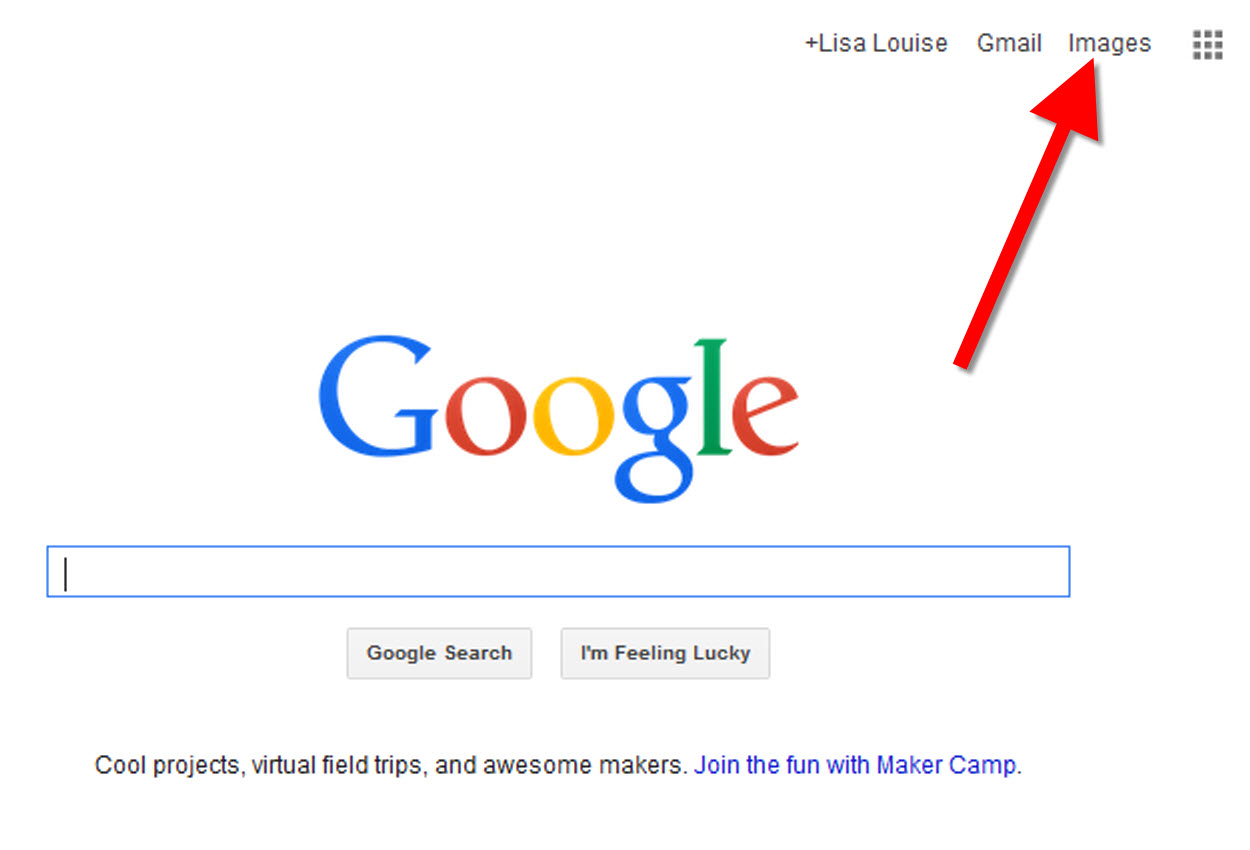
From the Google home page, click Images.
In the Google search box, you’ll see a little camera icon. Click on it.
If you have an image from a website, insert the URL for that image. If you have an image on your computer, click Upload an image. Choose the file you want.
Google will identify the image as best it can, whether a location, person, or object, and it will show you image search results that seem comparable.
Click here to watch a free video tutorial on this topic.
GEM: Decoupage a Family Photo Plate

Supply List:
- Clear glass plate with a smooth finish (available at
kitchen outlet and craft stores) - Sponge craft brush
- Decoupage glue
- Fine paper-cutting scissors (Cuticle scissors work well)
- Small bottle of acrylic craft paint in a color you would like for the back
- A flat paintbrush
- Painter’s tape
- Brush-on clear acrylic varnish for a glossy finish on the back of the plate
- A selection of photos (including other images that complement the photos)
Assembling your plate:
- Lay out your design to fit the plate
- Add words if desired. You can draw directly on the copy or print it out and cut it to fit.
- Put an even coat of glue on the front of each photo. Don’t worry about brush strokes, but be careful not to go over it too many times which could cause the ink to run.
- Apply the photos to the back of the plate, working in reverse order (the first images placed on the plate will be in the foreground of the design). Glue the edges firmly. Turn the plate over to check the placement of images. Smooth using craft brush.
- Brush glue over the back of each photo.
- Turn the plate around so you can see the image from the front and work out the air bubbles.
- Continue to place the images until the entire plate is covered. Let it dry 24 hours.
- Use painters’ tape to tape off the edges before you apply the acrylic paint to the back of the plate. Paint the back and let dry. Apply a second coat. Let dry.
- Apply an acrylic varnish for a glossy finish on the back. Let dry.
Lisa Louise Cooke uses and recommends RootsMagic family history software. From within RootsMagic, you can search historical records on FamilySearch.org, Findmypast.com and MyHeritage.com. And it is in the works for RootsMagic to be fully integrated with Ancestry.com, too: you’ll be able to sync your RootsMagic trees with your Ancestry.com trees and search records on the site.
Keep your family history research, photos, tree software files, videos and all other computer files safely backed up with Backblaze.com/Lisa, the official cloud-based computer backup system for Lisa Louise Cooke’s Genealogy Gems.
GENEALOGY GEMS BOOK CLUB
Our current book is Everyone Brave is Forgiven by Chris Cleave. Follow the story of Mary North, a wealthy young Londoner who signs up for the war effort when the Great War reaches England. Originally assigned as a schoolteacher, she turns to other tasks after her students evacuate to the countryside, but not before beginning a relationship that leads to a love triangle and long-distance war-time romance. As her love interest dodges air raids on Malta, she dodges danger in London driving ambulances during air raids in the Blitz.
This story is intense, eye-opening and full of insights into the human experience of living and loving in a war zone and afterward. Everyone Brave is Forgiven is inspired by love letters exchanged between the author’s grandparents during World War II.
Video: Chris Cleave on the U.S troops coming to Europe in World War II
Click here for more Genealogy Gems Book Club titles
GEM: Top 10 Tips for finding Graduation Gems in your family history
- Establish a timeline. Check your genealogy database to figure out when your ancestor would have attended high school or college.
- Consult family papers and books. Go through old family papers & books looking for senior calling cards, high school autograph books, journals and diaries, senior portraits, fraternity or sorority memorabilia and yearbooks.
- Search newspapers. Look for school announcements, honor rolls, sports coverage, end-of-year activities and related articles. Updated tips and online resources:
Ancestry.com has moved the bulk of its historical newspaper collection to its sister subscription website, Newpapers.com.
Search your browser for the public library website in the town where your ancestor attended school. Check the online card catalogue, look for a local history or genealogy webpage, or contact them to see what newspapers they have, and whether any can be loaned (on microfilm) through interlibrary loan.
Search the Library of Congress’ newspaper website, Chronicling America, for digitized newspaper content relating your ancestor’s school years. Also, search its U.S. Newspaper Directory since 1690 for the names and library holdings of local newspapers.
FamilySearch.org online catalog
Contact local historical and genealogical societies for newspaper holdings.
- Consult the websites of U.S. state archives and libraries: click here to find a directory of state libraries
- State historical and genealogical societies. In addition to newspapers, state historical and genealogical societies might have old yearbooks or school photograph collections. For example, the Ohio Genealogical Society library has a large (and growing) collection of Ohio school yearbooks. Local historical and genealogical societies may also have school memorabilia collections.
- RootsWeb, now at http://www.rootsweb.ancestry.com. Check the message board for the county and state you’re looking for. Post a message asking if anyone has access to yearbooks or other school info.
TIP: Use Google site search operator to find mentions of yearbooks on the county page you’re looking at. Add site: to the front of the Rootsweb page for the locale, then the word yearbook after it. For example:
- Search for online yearbooks at websites such as:
- Old-Yearbooks.com
- Classmates.com
- Ancestry.com now has a large yearbook collection
Yearbookgenealogy.com and the National Yearbook Project, mentioned in the show, no longer exist as such
- US GenWeb at www.usgenweb.org. Search on the county website where the school was located. Is there anyone willing to do a lookup? Is there a place to post which yearbooks you’re looking for?
- Call the school, if it’s still open. If they don’t have old yearbooks, they may be able to put you in touch with a local librarian or historian who does.
TIP: Go to www.whowhere.com and type the school name in “Business Name.” Call around 4:00 pm local time, when the kids are gone but the school office is still open.
- ebay: Do a search on the school or town you’re looking for to see if anyone out there is selling a yearbook that you need. Also search for old photographs or postcards of the school. Here’s my extra trick: From the results page, check the box to include completed listings and email potential sellers to inquire about the books you are looking for.
TIP: Don’t be afraid to ask ? ebay sellers want to sell! And if all else fails, set up an ebay Favorite Search to keep a look out for you. Go to and check out Episode #3 for instructions on how to do this.
MyHeritage.com is the place to make connections with relatives overseas, particularly with those who may still live in your ancestral homeland. Click here to see what MyHeritage can do for you: it’s free to get started.
FREE NEWSLETTER:
Subscribe to the Genealogy Gems newsletter to receive a free weekly e-mail newsletter, with tips, inspiration and money-saving deals.
Disclosure: This article contains affiliate links and Genealogy Gems will be compensated if you make a purchase after clicking on these links (at no additional cost to you). Thank you for supporting Genealogy Gems!
How to Find and Browse Unindexed Records at Ancestry – The Better Browsing Checklist
Browse-only collections at Ancestry and other genealogy websites are sometimes viewed as inaccessible, but they are actually a hidden treasure. Learn how to access these browse-only collections at Ancestry and expand your family history research.
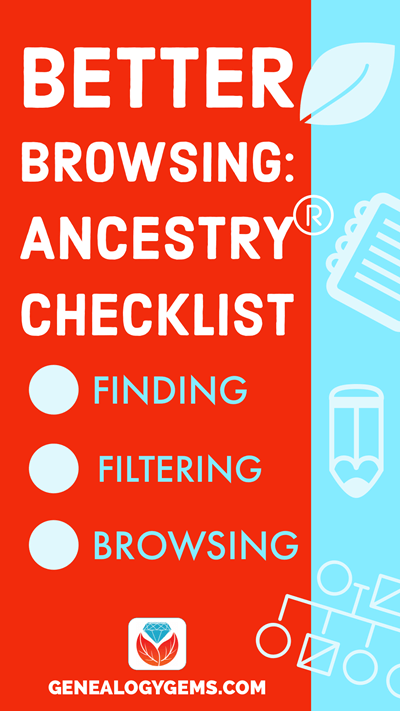
In the past we’ve written about how to access browse-only content at FamilySearch.org. Many readers said it opened a whole new world of genealogy records to them that they didn’t know they were missing.
The good news is that FamilySearch is not alone in offering browse-only content. Ancestry.com also has browse-only collections of digitized records. (Not an Ancestry.com subscriber yet? Click here to learn more. This is an affiliate link and we are compensated if you make a purchase, which supports this free blog. Thank you!)
Knowing how to search and browse records effectively is critical because you shouldn’t just rely on hints. Ancestry, for example, only provides hints from about the top 10% of their most popular databases. That means if you only spend time on reviewing hints, you’re missing a massive amount of genealogical information available in all of the other records.
Typically you’ll be using the search feature to find those other records. However not all records are searchable. That’s because after the long process of acquiring the rights to digitize and publish a genealogy record collection, it takes even longer to get them indexed for a variety of reasons. Thankfully, Ancestry doesn’t always make us wait to gain access to them until the indexing is complete.
The digital images are published without an index. This means they are not searchable by names and other keywords. Therefore, it can take some time to locate a record within one of these collections. But I think you’ll agree it’s more convenient to look through them from the comfort of your own home rather than renting microfilm or traveling to a far off location!
Here’s your checklist for better browsing.
HOW TO FIND BROWSE-ONLY RECORDS AT ANCESTRY
While Ancestry.com doesn’t make it quite as easy as FamilySearch to find browse-only or partially-indexed databases, it’s still very much worth the effort.
1. Head to the Card Catalog
From the main menu on the Ancestry website, select Search > Card Catalog.
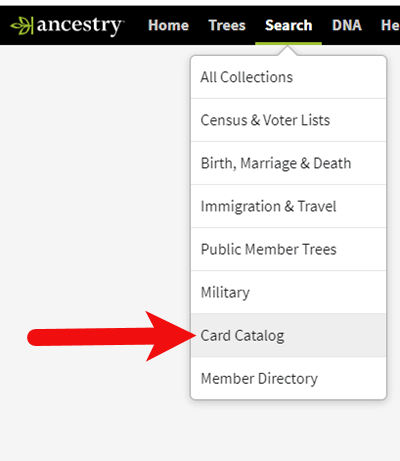
2. Search and Filter
In the upper left corner you can search the catalog by title and / or keyword. However, if you know the type of record you are looking for, such as military records, the best place to start is filtering by that category. If the list is long, you can then search within that category by keywords.
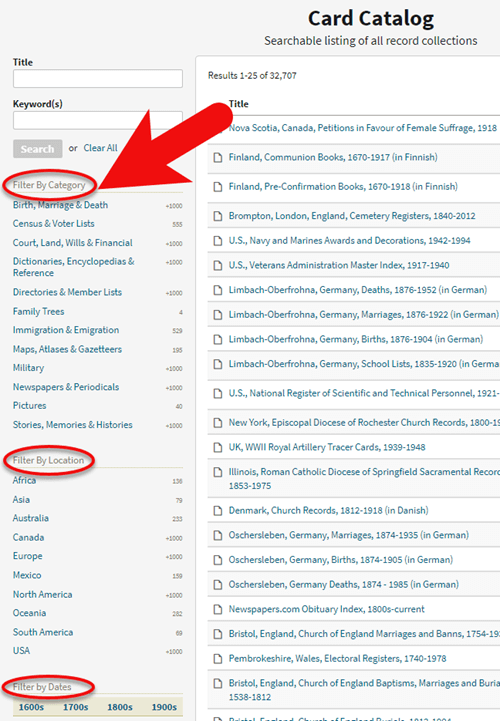
3. Determining if the Records are Searchable
If you don’t see a search box on the left side, then you can assume that this collection has not yet been indexed and therefore isn’t searchable by keywords and other data. Instead you will see typically see the source information box at the top.
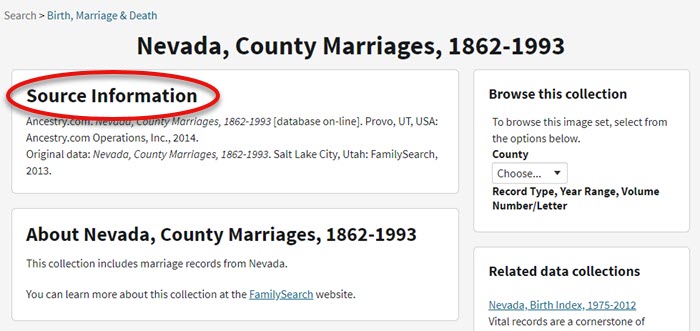
HOW TO FILTER BROWSE-ONLY GENEALOGY RECORDS
1. Browse This Collection Box
On the right side of the screen you will see a Browse this Collection box. The filtering options presented will depend on the way the collection is organized.
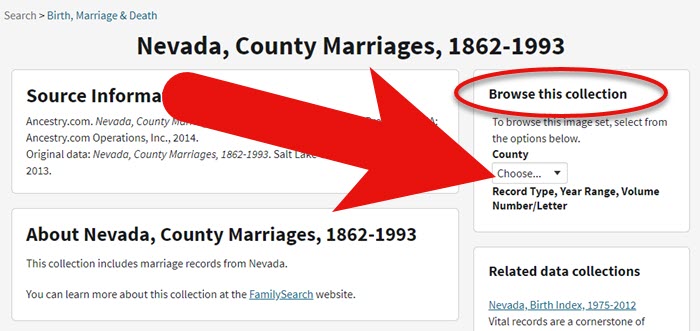
In the case of the Nevada County Marriage database, a drop down menu allows you to filter by county.
2. Make a Selection
As you can see in my example, once I selected a county I can also filter down by record books. So even though you can’t search names, you can often zero in on the portion of the collection most relevant to your search.
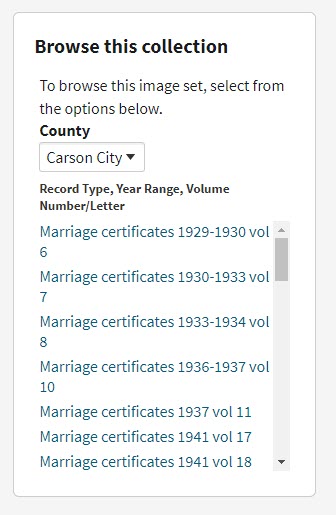
Browse this Collection box
HOW TO BROWSE RECORDS AT ANCESTRY.COM
Once you have selected the available filters, you’ll find yourself in the digitized records. They are displayed in a filmstrip layout which will come in quite handy for navigation through the pages.
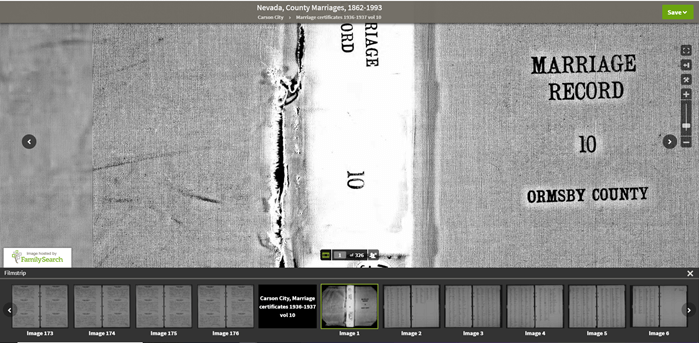
Navigation is crucial since we can’s search by names and keywords. Let’s take a closer look at the ways you can navigate:
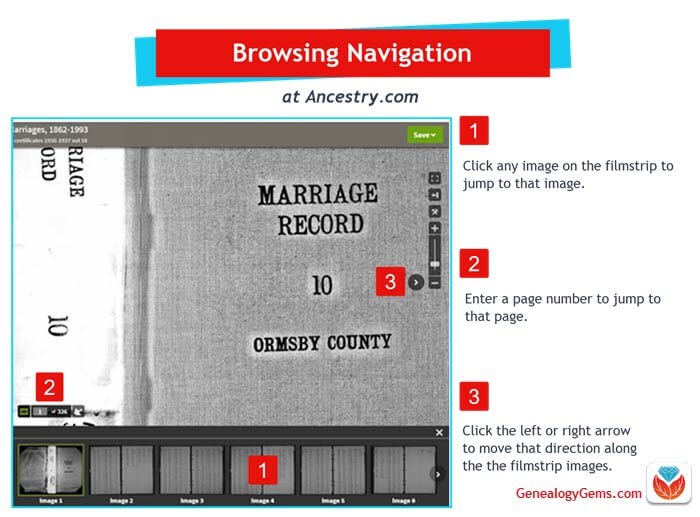
Browsing a digitized genealogy record collection at Ancestry.com
Finding the Filmstrip
if you don’t see the filmstrip view, click the filmstrip icon:
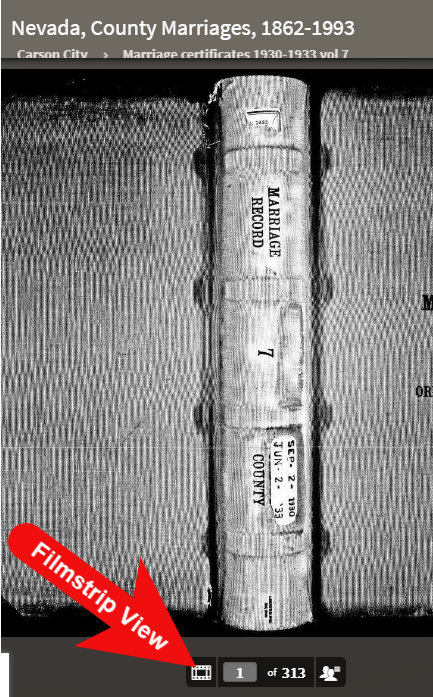
Finding and Using the Original Index
WATCH THE BONUS VIDEO below to see the next section in action. Click on the sound button to the right of the play button to turn on the sound.
Many records that were originally bound in books like this collection include index pages. In this book the index appears at the beginning. If you look closely at the filmstrip images it’s easy to spot where the index lists are and where the records begin.
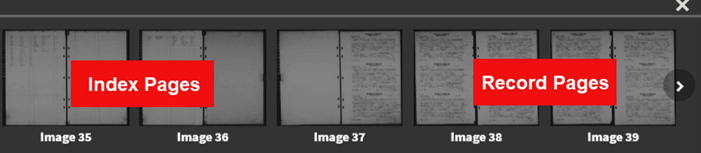
So even though Ancestry hasn’t had the chance to index the records yet, they are indexed in the book. This will make the job of browsing for the records you need even easier.
The “About” box on the card catalog entry often includes important information about whether or not the collection has an index. One example of this is the Canada, Photographic Albums of Settlement, 1892-1917 record collection. It is a browse-only series of digitized photo albums by Canada’s Department of the Interior between 1892 and 1917. The collection description includes very useful instructions such as: “At the beginning of each album, you will find a table of contents with a brief description of each photograph and the photograph number. Use these tables to help you browse to the photograph of interest.” As you can see, taking a few extra moments to read about the collection can make browsing it much easier.
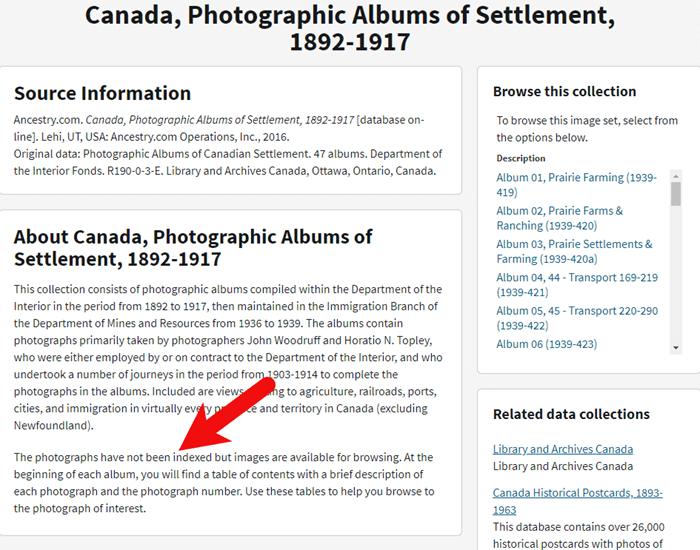
Save Time When Browsing Between Volumes
Remember that Browse this Collection box on the right hand side of the card catalog entry page? (See the Browse this Collection box image 6 images above.) This handy menu is also embedded in the record viewer. If you need to switch to a different book, album or other portion of the collection, you don’t have to hit the back button and start over. Instead, at the top of the viewing page, click the volume or collection you are currently viewing (this appears as a sub-title under the main title of the collection.) A browse structure menu will appear showing you all the other options within the collection. Just click the one you want and you will be instantly switched over. Think of it as pulling a different volume of a series of books off the shelf!
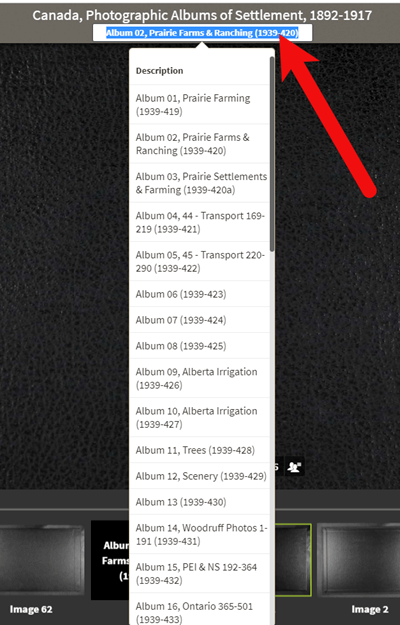
Switching volumes within the collection within the viewer.
Browsing Indexed Records
There will be times when even though a record collection is indexed, you may still want to browse it. Browsing isn’t just for unindexed records. Many genealogy gems can be found by browsing a database that you’ve already searched. You may spot neighbors of interest, other surnames from your family tree, and more. So even when you are working with a record collection that has a search box, look for the browsing option in the right column.
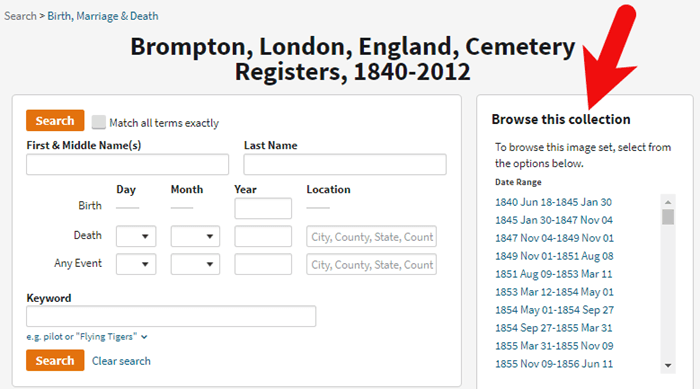
HOW TO FIND THE NEWEST RECORDS AT ANCESTRY.COM
The records most likely to not yet be indexed, and therefore browse-only, are the newest records added to Ancestry. If you’re looking to bust through a brick wall, here’s a great way to find the newest records that just might do it.
1. Go to the Card Catalog
From the main menu on the Ancestry website, select Search > Card Catalog.
2. Sort the Records
In the right hand corner you’ll find a Sort By menu. Select Date Added.
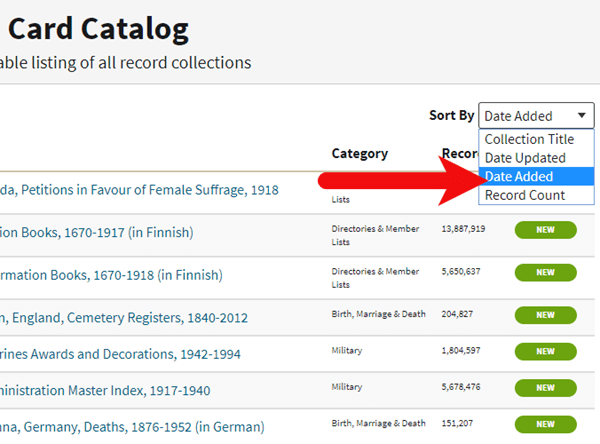
Select Date Added from the Sort by menu.
3. Newest Record View
The Card Catalog will now be presented in the order in which the records were added. The newest records will appear at the top of the list.
4. Filter the List
Use the filters along the left side of the page to filter the collections by record type, location, and date. Then use the search boxes to target keywords. This will give you results that include your keyword starting with the newest collections.
BONUS PDF AND MORE RESOURCES
Making a small investment of time in getting to know the search and browsing functions of a website can pay off big.
BONUS PDF: Click to download a handy ad-free PDF version of this article for easy reference: How to Find and Browse Unindexed Records at Ancestry
Here are three more articles and podcast episodes here at Genealogy Gems that can help you maximize your genealogy research efforts:
- Searching Browse-Only Records at FamilySearch.org
- 4 Tips for Getting the Most from Ancestry.com
- Using Ancestry Library Edition and Other Genealogy Databases at Your Public Library (in Genealogy Gems Premium Podcast episode 125 (Premium Membership required to listen)
WHAT DID YOU UNCOVER USING THESE BROWSING STRATEGIES?
Please leave a comment below and share the genealogy gems that you uncover using these techniques. And of course if you have any questions, leave those as comments as well and I’ll reply.