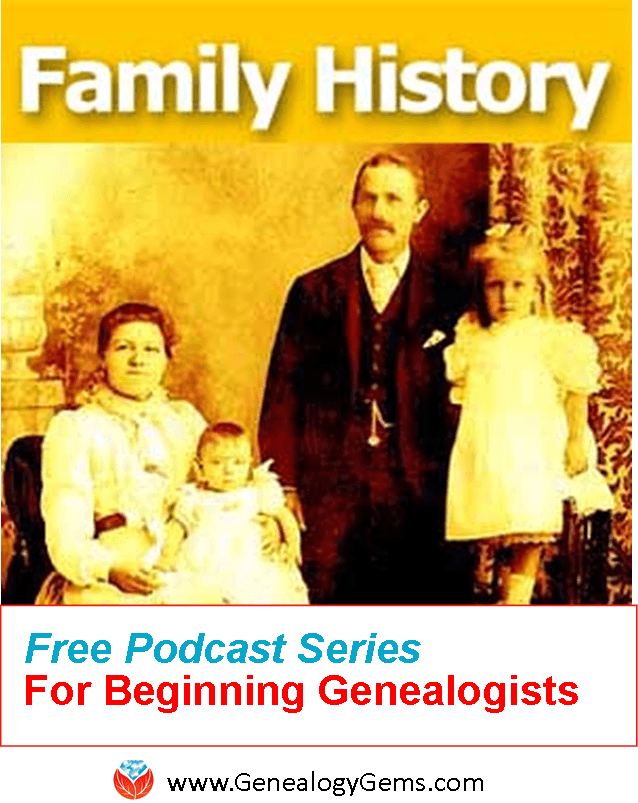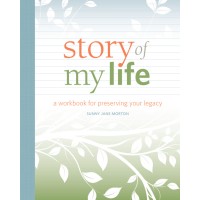Episode 197
 Episode 197
Episode 197
with Lisa Louise Cooke

This episode celebrates the most recent family history there is: our own. A chat between host and producer Lisa Louise Cook and Gems editor Sunny Morton explores the meaning and memories behind heirlooms hanging in Lisa’s bedroom. They comment on the larger value, for self and others, of recording our own memories in honor of Sunny’s new book, Story of My Life: A Workbook for Preserving Your Legacy.
Also in this episode:
- A spotlight on new marriage records online for the U.S. and around the world.
- Lisa walks a listener through several tips for learning more about her immigrant ancestors (a mother and daughter). Lisa shows how to use today’s technology tools to help with traditional research skills such as locating passenger lists, immigrant society records and naturalization.
- Your DNA Guide Diahan Southard talks about organizing your DNA matches so you can get the most out of them.
- Genealogy Gems Book Club featured author and Victorian lifestyle expert Sarah Chrisman describes what it’s like in her home–which doesn’t use electricity–as the days grow shorter and the darkness comes earlier.
NEW RECORDS ONLINE: Marriage Records
New York City Marriages: a new index to more than 3 million marriage licenses for recent New York City marriages (1950-1995)
Free FamilySearch marriage record collections recently added or updated include:
- Arkansas Church Marriages, 1860-1976
- Nebraska, Box Butte County Marriages, 1887-2015
- Ohio, County Marriages, 1789-2013
- Tennessee, County Marriages, 1790-1950
- Washington, County Marriages for 1855-2008
- Washington, Marriage Records, 1854-2013
- California, County Marriages, 1850-1952
- New Zealand, Civil Records Indexes, 1800-1896
- Belgium, Antwerp, Civil Registration, 1588-1913; Belgium, East Flanders, Civil Registration, 1541-1914; Belgium, Liège, Civil Registration, 1621-1914; Belgium, Limburg, Civil Registration, 1798-1906
- Nicaragua Civil Registration, 1809-2013
- Russia, Tatarstan Church Books, 1721-1939
- Argentina, Cordoba, Catholic Church Records, 1557-1974
- Sweden, Gävleborg Church Records, 1616-1908; index 1671-1860
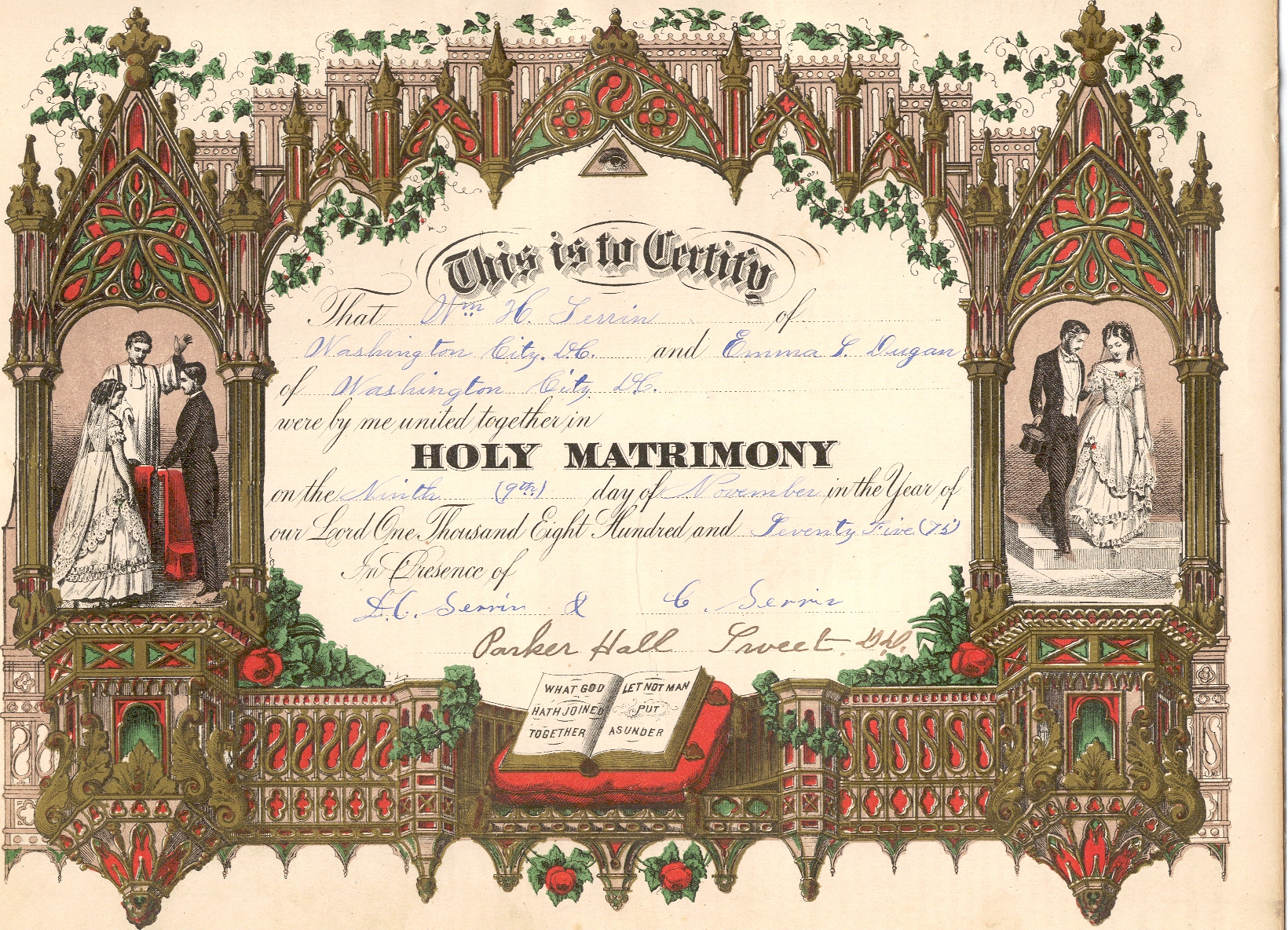
Learn more about marriage record research: Listen to Using Marriage Records in Family History: Episode 24 in Lisa Louise Cooke’s free step-by-step podcast, Genealogy: Family History Made Easy.
BONUS CONTENT for Genealogy Gems App Users: Finding Copies of Images Online with Google on Your Mobile Device
If you’re listening through the Genealogy Gems app, your bonus content for this episode is an exclusive step-by-step tutorial PDF that shows you how to use your mobile device and Google to locate copies of images online. Remember, the Genealogy Gems app is FREE in Google Play and is only $2.99 for Windows, iPhone and iPad users.
MAILBOX: Finding a Female Immigrant Ancestor
 Question from Jo: “I have been fortunate to find information about most of my great-grandparents. I have hit a wall with my maternal great grandmother who immigrated from Switzerland to the US in the 1880s when she was 8 years old. I was hoping that by upgrading to International records on Ancestry that I could find the ship and where she and her mother came from. The curious thing for me is that she and her mother traveled solo to the US and went to Cincinnati, Ohio. I’ve been to Cincinnati and have searched there and have found directories with addresses but no profession is listed like other people. I didn’t find any ship records either. Where might you suggest that I look or search to find more information?”
Question from Jo: “I have been fortunate to find information about most of my great-grandparents. I have hit a wall with my maternal great grandmother who immigrated from Switzerland to the US in the 1880s when she was 8 years old. I was hoping that by upgrading to International records on Ancestry that I could find the ship and where she and her mother came from. The curious thing for me is that she and her mother traveled solo to the US and went to Cincinnati, Ohio. I’ve been to Cincinnati and have searched there and have found directories with addresses but no profession is listed like other people. I didn’t find any ship records either. Where might you suggest that I look or search to find more information?”
Tips for searching passenger arrival lists:
Consider what ports would have been the most logical point of arrival for an immigrant ancestor based on the time period and the U.S. location in which you find them. Cincinnati, Ohio, was reachable by rail by the 1880s from major ports, as well as by water via the Mississippi River for southern ports, so that doesn’t narrow things down much. According to an Ancestry.com article, more than 80% of immigrants arrived at the Port of New York by the 1890s, so Jo might scrutinize those New York passenger arrival lists for the 1880s again.
Free New York City passenger arrival databases at
- Castlegarden.org
- Major U.S. Immigration Ports (Ancestry.com)
- New York, Passenger Lists, 1820-1957 (Ancestry.com)
- New York Passenger Lists, 1820-1891 (FamilySearch.org; New York City, NARA M237)
- New York Passenger Lists & Arrivals, 1846-1890
Search multiple NYC passenger lists simultaneously at Steve Morse’s One-Step web portal
For “deeper” searching at Ancestry.com or other sites with powerful, flexible search interfaces: do a “nameless search” (without any name) for girls around age 8 for arrivals in particular years. Try additional searches with various combinations of name, place of origin (Switzerland) or “Swiss” in the keyword field, which will bring up that word in the ethnicity or nationality column. That column doesn’t have its own search field in Ancestry.com but it is indexed, so use the keyword field to search it.
Research Swiss immigration to Cincinnati during that time period. Who was coming, why they were coming and where they were coming from? Click here for free tips about researching historical questions such as these.
The Swiss in the United States at Internet Archive
Swiss-American Historical Society and Swiss Center: Genealogy
Tips for researching records of immigrant societies:
In the U.S., the time between an immigrant’s arrival and naturalization is often documented in records of ethnic organizations such as fraternal benefit societies, immigrant aid and colonization societies. These kinds of community groups often existed in cities and towns where specific immigrant groups had a strong presence.
- Germans in Hamilton County, Ohio (FamilySearch wiki)
- Finding aid for the Swiss Benevolent Association (Cincinnati, Ohio) records, 1871-2011
- Swiss Benevolent Association, Cincinnati, OH
- Cincinnati Library’s Genealogy and Local History Department
- Hamilton County Genealogical Society
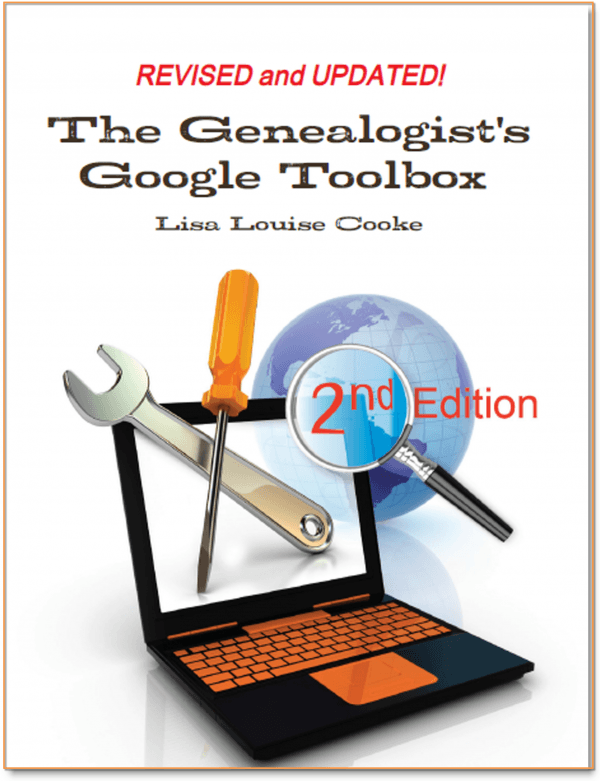 Become an expert Google searcher (for genealogy and everything else you want to find online) with The Genealogist’s Google Toolbox, 2nd edition, by Lisa Louise Cooke. Or click here to get started with basic Google search strategies you can use now.
Become an expert Google searcher (for genealogy and everything else you want to find online) with The Genealogist’s Google Toolbox, 2nd edition, by Lisa Louise Cooke. Or click here to get started with basic Google search strategies you can use now.
Tips for researching naturalizations:
Naturalization records from that time period won’t reliably tell you where an ancestor was from. But they’re still worth looking for, especially if census or other records indicated that the person naturalized.
When looking for women’s and children’s naturalization records, remember that during this time period, they automatically became naturalized if their husband or father did, so individual records for married women and minor children won’t exist under their own names. But a woman could apply on her own, too. Click here to read a free article on women’s naturalizations.
Learn more in a free, 3-episode series on immigration and naturalization records: episodes 29-31 in the free, step-by-step Genealogy: Family History Made Easy podcast.
Lisa Louise Cooke uses and recommends RootsMagic family history software. From within RootsMagic, you can search historical records on FamilySearch.org, Findmypast.com and MyHeritage.com. In the works: RootsMagic will be fully integrated with Ancestry.com, too: you’ll be able to sync your RootsMagic trees with your Ancestry.com trees and search records on the site.
 Keep your family history research, photos, tree software files, videos and all other computer files safely backed up with Backblaze, the official cloud-based computer backup system for Lisa Louise Cooke’s Genealogy Gems. Learn more at http://www.backblaze.com/Lisa.
Keep your family history research, photos, tree software files, videos and all other computer files safely backed up with Backblaze, the official cloud-based computer backup system for Lisa Louise Cooke’s Genealogy Gems. Learn more at http://www.backblaze.com/Lisa.
INTERVIEW: Sunny Morton on recording your own life stories
“Some people about writing their life stories like I do about going to the gym. I put off going, but once I do I remember how much I enjoy it?and how much good it does me.” -Sunny
Story of My Life: A Workbook for Preserving Your Legacy available as a writeable PDF ebook or as a full-sized softcover workbook
GENEALOGY GEMS BOOK CLUB: Sarah Chrisman


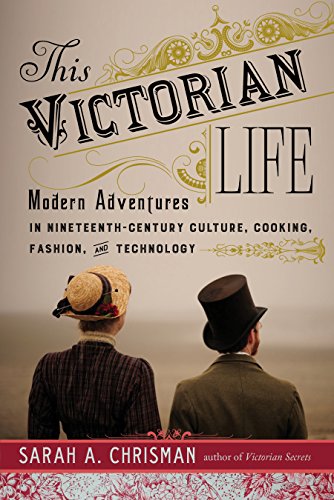
Featured Genealogy Gems Book Club author Sarah Chrisman describes what it’s like when the days get shorter and the darkness comes early?in a house without electricity.
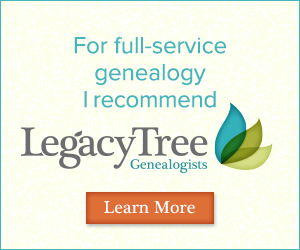 Legacy Tree Genealogists provides expert genealogy research service that works with your research goals, budget and schedule. The Legacy Tree Discovery package offers 3.5 hours of preliminary analysis and research recommendations: a great choice if you’ve hit a brick wall in your research and could use some expert guidance. Click here to learn more.
Legacy Tree Genealogists provides expert genealogy research service that works with your research goals, budget and schedule. The Legacy Tree Discovery package offers 3.5 hours of preliminary analysis and research recommendations: a great choice if you’ve hit a brick wall in your research and could use some expert guidance. Click here to learn more.
GENEALOGY GEMS EXCLUSIVE OFFER: Go to www.legacytree.com/genealogygems and use coupon code SAVE100 with your purchase of research services.
MyHeritage.com is the place to make connections with relatives overseas, particularly with those who may still live in your ancestral homeland. Click here to see what MyHeritage can do for you: it’s free to get started.
DNA WITH DIAHAN SOUTHARD

Parents spend a good portion of their parenting time ferreting out the real story from their children. One time when Henry was in Kindergarten he was playing outside with another little boy. I was in and out of the house watching him and checking on other things. Hours later I noticed that his bike had been spray-painted black. When confronted, he claimed he had no idea how such a thing could have happened. Unfortunately, I jumped to conclusions and blamed the other kid (you have to give me credit, at six Henry was such a good boy and had such an angelic face with his blue blue eyes and blonde blonde hair). But as I was on the phone with my husband telling him about the issue I looked over at Henry and I saw it- that guilty look and my stomach sank, recalling the things I had said to the other boy’s mom. “I’ll have to call you back,” I told my husband.
As genealogists, we spend our time trying to ferret out the real story from our ancestors, or at least from the records they left behind, because they’re not sitting in front of us with guilty looks on their faces. We are constantly checking family stories against, say, the information on a census record, then comparing it to the family will, then making sure it all agrees with what’s in the military records. And even if we have total agreement, which isn’t always, more information often comes along, like in the form of DNA testing, and we may find even more apparent discrepancies.
I recently read an article in the Wall Street Journal about a reporter, Cameron McWhirter, who talks about finding just that kind of discrepancy between his family lore and his DNA. He even goes so far as to say, “I am descended, at least partially, from liars.” And he makes the point that “many immigrants reinvented themselves when they arrived here (the United States),” which could be a nice way of saying they had a chance to INVENT a new legacy, not just reinvent it. His assessments are certainly interesting, and worth reviewing, to help us see how DNA testing can affect the way we look at family stories and traditional research results.
McWhirter may be the classic modern genealogist, never having set foot inside a courthouse or scanned through microfiche, relying instead entirely, he reports, on internet research. Now before you roll your eyes, just stop for a minute and appreciate how exciting this is. Here is a man who never gave his family history a second thought, yet because of the death of his parents started to tinker around a bit, and then due to the large volume of information online “was quickly pulled into the obsessive world of modern genealogical research.” I say, score one for the genealogy world!
What he found was that while his dad was proudly and solidly a self-proclaimed Scot, the records and DNA revealed his heritage was actually from Ireland and eastern Europe. McWhirter says that his “father hated Notre Dame, but judging by my results he could have been one-quarter to one-half Irish. He spoke dismissively of people from Eastern Europe, but part of his genetic code likely came from that region.”
McWhirter’s evaluation of his genetic report includes only his ethnicity results, which as you can hear, were meaningful to him in the way they flew in the face of his father’s prejudices and assertions of his own identity. But the ethnicity results fall short of the point of testing for most genealogists. He might even more powerfully transform his sense of family identity if he took a look at his match list and saw an actual living cousin, for example, a third cousin perhaps who was also descended from his German great-grandmother, who maybe never mentioned that she was also Jewish.
Connecting with other cousins who also have paper trails to our ancestors serves to provide further confidence that we have put all of the pieces together and honored the right ancestor with a spot on our pedigree chart. It’s like we multiply our own research efforts by finding more people like us?literally?who are descended from the same people and interested in finding them. As long as they’re as diligent in their research as we are, of course.
At a recent conference I met a 5th cousin. Even with a connection that distant it was exciting, and it made we want to look again at our connecting ancestors and pause for just a minute to marvel how my DNA verified my paper trail back to them, and that part of them was around, in me, and in my new cousin. To me, THAT’s a bigger picture I want to see?when the paper trail comes together with the DNA trail and turns into real live cousins, even if they turn out to be a little different than the stories and sense of identity that were handed to us when we were young.
Maybe you’re something like Cameron McWhirter: you’ve taken a DNA test, been intrigued (or disappointed) by the ethnicity results, but haven’t yet fully explored all your matches on your list. 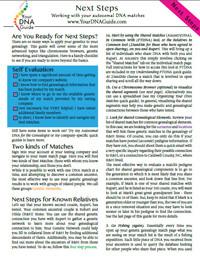 I’m telling you, you may be seriously missing some opportunities. If that’s you, I may actually have written my new DNA quick guide just for you. It’s called “Next Steps: Working with Your Autosomal DNA Matches.” This guide will teach you how to leverage the power of known relatives who have tested. You’ll get an intro to chromosome browsers and their role in the search process, and access to a free bonus template for evaluating the genealogical relationship of a match in relationship to the predicted genetic relationship. This guide also gives you a methodology for converting UNknown relatives on your match list into known relatives, which is what we’re going for here.
I’m telling you, you may be seriously missing some opportunities. If that’s you, I may actually have written my new DNA quick guide just for you. It’s called “Next Steps: Working with Your Autosomal DNA Matches.” This guide will teach you how to leverage the power of known relatives who have tested. You’ll get an intro to chromosome browsers and their role in the search process, and access to a free bonus template for evaluating the genealogical relationship of a match in relationship to the predicted genetic relationship. This guide also gives you a methodology for converting UNknown relatives on your match list into known relatives, which is what we’re going for here.
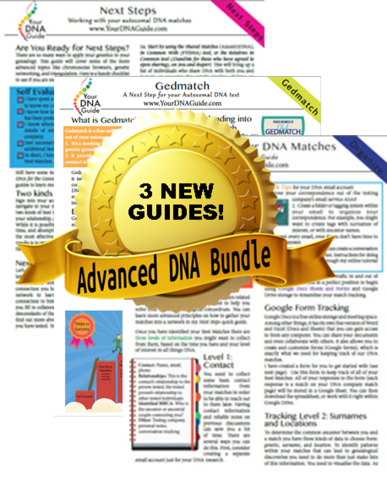 So check it out, either as a solo purchase or as part of my Advanced DNA bundle.
So check it out, either as a solo purchase or as part of my Advanced DNA bundle.
*Update: The Next Steps guide has been replaced with Breaking Down Brick Walls with DNA.
PROFILE AMERICA: Lights Out
PRODUCTION CREDITS
Lisa Louise Cooke, Host and Producer
Sunny Morton, Editor
Amie Tennant, Content Contributor
Vienna Thomas, Audio Editor
Lacey Cooke, Additional Production Support
FREE NEWSLETTER:
Subscribe to the Genealogy Gems newsletter to receive a free weekly e-mail newsletter, with tips, inspiration and money-saving deals.
Disclosure: This article contains affiliate links and Genealogy Gems will be compensated if you make a purchase after clicking on these links (at no additional cost to you). Thank you for supporting Genealogy Gems!
How to Use Snagit for Genealogy
Episode 61 Show Notes
Use Our Exclusive Code to Save 15%!
Here’s our link for purchasing your copy of Snagit (screen clipping tool) Thank you for using our link. Use coupon code GENE15 to get 15% off. (We will be compensated at no additional cost to you, which makes the free Elevenses with Lisa show and notes possible.)
You’re going to learn:
- What Snagit does and the problems it can solve for you as a genealogist!
- How to screen capture using Snagit
- Amazing advanced new features you didn’t know Snagit had and how to use them.
- How to do scrolling and panoramic screen clipping (perfect for family trees, historic maps, long web pages and so much more.)
- How I specifically use it for my genealogy research.
These show notes feature everything we cover in this episode. Premium Members can download the exclusive ad-free cheat sheet PDF in the Resources section at the bottom of the page. Not a member yet? Learn more and join the Genealogy Gems and Elevenses with Lisa family here.
Please share this episode with your friends:
Add my YouTube channel to your “Favorites” list on YouTube:
Click here to add my channel to your YouTube favorites. Clicking the red “Subscribe” button at the Genealogy Gems YouTube channel will add my channel to your YouTube library which makes it super easy to return to my channel and Elevenses with Lisa any time you’re on YouTube.
How to Use Snagit
One of the things that we all work really hard to do is solve family history mysteries. And as we do that, we are finding all kinds of goodies. But the trick is that we have to capture them. Right? If we don’t, then we may end up losing the trail.
Last week, we talked about citing the sources that we find. This week, we’re going to be capturing our findings in a very visual way, and actually incorporating those source citations. And we’re going to be doing it with the tool that I really absolutely use every single day. And that’s Snagit.
And lots of people ask me about how I do my videos, my screen capturing and imagery and all that kind of stuff. It’s with Snagit©. It’s a fabulous product by a company called TechSmith. I also use their video product, Camtasia. Today we’re going to talk about Snagit because I really see this as being such an incredible tool for genealogy. I use it literally every day with my genealogy as well as in everything I do to put together this show for you each and every week.
The Image-Capturing Challenges that Genealogists Face
To understand the value of a tool we need to make identify the problems we face and see how it solves them. Here are some of the challenges genealogists face when it comes to capturing images:
- We don’t need or want to save the whole page. (Why waste all that ink printing it or storage space saving it?) We may not want to download or copy an image from an unknown website. (No one wants to accidentally put a virus on their computer!)
- The page in its entirety is blurred when printed. (This often happens with newspaper pages.)
- We need to capture a very long or wide page that can’t be displayed in its entirety on the screen.
- We want to annotate or add a citation to the source image.
- It takes extra time to save to items to your computer and then add them to other documents in other programs.
Do you identify with some of these challenges? I sure do.
Let’s say that you find an article, a document, or something else, and you want to add an annotation. Maybe you want to add the source citation, a watermark, or just notes to yourself directly onto the image.
It would be time-consuming to clip the image with perhaps the free snipping tool that comes on your computer and save it to your hard drive, and then pull it into another program to annotate it. I don’t know about you, but there’s never enough time for family history so anything that we can do to save time, means we’re going to be able to spend more time with ancestors.
The solution is using Snagit.
Snagit Functionality
Here are just some of the things that Snagit can do:
- “Capture” items that appear on your screen
- Create videos with audio (Create > Video from Images)
- Edit images (You can edit clipped and imported images and photos. You can also send screen shots automatically when using your computer’s snipping tool.)
- Convert text on an image to typed text (Grab Text)
- Create documents using templates (Create > Image from Template)
- “Share” items to other programs with one click.
I have found that snag is so robust, and it has so many different options, I still can’t exhaust all the things that it offers me. But it’s also simple. It’s simple in the way that you use it. It certainly solves simple, everyday problems. And most importantly, it is a program that I can use not just for genealogy, but also for my business and personal use. I like to have tech tools that serve me across the board, if possible, because it takes time to get up to speed on any program. If you’re just getting programs that are only for genealogy, then you end up needing a second program to be able to do similar things in other parts of your life. Why not find tech tools that can serve you across the board. That’s what certainly Snagit does. So, while I’m focusing on showing you genealogical applications for using Snagit, just know that if you’re new to family history, or you stumbled across us this article, and you don’t do genealogy, you’re going to be able to use Snagit for just about everything.
How to Get Started with Snagit
- Purchase the software
- Download and install
- Open it and let it run in the background so you have easy access from your task bar
Yes, there may be a snipping tool built into your computer, and you can use Print Screen. Snagit can blow them away.
How to Capture a Screen Image with Snagit
- Display the desired page on your screen
- Click the orange Snagit icon in your task bar (Snagit should be running in the background on your computer.) This is the Capture If you don’t see it, click the blue Snagit icon to open the editor and then click the red circle Capture button at the top of the program. After your first capture, the orange Capture icon will then be open and available in your task bar.
- Select the Image tab
- Set the Selection to Region
- Click the large red Capture button
- Use your mouse to draw a box around the desired area. You may see flashing arrows. If you click one you will be ablet to scroll that direction to capture more of the page.
- When you release your mouse the image will appear in the Snagit editor.
Sometimes we find an item that is larger than is visible on the screen. The page may scroll side to side or up and down. Use Scrolling capture to capture everything in one piece.
How to Scrolling Capture with Snagit
- Display the desired page on your screen
- Click the orange Snagit icon in your task bar
- Select the Image tab
- Set Selection to Scrolling Window
- Click the large red Capture button
- You will see flashing arrows. Click the arrow pointing in the direction that you want to scroll in Snagit will automatically scroll down and capture. Click Stop at any time if you don’t want to capture the entire page.
- When you release your mouse the image will appear in the Snagit editor. You can then trim all sides by simply grabbing the handles and dragging.
In some situations you will need more flexibility in your scrolling. Panoramic capture allows you to select the region and then scroll manually, capturing exactly what you want to capture. Think of it as image capture and scrolling capture merged together. Panoramic capture allows you move both up and down and side to side.
How to Panoramic Capture with Snagit
- Display the desired page on your screen
- Click the orange Snagit icon in your task bar
- Select the Image tab
- Set Selection to Panoramic
- Use your mouse to draw a box around the desired area
- When you release your mouse a panoramic capture bar will appear. Click the Start button to being your panoramic capture.
- Click in the captured image area and drag the image as needed. The more precise you are in your movement the better the final image will be. You can move in any direction.
- When you release your mouse the image will appear in the Snagit editor. You can then trim all sides by simply grabbing the handles and dragging.
Panoramic captures work great for large items like maps, online family trees and newspaper articles just to name a few things. If you zoom out in order to capture these types of items in their entirety you will end up with a blurry item when you zoom in for a closer look. Panoramic solves this problem.
Let’s discuss a few more options for capturing hard to clip items like newspapers. Sometimes, the article you need is continued on a different page or column. With Snagit you can capture the individual pieces and then combine them.
How to Combine Captured Images with Snagit
- Capture each section of the article individual using Image Capture (Region)
- In the Snagit editor press Control / Command on your keyboard and click each item you want to be included in the combined image.
- Press Control + Alt + C on your keyboard or at the top of the screen click Create > Image from Template.
- Select the desired page layout. Custom Steps or Steps Portrait works well for articles.
- Click on any items (such as numbered steps) and press delete on your keyboard to remove them.
- The combined image can then be saved to your computer or shared to another program.
Editing and Highlighting Images
There are many ways to annotate and edit images (both captured and imported) in Snagit including adding:
- arrows
- text (perfect for adding source citations directly onto the image
- call outs
- shapes
- stamps (Images on images)
- lines
- squiggles and drawing
- step by step numbering
- You can also modify images by cutting out portions, blurring and erasing areas, and even magnifying an area on the image!
Snagit Advanced Features and Strategies
Once you’ve mastered the basics there are many more ways to use this tool to power-up your genealogy research. Here are a few more ideas we covered in the video.
How to Grab Text from an Image with Snagit
Option 1 – Grab text from existing image:
- Select the image in the editor so that it is displayed in the editing area
- In the menu Edit > Grab Text. This will grab all of the text that appears in the image. If you only want a portion of it, click the Selection tool at the top of the screen and draw a box around the area you want to grab the text from.
- The converted text will appear in a pop-up window
- Copy the text to your computer’s clipboard by clicking Copy All.
- Paste wherever you want the text to appear (another document, etc.)
Option 2 – Grab Text While Clipping:
- Display the desired page / item on your screen
- Click the orange Snagit icon in your task bar
- Select the Image tab
- Set the Selection to Grab Text
- Click the large red Capture button
- Use your mouse to draw a box around the desired area. You may see flashing arrows. If you click one you will be ablet to scroll that direction to capture more of the page.
- When you release your mouse the image will appear in the Snagit editor. The converted text will appear in a pop-up window
- Copy the text to your computer’s clipboard by clicking Copy All.
- Paste wherever you want the text to appear (another document, etc.)
Grab Text from Windows Not Easily Copied
We’ll use the example of copying the titles of computer folders into an Excel spreadsheet. Open your file explorer and navigate to the desired folders. Since a mouse can’t be used to copy all the names in one swoop, we will use Option 2 – Grab Text While Clipping instructions above.
Create Videos with Snagit
You can compile separate images into a video and add voice narration.
- In the editor select Create > Video from Images
- Click to select the first image in the tray
- Click the microphone button in the video recording bar if you want to record narration.
- Click the Webcam button if you want to appear on screen
- Click the red Record button to begin recording.
- Click each image in the order desired for the amount of time you want it to appear on the screen.
- Press the Stop button when done.
How to Create a Timeline with Snagit Templates
- In the editor add images either by importing (File > Import) or capturing
- Select the images to be include by holding down the Control / Command key and clicking on them
- Create > Image from Template
- Select the timeline template
- Add a title and captions as desired
- Click the Combine button
Productivity with Snagit
One of my favorite features of Snagit is how easy it is to share items to other programs directly instead of having to save them first to my computer. It’s easy to do. Simply select and display the image to be shared and in the menu go to Share > and select the program.
Resources
These show notes feature everything we cover in this episode. Premium Members: download this exclusive ad-free show notes cheat sheet PDF.
Not a member yet? Learn more and join the Genealogy Gems and Elevenses with Lisa family here.
Leave a Comment
Do you have a favorite way to use Snagit for genealogy? Leave a comment below!
US Church Records for Genealogy and More Now Online
Using US church records for genealogy can help you solve brick walls in your family history research. Now online: Swedish-American, Presbyterian, Catholic and Methodist! Also: Connecticut newspapers, NY passenger lists, and vital records from Michigan, Montana, New...“If My Ancestry Subscription Expires, What Happens to My Tree?”
Are you worried about access to your online tree if you let your Ancestry.com subscription lapse? The tree should still be there. But take these steps to be sure your Ancestry family tree remains accessible and secure–along with the records you’ve attached to it.
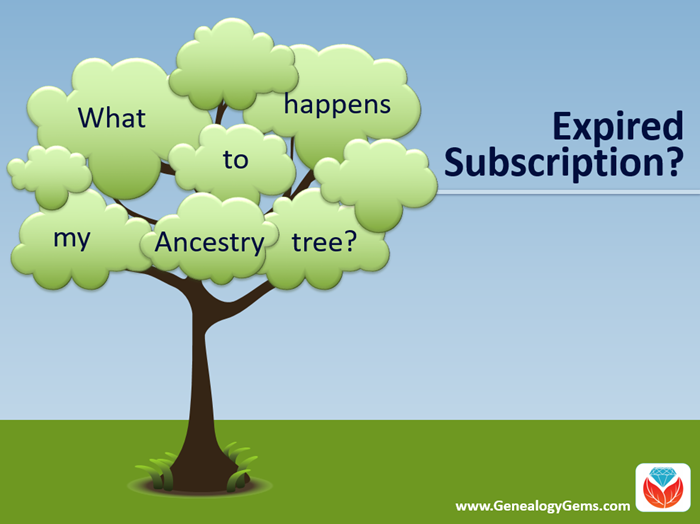
What Happens if Your Ancestry Subscription Expires
Many people start researching their genealogy with an Ancestry subscription. They build their family tree on the web site, adding details about their relatives.
Then they sift through Ancestry’s billions of historical records and add hundreds or even thousands of new names, dates, relationships and other facts to their family trees. Along the way, they attach records to each ancestor as evidence of what they’ve learned.
All of this adds up to a unique family tree that is precious to your family.
However, it is very common for the busyness of life to call them away from their genealogy research for a while. This is what happened to Genealogy Gems reader Beverly. She wrote to me, concerned about what will happen to all her hard work on that Ancestry tree:
“I have been a member of Ancestry.com for a long time and have worked on several trees. I love to work on my genealogy but lately have not had time. Can I drop my membership and still retain my trees? I plan to get my membership back at a later day. Right now I am wasting $20 a month.”
Beverly, I hear your pain!
We all go through busy seasons. It’s easy to cringe at the thought of paying for genealogy website subscriptions we aren’t currently using.
But the idea of losing all our progress on those web sites if we let our subscription lapse is worse. Your Ancestry subscription has not only included your online family tree, but also all of the records that you found and attached to that tree.
I did a little research along with Sunny Morton, Genealogy Gems Editor and our resident expert on the “Genealogy Giants” websites” (Ancestry, FamilySearch, Findmypast and MyHeritage). Here’s what we can tell Beverly and everyone else who is wondering what will happen to their family tree and all that research if their Ancestry account expires:
According to Ancestry, the answer is yes, you can still access your trees with your login credentials after your subscription lapses. The most important thing is that you don’t delete the tree or the account altogether.
Ancestry continues to host people’s trees because they want our tree data to share with others, and to give people a reason to come back!
But be aware that if you do not renew your Ancestry subscription, your account will revert to a free guest account. (Your user name and password will remain the same.) This means that you will not be able to access most of Ancestry’s historical records, including the ones you’ve already attached to your trees. And I say “trees” because many people have multiple family trees on Ancestry to be concerned about.
To see the historical genealogy records that you have attached to an ancestor in your online tree, click on a person in your family tree, and then click Profile:
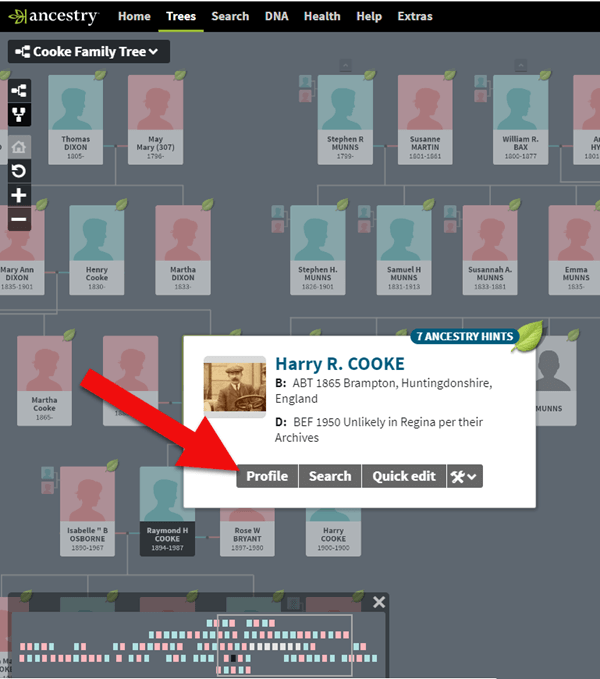
How to find genealogy records attached to a person in your Ancestry tree.
You will be taken to their profile page where you will see the genealogical sources you have attached.
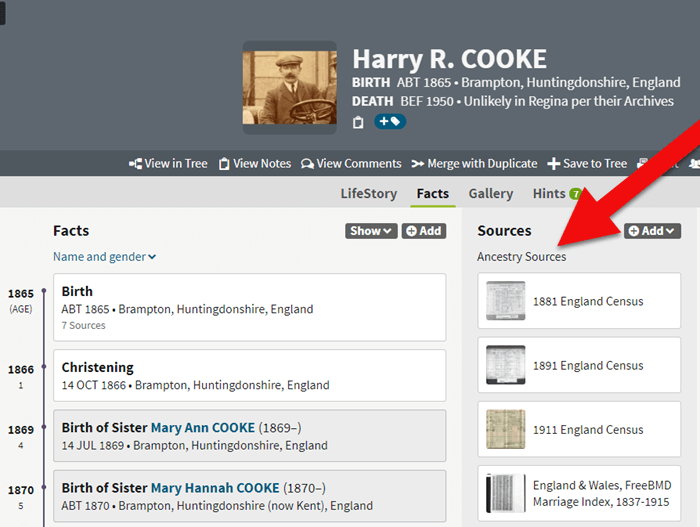
If your Ancestry account expires you can’t access records attached to your tree.
These are records that you will not be able to access when your subscription expires.
If Your Ancestry Subscription Expires: Tree Preservation Strategy
If you plan to let your Ancestry.com subscription lapse for a while, but you want to continue to work with your online trees, consider taking these steps:
1. Download a copy of every record.
The first thing to do is download a copy of every record that you’ve attached to your ancestors’ individual files on Ancestry.com.
You can do this by opening the image of the record, clicking on the Save/Saved button at the upper right, and clicking Save to your computer. I suggest doing this even if you don’t foresee letting your subscription go in the near future.
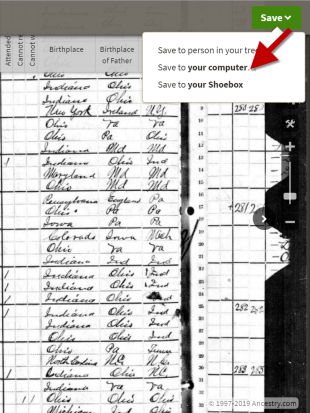
Saving a document to your computer from Ancestry before your subscription expires
2. Save each record in an organized way on your computer.
I recommend using a consistent system to organize these, which I explain in the free Family History: Genealogy Made Easy podcast, in episodes 32-33. (Genealogy Gems Premium website members have access to a 2-part video tutorial on organizing their hard drives.)
If you don’t have a consistent way to organize these document images, you’ll soon become overwhelmed with files that all sort of look the same and you won’t be sure what year they are or which ancestors they pertain to without opening each one!
You may be wondering “What about cloud storage options, such as Google Drive or Dropbox?” These type of cloud storage solutions are ok too. However, I recommend using these platforms more as temporary or backup storage or to share with relatives, rather than as your primary storage.
A better alternative would be to invest in cloud-based backup for your home computer. I use Backblaze personally and for my business.
3. Download copies of your Ancestry.com trees.
Click here for instructions; it’s really easy.
Yes, Ancestry does continue to maintain your trees, but what guarantees do you have?
Data loss does happen even on big websites, and sites change their practices and policies sometimes. If that happens, you could lose all the information you’ve carefully added to your tree.
4. Start using computer software for your “master family tree.”
Don’t just keep your family tree online where you don’t have complete control.
A “master family tree” is your most complete, up-to-date version of your tree (or trees, if you build separate ones for separate family lines).
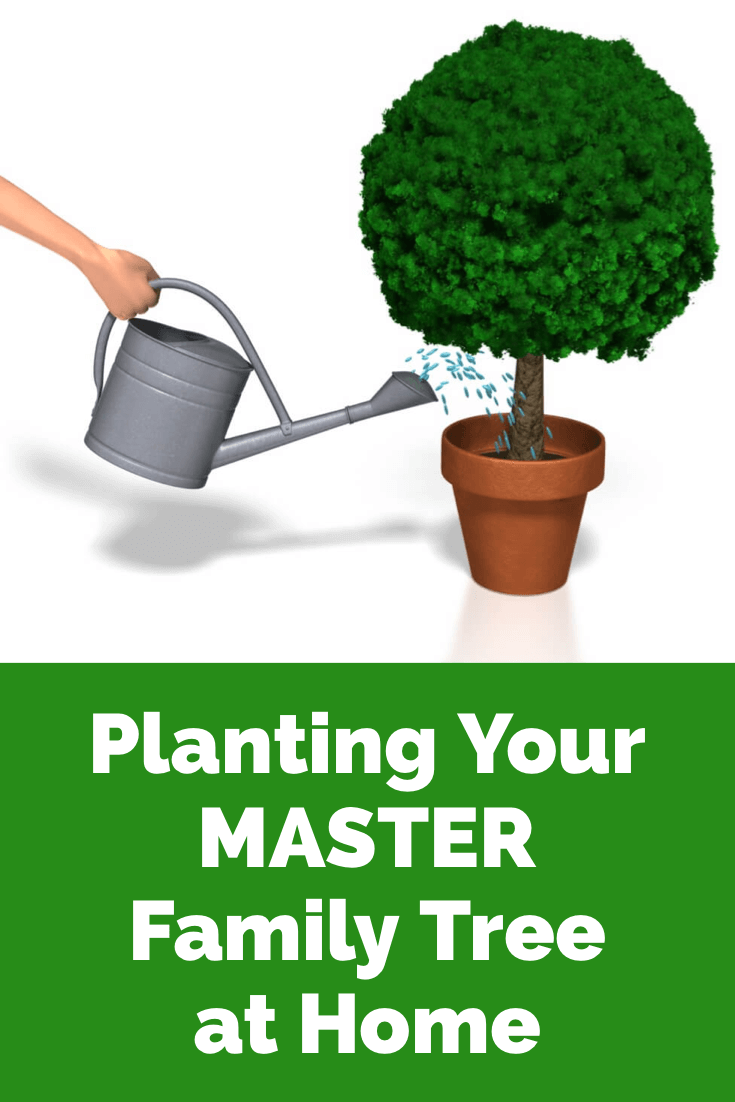
Keeping your master tree on your own computer keeps all your tree data at your fingertips without any subscription required. Having one master file matters even more once you start sharing your tree on other websites or with relatives.
I use RootsMagic, and that is why I happily agreed to them sponsoring my Genealogy Gems Podcast. It works for Mac and the PC.
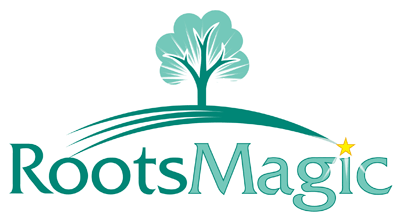
I like its affordability: there’s a free version you can try for as long as you like, and the full software will cost you the same as about 90 days of access to Ancestry.com.
RootsMagic also has solid relationships with the major genealogy sites: it now syncs with your trees on Ancestry.com and FamilySearch.org, and you can research records on MyHeritage.com and Findmypast.com.
RootsMagic has tons of advanced features to help you create family history charts, books, and reports, and a great user support community online.
Learn More about Ancestry and the Other Genealogy Giants
Keep up with news and changes on the “genealogy giants” websites with our ongoing coverage of Ancestry.com, FamilySearch.org, Findmypast.com, and MyHeritage.com here.
Disclosure: this post recommends carefully-chosen products and services for which we receive compensation. Click here to read my full disclosure statement, and thank you for supporting the free content we provide at Genealogy Gems.