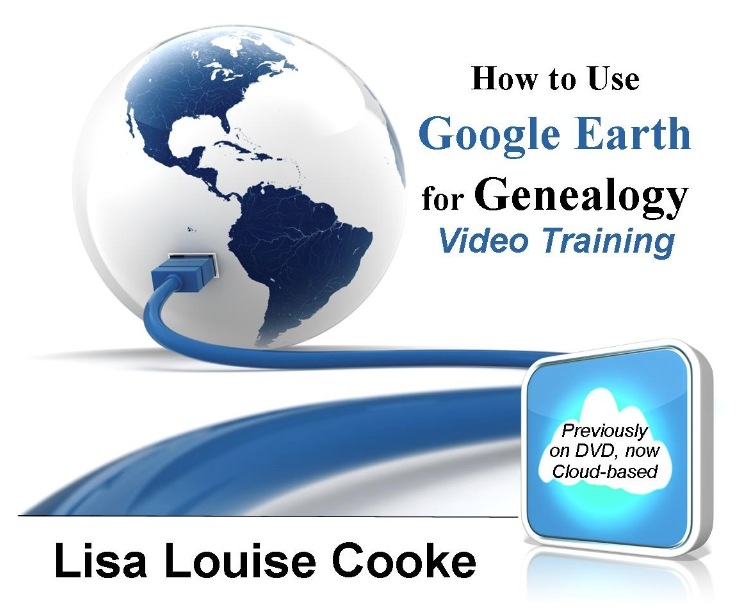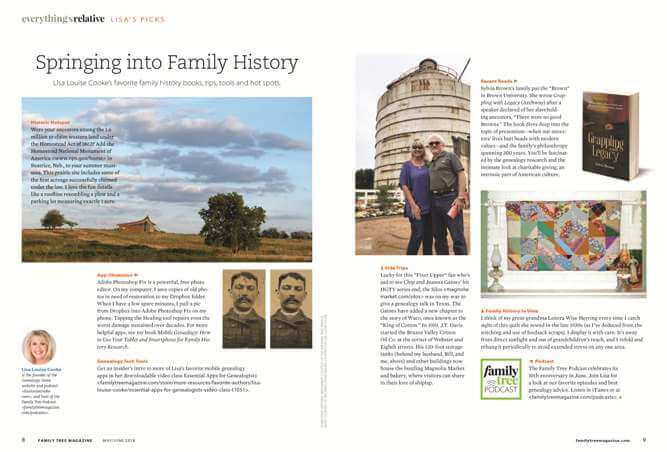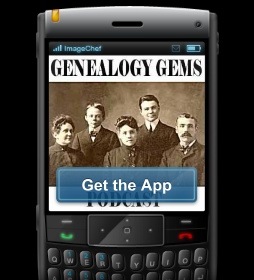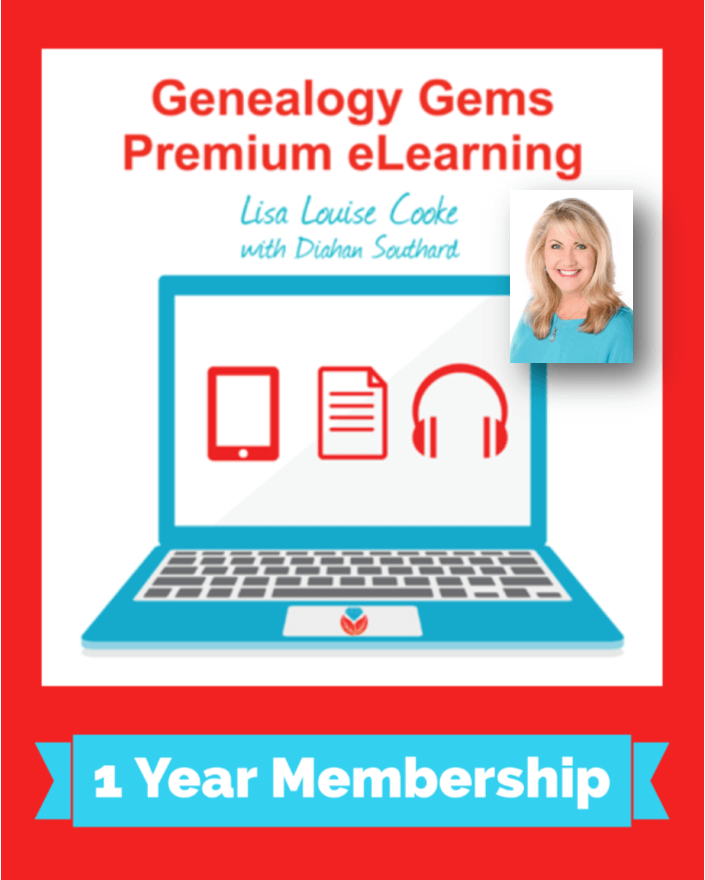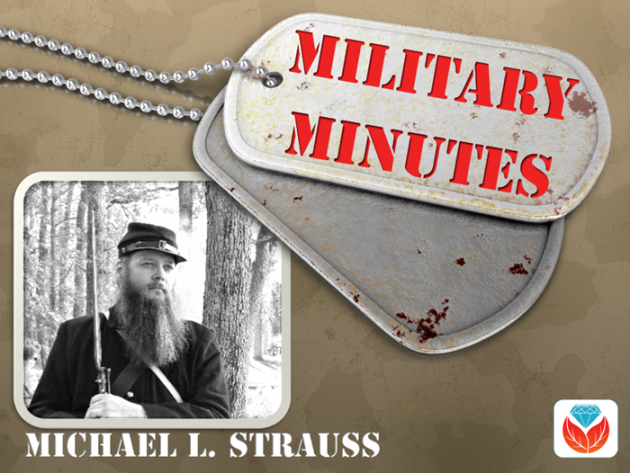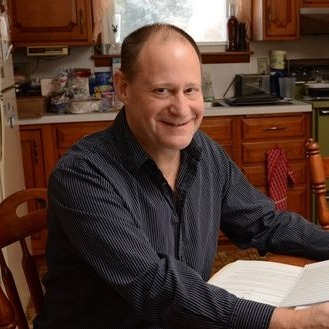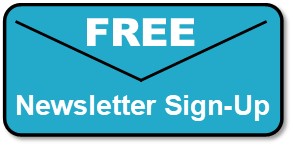How to find newspapers in Google Books for free
Show Notes: Google Books is known for having millions of free digitized books. But did you know that it’s also packed with hidden old newspapers? Since newspapers don’t typically appear in your initial search results in Google Books, I’ll show you two ways to filter down to only newspapers. Plus I’ll also show you some of the most effective ways to quickly find the right ancestor and the right article.
Watch the Video
Show Notes
Downloadable ad-free Show Notes handout for Premium Members.
Old newspapers are a tremendous resource for family history information. One of the most surprising places that you can find old newspapers is Google Books. However, newspapers don’t typically show up in the general searches we run at Google Books. It’s important to use specific strategies designed to effectively and find what you’re looking for.
We typically think of Google Books as a place where you look for books. However, we really need to change our thinking on that. Think of Google Books as a place to find printed material. At Google Books you could find not only books, but printed newspapers, catalogs, almanacs, magazines, anything that would have been published on paper. Google Books catalogs all the printed material it finds, and digitizes that which isn’t under copyright restrictions. That means that it’s more common to find older newspapers, books and so on that are digitized and searchable.
Dealing with Too Many Results
I love finding articles like this one about my husband’s grandfather, Raymond H. Cooke.
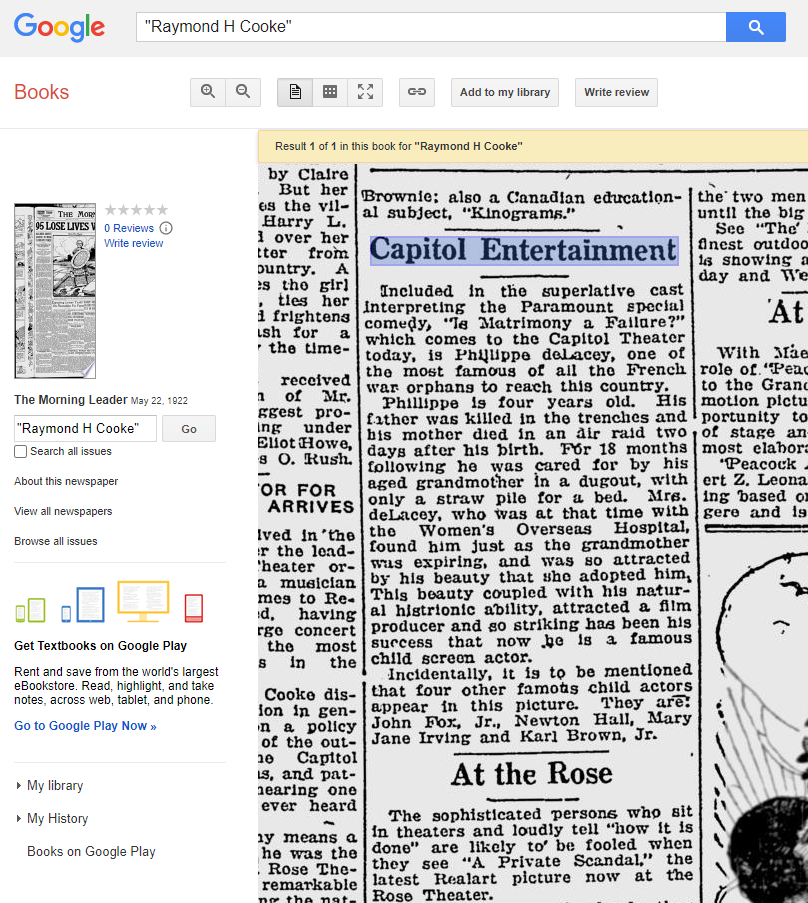
You can find newspaper articles like this at Google Books.
Newspapers clearly offer a lot more than just obituaries. You may be able to find all kinds of articles on what was going on in their life and their community.
We start searching at the Google Books homepage. There are a couple of different ways to find Google Books. You can just google Google Books, or you can go directly to the URL https://books.google.com/.
At Google Books, you can start by typing in an ancestor’s name such as Raymond H. Cooke, or topic of interest. What you will typically see is a list of books, many fairly recent, but no newspapers. In fact there will be typically be an abundance of results, many of which are not a good match. But don’t worry, we can improve these results.
Better Newspaper Results with Quotes
One of the easiest ways to fix this situation is to go back up to the search box and put quotes around the full name. This tells Google Books that I want this exact phrase (name), spelled the way I spelled it. This prevents us from getting results that contain the words but not within the context as a whole name. It also ensures that Cooke will be spelled with an “e”. Without the quotes we get too many non-matching results. Most included one or more of the words, often separate from each other, and some weren’t even spelled the way I spelled the name.
As you can see, using quotes is very effective at reducing unwanted results. However, we can do even more to improve newspaper search results at Google Books.
You’ll notice that most of the results you receive are books, some of which may be digitized and some that are not. What you don’t see typically are newspapers. So, our next strategy will fix this and give us only newspaper results.
Filtering to Only Newspaper Results
It might seem logical just to add the word newspaper to your search query. However, this doesn’t work. Google looks for the words in the text of the material. It doesn’t look at the word newspapers and understand that it’s a type of material.
However, Google Books does give us ways to filter results down to only newspapers. On the search results page you will see a filter menu below the main menu of tabs. If you don’t see it, click the Tools button.
Notice that Any Document is one of the filters. That means that right now our results are showing all types of documents that meet our search criteria including books, catalogs, magazines, newspapers, etc. Click that drop-down menu and select Newspapers. This will display only newspaper in the search results.
At the top of the results list you’ll see exact matches to your query. Sometimes, if there aren’t a lot of matches, Google will then remove the quotes you used, and show you additional results that match without quotes. So several pages of matches doesn’t always mean that they all match exactly. But the good news is, all the exact matches will display first.
Search Name Variations
My example of searching for “Raymond H. Cooke” is very specific. In order to find all the possible articles that mention Raymond, I will need to expand my search to include the name variations that might appear in the papers. Here are just a few examples:
- “Raymond Cooke”
- “Ray Cooke”
- “R. H. Cooke”
- “Raymond H. Cook” (because it’s very possible a spelling error could be made in the newspaper)
Another Way to Filter to Only Newspapers
Google Book’s Advanced Search is another way to filter down specifically to newspapers. It’s not as easy to find or use as the Tools menu, but it can prove very helpful.
There isn’t a link to Advanced Search on the Google Books home page. There are three ways to get to it.
#1 Use the URL
You can use the URL, but it’s not easy to remember. https://books.google.com/advanced_book_search A nice solution is to go there with this link and then add it as a bookmark in your web browser bar.
#2 Google Google Books Advanced Search
The easiest way to find the Advanced Search page for the Google Books is simply to google it.
#3 Any Google Books Catalog Page
The Advanced Search link appears in the search box on the catalog page of all items in Google Books. To find the page, run a search (it doesn’t matter what item you search for) and click the book or other item to open it. If the item is “full view” or “preview” you’ll need to close it. You can do that in the most recent version of the Google Books user interface by clicking the X in the top right corner of the page. This will then display the catalog page for the item, and you’ll see the Advanced Search link in the search field.
The Advanced Search page provides you with a special form. You can use this to run your search as well. You can type the names or phrases that you want to be exact in the Exact Phrase field. Best of all, in the Content section you can click the button for Newspapers to filter your results only to newspapers.
So already, we’re quickly finding newspapers within this massive catalog of over 25 million items in Google Books. I have a few more suggestions of ways to find what you’re looking for in newspapers specifically.
Adding Location to Search
If you want to be look for ancestors in Google Books, it really helps to add a location.
When you look at the search results, you’ll notice that it doesn’t give you a location in the result’s short descriptive paragraph (called a snippet). That makes it a little more challenging to be able to figure out if the items is talking about the right person. Where our ancestors lived is part of what sets them apart from everyone else by the same name. The result usually doesn’t tell us even where the newspaper was published. Try adding the name of your ancestor’s town, county or state to your search query.
Adding Timeframe to Search
While the snippets on the results page show the date of the item, we might have a lot of items to look through. It would be nice to narrow it down to items published during your ancestor’s lifetime. It’s not to say that there might not be a newspaper article published after an ancestor’s death, but it can help to start by first just searching during their lifetime.
On the initial results page, make sure the Tools filter menu it turned on. You’ll find Anytime in the filter menu next to Any Document. Click the Anytime drop-down menu. Here you can select a century. Click Custom Range and enter the years. For example, 1865 to 1930. This will filter your results list down to newspapers published between those years. It’s another great way to filter out results for other people with the same name who didn’t live at the same time. Filtering for both timeframe and the location can really help you zero in on the right person.
The Source of the Newspapers at Google Books
Google Books has not always had newspapers as part of their collection. The digitized newspapers found there today come from the old Google News Archive. This was a newspaper digitization project that was discontinued several years ago. In the last few years they’ve been adding the collection to Google Books. And now with the new Google Books user interface, they are easier to search and use than ever before.
The old Google News Archive can be found at https://news.google.com/newspapers. This old website can come in handy if you’re not sure if Google Books has the issues that you need of a particular newspaper title.
Start by going to https://news.google.com/newspapers and click the letter at the top of the screen that corresponds to the first letter of the first word in the title of the newspaper. For example, if you want to check to see if they have The Lawrence Daily Gazette, and if so which issues, you would click “L”. If you find the newspaper the website will also tell you how many issues are in the collection and what dates they cover. Then you can head to Google Books and search on the title.
It’s possible that Google may have added additional issues since the old Google News Archive closed. You can check this at Google Books by searching on the title and using the Any Time filter to specify the years.
Start Searching for Newspapers at Google Books
Now you can find newspapers at Google Books quickly and efficiently. I hope you’ll leave a comment and let me know about the article that you find!
Resources
Downloadable ad-free Show Notes handout for Premium Members.