by Diahan Southard | Mar 25, 2014 | 01 What's New, Family History Podcast, Records & databases, Vital Records
Family History: Genealogy Made Easy Podcast
with Lisa Louise Cooke
Republished March 25, 2014

with Lisa Louise Cooke
https://lisalouisecooke.com/familyhistorypodcast/audio/fh24.mp3
Download the Show Notes for this Episode
Welcome to this step-by-step series for beginning genealogists—and more experienced ones who want to brush up or learn something new. I first ran this series in 2008-09. So many people have asked about it, I’m bringing it back in weekly segments.
Episode 24: Using Marriage Records in Family History
So far in this podcast series you’ve made a lot of progress. You’ve set up your genealogy database, talked to your relatives, gotten familiar with the Family History Centers and you have your research worksheet to lead you in your investigation backwards in time, through death records and the census.
In today’s episode we’re going to continue working backwards down the records aisle looking for marriage records. Marriage records are a type of vital records, meaning they provide vital statistics for a person’s life. They can be a rich—even vital!—source of genealogical information.
Marriage records, like death and birth records (which we’ll be covering in an upcoming episode) are primary sources. This means that the record was completed at the event or very close to it by someone who was present at the event. That means it’s a pretty reliable source.
There are two types of marriage records: civil records which are recorded with the local government, usually at the county level, and church records, if the marriage took place in a church.
Update: Many government and church marriage records have found their way into major genealogical databases (www.Ancestry.com, www.FamilySearch.org, www.FindMyPast.org, www.MyHeritage.com, etc). Look for indexed records and—if you’re lucky—digitized versions of the actual record. (If you find only indexed records, use the process below to find copies of the actual record.)
Civil/Government Marriage Records
You need to determine where the marriage took place in order to figure out the proper civil authorities to contact. Usually that’s the clerk in the town, county, district or parish where the happy couple said “I do.” In the U.S., chances are it was at the county level, but if you’re not sure, do a Google search on the name of the county and the phrase “vital records” or “marriage records.” Chances are one of the first search results will be a link to the website for that county and hopefully the specific page that will tell you how to request vital records. There you should find specific instructions about how to make the request and any fees involved.
3 Tips for Obtaining Marriage Records for Genealogy
- Tip #1: Be sure and follow the instructions to the letter because otherwise you will likely have your request returned to you unfilled and asking for more information which just wastes time.
- Tip #2: As with Death Records, it isn’t necessary to order a certified copy because you are not using it for legal reasons, just information reasons. Certified copies cost more and usually have more requirements to applying for them.
- Tips #3 Request a complete photo copy (which is sometimes referred to as a LONG FORM) rather than a SHORT FORM which can be a brief transcription of the record. There may be clues in the original record that may be left out (or mistranscribed) in the SHORT FORM.
If all this sounds cumbersome there is an easier to request marriage records and that is through Vitalcheck.com (see below). While it costs more you can order the records quickly and easily online.
If you’re looking for civil records in England or Wales, those records have been officially recorded by local District Registrars who reported to the General Registrar Office since July 1, 1837. These records are probably easiest to access, particularly if you are not in the UK, through FindMyPast.com, which does charge a fee for each record.
Types of Civil Marriage Records:
- Marriage application. I can’t guarantee they’re available in every county, but it’s definitely worth asking!
- Marriage license. This record often holds the most genealogical value. It will include their names, ages, residences as well as perhaps their race, occupation, age, and perhaps their parents’ names.
- Marriage register record. This confirms the marriage actually took place. This may be just a signature and date from the official who performed the marriage, and may be a small section at the end of the marriage license information. (The latter type of record may also be called a “marriage return” or minister’s return.”
- Marriage certificate. While this record is part of the process it isn’t available through the vital records office. It would have been kept by the couple and will involve some looking around and asking relatives to see if it still exists.
Tip: A marriage license alone does not prove a marriage. A couple could easily apply for a license but never go through with the big day.
Church Marriage Records
Start looking for these records at the Family History Library (www.familysearch.org).
Other places to look:
- The church if it still exists. Search for their website. Contact the church office and ask if they have records for the time period you’re looking for. If they no longer have the records ask where they are being archived.
- Check in with the closest local library and ask to talk to the reference desk.
- Search the WorldCat catalog (see Links).
- Check the US Gen Web site for the state and county where the marriage occurred (see Links). These sites are run by volunteers and each county has a different variety of records and resources available. Contact the local genealogy or and historical societies and ask for their help.
Other records to look for:
- Banns of marriage records. Look for a record of the banns in the church minutes or church bulletins.
- Newspaper marriage announcements. Tip: Keep in mind when you’re searching a newspaper database and you find a listing for what appears to be the right family in the right area but the date is way off, be sure and check it out because it just may be a republishing of the news you were looking for! (Learn more about newspaper research in my book How to Find Your Family History in Newspapers.)
Links/Updates
FamilySearch. To search for marriage records by place, click on Search, then Catalog, then search by location. You’ll find both government and church marriage records listed here. Look at the county level for U.S. government records; look at the municipal level or under the Church records category for church marriage records.
USGenWeb
WorldCat
VitalChek
by Lisa Cooke | Sep 29, 2017 | 01 What's New, Australian, British, Irish, Newspaper, Records & databases |
If you’re looking for Irish ancestors, you’ll be delighted by all the new Irish record collections added this week! Also in this week’s new and updated record collections are court records and newspapers for Australia, parish records and more for England, millions of new Dutch records, South African probate records, and digitized newspapers across the United States.
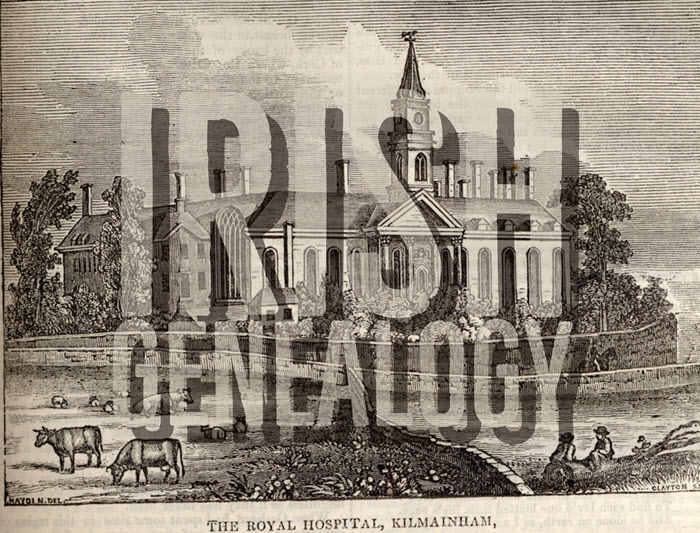
Irish Genealogy: Thousands of New Records
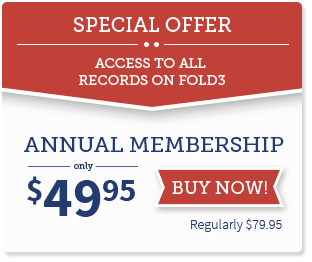
If you have ancestors from Ireland who received an army pension between 1724 and 1924, you’ll want to explore Fold3’s new collection of Royal Hospital Kilmainham Pensioner Discharge Documents. This collection is made up of certificates of pensioners of the Royal Kilmainham Hospital in Ireland. According to the collection: “For each record, details given include, where available: a brief description of the pensioner together with age, place of birth, particulars of service and the reason for discharge.”
New this week at Findmypast are Dublin Electoral Rolls. This new collection contains more than 427,000 transcripts and pertains to eligible voters located in the city of Dublin between 1908 and 1915. (FYI: You can also search Dublin City Electoral Lists 1908-1915 and other records for free from the Dublin City Council’s Civil Records webpage.)
Lastly, Irish records got a big update over at the Irish Genealogical Research Society (IGRS): 5,000 records have been added to IGRS’s Early Irish Birth, Marriage, and Death Indexes. This brings their total number of names to almost 260,000. From the announcement: “This particular update draws from a range material: surviving 19th century census records; marriage licence indexes; pre-1922 abstracts from exchequer and chancery court records; memorial inscriptions; biographical notices from newspapers; a large number of long forgotten published works on particular families and places; and memorials from Ireland’s Registry of Deeds.”
New Resources for Australia
 A fascinating new free website, Tracing London Convicts in Britain & Australia, 1780-1925 allows “genealogists and family historians to discover the fate of ancestors convicted of crimes and transported overseas.” This new website allows you to search millions of records from around fifty data sets, relating to the lives of 90,000 convicts from the Old Bailey. Pictured right: Lydia Lloyd, a Victorian era convict. (Image: The National Archives UK ref. PCOM4/71/6 (image 00001))
A fascinating new free website, Tracing London Convicts in Britain & Australia, 1780-1925 allows “genealogists and family historians to discover the fate of ancestors convicted of crimes and transported overseas.” This new website allows you to search millions of records from around fifty data sets, relating to the lives of 90,000 convicts from the Old Bailey. Pictured right: Lydia Lloyd, a Victorian era convict. (Image: The National Archives UK ref. PCOM4/71/6 (image 00001))
From the State Library of New South Wales Australia: The Lone Hand (1907-1921) newspaper has been digitized and made available through Trove. “Modelled on the London Strand and founded by J.F. Archibald and Frank Fox, The Lone Hand was a monthly magazine of literature and poetry, with illustrations by significant Australian artists of the time.”
England: Parish & Court Records
Ancestry.com has two new collections this week for England. Staffordshire Extracted Church of England Parish Records, 1538-1839 includes records for baptisms/christenings, burials, marriages, tombstone inscriptions, obituaries, tax lists, wills, and other miscellaneous types of records for Staffordshire, England. Also included are some records from non-conformist churches. Extracted Parish and Court Records, 1399-1795 is a collection of historical parish registers throughout England.
Also new for England, TheGenealogist has added over 1.1 million individuals to its Sussex County parish record collection. This update includes 717,000 baptisms, 213,000 marriages, and 208,000 burials.
Over at Newspapers.com, The Atlas newspaper has now been digitized. The London area paper operated from 1826 to 1869, and comprised a mixture of national and international social and political news, along with literary, theater, and music reviews. Another new newspaper available online is The Worthington Herald, from 1920-1959 in Worthington, West Sussex, England.
Millions of Dutch Records
FamilySearch has recently published millions of Dutch records (51 million to be exact) from the Netherlands, making it easier than ever to trace your Dutch roots. These new records have increased FamilySearch’s collection of Dutch names from 4,074,736 to over 55 million. From the collection description: “Archives around the Netherlands have contributed indexes which cover many record sources, such as civil registration, church records, emigration lists, military registers, and land and tax records.” Click here to search the collection.
South Africa Probate Records
New at FamilySearch: South Africa, Cape Province, Probate Records of the Master of the High Court, 1834-1989. This impressive collection is comprised of over 155,000 indexed records and 1.1 million digitized images! The original records are located in the Cape Archives Depot, Cape Town.
United States Newspapers
California. The Cal Poly University student newspaper has been digitized in honor of their 100 year celebration. 75,000 pages from 7,138 issues are now fully searchable online, thanks to optical character recognition (OCR) technology. Click here to explore the database.
North Carolina. Saint Mary’s Student School Newspaper, The Belles, is now online. Dating back to 1936 through 1995, the paper gives a good look into the viewpoint of North Carolina teen women over a 60 year period.
New Mexico. Now available at Newspapers.com is the Albuquerque Journal, with issues dating back to 1882. Almost 2 million pages are available to browse by date.
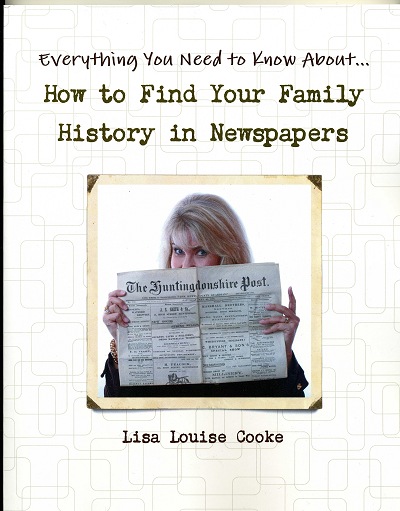
There’s a wealth of information about your ancestors in newspapers! Lisa’s book, How to Find Your Family History in Newspapers, provides you with a foolproof research process for discovering them, and is stuffed with everything you need for genealogical success. Available in both print and ebook formats, you’ll get step-by-step instructions, worksheets, tons of free online resources, case studies, and more!
Disclosure: This post contains affiliate links and Genealogy Gems will be compensated if you make a purchase after clicking on these links (at no additional cost to you). Thank you for supporting Genealogy Gems!
by Lisa Cooke | May 5, 2017 | 01 What's New, Digital Archives, Records & databases
Millions of New England vital records are among newly-published genealogy records online. So are English parish records, Irish Easter Rising records, Italian civil registrations, South African church records, and records for Georgia WWI soldiers and Louisiana women.

New online this week are millions of new genealogy records from around the world! First, we’ll feature these (mostly) free vital records collections for New England states–but keep scrolling. We’ve got records to mention for other parts of the U.S., as well as England, Ireland, Italy, and South Africa.
New England Vital Records
New England vital records online got a BIG bump this week with the following additions:
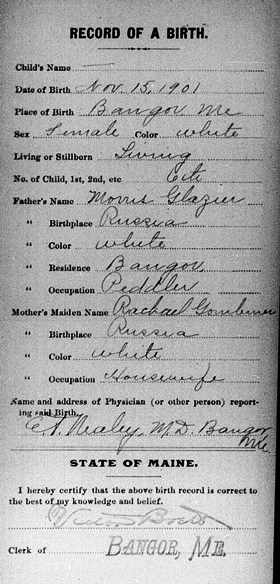
Sample image from “Maine Vital Records, 1670-1921.” Database with images. FamilySearch. http://FamilySearch.org : 2 May 2017. Citing Division of Vital Statistics. State Board of Health, Augusta. Click to view.
Connecticut. More than 755,000 indexed names have been added to FamilySearch.org’s free collection, Connecticut Marriages, 1640-1939. This hybrid index/image collection has this note: “We have legal rights to publish most of the images associated with these records; however, there are a few records that will not have an accompanying image available for view.”
Maine. FamilySearch.org has added nearly a half million indexed names to its collection of Maine Vital Records, 1670-1921. According to the site, the collection is comprised of a “name index and images of birth, marriage, and death returns acquired from the State Board of Health, Division of Vital Statistics and the state archives.”
Massachusetts: New images have been added to the New England Historic Genealogical Society’s collection for the Roman Catholic Archdiocese of Boston, 1789-1900. The update includes the following volumes: Immaculate Conception (Salem), St. Mary (Salem), and Sacred Heart (Roslindale).
Rhode Island. FamilySearch has added over a half million new indexed names and 30,000 digital images to its free collection, Rhode Island – Vital records. These are described as “Certificates and registers of births, 1846-1898, 1901-1903, marriages 1901-1903 and deaths, 1901-1953 acquired from the State Archives in Providence.”
Other new and updated records in the US include:
- Newspapers – Baltimore MD and Hartford CT. Newspapers.com has added issues for two major papers: the Baltimore Sun (1837-2017) and the Hartford Courant (1764–2017). (With a Newspapers.com Basic subscription, you can access issues of these papers through 1922; or, with a Publisher Extra subscription, access those early years and additional issues from 1923 onward.)
- Georgia. A memorial book for Georgia soldiers who served in World War I is being updated to include the names of African-Americans who served. “Due to the social and racial conditions of the time, this Memorial Book contains the information for only white soldiers,” explains the database landing page on the free United States World War I Centennial Commission website. “The current project is rectifying this by adding information for Georgia’s African-American personnel that also died in service. Further, we are adding names found on WWI monuments and plaques that are missing from the original Memorial Book….As missing names are determined and documented, they will be added” We learned about it in this press release from the University of North Georgia.
- Louisiana. A collection of digitized publications by the Louisiana United Methodist Women (and predecessor organizations) is now free to search at the Centenary College of Louisiana Archives & Special Collections web portal (scroll down to Digital Collections and click Louisiana United Methodist Women’s Publications). According to an announcement by the college, “The digitized material includes annual reports (1884-2014) and newsletters (1963-2006) – 12,000 pages in total. Researchers can access them online, page through each volume, download complete PDFs, and search the full text versions.” Published digitized material is easy to keyword-search for ancestors’ names and hometowns. Here’s a general tip for finding married women’s names in older documents: search on just her surname or her husband’s name, as she may appear as “Mrs. Alexander Reed.”
England: Newspapers and Parish Records
The British Newspaper Archive has added two new titles, The Yarmouth Independent (a Norfolk paper, 1862-1891) and The Rugby Advertiser (a Warwickshire title, 1850s-1950s).
Subscription website TheGenealogist has published over 100,000 parish records and thousands of voter records. According to the announcement, polls books include “35 different registers of people who were entitled to vote in Wakefield, West Yorkshire and other constituencies situated in Hampshire, Gloucestershire, Somerset and New Westminster in Canada….Electoral records are taken from the official lists produced to record who was entitled to vote in the various parliamentary elections.” Among new parish record collections are “100,000 new individuals added for the County of Worcestershire and additionally the Registers of the Parish Church of Rochdale in Lancashire that covers the period between 1642 and 1700.”
Findmypast.com has added 312,000 new records to its collection of Kent marriage records. New additions are for the parishes of Bapchild, Biddenden, Kilndown, Tenterden, and Wittersham. Additionally, over 18,000 new records have been added to Kent Baptisms (parishes of Bapchild, Brompton, Chatham, New Gillingham, Wingham and Wittersham); over 3,000 records have been added to Kent Banns (parishes of Bapchild, Biddenden, and Wittersham); and over 18,000 new records are in Kent Burials (parishes of Bapchild, Kilndown, Tenterden, and Wittersham).
The site has also added to its records for North West Kent, described as “areas within the London boroughs which were historically part of Kent.” Over 23,000 records have been added to the North West Kent Baptisms collection, and another 15,000 to North West Kent Burials.
Ireland – Easter Rising and Newspapers
Findmypast.com has added over 76,000 records to its collection, Easter Rising & Ireland Under Martial Law 1916-1921. According to the site, “These once classified records, digitized from original documents held by The National Archives in Kew, record the struggles of life under martial law in Ireland and contain the details of soldiers and civilians who participated in or were affected by the Easter Rising of April 1916.”
“Your ancestor may be found in the records if they were killed or wounded during the conflict, arrested and held in internment, or tried by court martial. Additionally, if their home or place of work was searched they may appear in the records as the collection shows the efforts of the military and police to discover arms, ammunition and seditious material through thousands of raids.”
Also, Findmypast.com has added over 401,089 new articles and one new title to its collection of historic Irish Newspapers. The Ballymena Weekly Telegraph is the latest publication to join the collection and currently covers the years 1904, 1906-1916, 1921-1929 and 1931-1957.
 Italy – Civil Registration
Italy – Civil Registration
FamilySearch.org has added to its free online collections of Italy’s civil registration records. Among them are:
- Trapani, 1906-1928; 1.1 million images added to an existing collection
- Brescia, 1797-1815, 1866-1943; 620,801 new browseable image
- Napoli, 1809-1865; 164,991 images added to an existing collection
- Benevento, 1810-1942, over a million images added to an existing collection
South Africa – Church records and civil death records
FamilySearch.org has added more than 61,000 digital record images and over 3,000 indexed names to its collection, South Africa, Dutch Reformed Church Records (Stellenbosch Archive), 1690-2011. Also updated at FamilySearch.org is South Africa, Cape Province, Civil Deaths, 1895-1972, with over 16,000 new names.
 Keep up with genealogy news from around the world with Lisa Louise Cooke’s FREE Genealogy Gems weekly e-newsletter. You’ll get a free Google Research e-book as a thank-you gift when you do. From this page (or any other on this website), just enter your name where it says “Sign up for the free email newsletter” and click GO.
Keep up with genealogy news from around the world with Lisa Louise Cooke’s FREE Genealogy Gems weekly e-newsletter. You’ll get a free Google Research e-book as a thank-you gift when you do. From this page (or any other on this website), just enter your name where it says “Sign up for the free email newsletter” and click GO.


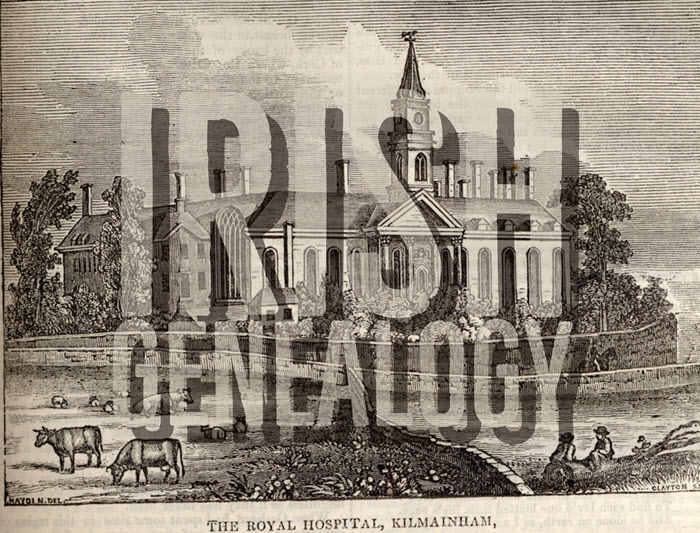
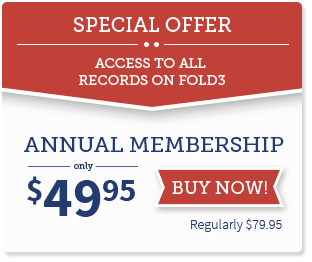
 A fascinating new free website,
A fascinating new free website, 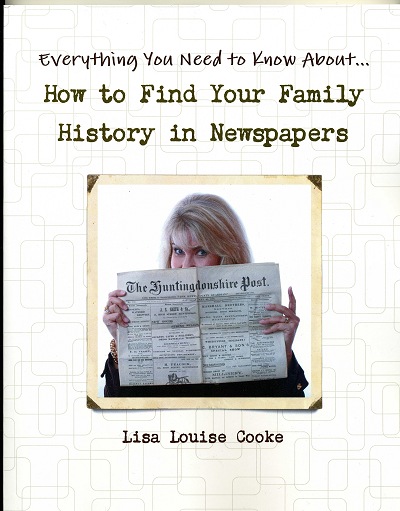

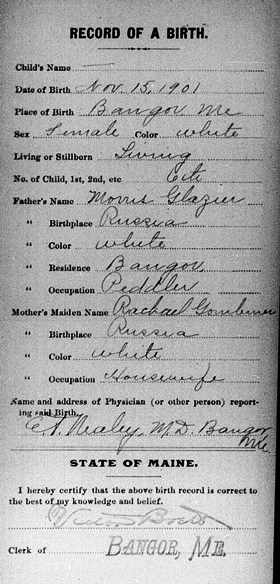
 Italy – Civil Registration
Italy – Civil Registration Keep up with genealogy news from around the world with Lisa Louise Cooke’s FREE Genealogy Gems weekly e-newsletter. You’ll get a free Google Research e-book as a thank-you gift when you do. From this page (or any other on this website), just enter your name where it says “Sign up for the free email newsletter” and click GO.
Keep up with genealogy news from around the world with Lisa Louise Cooke’s FREE Genealogy Gems weekly e-newsletter. You’ll get a free Google Research e-book as a thank-you gift when you do. From this page (or any other on this website), just enter your name where it says “Sign up for the free email newsletter” and click GO.