Free WWI App from the National Archives
The National Archives is marking the World War I Centennial with a new app, as well as programs and exhibits. Here’s the scoop from their press release:
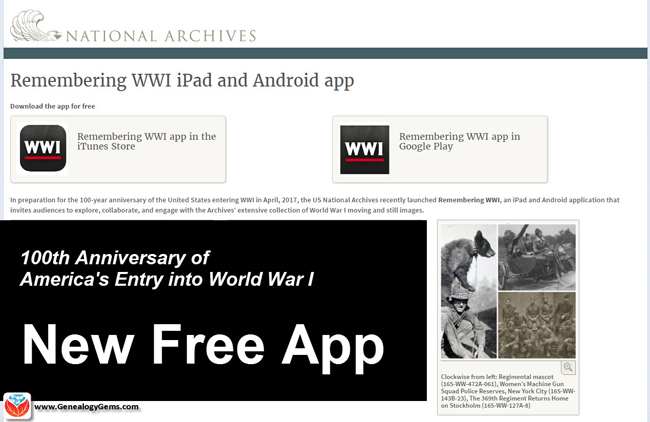 The United States declared war on April 6, 1917
The United States declared war on April 6, 1917
Washington, DC – The National Archives marks today’s World War I Centennial with a new mobile app, special programs, featured document displays, traveling exhibits, and a special new webpage highlighting all related resources on National Archives News.
Remembering WWI App
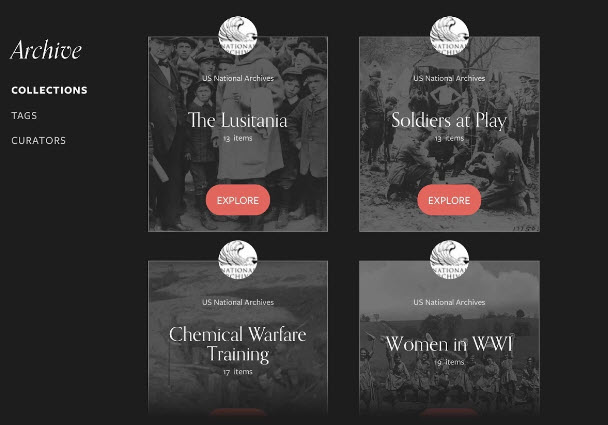 Today, the National Archives launches the Remembering WWI interactive app, now available free of charge through iTunes (iPad only) and Google Play. The app commemorates the 100-year anniversary, in April 2017, of the U.S. entry into World War I.
Today, the National Archives launches the Remembering WWI interactive app, now available free of charge through iTunes (iPad only) and Google Play. The app commemorates the 100-year anniversary, in April 2017, of the U.S. entry into World War I.
The app provides an unprecedented collection of WWI content digitized and preserved as part of the larger Wartime Films Project – much of it never-before-seen by the public – including photos and film shot by the U.S. Signal Corps from 1914 –1920.
National Archives’ partners for the design and testing of the app included: Historypin, Library of Congress, Smithsonian’s Museum of American History, WWI Centennial Commission, WWI Museum, and, American Association of State and Local History. This project is made possible in part by an anonymous donor and the National Archives Foundation.
Saving World War I and II Media through Digitization and Crowdsourcing
Thanks to a generous donation from an anonymous donor, the National Archives embarked on a three-year project to digitize and create public engagement with World War I and II motion pictures and photographs. The project’s original goal was to digitize 70 films and 75,000 photos, and foster engagement on the new digital platform, but by the end of the project, the National Archives had digitized 164 films (337 reels) for more than 65 hours’ worth of content, in addition to more than 100,000 photographs. This is the first time that many of these photos and films will be viewed by the public. All scans are available through the National Archives Catalog or on our YouTube page.
Special WWI-related Exhibits
Featured Document Display: Making the World Safe for Democracy: U.S. Enters WWI
East Rotunda Gallery, National Archives Museum, through May 3, 2017
To commemorate this centennial, the National Archives presents a special display of the Joint Resolution declaring war against the Imperial German Government, April 6, 1917. President Woodrow Wilson signed this declaration of war on April 6, 1917, ending America’s neutral stance on the World War conflict and formally declaring war against Germany. The National Archives Museum’s “Featured Document” exhibit is made possible in part by the National Archives Foundation through the generous support of Ford Motor Company Fund.
Traveling Exhibit: Over Here: Americans at Home in World War I
Over Here: Americans at Home in World War I draws on the unparalleled holdings of the National Archives to capture the patriotic fervor of draft registration, the emotional good-byes of men leaving for training camps, the “hoopla” of Liberty Loan drives, the craze for volunteerism, and the violence of vigilantism. The exhibit is divided into three themes: Mobilizing the Nation, Stirring Patriotic Passions, and Policing Enemies at Home. Over Here is organized by the National Archives, and traveled by the National Archives Traveling Exhibits Service (NATES).
Traveling Exhibit: Over There: Americans Abroad in World War I
After the United States entered World War I, 1917, millions of American men joined or were drafted into the armed services. Some 2 million served in Europe with the American Expeditionary Forces. Over There: Americans Abroad in World War I showcases World War I overseas military photography from the immense photographic holdings of the National Archives. The exhibition includes photographs from the fronts, behind the lines, and the consequences of the war and how it was remembered. Over There is organized by the National Archives, and traveled by the National Archives Traveling Exhibits Service (NATES).
World War I Social Media Day Events in DC, nationwide, and online!
Tuesday, April 11, 2017
Join the National Archives to participate in World War I Social Media Day, hosted by the Smithsonian’s National Museum of American History. Museums, archives, and other educational institutions around the world will share a day of social media activity focused on #WorldWar1 history.
Facebook: World War I in Photos: A Peek inside the Special Media Research Room
10:30 a.m.—Military historian and archivist Mitchell Yockelson showcases his favorite photographs from the war and answers your questions. National Archives on Facebook
Facebook Live with the National Archives at NYC: Online resources for WWI Military Records
2 p.m.—Tune in to Facebook Live for a recap of our Finding Family Genealogy Series, which will be discussing online resources for veterans and military records related to World War I.
National Archives at New York City on Facebook
Twitter: Q&A: U.S. Presidents who served during World War I
11 a.m.—Join archivists from the Presidential Libraries to learn how Presidents Hoover, Franklin D. Roosevelt, Truman, and Eisenhower served during the war.
Presidential Libraries: @OurPresidents, @HooverPresLib, @FDRLibrary, @TrumanLibrary, @IkeLibrary
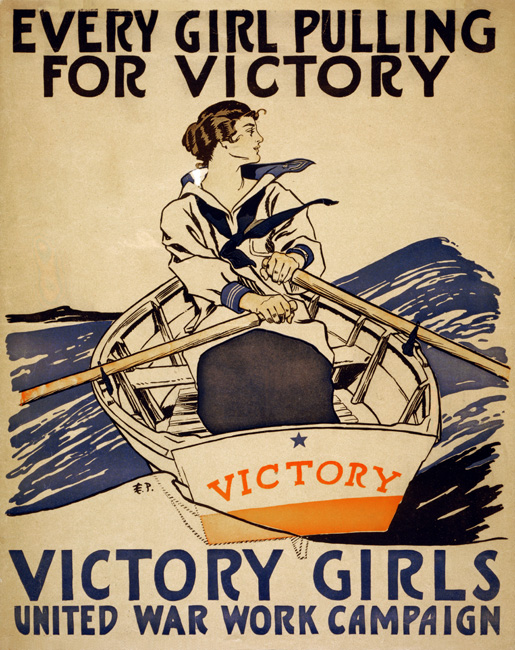 Digital Catalog: Tagging mission: World War I posters
Digital Catalog: Tagging mission: World War I posters
All day—Become a citizen archivist and join us to help “tag” World War I posters. By adding keywords of details and features found on the poster in our catalog, you can help make them more accessible to researchers, students, and the public. Educators and classroom teachers, this is a great way to get students involved in doing American history! New to tagging? Get started!
Transcription mission: Fire and Orientation notes by Harry S. Truman
All day—Calling all military history buffs! Help us to transcribe Harry S. Truman’s handwritten notes that he took during his training to learn to fire the French 75 millimeter guns that his artillery unit used while in France. Learn about the future President’s experience during the war. Get started!
World War One Programs
Panel discussion: 100 Years: World War I and The Weight of Sacrifice
Thursday, April 13, at 7 p.m., William G. McGowan Theater, National Archives Museum
Author lecture and book signing: The Hello Girls: America’s First Women Soldiers
Tuesday, April 25, at noon, William G. McGowan Theater, National Archives Museum
Lecture: African American Soldiers in the Great War Through Photographs
Thursday, May 4, at 2 p.m., William G. McGowan Theater, National Archives Museum
The National Archives Museum is located on the National Mall on Constitution Ave. at 9th Street, NW. Hours are 10 a.m. to 5:30 p.m. daily, except Thanksgiving and Christmas.
Related Online Resources at the National Archives
Launching the Beta Program for our Remembering WWI App – post by Archivist David S. Ferriero
U.S. Entry into the War to End All Wars – Pieces of History blog
Joint Resolution of April 6, 1917, Declaring a State of War
World War I Articles in Prologue Magazine
Get Started with the WWI App – National Archives History Hub Post and FAQs
Scots-Irish Genealogy: Getting Started
Researching your Scots-Irish genealogy is easier if you can identify your ancestors as Scots-Irish! The Scots-Irish put down early roots in Virginia, the Carolinas, and the Appalachian “backcountry” and would likely have come from Northern Ireland or Scotland. Read...How to Upload Your E-books to Your Own Google Play Books Library
These days we are all collecting more ebooks than ever before. We also have more devices than we’ve ever had before. Here’s a solution that gives you access to your ebooks from one convenient location no matter which device you are using.
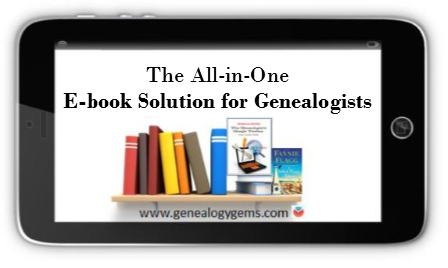
The Advantage of eBooks
While you may love the feel of the pages of a book rifling through your fingers, there is a distinct advantage to collecting many of your genealogical reference materials and books ebooks. They don’t take up precious shelf space in your house!
However, I don’t live in a digital fantasy-land. I’m keenly aware that there are some challenges you may want to avoid:
- purchasing an ebook and downloading it to one device, and then trying to figure out how to access it on your other devices
- corralling your ebooks from different sources all together
- having to pay for an app or web service to manage them
Don’t Reinvent the Wheel
If you’ve ever attended one of my genealogy classes, or watched one of my videos, at some point you’ve probably heard me say that I use Google Books on a daily basis for genealogy. I don’t say that just because the service provides access to over 25 million books, many of them fully digitized and searchable, and downloadable. It also provides you with your own personal library. Let’s take a look at how Google Books and Google Play Books work together to make that possible:
Google Books is a free and powerful service that also allows you to have your own library within it called My Library. As you search for and find ebooks to aid you in your genealogical research, you can save them to your library.
Google Play Books, is sort of the other side of Google Books. It is a vast ebook store that includes a feature called My Books. When you purchase an ebook, it is saved to your My Books. However, it also includes all ebooks that you have saved to your Google Books My Library. Even better, it allows you to upload your own ebooks! This makes it a central clearinghouse for all of your ebooks.
Here’s the bottom line. Think of My Books and My Library as the same thing in two different places: a personal library for your free, purchased and uploaded ebooks. The only reason they have different names is because Google Books has evolved over time into a book store as well. Don’t worry about that. Just know that whether you are searching through Google Books, or shopping in the Play book store, your library is right there with you, no matter what device you are using.
How to Start Using your Google Play Books Library
To get started, all you need is a free Google account, which you very likely already have. Go to https://play.google.com/books and sign in. In the menu on the left, click My Books. If you have ever saved a free ebook to your My Library in Google Books you should now see it on your screen.
This library is a place where you can save, upload, and access your digital books from any mobile device. This means everything is conveniently in one place, and accessible from all of your computing devices, both Apple and Android. You’ll have the freedom to read your favorite books on the go, and to access your digital genealogy research library at the drop of a hat.
Yes, there are some other services out there that could also do the job. But if you’re like me and don’t want to invest the time to learn and pay for yet another tech tool, Google Play Books is a great solution, because we are already using Google Books for our genealogy research.
How to Upload Your Own eBooks to Your Google Play Books Library
Let me walk you through the simple steps to putting this free tool to work for you:
1. First, open your web browser and log in to your Google account.
2. Go to play.google.com/books.
3. Click Upload files.
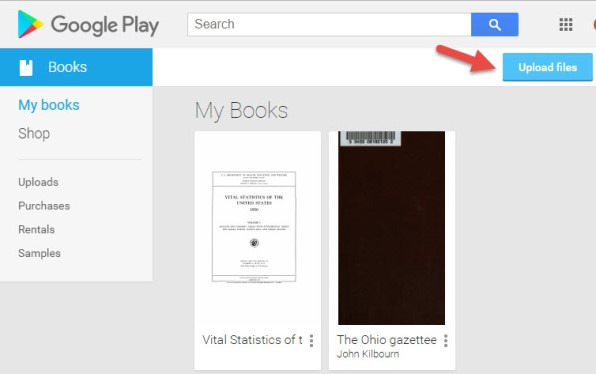
4. Select your ebook files from your computer folders, or drag them into the box shown. You can also click on My Drive to select files from Google Drive. You can choose epub documents or PDFs.
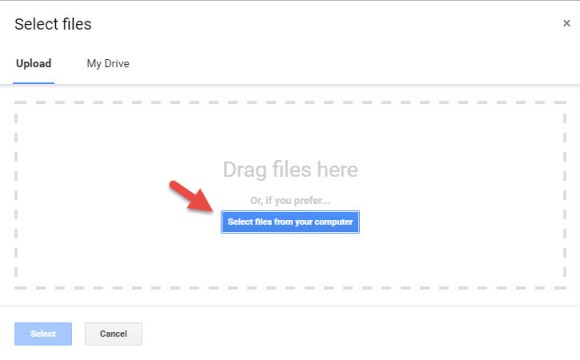
Now, let me stop right here for a second and distinguish between doing this on a computer, and doing it on a tablet or smartphone. What I’m illustrating here is on a computer. I always recommend when you purchase ebooks to download them first to your computer, regardless of whether you plan on uploading them to Google Play Books. However, if you do want to do this on a tablet, for example, there are currently two options from which to pull your ebooks:
- “My Drive” which is Google Drive, or
- click “Select files from your computer” then tap “More” and select Dropbox.
Trust me, things will work more smoothly if you use your main computer as your hub for downloading, and then upload directly to your Google Books library.
Other things that are good to know:
- It may take a minute or two to upload an entire book.
- The cover will be the title page, not the actual dust-jacket cover you might be used to.
- Currently, you can only search within books you obtain from Google (both free and paid), not the ones you upload.
- You can upload 1,000 books into your Google Play Books library.
- It’s private. Your books are only visible to you when you login to your Google account; you’re not sharing them with the world.
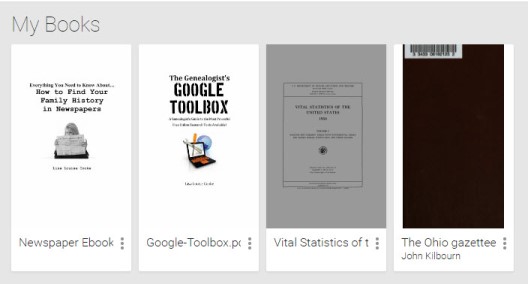
Your Google Books Library on Your Mobile Device
So now you have found free historical ebooks on Google Books (if you haven’t, take a moment and click here to read my article about using Google Books) and saved them to your Google Books My Library. Then, you uploaded your own ebooks and PDFs to Google Play Books. The final step is to jump on all of your smartphones and tablets and head to the app store. Search for Google Play Books and download the free Google Play Books app to each device. Sign in to the app with your same free Google account, and you’ll have access to all of your ebooks. Your library can now travel with you in your purse or tucked into your pocket.
In the app, tap the three horizontal lines icon in the upper left corner, and then tap My Library. You’ll find your ebooks sorted under the following tabs:
- All Books
- Purchases
- Uploads
- Samples
By tapping the three uneven horizontal lines icon in the upper right corner, in each category you can sort your books by:
- Recent
- Title
- Author
Those Pesky Variable Formats
 eBooks come in several different formats. While I’m not covering in this article how to convert file types or deal with DRM protected books, there are resources available to help you do so.
eBooks come in several different formats. While I’m not covering in this article how to convert file types or deal with DRM protected books, there are resources available to help you do so.
The answer? Just Google It!
And if you need help figuring out how to effectively Google search, I have a book for that! The Genealogist’s Google Toolbox–the ultimate guide to using all of Google, including a full chapter on Google Books.
PDF – I Love You!
Many white-papers, scholarly works, and quick reference guides come in PDF format, and they upload like a breeze.
PDFs are so versatile, and they play ever-so-nicely with Google Play Books. It’s just another reason to love your Google Books library.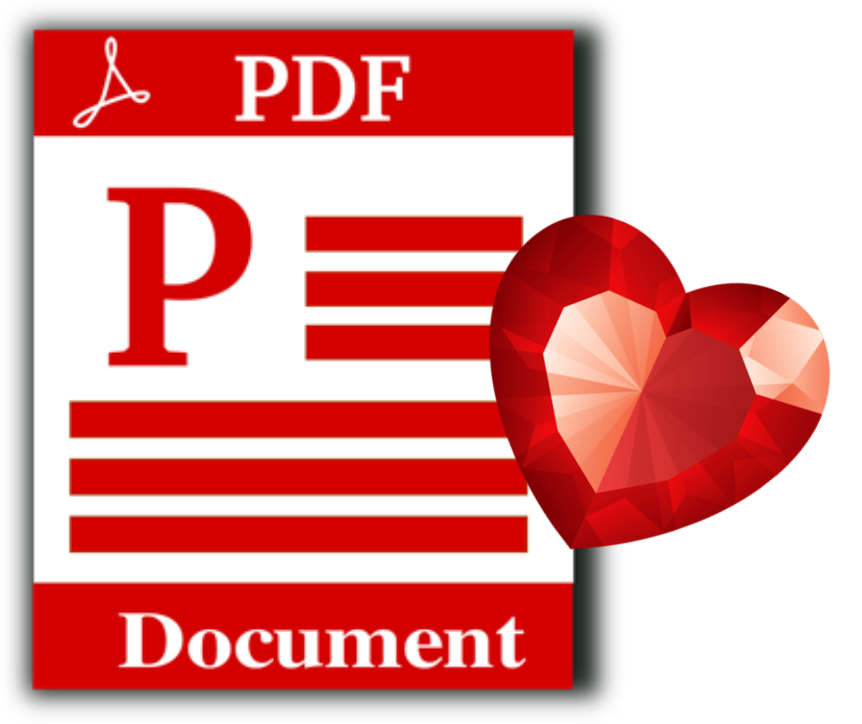
Stock Your Google Books Library
Are you feeling like your Google Books Library has room to fill? All of our quick reference guides are easy-to-upload PDFs, and all of the following genealogy resources are available as digital downloads in the Genealogy Gems store:
- NEW: Genealogy Giants: Comparing the 4 Major Websites Quick Guide
- Mobile Genealogy: How to Use Your Tablet and Smartphone for Family History Research
- How to Find Your Family History in Newspapers
- Genealogy Gems Ultimate Research Strategies
- Evernote for Windows for Genealogists Quick Guide
- Evernote for Mac for Genealogists Quick Guide
- MyHeritage.com Cheat Sheet
- NEW Irish Guides (get BOTH and SAVE):
- 10 DNA Guides by Diahan Southard, available individually or in bundles.

For a hand-picked list of novels and other great leisure reading for genealogy lovers, visit the Genealogy Gems Book Club page. I know you’re going to love our suggested best-sellers and best-kept-secrets about family, the search for identity, and fascinating stories in history.
