These show notes feature everything we cover in this episode. Premium Members: download this exclusive ad-free show notes cheat sheet PDF. Not a member yet? Learn more and join the Genealogy Gems and Elevenses with Lisa family here.

This week the entire Genealogy Gems team is heading to Dallas to present a two day event at the Dallas Public Library. With Lisa, Sunny and Diahan so busy, I’ve decided to take the reins this week and bring you a roundup of my favorite genealogy records of 2017! This compilation includes collections that are new, updated, and just plain fun! I’ve really enjoyed digging back into these and finding new genealogy gems. And I’d love to know: what exciting and helpful collections have you been using this year? Please share in the comments below!
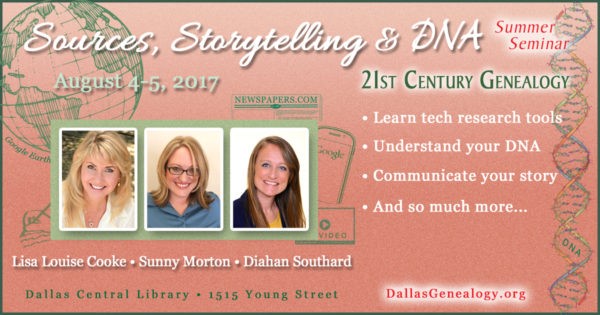
In February of 2017, Findmypast announced the new Catholic Heritage Archive. Roman Catholic Church genealogical records go back centuries and are meticulously preserved, but difficult to obtain for the general public. Findmypast partnered with British and American Archdioceses to bring up to 100 million Catholic Church records online. Millions are available to search online now, and more will continue to be added.
English Roman Catholic Records
Irish Roman Catholic Records
Scottish Roman Catholic Records
United States & Canada Roman Catholic Records
The Library of Congress has put online nearly 25,000 additional Sanborn Fire Insurance Maps–and more are coming! Over the next three years, more will be added monthly until all 50 states are covered from the 1880s through the 1960s. This is definitely a collection to keep an eye on!
Sanborn maps show detailed information about neighborhoods, buildings, roads and more for thousands of towns in the U.S. and beyond. A sizable collection of pre-1900 Sanborn maps are already online at the Library of Congress (use the above link). Watch the short video below to learn more about them. The full length class is available to Genealogy Gems Premium Members.
https://youtu.be/Rhv5vtWwONM
Click here to learn more about how to use this outstanding online collection.
2017 marked the 100th anniversary of the United States entering World War I, and there was a wealth of records and historical resources featured online. I’m highlighting the collection of millions of WWI records available for free at FamilySearch.org, because who doesn’t love free?!
United States World War I Draft Registration Cards, 1917–1918
California, San Francisco, World War I Enemy Alien Registration Affidavits, 1918
Louisiana World War I Service Records, 1917–1920
Maine, World War I Draft Registration Index, 1917–1919
North Carolina, World War I Service Cards, 1917–1919
Texas, World War I Records, 1917–1920
United States Index to Naturalizations of World War I Soldiers, 1918
United States, YMCA World War I Service Cards, 1917–1919
Back in March, FamilySearch added to their unique collection of Italian genealogy records. Five specific locales in Italy have Civil Registration records online. Civil registrations include such things as births, marriages, and deaths. They can also include marriage banns and ten-year indexes. Of course, availability of records will depend on the time period and the location. In some cases, this collection goes back as far as the 15th century!
Italy, Viterbo, Civil Registration (State Archive), 1870-1943
Italy, Mantova, Civil Registration (State Archive), 1496-1906
Italy, Grosseto, Civil Registration (State Archive), 1851-1907
Italy, Rieti, Civil Registration (State Archive), 1840-1945
Italy, Enna, Civil Registration (State Archive), 1866-1944
Learn more about Italian genealogy: In the video below, Lisa sits down with Mary Tedesco of Genealogy Roadshow (on PBS in the US) and talks about doing the TV show, and her tips for conducting Italian genealogy research. This is just one of the many genealogy videos on our Genealogy Gems YouTube Channel.
https://youtu.be/6E8BuprPqsw
 Millions of New England vital records became available online in May of this year, dating back as far as the 17th century. Collections are highlighted below:
Millions of New England vital records became available online in May of this year, dating back as far as the 17th century. Collections are highlighted below:
Connecticut. More than 755,000 indexed names added to FamilySearch.org’s free collection, Connecticut Marriages, 1640-1939.
Maine. FamilySearch.org added nearly a half million indexed names to its collection of Maine Vital Records, 1670-1921.
Massachusetts: New images have been added to the New England Historic Genealogical Society’s collection for the Roman Catholic Archdiocese of Boston, 1789-1900: Immaculate Conception (Salem), St. Mary (Salem), and Sacred Heart (Roslindale).
Rhode Island. FamilySearch added over a half million new indexed names and 30,000 digital images to its free collection, Rhode Island – Vital records. These are described as “Certificates and registers of births, 1846-1898, 1901-1903, marriages 1901-1903 and deaths, 1901-1953 acquired from the State Archives in Providence.”
We often talk about immigration, with an I, but have you researched your ancestors emigration records with an E? The 1600s saw a boom in British emigration, and Findmypast has curated several fascinating collections:
Early emigration from Britain 1636-1815 is a collection from Findmypast containing over 21,000 records that allow you to learn if your ancestors left Britain for North America or the West Indies. The collection includes 10 pieces from The National Archives including colonial papers, general entry books, passenger registers, and weekly immigration returns.
Britain, early emigration to Barbados centers on your British ancestors who left for a settlement in Barbados between 1678 and 1715. With over 20,000 assorted documents, this collection includes baptisms, burials, censuses, landowner lists, and more.
Britain, Royal African Company, 1694-1743 is a collection of over 55,000 records to uncover the details of those on board the Royal African Company’s ships to and from Africa as well as the names of those who lived and died at company forts. These Findmypast records came from The National Archives T 70 series, Company of Royal Adventurers of England Trading with Africa and Successors.
Click here to learn more about researching and working with emigration records.
…and just for fun…
When I saw this collection, I was totally tickled! I would love to find an ancestor’s complaint letter, as a window into their daily life and surrounding neighbors.
Over 56,000 letters written by residents to the City of Sydney in the latter part of the 1800s have been digitized and added to the City of Sydney Archive online. A city historian quoted at the Daily Telegraph.com said people’s complaints “range from the mundane to the bizarre,” such as “foul smells, night time noise, stray farm animals and smoke billowing from homes and blacksmiths’ forges.” This same online city archive also hosts a collection of historical photographs, a full run of Sands directories, postal directories, and other resources for researching your house history. Find this collection by clicking Archives Investigator and then “Letters Received by Council, 1843-1899.”
If you want to see what other records we’ve covered, there’s any easy way to narrow down to your specific ancestors! Visit our home page at www.GenealogyGems.com, and select a category from the drop-down menu on the left:
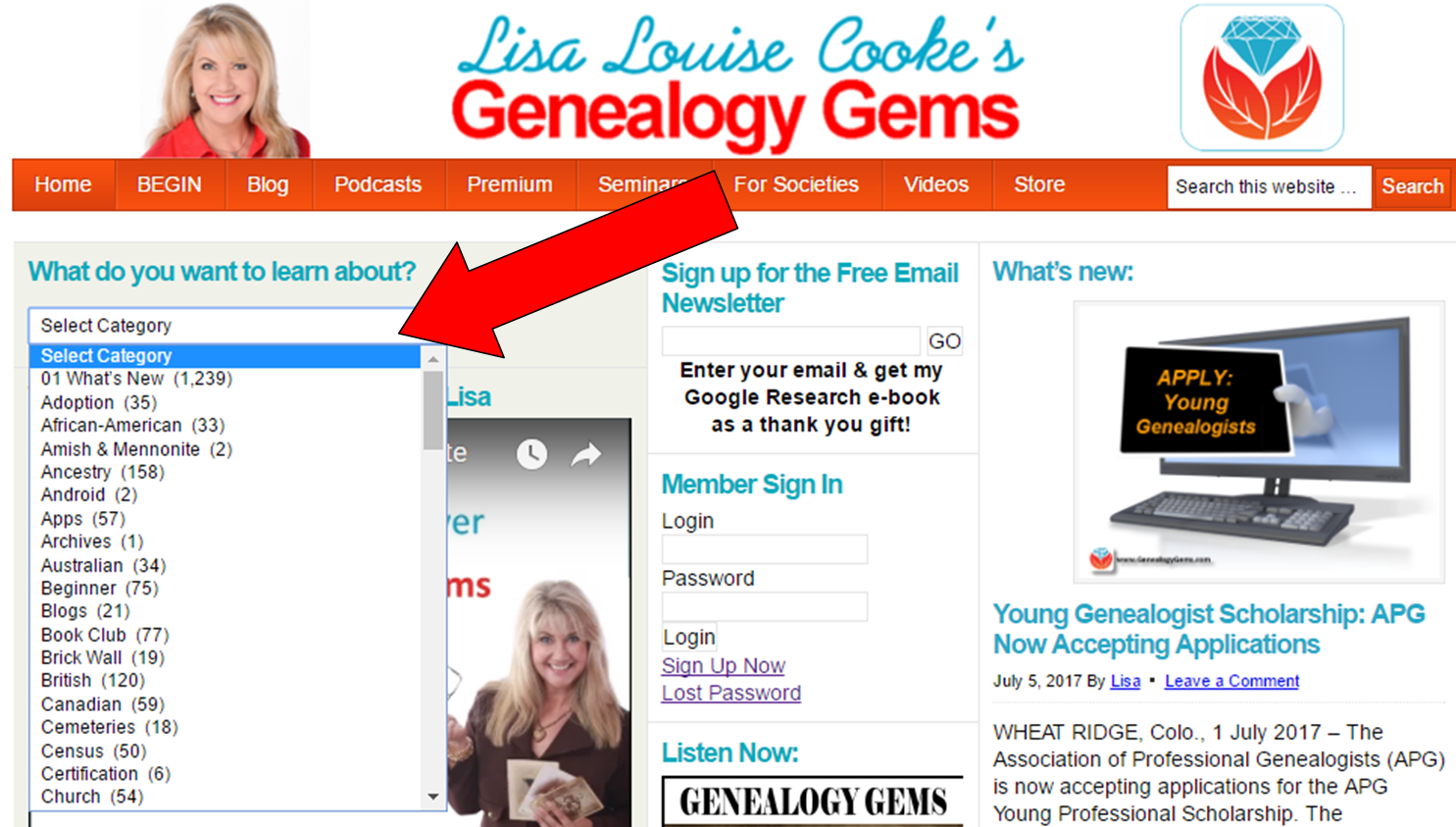
You can choose categories like Canadian, German, Irish, African-American, Australian, and more. You’ll receive of list of every article where that topic was featured or included. This is a super easy way to find new records collections for any area you’re currently researching. You can also choose other categories like newspapers, technology, organization, etc. for helpful how-tos, research strategies, and updates. And you can always use the search bar in the top right corner of our website if you don’t see your topic listed.
There’s a treasure trove of genealogy gems on our website!
Over million in grants has been awarded by the National Archives (U.S.) to digitize important historical documents. Here’s how the  awards break down:
awards break down:
As you can see, there’s a lot in there to appeal to family historians. Maybe not so much the Levi Strauss and Budweiser artifacts, but I could see many of us being interested in the World War II oral history files; the papers of the Freedman’s Bureau Commissioner; the Center for Jewish History’s files; those early Connecticut manuscripts and more.
The National Archives’ press release doesn’t say where these digitized files will end up. But I’m guessing at least some will eventually be made available on Founders Online, an award-winning database on the papers of “America’s Founders.”
The places where your ancestors lived can tell you a lot about their lives. I’m going to show you a free and easy technique for plotting land in Google Earth.
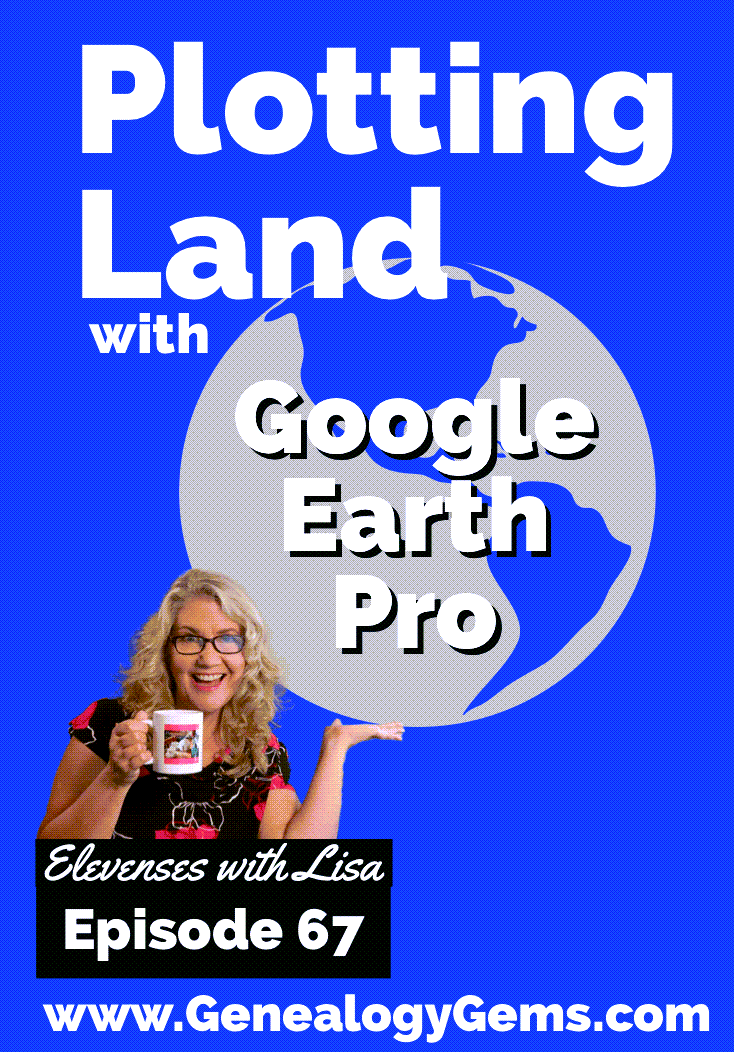
episode 67
Would you like to be able to find your ancestor’s property on a map today? Keep reading and watch the video to learn how. We’re going to take U.S. government survey legal land descriptions found in sources such as Federal Land Patents and quickly and easily plot the boundaries in Google Earth Pro. I’ll also show you an easy way to do it for property in Canada too.

(PREMIUM MEMBERS: Get your ad-free PDF cheat sheet for this episode in the Resources section at the bottom of this page. Not a member yet? Click here to join the Genealogy Gems family and get all the benefits.)
In the video I show you how to plot the boundaries of a piece of land in Google Earth. We’re going to take U.S. government survey legal land descriptions found in sources such as Federal Land Patents and quickly and easily plot the boundaries in Google Earth Pro. I’ll also show you an easy way to do it for property in Canada too. These strategies come from my book The Genealogist’s Google Toolbox,
These days there are actually three versions of Google Earth:
All are free, but they are not the same. The app and web browser versions are sort of “Google Earth lite.” The software is what you want because it has all the bells and whistles that will allow you to do all the things I’m going to show you today.
Plotting legal land descriptions in Google Earth has its advantages. If you’re plotting the land of your ancestors, you’ll be able to see what the area looks like today and what the current street names are. In Google Earth you’ll also have access to additional tools that you can use in conjunction with the boundaries you’re going to create, such as historic maps, area photos, and a wide range of data sets that provide more information about the area.
The first thing to do is check to make sure you have the most current version of Google Earth on your computer. Again, we’re using the software so you need to do this on your desktop or laptop computer. You want to make sure you have Google Earth Pro – LINK – A tell tale sign that you don’t is if the Google Earth globe icon on your desktop is grey and not blue. Open it and in the menu go to Help > About Google Earth. Here it should say Google Earth Pro and you can see the version number.
Check the current version number here, and if you don’t already have the program, go ahead and download it.
Now that you have it on your computer, open it up and leave it running in the background. You’ll need a decent internet connection for it to run.
Next pull up the legal land description that you want to plot. Here’s one that I have for some property owned by George Burket. I found this at the Bureau of Land Management Government Land Office Records website. This free website is where you can search for land patent that your ancestors once held.
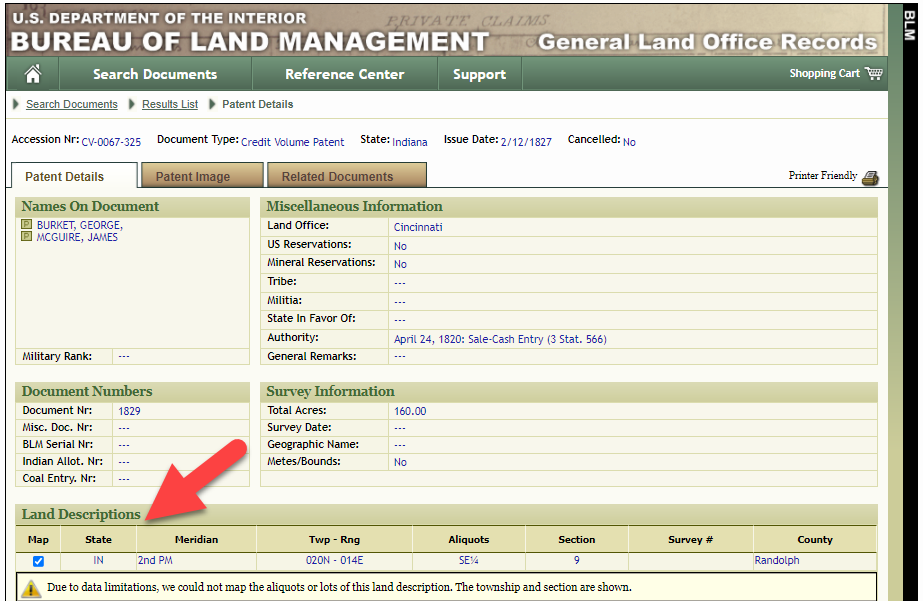
Legal land description at GLO
Even though the Bureau of Land Management places it on the map on their website, you can’t download this or add to it. The advantage of plotting this in Google Earth is that you will have access to much more geographic data, you can add many more details to the map, you can use it in conjunction with other related mapping work that you’re doing, and you can save and share it.
This description gives us the exact coordinates of the property. Jot down the land description or keep it open in your browser tab so you can refer to it.
In a new browser tab, we’re going to type in http://www.earthpoint.us. This will take us to the Earth Point website.
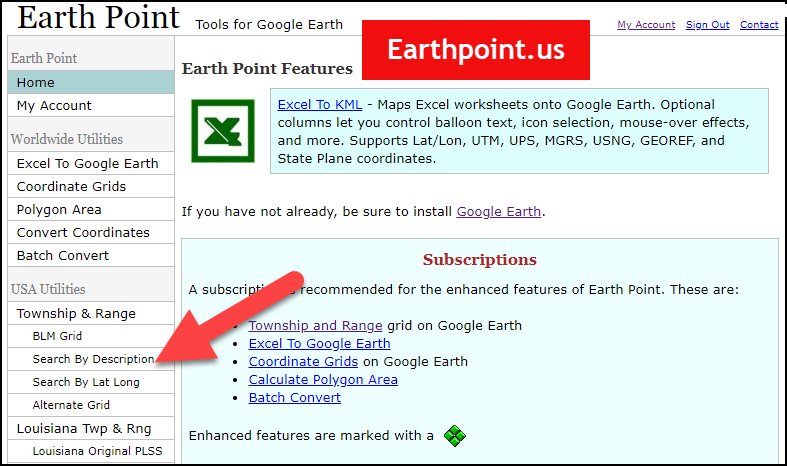
Search by legal land description at Earth Point
This website is free, although some of the features are available only with a paid subscription. Thankfully, the tool for plotting your ancestor’s land patent is free. Some of the free features do require that you sign up for a free account. The feature we are going to use currently does not.
On the Township and Range – Search by Description page you will see a field for each piece of information found in the land description. It’s important to enter this information in the order presented starting with the State. Select the state from the drop-down menu. Pause a moment to allow the fields to recalculate. This allows the appropriate data to be loaded into the next field based on your selection.
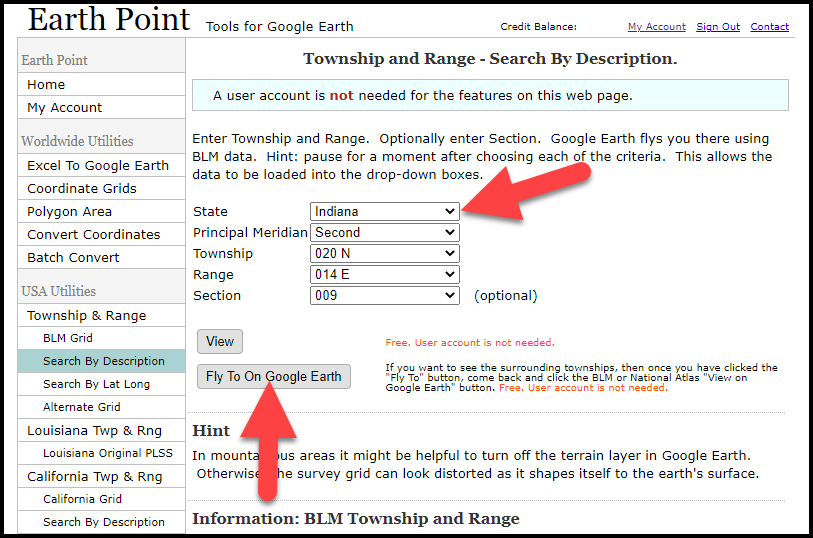
Entering data at Earth Point
After you have made each selection, click the Fly to on Google Earth button. This will generate a KML file which can be saved to your computer. KML stands for Keyhole Markup Language, which is the file type that Google Earth uses and understands. KMZ are zipped KML files which also are used by Google Earth.
Save the file to the desired location on your hard drive. Then click the file to open it. It will automatically open in Google Earth (which you already have open). The KML file is now located in your Temporary Places folder in the Places panel. The land is has now been automatically plotted on the map.
The orange outline is the township. In this example it is township T20N R14E. Click the orange ball in the center of the township for details. In the details you’ll find the total number of acres in the township, the latitude and longitude coordinates for the center of the township and corners.
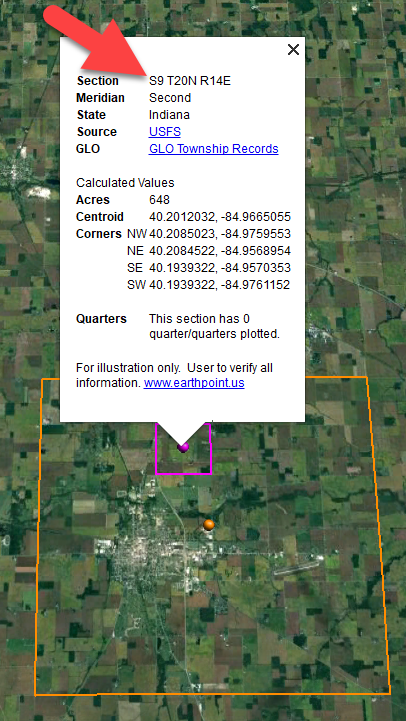
Township in Google Earth
The pink / magenta outline is the Section where the property is. Click the pink center dot for the details:
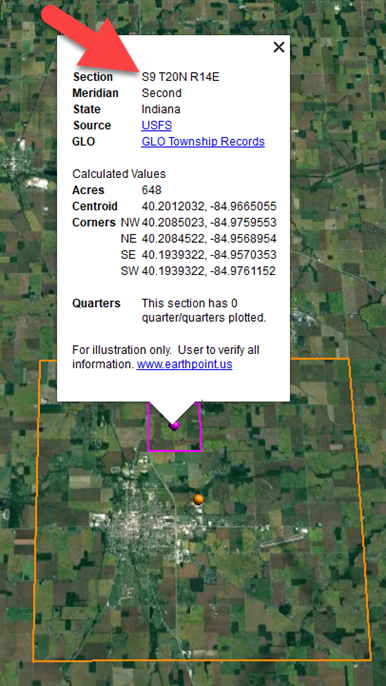
Land section in Google Earth
In this example Section 9 consists of 648 acres.
Notice that Earth Point was able to plot the land down to the Section level. However George Burket did not own the entire section. We must return to the land description for the Aliquots.
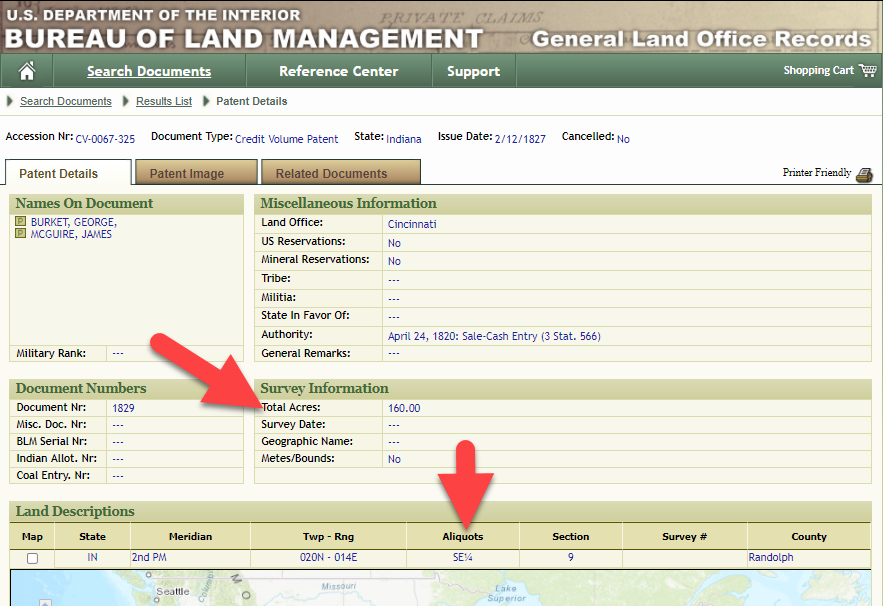
Aliquots in Legal Land Description
In this example, the land was the southeast quarter (SE1/4) of section 9. The land was a total of 160 acres.
We can use the Polygon tool in Google Earth to plot the 160 acres. In the toolbar, click the Polygon tool. This will open the New Polygon dialog box. Type a title, description and source citation.
As you hover your mouse over the map you will notice that the cursor is now a square shape. Click the screen on each of the four corners one at a time in order to set the four corners of the property – in this case the southeast quarter of the section. Once you have drawn the shape you can click on the handle on any corner to adjust precisely.
Click the Style / Color tab in the New Polygon dialog box to adjust the color and opacity of the acreage polygon. You can add color and thickness to the outline, and color and opacity to the fill of the shape. When you have it set the way you want it, click OK to close the New Polygon box. The Polygon is now set.
On the left side of the Google Earth screen you will see a series of panels: Search, Places and Layers. At the bottom of the Places panel is the Temporary folder. This is where the KML file was placed when it was opened. However, like its name implies, this is a temporary location. If you want to keep it, you’ll need to move it to a filed location within the Places panel. This will not change the position of the polygon on the map, only where it is filed and saved in the Places panel.
To file a polygon, click on the file in the Places panel, drag it to the desired location, and drop it. Next, go the main menu and click File > Save My Places. This will save your work so that when you close the program it will not be lost. Google Earth doesn’t auto-save.
The polygon plotting the acreage will be visible on the map when the box is checked in the Places panel. If you uncheck the box for the polygon it will still be there, but it will not be visible on the map. This allows you to create and save many items of interest without always having to have them displayed and cluttering up the map in Google Earth.
After your land polygon has been set, you may want to rename it. There are two ways to do this:
You can also restyle the polygon and edit the text. Start by going to the Places panel and click the arrow pointing at the Polygon’s globe icon. This will open it and show the nested content. Click to select the Polygon. Now you can right-click it (PC) and select Properties – OR – go to the menu under Edit > Properties. Either way it will reopen the Polygon dialog box so that you can make the desired changes. When you’re done, click the OK button to close the Polygon.
Snagit is the tool I used to capture the various views of the land I plotted in Google Earth. Learn more about Snag it by watching my videos and reading the show notes for episode 61 (for beginners) and episode 66 (advanced).
Although the Earth Point website doesn’t plot Canadian land, the Legal Land Description Converter website does. It can help you find land in Western Canada (British Columbia, Alberta, Saskatchewan & Manitoba) subdivided by the Dominion Land Survey (DLS) and the Alberta Township System (ATS).
These show notes feature everything we cover in this episode. Premium Members: download this exclusive ad-free show notes cheat sheet PDF. Not a member yet? Learn more and join the Genealogy Gems and Elevenses with Lisa family here.

Gwynn: I would like to know how to match plat with GPS coordinate/ current street address.
Answer: I cover how to overlay a plat map in Google Earth and discover the current street address in my book The Genealogist’s Google Toolbox.
Roger D: How exact do you need to be in picking points? Does Google snap to mid-points of lines?
Answer: Try to be as exact as you can, however as I showed in the video you can reposition them as needed. Google Earth doesn’t snap.
Lyn: Can I do this with English tithe maps?
Answer: There isn’t a website converter that I know of. However I do cover how to overlay digitized maps in Google Earth in my book The Genealogist’s Google Toolbox.
The manufacturer price is going up August 31, 2021. Now’s the perfect time to get your official Elevenses with Lisa mug.
You can also find them through the menu: Premium > Premium Videos > Elevenses with Lisa.