Episode 226: The Free Genealogy Gems Podcast
Episode 226 Welcome, my friend, to the podcast where we take joy in the discovery of your family’s history! In today’s show we’ll cover: research strategies and new resources the history of your ancestors’ baby clothing a tech tip that protects you and the key...How to Research Your Ancestors’ Occupations
Tracing your ancestors’ occupations can be one of the best ways to learn more about their everyday lives, skills, financial status and even their social status. Follow these tips and record types into the working lives of your relatives to enrich your family...Scandinavian Genealogy Records – New & Updated Record Collections
Scandinavian genealogy records for this week pique the interest of researchers all over the world. Large collections of records for Sweden and Finland are among the list of new and updated genealogical records. Other collections include records for London, Ireland, and the United States. Oh! One last thing. We’ve added a Google search strategy you won’t want to miss!

Sweden – Church Records
FamilySearch recently updated a collection of church records for Sweden titled “Sweden, Gävleborg Church Records, 1616-1908; index 1671-1860,” this week. The collection includes church records from the county of Gävleborg. These church records include clerical surveys; registers of birth, marriages, and deaths; move-in and move-out lists; confirmations; and church accounts.
The digital images span the years of 1616-1908, however the records that are searchable by index (at this time) only include the years between 1671 and 1860. When browsing through the digital images that have not been indexed, you will want to search by parish, then by record type, and lastly, the volume and year.
Finland – Church Records
MyHeritage has published an impressive collection of 33 million Finnish historical records! This collection of church census books and pre-confirmation books were kept by the Lutheran Church in Finland. The reason these records are so important is that the Lutheran Church was the state religion for hundreds of years. Because of that, the church records essentially cover the entire population of Finland.
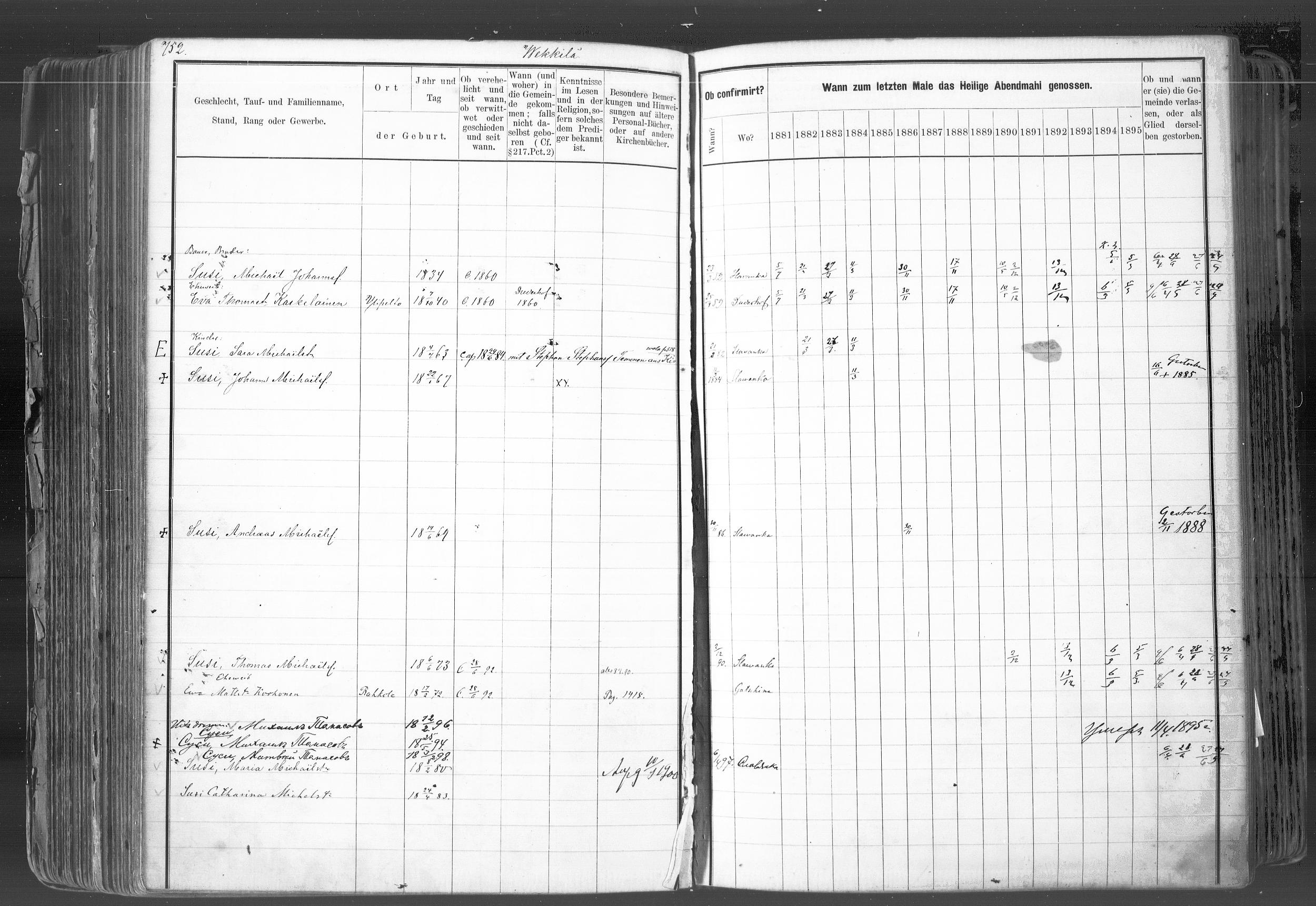 In rural areas, the church book records are organized by village, farm, and household. Within the cities these records were organized by quarter or street.
In rural areas, the church book records are organized by village, farm, and household. Within the cities these records were organized by quarter or street.
It is important for researchers to realize that Finland was part of Sweden until 1809. Church census records and pre-confirmation records were consequently written in Swedish until the mid-to-late 1800s. Don’t forget – FamilySearch wiki will give you a language cheat-sheet so you can get help with translating!
United Kingdom – London – Post Office Directories
London Post Office Directories 1842, 1851 and 1861, a browse only database at this time, is now available at Findmypast. You can browse over 1.5 million records from three London Post Office Directories. These directories include lists of traders, bankers, people employed by the crown, lawyers, and other officials. Though not indexed, they list names alphabetically by surname. You may be able to find your ancestor’s occupation, business address, or even their home address!
United Kingdom – Westminster
This collection from Westminster, Poor Law and Parish Administration includes over 1.7 million records. The parish administration was over several commissions and these records include bastardy papers, admissions, examinations, pauper records, valuations, and work house records.
Because there are so many different types of records in this collection, the amount of genealogically valued data will vary. Transcripts and digital images of the original documents are provided and can be searched by name, year, place, and record type.
Ireland – General Register Office Records
Irish Genealogy.ie has just released millions of personal records online for free! Births, marriages, and deaths are from the General Register Office. The expanded database includes the Birth Records Indexes from 1864 to 1914, the Marriage Records Indexes from 1845 (1864 for Roman Catholic Marriages) to 1939, and the Death Records Indexes from 1864 to 1964. To search these records, click here. You will find them under the Civil Records menu heading.
United States – New York City, Philadelphia, & Washington D.C. Newspapers
18th-century newspapers from three early capitals of the U.S. are new on the Chronicling America website. Browse through these digital newspapers for information about your ancestors. Nearly 15,000 pages have been added from The Gazette of the United States (New York, N.Y. and Philadelphia, Pa., 1789-1801), the National Gazette (Philadelphia, Pa., 1791-1793), and the National Intelligencer (Washington, D.C. 1800-1809). For even more information on how to boost your genealogy success using newspapers, check out Lisa’s book, “How to Find Your Family History in Newspapers,” in a digital e-book or traditional book form.
More Gems on Scandinavian Genealogy Records
Our Genealogy Google Guru Lisa Louise Cooke has a few more ideas for gaining access to more records and information about your Scandinavian ancestors. Here’s what Lisa says:
“You’ve probably already tried searching with Google to find more on your ancestors. But have you searched in Swedish, Finnish, or Norwegian? Start by going to Google Translate and entering your search query in English.
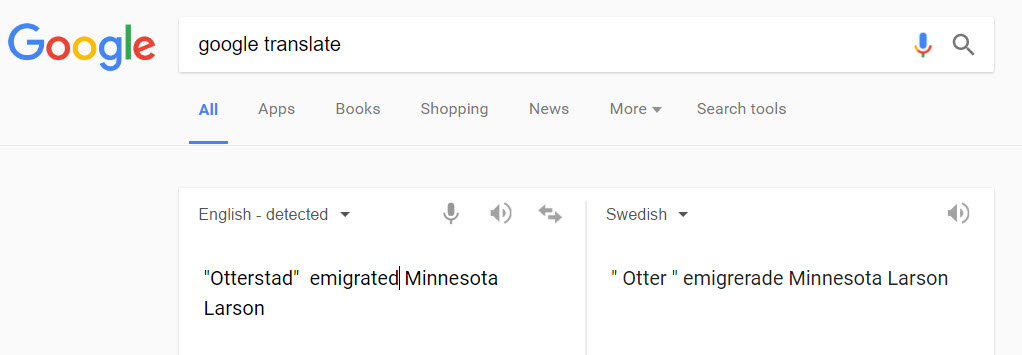
Google Translate will detect that you have typed in English. You’ll need to select the desired language from the drop-down menu in the box on the right. Above, I’ve selected Swedish. Google Translate has now translated my query. Highlight and copy the translated text.
Next, go to the Swedish version of Google, which you’ll find at https://www.google.se/. Paste the translation in the search box. I’ve changed “Otter” back to the actual name of the town “Otterstad,” because I didn’t need that to be translated! Here are my search results:

Notice, each webpage search result has a link you can click to “Translate this page.” Click it and you’ll go to that page, but it will appear in English!
I’m thrilled to see my husband’s great-great-grandfather’s name in this bottom result. I’m off to work on this family…have fun with Google Translate and the Scandinavian Googles!” – Lisa
Isn’t th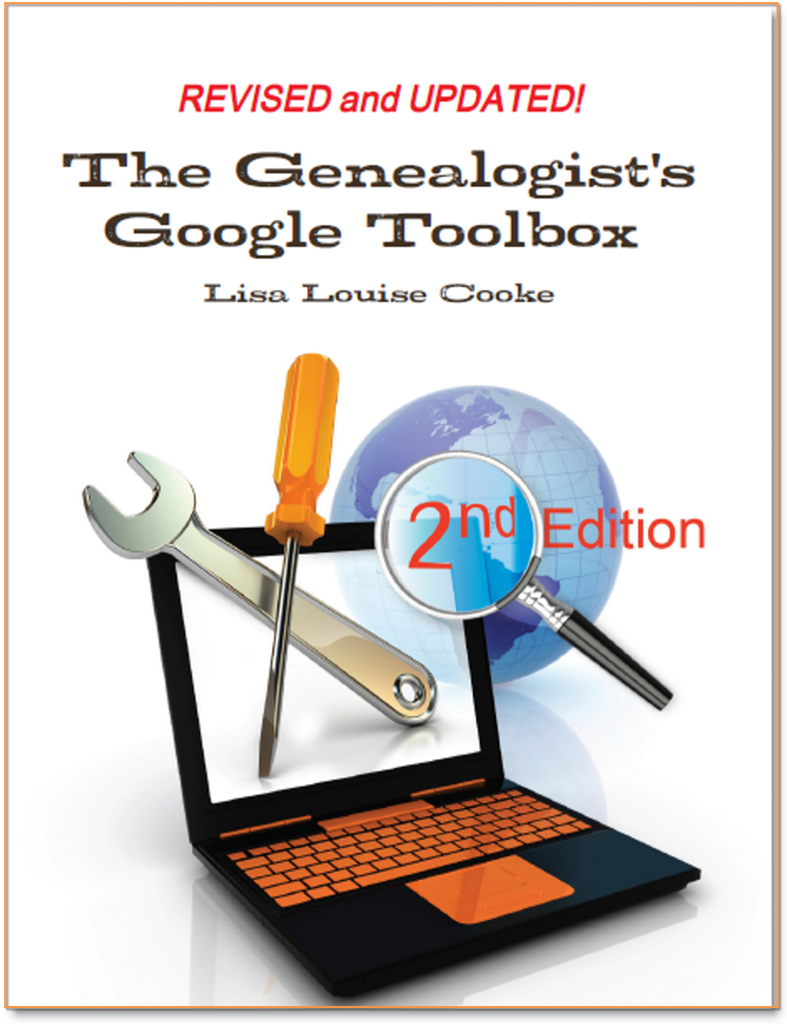 at an awesome search strategy?! This is exactly the kind of outside-the-box thinking Lisa is known for which she covers more in-depth in her book The Genealogist’s Google Toolbox Second Edition. In fact, there’s an entire chapter in the book about how to use Google Translate in exciting, innovative ways for genealogy.
at an awesome search strategy?! This is exactly the kind of outside-the-box thinking Lisa is known for which she covers more in-depth in her book The Genealogist’s Google Toolbox Second Edition. In fact, there’s an entire chapter in the book about how to use Google Translate in exciting, innovative ways for genealogy.
Here are the links Lisa sent me for the various Scandinavian Googles:
And finally, here’s more on Scandinavian research from our website:
Evernote vs. OneNote, Free vs. Paid, What’s a Genealogist to Do?
(UPDATED May 22, 2020.) Is your head swirling with questions such as Evernote vs. OneNote? Or are you wondering about free vs. paid accounts? These are common questions and I have some uncommon, but very effective, solutions for you! Here’s an email I received recently from a Genealogy Gems Premium member on just these questions and the solutions I dished up to answer them.

Sherri’s Dilemma and Questions
Sherri wrote in with a question I frequently receive:
“I have been a very satisfied Genealogy Gems Premium member for a few years now. Given the recent limitations on the free version of Evernote only to be used on two devices, how does OneNote compare to Evernote?
I use Evernote on my desktop PC, my laptop, my iPad, and my iPhone. Now, I have to choose which two devices to use it on (to stay with the free version.)
Sometimes I use my laptop and sometimes I use my iPad when I am out. Other times, I might be somewhere unexpectedly and only have my iPhone with me. And of course, most of my computing is done at home on my desktop PC so I must have it loaded there. What a dilemma!
Since I am on a limited fixed income, I can’t afford to pay to add devices for my notes. Luckily for me, I have only begun to get “addicted” to using Evernote and only have 224 notes so far. If I need to transfer to another application, it would be much easier to do it now rather than later.”
A short while later I received this follow up email from Sherri:
“Hi, Lisa. Me again.
I do listen to you, but sometimes I panic and scream for help before calming down and remembering your advice. LOL
I took your advice and searched YouTube for “Onenote vs Evernote.” I found a couple of very good videos by dottotech. His comparison videos are “Evernote vs OneNote – 5 Key Differences” and “Evernote vs OneNote Follow Up Q&A – ADT 28.” I was hoping he would compare the free version of Evernote with the free version of OneNote. He made a big deal out of the searching capabilities of Evernote over OneNote, but the new basic Evernote doesn’t search text in PDFs or in Office docs (per Evernote’s feature comparison). Also, you really have to rely on having really good tags [to find what you are looking for.]
The new Basic plan only OCRs text in images. That being the case, it seems the searching on text capabilities are better in OneNote, but the tag feature in Evernote makes it more robust. Too bad OnNote doesn’t have tags or keywords or something to categorize the notes. It does, however, have the ability for more notebooks and sub-notebooks than Evernote does and lets you organize like you would paper. That would be an attractive feature for many.
He did give me a good idea in his video. He suggested we keep the Evernote app on our mobile devices and use Evernote in the browser on our PCs and laptops. That just might work for me, but I don’t like Evernote’s user interface on the browser. I don’t know if I can work with it that way.
My biggest concern with OneNote, however, is that it uses OneDrive for the cloud syncing part. I received an email from Microsoft that on August 10 [2016], my free OneDrive storage will be reduced from 30 GB to 5 GB!
I spent a lot of time reducing my used storage to 4.4 GB. The biggest thing I use it for is to store the media files that my RootsMagic file links to so that I will have them available from my laptop or iPad. I also keep my RootsMagic family file in Dropbox so that the RM app will always have the most current data, rather than having to remember to copy it to Dropbox after each use.”
Evernote vs. OneNote
I totally feel your pain and understand your dilemma. In the last decade of tech in particular, the “freemium” model has been used by many online services (websites and apps). The intent is to get folks to try their service, and hopefully love it, so they will want to pay for richer features. After several years, the pressure is on to pay back investors and sometimes just simply stay afloat. It is then that the right to change the terms gets invoked. You cited two great examples: Evernote and OneDrive.
As a small business owner myself, I can appreciate the need to stay afloat so that you can continue to provide quality services to people who need them. That’s why, with my top favorites in tech, I take the plunge and pay for the upgrade in service if I possibly can. I figure that I’m helping them to keep doing what they are doing and I will reap the benefits. But, we all have our economic limits and sometimes we have to get more creative in order to continue using the services.
One of the first things to consider when choosing between Evernote and OneNote is each company’s focus. Evernote is in the business of cloud note-taking. It’s all they do, and all of their resources are invested in the Evernote product. By comparison, OneNote is just one small program under the massive Microsoft umbrella. Cloud note-taking is not their core business. So on the score of company focus, Evernote comes out ahead.
The next thing to consider is whether or not your are a very heavy user of Microsoft products such as Word, Excel, and other programs. If you use these heavily in your research and work, then you might want to go with OneNote since it is built to coordinate with those products. If not, then again Evernote would be my choice, particularly if I already had my notes in Evernote. The good news is that in everyday use, you typically can’t go wrong with either.
You touched on something that differentiates Evernote from OneNote. Evernote limits how much you can upload each month (free=60MB, Premium=10GB), but there is unlimited storage. OneNote is connected to OneDrive with a free limit of 5GB total storage. Currently, you can get 50GB for around $2/month. (Of course plans can change, so check their websites for the most current pricing and limits.) I believe it may also be possible to connect OneNote to another storage service if you so desire. So, the way that you create notes could help you with the decision. A heavy note-taker would probably be better off with Evernote Premium with tons of monthly uploads and no storage limits. However, a lighter note-taker would probably save money with OneNote and the free storage of OneDrive. Check the current storage offering by Microsoft and OneNote here.
Free vs. Paid
If after careful consideration you decide to throw all your notes into the Evernote basket, then there is a decision to make: free vs. paid, and if paid, which plan? I bit the bullet and bought the Premium service which falls price-wise between free and Business. I want Evernote to stay around and considering how important my genealogy research notes and all the other notes in my life are, $7.99 a month seems like a bargain. With the Premium service, you get unlimited devices and your monthly upload soars from 60 MB to 10 GB. You just bought yourself a lot less stress and a lot more freedom to research genealogy.
If you feel it’s in your best interest to stay with the free version of Evernote, then I’ve got some creative solutions for you:
Creative Solution #1:
I suggest in my lectures that you can use your two allowed devices for those you use most often. For me, that would be my desktop computer and my phone. For you, it may be your phone and your laptop.
Remember, you can always use the website app at www.evernote.com in any web browser, both on a computer or mobile device, to access your notes. It does not count toward your device allowance. Like you, I prefer the desktop software and app over the website version, but it does do the job.

We’ve got you covered on Evernote for Genealogy
Creative Solution #2:
If you have a tablet and a phone you may be tempted to make them your two free devices and then use the web version of Evernote on your home computer. However, while you may carry your tablet with you much of the time, you probably always carry your phone with you. With a two device limit, having both of your mobile devices be the primary devices using the app is pretty redundant and unnecessary. Instead, consider having your phone (which you always carry,) and your home computer or laptop (which you likely use a lot) be your primary devices.
If you don’t want to use your browser on your tablet, I have a solution for you straight out of my book Mobile Genealogy: How to Use Your Smartphone and Tablet for Family History Research. You can use the free Chrome Remote Desktop to remotely access and use your home computer from your tablet and smartphone. Get it here for Android, and here for Apple devices.
How to set up Chrome Remote Desktop access:
- Start on the computer that you are going to access remotely.
- Open the Chrome browser.
- Go to https://remotedesktop.google.com/
- Click the Get Started button and follow the instructions.
- Leave your computer one and connected to the internet. It’s OK if your computer goes to sleep when you’re not using it. When you remotely access it, it will “wake up.”
- After setting it up on your computer, download the Chrome Remote Desktop app on your tablet or phone from the app store.
- Connect the app to your home computer following the Chrome Remote Desktop instructions. (Your tablet will need to be connected to the internet for it to work.)
Now when you want to use the Evernote software on your home computer, you can gain remote access to it on your tablet using Chrome Remote Desktop. You’ll be able to do everything you want to do on the Evernote software from your tablet. You will also be able to access all of those notes later on your phone or through your tablet’s browser with evernote.com.
This handy solution is going to solve your challenge with the size of RootsMagic genealogy database files. Since you can now access your computer remotely with your tablet, there’s no reason to keep the file on OneDrive! (But please do be sure that your computer is backed up! I recommend and use Backblaze. Click here for more info on that.) You can now work directly on your RootsMagic software even from your tablet or smartphone. Isn’t technology fabulous?
I hope these ideas help you make the decision that is right for you and right for your family history. My personal goal, and our goal here at Genealogy Gems, is to help you succeed in the pursuit of your family history!
Resources
Book: Mobile Genealogy by Lisa Louise Cooke available at the Genealogy Gems Store.
Video: Evernote for Genealogy: What It Is, & Why You Would Use It at the Genealogy Gems YouTube channel.
Genealogy Gems Premium Video Classes by Lisa Louise Cooke:
All of these videos are available to Genealogy Gems Premium Members. Sign up and gain access here.


