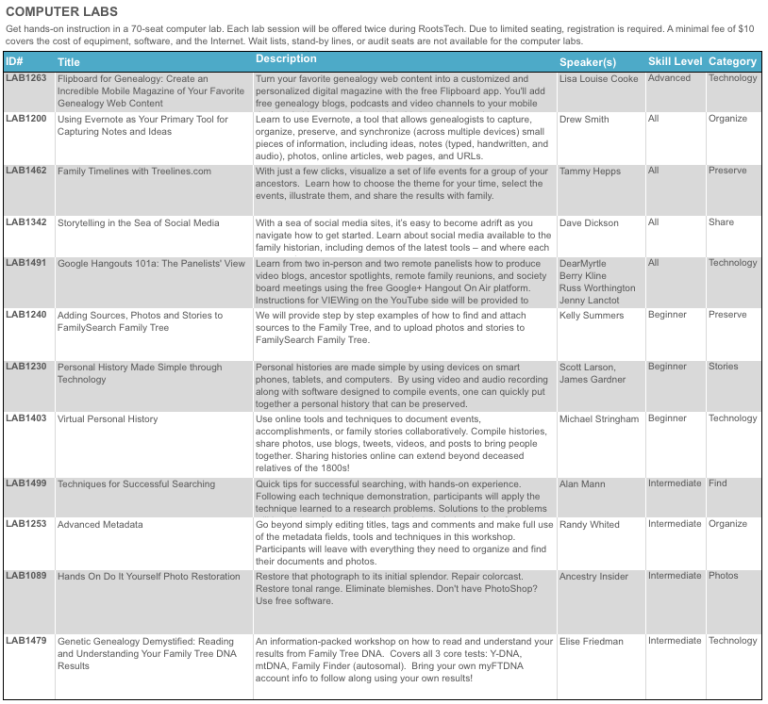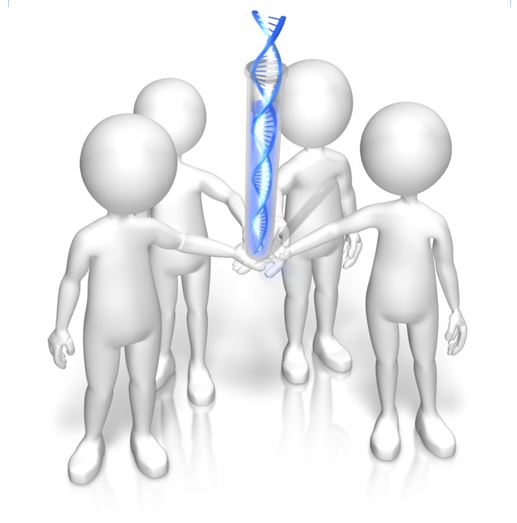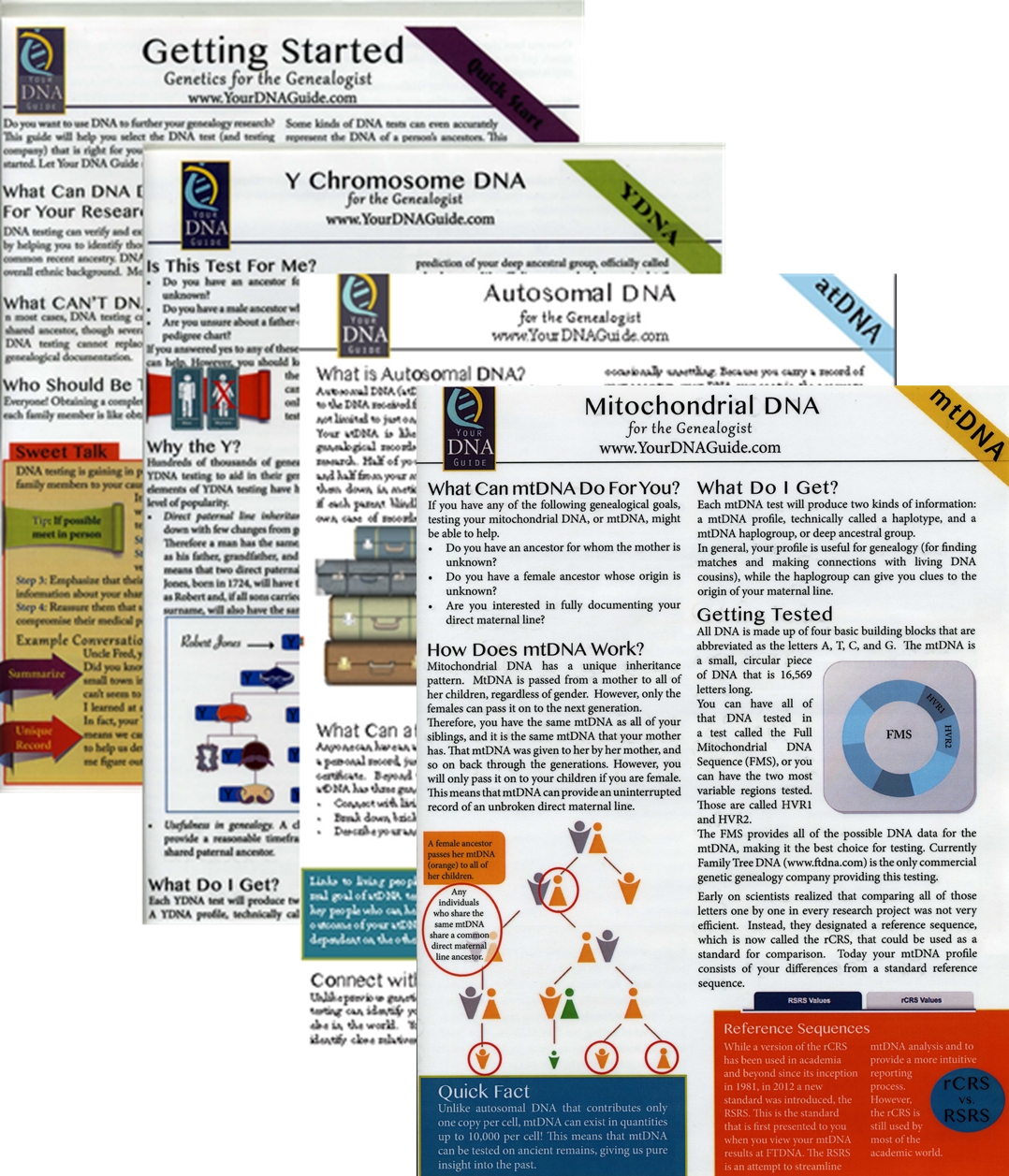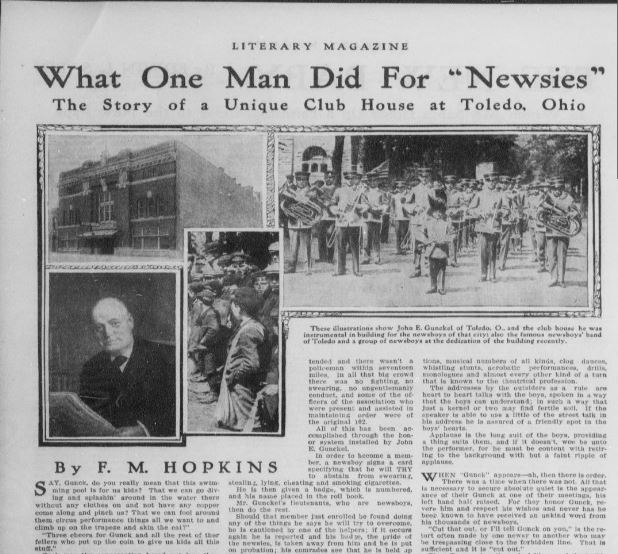by Lisa Cooke | Dec 20, 2013 | 01 What's New, Church, Conferences, RootsMagic
 The official RootsTech 2014 app is available for downloading from the App Store or Google Play! There’s also a web version for those who don’t use an iPhone, iPad or Android device. Like last year’s app, the RootsTech 2014 lets you create your own class schedule, learn about speakers, connect with other attendees and more. For example, here’s my speaker page, below: it tells all about me and Genealogy Gems and lists all my speaking sessions. If you click on the titles of individual sessions you see below, you’ll see more details: the length of the session, a description of it, what track and level the content is and what room the class is in. You can click right from that screen to add my classes (or any others) to your should you buy medication online schedule in the app.
The official RootsTech 2014 app is available for downloading from the App Store or Google Play! There’s also a web version for those who don’t use an iPhone, iPad or Android device. Like last year’s app, the RootsTech 2014 lets you create your own class schedule, learn about speakers, connect with other attendees and more. For example, here’s my speaker page, below: it tells all about me and Genealogy Gems and lists all my speaking sessions. If you click on the titles of individual sessions you see below, you’ll see more details: the length of the session, a description of it, what track and level the content is and what room the class is in. You can click right from that screen to add my classes (or any others) to your should you buy medication online schedule in the app.
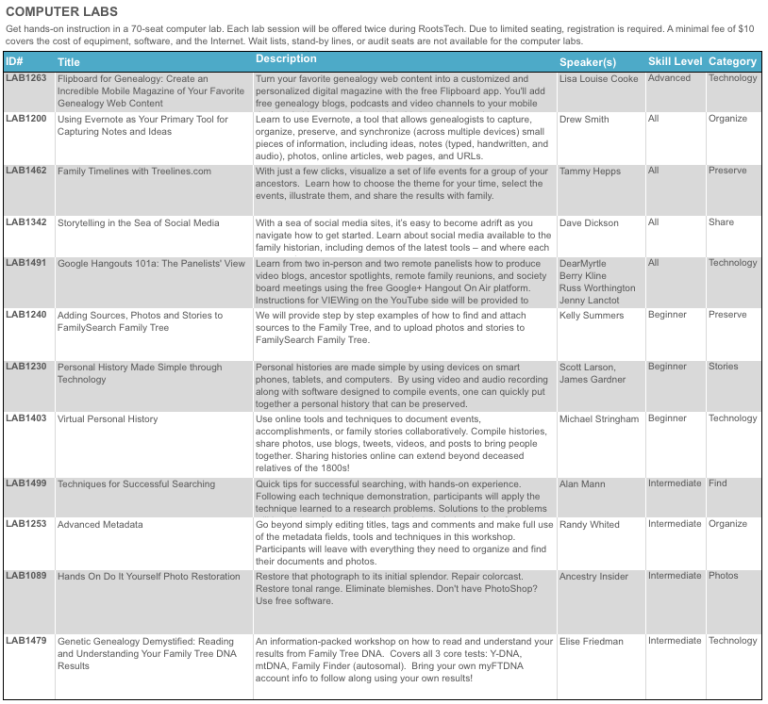
But wait, there’s more you can do with this app! Access maps of the venue, which is enormous. Chime into social media conversations and check for daily news posts. Look up more about specific exhibitors so you can plan which booths to visit. (My booth is filed under “Lisa Louise Cooke’s Genealogy Gems”–I hope you’ll come say hi!)
RootsTech 2014 will be held in Salt Lake City, Utah, USA from February 6-8, 2014 at the Salt Palace. It’s a huge event that focuses on harnessing today’s technologies to discover and share our family history. Whether you’re brand new to genealogy or a professional researcher, there will be something for you there! Early bird pricing is available until January 6, 2014.
by Lisa Cooke | Feb 11, 2014 | 01 What's New, Family History Library, Family History Podcast

Listen to the Family History: Genealogy Made Easy podcast by Lisa Louise Cooke. It’s a great series for learning the research ropes and well as refreshing your skills.
Originally Published 2009
Republished February 11, 2014
https://lisalouisecooke.com/familyhistorypodcast/audio/fh18.mp3
Download the Show Notes for this Episode
Welcome to this step-by-step series for beginning genealogists—and more experienced ones who want to brush up or learn something new. I first ran this series in 2008-2009. So many people have asked about it, I’m bringing it back in weekly segments.
Episode 18: Using Family History Centers, Part II
This episode is the second in a series about Family History Centers, the regional satellite facilities of the main Family History Library in Salt Lake City, Utah.
My very special guest is friend of the show Margery Bell, Assistant Director of the Oakland Family History Center in Oakland, California. Last week Margery Bell introduced us to the Family History Center, and walked us step by step through the process of ordering and using microfilm. She also discussed the wide range of resources beyond microfilm that you will find at both your local Family History Center and one of the 14 larger regional centers.
In our first segment in this episode she preps us for our visit and reveals the subscription websites you can use for free at Family History Centers. Then in our second segment, Margery discusses making copies in all forms, the future of digitizing microfilm, and the future of Family History Centers.
We also talk about tips for visiting the main Family History Library (see link below and link to Show Notes, above).
In next week’s show, part three of the series on Family History Centers, Margery Bell will talk about educational opportunities through the centers, she’ll give us her 7 top tips for getting the most out of your visit, and we’ll wrap up with some wonderful inspirational stories of genealogical serendipity.
Updates/Links
- Some Family History Centers are now called FamilySearch Centers. Many Centers have opened in public and private libraries in the past few years, not just in meetinghouses of the Church of Jesus Christ of Latter-day Saints. Click here to find a FamilySearch Center/Family History Center near you.
- Many records are now available online, either in indexed form or just the digitized images. Click here to visit the online catalog of the Family History Library. When you find something you’d like to order, look at the catalog entry. If it’s digitized and online, you’ll see a link.
- Many of the same principles apply to visiting the Family History Library and Family History Centers. Click here for updated information about preparing for your visit to the Family History Library (this is instead of the handout mentioned in the podcast).
- Here’s a link to the main Family History Centers page on the FamilySearch website, which has an updated list of databases available there (and a lot more information).
by Lisa Cooke | Jan 19, 2015 | 01 What's New, DNA, Social Media
Family history organizations and studies based on individual surnames have been around for years. They are now integrating YDNA research into their efforts. Use surname projects to enhance your paternal DNA research!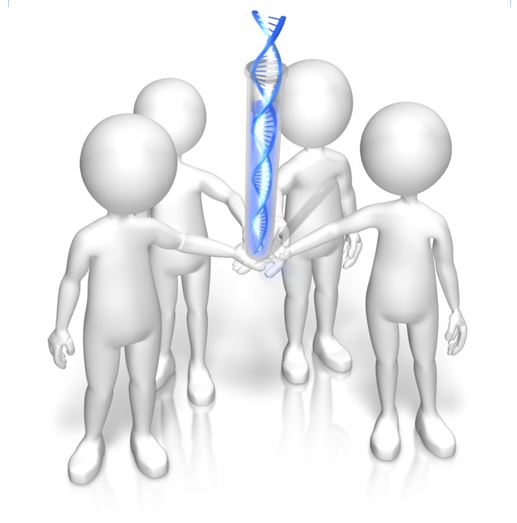
Surnames are the flagships of our genealogical research. We name our files after them and we tag our research with them. We wear our last names proudly on pins and necklaces and T-shirts.
But surnames can also be misleading. Illiteracy, language barriers, and just plain carelessness led to misspellings and alterations, not to mention those ancestors who blatantly changed their name to avoid detection.
The advent of YDNA testing has changed the way many genealogists view surnames and their role in their genealogy. Because a man’s YDNA is the same as the YDNA carried by each of the ancestors in his direct paternal line, the YDNA can act like a filter, clearly indicating which men with a particular surname, or variant, truly share a direct paternal line.
So how has YDNA testing affected family organizations that do surname research? I asked Debbie Kennett, a regular contributor to the International Society of Genetic Genealogy Wiki and Facebook page who is also involved with the Guild of One Name Studies. The Guild of One Name Studies was established in 1979 to promote public understanding of one-name studies and preserve the information obtained by those studies.
“Virtually every common surname is now the subject of a DNA project,” says Debbie, including “just over 500 Guild members who are running a DNA project. That number has jumped up considerably just in the last couple of years.”
The quality of those projects varies. Debbie tells us that a quality YDNA project includes three elements: “presenting the DNA data, recruiting people from different countries and also correlating all of the genealogy information.”
Jean Morrison, a member of the Morrison surname project, says that because of DNA testing, “identifying where in Scotland this family originated prior to coming to America ca 1728 has become a realistic goal. The Morrison Q Group has identified through Y line testing at 111 markers, 22 individuals with an MRCA (most recent common ancestor) within eight generations.” In plain English, this means that a definite YDNA pattern has been associated with her Morrison surname and with a common ancestor eight generations back.
Noel and Ron Taylor were two early adopters of YDNA testing for their Taylor family project. Their first samples were submitted to the Sorenson Molecular Genealogy Foundation in 2000. The former president and currently the head of the board of trustees for the Taylor Family Society, Noel says that using DNA “caught the attention of many people in our organization….It renewed great interest in the hearts of many people who had been doing research for many years [who may have] lost interest and were somewhat discouraged.” The Taylors have made significant breakthroughs with their DNA testing. They have connected several Taylor lines back to a common ancestor, verified their paper trails, and even found a line of Hodges that were actually Taylors!
It appears that YDNA is becoming part of the research plan for most family societies. But Debbie tells us that there is still much room for improvement in her organization. “Not all Guild members are running [DNA] projects. We have something like 2,700 Guild members so we are still not at the stage where the majority of Guild members are running projects.”
Besides The Guild, other organizations have been created to assist genealogists with their surname research, including a new organization just launched in November. The Surname Society’s goal is to “to build a collaborative environment where members are encouraged to develop their own approach to the investigation of their surname.”
Kirsty Grey, chairman of the Surname Society, says that DNA testing has taken a front seat role in the research of one of their founders as well as several early members. “DNA is one of the many strands of family history research (and to a greater extent, surname studies) which can connect individuals, often where genealogical research cannot.”
That really is the bottom line. DNA, especially YDNA, can tell you things about the surnames in your pedigree that you can’t learn in any other way. If you haven’t yet, it’s time to jump on the YDNA bandwagon and see what your DNA has to tell you.
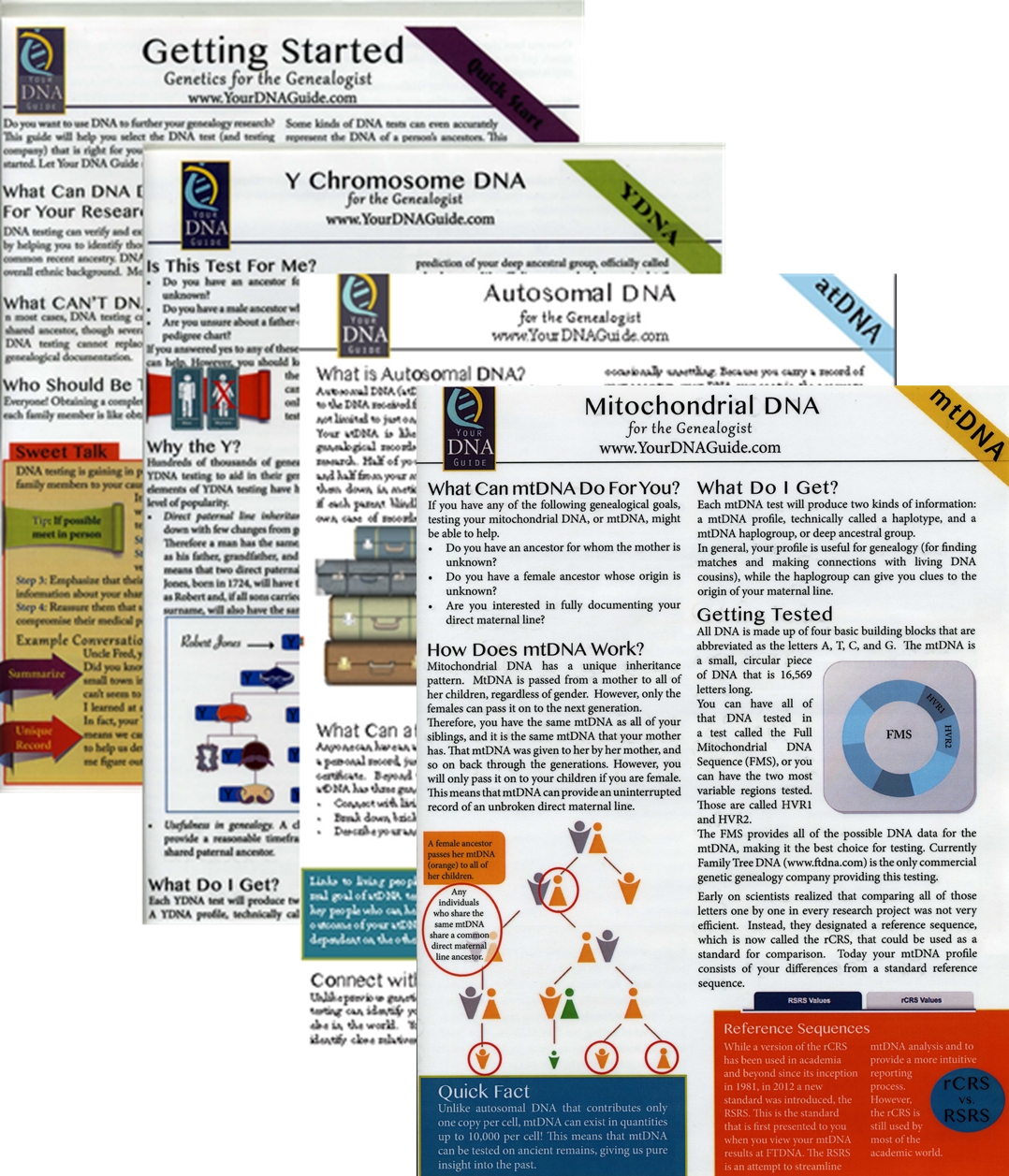 I can help you! Check out my series of quick guides (purchase all 4 laminated guides or the digital download bundle for the best deal):
I can help you! Check out my series of quick guides (purchase all 4 laminated guides or the digital download bundle for the best deal):
by Lisa Cooke | Nov 8, 2013 | 01 What's New, FamilySearch, Organization, RootsMagic
RootsMagic, the makers of award-winning family history software, now offers free guides for users of PAF (Personal Ancestral File, the free family tree software that is becoming obsolete), FamilySearch Family Tree and their own RootsMagic software.
 “RootsMagic for PAF Users: A Quick Start Guide” is a 16-page, full-color booklet that guides PAF users through the transition to RootsMagic. It addresses common questions and is available as a free download here.
“RootsMagic for PAF Users: A Quick Start Guide” is a 16-page, full-color booklet that guides PAF users through the transition to RootsMagic. It addresses common questions and is available as a free download here.
In addition, RootsMagic hosts several tutorial videos on its own You Tube channel, RootsMagicTV.com. Dozens of short videos are organized by the most popular and recent videos and by topic: installing and using RootsMagic; using RootsMagic with PAF; and using RootsMagic with FamilySearch’s Family Tree.
If you’re a RootsMagic user (or are thinking about becoming one), check these out.
by Lisa Cooke | Nov 6, 2013 | 01 What's New, History, Newspaper
Newsboys or “newsies” used to sell the news. But for a time in American history, they were the news!

Newsboy. Little Fattie. Less than 40 inches high, 6 years old. Been at it one year. May 9th, 1910. Location: St. Louis, Missouri. Wikimedia Commons image, original at Library of Congress.
You’d know them by their common call: “Read all about it!” It was their job to sell stacks of inexpensive newspapers on every street corner that would support them. The Library of Congress has posted a fascinating page about the history of newsies, including their own appearance in the papers.
In 1899, newspaper prices rose–and that cut into the profit margins of boys who had very little profit to begin with. In New York City, many newsboys refused to sell papers published by Pulitzer and Hearst. Over the next few years, the newsboys didn’t exactly unionize, but they did organize. Eventually they formed the National Newsboys’ Association, which evolved into today’s Boys Club and Girls Club.
It’s interesting to read how the newspapers reported the doings of the boys who were essentially their salespeople. I bet it was a tricky place to be caught: a newspaper couldn’t afford to totally alienate their own best salesmen. Those salesmen were actually children, whom nobody wants to be accused of targeting. But their activities were aimed at driving down prices. In some cases, you see newspapers taking “the high road” and reporting charitable efforts to help these boys, like this story from the 1909 Washington Herald:
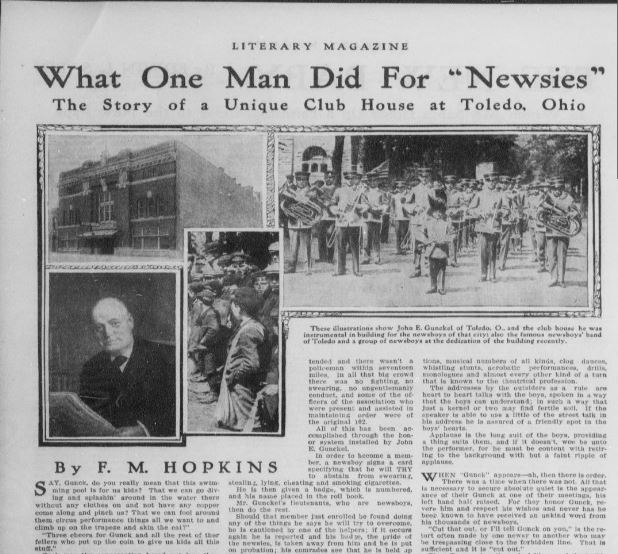
Click here to read this full story on Chronicling America. And click here to “read all about” newsboys and their role in American newspaper life.

Remember, stories like these are the kind that shaped our ancestors’ lives. Whether we find our relatives mentioned directly in the paper or we just see what life was like around them, we can learn so much from reading the same newspapers they did. Learn more from my book How to Find Your Family History in Newspapers–and Genealogy Gems Premium Subscribers can check out “Getting the Scoop on Your Ancestors in Newspapers” in the Premium Videos section.
 The official RootsTech 2014 app is available for downloading from the App Store or Google Play! There’s also a web version for those who don’t use an iPhone, iPad or Android device. Like last year’s app, the RootsTech 2014 lets you create your own class schedule, learn about speakers, connect with other attendees and more. For example, here’s my speaker page, below: it tells all about me and Genealogy Gems and lists all my speaking sessions. If you click on the titles of individual sessions you see below, you’ll see more details: the length of the session, a description of it, what track and level the content is and what room the class is in. You can click right from that screen to add my classes (or any others) to your should you buy medication online schedule in the app.
The official RootsTech 2014 app is available for downloading from the App Store or Google Play! There’s also a web version for those who don’t use an iPhone, iPad or Android device. Like last year’s app, the RootsTech 2014 lets you create your own class schedule, learn about speakers, connect with other attendees and more. For example, here’s my speaker page, below: it tells all about me and Genealogy Gems and lists all my speaking sessions. If you click on the titles of individual sessions you see below, you’ll see more details: the length of the session, a description of it, what track and level the content is and what room the class is in. You can click right from that screen to add my classes (or any others) to your should you buy medication online schedule in the app.