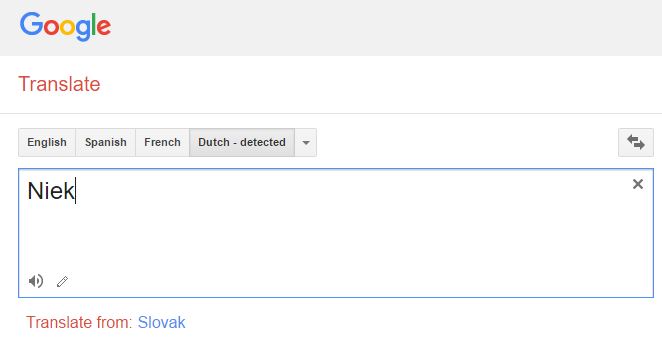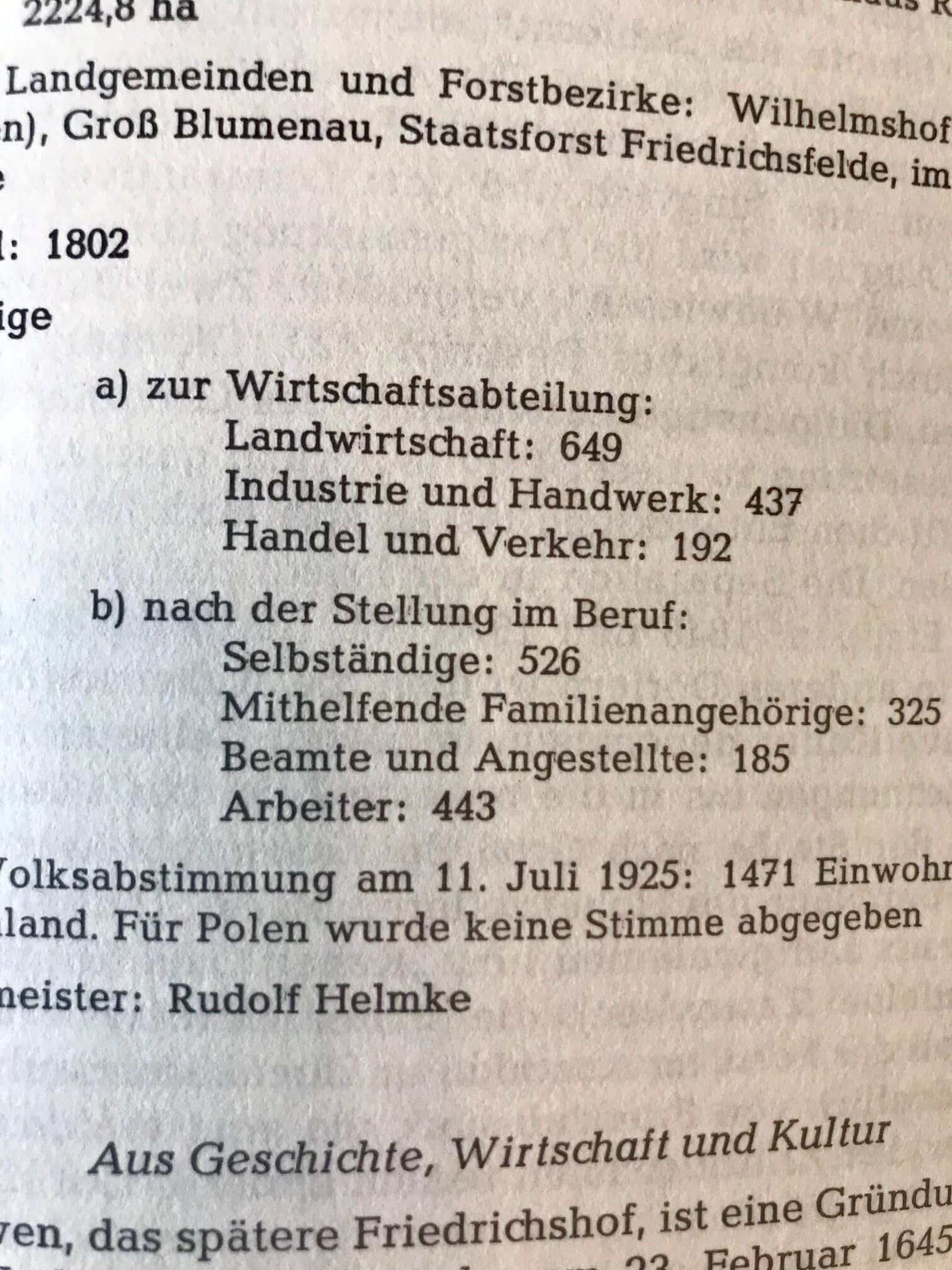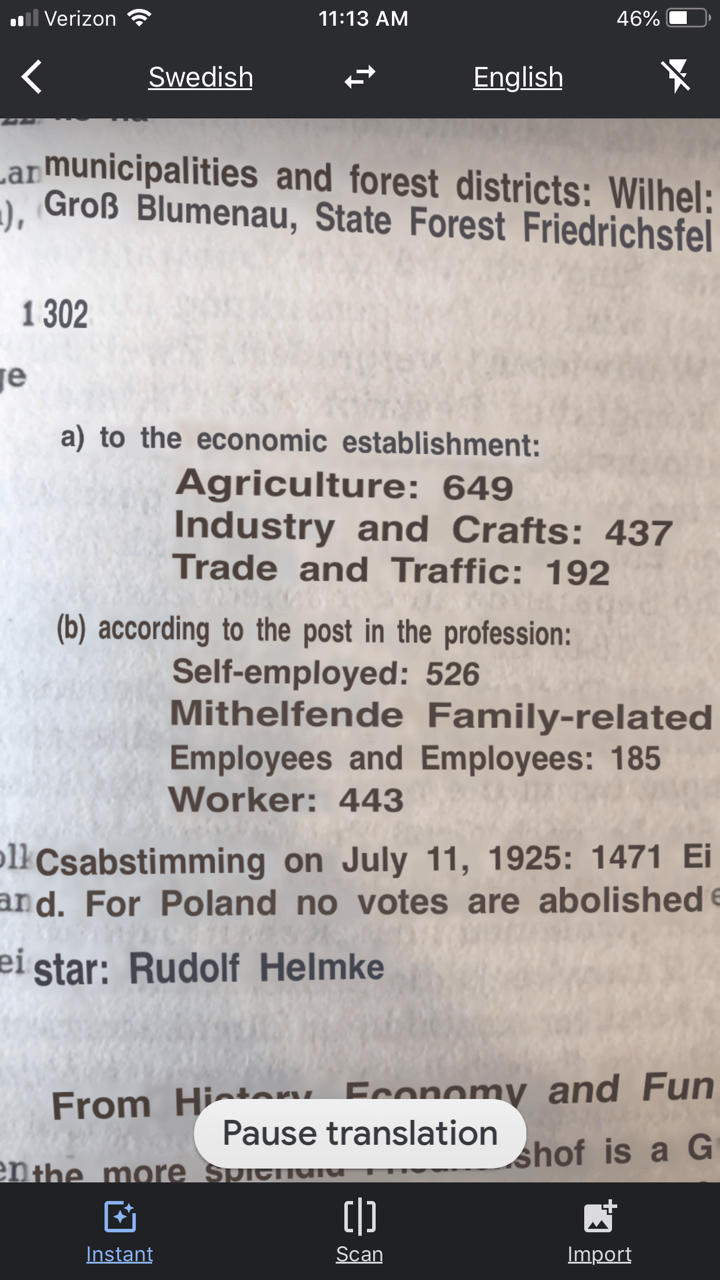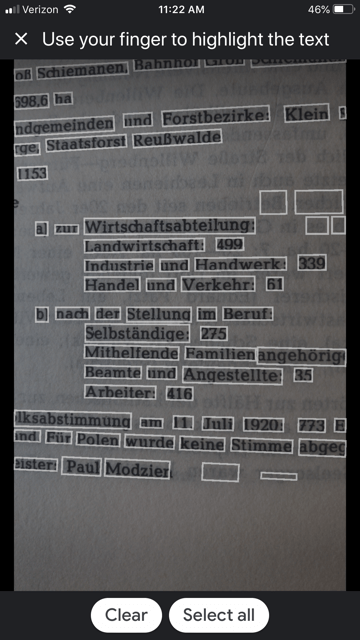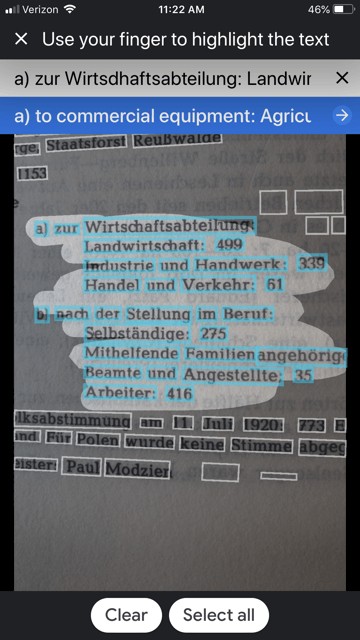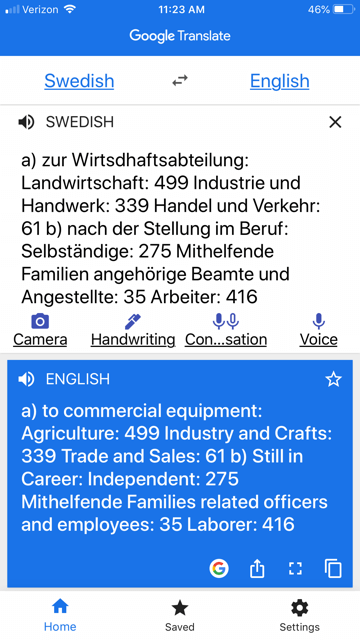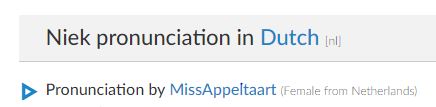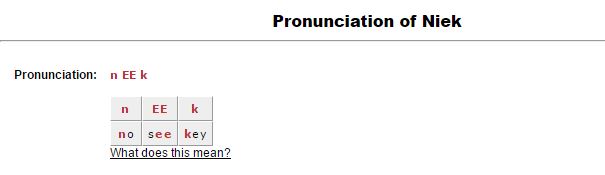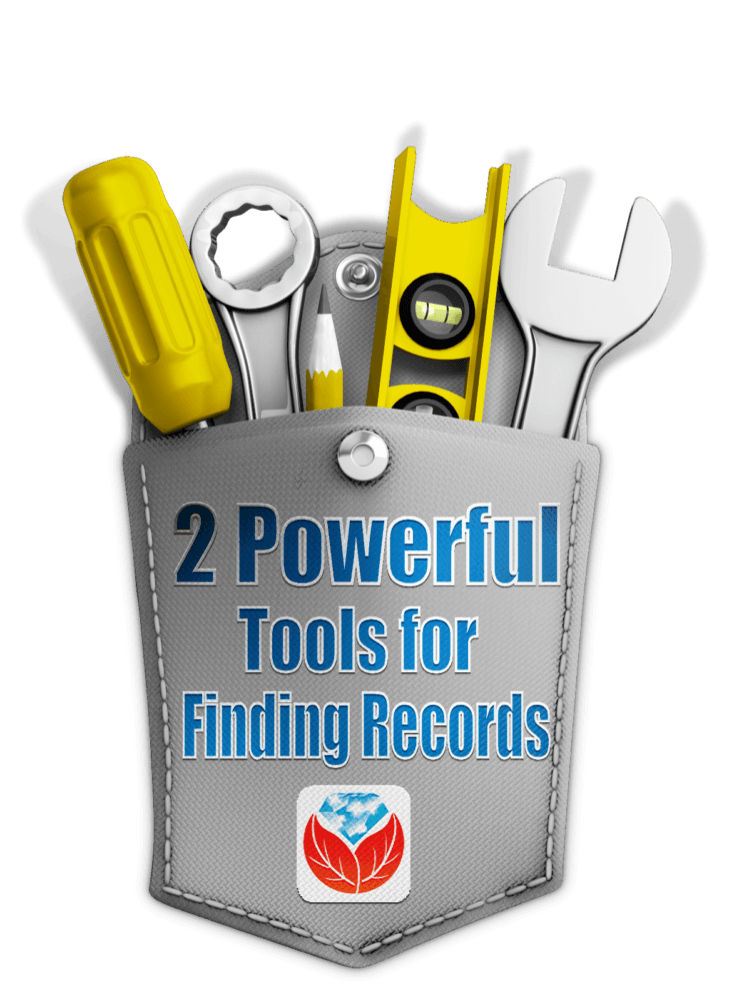Episode 205
The Genealogy Gems Podcast
Episode #205
with Lisa Louise Cooke

This episode breaks two huge pieces of genealogy news and shares two great conversations:
FamilySearch ends microfilm lending: how you can get the records you need;
RootsMagic adds Ancestry.com compatibility: sync your Ancestry.com tree to your master RootsMagic file and search Ancestry.com from within the software;
Melissa Barker, the Archive Lady, talks about visiting archives to explore original manuscript record treasures;
Nicole Dyer shares a fun family history activity idea to do with kids?do you have a family gathering coming up that could use this inspiration?
A SURPRISE IN MY MAILBOX!


NEWS
Navigating the end of FamilySearch Microfilm Lending
RootsMagic Adds Ancestry.com Sync and Search
NEW PREMIUM VIDEO!
Lisa Louise Cooke shows you how to use the free Google Earth Pro software to create your own historic map collection customized for your genealogy and family history research. By the end of this class you’ll have a permanent collection of hundreds of gorgeous historic and vintage maps from around the world, organized and ready to use for family history.
Click here to watch a free preview of this full-length video class. Genealogy Gems Premium website members can watch the whole thing: click here to learn more.
The 4th Annual Northwest Genealogy Conference
This episode today is brought to you by the 4rd Annual Northwest Genealogy Conference, hosted by the Stillaguamish Valley Genealogical Society, north of Seattle in Arlington, WA. Centering on the theme, “Where Does Your Story Begin?” it’s four days PACKED full of genealogy.
There will be well-known and respected keynote speakers, including our friend and genetic genealogist Diahan Southard, speaking on DNA; Kenyatta Berry of Genealogy Roadshow fame, speaking on Caribbean research and using slave schedules in research; and Daniel Earl speaking on Putting History in Your Family History.
Starting off with the Free Day Wednesday afternoon, Speaker Peggy Lauritzen will address beginner’s issues in her Genealogy 101 presentation, which is also a good refresher for the more seasoned genealogists. There will be such great genealogical information for all levels, AND it’ll be lot of fun!
Between classes take a chance to meet a distant cousin with the “Cousin Wall”. Participate in the genealogy-related scavenger hunt, the Wednesday evening meet and greet and the Friday dress-as-your-ancestor day, and much, much more!
Go to www.NwGC.org for details and to register. Check it out now — registrations are limited, so it’s good to get in early. It’s August 16-19, 2017. It’ll be a great show: don’t miss it!
INTERVIEW: MELISSA BARKER, THE ARCHIVE LADY
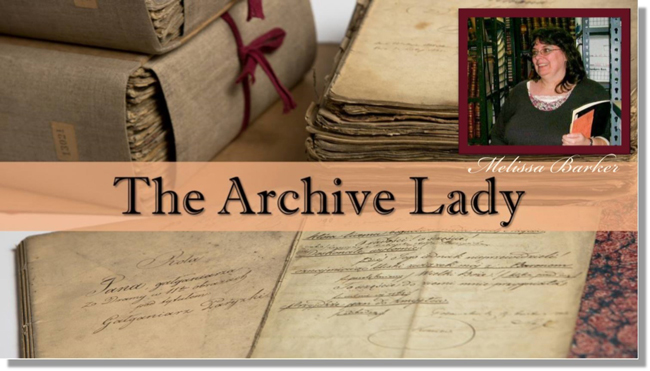
Melissa Barker is a Certified Archives Records Manager, the Houston http://www.honeytraveler.com/buy-antibiotics/ County, Tennessee Archivist and author of the popular blog A Genealogist in the Archives and bi-weekly advice column The Archive Lady. She has been researching her own family history for the past 27 years.
Preserve your own family archive
Items in danger include original items in attics, basements, etc.
What to preserve first? The most precious and original items you have!
Restoration tips:
- Clean documents and photos with archival sponges. Lay the item perfectly flat. Gently place a finger or hand to hold it steady. Work with the sponge from the center outward, in small sections.
- Keep two-dimensional items as flat as possible.
- Encase fragile items in Mylar sleeves (buy from archival supply companies).

Image courtesy of Melissa Barker and Houston County, TN Archives.
Visiting an archive:
- Call ahead! Don’t trust the operational hours from the website. Ask about parking ? it’s often very limited. Ask ahead about access to archival items of interest.
- Archive etiquette: Follow the rules. Be courteous when working with staff.
- Museums, societies, archives, and libraries may all have collections in back rooms you can’t see?but you can ask for them.
- Vertical Files – in folders in cabinets
- Manuscript Collections – underused in genealogy! Ask for finding aid.
- Loose Records – the working papers of a court case, for example
- Unprocessed Records – not yet incorporated into the official collection
Tips for using your mobile devices in archives:
- Ask for procedures for taking photos with your own device. There may be rules against this or a use fee.
- Capture the source information by photographs: cover page, page number, folder, box number, manuscript collection name, etc.
BONUS CONTENT for Genealogy Gems App Users
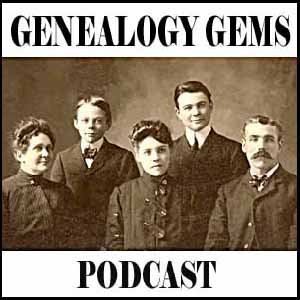
If you’re listening through the Genealogy Gems app, your bonus audio content for this episode comes from Melissa Barker, the Archive Lady, with more about finding and using original manuscript records in your genealogy research. The Genealogy Gems app is FREE in Google Play and is only $2.99 for Windows, iPhone and iPad users.

Lisa Louise Cooke uses and recommends RootsMagic family history software. From within RootsMagic, you can search historical records on FamilySearch.org, Findmypast.com and MyHeritage.com. RootsMagic is now fully integrated with Ancestry.com, too: you can sync your RootsMagic trees with your Ancestry.com trees and search records on the site.

Keep your family history research, photos, tree software files, videos and all other computer files safely backed up with Backblaze, the official cloud-based computer backup system for Lisa Louise Cooke’s Genealogy Gems. Learn more at http://www.backblaze.com/lisa.
INTERVIEW: NICOLE DYER

Nicole has been researching her ancestors and delighting in their stories for the past 15 years. Nicole volunteers at the Tucson Family History Center teaching a family history story time group for young children.
Lisa suggested the free program Jing for video screen capturing: https://www.techsmith.com/jing.html
(Full disclosure: this podcast blog contains affiliate links. We will be compensated if you make a purchase through our link. Isn’t that an awesome way to help keep the free podcast free?!)

Visit Animoto here and start a free trial
Start creating fabulous, irresistible videos about your family history with Animoto.com. You don’t need special video-editing skills: just drag and drop your photos and videos, pick a layout and music, add a little text and voila! You’ve got an awesome video! Try this out for yourself at Animoto.com.

GENEALOGY GEMS BOOK CLUB: A FAMILY HISTORY MURDER MYSTERY!
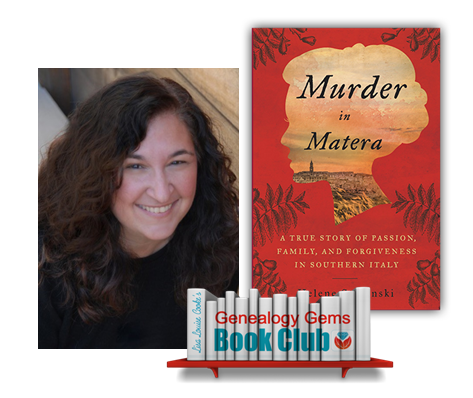
Journalist Helene Stapinski’s new family history memoir:
Murder in Matera: A True Story of Passion, Family, and Forgiveness in Southern Italy
A story of poverty and power, love, tragic decisions, and a courageous and desperate woman’s leap for a new life across the ocean
Murder in Matera continues to unravel a past Helene explored in her fantastic first family history memoir, Five-Finger Discount: A Crooked Family History.
Find a whole list of fabulous family history-inspired reading at the Genealogy Gems Book Club!
PRODUCTION CREDITS
Lisa Louise Cooke, Host and Producer
Sunny Morton, Editor
Vienna Thomas, Associate Producer
Lacey Cooke, Service “Happiness” Manager