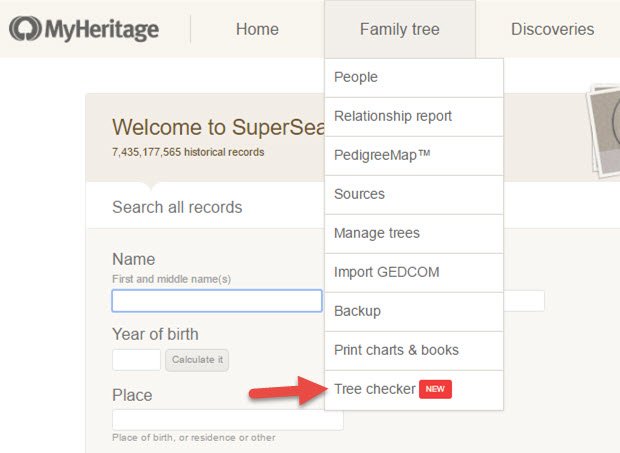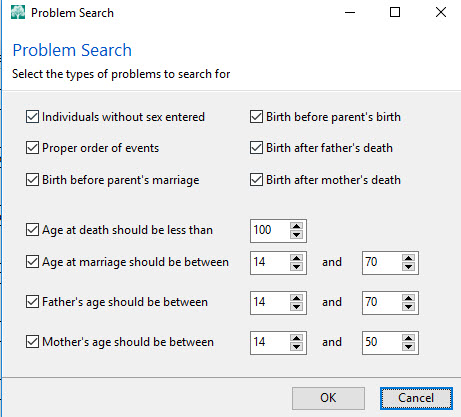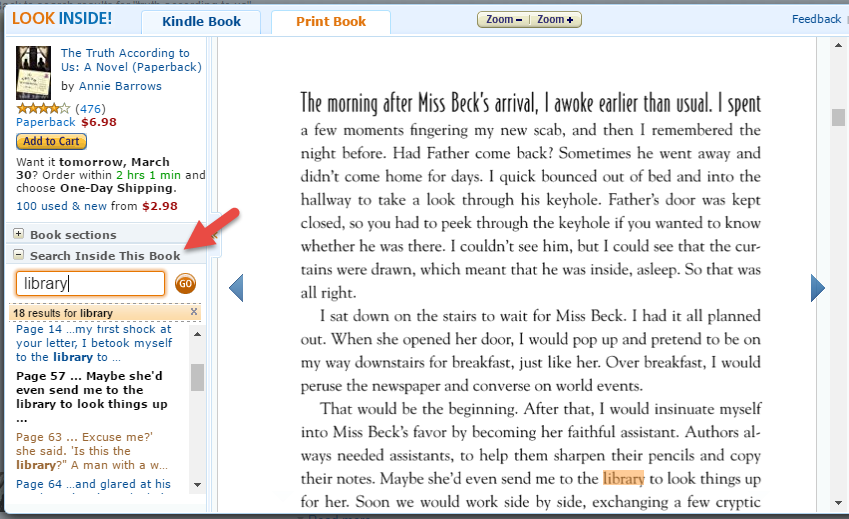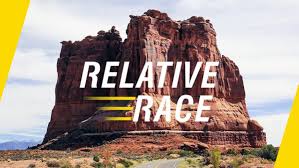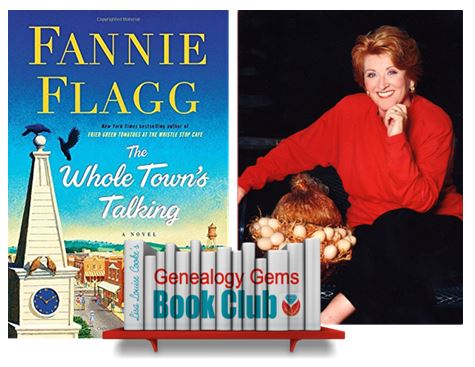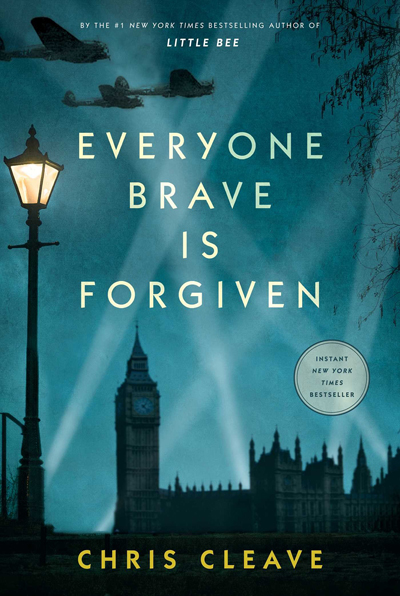by Lisa Cooke | Nov 17, 2019 | 01 What's New, Ancestry, Research Skills |
Browse-only collections at Ancestry and other genealogy websites are sometimes viewed as inaccessible, but they are actually a hidden treasure. Learn how to access these browse-only collections at Ancestry and expand your family history research.
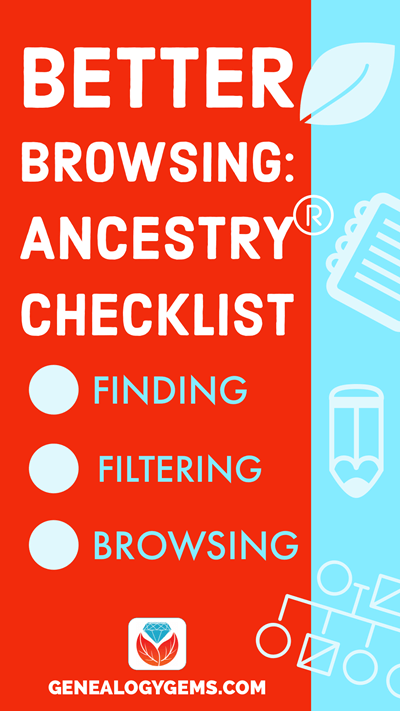
In the past we’ve written about how to access browse-only content at FamilySearch.org. Many readers said it opened a whole new world of genealogy records to them that they didn’t know they were missing.
The good news is that FamilySearch is not alone in offering browse-only content. Ancestry.com also has browse-only collections of digitized records. (Not an Ancestry.com subscriber yet? Click here to learn more. This is an affiliate link and we are compensated if you make a purchase, which supports this free blog. Thank you!)
Knowing how to search and browse records effectively is critical because you shouldn’t just rely on hints. Ancestry, for example, only provides hints from about the top 10% of their most popular databases. That means if you only spend time on reviewing hints, you’re missing a massive amount of genealogical information available in all of the other records.
Typically you’ll be using the search feature to find those other records. However not all records are searchable. That’s because after the long process of acquiring the rights to digitize and publish a genealogy record collection, it takes even longer to get them indexed for a variety of reasons. Thankfully, Ancestry doesn’t always make us wait to gain access to them until the indexing is complete.
The digital images are published without an index. This means they are not searchable by names and other keywords. Therefore, it can take some time to locate a record within one of these collections. But I think you’ll agree it’s more convenient to look through them from the comfort of your own home rather than renting microfilm or traveling to a far off location!
Here’s your checklist for better browsing.
HOW TO FIND BROWSE-ONLY RECORDS AT ANCESTRY
While Ancestry.com doesn’t make it quite as easy as FamilySearch to find browse-only or partially-indexed databases, it’s still very much worth the effort.
1. Head to the Card Catalog
From the main menu on the Ancestry website, select Search > Card Catalog.
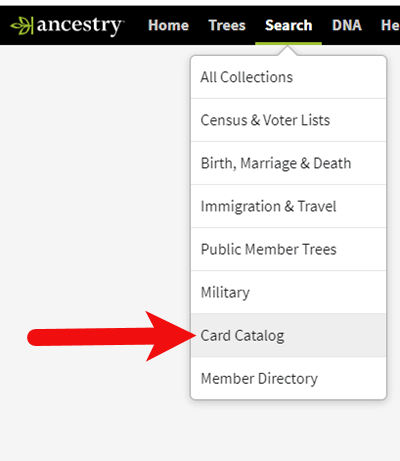
2. Search and Filter
In the upper left corner you can search the catalog by title and / or keyword. However, if you know the type of record you are looking for, such as military records, the best place to start is filtering by that category. If the list is long, you can then search within that category by keywords.
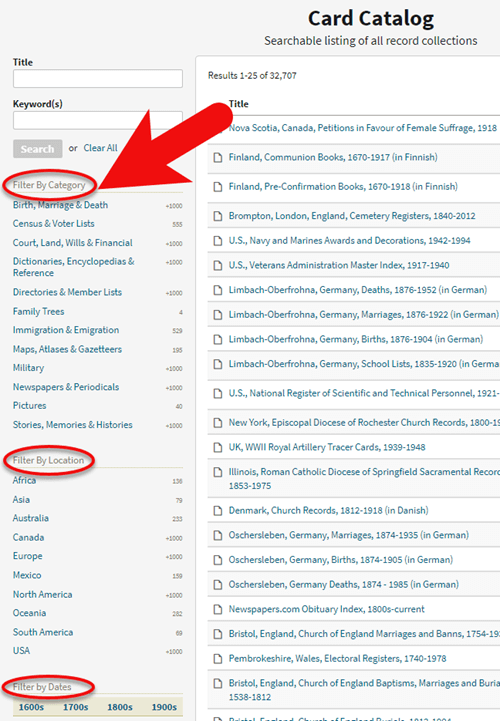
3. Determining if the Records are Searchable
If you don’t see a search box on the left side, then you can assume that this collection has not yet been indexed and therefore isn’t searchable by keywords and other data. Instead you will see typically see the source information box at the top.
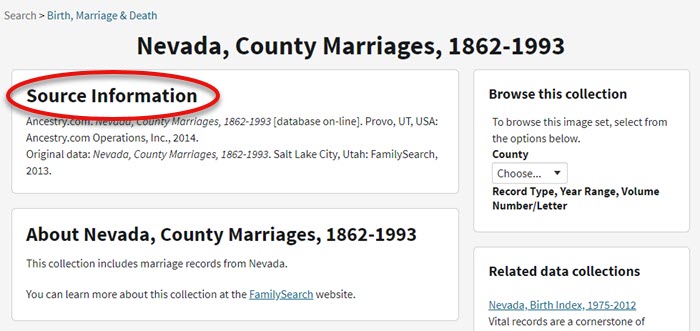
HOW TO FILTER BROWSE-ONLY GENEALOGY RECORDS
1. Browse This Collection Box
On the right side of the screen you will see a Browse this Collection box. The filtering options presented will depend on the way the collection is organized.
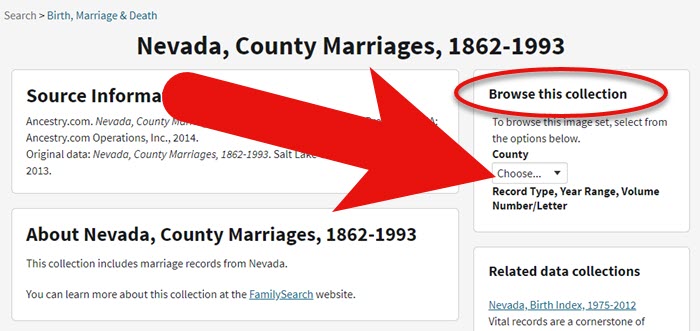
In the case of the Nevada County Marriage database, a drop down menu allows you to filter by county.
2. Make a Selection
As you can see in my example, once I selected a county I can also filter down by record books. So even though you can’t search names, you can often zero in on the portion of the collection most relevant to your search.
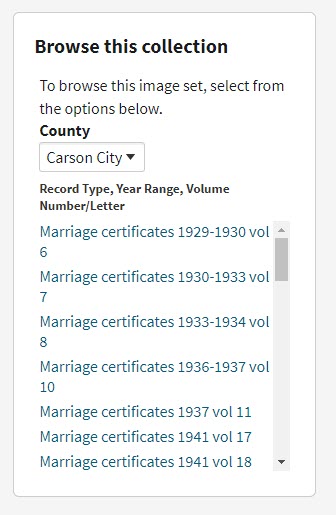
Browse this Collection box
HOW TO BROWSE RECORDS AT ANCESTRY.COM
Once you have selected the available filters, you’ll find yourself in the digitized records. They are displayed in a filmstrip layout which will come in quite handy for navigation through the pages.
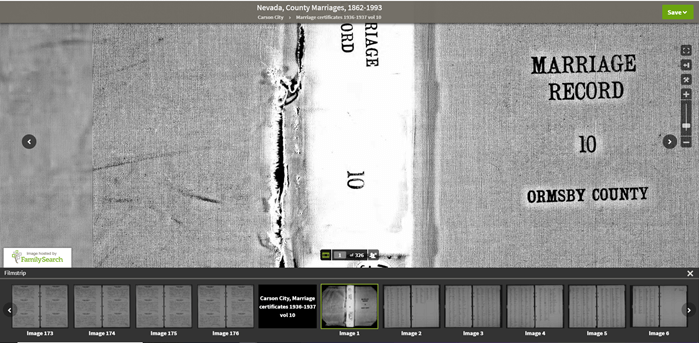
Navigation is crucial since we can’s search by names and keywords. Let’s take a closer look at the ways you can navigate:
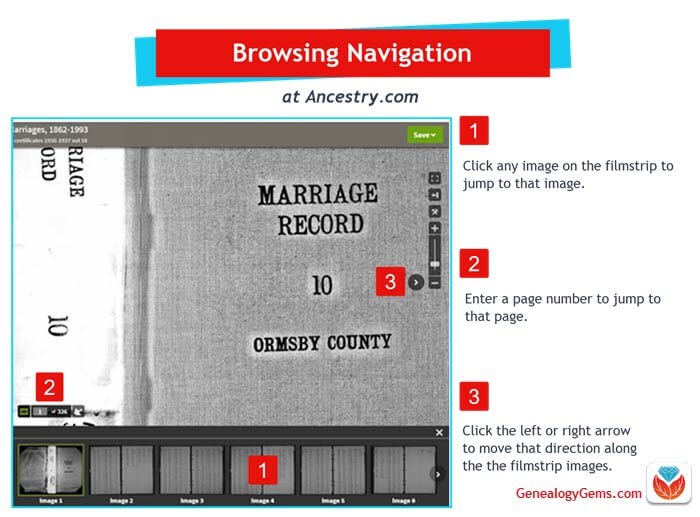
Browsing a digitized genealogy record collection at Ancestry.com
Finding the Filmstrip
if you don’t see the filmstrip view, click the filmstrip icon:
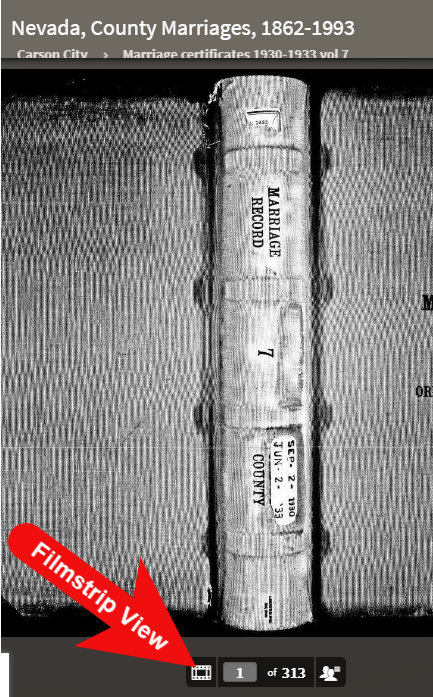
Finding and Using the Original Index
WATCH THE BONUS VIDEO below to see the next section in action. Click on the sound button to the right of the play button to turn on the sound.
Many records that were originally bound in books like this collection include index pages. In this book the index appears at the beginning. If you look closely at the filmstrip images it’s easy to spot where the index lists are and where the records begin.
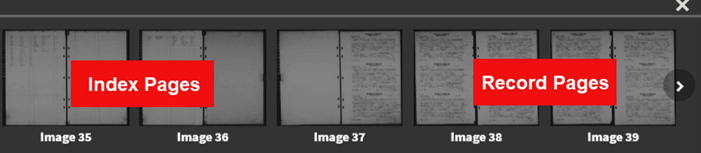
So even though Ancestry hasn’t had the chance to index the records yet, they are indexed in the book. This will make the job of browsing for the records you need even easier.
The “About” box on the card catalog entry often includes important information about whether or not the collection has an index. One example of this is the Canada, Photographic Albums of Settlement, 1892-1917 record collection. It is a browse-only series of digitized photo albums by Canada’s Department of the Interior between 1892 and 1917. The collection description includes very useful instructions such as: “At the beginning of each album, you will find a table of contents with a brief description of each photograph and the photograph number. Use these tables to help you browse to the photograph of interest.” As you can see, taking a few extra moments to read about the collection can make browsing it much easier.
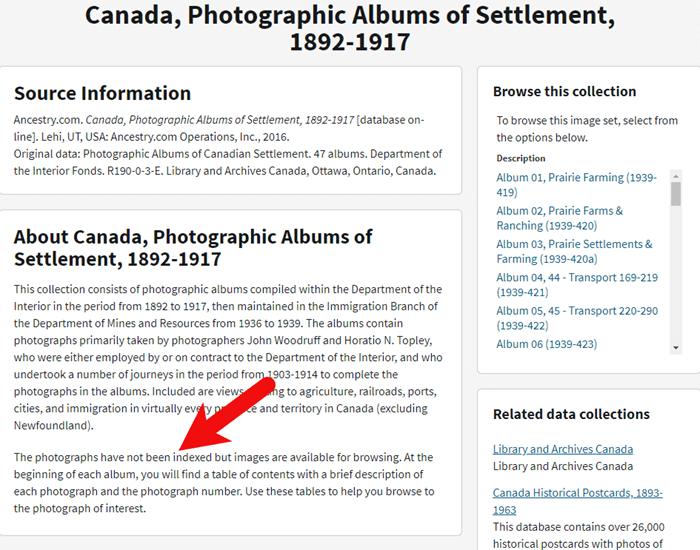
Save Time When Browsing Between Volumes
Remember that Browse this Collection box on the right hand side of the card catalog entry page? (See the Browse this Collection box image 6 images above.) This handy menu is also embedded in the record viewer. If you need to switch to a different book, album or other portion of the collection, you don’t have to hit the back button and start over. Instead, at the top of the viewing page, click the volume or collection you are currently viewing (this appears as a sub-title under the main title of the collection.) A browse structure menu will appear showing you all the other options within the collection. Just click the one you want and you will be instantly switched over. Think of it as pulling a different volume of a series of books off the shelf!
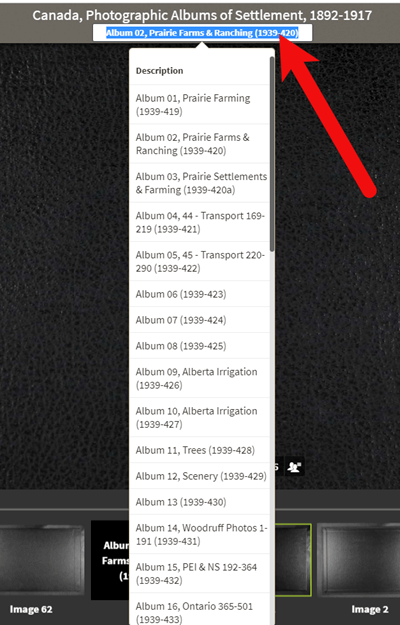
Switching volumes within the collection within the viewer.
Browsing Indexed Records
There will be times when even though a record collection is indexed, you may still want to browse it. Browsing isn’t just for unindexed records. Many genealogy gems can be found by browsing a database that you’ve already searched. You may spot neighbors of interest, other surnames from your family tree, and more. So even when you are working with a record collection that has a search box, look for the browsing option in the right column.
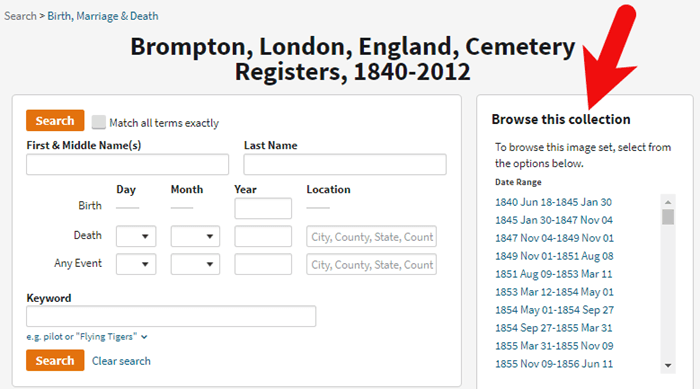
HOW TO FIND THE NEWEST RECORDS AT ANCESTRY.COM
The records most likely to not yet be indexed, and therefore browse-only, are the newest records added to Ancestry. If you’re looking to bust through a brick wall, here’s a great way to find the newest records that just might do it.
1. Go to the Card Catalog
From the main menu on the Ancestry website, select Search > Card Catalog.
2. Sort the Records
In the right hand corner you’ll find a Sort By menu. Select Date Added.
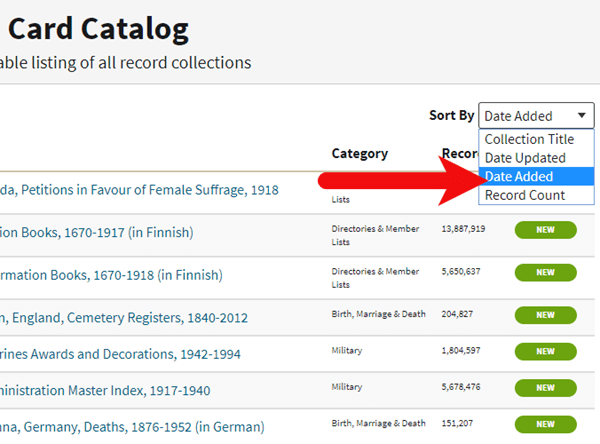
Select Date Added from the Sort by menu.
3. Newest Record View
The Card Catalog will now be presented in the order in which the records were added. The newest records will appear at the top of the list.
4. Filter the List
Use the filters along the left side of the page to filter the collections by record type, location, and date. Then use the search boxes to target keywords. This will give you results that include your keyword starting with the newest collections.
BONUS PDF AND MORE RESOURCES
Making a small investment of time in getting to know the search and browsing functions of a website can pay off big.
BONUS PDF: Click to download a handy ad-free PDF version of this article for easy reference: How to Find and Browse Unindexed Records at Ancestry
Here are three more articles and podcast episodes here at Genealogy Gems that can help you maximize your genealogy research efforts:
WHAT DID YOU UNCOVER USING THESE BROWSING STRATEGIES?
Please leave a comment below and share the genealogy gems that you uncover using these techniques. And of course if you have any questions, leave those as comments as well and I’ll reply.
by Lisa Cooke | Mar 5, 2017 | 01 What's New, Research Skills |
As many American’s know, the state of West Virginia was formed in 1863 from the state of Virginia during the Civil War. Those researching their West Virginia roots prior to that year, may wonder which counties to search and what records are available. We have some tips to make your West Virginia research a little easier!
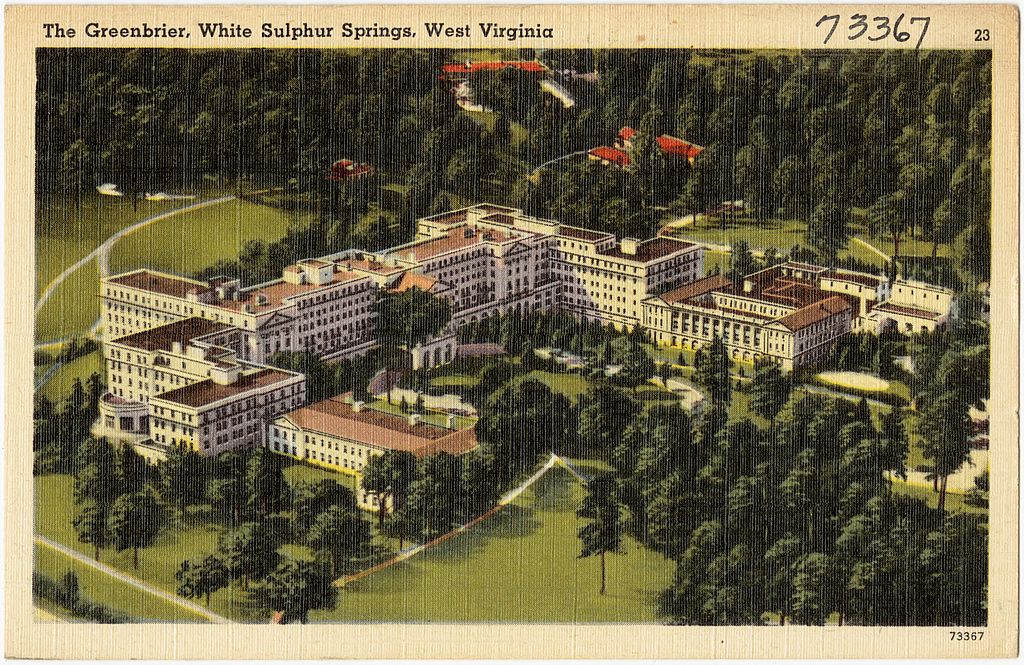
The Greenbrier, White Sulphur Springs, West Virginia, Boston Public Library collection, Wikipedia Commons.
County level research is important when trying to find the vital records of our ancestors. Birth, marriage, and death records typically are found on the county level. This means you will need to obtain a copy of these types of certificates from the local courthouse or other county repository, such as a county archives.
But what happens when the state or county wasn’t around when your ancestor lived there? Such is the case with this Genealogy Gems reader. Here is her question regarding West Virginia research:
I have a 3rd great-grandfather I am trying to find with his parents who may have been born in Greenbrier County, West Virginia. He was born in 1814. My question is that Greenbrier County was in Virginia at the time of his birth. Now it is in West Virginia which was made a state in the 1860s, so where do I look for his records? Finding his parents has been a brick wall! What would you suggest?
Birth Records in the 1800s
The first thing we want to address is the hope that this reader will find a birth record for 1814. Early birth records of this time-frame were typically kept by the churches in the form of christening or baptismal records. Civil registrations of births, which were created by the local or federal government, were not kept regularly for American states until much later. The earliest cities and states to require civil registration can be seen here, but a few examples include: New York in 1880, Virginia in 1853,and Florida in 1865. [1]
Because birth records can not always be located in church or civil registration for this early time period, we suggest using alternate records as your supporting evidence. Substitute birth records might be, but are not limited to: school records, censuses, pension records, marriage records, and biographical sketches. (Click these links to learn more about each type of record.)
West Virginia Genealogy Research: County Level
Next, let’s discuss the uniqueness of researching in West Virginia. West Virginia was created in 1863 out of the state of Virginia. Many of the counties that were once in Virginia, kept the same name and retained their records when they became part of West Virginia.
There is a wonderful resource in the book titled “Red Book: American State, County, and Town Sources” which was edited by Alice Eichholz. This book has a chart for each U.S. state listing the year each county was formed and from what parent county. To find the chart, flip through to the West Virginia section. Each county is listed in alphabetical order. In this case, we would locate “Greenbrier” and take note that according to the chart, Greenbrier County, West Virginia was formed in 1778 by portions of both Montgomery and Botetourt County, Virginia. A chart like this is helpful for any genealogist in determining which counties should be researched.
Greenbrier County, West Virginia: A Timeline of Changing County Boundaries
I took the liberty of looking further into Greenbrier County, West Virginia by examining more closely the changing county boundaries of this county over time. I did this by using the chart I mentioned above found in the Red Book. First, I found Greenbrier county and it’s parent county, then, I searched the list for further instances when parts of Greenbrier county were used to form newer counties. You see, we want to see the changes of this county’s boundaries so that we know what possible places to look for records. Let me show you what I found. We are going to need a time line for this!
- 1778: Greenbrier county was originally formed in 1778 from two parent Virginia counties: Montgomery and Botetourt.
- 1788: part of Greenbrier County, Virginia became Kanawha County
- 1799: Greenbrier shrunk further when a portion of its boundaries became Monroe County, Virginia
- 1818: Nicholas County, Virginia formed from Greenbrier
- 1831: part of Greenbrier created the new county of Fayette, Virginia
- 1863: Greenbrier county, Virginia became part of the State of West Virginia
- 1871: Summers County, West Virginia was created by a small portion of Greenbrier
As you can see, our Genealogy Gems reader may need to visit and research several county repositories both within the state of Virginia and West Virginia.
Greenbrier county is rather unique, as it had boundary changes quite regularly. It may be difficult to visit each of these county courthouses, spanning many miles apart, in hopes of finding targeted records for their ancestor. For this reason, our reader may wish to begin at the West Virginia State Archives. At most state archive repositories, records for all the counties can be easily looked at via microfilm. This may save valuable travel time. (Note: Before visiting any state archives facility, call ahead to verify what information and records they have, so that you do not have a wasted trip.)
There is also a free guide at Family Tree Magazine for West Virginia genealogy research that we highly recommend.
More on Advanced Research Strategies
 Changing county boundaries is just one area that must be mastered to ensure accurate genealogy research. Here are 3 more articles that will help you beef up your genealogy research skills:
Changing county boundaries is just one area that must be mastered to ensure accurate genealogy research. Here are 3 more articles that will help you beef up your genealogy research skills:
The Genealogy FAN Club Principle Overcomes Genealogy Brick Walls
Missing Census or Missing Family: Legacy Tree Genealogists Answer
Resolving Three Common Conflicting Evidence Problems in Genealogy
ARTICLE REFERENCES
[1] Johni Cerny, “Births and Deaths in Public Records,” originally written in “The Source: A Genealogist’s Guidebook to American Genealogy,” online article, Ancestry Wiki, accessed 20 Feb 2017.
by Diahan Southard | Jan 3, 2018 | 01 What's New, Ancestry, DNA |
Plenty of DNA testing news crossed our desks in 2017! Advances in genetic genealogy include an AncestryDNA database that doubled in size, new options for participants, more health-related information and a new global genetic tree. Catch up on these developments before...
by Lisa Cooke | Sep 3, 2016 | 01 What's New, Evernote, Mobile |
(UPDATED May 22, 2020.) Is your head swirling with questions such as Evernote vs. OneNote? Or are you wondering about free vs. paid accounts? These are common questions and I have some uncommon, but very effective, solutions for you! Here’s an email I received recently from a Genealogy Gems Premium member on just these questions and the solutions I dished up to answer them.

Sherri’s Dilemma and Questions
Sherri wrote in with a question I frequently receive:
“I have been a very satisfied Genealogy Gems Premium member for a few years now. Given the recent limitations on the free version of Evernote only to be used on two devices, how does OneNote compare to Evernote?
I use Evernote on my desktop PC, my laptop, my iPad, and my iPhone. Now, I have to choose which two devices to use it on (to stay with the free version.)
Sometimes I use my laptop and sometimes I use my iPad when I am out. Other times, I might be somewhere unexpectedly and only have my iPhone with me. And of course, most of my computing is done at home on my desktop PC so I must have it loaded there. What a dilemma!
Since I am on a limited fixed income, I can’t afford to pay to add devices for my notes. Luckily for me, I have only begun to get “addicted” to using Evernote and only have 224 notes so far. If I need to transfer to another application, it would be much easier to do it now rather than later.”
A short while later I received this follow up email from Sherri:
“Hi, Lisa. Me again.
I do listen to you, but sometimes I panic and scream for help before calming down and remembering your advice. LOL
I took your advice and searched YouTube for “Onenote vs Evernote.” I found a couple of very good videos by dottotech. His comparison videos are “Evernote vs OneNote – 5 Key Differences” and “Evernote vs OneNote Follow Up Q&A – ADT 28.” I was hoping he would compare the free version of Evernote with the free version of OneNote. He made a big deal out of the searching capabilities of Evernote over OneNote, but the new basic Evernote doesn’t search text in PDFs or in Office docs (per Evernote’s feature comparison). Also, you really have to rely on having really good tags [to find what you are looking for.]
The new Basic plan only OCRs text in images. That being the case, it seems the searching on text capabilities are better in OneNote, but the tag feature in Evernote makes it more robust. Too bad OnNote doesn’t have tags or keywords or something to categorize the notes. It does, however, have the ability for more notebooks and sub-notebooks than Evernote does and lets you organize like you would paper. That would be an attractive feature for many.
He did give me a good idea in his video. He suggested we keep the Evernote app on our mobile devices and use Evernote in the browser on our PCs and laptops. That just might work for me, but I don’t like Evernote’s user interface on the browser. I don’t know if I can work with it that way.
My biggest concern with OneNote, however, is that it uses OneDrive for the cloud syncing part. I received an email from Microsoft that on August 10 [2016], my free OneDrive storage will be reduced from 30 GB to 5 GB!
I spent a lot of time reducing my used storage to 4.4 GB. The biggest thing I use it for is to store the media files that my RootsMagic file links to so that I will have them available from my laptop or iPad. I also keep my RootsMagic family file in Dropbox so that the RM app will always have the most current data, rather than having to remember to copy it to Dropbox after each use.”
Evernote vs. OneNote
I totally feel your pain and understand your dilemma. In the last decade of tech in particular, the “freemium” model has been used by many online services (websites and apps). The intent is to get folks to try their service, and hopefully love it, so they will want to pay for richer features. After several years, the pressure is on to pay back investors and sometimes just simply stay afloat. It is then that the right to change the terms gets invoked. You cited two great examples: Evernote and OneDrive.
As a small business owner myself, I can appreciate the need to stay afloat so that you can continue to provide quality services to people who need them. That’s why, with my top favorites in tech, I take the plunge and pay for the upgrade in service if I possibly can. I figure that I’m helping them to keep doing what they are doing and I will reap the benefits. But, we all have our economic limits and sometimes we have to get more creative in order to continue using the services.
One of the first things to consider when choosing between Evernote and OneNote is each company’s focus. Evernote is in the business of cloud note-taking. It’s all they do, and all of their resources are invested in the Evernote product. By comparison, OneNote is just one small program under the massive Microsoft umbrella. Cloud note-taking is not their core business. So on the score of company focus, Evernote comes out ahead.
The next thing to consider is whether or not your are a very heavy user of Microsoft products such as Word, Excel, and other programs. If you use these heavily in your research and work, then you might want to go with OneNote since it is built to coordinate with those products. If not, then again Evernote would be my choice, particularly if I already had my notes in Evernote. The good news is that in everyday use, you typically can’t go wrong with either.
You touched on something that differentiates Evernote from OneNote. Evernote limits how much you can upload each month (free=60MB, Premium=10GB), but there is unlimited storage. OneNote is connected to OneDrive with a free limit of 5GB total storage. Currently, you can get 50GB for around $2/month. (Of course plans can change, so check their websites for the most current pricing and limits.) I believe it may also be possible to connect OneNote to another storage service if you so desire. So, the way that you create notes could help you with the decision. A heavy note-taker would probably be better off with Evernote Premium with tons of monthly uploads and no storage limits. However, a lighter note-taker would probably save money with OneNote and the free storage of OneDrive. Check the current storage offering by Microsoft and OneNote here.
Free vs. Paid
If after careful consideration you decide to throw all your notes into the Evernote basket, then there is a decision to make: free vs. paid, and if paid, which plan? I bit the bullet and bought the Premium service which falls price-wise between free and Business. I want Evernote to stay around and considering how important my genealogy research notes and all the other notes in my life are, $7.99 a month seems like a bargain. With the Premium service, you get unlimited devices and your monthly upload soars from 60 MB to 10 GB. You just bought yourself a lot less stress and a lot more freedom to research genealogy.
If you feel it’s in your best interest to stay with the free version of Evernote, then I’ve got some creative solutions for you:
Creative Solution #1:
I suggest in my lectures that you can use your two allowed devices for those you use most often. For me, that would be my desktop computer and my phone. For you, it may be your phone and your laptop.
Remember, you can always use the website app at www.evernote.com in any web browser, both on a computer or mobile device, to access your notes. It does not count toward your device allowance. Like you, I prefer the desktop software and app over the website version, but it does do the job.

We’ve got you covered on Evernote for Genealogy
Creative Solution #2:
If you have a tablet and a phone you may be tempted to make them your two free devices and then use the web version of Evernote on your home computer. However, while you may carry your tablet with you much of the time, you probably always carry your phone with you. With a two device limit, having both of your mobile devices be the primary devices using the app is pretty redundant and unnecessary. Instead, consider having your phone (which you always carry,) and your home computer or laptop (which you likely use a lot) be your primary devices.
If you don’t want to use your browser on your tablet, I have a solution for you straight out of my book Mobile Genealogy: How to Use Your Smartphone and Tablet for Family History Research. You can use the free Chrome Remote Desktop to remotely access and use your home computer from your tablet and smartphone. Get it here for Android, and here for Apple devices.
How to set up Chrome Remote Desktop access:
- Start on the computer that you are going to access remotely.
- Open the Chrome browser.
- Go to https://remotedesktop.google.com/
- Click the Get Started button and follow the instructions.
- Leave your computer one and connected to the internet. It’s OK if your computer goes to sleep when you’re not using it. When you remotely access it, it will “wake up.”
- After setting it up on your computer, download the Chrome Remote Desktop app on your tablet or phone from the app store.
- Connect the app to your home computer following the Chrome Remote Desktop instructions. (Your tablet will need to be connected to the internet for it to work.)
Now when you want to use the Evernote software on your home computer, you can gain remote access to it on your tablet using Chrome Remote Desktop. You’ll be able to do everything you want to do on the Evernote software from your tablet. You will also be able to access all of those notes later on your phone or through your tablet’s browser with evernote.com.
This handy solution is going to solve your challenge with the size of RootsMagic genealogy database files. Since you can now access your computer remotely with your tablet, there’s no reason to keep the file on OneDrive! (But please do be sure that your computer is backed up! I recommend and use Backblaze. Click here for more info on that.) You can now work directly on your RootsMagic software even from your tablet or smartphone. Isn’t technology fabulous?
I hope these ideas help you make the decision that is right for you and right for your family history. My personal goal, and our goal here at Genealogy Gems, is to help you succeed in the pursuit of your family history!
Resources
Book: Mobile Genealogy by Lisa Louise Cooke available at the Genealogy Gems Store.

Book by Lisa Louise Cooke
Video: Evernote for Genealogy: What It Is, & Why You Would Use It at the Genealogy Gems YouTube channel.
Genealogy Gems Premium Video Classes by Lisa Louise Cooke:

Members have access to hundreds of videos, downloadable handouts, and exclusive podcast episodes.
All of these videos are available to Genealogy Gems Premium Members. Sign up and gain access here.
by Diahan Southard | Apr 12, 2017 | 01 What's New, Genealogy Gems Podcast
The Genealogy Gems Podcast
Episode 202
Lisa Louise Cooke

Highlights of this episode include:
- AncestryDNA’s new Genetic Communities: An Interview with Catherine Ball, Ancestry’s Chief Scientific Officer;
- Meet contestant Joe Greer from Relative Race, the genealogy reality show;
- The new Genealogy Gems Book Club featured title: a novel from an internationally best-selling author
- A botched reference to the 1950 census in a Stephen King novel?and 5 tips for counting down to the 1950 census release in exactly 5 years
- Naming traditions tip from a listener
- Lisa’s Google search strategies: search operators, YouTube and more
NEWS: ANCESTRYDNA GENETIC COMMUNITIES
Ancestry.com rolls out AncestryDNA Genetic Communities
FREE VIDEO: Introducing AncestryDNA Genetic Communities
Genealogy Gems Podcast episode 201 about new AncestryDNA study
NEWS: MYHERITAGE CONSISTENCY CHECKER
Access by logging in to your MyHeritage account and find this tool under the Family Tree dropdown menu:
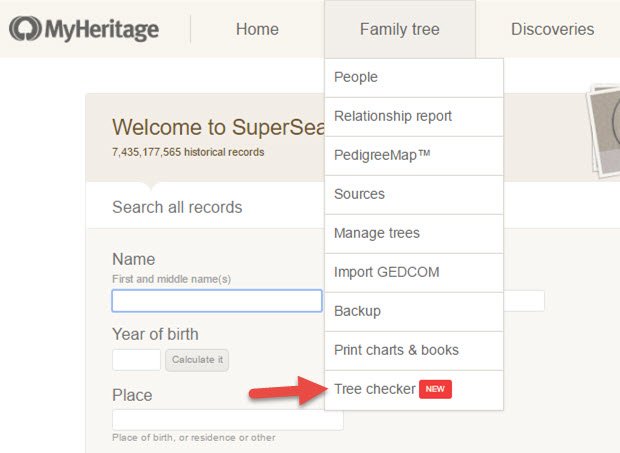

This podcast is sponsored by:


MyHeritage.com is the place to make connections with relatives overseas, particularly with those who may still live in your ancestral homeland. Visit www.MyHeritage.com
A Similar Tool: RootsMagic Problem Search
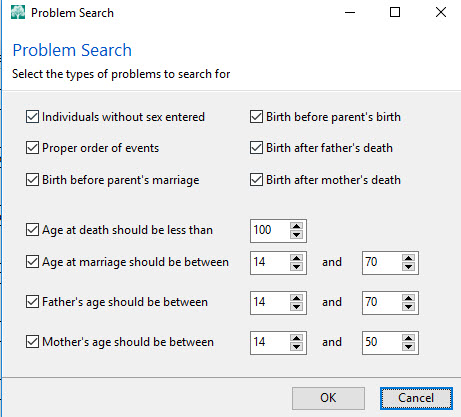

In RootsMagic, find it under the Tools menu. Select Problem Search, then Problem List to select the different kinds of problems you can have RootsMagic identify for you and to choose what age ranges you decide are out of bounds for a new father or mother.
Thank you to our podcast sponsors:



MAILBOX: NAMING TRADITIONS

Norwegian naming traditions tip from a listener
Irish naming conventions mentioned in this Q&A with Irish expert Kate Eakman
Mexican Genealogy Guide by David A. Fryxell
2 more places to find naming traditions:
Google search: for the name of the country or ethnic group, plus naming traditions
FamilySearch Wiki
MAILBOX: GOOGLE SEARCH OPERATOR TIP: “Oppenheim the butcher, NOT the bomb!”
FREE VIDEO TUTORIAL:
Speak Google’s Language: Google Search Operator Basics
The Genealogist’s Google Toolbox, 2nd edition by Lisa Louise Cooke

MAILBOX: STEPHEN KING AND THE 1950 CENSUS
To search inside books in Amazon:

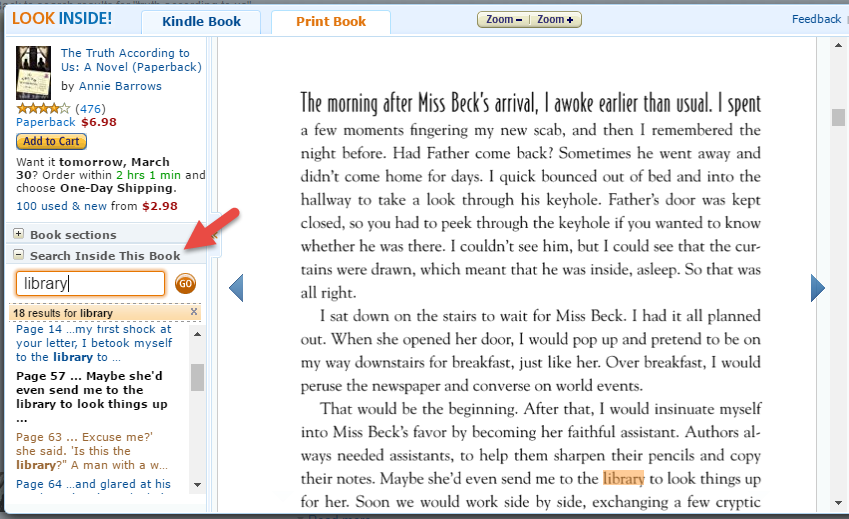

INTERVIEW: JOE GREER ON RELATIVE RACE
Meet Team Black: Joe and Madison Greer of Portland, OR

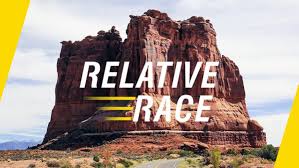
Relative Race: “What happens when genealogy meets reality TV? Using their DNA as a guide, contestants embark on the ultimate road trip across America, completing challenges and meeting unknown relatives along the way.”
Click here to watch past episodes online for free. The last two episodes of season two, 9 & 10, will air back to back respectively at 7pm MT/9pm ET and 8pm MT/10PM ET on Sunday, April 30.
Click here to learn more about the show
BONUS CONTENT FOR GENEALOGY GEMS APP USERS
Free PDF summary of 8 top genealogy TV shows from the past several years and where you can watch them online?a few of them for free, including Relative Race.
The Genealogy Gems app is FREE in Google Play and $2.99 for Windows, iPhone and iPad users.
INTERVIEW: Catherine Ball, Chief Scientific Officer, Ancestry.com
About Catherine Ball: Chief Scientific Officer at Ancestry

FREE VIDEO DEMO: Introducing AncestryDNA Genetic Communities
Study using AncestryDNA data identifies group migration patterns
Thanks to Your DNA Guide Diahan Southard for joining us to talk about this new development in genetic genealogy. Click here to learn more about Diahan’s how-to DNA video tutorials and personal consultation services for solving your family history mysteries with DNA.
GENEALOGY GEMS BOOK CLUB
New featured title: The Whole Town’s Talking by Fannie Flagg
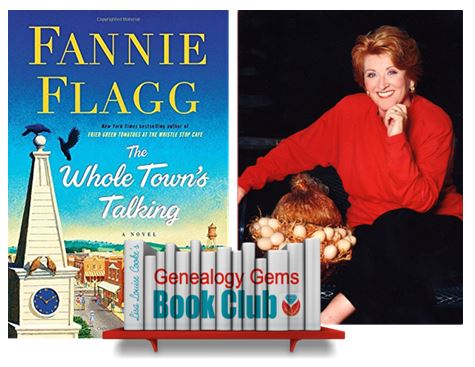 A multi-generational novel about a Swedish immigrant and the town he builds in the American Midwest by luring other Swedish settlers and a mail-order bride. As characters die, they take up residency in the local cemetery and continue to comment on the activities and people of the town.
A multi-generational novel about a Swedish immigrant and the town he builds in the American Midwest by luring other Swedish settlers and a mail-order bride. As characters die, they take up residency in the local cemetery and continue to comment on the activities and people of the town.
Also recommended by Fannie Flagg: The All-Girl Filling Station’s Last Reunion
New from past Book Club authors:
The Missing Man by Nathan Dylan Goodwin, a novella in his popular Forensic Genealogist series
Everyone Brave is Forgiven by Chris Cleave is now available in paperback
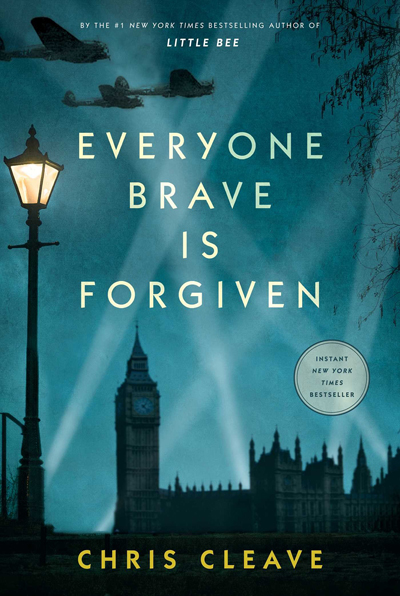
PROFILE AMERICA:
THE LOUISIANA PURCHASE
PRODUCTION CREDITS
Lisa Louise Cooke, Host and Producer
Sunny Morton, Editor
Diahan Southard, Your DNA Guide, Content Contributor
Lacey Cooke, Service Manager
Vienna Thomas, Associate Producer

Check out this new episode!
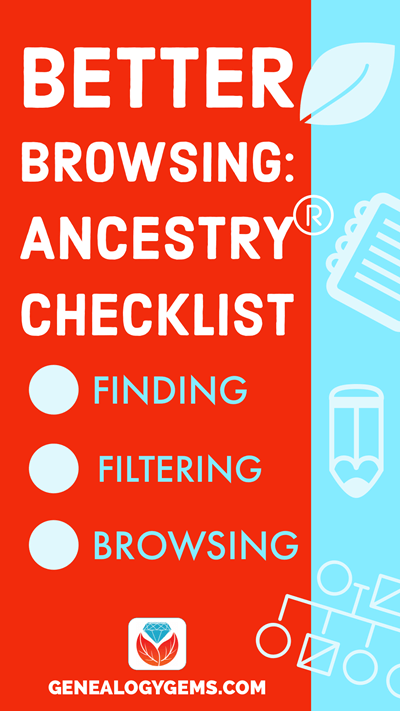
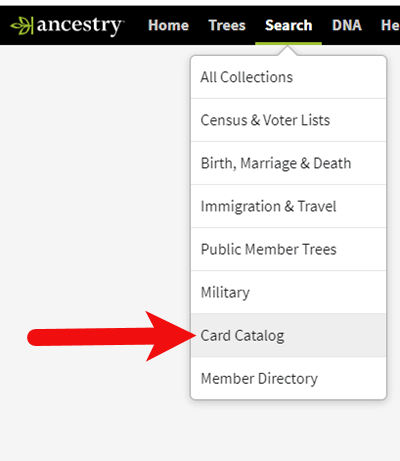
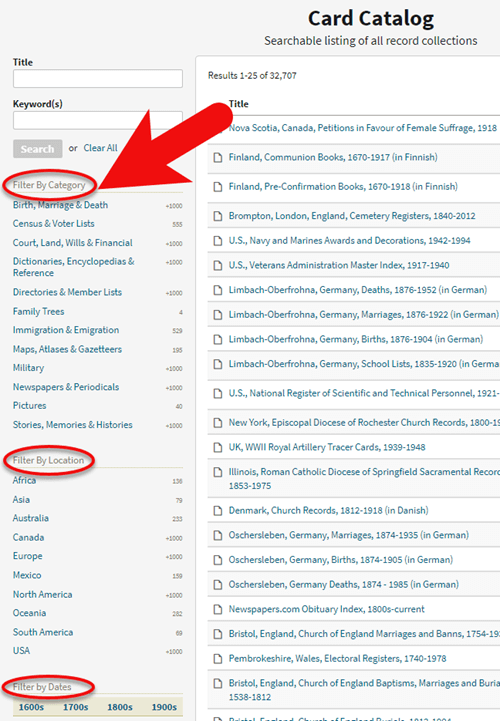
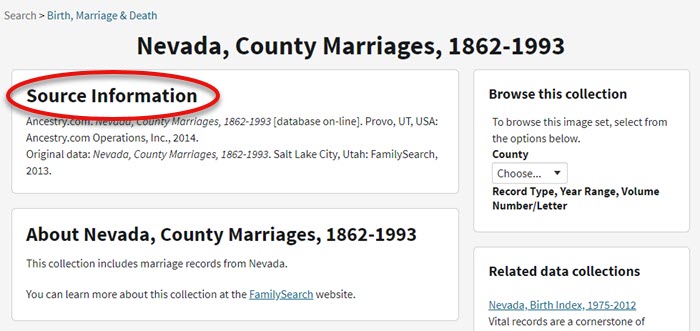
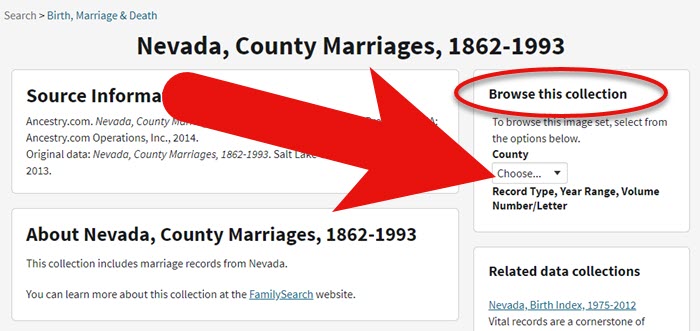
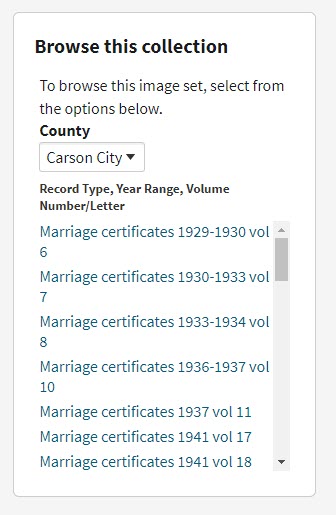
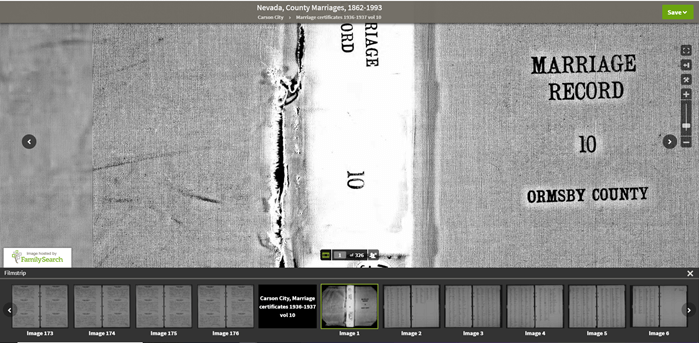
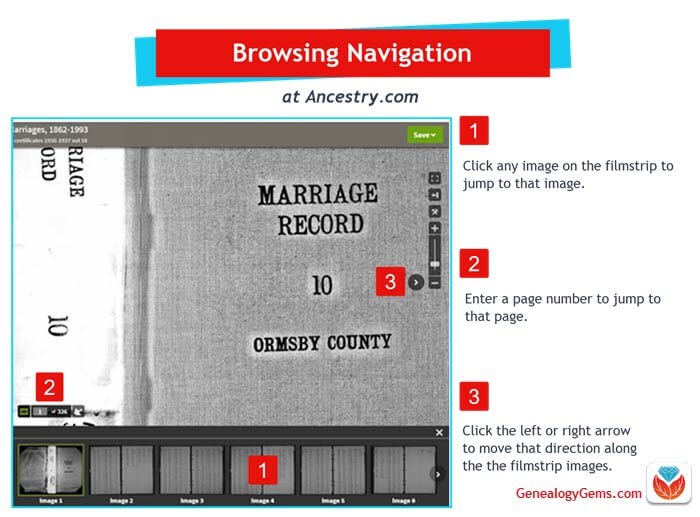
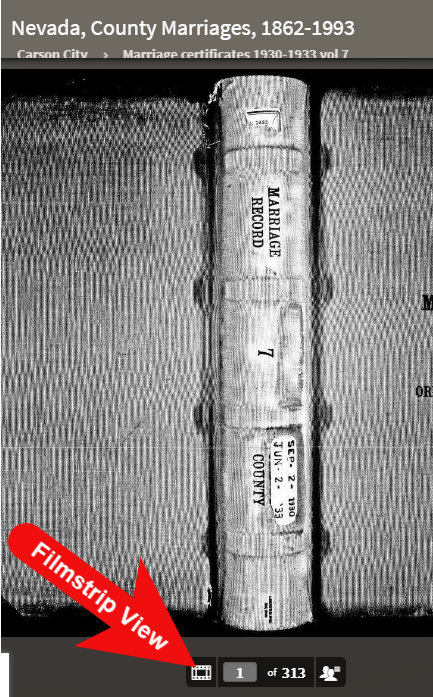
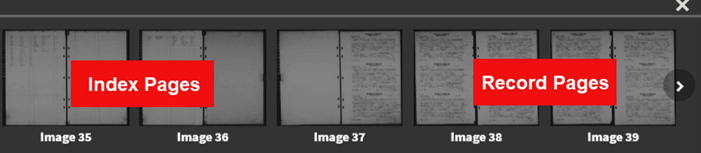
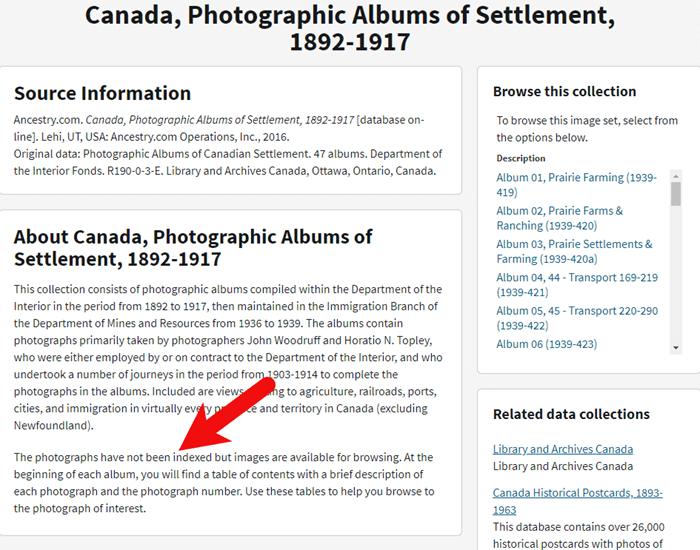
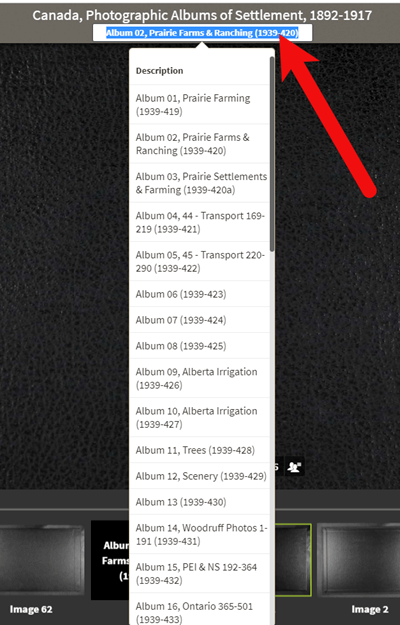
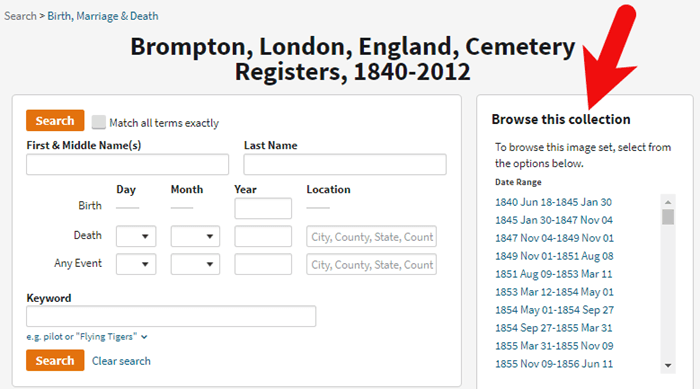
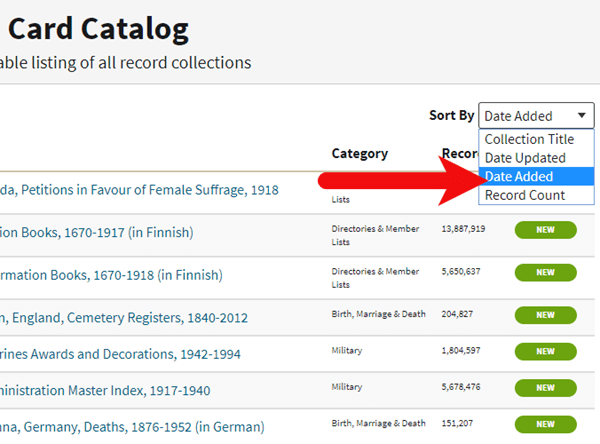

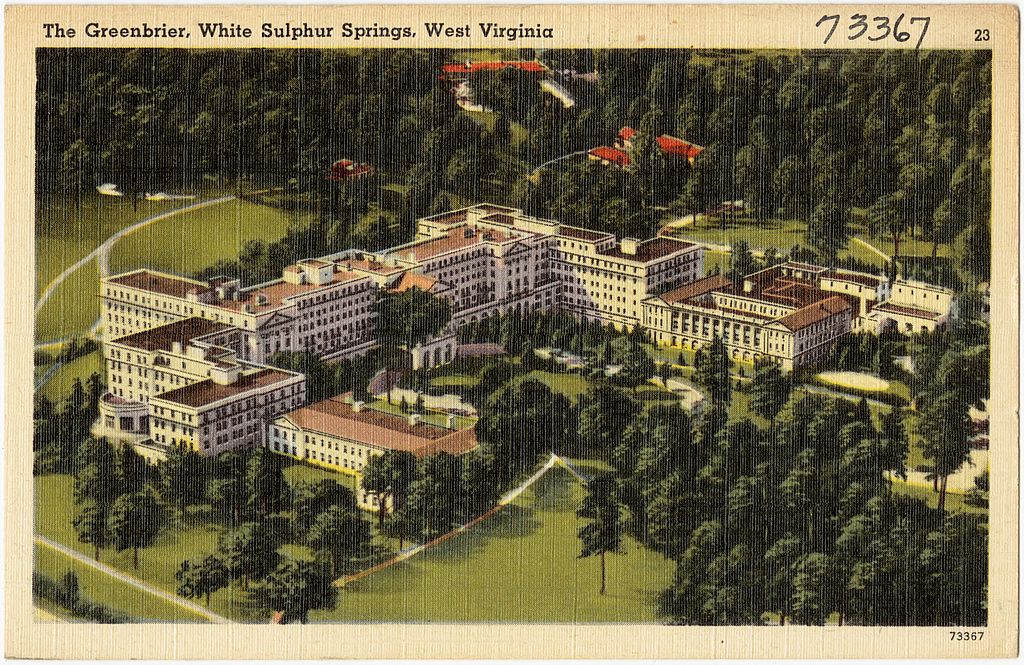
 Changing county boundaries is just one area that must be mastered to ensure accurate genealogy research. Here are 3 more articles that will help you beef up your genealogy research skills:
Changing county boundaries is just one area that must be mastered to ensure accurate genealogy research. Here are 3 more articles that will help you beef up your genealogy research skills: