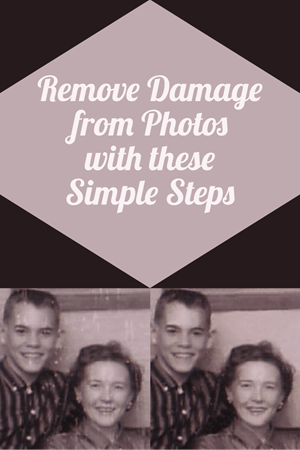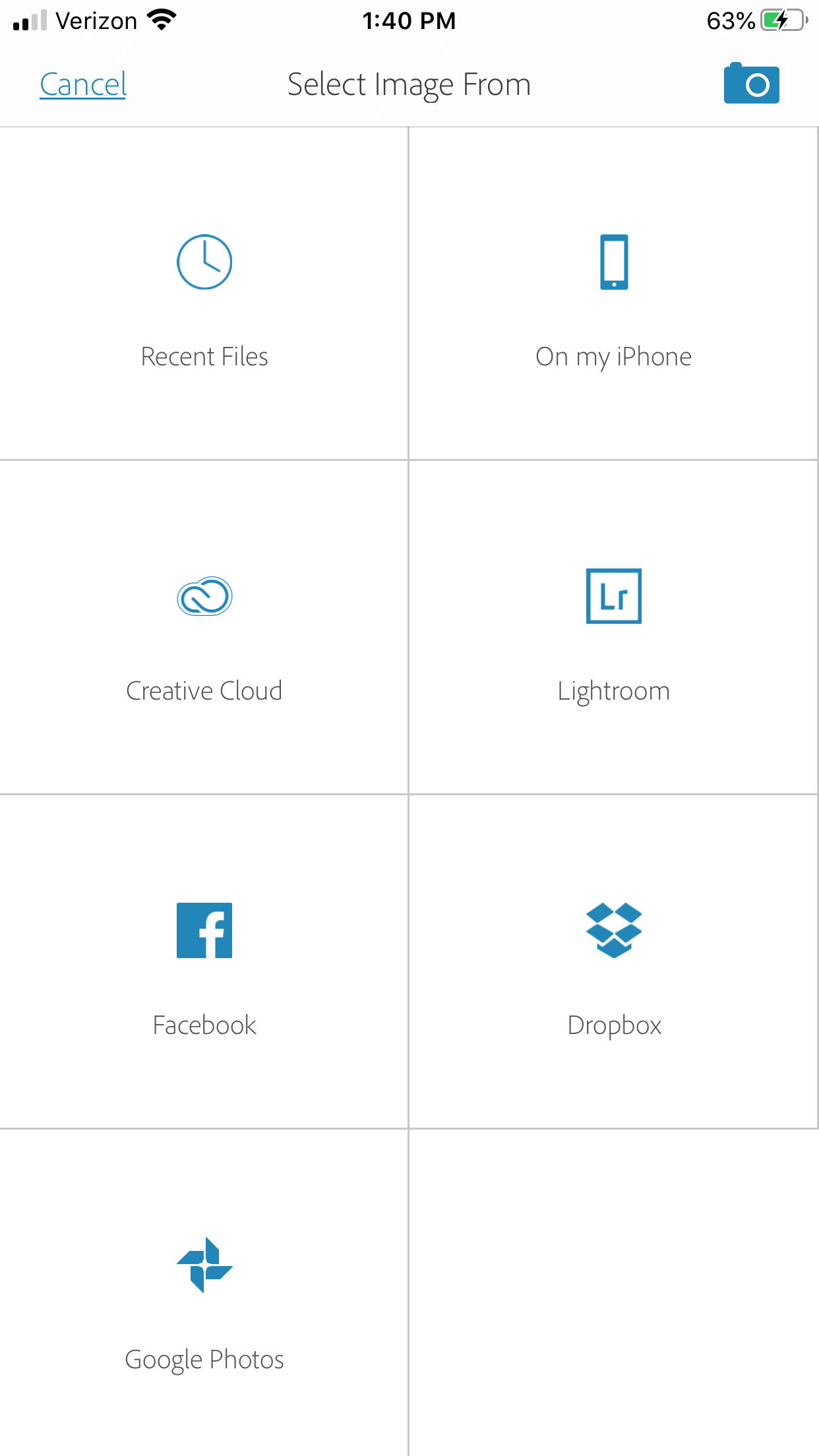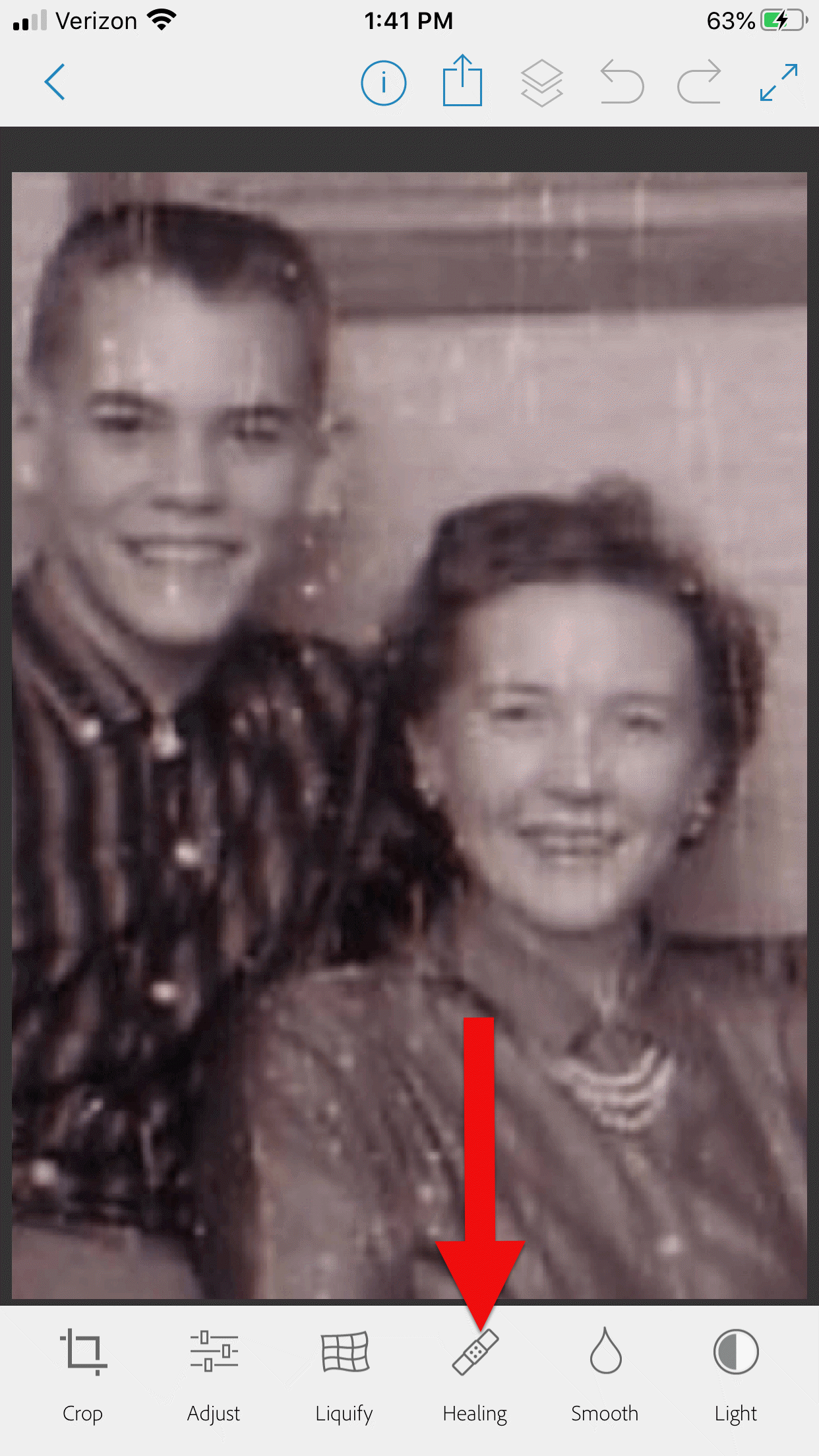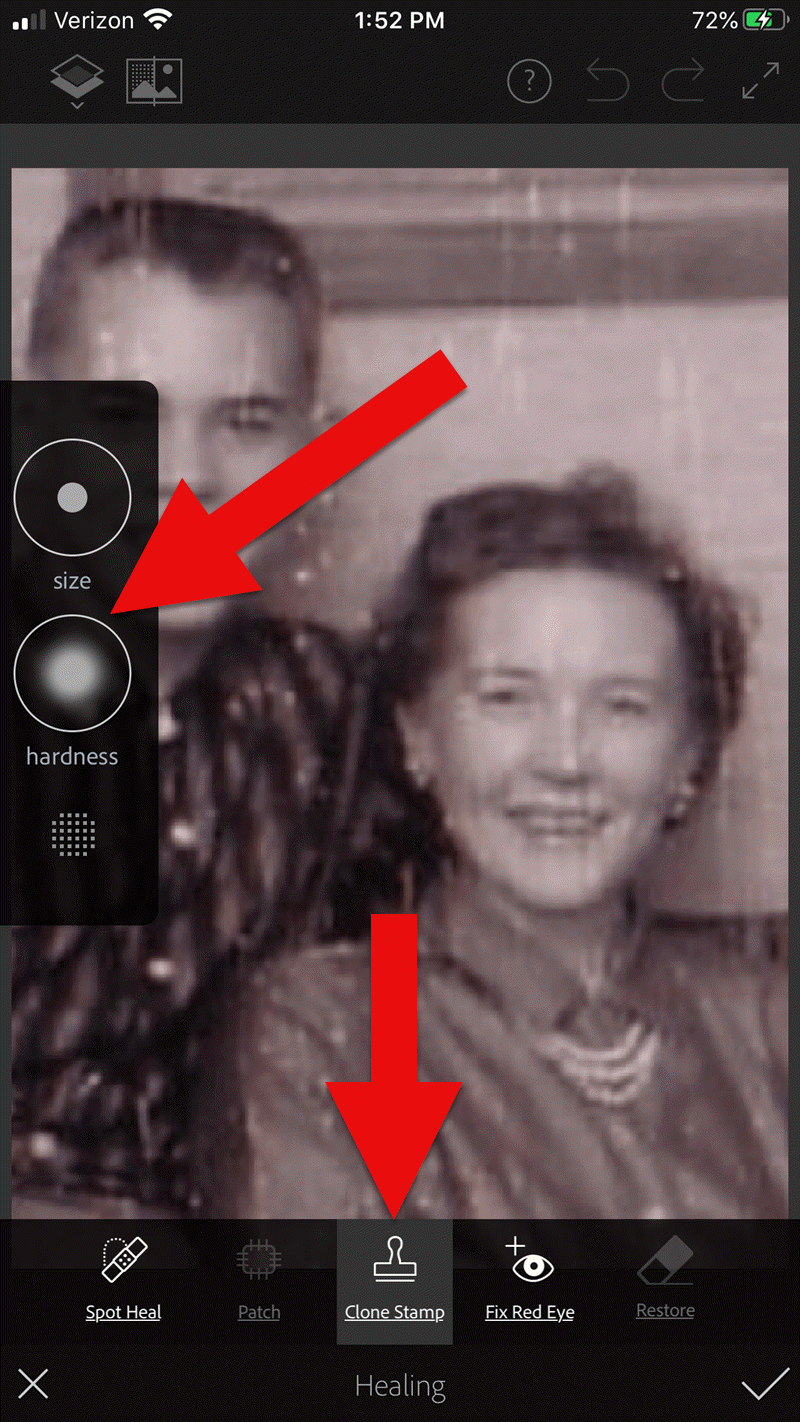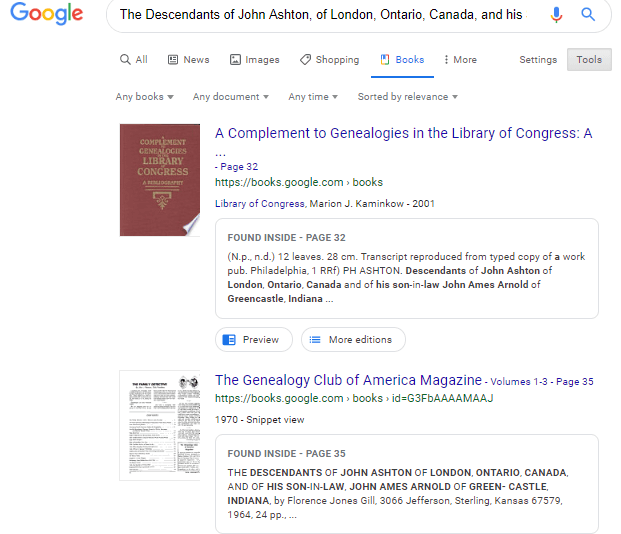by Lisa Cooke | Jul 8, 2019 | 01 What's New, Digital Archives, Libraries
 Europeana is a digital doorway to European cultural heritage that everyone with European roots will find interesting and enlightening.
Europeana is a digital doorway to European cultural heritage that everyone with European roots will find interesting and enlightening.
Funded by the European Commission and Ministries of Culture in 21 member states, the Europeana website is home to nearly: 19 million images; 13 million texts (including books, archival papers and newspapers); half a million each sound and video files and 16,000 3-D models of objects.
Europeana’s World War I Digital Archive
A major part of Europeana is its World War I digital archive. As the site describes, Europeana “has been running World War I family history roadshows around Europe, helping to digitize people’s stories, documents and memorabilia from 1914-1918. People can upload their own digitized items onto the Europeana1914-1918.eu site. In 2014, the centenary of WWI, 100,000 images and scans have already come into Europeana, creating a virtual memory bank that reflects all perspectives on the conflict.”
Europeana 1989 and the Fall of the Iron Curtain
A sister site, Europeana 1989, collects “stories, pictures, films relating to the events of 1989 in Central and Eastern Europe.” You can upload your own materials or, as the site says, “let us take you on a journey through the Fall of the Iron Curtain, see it from all sides and draw your own conclusions.”
The top countries to supply images to Europeana are Germany, France and the Netherlands, each with more than 3.5 million items, and then Spain, Sweden, Italy and the U.K. The site attracted 4 million unique visitors last year. Click here to read a guide to using Europeana for genealogy and local history research.
Historical Newspapers at Europeana
Historical newspapers are another great source for genealogical and historical research. Europeana now includes the Europeana Newspapers collection which features hundreds of newspaper titles and millions of newspaper pages, spanning four centuries and 20 countries from across Europe. In addition to viewing digitized newspaper pages, many now support readable text files. These files allow you to keyword search within their contents. You can zero in on these files by using feature called ‘Search for records with full text’.
Europeana’s Newspaper Collection offers a variety of ways to access and use the content including:
It’s worth investing a few minutes in reviewing the historical newspapers guides at Europeana In order to get the most from the collection. The helpful guides explain how to navigate, search, find, and reuse Newspapers content.
More at Europeana
Other Europeana links to try:
- The Europeana portal is the search engine for the digitised collections of museums, libraries, archives and galleries across Europe.
- Our Virtual Exhibitions feature highlights from the collection.
- Follow the Europeana blog to keep updated on the projects and progress of this rapidly-growing resource for European family history.
by Lisa Cooke | Apr 16, 2015 | 01 What's New, British, Findmypast, images, Records & databases
 Do you have ancestors who may have been part of a British Trade Union? They could have been carpenters, joiners, cabinetmakers, lithographic artists, engravers, printers, paper makers, railway servants, watermen, bargement, lightermen, woodworkers, newspaper proofreaders, school teachers, compositors, printers, boilermakers and even local government workers. Explore these new British Trade Union records at findmypast:
Do you have ancestors who may have been part of a British Trade Union? They could have been carpenters, joiners, cabinetmakers, lithographic artists, engravers, printers, paper makers, railway servants, watermen, bargement, lightermen, woodworkers, newspaper proofreaders, school teachers, compositors, printers, boilermakers and even local government workers. Explore these new British Trade Union records at findmypast:
British Trade Union Membership Registers are now available to browse–257 volumes of them! According to FindMyPast, “These consist of digitized images of original records books from nine different unions. The documents [like admission books, annual reports and membership lists] include details about individual members that can enrich your genealogical research such as payments made, benefits received, names of spouses, profiles of leading members, directories of secretaries and details of Union activities and proceedings.”
Britain, Trade Union Members, Service and Casualties is a new related dataset with over 61,000 entries. It contains the details of members from 18 different unions. The records are a collection of union documents from the war years and do not solely feature individuals who participated in the First World War. The records include daily trade union news and business and frequently acknowledge members who have left for war or joined the services. Many include pages of the union’s Roll of Honour and some include photographs of the members or feature short profiles about specific members. The most extraordinary of the records is the Workers’ Union Record, which regularly features full pages of photographs of service men.
 Here’s a tip: Obituaries can be an excellent source of information about an ancestor’s working life. Click here to see an example of my own relative’s working life in his obituary. Click here to read more about finding recent obituaries, which are coming online in droves (by the million, in newly-indexed and/or digitized format). Learn more about finding obituaries (online or offline) in Lisa Louise Cooke’s book Find Your Family History in Newspapers, available in print or e-book editions.
Here’s a tip: Obituaries can be an excellent source of information about an ancestor’s working life. Click here to see an example of my own relative’s working life in his obituary. Click here to read more about finding recent obituaries, which are coming online in droves (by the million, in newly-indexed and/or digitized format). Learn more about finding obituaries (online or offline) in Lisa Louise Cooke’s book Find Your Family History in Newspapers, available in print or e-book editions.
by Lisa Cooke | Nov 29, 2017 | 01 What's New, Ancestry, DNA
A new AncestryDNA opt-out option allows DNA test takers to not participate in DNA match lists: they do not receive matches or show up in others’ match lists. Your DNA Guide Diahan Southard weighs on in the implications for genealogy researchers who may worry about cousin matches they may miss.
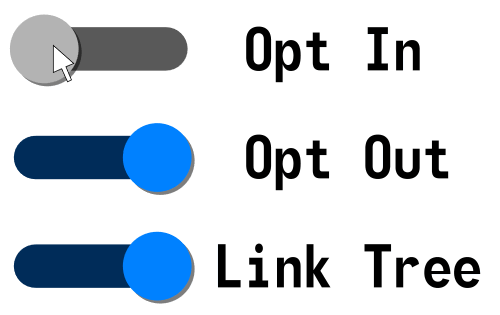
New AncestryDNA Opt-Out Policy
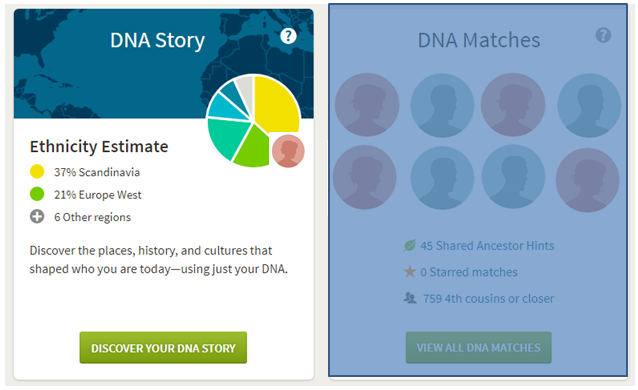 Ancestry.com recently announced an update to their privacy policy. Current and future AncestryDNA users now have the option to opt out of the DNA matching feature.
Ancestry.com recently announced an update to their privacy policy. Current and future AncestryDNA users now have the option to opt out of the DNA matching feature.
When you take a DNA test, you receive two different kinds of results from the DNA sample that you submit to your testing company:
- information about your ancestral origins and
- a list of your DNA cousins.
Opting out of matching essentially cuts the value of this product in half. You only get the ancestral origin information, and you forfeit access to your list of genetic matches. Opting out doesn’t just mean you can’t see them: it means that they can’t see you either.
AncestryDNA joins 23andMe in providing this option to their clients. You can look at this move as Ancestry’s response to an ever-expanding global audience, many of whom are not genealogists or are reluctant to have their DNA compared to others for a variety of reasons. It is important for them as a company to provide options for their clients to experience their product in a way that works best for them.
What the AncestryDNA Opt-Out Policy May Mean for You
 What does this new opt-out option mean for genealogists? Hopefully, not much will change. Ancestry reports that overwhelmingly, people are opting in.
What does this new opt-out option mean for genealogists? Hopefully, not much will change. Ancestry reports that overwhelmingly, people are opting in.
There has been quite a bit of push-back to this announcement, especially from the adoption community. DNA testing has been a tremendous source of information for those seeking out their biological relatives, and many fear that this change will limit access to quality DNA matches. But we will all still be able to do good genetic genealogy work, even as we are each allowed to choose whether to participate in the matching feature. To understand this better, it is important to see this issue from the other side, from the side of a person who might want to opt out. Here are two possible scenarios:
Scenario #1: Susan would really like to explore her heritage. She hasn’t tested before because she didn’t want to see cousin matches for a variety of personal reasons. But now she does test and opts-out. The community hasn’t lost anything because Susan would never have tested in the first place. But after exploring her ethnicity results and noticing membership in a couple of Genetic Communities, she begins to wonder more about her ancestors and decides to opt-in to matching, after all. In this scenario, the Opt-Out policy offers users a way to comfortably give DNA testing a try.
Scenario #2: Ryan heard about AncestryDNA while watching TV last year and ordered a kit. But then last week he heard about the ability to opt out, and went in and changed his account settings. So one day you could see Ryan on your match list, and the next you didn’t. We as a community would certainly see that as a loss. However, consider the circumstances that might have caused Ryan to hit that opt-out button. Perhaps Ryan had no idea how to use the match list, no interest in using it, and found it a bother to get correspondence from people. Perhaps Ryan found something unexpected, like that he wasn’t his father’s child, and he needed some time to deal with it. Maybe Ryan is under pressure from his sister, who didn’t want him to test in the first place (perhaps she knows something he doesn’t about their family tree, or she’s afraid of how any results and revelations might impact her). The short of it is: It doesn’t matter why Ryan opted out, it is his personal right to do so. Just as an adoptee has the right to seek out their heritage, others have the right to keep their family secrets to themselves. This scenario does support the idea that you should review your DNA matches frequently and record information about them in your own master match list, which I talk about in my quick reference guides, Organizing Your DNA Matches and Breaking Down Brick Walls with DNA. By promptly recording matching results, you will have them to work with even if the tester decides later on down the road to opt out.
As a genealogy community, we can educate others about the value of the match list, while at the same time cautioning them that unexpected connections may appear. So in everyday conversations, share your own experiences—whatever these may be. Maybe it was affirming for you to see that the dad you grew up knowing is indeed your biological father. Perhaps you can share a story about the power of using a list of fourth cousins to discover information about your third-great-grandfather. Maybe you’ve discovered a new connection—and maybe that connection isn’t yet comfortable or fully explained, but you’re glad to know about it.
Learn More about AncestryDNA Testing
Get the most out of your AncestryDNA testing experience with my quick reference guides! I recommend:
- A Guide to AncestryDNA How to find your best DNA matches, interpret ethnicity results, link your tree, understand relationship ranges and DNA Circles, and work with Shaky Leaf hints.
- Autosomal DNA for the Genealogist. What autosomal test can tell you, who can be tested, how to interpret your ethnicity results, and more.
- Organizing Your DNA Matches. How to keep track of your matches and apply what you learn from them to your family history.
- Breaking Down Brick Walls with DNA. What to do next to maximize the power of DNA testing in genealogy. Take your DNA testing experience to the next level and make new discoveries about your ancestors and heritage!
Disclosure: This article contains affiliate links and Genealogy Gems will be compensated if you make a purchase after clicking on these links (at no additional cost to you). Thank you for supporting Genealogy Gems!
by Lisa Cooke | Apr 4, 2018 | 01 What's New, Apps, Photographs
Here’s how to remove damage from photos, such as those commonly found on Polaroid Land pictures. It’s a simple digital photo restoration technique you can use to improve your old family photos. See how Lisa Louise Cooke cleaned up a precious family photo as a surprise for an guest she interviewed—and his touching response.
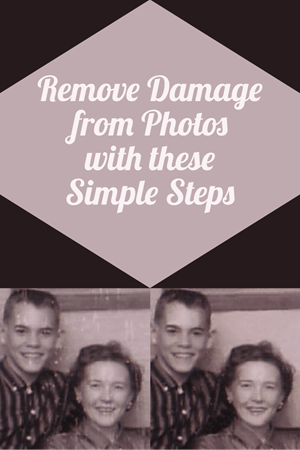
Last month, I asked esteemed film historian Sam Gill to send me some photos of himself that I could include on the “show notes” page for Genealogy Gems Podcast episode #215. The episode features our conversation on silent films, and the glimpse of early 20th century life that they provide.
One of the images he shared captures him (when he was in high school) and his mom. Sam told me that it was taken at the time when he started helping her with their family’s genealogy.
“I seem to have only one photograph of my mother and me at that time, which was what they called a Polaroid Land Pictures photo,” he continued. “In the days before selfies and digital cameras, this was a way to have a photo miraculously developed in sixty seconds. That was considered a miracle of photography at the time.
“Although these photos tended to leave streak marks and other blemishes, it’s all I got! I am hoping you might get a kick out of seeing this young kid and his intelligent, forever-curious and talented mother, Florence Louise Jones Gill (aka Mom).”
After learning how much the memories behind that photo meant to Sam, I took the liberty of doing some quick touch up work on it. It’s not perfect, but it’s certainly cleaner:

A treasured old photo of Sam and his mom.
You can try the same techniques I used to remove damaged areas from photos you’ve digitized. It’s easy and free! So, follow along with me, and then keep reading for Sam’s response to receiving the cleaned-up photo.
How to remove damage from photos
(Update) In the past I have downloaded and used the free Adobe PhotoShop Fix app. However, the Adobe Photoshop Express app has now taken its place. You can download it onto your phone or other mobile device for free from the App Store or Google Play. You will find the Retouch feature as a Premium feature.
Then follow these steps:
1. Add a Copy of the Digital Image
Open the app and tap the Plus sign to add your image. Don’t work with the original photo file. I save mine in Dropbox, but you can also pull your image copies from your phone, Adobe’s Creative Cloud, Facebook or Google Photos.
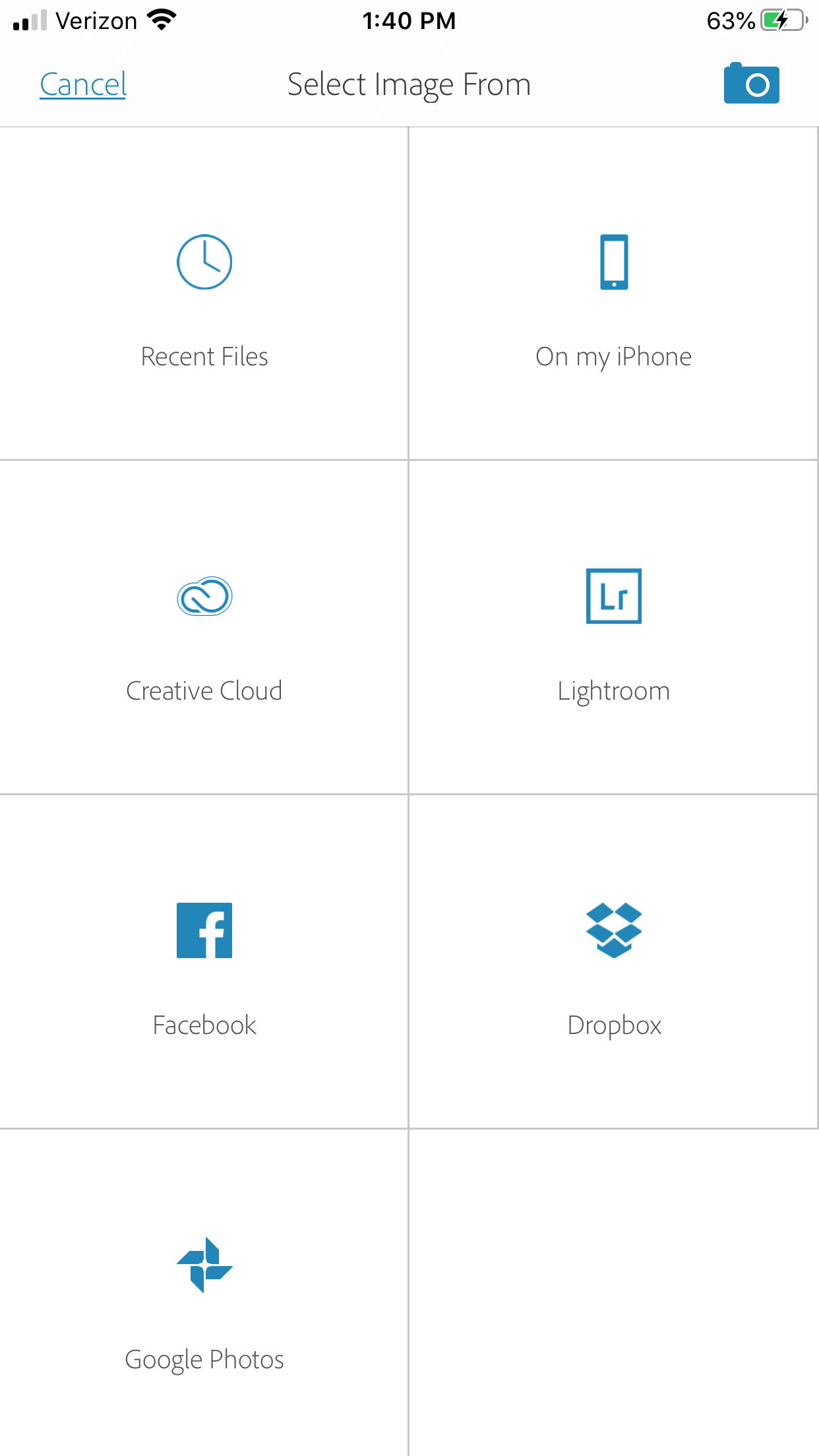
Tap the plus sign and select the location of your photo.
2. Tap Healing in the Menu
This will get you to the tools you will need to do the restoration.
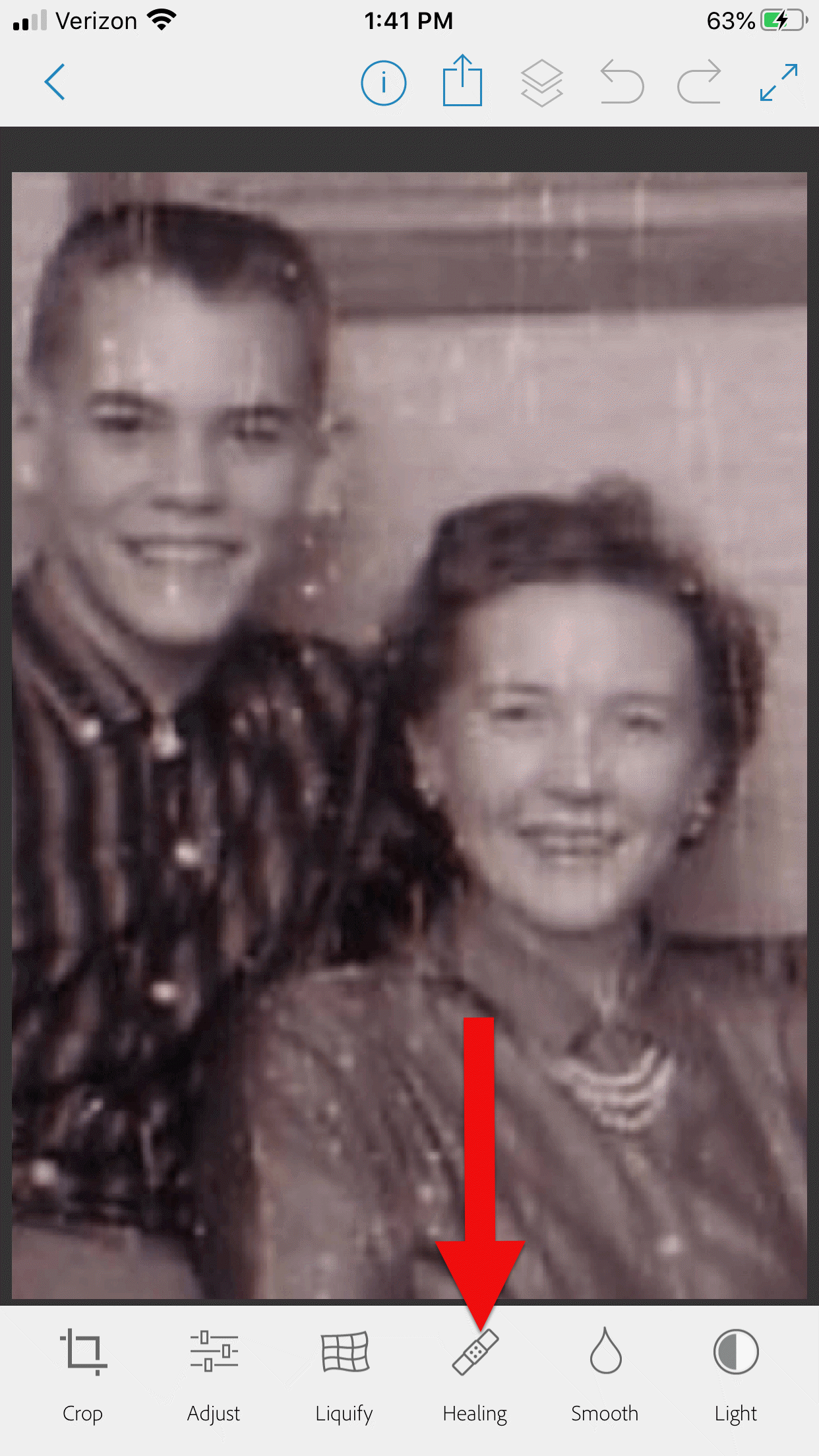
3. Start with Minor Repairs
Start with the easy stuff (don’t go for the face right away,thought it’s tempting). Work on clothing and the backdrop first so you can get a feel for the repair work and refine your retouching movements.
4. Apply the Spot Heal Tool
Use Spot Heal first and see if it takes care of the problem area. Don’w worry about making mistakes. You can always tap the Undo at the top of the screen if you’re not happy with the results.
5. Apply Clone Stamp
Use the Clone Stamp tool to select an area on the existing photo that you want to duplicate to cover up a damaged area. For example you can select an unblemished area of the backdrop, duplicate it, and then “paste” it over a blemished area of the backdrop. Keep in mind that even in a single color backdrop, there can be shading, so move the clone stamp around to replicate it accurately.
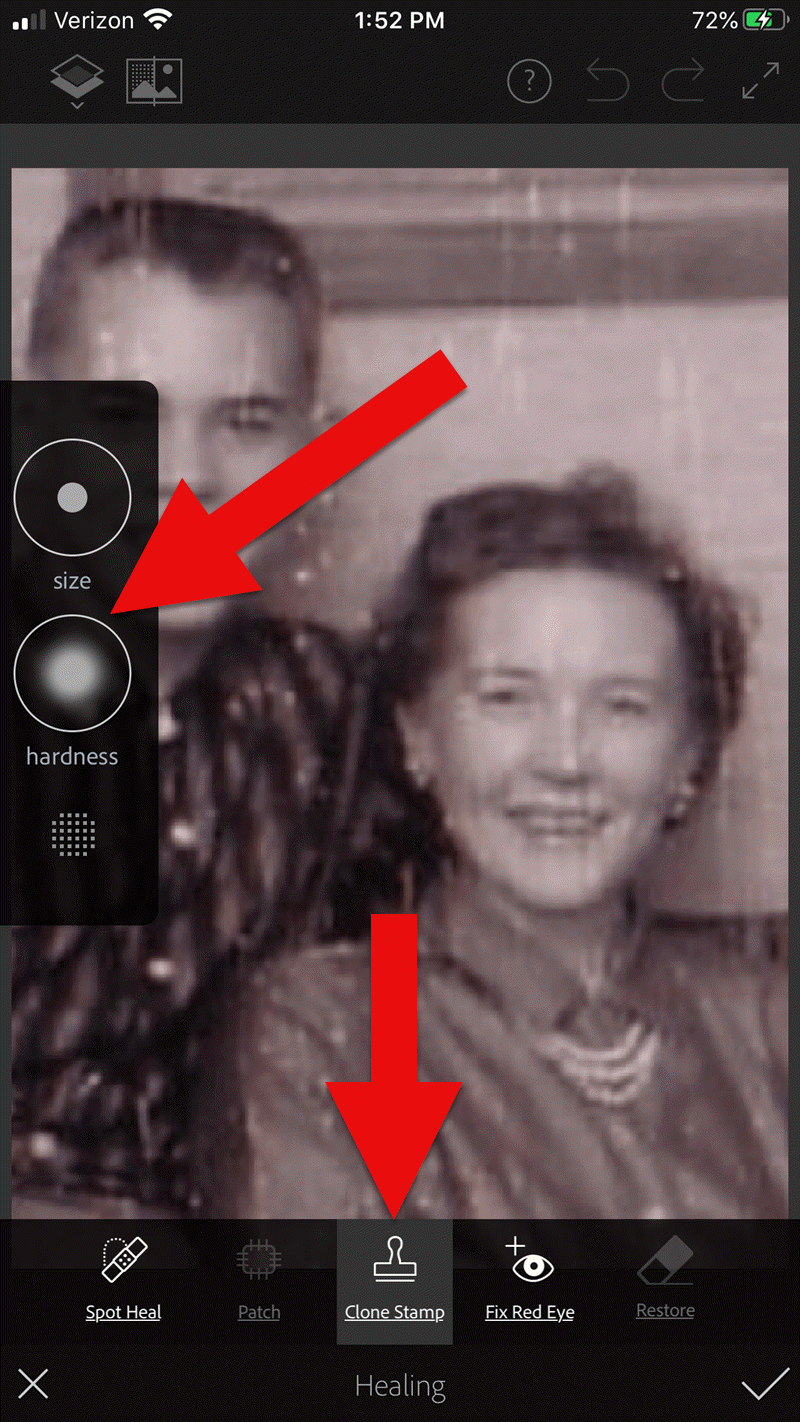
Tap Clone Stamp in the menu, and use the tools on the left to adjust.
You can adjust the size of the clone stamp selection tool by tapping “Size” in the pop out menu on the left. Selecting “hardness” will give you the ability to cone with a sharp edge or a more feathered edge which is a bit more forgiving when covering another area.
6. Zoom for Greater Detail
Zoom in for better accuracy. To do this, put two fingers together and then them spread apart to enlarge the area.
While zooming in can give you greater control, if you get too close you may start seeing individual pixels (depending on the size and resolution of the original photo) and those can be much trickier to change accurately. Zoom back out often to “stand back” and inspect your work!
7. Adjust as Needed
If you’re going to zoom in, take the time to adjust the size of the tool you are using, whether it’s Spot Heal or Clone Stamp. You can adjust the size of the circle and the “hardness” by tapping the tab on the left side of the screen.
When you’ve completed your initial re
8. Saving
Be sure to save to your work along the way. That way you can always go back to a previous version if you get a little too overzealous. I like to save the image to my device’s Photos, but the app offers a variety of saving locations.
9. Apply Smoothing
In the main menu, use the Smooth tool to refine your work. Start by tapping Face. Chances are you’ll like the effect as it smooths the skin tone. And again, you can always undo if you don’t.
Then tap to spot-smooth areas, particularly backdrops. Beware of over-smoothing – it won’t look natural.
10. Make Final Adjustments
After you complete the repair work, play with other options to improve the image quality. In the main menu tap Adjust. Play with Contrast first, then move on to testing Warmth, Saturation, Shadows and Highlights.
When you’re done, save the finished image one last time to your device’s Photos.
Take Mobile Photo Restoration a Step Further
When I work on improving and restoring my old photos, I often do so in more than one app. It’s rare to find an app that does everything you want, and each has it’s special strengths. Adobe has several other excellent apps, and PhotoShop Mix is one I use quite often after I complete my initial restoration in Adobe PhotoShop Fix.
Import the restored image into the free Adobe Photoshop Mix app. Here you’ll find even more tools for refining the image. Tap Adjust in the main menu. Experiment with these tools because you can always Undo!:
- Auto Fix – I avoid this one!
- Temperature
- Exposure
- Contrast
- Highlights
- Shadows
- Clarity – definitely give this a whirl
- Saturation
I was delighted how quickly I was able to significantly improve the photo. Sam and his mom’s faces just radiate happiness.
I sent it off and heard back from him almost immediately:
“I can’t tell you how much it means to me to see this extraordinary repair and restoration work you accomplished on that tiny Polaroid Land Picture of my mother and myself! This picture was taken at the exact same time I began to help my mother with her genealogical work.”
He then shared the story about that first research project with her. The two of them wanted to identify the relative who had rendered some beautiful old paintings hanging in his grandparents’ house. The trail led mother and teenage son to London, Ontario, Canada. As a budding genealogist, Sam was certainly thinking ahead!
“I convinced my mother to let me take along a tape recorder, as I was very interested in sound recordings, and so we recorded my mother’s interviews with family members still in London and related to the same…family.”
Sam and his mother identified the artistic ancestor who did those paintings: John Ashton. Their research culminated in a “delightful little family history, called The Descendants of John Ashton, of London, Ontario, Canada, and his Son-in-Law, John Ames Arnold, of Greencastle, Indiana (Lyons, Ks.: Lyons Publishing Co., 1964) compiled by my mother, Florence Jones Gill.”
Sam proudly mentions that her book was favorably reviewed. A quick check of Google Books reveals that there was indeed quite a bit of “buzz” when she published her book! It was referenced in several genealogical publications. Here are the search results in Google Books:
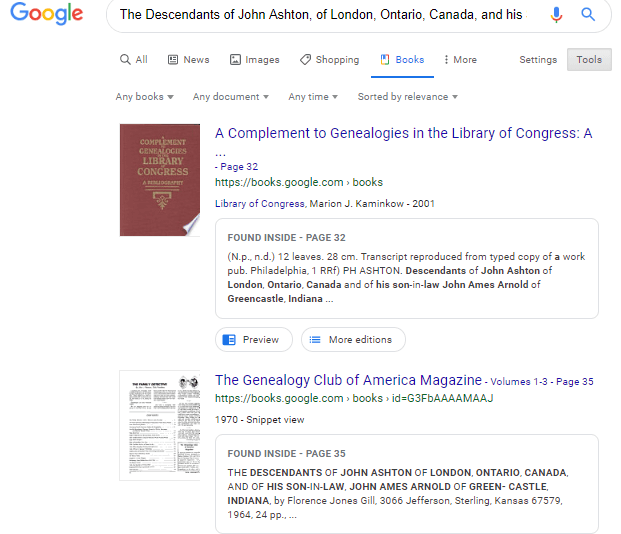
Sam wrapped up his reply with a little life lesson that he learned from his mom, that we can all take to heart.
“You might get a kick out of this,” Sam wrote, “but the only mistake that my mother ever found after the book was published, was the date of her marriage to my father! It should have been 1935, not 1934. One never to take herself TOO seriously, she had quite a laugh over that one.
It was fun helping my mother. Also, as I look back over my life, I must say that I have never known a more “can-do” person than my mother. If something came up that needed attention–no matter what it was–my mother’s usual response was , “WELL, WE’VE GOT TO DO SOMETHING ABOUT THAT !!!”
So my dear Gems, next time we see our family’s history hidden behind damage in an old photo, let us hear Mrs. Gill’s words in our ears “WE’VE GOT TO DO SOMETHING ABOUT THAT!!!”
Read More About Working with Old Photos & Apps:

My book Mobile Genealogy is chock full of more innovative ideas for using your smartphone and tablet for family history. It’s available here in the Genealogy Gems store.
About the Author
Lisa is the Producer and Host of the Genealogy Gems Podcast, an online genealogy audio show and app. She is the author of the books The Genealogist’s Google Toolbox, Mobile Genealogy, How to Find Your Family History in Newspapers, and the Google Earth for Genealogy video series, an international keynote speaker, and producer of the Family Tree Magazine Podcast.
 Europeana is a digital doorway to European cultural heritage that everyone with European roots will find interesting and enlightening.
Europeana is a digital doorway to European cultural heritage that everyone with European roots will find interesting and enlightening.

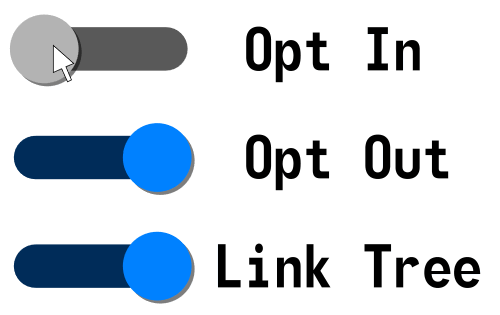
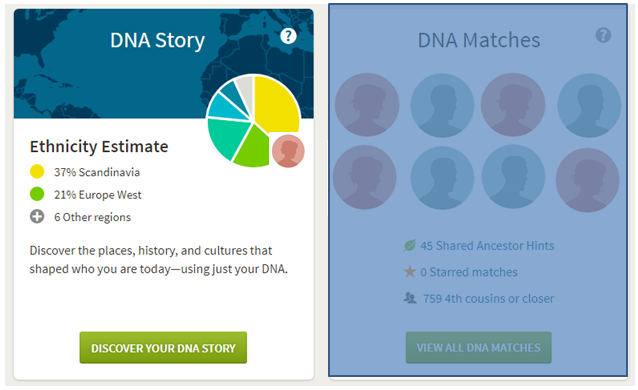 Ancestry.com
Ancestry.com