by Lisa Cooke | Jul 29, 2014 | 01 What's New, Ancestry, History, Inspiration, Memory Lane, Pinterest

Sears Catalog Fall 1960, Cover. Digital image from Ancestry.com. Historic Catalogs of Sears, Roebuck and Co., 1896-1993 [database on-line]. Provo, UT, USA: Ancestry.com Operations, Inc., 2010.
Original data: Sears Roebuck Catalogs 1896–1993. Vol.102–228 K. Chicago, Illinois: Sears, Roebuck and Co.
Wouldn’t pages from the Sears catalog make a lively addition to your family history posts, pins, pages and conversations? Ancestry.com thinks so, too! They’ve digitized the catalogs and they’re keyword-searchable here. (Just a word of advice: browse a certain issue or search for a specific product. A keyword search for “bicycle” brings up over 5000 results through the OCR technology used to find matches.)
According to this brief history, the Sears catalog first launched as a mailer for watches and jewelry in 1888. “The time was right for mail order merchandise,” says the article. “Fueled by the Homestead Act of 1862, America’s westward expansion followed the growth of the railroads. The postal system aided the mail order business by permitting the classification of mail order publications as aids in the dissemination of knowledge entitling these catalogs the postage rate of one cent per pound. The advent of Rural Free Delivery in 1896 also made distribution of the catalog economical.”
Here’s one more blast from the American consumer past: Sears kit houses. Have you heard of these? You used to be able to order pre-fabricated homes from Sears. You could customize one of many standard sets of plans, and all the materials would be pre-cut and delivered to your home, “some assembly required,” so to speak. Learn more about Sears kit houses and see images of several designs (1908-1940) here. Did your family ever live in a kit house? Tell us about it on the Genealogy Gems Facebook page!
by Lacey Cooke | Dec 8, 2017 | 01 What's New, Ancestry, Canadian, German, Records & databases
Big records updates at the Genealogy Giant website Ancestry.com! Brand new collections of birth, marriage, death, and census records for Canada were added this week, along with a Remembrance Book for the 100th anniversary of the Halifax explosion. Additionally, new vital records are now available for Germany.

Canada – Birth, Marriage, Death, and Census Records
This year, December 6th marks the 100th anniversary of the Halifax explosion, which was a devastating maritime disaster in Nova Scotia, Canada. Ancestry has recently made available the ‘Halifax Explosion Remembrance Book,’ an online searchable database with detailed information for 1,946 casualties – more than 300 of whom are recently-confirmed and identified victims.
Ancestry also had a huge update of vital and census records this week for Canada:

AncestryDNA for Canada is on sale for just $99! Reg. $129 CAD. Sale ends 12/24/17. Excludes tax & shipping.
Alberta. Explore the new Births Index, 1870-1896, the Deaths Index, 1870-1966, and the Marriages Index, 1898-1942. Note that the marriage index is slightly irregular, in that each image only includes either the bride or the groom and their marriage year.
Newfoundland. Search baptisms and marriage records in the new collection of Church Records, 1793-1899. You’ll also find records from various churches in Newfoundland in the Births, Marriages, and Deaths, 1757-1901 collection, and the Births, Marriages, and Deaths, 1850-1949 collection. Also available are the 1921 Census, the 1935 Census, and the 1945 Census. Those databases originate from the Newfoundland Department of Tourism, Culture, and Recreation.
New Brunswick. New vital records collections start with Births and Late Registrations, 1810-1906. Then you’ll find Marriages, 1789-1950, which include registers, certificates, delayed registrations, and returns. And Deaths, 1888-1938 is also now online.
Prince Edward Island. Baptisms, Marriages, Burials, 1780-1983 is comprised of church records for Prince Edward Island. The Marriage Registers, 1832-1888 collection was created from newspapers, church records, and other sources that may or may not be provided. The Death Card Index, 1810-1913 contains pictures of the index cards from the Prince Edward Island Provincial Archives.
Nova Scotia. Lastly, Antigonish Catholic Baptisms, Marriages, and Burials, 1823-1905 are now available for Nova Scotia. The earlier registers are written in paragraph format, while later registers are typically pre-printed forms with information filled in by hand.
German Vital Records
Lots of new vital records collections for Germany recently became available, starting with Waldshut-Tiengen, Births, Marriages, and Deaths, 1870-1945. This collection of civil registers includes records from 9 additional communities which are today boroughs of Waldhut-Tiengen.
Next are Erfurt, Germany, Births, 1874-1901 and Marriages, 1874-1900. Additional events from the life of the child or the couple were sometimes recorded later on in the margins, but have not been indexed.
You’ll also find Zschopau, Germany, Births, 1876-1914, Marriages, 1876-1920, and Deaths, 1876-1958 now at Ancestry. It may be helpful to note that during the time period of these collections until 1918, Zschopau belonged to the Kingdom of Saxony.
Finally, Traunstein, Germany, Births, 1876-1905, Marriages, 1876-1934, and Deaths, 1876-1978 are also online, where you’ll find names, dates of birth, dates of deaths, witnesses, informants, parents, signatures, and other information.
Get the most out of Ancestry!
 Getting started on Ancestry.com can be a little daunting. As one of the world’s top genealogy websites, it’s packed with information about millions of people–perhaps including your ancestors. These step-by-step instructions will help you start building your family tree and learning more about your heritage. Click to read our recent article Getting Started on Ancestry.com.
Getting started on Ancestry.com can be a little daunting. As one of the world’s top genealogy websites, it’s packed with information about millions of people–perhaps including your ancestors. These step-by-step instructions will help you start building your family tree and learning more about your heritage. Click to read our recent article Getting Started on Ancestry.com.
Disclosure: This article contains affiliate links and Genealogy Gems will be compensated if you make a purchase after clicking on these links (at no additional cost to you). Thank you for supporting Genealogy Gems!
by Lisa Cooke | Sep 2, 2015 | 01 What's New, Ancestry, images, Records & databases, United States
 More than 100 million people are mentioned in Ancestry’s newest database of U.S. wills and probate records, an exclusive collection spanning over 300 years. To celebrate, Ancestry is offering free access through September 7.
More than 100 million people are mentioned in Ancestry’s newest database of U.S. wills and probate records, an exclusive collection spanning over 300 years. To celebrate, Ancestry is offering free access through September 7.
This morning, Ancestry launched an enormous–and enormously significant–new online records collection. According to its press release, “More than 170 million pages from the largest collection of wills and probate records in the United States is now available online exclusively on Ancestry. With searchable records included from all 50 states spread over 337 years (1668-2005), this unprecedented collection launches a new category of records for family history research never before available online at this scale the United States.”
Wills and estate records are one of those record types that have been less-accessible online. First, the records themselves are not easy to digitize or even index. They are often thick files, packed with various kinds of documents that may be fragile and of varying sizes. Several people may be mentioned throughout the file, but finding and picking out their names to put in an index is time-consuming.
Furthermore, the U.S. has no central will or probate registry. This happens on a county level, generally. Compiling a centralized database from all those county offices or archives is a huge undertaking.
According to the Ancestry release, “Ancestry spent more than two years bringing this collection online, working with hundreds of different archives from individual state and local courts across the country and making a $10M investment to license and digitize the records.”
Better yet, “the documents cover well over 100 million people, including the deceased as well as their family, friends and others involved in the probate process. Ancestry expects to continue to grow the collection, with additional records available over the next several years.”
Todd Godfrey, VP of Global Content at Ancestry, loves the fact that wills and probate records can reveal not just names, dates and family relationships, but stories. “Wills can offer an incredible view into the lives of your ancestors…providing insight into their personality, character, achievements, relationships, and more,” said Godfrey. “Reading these records you will find a deeper level of understanding about who your ancestors were, who they cared about, what they treasured, and how they lived.”
Learn more about this collection in Finding Your Family in Wills and Probate Records (Ancestry’s new in-depth guide) or click here to search the collection. Great news for those without Ancestry subscriptions: The U.S. Wills and Probates collection is free to access on Ancestry, along with all U.S. birth, marriage and death records, through September 7 (10pm MT).
 Please share the great news! Click on your preferred social media channel on this page or copy the link into an email and send it out to your family and friends!
Please share the great news! Click on your preferred social media channel on this page or copy the link into an email and send it out to your family and friends!
Resources: More Great U.S. Records Online!
U.S. State Census Records: Capture Your Family History Between Federal Censuses
NEW! U.S. Social Security Applications and Claims Index
4 Fabulous Ways to Use the Library of Congress for Genealogy
by Lisa Cooke | Jul 23, 2014 | 01 What's New, Ancestry, Apps, FamilySearch, MyHeritage, Oral History, Photographs, Smartphones, Technology
Have you downloaded the apps that go with your favorite genealogy websites? You should! And if it’s been awhile, you should do it again. Why? They just keep  getting better!
getting better!
Here’s a rundown of new or improved apps from
- Ancestry.com,
- FamilySearch.org, and
- MyHeritage.com:
Updated Ancestry App: Now A Continuously Swiping Tree
The old version of the Ancestry app was a great start, but didn’t actually have a tree interface on it. You could see lists of family members in your tree, but not in pedigree format. The new version (still FREE) has a redesigned look that, at least for iOS users, includes what Ancestry calls a “continuously swiping tree.” (The way Ancestry programmers made this happen was unique enough they got a patent for the process–read about it on the Ancestry blog.)
Here’s a summary of what the iPhone and iPad apps can do (taken from the Ancestry site):
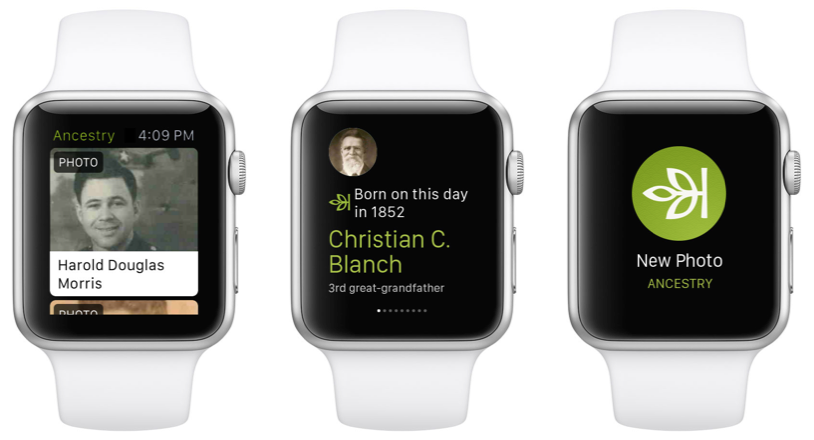
- New: Redesigned look for sleeker, more intuitive use
- New: Build your tree faster by connecting to Facebook and your contact list
- New: Read about the lives of your ancestors through story-like narrative
- Preserve memories by scanning and adding photos to your tree
- Explore high-res images of historical documents and records
- Access the world’s largest online family resource with more than 12 billion records
- Receive Hints to help reveal new family connections by finding records and photos for you
- Fully redesigned for iOS7
Click here to download the Ancestry app for iPad, iPhone and Android.
New FamilySearch Apps: Tree and Memories
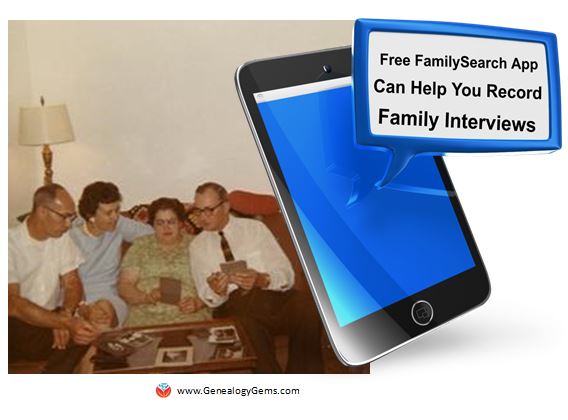 Two new FREE mobile apps, FamilySearch Tree and FamilySearch Memories, help users add information to their FamilySearch.org trees. The folks at FamilySearch describe the apps this way:
Two new FREE mobile apps, FamilySearch Tree and FamilySearch Memories, help users add information to their FamilySearch.org trees. The folks at FamilySearch describe the apps this way:
FamilySearch Tree makes it easy to add photos, stories, and audio recordings to ancestors in FamilySearch trees.
- Browse your family branches and see portraits of relatives you’ve never seen.
- Discover facts, documents, stories, photos, and recordings about your ancestors.
- Easily add memories and records about your relatives.
- Preserve and share those old photos and documents that are hidden away in storage.
- Adding or updating ancestor details like names, dates, and relationships will be available coming soon.
- Available for iOS 7+ and Android 2.3+
Click here to download the FamilySearch Tree App from the Apple App Store (iOS)
Click here to download the FamilySearch Tree App from the Google Play App Store (Android)
FamilySearch Memories makes collecting, preserving, and sharing your favorite family memories (photos, stories, and spoken words) easy and convenient wherever you are.
- Snap photos of any family event, or take photos of old photos and documents.
- Record audio interviews with family members and capture details of their life stories and favorite memories.
- Write family stories, jokes, and sayings with the keyboard, or use the mic key to capture what you say.
- Enrich written stories by adding descriptive photos.
- Identify and tag relatives within a memory to automatically add it to their collection in Family Tree.
- Available for iOS 7+
Click here to download the FamilySearch Memories App from the Apple App Store (iOS)
Everything you add with either of these apps syncs with FamilySearch.org.
Updated MyHeritage App: Now Access Your Family Photos
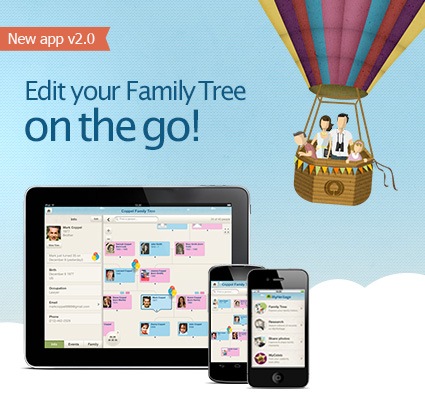 Now your MyHeritage family website can always be at your fingertips–along with all your family photos. Features of the newly-updated version of the MyHeritage app:
Now your MyHeritage family website can always be at your fingertips–along with all your family photos. Features of the newly-updated version of the MyHeritage app:
- NEW: View all your photo albums and family tree photos;
- Easily view and update your family tree anywhere you go;
- Search 5.3 billion historical records;
- Fully sync with your family site and Family Tree Builder software;
- Supports 32 languages.
Click here to download or upgrade Family Tree Builder 7.0 so you’ll be ready to view and edit your tree with the free mobile app.
Click here to download the MyHeritage app from the App store.
Click here to download the MyHeritage app from Google Play.
So…doublecheck your mobile devices! How long since you’ve updated YOUR genealogy apps?
by Lisa Cooke | Jun 8, 2016 | Genealogy Gems Podcast
Genealogy Gems Podcast
Episode #192
with Lisa Louise Cooke
 Highlights from this episode:
Highlights from this episode:
- How to use Animoto, my favorite new tech tool for creating professional-looking slide shows and videos
- New Genealogy Gems team member Amie Tennant shares insights as she prepares for professional certification
- A listener shares a favorite genealogy database for finding recent relatives
- A listener uses DNA to connect adoptive and biological relatives?who were closer than she thought
- A segment from the Genealogy Gems Book Club interview with author Helen Simonson on The Summer Before the War
- News from Dropbox and a new initiative to capture the family histories of remote, indigenous populations
NEWS: Dropbox Improvement
New on Dropbox: Now when you share Dropbox content with someone, shared links will stay active even if you move or rename the file or folder.
Dropbox file-sharing tip: “If you ever want to unshare something you’ve already sent out (like to remove access to a sensitive document), it’s easy to disable an active link.” Just sign in to dropbox.com. “Click the link icon next to the file or folder, and click ‘remove link’ in the top right corner of the box that appears. You can also remove the link by visiting dropbox.com/links and clicking ‘x’ next to the file or folder.”
How to share folders on Dropbox
NEWS: MyHeritage and Tribal Quest
NEWS: New Premium Video
 Getting Started in Genetic Genealogy: a new video available to Genealogy Gems Premium website members by Your DNA Guide Diahan Southard
Getting Started in Genetic Genealogy: a new video available to Genealogy Gems Premium website members by Your DNA Guide Diahan Southard
Genealogy Gems Premium website membership: Click here to learn more
Click here to watch a free video preview
MAILBOX: Russ Recommends the U.S. Public Records Index
 Russ blogs at https://worthy2be.wordpress.com/
Russ blogs at https://worthy2be.wordpress.com/
Genealogy Gems Podcast episode 181: What to use while waiting for the 1950 census
Russ recommends the “U.S., Public Record Index, 1950-1993, Volume 1 and 2.”
“Volume 1 is far more interesting with more data. A search will return a Name AND Birth date, along with more than one ADDRESS, Zip Code and sometimes phone numbers.”
Ancestry’s description of its online database for Volume 1 says original data comes from public records spanning all 50 states, such as voter registration lists, public record filings, historical residential records and other household database listings.
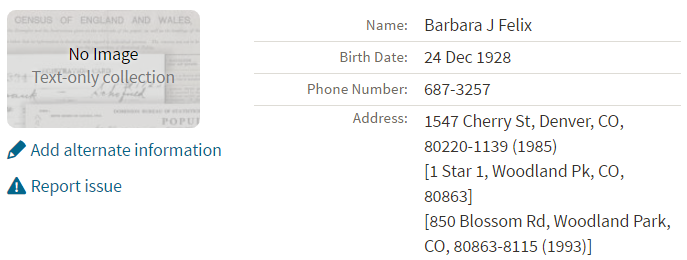
Thoughts about using the U.S. Public Records Index (some of these points come from the FamilySearch wiki):
Not everyone who lived in the U.S. appears in the index, and you’re more likely to find birth information for those born between 1900 and 1990. What you’ll find is primarily where someone lived, and often when they lived there.
It’s rarely possible to positively identify a relative in this index, since there’s limited information and it spans the entire country for up to a half century, and you can’t follow up on the record it comes from because the index doesn’t say where individual records come from. As Russ says, this is a great resource to use in combination with other records. It’s a similar concept to the way you might consult uncited family trees: great hints to go on and follow up with further research into verifiable sources.
When you find more recent listings, you can sometimes find telephone numbers for living distant relatives. The Family History Made Easy podcast has a 2-episode series (episodes 14 and 15) about cold-calling techniques for reaching out to distant relatives you don’t know.
MAILBOX: Katie on Cold-calling and Adoption and DNA
Katie blogs her family history adventures at McKinnon Ancestry.
Click here to read a blog post with her story and see more pictures that go with it.

INTERVIEW: Amie Tennant
 Amie Tennant is the newest member of the Genealogy Gems team. She contributes to the blog at www.genealogygems.com. She is also preparing to become a certified genealogist, which is a professional credential offered by the Board for Certification of Genealogists (BCG).
Amie Tennant is the newest member of the Genealogy Gems team. She contributes to the blog at www.genealogygems.com. She is also preparing to become a certified genealogist, which is a professional credential offered by the Board for Certification of Genealogists (BCG).
What have you learned in the process of preparing for certification?
“I think the biggest thing I have learned is the meaning of true exhaustive research. We talk a lot about that in our genealogy standards, but essentially, it is looking EVERYWHERE for EVERYTHING that might shed light on your research question.”
Why do you want to become certified?
I want a way to determine how well I am doing. A measuring stick of sorts.
What is the process like?
The process is the same for everyone. Once you have decided to become certified, you apply to the BCG. They send you a packet of information and you are “on the clock.” The clock is up in one year unless you ask for an extension. The portfolio you create consists of:
- Signing the Code of Ethics
- Listing your development activities (like formal coursework or enrichment activities);
- Transcribe, abstract, create a genealogy research question, analyze the data, and then write the research plan for a document that is supplied to you;
- Do those same 5 things for a document of your choosing;
- A research report prepared for another person.
- A case study with conflicting, indirect or negative evidence;
- A kinship determination project (a narrative genealogy that covers at least 3 generations)
- There is a lot of great free content on the BCG website: articles, examples, and skill-building activities.
GEM: How to Create Family History Videos Quickly and Easily
Visit our page on how to create family history videos which includes video tutorials and inspirational examples.
 BOOK CLUB: Interview excerpt with Helen Simonson,
BOOK CLUB: Interview excerpt with Helen Simonson,
author of
The Summer Before the War


Get the hardcover
Get the Kindle ebook
Beatrice Nash is a bright, cosmopolitan young lady who has grown up traveling the world with her father. Now he’s gone, and she’s landed in the small village of East Sussex, England, where the locals aren’t entirely thrilled about engaging her as a female Latin instructor for their schoolchildren. She spends a summer fighting for her job, meeting a local cast of engaging eccentric characters (both gentry and gypsy) and trying not to fall for handsome Hugh. Then the Great War breaks out.
This novel follows Helen’s popular debut novel, Major Pettigrew’s Last Stand, which became a New York Times bestseller and has been translated into 21 languages. Genealogy Gems Premium website members can join us in June to hear our exclusive and fun interview with Helen Simonson.
GENEALOGY GEMS PODCAST PRODUCTION CREDITS:
Lisa Louise Cooke, Host and Producer
Sunny Morton, Contributing Editor
Vienna Thomas, Audio Editor
Additional content by Lacey Cooke, Amie Tennant
Disclosure: This article contains affiliate links and Genealogy Gems will be compensated if you make a purchase after clicking on these links (at no additional cost to you). Thank you for supporting Genealogy Gems!




 Getting started on Ancestry.com can be a little daunting. As one of the world’s top genealogy websites, it’s packed with information about millions of people–perhaps including your ancestors. These step-by-step instructions will help you start building your family tree and learning more about your heritage. Click to read our recent article
Getting started on Ancestry.com can be a little daunting. As one of the world’s top genealogy websites, it’s packed with information about millions of people–perhaps including your ancestors. These step-by-step instructions will help you start building your family tree and learning more about your heritage. Click to read our recent article 

 getting better!
getting better!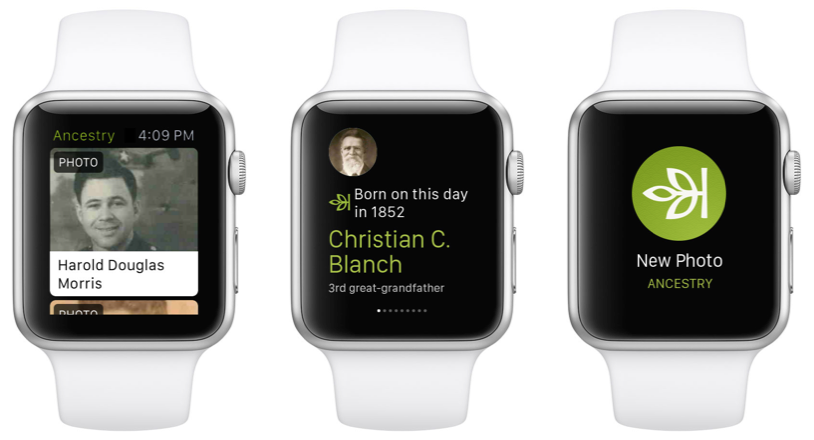
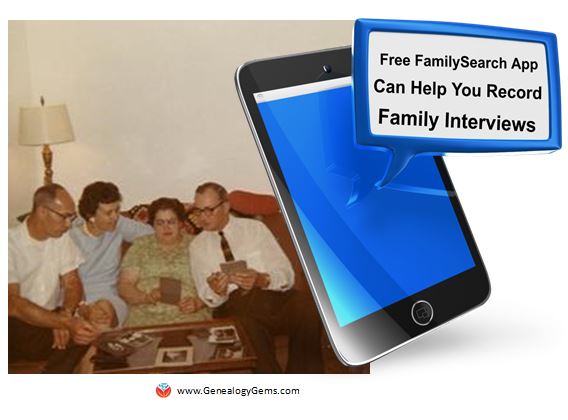 Two new FREE mobile apps, FamilySearch Tree and FamilySearch Memories, help users add information to their FamilySearch.org trees. The folks at FamilySearch describe the apps this way:
Two new FREE mobile apps, FamilySearch Tree and FamilySearch Memories, help users add information to their FamilySearch.org trees. The folks at FamilySearch describe the apps this way: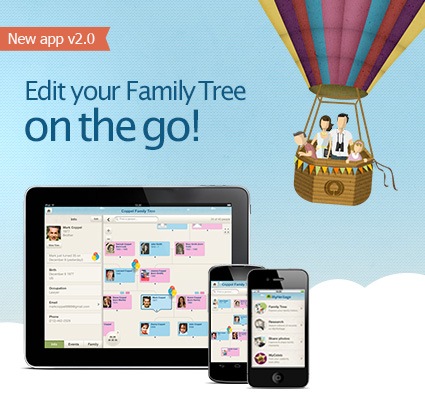 Now your MyHeritage family website can always be at your fingertips–along with all your family photos. Features of the newly-updated version of the MyHeritage app:
Now your MyHeritage family website can always be at your fingertips–along with all your family photos. Features of the newly-updated version of the MyHeritage app: Highlights from this episode:
Highlights from this episode: Getting Started in Genetic Genealogy
Getting Started in Genetic Genealogy Russ blogs at
Russ blogs at 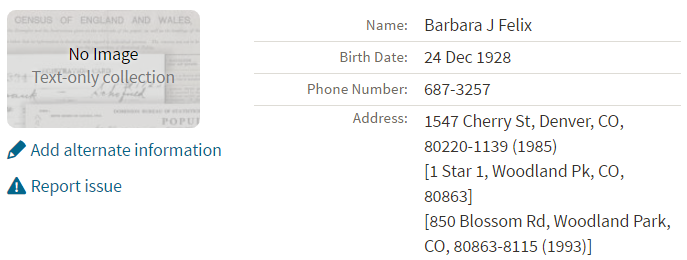

 Amie Tennant is the newest member of the Genealogy Gems team. She contributes to the blog at
Amie Tennant is the newest member of the Genealogy Gems team. She contributes to the blog at  BOOK CLUB: Interview excerpt with Helen Simonson,
BOOK CLUB: Interview excerpt with Helen Simonson,
