The Secret to Finding Old Family Photos
Show Notes: Discover more than 100,000 old family photos on Dead Fred. Founder Joe Bott explains how to find photos of your relatives on this free website.
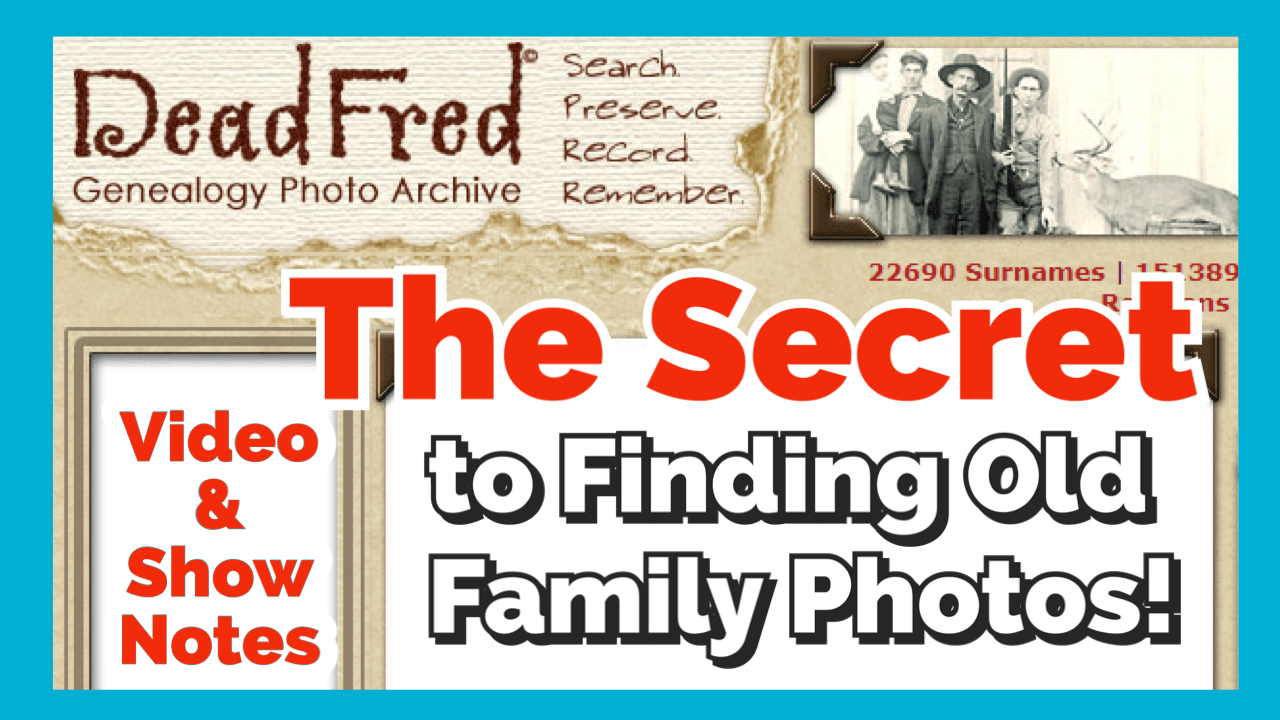
Video Premiere and live chat
Watch the Video
Show Notes
Would you like to find more old family photos? One of the secrets is to search places where other distant relatives (and even people not related to you) are uploading old photos – hundreds of thousands of photos!
That place is DeadFred.com.
In this video, Dead Fred founder Joe Bott explains how to find photos of your relatives on his free website. Joe will also provide some of the back story on how he ended up devoting his life to helping families find their photos, and how in the world he decided on this most unusual name for his website!
Downloadable ad-free Show Notes handout for Premium Members.
Interview with Joe Bott, Founder of DeadFred
From Joe: “I’m sitting down here in my little niche, scanning photos and putting them on my website so people can find them. That’s what I do for retirement now. I post photos, put them on the internet and wait for somebody to come knock on my door and say, “Hey, I know who that is! That’s my great, great whatever!” It’s happened already about 3000 times since I’ve started. Actually 3,157 times, just to be specific.”
What Does the DeadFred Website do?
“You take your photographs taken before 1965, and the people in the photographs have passed on. You can put them on there. It’s free to use. There are instructions on how to post your photos. Where it says Post Your Photos, click on that and just go ahead and do it.
When you post your first photo, you’ll receive a password in your email. You use that to manage your postings.
You can post as many photos as you’d like. Now, I might take a day or two to get it up on the website because I check every photo that comes in to make sure there’s nothing untoward. Because they do pop up every once in a while.”
After you post the photo, other DeadFred users will search the website, and that’s how old family photos can get reunited with descendants.
It’s also useful if you want to learn more about a photo. When you post your photo, include additional comments and questions. When you’re logged in you can post a sticky note.
Why was the website named DeadFred?
“People often ask me why it is called DeadFred, and that gives me the opportunity to tell them that Dead Fred is a photo.”
The photo Joe is referring to is of Frederick the Great, who died in Germany. “The young man had cancer of the throat and died. My great great grandfather was living during that time in Germany, so that’s sort of the genealogy connection to it.”
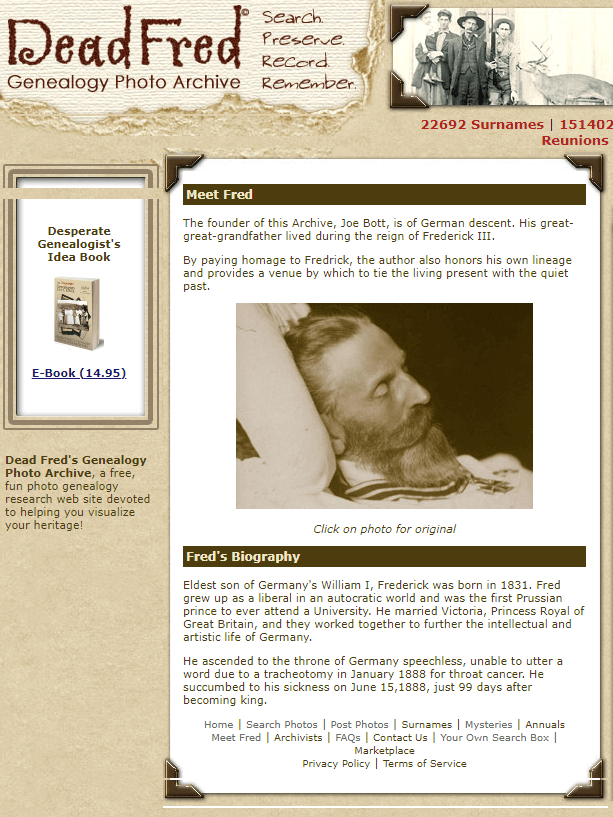
The reason behind the name DeadFred
Joe and his family were sitting around a table trying to figure out what to call the website. He had purchased the photo of Frederick the Great on ebay and it came in the mail. “We opened it up and one of my sons, I have four boys, one of them said, ‘Well, we’ll just call it that, Fred.’ Everybody seems to like it. That’s the story.
“That photo of Fred is on my website…Just scroll down on the right-hand side and you’ll see him.”
Has Joe always been fascinated with old photos?
“Not always. In fact, I didn’t know I was fascinated with photographs until 1965 while I was in the Navy. I was in Newport Rhode Island, and I was walking down the street and it started to pour, I mean really pour, and I didn’t want to get my suit wet, my sailor outfit. So, I ran into this antique store. I hadn’t looked like I was going to buy something, but I found something. I found this photo album, and it just totally amazed me. And it most likely said, “buy me!” and I had to. I didn’t have a lot of money back then. I don’t have a lot of money now, but I didn’t have a lot of money back then either. And I bought it for $18. Now $18 in ’65 was a lot of money, especially for a sailor that has just joined the Navy. So, I bought it. And that was my first album. I have it sitting up here on my cabinet. But that’s how it started. I just said, wow, look at this. I couldn’t get my eyes off it!”
Reuniting Photos with Families: A Success Story from Joe
“When I was working. I was driving up to Iowa. And I stopped in store at the antique store. I found some photos in a box – a whole family – and I bought it. I worked out a deal. I learned how to do that over the years. I got a good deal on it. I went home and I scanned the photos. They were from Saskatchewan, Canada.
I got a phone call, or I actually got an email. I eventually got a phone call from a woman from South Saskatchewan who says “that’s my whole family. My grandparents, their aunts and uncles, the cousins, the whole shebang!” And apparently, now this is in the 1980s, late ‘80s, early ‘90s, and those pictures were taken 100 years before. The family left Saskatchewan and they moved to Iowa and farmed there until they all died out. There wasn’t anybody to take the photographs. So, there were the boxes, so I bought them, and I put them up on the website. Somebody from Saskatchewan said they knew who they were. And they sure did. Then I sent them home. That was an exciting moment for me right there.
Now there’s a lot of stories like that. There are stories where people cry when they find their photographs. There are cases when somebody is dying, and there’s a picture of a wife or a mother and their family wants to show them a picture before they die. So, there’s a lot of stories to be told. I could write a book about people that have found photographs. I sent out a couple every week now. Matter of fact, I just sent one of a baby, which was great. The baby has died now, got old and died at the age of 88, and I sent it out to his grandson. Yeah. My mind’s getting older, so I can’t remember as much as I would like to as far as names and places. But these kinds of things, they stick in your head.”
How to Post Photos on DeadFred
The first step in submitting a photo to DeadFred is to make sure it meets the guidelines. Currently, they accept photos that are earlier than 1965 and that, for privacy reasons, the people in the photo are deceased. Make sure to identify the photo in some way. This could mean including a country, date, state, etc.
Scan your photo in JPG format. Per the website, for best results, scan at 150 dpi resolution or higher and save at 72 dpi.
On the home page, under the Tools column on the right-side, click Post Photos in the menu. Under Step One, read the directions, check the box for the Terms of Service, and click the Choose File button to locate the photo file on your computer. Then click on the “Upload Image” button.
Your photo will receive a unique record number. Follow the prompts on the page, type in the identification information in the proper fields, and then submit.
You can expect your photos to appear on the DeadFred website typically within 3-5 days of being uploaded.
4 Ways to Search for Photos at Dead Fred
Every photograph on DeadFred website is unique, as is the information associated with the photo. That’s why there are 5 ways to search for them. Here’s how:
1 Surname Search
There are two options for searching Dead Fred for photos by surname. Option 1: Quick Search Field and Option 2: Linked first letter of the surname.
2 Detailed Search
On the home page, click the link for the Detailed Search. This will take you to a form that you can complete. The more information you can enter into the Detailed Search form, the better your chances of finding a match.
3 Search by Photographers
Of important note on the Detailed Search form is the Photographer field. Many old photos, particularly cabinet cards from the late 19th and early 20th centuries include the stamp of the photographer. Sometimes you’ll find a tremendous amount of detail about the photographer on the backside too. Use this information to conduct a photographer search.
Searching by a photographer is a great way to find other photos potentially related to your family’s history. Take a look at the photos you already have for the family you want to search for and make note of the photographers. Then, conduct a search by entering the surname of the photographer in the Photographer field. This will retrieve all photos listing that photographer’s name.
4 Keyword Search
Many DeadFred users include surnames that are related or associated with the photograph in the Comments field if they are not certain of the subject’s identity. You can take advantage of this in your search by using the Keyword search field on the home page of the website. For example, search on the word baby and you’ll get all the photos where that word is mentioned in the Comments.
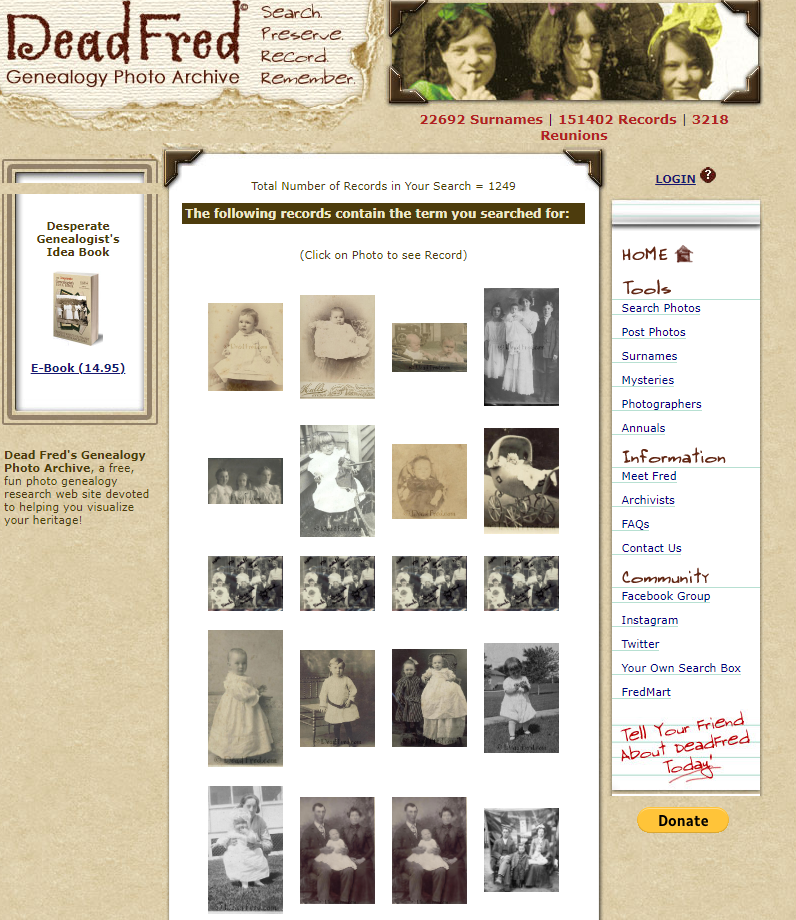
Keyword Search results for baby
Accessing DeadFred Photos
When you click a photo on the search results page, it will take you to that photo hosted on the Dead Fred website. Notice that the page URL ends in .jpg indicating this is the image file itself. You can right-click on the image for usage options.
Resources
Downloadable ad-free Show Notes handout for Premium Members.
15 Freebies for Genealogy
A ton of genealogy and family history research can be done for free. In this episode I’ll share 15 fabulous free websites and what I love about them. These are essential for everyone serious about saving money while climbing their family tree.
(Get your ad-free Show Notes Cheat Sheet at the bottom of this page in the Resources section.)
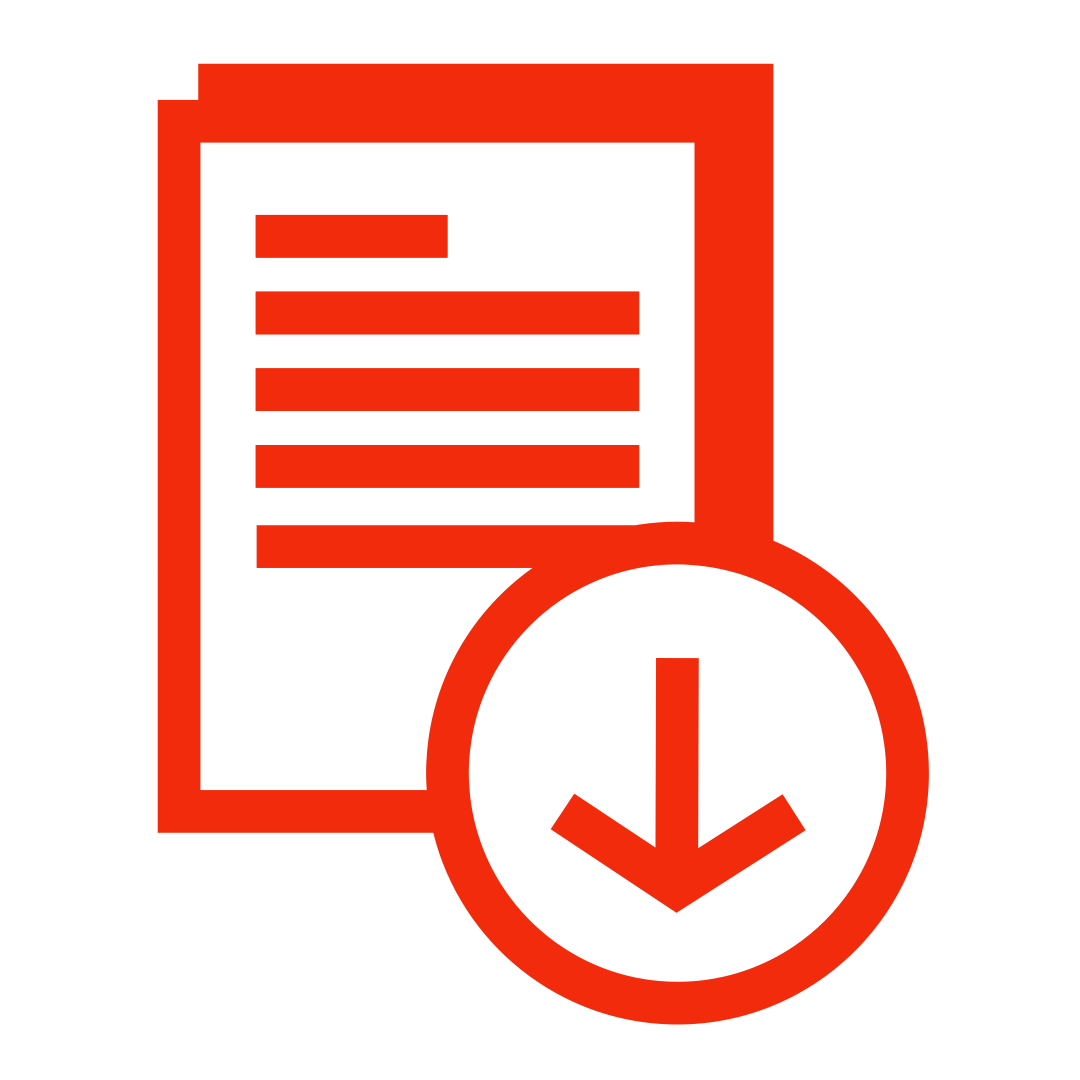
LISA’S SHOW NOTES: Get your ad-free downloadable handout in the Resources section at the bottom of this page.
Episode 77 Show Notes
1. Genealogy records – Familysearch
Website: https://www.familysearch.org/en/
Features:
- Free account
- Download and print
- Historical records
- Digitized Books
- Browse Images
- Trees
2. Books, Magazines & Newspapers – Google Books
Website: https://books.google.com
Features:
- 10 million free digitized book
- Google’s newspaper collection
- Magazines
- Catalogs
- Almanacs
- City directories
- County histories
- Court records
- Government reports…
Tip: Use the Tools button on the results page to reveal the filter menu. Filter your results down to just full digitized and searchable books by selecting Full View.
Learn more: Elevenses with Lisa episode 30.
3. Records – Find free records at Ancestry
Website: tinyurl.com/lisaancestryfree (affiliate link)
Features:
- Use the link to zero in on only free records
- All types of genealogical records!
- Use fields to search just the free records and free indexes.
- Free Trial available
Learn more: Elevenses with Lisa episode 17.
4. Burial Records – Find a Grave
Website: https://www.findagrave.com
Features:
- over 170 million burial records.
- birth, death, and burial information
- many submissions include additional biographical details (possibly an obituary) and information about spouses, children and parents.
Search Tips:
- Name fields:
? replaces one letter. - * represents zero to many letters. g. Lars?n or Wil*
- Search for an exact birth/death year or select a range, before or after.
Select “More search options” to:
- Search for a memorial or contributor by ID.
- Include the name of a spouse, parent, child or sibling in your search.
- Use partial name search or similar name spellings to catch alternate spellings or broaden your search.
- Narrow your results to famous, Non-Cemetery Burials, memorials with or without grave photos and more.
5. Free downloadable worksheets – Family Tree Magazine
Website: https://www.familytreemagazine.com/FREEFORMS/
Features:
- 5 Generation Ancestor Chart
- Family Group Sheets
- Ancestor Research Worksheet
- Records Checklists
- Family Relationship Chart
- Online Search Tracker
- Ancestor Surname Variant Chart
- Oral History Interview Worksheet
- S. Census Checklist
- Genealogy Source Documentation Guide
6. Resources & Information – US Gen Web
Website: https://usgenweb.org/
Features:
- Free, volunteer organization for 25 years
- Organized by State then Organized by County
- Free guidance from experienced researchers in that area
- Links to free records
7. Resources & Information – FamilySearch Wiki
Website: https://www.familysearch.org/wiki
Features:
- Organized by country, state, county…
- Provides an overview
- Directs you to where known records are located
- Alerts you to pitfalls and tips from experts at the FHL
Learn more: Elevenses with Lisa episode 64.
8. Passenger Lists – Ellis island Website
Website: https://heritage.statueofliberty.org/passenger
Features:
- Passenger lists images & transcriptions
- Photos of Ships
Search by:
- name
- the Wizard
- One page form
Snagit Clipping Tool: Here’s our link for purchasing your copy of Snagit (screen clipping tool) Thank you for using our link. Use coupon code GENEALOGY15 to get 15% off. (We will be compensated at no additional cost to you, which makes the free Elevenses with Lisa show and notes possible.)
Learn more: Elevenses with Lisa episode 34.
9. Books, Images, Videos – Internet Archive
Website: https://archive.org
Features:
- Old webpages
- Books
- Images
- Records
- Audio Recordings
- Storage
- Videos
Learn more: Elevenses with Lisa episode 43.
10. Photo Identification – Dead Fred photos
Website: https://deadfred.com
Features:
- A place to post photos for potential identification
- Reunite orphaned photos with families
- Find old family photos
11. Military Records – Soldiers and Sailors
Website: https://www.nps.gov/civilwar/soldiers-and-sailors-database.htm
“Cooperative effort between the National Park Service and several public and private partners whose goal is to increase Americans’ understanding of this decisive era in American history by making information about it widely accessible.
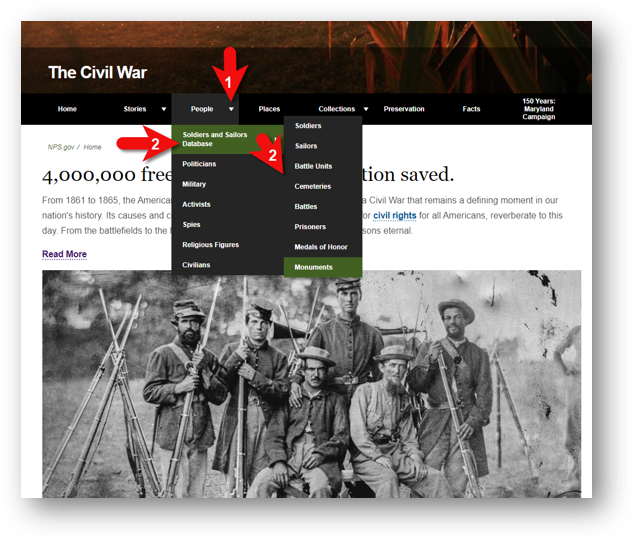
11. Soldiers and Sailors Database
Features:
- Men who served in the Union and Confederate armies during the Civil War.
- Histories of Union and Confederate regiments.
- Links to descriptions of significant battles.
- Selected lists of prisoner-of-war records and cemetery records.
Learn more: Genealogy Gems Podcast episode 149.
12. Postcards & Newspapers – Old Fulton Postcards
Website: https://fultonhistory.com/
Features:
- Started as New York post cards
- Expanded into newspapers
- Now boasts “Search over 41,433,000 Historical
Newspaper Pages from the USA & Canada”
Tips:
- Take the time to visit the Help & FAQ section
- Visit the Old Fulton New York Post Cards page at the FamilySearch Wiki.
13. Newspapers – Chronicling America
Website: https://chroniclingamerica.loc.gov
Features:
- Newspaper Directory (1690-present)
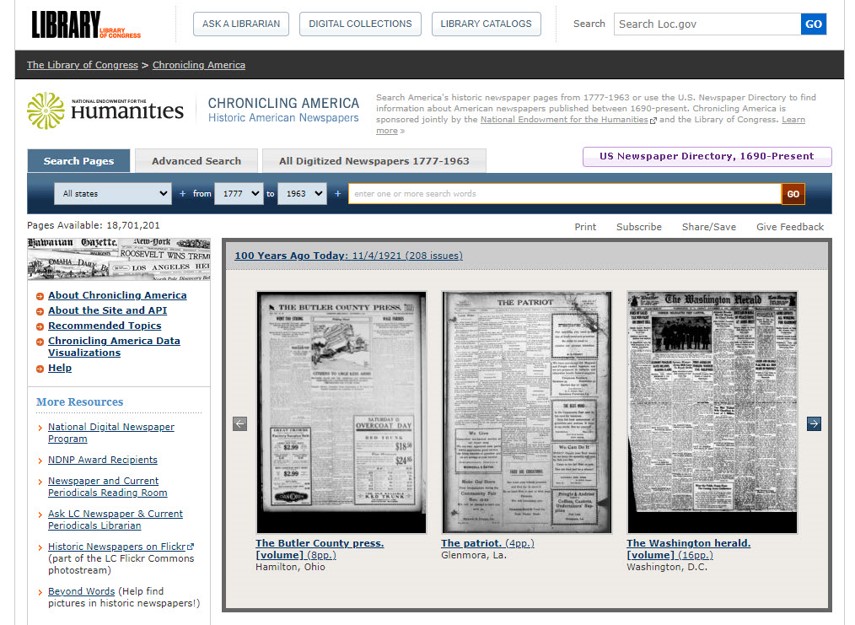
13. Chronicling America: the Newspaper Directory
- Digitized Newspapers (1777-1963)
- Image search with Newspaper Navigator
Learn more: Elevenses with Lisa episode 26.
14. Land Records – BLM GLO
Website: https://glorecords.blm.gov
Features:
- Land Patents
- Land Surveys
- Legal Land Descriptions
Learn more: Elevenses with Lisa episode 67
15. Video – YouTube
Website: https://www.youtube.com
Features:
- Home Movies
(search by surname,
“old home movie”, locations) - Old Newsreels
- Local TV station coverage
- Documentaries
Learn more: Elevenses with Lisa episode 58.
Resources
- Download the ad-free show notes (Premium Member log in required. Not a Premium Member? Become a Genealogy Gems Premium Member.)
- Subscribe for free to our Genealogy Gems YouTube channel so you’ll never miss another episode.
- Subscribe to my free email newsletter to get notifications of new videos and articles.
Questions and Comments
Please leave your questions and comments below.
