by Lisa Cooke | Mar 27, 2017 | 01 What's New, RootsMagic
Merging duplicate records in your family tree is important. Perhaps you have inherited a giant genealogy file (GEDCOM) from a relative. What now? Follow along in our series on Inherited Genealogy Files as we talk about how to merge the duplicates in your family tree.
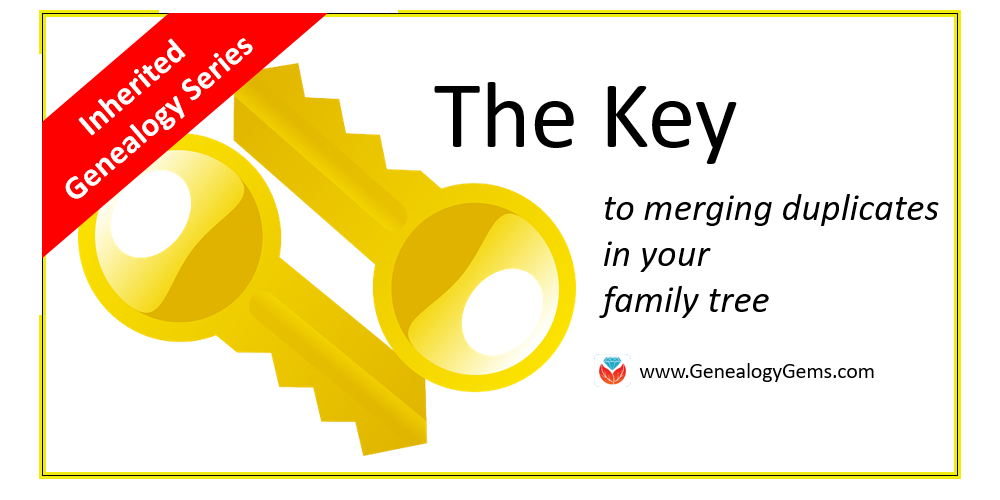
Have you cleaned up your family tree lately? Whether you have inherited a genealogy file from a relative or have been an avid researcher yourself, clean-up is necessary from time to time, especially as your database grows.
Merging Duplicates from an Inherited Genealogy File with RootsMagic
When you sit down to do your genealogy research, the last thing you want to worry about are duplicate names. Duplicates can be distracting and confusing.
You may have inherited a genealogy file or files in the form of GEDCOMs. (Read more on what and how to use a GEDCOM file here.) While inheriting this family history is great, it can also be a lot of work to clean-up, confirm the data, and add source citations where needed.
If you use RootsMagic or other similar software, it can be quick and easy to clean up duplicate names in your database. Start by running a duplicate search by clicking on Tools, selecting Merge, and then clicking Duplicate search merge.
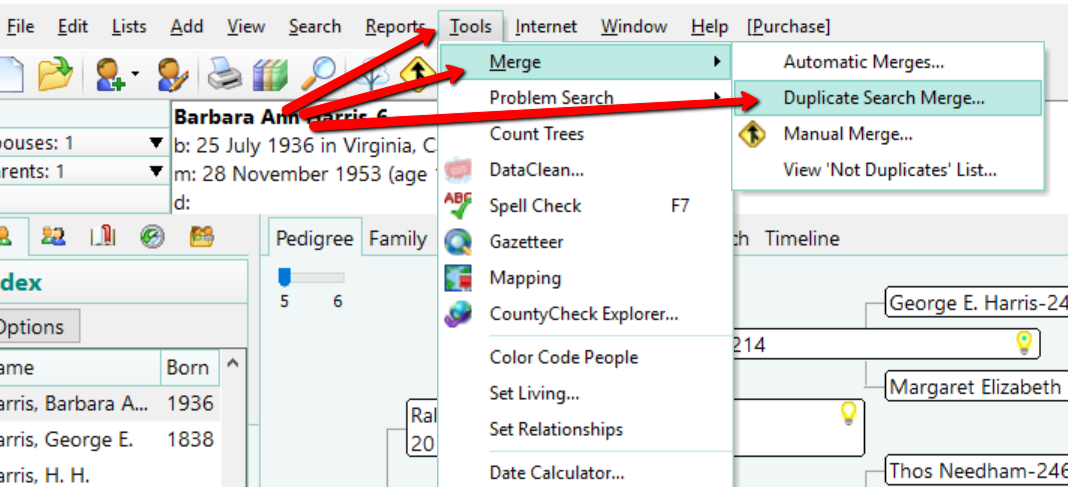
You can search for duplicates by surname or given name. You might consider running a duplicate search for sounds alike, as well. This is particularly important if you have merged two databases in which you and the other contributor may have used different surname spellings.
When you are ready, click Search for duplicates at the bottom of the box. The system will tell you how many duplicates it finds and allow you to compare them one-by-one.
If you find a duplicate, the primary person will be on the left and the matching record on the right. Whichever record/person is most correct, use the Swap button to move that record to the primary position on the left.
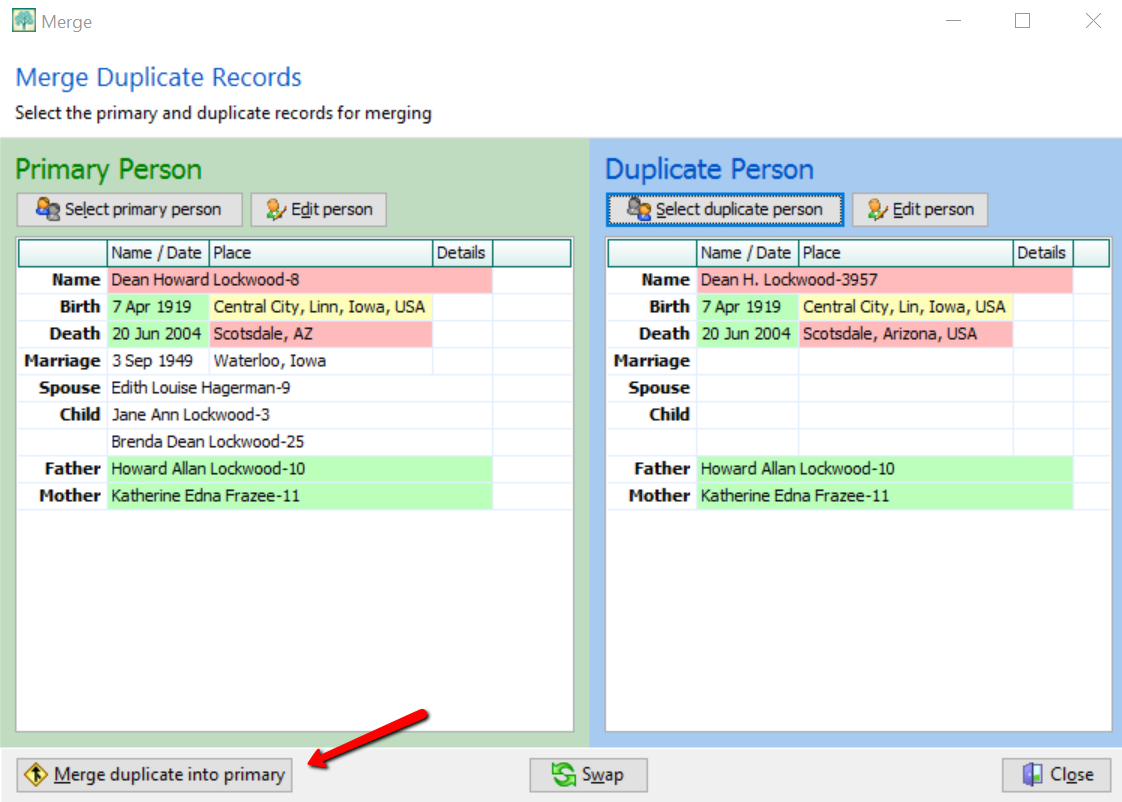
If you feel these are a match, click Merge duplicate into primary at the bottom left corner. You have now merged these two individuals. It should be noted that you do not actually lose any of the data of the duplicate person. If I find Dean Howard Lockwood in my index and double click on his name, a pop-up window appears and I see he now has two birth and death entries, however. To fix this, click on the duplicate fact to highlight it, then click Delete fact at the top.
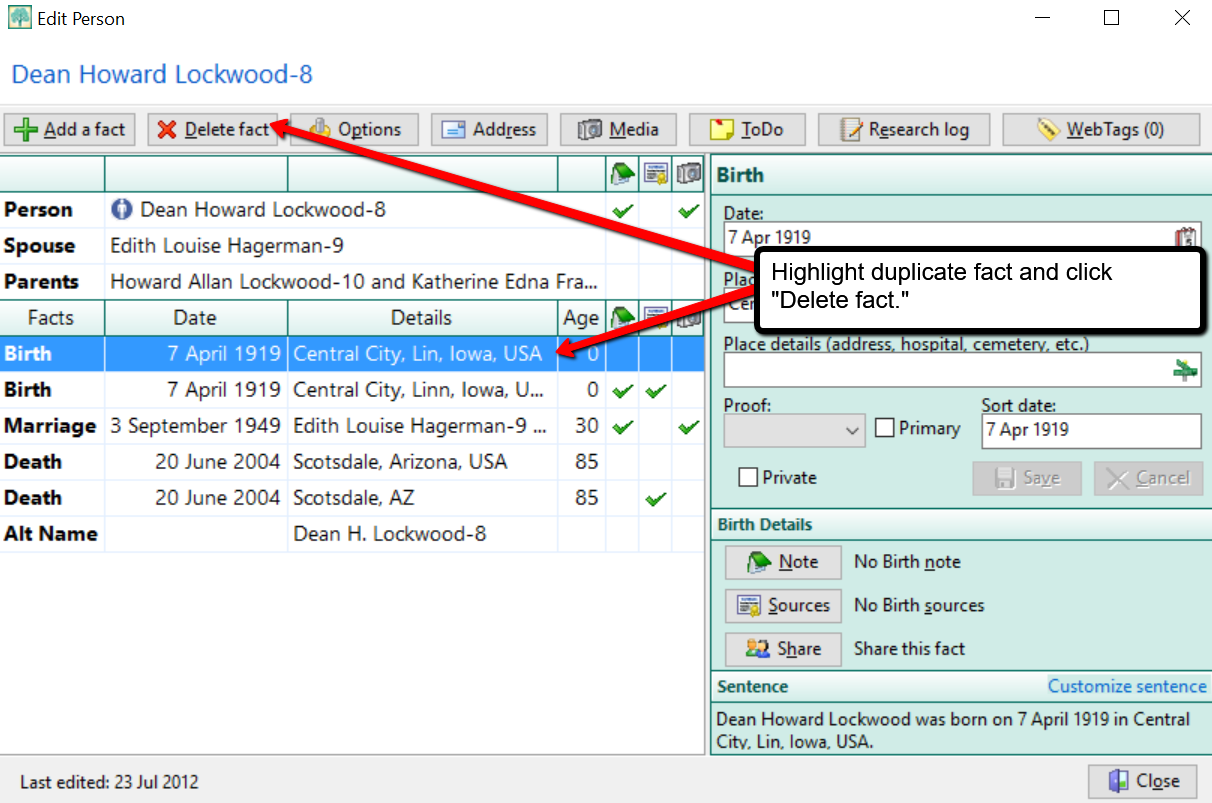
Cleaning Up Duplicate Places
You may not have considered cleaning up the duplicate places that exist in your file. For example, perhaps Great-aunt Susie liked to use the old format for place names. [i.e. , Ross County, Ohio] Notice the comma before the county name Ross. This was the way in which genealogists used to indicate Ross was the name of the county. Now, we use the more recent accepted format and change that to: Ross county, Ohio, United States. You can quickly merge these two places into one by clicking Lists at the top left, and choosing Place List.
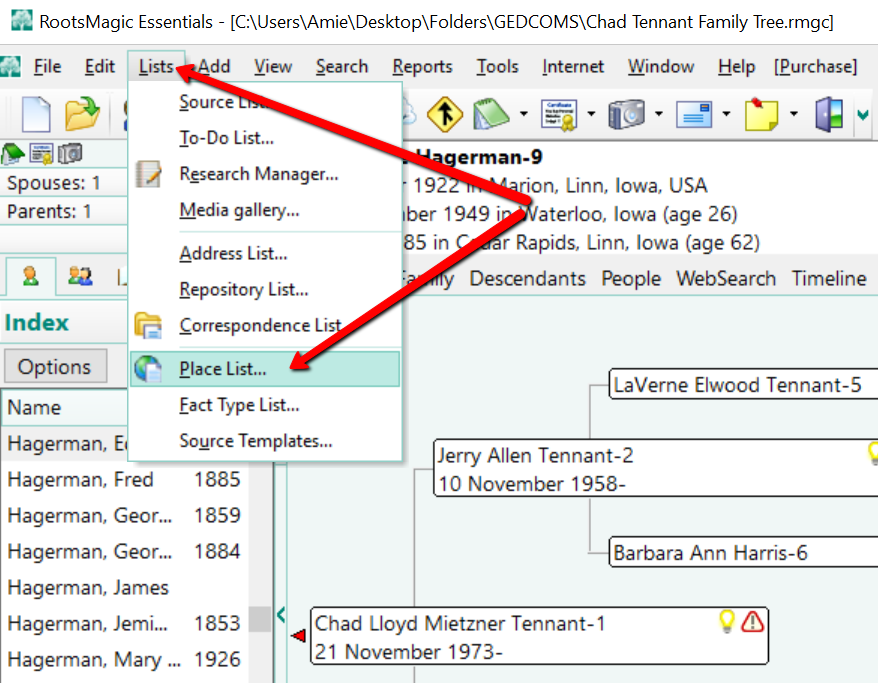
Now, choose the place you would like to fix and double click it. In the pop-up window that appears, simply type in the place name as you desire it to appear in your database.
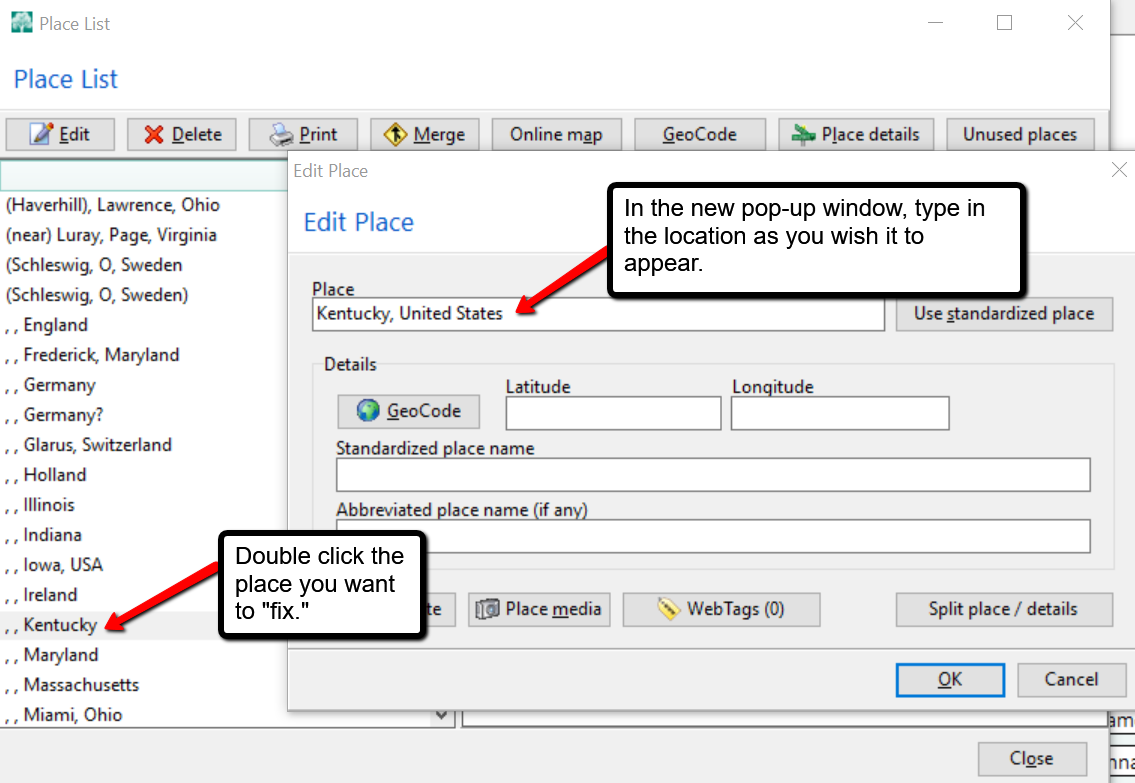
In the example above, we have changed , , Kentucky to Kentucky, United States and clicked OK. But wait, there’s one more step! You may notice your list now shows duplicates of Kentucky, United States or some variation. To fix that problem, click on the merge button at the top of the Place List pop-up window. A new window will pop-up and you can choose all the places you wish to merge together. Then, click Merge selected places.
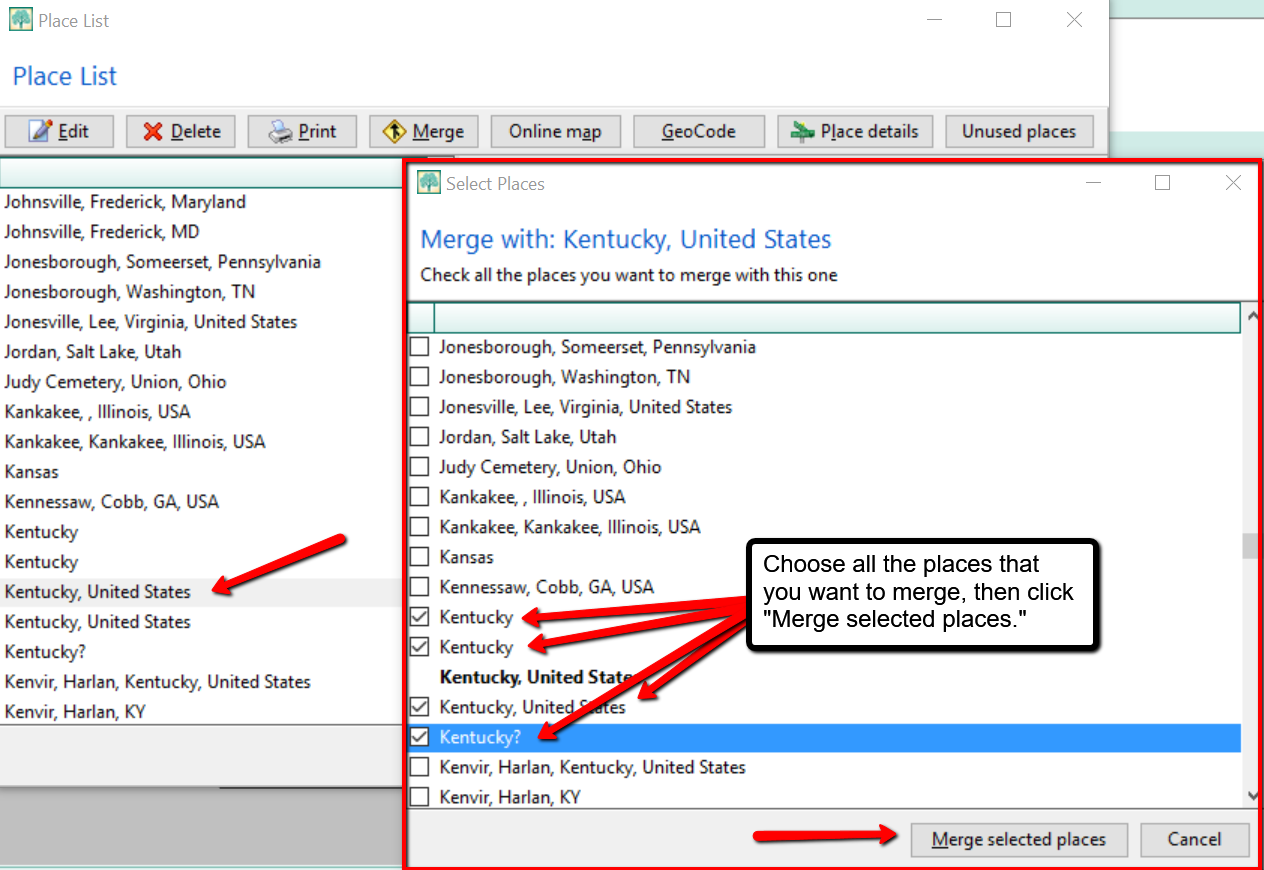
More on RootsMagic Software
RootsMagic is the genealogy software used and recommended by Lisa Louise Cooke and The Genealogy Gems Podcast. You can purchase this amazing software from the Products We Love tab in our store or by clicking on the RootsMagic 7 image link. When you use our affiliate links, you are helping to support the free Genealogy Gems Podcast. Thank you!
is the genealogy software used and recommended by Lisa Louise Cooke and The Genealogy Gems Podcast. You can purchase this amazing software from the Products We Love tab in our store or by clicking on the RootsMagic 7 image link. When you use our affiliate links, you are helping to support the free Genealogy Gems Podcast. Thank you!
by Lisa Cooke | Dec 26, 2014 | 01 What's New, Apps, Beginner, Blogs, Listeners & Readers, Publishing
Are you ready to start a genealogy blog (or improve one you already write)? Here’s a quick Q&A for you, prompted by questions by Genealogy Gems  Premium member Kevin:
Premium member Kevin:
Q: “I am ready to start writing a blog but my typing is slow. Is there a dictation app (iOS) or software (Windows) that I could use to dictate my first drafts of my blog posts?
A: If you go to www.genealogygems.com and scroll down and enter “Dragon software” into the Amazon box and click “Go” it will pull up a great dictation program that might be just what you are looking for. (Using our Amazon box supports the free podcast – thank you!)
Q: Which blog site do you use and why did you select it?
A: I use Word Press for my website and blog. They have a free version at wordpress.com. Google also has Blogger which is free. I have a free series of videos on the Genealogy Gems YouTube channel about how to set it up. They are a few years old, but will give you the basic idea.
Q: Do you compose your blog posts directly on your site or do you type them in Word or some other word processing program then cut and paste them into your blog?
A: It’s best to compose them directly into a new post on Word Press or Blogger. Cutting and pasting out of Word will likely carry over unwanted formatting which can cause headaches.

Listen to the Family History: Genealogy Made Easy podcast by Lisa Louise Cooke. It’s a great series for learning the research ropes and well as refreshing your skills.
Ready to get inspired and tutored on genealogy blogging? Check out my FREE podcast series on how to start a genealogy blog. Click here to reach my Family History Made Easy podcast landing page, then start with episode 38 and continue through episode 42. You’ll learn step-by-step how-tos and you’ll be introduced to some inspiring blogs that WORK. We often hear about success stories from listeners who started a blog after hearing these episodes. (We’d love to hear YOUR success story, too!)
by Lisa Cooke | Apr 30, 2014 | 01 What's New, Family Tree Magazine, Research Skills, Technology

We’ve all got genealogy brick walls in our research: family mysteries we have so far found unsolvable. In the new issue of Family Tree Magazine (May/June 2014), Lisa’s got a great article packed with 14 strategies for SOLVING those perplexing questions.
The article is “Warming Up a Cold Case,” and it’s got a fun criminal investigator theme. I won’t give all 14 of her tips away, but some of my favorites include re-examining old evidence, finding new witnesses and going on a genealogical stakeout. And one that made me laugh out loud: “Post wanted posters.” And then I just had to put my ancestor’s face on a wanted poster (right).
How do you really create a wanted poster for your ancestor? Lisa shares these ideas in the article:
1. Post their names on genealogy online message boards (like at Ancestry.com). But fill in those “wanted” details. Instead of height, weight and hair color, add what you know about their births, marriages, deaths, family relationships and residences.
2. Post your family tree online at any number of sites for free. Sites organize their trees in one of two ways. Ancestry.com, MyHeritage.com and others can i buy medication without insurance offer the individual tree model. You upload (or build on the site) and maintain your own tree. FamilySearch.org, WikiTree, Geni.com and WeRelate.org are community tree sites. You may work from a view of your own tree, but the site is merging your tree with others behind the scenes to create a single world family tree (each does this a slightly different way).
3. Start your own family history blog. Write keyword-rich blog posts that make it easy for Google searchers to find your ancestors there. Check out Lisa’s free four-part series on how to create a genealogy blog at the Genealogy Gems YouTube Channel. This link will take you to the 4 part video playlist.

Find the entire article in the May/June issue Family Tree Magazine. Even better: Genealogy Gems Premium Members can also watch Lisa’s one hour video class Brick Walls: Cold Case Investigative Techniques. Not a Premium Member yet? You’re missing out on 24/7 access for a year to some of her most popular classes on Google, Google Earth, organization, Evernote, newspaper research and more. Learn more about Genealogy Gems Premium Membership here.
by Lisa Cooke | Apr 6, 2019 | 01 What's New, Amish & Mennonite, Newspaper |
Amish genealogy is revealed with Facebook! Well, sort of. I made a recent visit to Amish country and I couldn’t resist talking genealogy with my new friends. I learned a lot about resources for family history and gained invaluable insight that I’m here to...
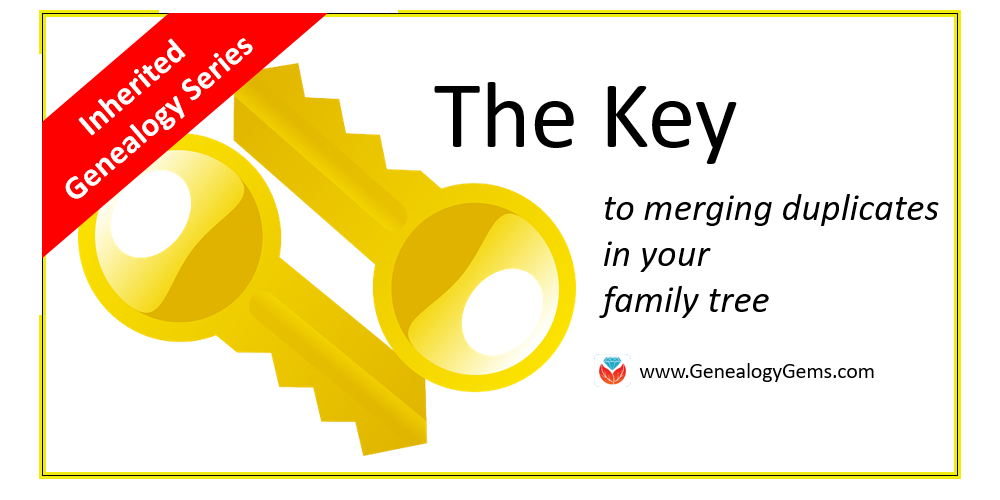
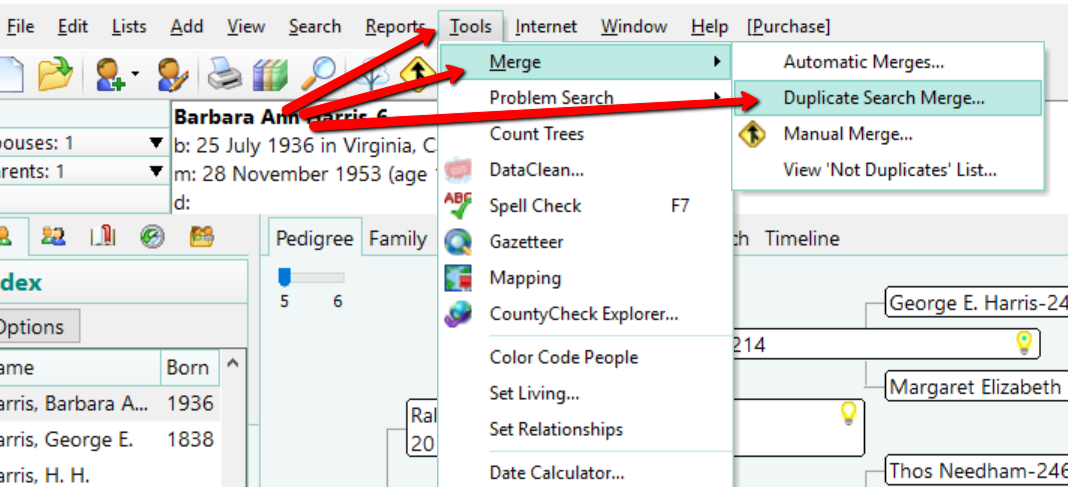
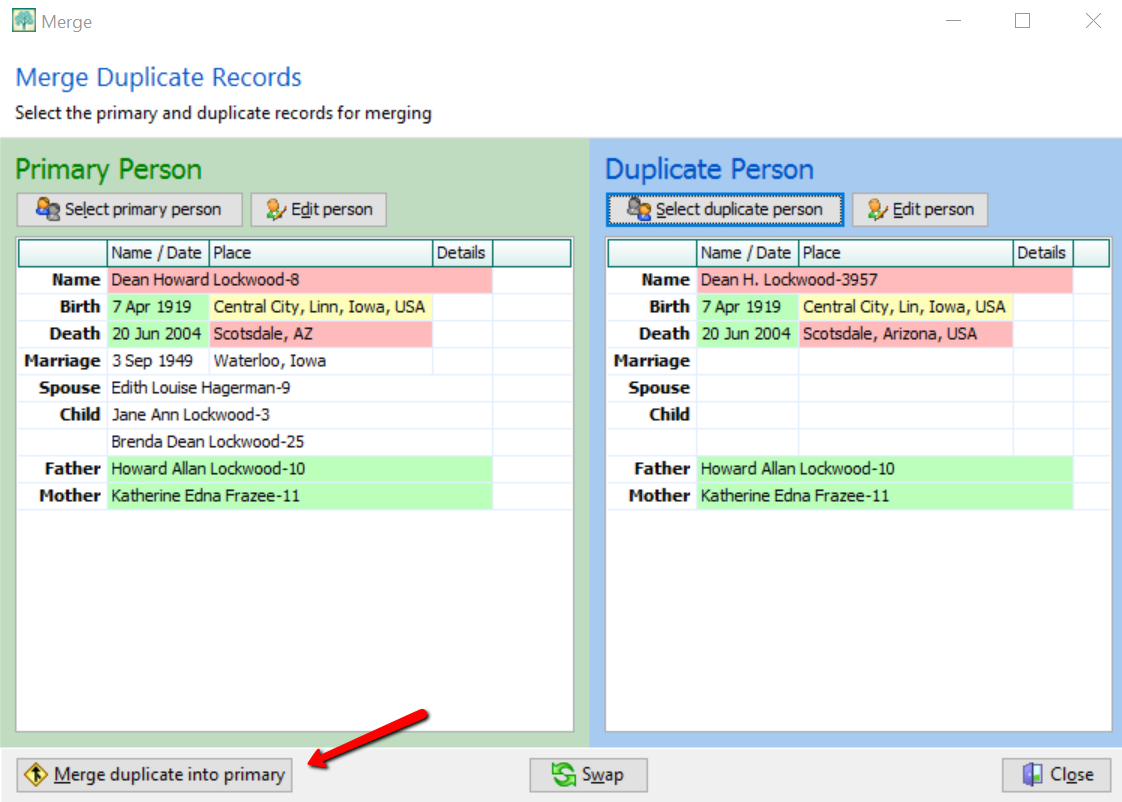
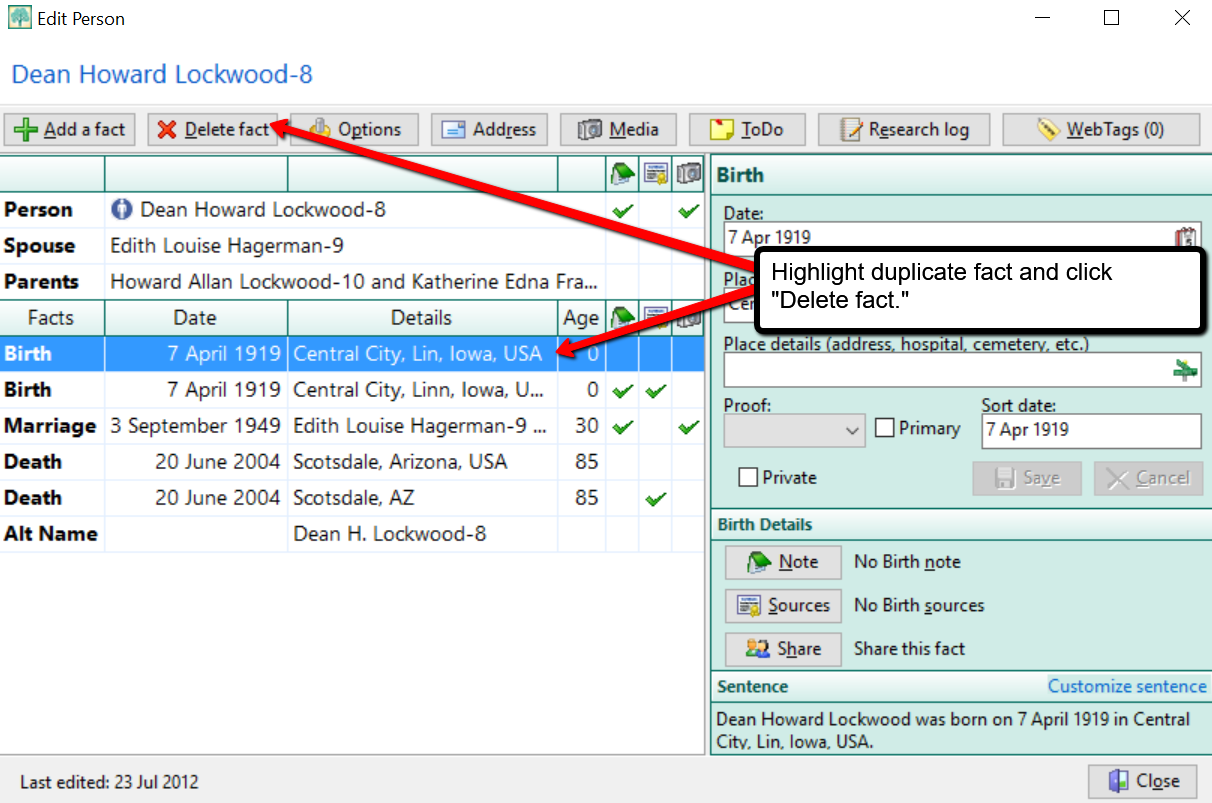
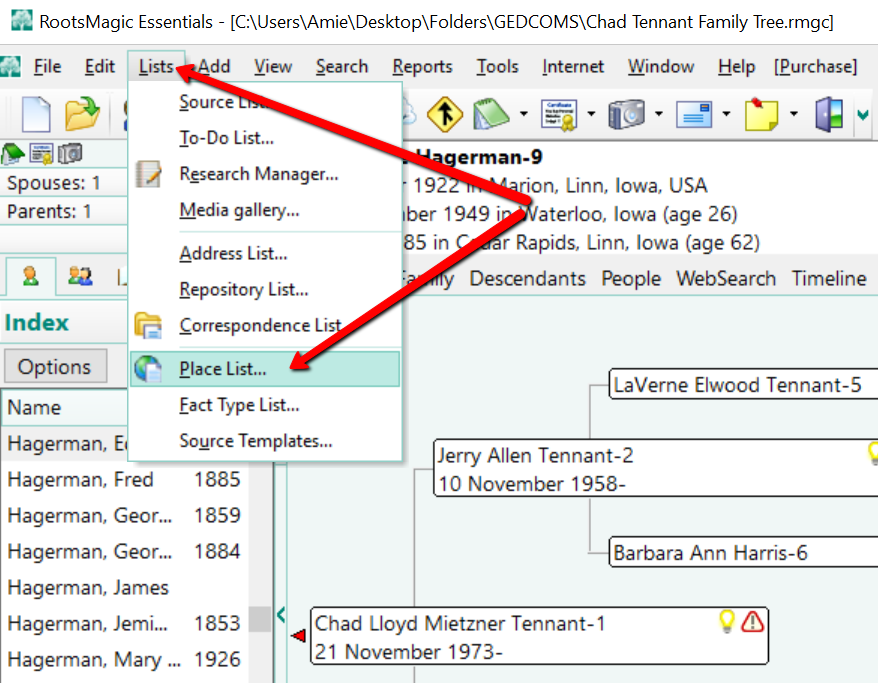
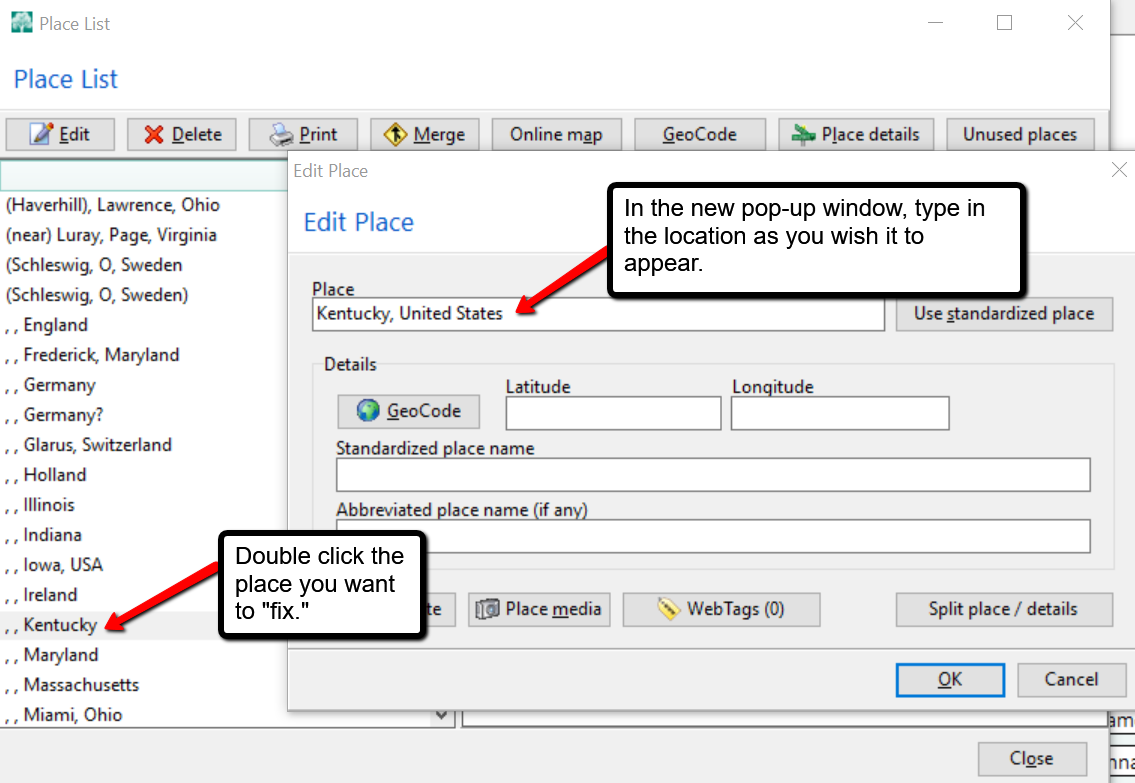
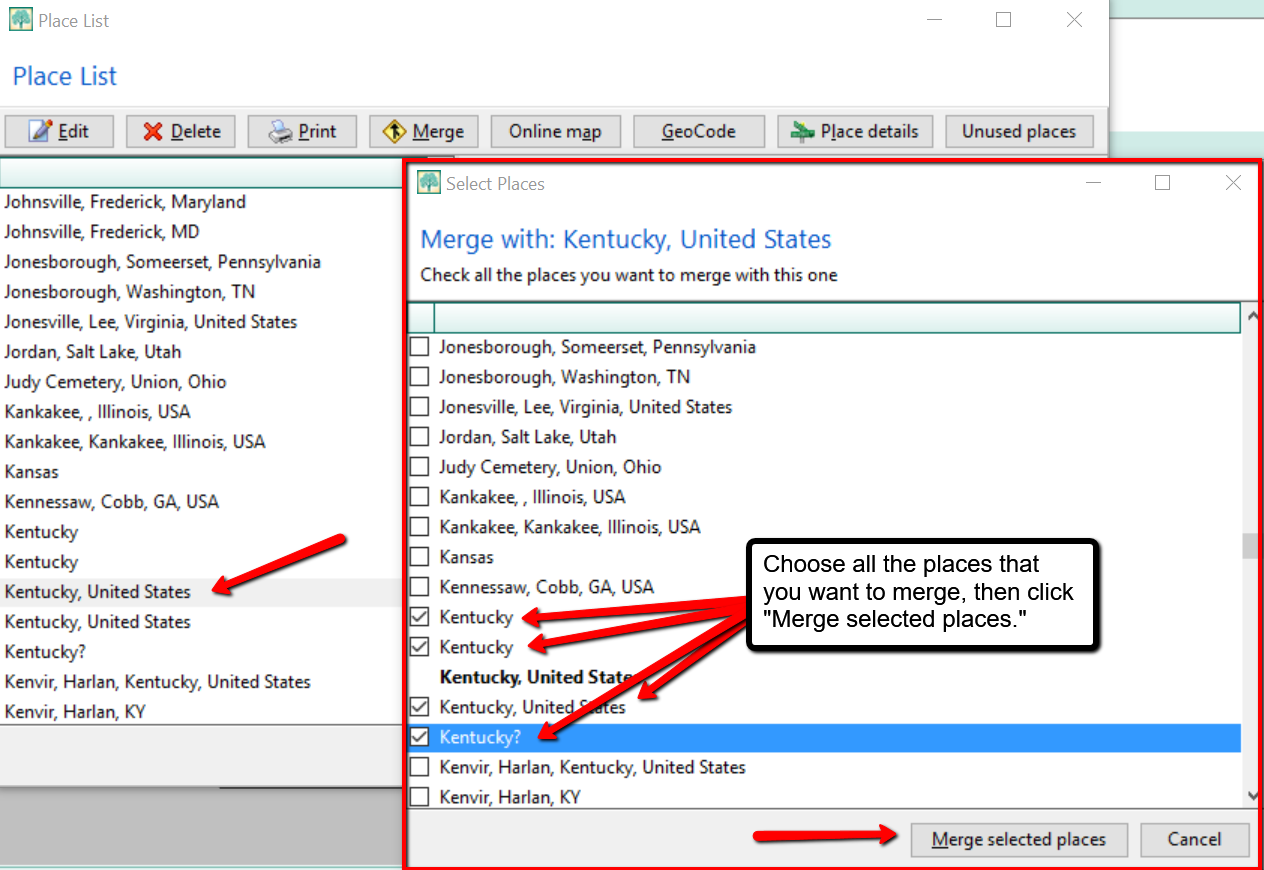
 is the genealogy software used and recommended by Lisa Louise Cooke and The Genealogy Gems Podcast. You can purchase this amazing software from the Products We Love tab in our store or by clicking on the RootsMagic 7 image link. When you use our affiliate links, you are helping to support the free Genealogy Gems Podcast. Thank you!
is the genealogy software used and recommended by Lisa Louise Cooke and The Genealogy Gems Podcast. You can purchase this amazing software from the Products We Love tab in our store or by clicking on the RootsMagic 7 image link. When you use our affiliate links, you are helping to support the free Genealogy Gems Podcast. Thank you!
 Premium member Kevin:
Premium member Kevin:

