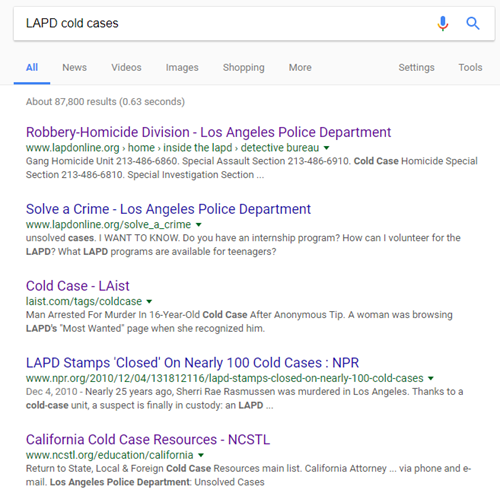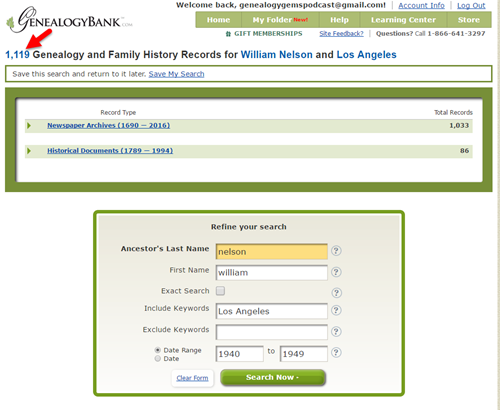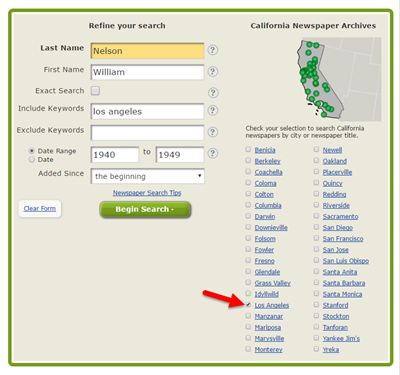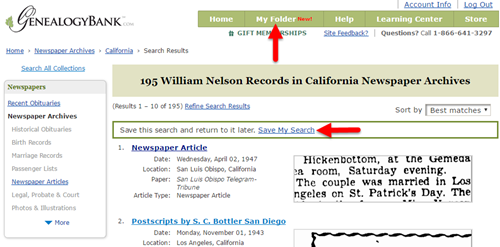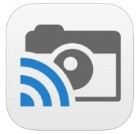by Lisa Cooke | Jun 12, 2015 | 01 What's New, Records & databases
Every Friday, we blog about new genealogy records online. This week’s findings include a major Cincinnati newspaper collection, Cuban genealogy resources, a burial index for New York City and records for a mental hospital in Surrey, England. Might any of the collections below include your ancestor? Check out our weekly Google search tip at the end of the post, too–it’s about finding images associated with the records you come across.
CINCINNATI NEWSPAPER. Subscribers can now search over a quarter million pages from The Cincinnati Enquirer (1841-1922) at Newspapers.com. This collection covers 80 years of history for one of the largest inland cities in the U.S., which was a major landing spot for Ohio River travelers and home to thousands of German immigrants.
CUBAN GENEALOGY COLLECTION. The Digital Library of the Caribbean now offers access to the Enrique Hurtado de Mendoza Collection of Cuban Genealogy. According to the website description, the collection “includes thousands of books, handwritten and typed letters, photos and other primary documents relating to Cuba and Cuban genealogy, collected over four decades by Felix Enrique Hurtado de Mendoza….: rare 17th and 18th century books, long out-of-print publications and periodicals that few, if any, U.S. libraries hold in their catalogs. Additionally, thousands of unpublished family genealogies and manuscripts make this collection particularly significant.” Read more about the collection in this article, where we learned about it.
NYC BURIALS. One of New York City’s oldest and largest cemeteries has put up a free database with thousands of burials, among them Civil War soldiers, former slaves and more. Green-Wood cemetery has about Green-Wood currently has more than half a million burials dating to 1840. Those who find an ancestor in the database should consider ordering a search of Green-Wood’s archival records.
UK HOSPITAL RECORDS. Over 11,000 Surrey, England Mental Hospital admission records (1867-1900) have been newly digitized and published by Ancestry, in partnership with the Surrey History Centre. Each record contains the patient’s name, gender, marriage status, occupation, residence, religion, and their reason for admission (diagnosis).
 Here’s your weekly Google search tip: don’t forget to look for images associated with the types of record collections you find! Where one record exists, another may also. For example: search “Surrey England mental hospital,” and then when the results come up, click “Images.” You’ll find tons of photos of that hospital, some of them quite old. You can further filter these (or any image results) under Search Tools. Most commonly when searching for old pictures, I will choose “Black and White” under the Color tab (which naturally limits results to mostly older photos) or “labeled for reuse” under the Usage Rights tab (more likely to find images I can publish). This tip is brought to you by The Genealogist’s Google Toolbox by Lisa Louise Cooke: the fully-revised and updated 2nd edition is packed with great search tips like these!
Here’s your weekly Google search tip: don’t forget to look for images associated with the types of record collections you find! Where one record exists, another may also. For example: search “Surrey England mental hospital,” and then when the results come up, click “Images.” You’ll find tons of photos of that hospital, some of them quite old. You can further filter these (or any image results) under Search Tools. Most commonly when searching for old pictures, I will choose “Black and White” under the Color tab (which naturally limits results to mostly older photos) or “labeled for reuse” under the Usage Rights tab (more likely to find images I can publish). This tip is brought to you by The Genealogist’s Google Toolbox by Lisa Louise Cooke: the fully-revised and updated 2nd edition is packed with great search tips like these!
by Sunny | Mar 10, 2018 | 01 What's New, Ancestry, Maps, Records & databases
Some Ancestry.com collections are super valuable but, for one reason or another, are easy to miss. You DON’T want to miss these four exclusive Ancestry.com collections that were hand-picked by an Ancestry staffer: landowner maps, iconic shopping catalog images,...
by Lisa Cooke | Aug 14, 2017 | 01 What's New, Court Records, Records & databases
Lydia thinks her great-grandfather was murdered–perhaps even by her grandfather! Here’s some advice for her and everyone researching “cold cases” for criminal ancestors on your family tree.

I heard recently from Lydia with these intriguing questions:
My great great grandpa William John Gabriel Nelson disappeared one day, never coming home from work. It was family lore that he had been “shanghai’d.” But even as a child the story didn’t add up. [Through a] few other mentions of the account throughout the years, and recently reconnecting with cousins through Ancestry.com/DNA and your advice to just email DNA matches, I have a growing reason to believe my great-grandfather was murdered. An even bigger fear is that my grandfather may have been the one to do it.
All parties involved with this are now dead, so follow-up is impossible with them. But I’m wondering about contacting the Los Angeles Police Department (LAPD) or the library to determine if indeed there was a cold case, missing persons report or John Doe. Since this happened in the mid 1940’s, would I contact the LAPD or is this now a job for a historian?
As a citizen, Lydia can certainly contact the LAPD here. It might take a bit of persistence to get to the right person or resource. I would start by asking for how you can find out the status of a cold case from the year in question.
Here are 4 ways to follow up on your own criminal ancestors’ cold cases:
1. Look for cold case files online.
As I often say, all good searches start online because they will help you prepare to go offline. In other words, not everything is online, but searching online first will give you a lay of the land, revealing what is available, who to contact, and where to go in person. Start with a Google search such as LAPD cold cases. The search results include several good leads:
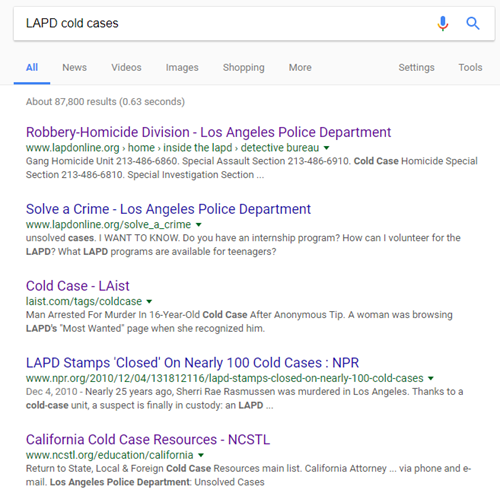
With a case like Lydia’s that is over 70 years old, I wouldn’t expect to pull it up in an online database (though you never know!) But I do see several sites here that provide phone numbers to gain access to those who can lead you in the right direction.
2. Search Google for clues.
 Use Google’s powerful search technology to look for online mentions of the names, places, and dates of your particular case.
Use Google’s powerful search technology to look for online mentions of the names, places, and dates of your particular case.
In Lydia’s case, she might begin with keywords relating to her great-grandfather’s disappearance, with his name, year, and the place he was last seen. Including descriptive keywords such as disappear, mystery, vanished or murder might also yield helpful results.
Learn more about effective search techniques in my book, The Genealogist’s Google Toolbox, Second Edition.
3. Check old newspapers.
Newspapers in your ancestor’s hometown (or further afield) may have mentioned the incident. With a common name like William (or Bill) Nelson, you may need to weed out the overabundance of unwanted results you get. Let me show you how I did this in
GenealogyBank, a popular genealogical newspaper website:
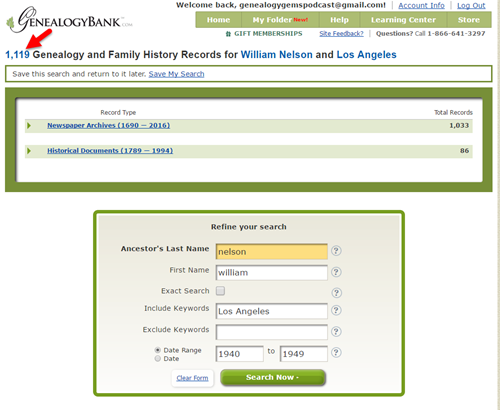
The initial results of searching GenealogyBank (above) for the terms William Nelson and Los Angeles brought up over 1,000 search results! (The red arrow points to the tally.) Since I don’t like wasting valuable research time on irrelevant results (who’s with me?!), I refined the search. I specified Nelson as a last name, William as a first name, Los Angeles as a keyword, and I added a date range: the decade during which he disappeared. Next, I limited my search to Los Angeles-area newspapers, shown below:
This search narrows results down to under 200: a robust number, but at least manageable to look through for relevant material.
I want to be able to use these same search parameters in the future, so I click
Save My Search. The search now appears in
My Folder for future reference.
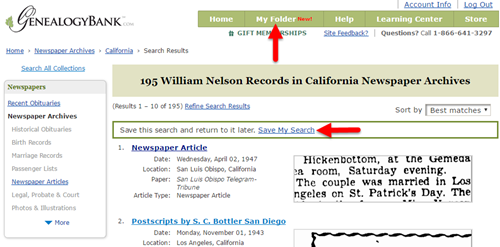
4. Look for criminal records.
 If you knew (or suspected) that a relative was prosecuted for a crime, it’s time to start looking for records relating to the criminal case. There may be several kinds:
If you knew (or suspected) that a relative was prosecuted for a crime, it’s time to start looking for records relating to the criminal case. There may be several kinds:
- In cases of suspicious death (where there was a body, unlike Lydia’s case), look for any surviving coroner’s records.
- If a trial may have occurred, research the jurisdiction to find out what court would have handled it, and then look for files relating to the case.
- If an ancestor may have served time, look for prison records. Genealogy Gems Premium podcast episode 29 is devoted to the topic of prison records.
Get inspired!
Read this article about a woman who was researching not one but two mysterious deaths on her family tree.
Want to help investigators lay to rest their own cold cases?
Click here to read about the Unclaimed Persons Project and how you can help.

by Lisa Cooke | Sep 19, 2015 | 01 What's New, Apps, Genealogy TV, Google, images, Smartphones, Technology, YouTube
 Here at Genealogy Gems we love using Google for genealogy. Today we have another exciting Google resource that can transform how you share your genealogy with your family – because ultimately, genealogy is all about sharing your family’s story!
Here at Genealogy Gems we love using Google for genealogy. Today we have another exciting Google resource that can transform how you share your genealogy with your family – because ultimately, genealogy is all about sharing your family’s story!
While the mobile device era has made communication and sharing easy and instant, sometimes it’s hard to really see the ‘big picture’ on our tiny screens. And crowding around the computer monitor isn’t much better. Chromecast by Google is a tool that allows you to stream content from your mobile devices and computers directly onto your TV!

 You can share slideshows, photos, videos, and more while everyone is seated comfortably in the living room. If you are looking for an easy and inviting way for your family to enjoy all the hard work you put into constructing the family tree, Chromecast is for you. The Google Chromecast HDMI Streaming Media Player
You can share slideshows, photos, videos, and more while everyone is seated comfortably in the living room. If you are looking for an easy and inviting way for your family to enjoy all the hard work you put into constructing the family tree, Chromecast is for you. The Google Chromecast HDMI Streaming Media Player currently sells for $35 and takes a mere 5 to 10 minutes to set up.
currently sells for $35 and takes a mere 5 to 10 minutes to set up.
Even though I’m Lisa’s daughter, I am not a techie person at all, so if I can do it in just a few minutes without help, you can too!
How to Use Chromecast
After you’ve completed the initial set up, simply open the app you want to stream (YouTube, for example) and tap the Chromecast icon. Streaming is now enabled. (Chromecast primarily works over wifi, but Google recently announced that Ethernet cables are now available as an alternative.)
While streaming, you control the app functions on your mobile device or computer. For example, if you’re streaming a movie from the Netflix app on your iPad, you would play, pause, and make your selections directly on your iPad. If you want to switch back to viewing on your mobile device (or simply stop streaming), tap the Chromecast icon again.
Dozens of photo and video apps are compatible with Chromecast and all are listed on their website. Here are a few that I think genealogists will really enjoy, and they’re all available on both The App Store and Google Play:
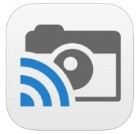 Photo Cast for Chromecast
Photo Cast for Chromecast
Free
Premium Upgrades – $2.99 and up
 When you open the app, you can view all the photos and videos (including TV shows or movies you may have purchased) on your device. You can also create slideshows by picking individual photos or entire albums and adding songs from your music library. Then tap the Chromecast icon to instantly stream to your TV. It has four viewing modes available. Photo streaming has very little lag, but video streaming could take a little longer to load, depending on your wifi speeds. Multiple devices can stream to the same TV, and slideshows can continue to play on the TV while you use your mobile device for other tasks.
When you open the app, you can view all the photos and videos (including TV shows or movies you may have purchased) on your device. You can also create slideshows by picking individual photos or entire albums and adding songs from your music library. Then tap the Chromecast icon to instantly stream to your TV. It has four viewing modes available. Photo streaming has very little lag, but video streaming could take a little longer to load, depending on your wifi speeds. Multiple devices can stream to the same TV, and slideshows can continue to play on the TV while you use your mobile device for other tasks.
 Google Slides
Google Slides
Free
Google Slides is an ideal tool for Chromecast because it is linked directly to your Google account. I recommend using Google Slides from your laptop or desktop because you can pull pictures from your hard drive (or anywhere – you’re not limited only to the pictures on your mobile device). And personally I find I can work much more efficiently with a full mouse and keyboard for this kind of project. You can create a wonderfully detailed and multi-media slide show or presentation. Then, download the app to your mobile device and your presentations will be accessible there as well. I find streaming from your tablet works a little better than streaming from your computer, but you can still stream from a computer as long as it’s connected to wifi and is close enough to the TV to detect Chromecast.
 YouTube
YouTube
Free
 Chromecast offers you an easy and convenient way to watch videos from our Genealogy Gems YouTube channel and other favorites on your TV! Open the YouTube app and tap the Chromecast icon. Browse videos as usual. When you select one to watch, it will stream to your TV with no loss of video or audio quality. You can also create a TV queue, specifically for videos you want to watch on the big screen. Tap on a video and a pop-up will ask to either play it or add it to your TV queue. The best part? YouTube will continue to play your video on your TV even if you minimize the app on your device to do other tasks. Before you finish your viewing session, be sure to tap the Subscribe button at the Genealogy Gems YouTube channel so you’ll have easy access to all current and new videos.
Chromecast offers you an easy and convenient way to watch videos from our Genealogy Gems YouTube channel and other favorites on your TV! Open the YouTube app and tap the Chromecast icon. Browse videos as usual. When you select one to watch, it will stream to your TV with no loss of video or audio quality. You can also create a TV queue, specifically for videos you want to watch on the big screen. Tap on a video and a pop-up will ask to either play it or add it to your TV queue. The best part? YouTube will continue to play your video on your TV even if you minimize the app on your device to do other tasks. Before you finish your viewing session, be sure to tap the Subscribe button at the Genealogy Gems YouTube channel so you’ll have easy access to all current and new videos.
Desktop Streaming
Streaming from your desktop browser is another great feature. Anything you are viewing on your browser (videos, audio, website content, etc.) can be projected to your TV. You will need the current version of the Chrome web browser, as well as the Chromecast extension installed. In my personal experience I found streaming video from my browser to be a bit slow and choppy, but results may vary based on browser settings and wifi speeds. It’s worth a try, and I wouldn’t be surprised if this technology continues to evolve and improve.
TIP: How to Update Chrome
Normally, Chrome updates automatically in the background when you open and close your browser. But here’s how to check if you have the most current version of Chrome:
- Open Google Chrome.
- In the top right, click the Chrome menu
- Click About Google Chrome.
- The current version number is the series of numbers beneath the “Google Chrome” heading. Chrome will check for updates when you’re on this page.
- Click Relaunch to apply any available update.
Another cool thing about Chromecast:
Once you have Chromecast set up, your devices will detect any Chromecast that is nearby, whether it’s yours or someone else’s. So if you’re at a family member’s home and they have Chromecast, you can stream from your device to their TV as well! Can you say “time to share the latest version of the family tree?”
Again, as a non-techie I found Chromecast to be very user-friendly, and a huge value for the price. There are loads of fun apps to explore (music, podcasts, interactive games, and even a karaoke app!). Happy streaming!
 P.S. If you decide to purchase Chromecast, will you please use this link? Purchasing through our site supports the free Genealogy Gems podcast and all the free content on our website.
P.S. If you decide to purchase Chromecast, will you please use this link? Purchasing through our site supports the free Genealogy Gems podcast and all the free content on our website.
by Lisa Cooke | Sep 21, 2016 | 01 What's New, Cloud Backup |
Using your mobile device for genealogy is a great idea, but with that convenience takes some additional know-how. Back-up your mobile device images in a few simple steps and you’ll never say, “I lost my photos on my phone!”

“I lost my photos on my phone!!”
This is NOT what you want to hear from a dear friend who is also a genealogist. So my heart sank when Genealogy Gems Contributor Amie Tennant’s email dropped into my inbox.
Amie wrote:
“I spent 6 hours researching at a cemetery and archives in a far away location. You won’t believe this, but when I got home I realized my smartphone wasn’t working. I had taken all the tombstone images with it, all the document copies were made with it, all my notes were on it. And I hadn’t even had time to back it up.”
That’s the problem, unless you back up as you go, you can’t be sure that just an hour later it won’t all be gone. These days you’re more likely to snap photos of records with your phone than a camera. But with that convenience comes the need for a new game plan to keep those precious images safe.
Back-up Your Mobile Device Images: The Plan
I put together an immediate email to Amie with a restoration and preservation game plan. If, like Amie, you are using your smartphone and mobile devices more and more, you’ll want to put this plan into place too.
First, I advised Amie to visit her phone store (for example, The Apple Store if you have an iPhone) and see if they could retrieve the lost photos and data. You never know unless you ask!

Image of Amie’s 4th great-grandfather she was able to retrieve.
Next, it’s important to consider automatic back-up options. Automatic back-ups are great, which is why I love BackBlaze. But BackBlaze is back up for your computer. The BackBlaze app on your phone only gives you access to those computer files, and doesn’t back up your phone.
One option is to back-up manually as you go. In other words, as soon as you snap that image of a record, save it to a Cloud storage service such as Google Drive or Dropbox. You could even activate Cloud back-up so that it happens automatically, though with the size of image files, you would likely need a paid subscription service to allow for adequate storage space. However, if you are going to continue to use your phone as a genealogy tool, it may be well worth the investment. Let’s look more closely at these two options:
Free Manual Option: If cost is an issue, you can save your photos to a free Dropbox account at the time you take the photo, and then move to more permanent storage on your computer at a later time.
1. Take the photograph
2. Tap the photo in my iPhone’s Photos app
3. Tap Edit and do a quick edit to clean it up (improve contrast, rotate so that it is right side up, crop to get as close-up as possible)
4. Tap Done to close the editor
5. Tap the Share icon and tap Save to Dropbox
6. Select the folder in Dropbox where I want to save the image and tap Save
However, it would definitely be faster and simpler to have your phone automatically backing up to the Cloud.
Low Cost Automatic Option: If your phone is going to be one of your genealogy tools, then automatic cloud back-up may be worth the low cost of around a dollar a month.
Personally, I am not a fan of iCloud even though I have an iPhone. I just don’t find it very user friendly to work with. Setting up your photos and videos to automatically back up to your Google Photos library via Google Drive is another option. Again, since photos and videos do take up a lot of space you’ll likely need to invest in a low cost monthly storage plan. Click here to learn more, or Google search Google Drive Plan Cost (or substitue the name of the service you are considering) for current plans.
Bottom line: There are several Cloud services available for our smartphones and mobile devices, so there’s sure to be one that’s right for you. Where ever your images find their final resting place, make sure it has Cloud back-up.
Amie’s Response to the Plan
I quickly sent the plan to Amie. She responded by saying:
“Thank you, Lisa! It was devastating. You were right, a nice man at the phone store was able to restore them! But, I don’t ever want to have this happen again. When I set up my new phone, a Samsung Android, I noticed a setting that said something like “automatic save to Google drive” and it would sync your images. So I clicked it “on” but now I can’t find where I did that! Any ideas?”
Troubleshooting Backing-up Your Mobile Device
When people shoot me a question, my usual response is “Just Google it!” I Googled Automatic backup of android phone and got several great hits on the results list.
One article on Android Fact.com was particularly helpful. (Read the full article here.) Remember, it can get pretty expensive to be instantly uploading images with your cell phone carrier. I suggest clicking Wi-Fi Only to ensure that uploading only takes place when you are connected to Wi-Fi.
I regularly emphasize backing up important documents that live on your computer. But let’s face it: If you have a smartphone, it would be oh, so sad to have to say “I lost my photos on my phone!” So don’t wait—back up your smartphone or mobile device today.
Another Tip for Using Smartphones for Genealogy
 Here’s a another mobile computing tip my book Mobile Genealogy: How to Use Your Tablet and Smartphone for Family History Research.
Here’s a another mobile computing tip my book Mobile Genealogy: How to Use Your Tablet and Smartphone for Family History Research.
Smartphones and other mobile devices offer a plethora of editing tools. It is well worth the investment of a few extra seconds to clean up and maximize images as you go. This is particularly true of records that need to be clear for future reference or printing.
Try applying a filter to your images for maximum readability. I like the Noir filter in my iPhone’s Photos app editor.
More Gems on Using Mobile Devices for Genealogy
How to Use Your Mobile Device for Genealogy: Free Video!
3 Tips for Getting the Most Out of Your Mobile Device
 Here’s your weekly Google search tip: don’t forget to look for images associated with the types of record collections you find! Where one record exists, another may also. For example: search “Surrey England mental hospital,” and then when the results come up, click “Images.” You’ll find tons of photos of that hospital, some of them quite old. You can further filter these (or any image results) under Search Tools. Most commonly when searching for old pictures, I will choose “Black and White” under the Color tab (which naturally limits results to mostly older photos) or “labeled for reuse” under the Usage Rights tab (more likely to find images I can publish). This tip is brought to you by The Genealogist’s Google Toolbox by Lisa Louise Cooke: the fully-revised and updated 2nd edition is packed with great search tips like these!
Here’s your weekly Google search tip: don’t forget to look for images associated with the types of record collections you find! Where one record exists, another may also. For example: search “Surrey England mental hospital,” and then when the results come up, click “Images.” You’ll find tons of photos of that hospital, some of them quite old. You can further filter these (or any image results) under Search Tools. Most commonly when searching for old pictures, I will choose “Black and White” under the Color tab (which naturally limits results to mostly older photos) or “labeled for reuse” under the Usage Rights tab (more likely to find images I can publish). This tip is brought to you by The Genealogist’s Google Toolbox by Lisa Louise Cooke: the fully-revised and updated 2nd edition is packed with great search tips like these!