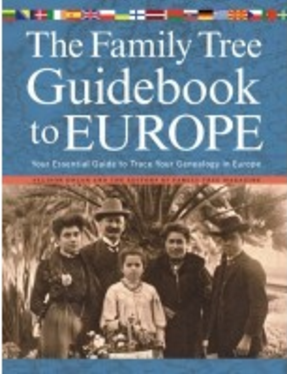by Lisa Cooke | Feb 17, 2017 | 01 What's New, Church, Records & databases
Findmypast announces the new catholic church records in their Catholic Heritage Archive this week. This new partnership with British and American Archdioceses will be a monumental help to those searching their early Catholic roots. Also this week, records from Italy and the Netherlands at FamilySearch.
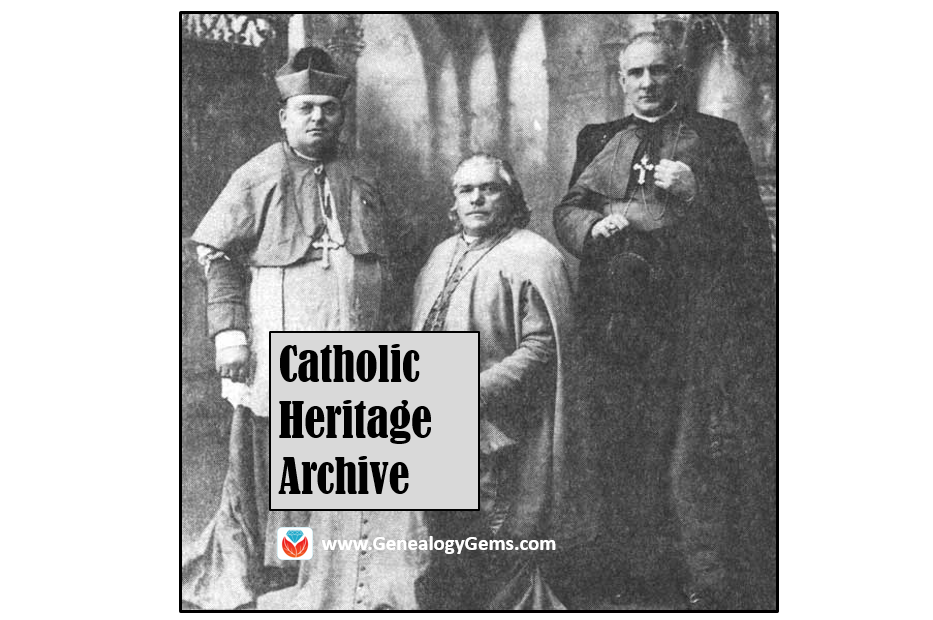
By JakobLazarus (Own work) [CC BY-SA 3.0 (http://creativecommons.org/licenses/by-sa/3.0)], via Wikimedia Commons
Catholic Church Records in the Catholic Heritage Archive
Findmypast announced their new Catholic Heritage Archive this past week. They are releasing over 3 million exclusive records including sacramental registers for the Archdiocese of Philadelphia from 1757 to 1916 as well as for the British Archdioceses of Westminster and Birmingham from 1657 forward. This builds on last year’s publication of more than 10 million Irish Catholic parish registers.
The Catholic Church holds some of the oldest and best preserved genealogical records and in the past, have been difficult to access.
In collaboration with various Archdioceses of the Catholic Church, Findmypast is helping to bring these records online in one unified collection for the first time ever. Exclusively available on Findmypast, images of original documents will be completely free to view in many cases. Fully searchable transcripts will also be included, providing family historians from the around the world with easy access to these once closely guarded records.
Click “Play Now” below to listen to Sunny Morton’s brief interview with Findmypast about the announcement: [display_podcast]
The next phase of the Catholic Heritage Archive will include records from the archdioceses of New York and Baltimore as well as additional records from Philadelphia. There are over 30 million records in just these three dioceses. The digitization of the whole archive is a monumental undertaking and, when complete, will contain hundreds of millions of records for the USA alone.
Catholic Heritage Archive Holdings for This Week:
United States – Pennsylvania – Philadelphia – Baptisms
The Philadelphia Roman Catholic Parish Baptisms at Findmypast are the first of these record releases from an agreement made with the Roman Catholic Church to digitize their records. These baptismal records will include a name, their parent’s names, and residence at the time of the event.
Additional information may include place of birth, sponsors, minister who performed the ceremony, and notice of marriage. Catholic priests were charged with noting all vital events of their parishioners. If, for instance, a parishioner married outside her home parish, the priest who performed the marriage would contact her priest to confirm she was baptized and to share the details of her marriage, hence the marriage notice in the baptism register.
United States – Pennsylvania – Philadelphia – Marriages
You can now view a transcript and an image of your ancestor’s marriage register from the Archdiocese of Philadelphia in this collection titled Philadelphia Roman Catholic Parish Marriages from Findmypast.
Information contained in these records include the couple’s names, marriage date and location, and you may find dates and locations of the couples’ baptisms.
All Philadelphia Roman Catholic Parish records are from the Archdiocese of Philadelphia, covering Bucks County, Chester County, Delaware County, Montgomery County, and Philadelphia County.
England – Westminster – Roman Catholic Census
Another Catholic records resource from Findmypast includes the Westminster Roman Catholic Census 1893. As well as the typical information you would expect from a census (occupation, address, birth year, etc.), notes detailing the local priest’s opinion on your ancestor’s faith and dedication to the church let you find out if your ancestor was a good or bad Catholic. Scandalous!
England – Birmingham & Westminster – Roman Catholic Church & Parish Records
Four separate collections, also in the Catholic Heritage Archive at Findmypast, include Roman Catholic baptismal, burial, marriage, and congregational records for locales in England. The records released this week are for the areas covering the Birmingham and Westminster archdioceses. The amount of information in each of these record sets will vary on the age of the record, legibility, and the amount of information recorded by the parish priest. You will find both a transcription and a digital image of the record.
England Roman Catholic Parish Baptisms
England Roman Catholic Parish Burials
England Roman Catholic Parish Marriages
England Roman Catholic Parish Congregational Records
United States – Pennsylvania – Vital Records
Provided by the Historical Society of Pennsylvania, Findmypast brings you a large collection of vital records. The first is titled Historical Society of Pennsylvania, Births & Baptisms. These records include images from a variety of sources spanning years from the late 1600s to the mid 1900s.
It is important to note this may not be the only place to find births or baptisms—and there may be records included that are not births or baptisms in this material from the Historical Society of Pennsylvania.
The Historical Society of Pennsylvania, Deaths & Burials collection will include records that may contain the following information: decedent’s name, date of death and burial, parish and diocese, and could include additional information such as military service, age, and birth date.
The Historical Society of Pennsylvania, Marriages collection is also a helpful group of records and include marriage records ranging from the early 1600s to the late 1900s. You can view a transcript and the original image.
United States – Pennsylvania – Congregational Records
The Historical Society of Pennsylvania, Congregational Records is a unique collection that may give you insight into your ancestor and the church they attended. Not only will images include lists of past ministers, but you may find additional lists of those persons baptized and confirmed. Some of these records may also be used as a source to discover the names of your ancestor’s parents and spouses.
United States – Pennsylvania – WWII Records

Screenshot from Findmypast of the Historical Society of Pennsylvania, WWII Casualty Cards.
The Historical Society of Pennsylvania, Word War II Casualty Cards collection is a group of records created by the Army so if something happened to a local soldier, the newspaper wouldn’t have to scramble for information. These records are particularly relevant in light of the fire at the National Archives and Records Administration in the 1970s when most World War II personnel files were destroyed.
Netherlands – Miscellaneous Records
We have brought you many collections from Findmypast, which require a subscription. However, these next few collections are brought to you by FamilySearch and are free to access.
Netherlands, Archival Indexes, Miscellaneous Records collection has been updated this week at FamilySearch. These records include many record sources, such as civil registration, church records, emigration lists, military registers, and land and tax records. These records cover events like birth, marriage, death, burial, emigration and immigration, military enrollment, and more. These indexes were originally collected, combined and published by OpenArchives. For the entire index collection and more information visit www.openarch.nl.
Italy – Trapani, Civil Registration
FamilySearch brings you updates to the Italy, Trapani, Civil Registration (State Archive), 1906-1928 collection. This collection consists of civil registration of births, marriages, and deaths within the custody of the State Archive of Trapani. Availability of records is largely dependent on time period and locality. This collection of civil registrations records covers the years 1906-1928 and may also include:
- Residency records
- Marriage banns
- Indexes
- Marriage supplements
- Miscellaneous records
Learn More about Institutional Records Research
 From schools and orphanages to prisons, hospitals, asylums, workhouses, and more, there’s a good chance one or more of your ancestors might be found on record in one of the many types of institutions. In this Premium eLearning video, Institutional Records Research Methods, Lisa Louise Cooke presents methods for finding your ancestors in institutional records, from establishing a workflow and investigating clues found in the census and other records to resources and strategies for digging up the records. This 40-minute video includes a downloadable handout and is available right now to all Premium eLearning members. Click here to sign up!
From schools and orphanages to prisons, hospitals, asylums, workhouses, and more, there’s a good chance one or more of your ancestors might be found on record in one of the many types of institutions. In this Premium eLearning video, Institutional Records Research Methods, Lisa Louise Cooke presents methods for finding your ancestors in institutional records, from establishing a workflow and investigating clues found in the census and other records to resources and strategies for digging up the records. This 40-minute video includes a downloadable handout and is available right now to all Premium eLearning members. Click here to sign up!
by Lisa Cooke | Jan 20, 2017 | 01 What's New, Records & databases
An extraordinary list of European record sets is included in this week’s new and updated genealogical collections. Starting in Ireland and moving across the country, places include: United Kingdom, Belgium, France, Netherlands, and more.

Ireland – Marriage Index
Over 250,000 names have been added to an online database of Irish births, marriages, and deaths. The Irish Genealogical Research Society (IGRS) first created a marriage database in 2014 when it put 40,000 marriage certificates online, and now is adding entries for births and deaths too.
The Early Irish Marriage Index is completely free to all who wish to use it, however, those wishing to browse the Early Irish Birth and Death Indexes are required to take out membership of the IGRS.
United Kingdom – Yorkshire and Derbyshire – Baptisms
Yorkshire & Derbyshire Methodist Baptisms at Findmypast contain over 42,000 for Methodist Churches between 1795 and 1997. The collection covers the densely populated Sheffield district. Sheffield is located in South Yorkshire, traditionally part of the West Riding of Yorkshire, and many of its suburbs stretch into Derbyshire.
Each record will provide you with a transcript created from original church records. The details in each record will vary, but most will include name, birth year, baptism date, denomination, chapel, place, parent’s name, and county.
United Kingdom – Yorkshire & Derbyshire – Methodist Marriages
Also at Findmypast, the Yorkshire & Derbyshire Methodist Marriages collections contains over 22,000 records. These records also cover the Sheffield district. Within the collection, you will find records from eight branches of the Methodist Church: Free Methodist, Methodist, Methodist New Connection, Primitive Methodist, United Free Methodist, United Methodist, Wesleyan Methodist, and Wesleyan Reform Methodist.
Within the collection, you will find records from eight branches of the Methodist Church: Free Methodist, Methodist, Methodist New Connection, Primitive Methodist, United Free Methodist, United Methodist, Wesleyan Methodist, and Wesleyan Reform Methodist.
United Kingdom – Newspapers
Over 1.5 million new articles have been added to Findmypast’s collection of historic British Newspapers. Three brand new titles have also been added; the Cricket and Football Field, Lloyd’s List and the Homeward Mail from India, China and the East.
Lloyd’s List is one of the world’s oldest continuously running journals, having provided weekly shipping news in London as early as 1734. The Homeward Mail from India China and the East will be a huge help for those researching the history of empire, or for those with British or Irish ancestors who lived in India.
United Kingdom – Middlesex – Monumental Inscriptions
Findmypast offers over 12,000 records of Middlesex Monumental Inscriptions for 1485-2014. These monumental inscriptions are from St Nicholas Church, Chiswick.
The records cover the years 1485 to 2014 and include transcripts for each entry. While the amount of available information will vary from transcript to transcript, most will include a combination of name, birth year, death year, dedication, place, monument type, and inscription.
Inscriptions might include the names of others buried in that plot and more specific details regarding age, birth, and death dates. This can be helpful as it can provide you with the names and dates of your ancestor’s next of kin.
Belgium – Civil Registration
FamilySearch’s database titled, Belgium, Namur, Civil Registration, 180 0-1912 is one of the extraordinary European records collections this week. This collection contains primarily civil registration records of births, marriages, and deaths. A few other records are included are marriage proclamations and marriage supplements.
0-1912 is one of the extraordinary European records collections this week. This collection contains primarily civil registration records of births, marriages, and deaths. A few other records are included are marriage proclamations and marriage supplements.
Among the details found in these civil registrations, you will likely find names, dates of vital events, residences, parents’ names, and residences, occupations, and much more.
France – Parish Records
The European records for genealogy continue in this new and updated collection at FamilySearch, the France, Finistère, Quimper et Léon Diocese, Catholic Parish Records, 1772-1894. Though the record set is rather small with only a little over 11, 000 records, this collection consists of name indexes and images of Catholic parish registers recording events of baptism, marriage and burial in the Diocese of Quimper et Léon. Parishes in this diocese lie within the department of Finistère and this collection only contains parishes that start with the letter “A” or “B”.
The following parishes are included:
- Argol
- Arzano
- Audierne
- Bannalec
- Brest-paroisse-Notre-Dame-des-Carmes
- Brest Hospice Civile
- Brest-paroisse-Lambézellec
- Brest-paroisse-Saint-Louis
- Brest-paroisse-Saint-Martin
- Brest-paroisse-Saint-Pierre
Further revisions to the collection will follow as other parishes are published in future.
Netherlands – Misc. Records
FamilySearch has added more European records in the Netherlands, Archival Indexes and they include such records as civil registration, church records, emigration lists, military registers, land records, and tax records. These records cover events like birth, marriage, death, burial, emigration and immigration, military enrollment and more.
The collection continues to grow as records become available, but as of now, the only indexes published on FamilySearch are the Amsterdam Christening Registers from 1564 to 1811 and the burial index from the Regional Archives Rijnlands Midden. For the entire index collection, visit OpenArchives.
Russia – Church Books
Also at FamilySearch, the Russia, Tver Church Books, 1722-1918 are now available. Though only a relatively small number of these records have been indexed, there are over 3 million that have been digitally scanned and are browse-able. Records include births and baptisms, marriages, deaths, and burials performed by priests in the province of Tver (and surrounding provinces) from 1722-1918. These records were originally created at a local level, but were acquired from the state archive in Tver. An index of baptisms is also included.
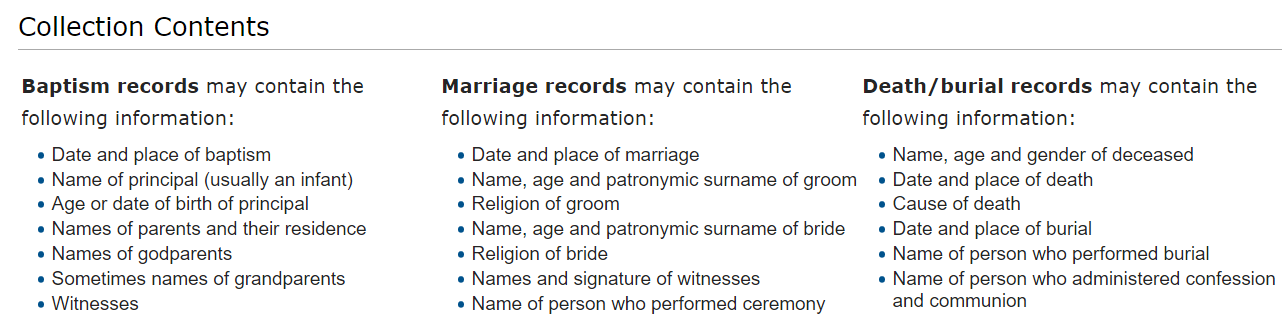
United States – Maine – Brunswick
There is a unique story of a person who felt the call to serve the genealogy community. Mr. Richard Snow has collected and created an extensive index of articles, pictures, and obituaries from the Brunswick [Maine] Telegraph and the Brunswick Record — forerunners to today’s The Times Record. He then donated his work to the Curtis Memorial Library and it is accessible to you!
The Snow Index will give many a chance to delve into their family’s pasts by accessing the library’s website, a substantial shortcut over previous practices like coming into the library or browsing newspaper websites. This is an index to citations only and not index that leads to full online text. However, with this index as a help, you will likely be able to find the full content with the assistance of the Curtis Memorial Library. Isn’t it great to hear about genealogist’s doing great things? Thank you, Mr. Snow!
United States – Wisconsin – Vital Records
A recent change in state statutes will allow Wisconsin residents to more easily obtain public documents. All Wisconsin register of deeds offices can now issue birth, death, marriage, and divorce records regardless of the county in which the event occurred, as long as the event occurred in Wisconsin.
A statewide database has been created that will allow all offices to access the records. Not all records are available, but the following are:
- Wisconsin births since 1907;
- Deaths since Sept. 1, 2013
- Marriages since June 21, 2015;
- Divorces since Jan. 1, 2016
Be sure to contact the county register of deeds office you plan to visit to make sure they are offering the database at this time. It will likely take a while to get everything up and running!
Ghana – Census
FamilySearch has also added more indexed records to the Ghana Census, 1984. This population census for Ghana is a complete enumeration of the 12.3 million people residing in Ghana as of midnight March 11, 1984. The census is divided into 56,170 localities. According to the government of Ghana, a locality is defined as any “nucleated and physically distinct settlement.” Localities may include a single house, a hamlet, a village, town or city. In some areas of the Upper West and Upper East Regions, these localities are based on kinship groups. Only those individuals, including foreign visitors, who were present in Ghana on March 11, 1984, were included in this census.
There have been some records lost in Ghana and so not all localities are available. Important: Be aware that the printed date on the census enumeration form usually says 1982, but this census was formally conducted in 1984.
The 1984 Ghana census may hold the following information:
- Detailed address of
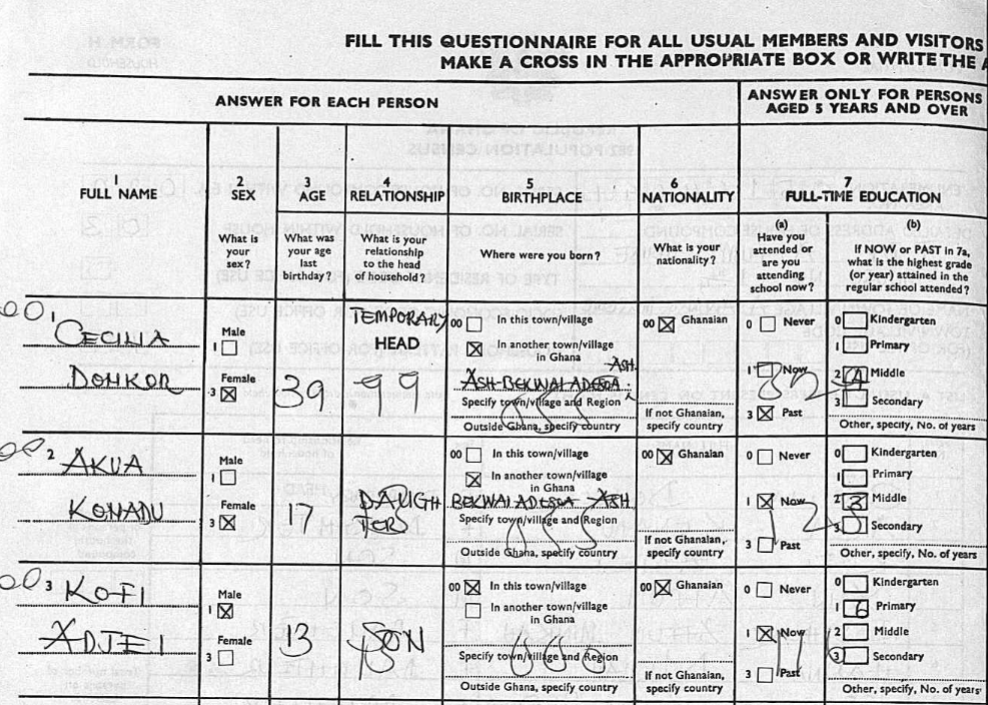 the house
the house
- Name of town/village
- Full name of members present on census night
- Relationship to head of household
- Gender, age, birthpla
ce, and nationality of each individual
- Level of education
- Occupation
- Employment status
- Names of visitors on census night
- Names of members absent on census night
More on Researching European Records for Genealogy
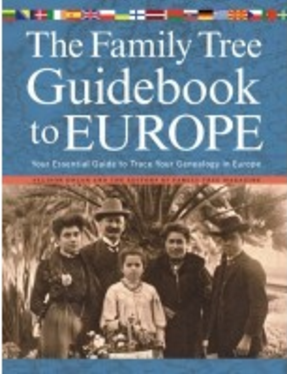 Chart your research course to find your European ancestors with the how-to instruction in this book. This one-of-a-kind collection provides invaluable information about more than 35 countries in a single source. Each of the 14 chapters is devoted to a specific country or region of Europe and includes all the essential records and resources for filling in your family tree.
Chart your research course to find your European ancestors with the how-to instruction in this book. This one-of-a-kind collection provides invaluable information about more than 35 countries in a single source. Each of the 14 chapters is devoted to a specific country or region of Europe and includes all the essential records and resources for filling in your family tree.
Inside you’ll find:
- Specific online and print resources including 700 websites
- Contact information for more than 100 archives and libraries
- Help finding relevant records
- Traditions and historical events that may affect your family’s past
- Historical time lines and maps for each region and country
Disclosure: This article contains affiliate links and Genealogy Gems will be compensated if you make a purchase after clicking on these links (at no additional cost to you). Thank you for supporting Genealogy Gems!
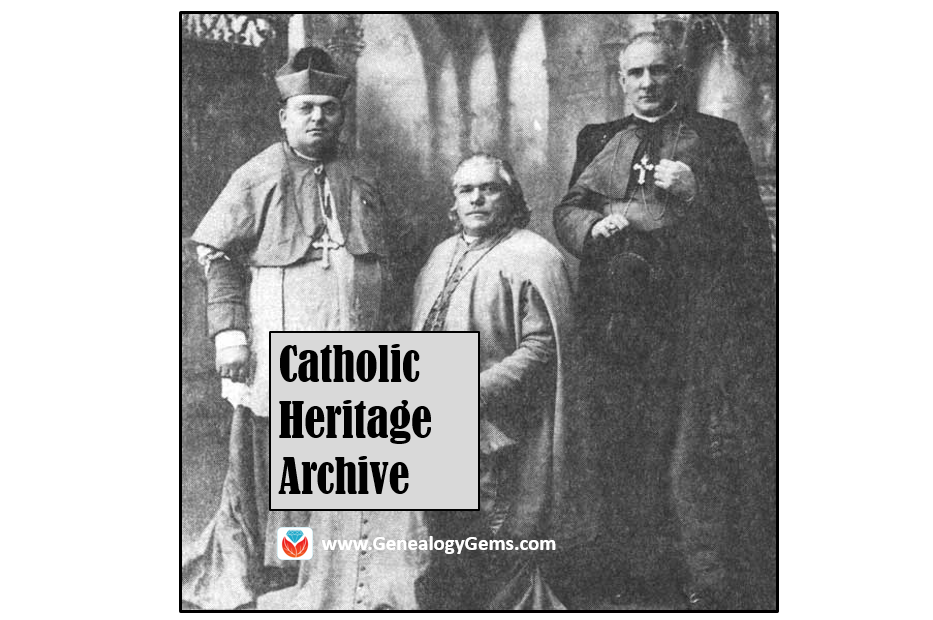

 From schools and orphanages to prisons, hospitals, asylums, workhouses, and more, there’s a good chance one or more of your ancestors might be found on record in one of the many types of institutions. In this Premium eLearning video, Institutional Records Research Methods, Lisa Louise Cooke presents methods for finding your ancestors in institutional records, from establishing a workflow and investigating clues found in the census and other records to resources and strategies for digging up the records. This 40-minute video includes a downloadable handout and is available right now to all Premium eLearning members. Click here to sign up!
From schools and orphanages to prisons, hospitals, asylums, workhouses, and more, there’s a good chance one or more of your ancestors might be found on record in one of the many types of institutions. In this Premium eLearning video, Institutional Records Research Methods, Lisa Louise Cooke presents methods for finding your ancestors in institutional records, from establishing a workflow and investigating clues found in the census and other records to resources and strategies for digging up the records. This 40-minute video includes a downloadable handout and is available right now to all Premium eLearning members. Click here to sign up!

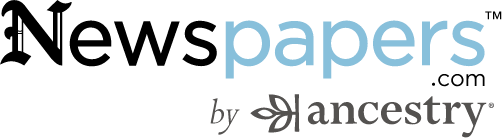


 0-1912
0-1912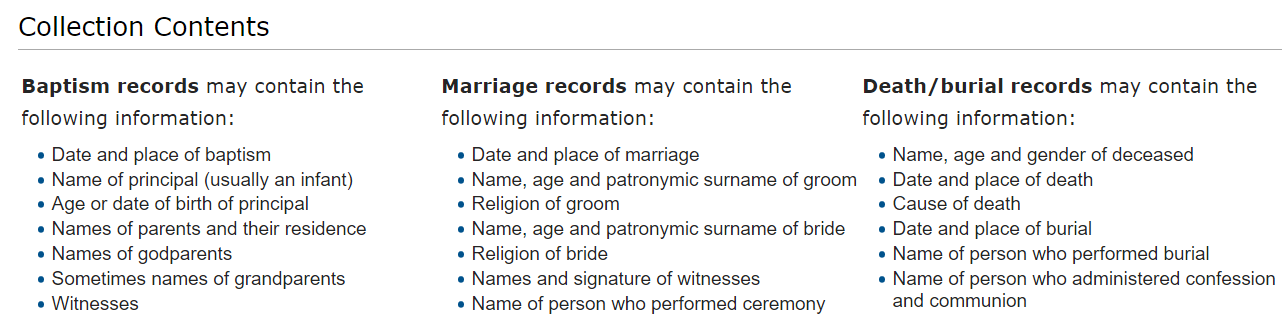
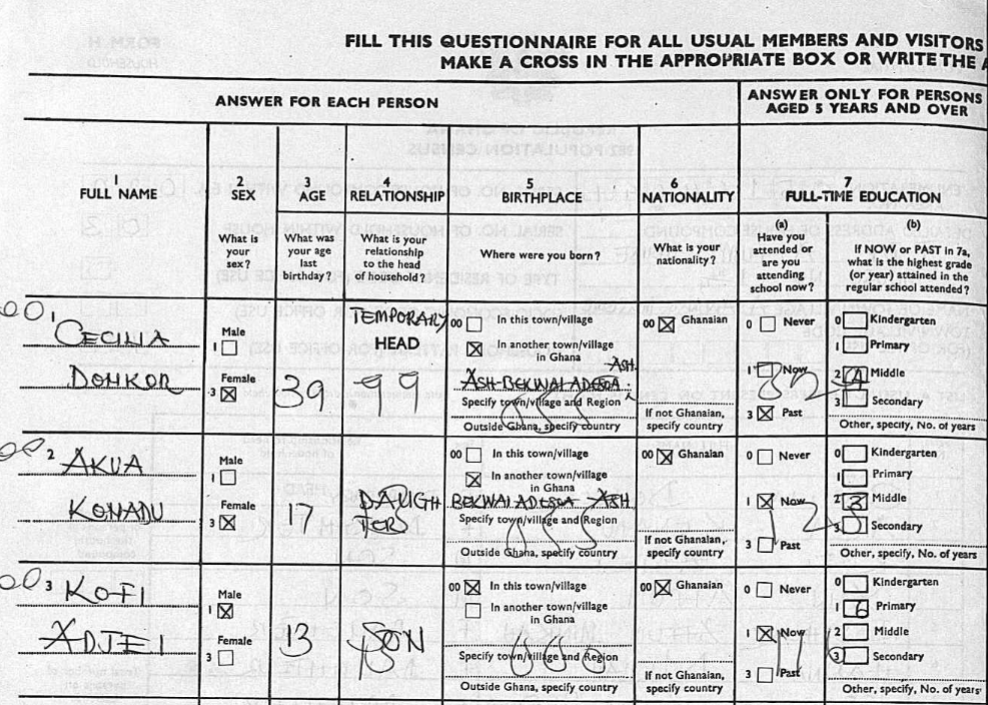 the house
the house