Mexican Genealogy: Finding Abuela in New and Updated Genealogical Records for Mexico this week
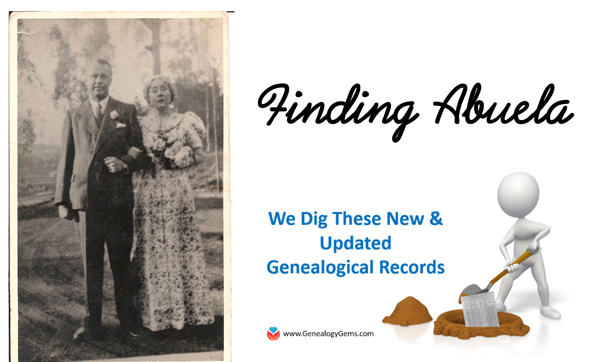
Mexico – Church Records

Abuela Francisca Ramos. Photo used with permission from the family.
FamilySearch has updated and added thousands of new Catholic church records in their Mexican genealogy databases. These church records cover many areas of Mexico, but in particular, the Hidalgo, Puebla, Jalisco, and Guanajuato databases have all reached over 1 million records. The years covered will vary, but the earliest records are from the 1500s and as recent as the 1970s.
These Catholic church records include baptismal records, marriage records, deaths, and other miscellaneous records that may contain valuable genealogical data for your ancestors. Check out the following databases for Mexican genealogy below:
England – Norfolk – Church Records
The second database is titled, Norfolk Bishop’s Transcripts Marriages 1685-1941 and contains over 157,000 records. Each record includes a transcript and may include the birth year, date of marriage, place of marriage, and the name of their spouse as well as an image of the original document.
Thirdly, the Norfolk Bishop’s Transcripts Burials 1685-1941 collection will allow you to search over 434,000 Bishop’s transcripts of Norfolk burials to discover your ancestor’s final resting place. Transcripts will also reveal when they died and their age at death. Images of original documents may reveal additional information such as the name of the minister who performed the ceremony, your ancestor’s date of death and, occasionally, their cause of death.
Finally, the Norfolk Electoral Registers 1832-1915 containing over 4.5 million records may be just want you are looking for. Electoral registers were first created in 1832. Every year, a new electoral register was created to list the name of every individual eligible to vote. Voting was closely linked to the possession of property; therefore, the registers described the type of property owned or rented by the individual.
Electoral registers are an invaluable resource to trace your ancestors between the census years. Each entry in the Norfolk Electoral Registers 1832-1915 will include an image of the original register and a transcript of the facts listed. Transcripts will list your ancestor’s name, the place they registered, the district and the year they were registered. Images will provide additional information such as you’re their address and the type of property they owned or rented.
Australia – Victoria – Birth Records
Also at Findmypast, over 104,000 records have been added to the Victoria Births collection. These civil registration records may reveal your ancestors birth place, birth year, parent’s names and registration number. The entire collection now contains over 1.9 million records spanning the years 1837 t0 1917.
England & Scotland – Newspapers
Over 1.6 million articles and 13 brand new titles have been added to Findmypast’s collection of historic British Newspapers. The new additions cover the North West and South East of England, a number of Scottish counties, Nottinghamshire, and Bournemouth. The new Scottish titles include the Haddingtonshire Courier, Linlithgowshire Gazette, Ross-shire Journal, Rothesay Chronicle, Kinross-shire Advertiser, Peeblesshire Advertiser, and the Scottish Referee.
Canada – Quebec – Various Record Collections
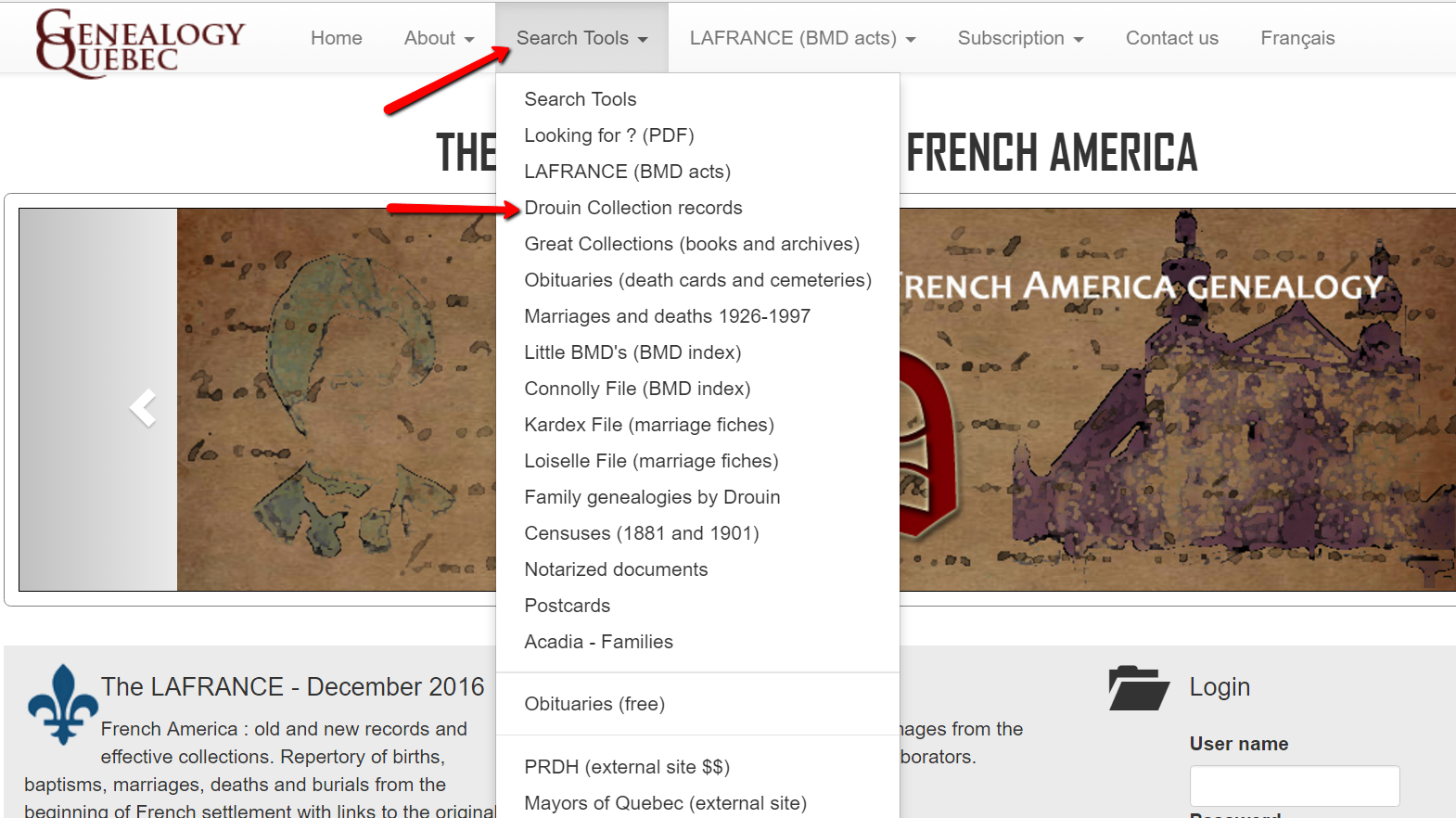
To access the Drouin Institute record collections, you will need to visit GenealogyQuebec.com. It is subscription based website. Subscription information can be viewed here.
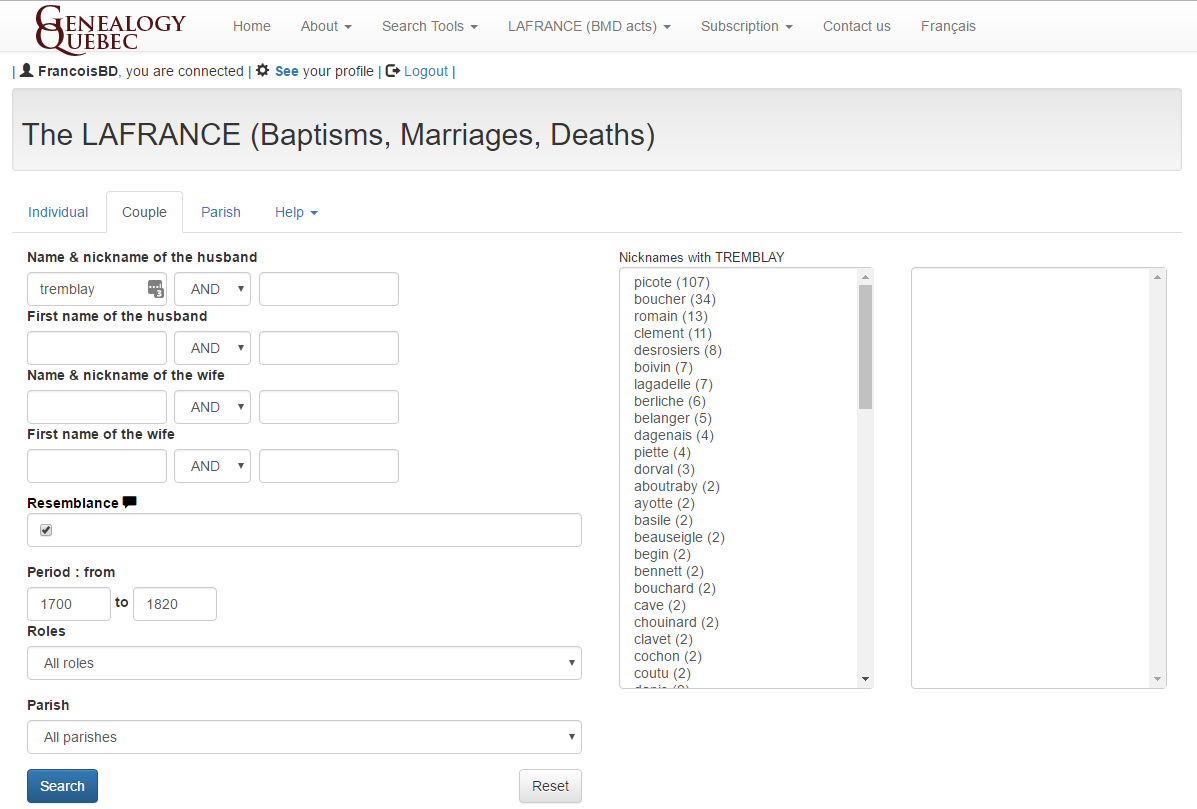
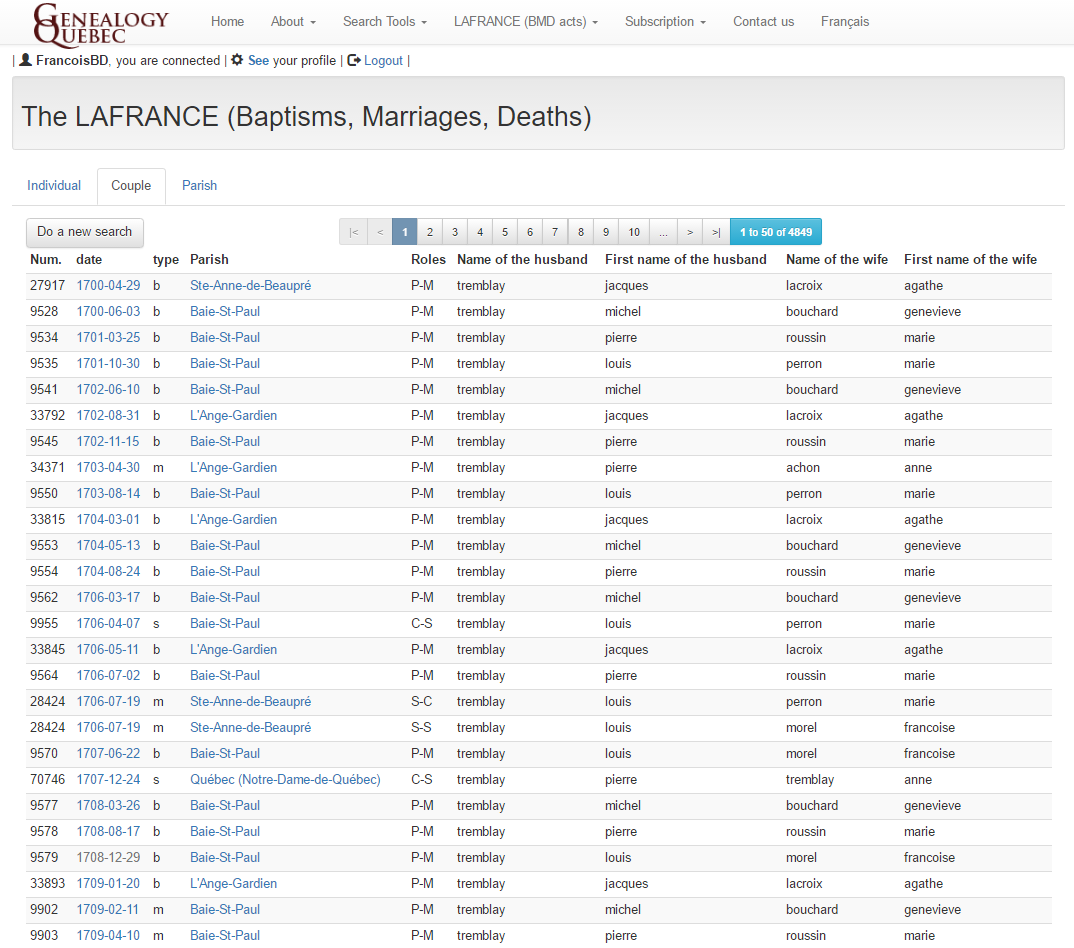
Currently, the LAFRANCE covers the entirety of the 1621 – 1849 period for Catholic baptisms and burials, as well as, the 1621-1916 period for Catholic marriages. In addition, the LAFRANCE covers the 1760 – 1849 period for Protestant marriages.
The LAFRANCE’s index is particularly valuable and appreciated by English speakers, as it negates the need to read and understand French in order to obtain all the relevant information from a record.
WWI Holdings
The Library of Congress has launched a comprehensive portal to its extensive WWI holdings. This one-stop portal is designed to help you search WWI subject material with ease. Search things like propaganda posters, letters, diaries, newspapers, and more. It is a wonderful site for not only the genealogist, but the avid historian as well.
More on Mexican Genealogy
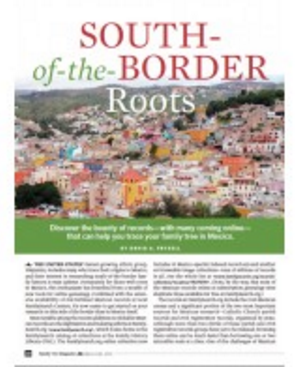 The Mexican Genealogy Guide by David A. Fryxell from Family Tree Magazine will help you discover the bounty of records in Mexico. This digital download will help you understand naming practices, pinpoint ancestral whereabouts, and how to best navigate church records there.
The Mexican Genealogy Guide by David A. Fryxell from Family Tree Magazine will help you discover the bounty of records in Mexico. This digital download will help you understand naming practices, pinpoint ancestral whereabouts, and how to best navigate church records there.
Disclosure: This article contains affiliate links and Genealogy Gems will be compensated if you make a purchase after clicking on these links (at no additional cost to you). Thank you for supporting Genealogy Gems!
Using the US Public Records Index for Genealogy
The US Public Records Index can be useful for genealogy–if you understand what it is and how to use it properly. Here’s an example and some tips.
Not long Russ sent in this tip recommending the US Public Records Index for genealogy:
“I was listening to Genealogy Gems Podcast 181 [in which] you were talking about where do we search while we are waiting for the 1950 Census….I recently discovered a wonderful resource, on Ancestry.com, that I have used along with city directories. The name of the record group doesn’t sound interesting but it can be a Gem for you: the US Public Record Index, 1950-1993, Volume 1 and 2. Volume 1 is far more interesting with more data. A search will return a name AND birth date, along with more than one address, zip code and sometimes phone numbers.”
Here’s a sample search result:
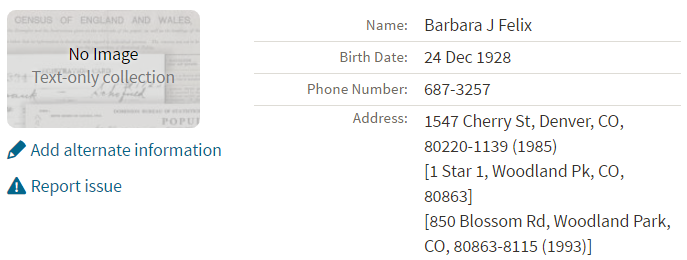
Russ kindly sent me Ancestry’s description of its online database for Volume 1, which says that original data comes from public records spanning all 50 states, such as voter registration lists, public record filings, historical residential records and other household database listings.
Collection Profile
What: U.S. Public Records Index
Where: Ancestry, FamilySearch, MyHeritage
Years Spanned: 1950-2009
Source Type: Lacking original source citations. “Hints to go on and follow up with further research into verifiable sources.”
Then he shared the following example of using the US Public Records Index to find recent relatives that he can’t look up yet in the 1950 census:
“I had a hint for a cousin in a yearbook. I know that she recently lived in Philadelphia, Pennsylvania. I didn’t know where she went to college and I know her birthday. The name is not unique, not also not common. At the same time, I had the hint for the Public Record Index. You know those things we can’t use in a proof argument, but there [she] was in Philadelphia. The yearbook had her picture and only her name, not spelled the way I know it, but the Public Record Index puts her in Philadelphia at the right time and place.
I have seen 2 or 3 addresses for folks in the 1980s and 1990s in these indexes. Not all addresses have dates, but some do. I have one cousin with 5 addresses since 1983 and he won’t be in a census until the 1960 Census Records are released.”
Russ blogs about his family history at worthy2be.wordpress.com/. Thanks for the tip!
The U.S. Public Records Index pops up in my search results sometimes, too. Both volume 1 and volume 2 are searchable on Ancestry.com, as Russ says, in separate databases. Each has over 400,000 records in it. There’s also a free partial version of this database for 1970-2009 at FamilySearch.org and yet a third version at MyHeritage, with 816 million records, with nearly the same time frame. The FamilySearch database says its data comes from “telephone directories, property tax assessments, credit applications, and other records available to the public.”
More on the US Public Records Index
Here are a few tips worth mentioning about the US Public Records Index. Some of these points come from the FamilySearch wiki:
- Not everyone who lived in the U.S. appears in the index, and you’re more likely to find birth information for those born between 1900 and 1990. What you’ll find is primarily where someone lived, and often when they lived there.
- It’s rarely possible to positively identify a relative in this index since there’s limited information and it spans the entire country for up to a half-century, and you can’t follow up on the record it comes from because the index doesn’t say where individual records come from. So as Russ says, this is a great resource to use in combination with other records. It’s a similar concept to the way you might consult family trees that lack sources: hints to go on and follow up with further research into verifiable sources.
- When you find more recent listings, you can sometimes find telephone numbers for living distant relatives. If the thought of cold-calling distant relatives seems a little intimidating, listen to my Family History: Genealogy Made Easy podcast, episodes 14-15, for tips–and to get your courage up!
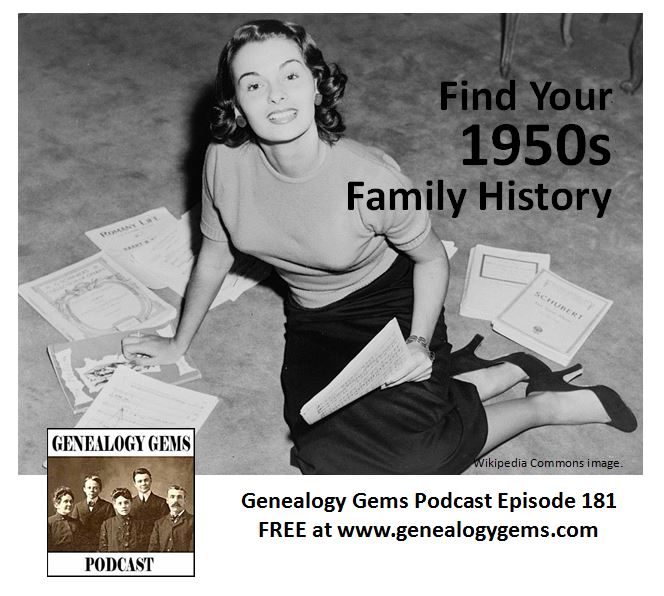 More Gems on Researching Recent Relatives
More Gems on Researching Recent Relatives
- The 1950 Census Substitute: What to Use Until Its Release Date
- Google Earth for Genealogy: Map Your Own Childhood Homes
- World War II Military Yearbooks
