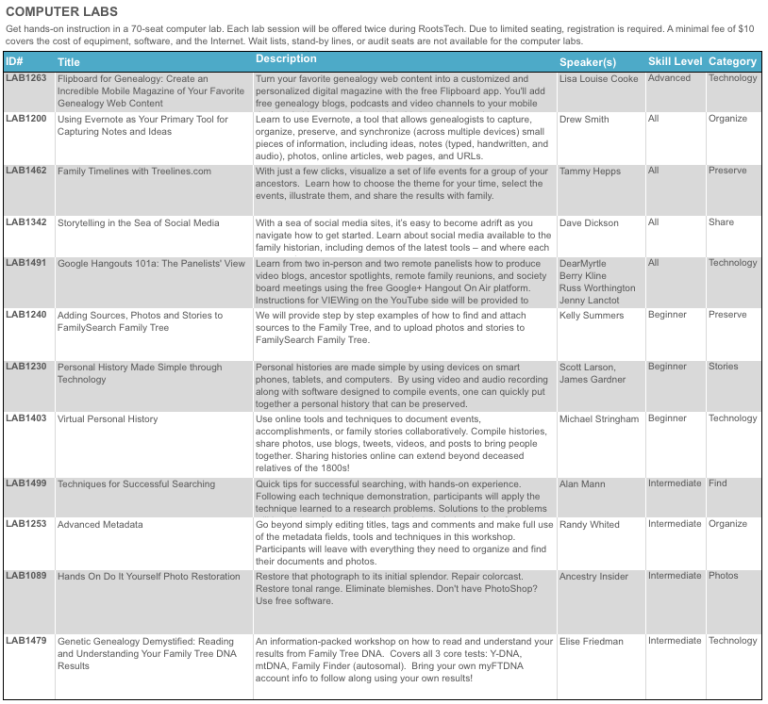by Lisa Cooke | Dec 20, 2013 | 01 What's New, Church, Conferences, RootsMagic
 The official RootsTech 2014 app is available for downloading from the App Store or Google Play! There’s also a web version for those who don’t use an iPhone, iPad or Android device. Like last year’s app, the RootsTech 2014 lets you create your own class schedule, learn about speakers, connect with other attendees and more. For example, here’s my speaker page, below: it tells all about me and Genealogy Gems and lists all my speaking sessions. If you click on the titles of individual sessions you see below, you’ll see more details: the length of the session, a description of it, what track and level the content is and what room the class is in. You can click right from that screen to add my classes (or any others) to your should you buy medication online schedule in the app.
The official RootsTech 2014 app is available for downloading from the App Store or Google Play! There’s also a web version for those who don’t use an iPhone, iPad or Android device. Like last year’s app, the RootsTech 2014 lets you create your own class schedule, learn about speakers, connect with other attendees and more. For example, here’s my speaker page, below: it tells all about me and Genealogy Gems and lists all my speaking sessions. If you click on the titles of individual sessions you see below, you’ll see more details: the length of the session, a description of it, what track and level the content is and what room the class is in. You can click right from that screen to add my classes (or any others) to your should you buy medication online schedule in the app.
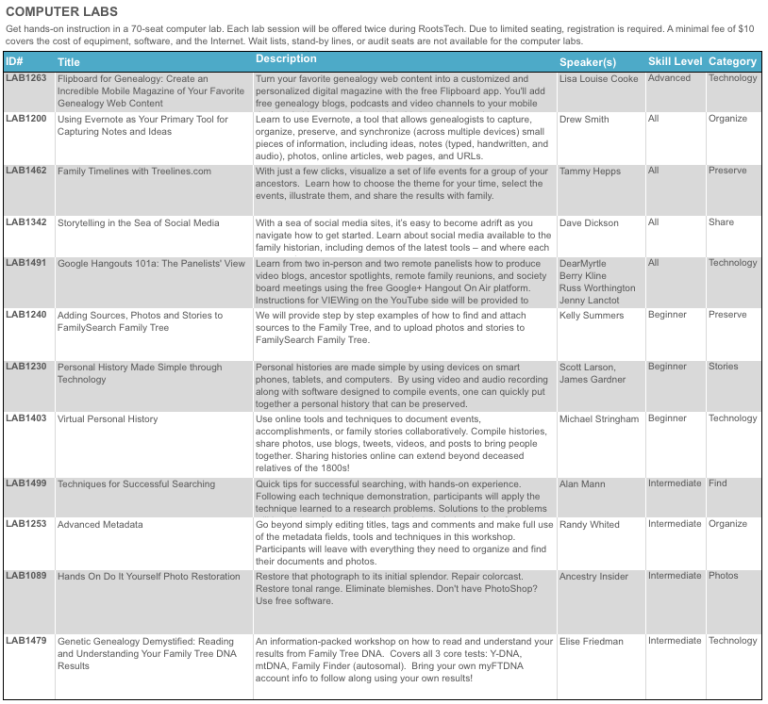
But wait, there’s more you can do with this app! Access maps of the venue, which is enormous. Chime into social media conversations and check for daily news posts. Look up more about specific exhibitors so you can plan which booths to visit. (My booth is filed under “Lisa Louise Cooke’s Genealogy Gems”–I hope you’ll come say hi!)
RootsTech 2014 will be held in Salt Lake City, Utah, USA from February 6-8, 2014 at the Salt Palace. It’s a huge event that focuses on harnessing today’s technologies to discover and share our family history. Whether you’re brand new to genealogy or a professional researcher, there will be something for you there! Early bird pricing is available until January 6, 2014.
by Lisa Cooke | Feb 11, 2014 | 01 What's New, Family History Library, Family History Podcast

Listen to the Family History: Genealogy Made Easy podcast by Lisa Louise Cooke. It’s a great series for learning the research ropes and well as refreshing your skills.
Originally Published 2009
Republished February 11, 2014
https://lisalouisecooke.com/familyhistorypodcast/audio/fh18.mp3
Download the Show Notes for this Episode
Welcome to this step-by-step series for beginning genealogists—and more experienced ones who want to brush up or learn something new. I first ran this series in 2008-2009. So many people have asked about it, I’m bringing it back in weekly segments.
Episode 18: Using Family History Centers, Part II
This episode is the second in a series about Family History Centers, the regional satellite facilities of the main Family History Library in Salt Lake City, Utah.
My very special guest is friend of the show Margery Bell, Assistant Director of the Oakland Family History Center in Oakland, California. Last week Margery Bell introduced us to the Family History Center, and walked us step by step through the process of ordering and using microfilm. She also discussed the wide range of resources beyond microfilm that you will find at both your local Family History Center and one of the 14 larger regional centers.
In our first segment in this episode she preps us for our visit and reveals the subscription websites you can use for free at Family History Centers. Then in our second segment, Margery discusses making copies in all forms, the future of digitizing microfilm, and the future of Family History Centers.
We also talk about tips for visiting the main Family History Library (see link below and link to Show Notes, above).
In next week’s show, part three of the series on Family History Centers, Margery Bell will talk about educational opportunities through the centers, she’ll give us her 7 top tips for getting the most out of your visit, and we’ll wrap up with some wonderful inspirational stories of genealogical serendipity.
Updates/Links
- Some Family History Centers are now called FamilySearch Centers. Many Centers have opened in public and private libraries in the past few years, not just in meetinghouses of the Church of Jesus Christ of Latter-day Saints. Click here to find a FamilySearch Center/Family History Center near you.
- Many records are now available online, either in indexed form or just the digitized images. Click here to visit the online catalog of the Family History Library. When you find something you’d like to order, look at the catalog entry. If it’s digitized and online, you’ll see a link.
- Many of the same principles apply to visiting the Family History Library and Family History Centers. Click here for updated information about preparing for your visit to the Family History Library (this is instead of the handout mentioned in the podcast).
- Here’s a link to the main Family History Centers page on the FamilySearch website, which has an updated list of databases available there (and a lot more information).
by Lisa Cooke | Dec 2, 2013 | 01 What's New, Conferences
The program for the 2014 National Genealogical Society Conference has been released! The lineup for the Richmond, Virginia event looks fantastic. Here’s the official summary:
“Conference highlights include a choice of more than 175 lectures, given by many nationally known speakers and subject matter experts about a broad array of topics including records for Virginia and its neighboring states; migration into and out of the region; military records; state and federal records; ethnic groups including African Americans, German, Irish, and Ulster Scots; methodology; analysis and problem solving; and the use of technology including genetics, mobile devices, and apps useful in genealogical research.”
I’ll be at NGS 2014 teaching these classes:
- Google Search Strategies for Common Surnames
- Tech Tools that Catapult the Newspaper Research Process into the 20th Century
- Find Living Relatives Like a Private Eye
Looking for my classes? Open the registration brochure (link below) and hit Ctrl+F, then type my last name and hit enter. Hit the up and down arrows to browse the places where my name appears.
Registration opens on December 1, just after Thanksgiving weekend in the U.S.
Why read over the program now? Because like early holiday shoppers, you’ll get the best selection if you’re ready to go when it opens. A number of special events (see the brochure) have limited seating so you’ll want to register as early as possible to ensure your seat. The 16-page downloadable registration brochure addresses logistics as well as the program.
Read more about it on the NGS website, or jump to these helpful URLS:
Guide for 1st-time NGS attendees
Up-to-date hotel info
Conference blog
by Lisa Cooke | Aug 27, 2015 | 01 What's New, Digital Archives, Evernote, images, Mobile, Organization, Photographs, Technology
Snagit and Skitch can help you highlight screenshots and other digital images you capture for genealogy. Here’s how!

 Recently Diane from Alberta, CA sent in this question:
Recently Diane from Alberta, CA sent in this question:
“I am trying to find how to highlight a portion of a document such as a birth certificate. The document has three people listed for the county and prior to adding it to my tree on Ancestry, I would like to highlight my ancestor so he will stand out. Can you offer any suggestions. I tried Evernote without success, also my family tree program. What am I missing?”
I suggested Diane use Snagit 2019, compatible with Windows and Mac software to highlight her documents. In fact, I use it constantly for a variety of genealogical projects. The full-blown software has loads of cool features!
software to highlight her documents. In fact, I use it constantly for a variety of genealogical projects. The full-blown software has loads of cool features!
You can also download the free Snagit Chrome extension here. After you install Snagit, you’ll see it show up on your browser page. Here’s what it looks like on Google Chrome (the blue “s” button):
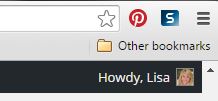
 When you see something on your screen you want to capture, just click on the blue “S” icon. You’ll be asked at the outset to give Snagit access to various cloud storage options so it can store the image for you. Once you allow it access, then you’ll be able to name your file and add your own shapes, arrows and text. Use these to call attention to part of a record; annotate what you learned from it or even mark your ancestor’s face in a group photo.
When you see something on your screen you want to capture, just click on the blue “S” icon. You’ll be asked at the outset to give Snagit access to various cloud storage options so it can store the image for you. Once you allow it access, then you’ll be able to name your file and add your own shapes, arrows and text. Use these to call attention to part of a record; annotate what you learned from it or even mark your ancestor’s face in a group photo.
As far as doing something similar in Evernote: Evernote only allows you to highlight typed text, not portions of an image. However, you can download Skitch and drag and drop the document from Evernote into Skitch. Then you can highlight an image to your hearts content. When you’re done you can Save to Evernote in the menu (SKITCH > SAVE TO EVERNOTE).
 Thanks to Diane for a great question! I hope you’ll all share this post: Snagit is free and makes it so easy to take notes on your digital images, for your own use or to share with others!
Thanks to Diane for a great question! I hope you’ll all share this post: Snagit is free and makes it so easy to take notes on your digital images, for your own use or to share with others!
Resources
How to Add Text to a Web Clipping in Evernote
Should Evernote Be My Digital Archive?
Annotating and Transcribing Documents in Evernote (What Evernote Can and Can’t Do for Family History)
 The official RootsTech 2014 app is available for downloading from the App Store or Google Play! There’s also a web version for those who don’t use an iPhone, iPad or Android device. Like last year’s app, the RootsTech 2014 lets you create your own class schedule, learn about speakers, connect with other attendees and more. For example, here’s my speaker page, below: it tells all about me and Genealogy Gems and lists all my speaking sessions. If you click on the titles of individual sessions you see below, you’ll see more details: the length of the session, a description of it, what track and level the content is and what room the class is in. You can click right from that screen to add my classes (or any others) to your should you buy medication online schedule in the app.
The official RootsTech 2014 app is available for downloading from the App Store or Google Play! There’s also a web version for those who don’t use an iPhone, iPad or Android device. Like last year’s app, the RootsTech 2014 lets you create your own class schedule, learn about speakers, connect with other attendees and more. For example, here’s my speaker page, below: it tells all about me and Genealogy Gems and lists all my speaking sessions. If you click on the titles of individual sessions you see below, you’ll see more details: the length of the session, a description of it, what track and level the content is and what room the class is in. You can click right from that screen to add my classes (or any others) to your should you buy medication online schedule in the app.