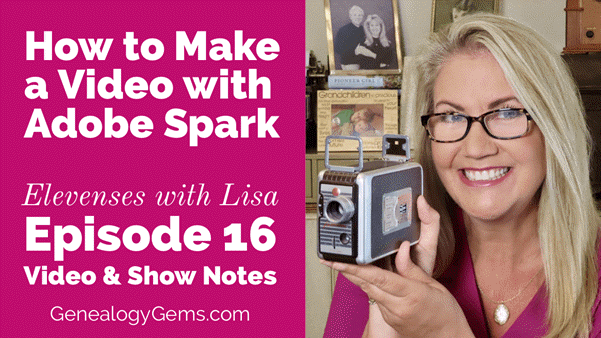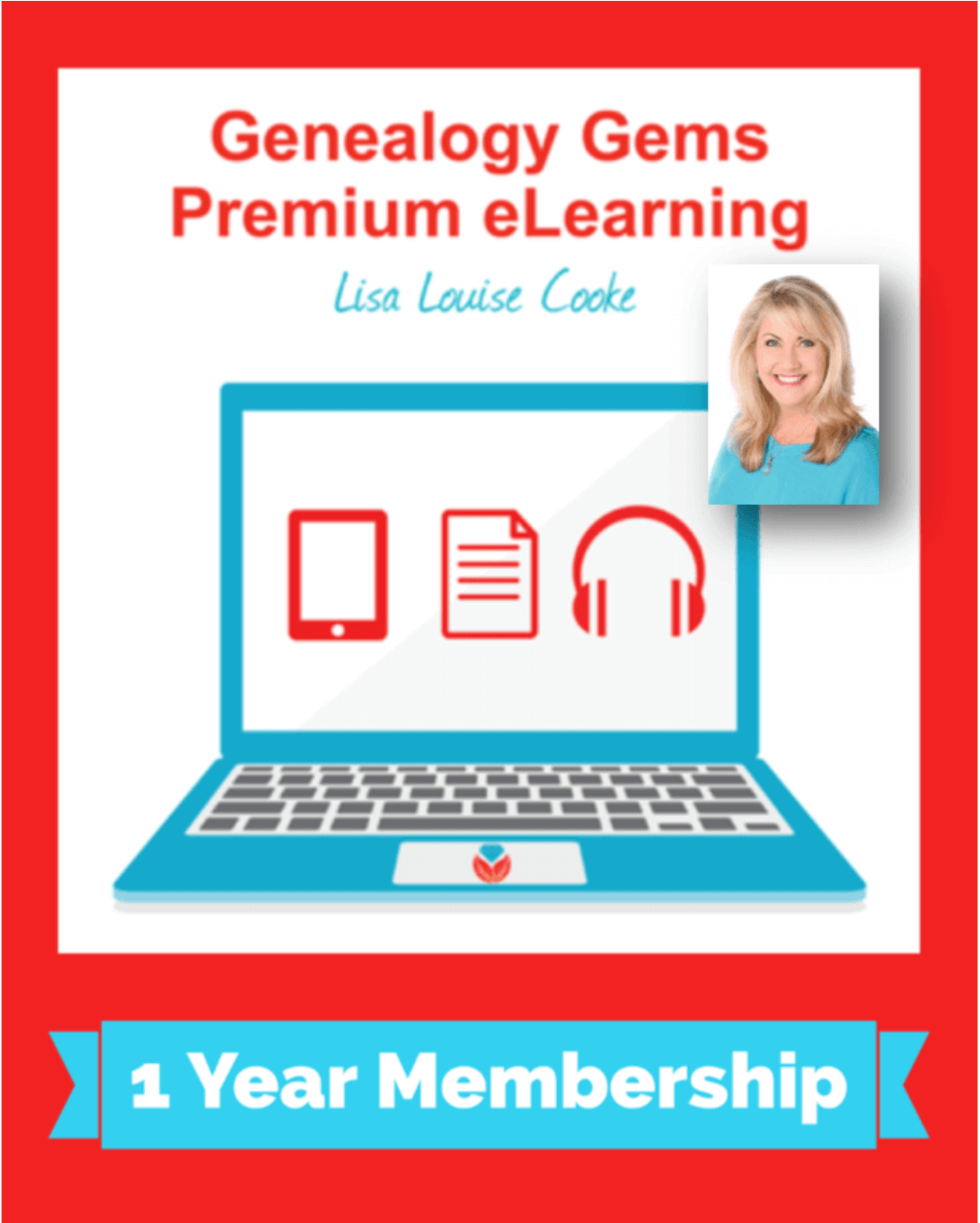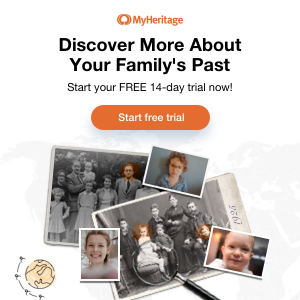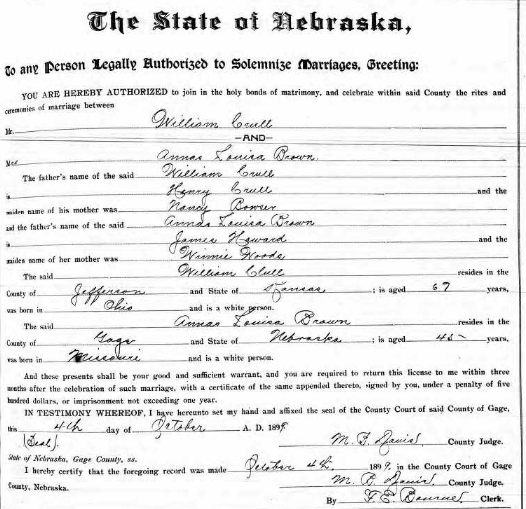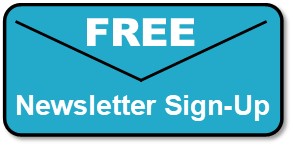Genealogy Gems Podcast Episode 246
In last month’s episode we talked about how to construct a great family history story for video. Video is the perfect medium for sharing your family’s history. It captures the interest of the eyes and the ears.
In this episode I’ve got the ideal tool for you to use to make your video: Adobe Spark Video. Adobe Spark Video is a free app and website tool that makes it easier than ever to create shareable videos.
Click below to listen:
Genealogy Gems Podcast Episode 246 with Lisa Louise Cooke
October 2020
Watch the Companion Video & Get the Full Show Notes
This episode features the audio from Elevenses with Lisa Episode 16 – How to Make a Video with Adobe Spark. Watch the video and read the full show notes here.
After listening to this episode, watch Elevenses with Lisa episode 16 How to Make a Video with Adobe Spark to learn how to make videos quickly and easily for free.
Genealogy Gems Premium Members can download the handy PDF show notes for each of these Elevenses with Lisa episodes. Simply log into your membership, and then in the menu under “Video” click “Elevenses with Lisa.” Click the episode and scroll down to the Resources section of the show notes.
Become a Genealogy Gems Premium eLearning Member
Premium Members have exclusive access to:
- Video classes and downloadable handouts
- The Genealogy Gems Premium Podcast
- Elevenses with Lisa downloadable show notes PDF
Become a member here.
Getting Your Family History Digitized
I use Larsen Digital and have been extremely pleased with the service and results. The folks at Larsen Digital have put together special and exclusive discounts for Genealogy Gems listeners and readers. Click here to learn more and receive exclusive discounts and coupon codes.
Get Unlimited Photo Enhancement and Colorization at MyHeritage
Get genealogy records and unlimited Enhanced and Colorized photos as a MyHeritage PremiumPlus or Complete Plan Subscriber. Click here to start a free trial.
Follow Lisa and Genealogy Gems on Social Media:
Instagram.com/genealogygemspodcast
Facebook.com/genealogygems
Pinterest.com/lisalouisecooke
YouTube.com/GenealogyGems
Stay Up to Date with the Genealogy Gems Newsletter
The Genealogy Gems email newsletter is the best way to stay informed about what’s available with your Premium eLearning Membership. Click here to sign up today.
Podcast Resources
Download the episode mp3
Show Notes: The audio in this episode comes from Elevenses with Lisa Episode 16. Visit the show notes page here.
New York State Death Index Online for the First Time!
The New York State Death Index (1880-1956) is online for the first time! Also: letters of complaints to the city of Sydney, Australia; marriage records for Indiana, Iowa, Nebraska, and Washington; and the newspaper of a historically black North Carolina university. Coming soon: a major new online archive for Ontario, Canada.
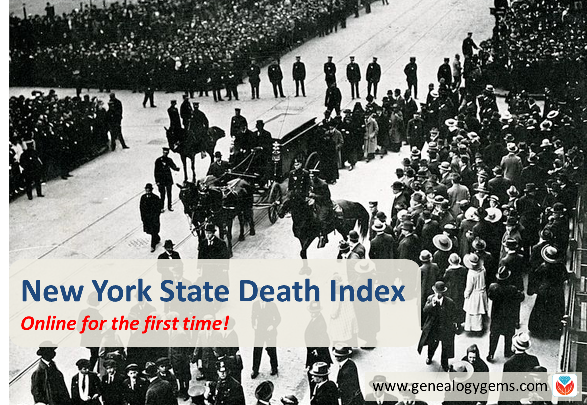
Featured: New York State Death Index
For the first time, the New York State Death Index (1880-1956) has been made available online–and it’s free! The nonprofit advocacy group Reclaim the Records won its case that this index should be made available as free public records. According to the organization’s announcement, the index isn’t completely statewide: New York City death records were maintained separately, and Yonkers, Buffalo and Albany are not included until 1914 or 1915. The index for 1880 and 1881 is sparse, as record-keeping wasn’t good yet, and the index for 1943 is difficult to read. And it’s unclear whether those who died at some state institutions were included. The link above takes you to each year’s index on Internet Archive.
Australia: Complaints to the City of Sydney
Over 56,000 letters written by residents to the City of Sydney in the latter part of the 1800s have been digitized and added to the City of Sydney Archive online. A city historian quoted at the Daily Telegraph.com said people’s complaints “range from the mundane to the bizarre,” such as “foul smells, night time noise, stray farm animals and smoke billowing from homes and blacksmiths’ forges.” This same online city archive also hosts a collection of historical photographs, a full run of Sands directories, postal directories, and other resources for researching your house history. Find this collection by clicking Archives Investigator and then “Letters Received by Council, 1843-1899.”
Canada: New Ontario collections planned
Findmypast and the Ontario Genealogical Society have announced a new partnership that will bring millions of Ontario records online. According to a Findmypast announcement, “The first phase will be launched later this year with the online publication of over six million fascinating Ontario records, including:
- The Ontario Name Index (TONI) – over 3.7 million records – a mega-index of names with the goal of including every name found in any publication relating to Ontario, ranging from registers of birth, marriage & death to obituaries, memorial inscriptions, newspaper articles and more.
- The Ontario Genealogical Society Provincial Index (OGSPI) – over 2.6 million records – containing data from censuses, birth, marriage and death registers, references in books, land records, passenger lists, military records and a host of other references.
- Oddfellows Life Insurance Applications (1875-1929) – over 240,000 names released online for the very first time, containing a collection of just over 59,000 life insurance applications to the Odd-Fellows’ Relief Association of Canada. The applications contain answers to up to thirty-one questions about sex, age, occupation, height, weight, ethnic origins, marital status, family structure, and past and present health conditions.
- Ontario Genealogical Society Bulletin/Families and NewsLeaf – new images from official society publications and journals will become available to search through Findmypast’s Periodical Source Index (PERSI) – the largest subject index to genealogy and local history periodical articles in the world.”
Stay tuned to the Genealogy Gems blog for an announcement when the collections are available.
US: North Carolina university newspaper
Several issues of the student newspaper for Johnson C. Smith University are now online at DigitalNC. “Johnson C Smith University, a historically black university in Charlotte, NC was founded in 1867 as the Biddle Memorial Institute,” explains a Digital North Carolina blog post. “The name was changed to Johnson C Smith University in 1923 after a benefactress’ husband, shortly before the available run of papers were published.” Online editions span 1926 – 1930.
US: Marriage records: NE, WA, IN, IA
Ancestry.com has published a new index of Nebraska, Marriage Records, 1855-1908 with over 1.4 million records. It includes indexed images of records that generally include the couple’s names, birthdates, birthplaces, parents’ names and date and place of the wedding. Also new on Ancestry.com is Washington, State Marriage Indexes, 1969-2014, described as “a statewide index to over 3.9 million marriages that were performed in Washington between 1969 and 2014.” It includes only the names of the couple, date of the wedding, and county.
The site has also recently updated marriage records collections for the states of Indiana, Iowa and an update to Washington, Marriage Records, 1854-2013, described as “images of and indexes extracted from various records of marriages in Washington” from the state archive (and, with over 10.5 million records, likely overlaps with the above new collection).

Thanks for helping us spread the word about new genealogy records online! Just share this post with your genealogy buddies and fellow society members. You’re a gem!
Full disclosure: This post contains affiliate links. Genealogy Gems will be compensated if you make a purchase after clicking on these links. Thank you for supporting our free blog and podcast.