Show Notes: WorldCat.org just got a facelift. That means it’s time to revisit this library catalog website and do these 5 important things so you can effectively use it for your genealogy research.
Video Premiere with Live Chat
Show Notes: WorldCat
If you are interested in finding out more about your family history and you want to build out your family tree, you are going to need records and resources. That’s exactly what the WorldCat website provides.
WorldCat.org is a free website that provides access through its card catalog to millions of materials from libraries around the world. You’ll find items such as:
- United States Civil War and other military records
- Family Bibles, church histories, and records
- Publications such as directories, handbooks, and magazines
- Birth, marriage, death, wills, and obituary indexes
- Microfilmed genealogy and local history collections
- Newspapers from around the world
- Photographs
- Town histories
- probate records
It’s important to keep in mind that not all libraries participate in WorldCat, and they can participate at different levels. Therefore, you’ll find different amounts of information about these different repositories.
The WorldCat website has received a facelift and now sports a new user interface, making it a great time to get reacquainted with this rich resource. Here are five things you should do right now to take advantage of WorldCat:
#1 Sign up for a free account or transfer your existing account.
To use all the features at WorldCat that we will be discussing you’ll need to have a free user account.
To create your WorldCat account, click the Create an Account link and follow the prompts.
If you already have a WorldCat account you will need to transfer it. Click the Sign In link and follow the prompts for transferring. You can transfer your favorited libraries and lists. However, because of the new website, the following data will not be transferred: profile picture, reviews, saved searches, watched lists, interests, and tags.
Transferring can take quite a while. Leave your browser open until it completes. In fact, when I transferred it never showed complete, so after about an hour I refreshed the page and attempted to sign in again. I was prompted to create a new password, which I did, and was then able to access my account and my transferred data did appear.
Sign into your account whenever you visit the site so that you can take advantages of the many features offered, including our next item, Lists.
#2 Create and Search Lists
Lists are a great way to organize the wide range of resources you can find through WorldCat. I like to create lists for surname and subject research.
How to Create a WorldCat List:
- After you run a search you will receive a list of results. Click the List (bookmark) icon on any item
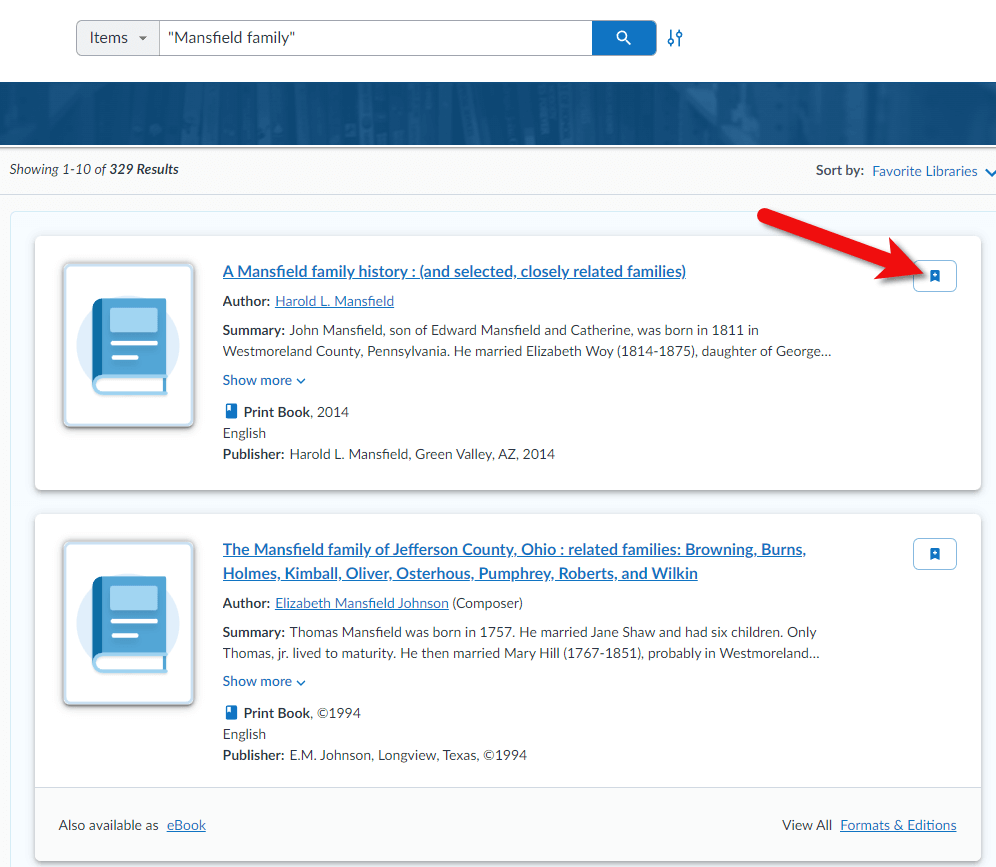
Click the List icon
- The add Item to List box will appear. In this box you can add the item to an existing list or click the Create List button to create a new list.
- Name the list, enter a description and indicate whether it is public or private.
- Click the Create button to save the list.
You can find all your lists by clicking on your account icon (upper right corner on desktop) and select My Lists
In addition to creating your own lists, you can search the public lists of other WorldCat users. Click Lists in the menu to browser popular lists. To search for a list by keyword, go to the search bar and select Lists from the drop-down menu, and search by keyword. When you find a helpful list, click the Follow button.
You can have up to 50 lists with up to 500 items.
#3 Discover Libraries
The best way to discover libraries near you is to add your location. Click the Update Location icon just under your account profile icon. Enter your town or zip code and libraries will be prioritized based on their proximity to you. If you’re going on a research trip, try changing the location to the zip code of the place you are traveling to, and then search for libraries and materials.
To browse libraries near you click Libraries in the menu. Add libraries to your list of favorite libraries by clicking the star icon on the library entry.
You can find your list of favorite libraries by going to the account icon and selecting Favorite Libraries.
#4 Use the Advanced Search Feature
The best way to search for items is to use the Advanced Search feature from the beginning. Click the Advanced Search icon to the right of the search box. (See image below)
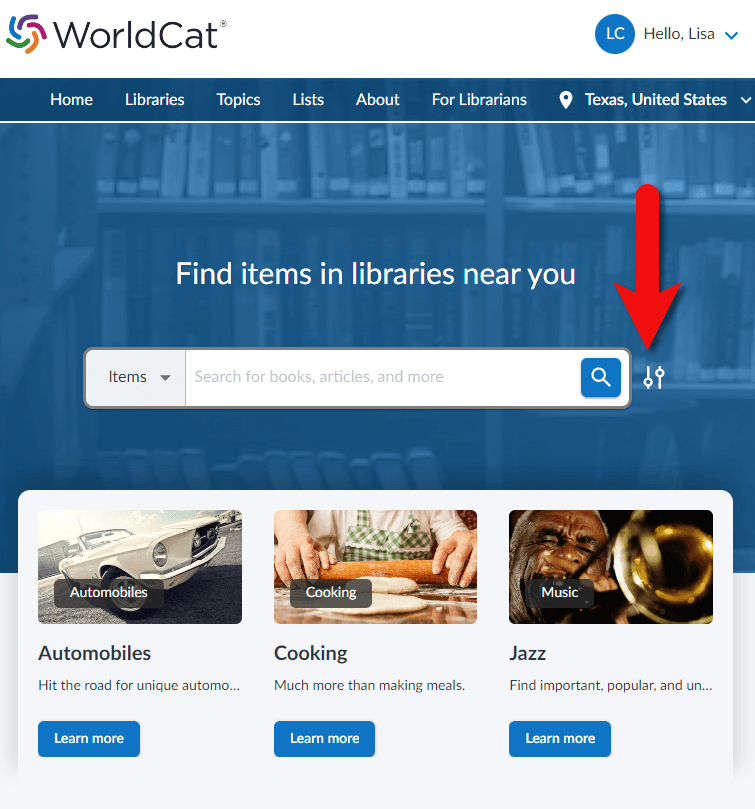
Click the Advanced Search icon next to the search box
Start your search by selecting the type of thing you want to search from the first drop-down menu. For example, select Keyword and then type a word (such as a surname) in the field next to it. To the right of the field, select what you want done with that keyword, AND, OR, or NOT. This will include, exclude or make the keyword options. Then go to the next line and do the same thing. You can set up to three parameters.
Next add a year range if desired. For example, 1900 to 1950. Then select the type of materials you want in the results by clicking Format. For example, you could leave it on All Formats to receive all types of materials or select just Newspapers.
You can also narrow your search by language. Once you’ve made all your selections, click the Search button.
On the results page you have the option to adjust the filters in the left-hand column.
#5 Search Name Variations
As you search for family surnames, it’s important to understand that it will not automatically search for name variations. Either search for variations in separate searches or use the Advanced Search using the OR or the AND feature. (See example below)
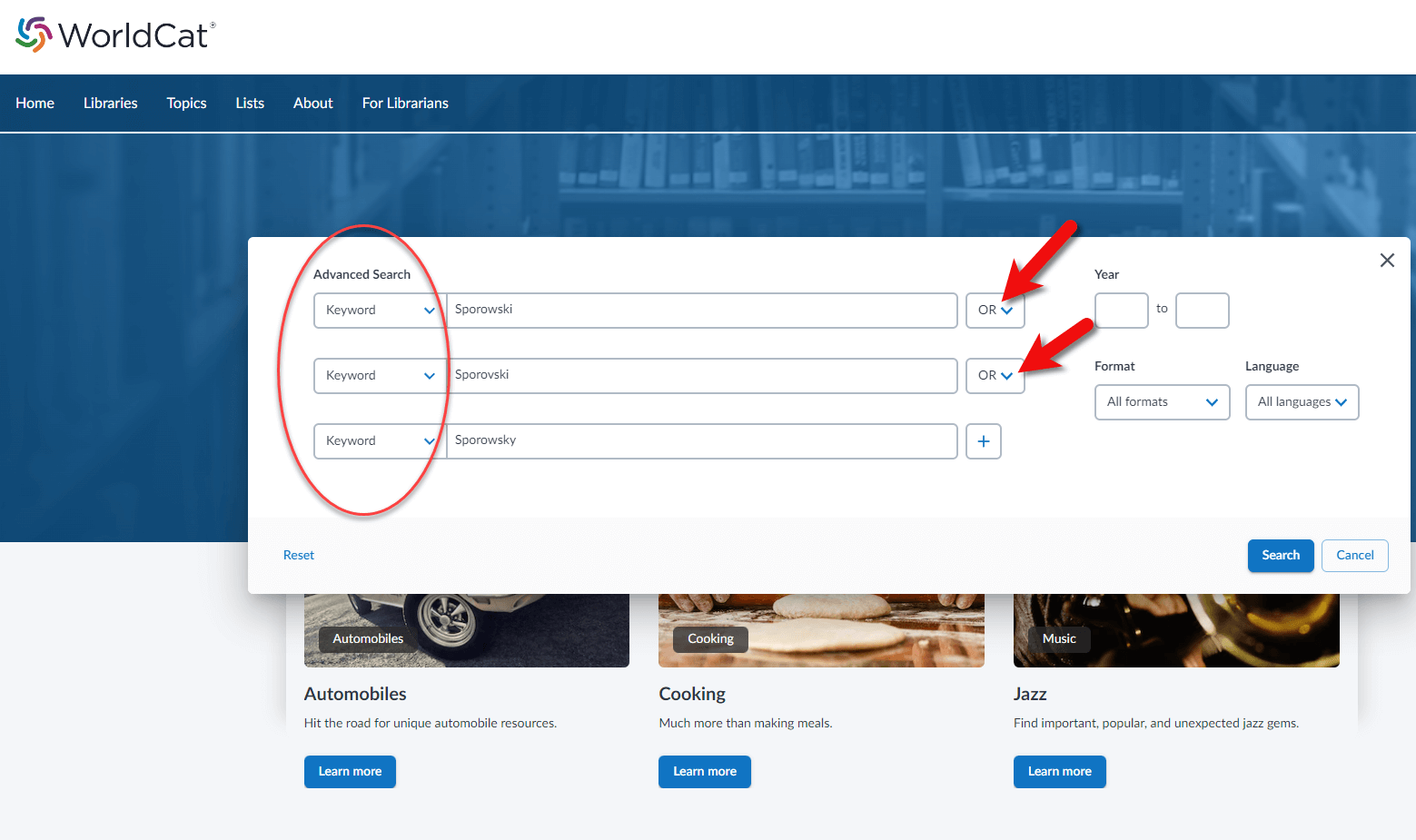
How to search for name variations at WorldCat
More strategies for getting great search results at WorldCat
Search for family names by entering the family name followed by the word “family” (e.g., “Mansfield family”)
Search for specific people by entering the person’s full name (e.g., “Emily Mansfield”)
Search for organizations by entering terms to describe the organization (e.g., “Lutheran”)
Search for geographic locations by placing name in combination with the abbreviated and full state name (e.g., “Union City IN” and “Union City Indiana”)
You can then narrow your search by returning to the main search page and entering more specific search terms such as “Mansfield family bible”.
Include multiple search terms in one search (e.g., “Lutheran” and “Union City IN”)
Final Thoughts on the New WorldCat
Like with any change to a website, the new WorldCat takes a little getting used to, and there are a few bugs that still need to be worked out. However, by doing these 5 things you’ll have access to millions of rich resources that can help you climb your family tree.
Resources
Downloadable ad-free Show Notes handout for Premium Members.

Click to learn more about Genealogy Gems Premium Membership.

So the Lists search does not include boolean logic?