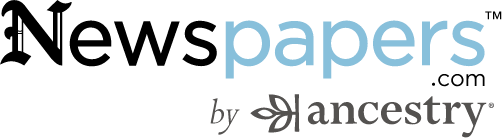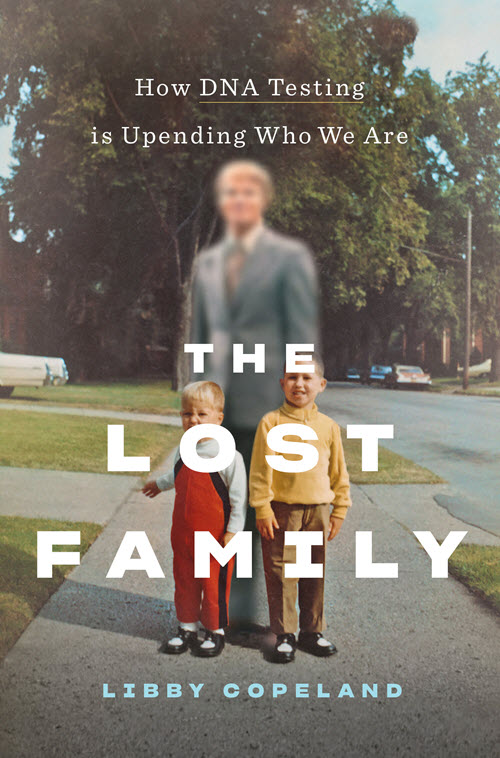Virginia Genealogy Strategies and Best Websites – Podcast Episode 269
Episode Show Notes
Resources
- Video version of the interview
- Download the ad-free interview show notes *
- Download Virginia Websites and checklist cheat sheet. *
Exclusive Discounts
Learn more at https://www.legacytree.com/GenealogyGems This is our affiliate link and includes special discount coupon codes just for you.
Listen to the Podcast Episode
Our Sponsors:
MyHeritage DNA
Get your MyHeritage DNA kit here
Get 20% off Newspapers.com. Click here and use coupon code genealogygems
Visit Fort Wayne
Fort Wayne, Indiana is the home of the second largest free genealogy library in the country. Make your plans to visit today. Learn more at https://www.visitfortwayne.com

Learn more about the free genealogy resources at VisitFortWayne.com
7 Best Websites for Virginia Genealogy
1. Archival Resources of the Virginias
Formerly known as Virginia Heritage, this website is a “consolidated database of finding aids that provides information about the vast array of manuscripts and archival materials housed in Virginia and West Virginia.”
2. Cyndi’s List: Virginia (state)
A comprehensive and growing list of links to genealogy resources for Virginia research.
3. FamilySearch Research Wiki: Virginia state page
A guide to Virginia ancestry, family history, and genealogy (birth records, marriage records, death records, census records, and military records.)
4. Linkpendium: Virginia
Links to Virginia family history & genealogy resources such as census, birth, marriage, death records & more.
5. VAGenWeb – State of Virginia
Part of the U.S. GenWeb Project.
6. Virginia Memory
From the website: “Part of the online presence of the Library of Virginia, the state archives and reference library. The Library maintains vast and varied collections of print materials, manuscripts, archival records, newspapers, photographs and ephemera, maps and atlases, rare books, and fine art that tell the history of the commonwealth and its people.”
7. Virtual Jamestown
From the website: “The Virtual Jamestown Archive is a digital research, teaching and learning project that explores the legacies of the Jamestown settlement and “the Virginia experiment.” As a work in progress, Virtual Jamestown aims to shape the national dialogue on the occasion of the four hundred-year anniversary observance in 2007 of the founding of the Jamestown colony.”
Become a Genealogy Gems Premium Member
Premium Members have exclusive access to:
- Video classes and downloadable handouts
- The Genealogy Gems Premium Podcast
- Downloadable ad-free show notes PDF handouts
Become a member here.
Genealogy Gems Podcast App
Don’t miss the Bonus audio for this episode. In the app, tap the gift box icon just under the media player. Get the app.
Get the Free Genealogy Gems Newsletter
The Genealogy Gems email newsletter is the best way to stay informed about what’s available with your Premium eLearning Membership. Sign up today.
Follow Lisa and Genealogy Gems on Social Media:
Genealogy Gems Podcast Episode 239 DNA and The Lost Family
The Genealogy Gems Podcast is the leading genealogy and family history show. Launched in 2007, the show is hosted by genealogy author, keynote presenter, and video producer Lisa Louise Cooke. The podcast features genealogy news, interviews, stories and how-to instruction. It can be found in all major podcasting directories, or download the exclusive Genealogy Gems Podcast app to listen to all the episodes and receive bonus content.
Click below to listen to this episode:
Podcast host: Lisa Louise Cooke
March 2020
Download the episode mp3
In this episode we’re going to delve into how DNA testing has changed our world with award-winning journalist Libby Copeland, author of the new book The Lost Family: How DNA Testing is Upending Who We Are.

Lisa Louise Cooke presenting her new class “3 Cool Cases Solved: How to Identify Your Photos” at RootsTech 2020. Video coming soon to Genealogy Gems Premium Membership!
Genealogy Gems Mailbox
Jenn shares her journey into genealogy and her brand new family history blog.
Jenn writes:
You even inspired me to start my own blog! This is something I thought I would never do, but with your helpful tutorials and encouragement I got started last month and I already have 7 posts!
My question is about getting my blog to show up in Google Search. I am using Blogspot. I have used Google’s Search Console to request indexing for my url’s (they are all indexed). I have included labels and pictures. I use the key words often that I think folks will search for. I’m not sure what I’m doing wrong. Can you help me?
I have tried the following searches in Google to no avail:
“William” “Poland” 1788…1856 ~genealogy -Polish -Russian -Austrian
“William * Poland” 1788…1856 “Ohio” “Indiana” -Polish -Russian -Austrian -China ~genealogy
Here is a link to my blog: Poland Family History
Jenn has crafted some great Google search queries to see if her blog will come up in the search results. However, the query does need a few adjustments.
Numrange Search: 1788…1856
Use two periods – not three.
Synonym Search: The tilde (~genealogy)
This search is no longer supported by Google, and in reality really isn’t necessary due to the updates and improvements it has made to its search algorithm.
Simply include the word genealogy at the end of your query and it should provide search results for words like ancestry, family tree, and family history.
It can take Google up to around a month to index your site so that it will appear in search results. Give it a little more time. In the meantime, I would recommend setting up Google Analytics and Google Console for additional traffic data.
Run this search to verify your family history blog has been indexed:
site:https://polandfamilyhistory.blogspot.com/
This blog post by Neil Patel is a great source of additional information about how to get your site found and showing up in search results.
Lisa’s Recommended Strategy:
- Be Patient
- Keep Consistently Blogging
- Use free tools like Google Analytics and Google Console.
Genealogy Gems Book Club: Libby Copeland, author of The Lost Family
From the book: “In The Lost Family, journalist Libby Copeland investigates what happens when we embark on a vast social experiment with little understanding of the ramifications. Copeland explores the culture of genealogy buffs, the science of DNA, and the business of companies like Ancestry and 23andMe, and delves into the many lives that have been irrevocably changed by home DNA tests.”
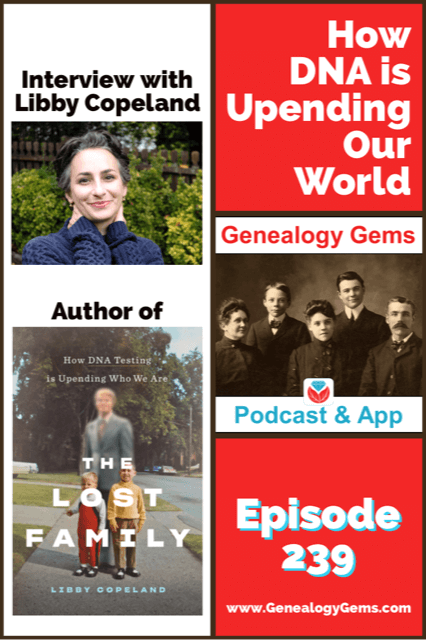
You’re listening to episode 239.
Get your copy of the book here.
Thank you for using our affiliate link. We will be compensated at no additional cost to you, and that makes it possible for us to be bring more interviews to the free Genealogy Gems Podcast.
Libby Copeland is an award-winning journalist who has written for the Washington Post, New York magazine, the New York Times, the Atlantic, and many other publications. Copeland was a reporter and editor at the Post for eleven years, has been a media fellow and guest lecturer, and has made numerous appearances on television and radio.

Libby Copeland author of The Lost Family
Quotes from Libby Copeland:
‘I think that America in many ways because of commercial genetic testing is becoming a nation of seekers, and we’re all sort of seeking out our origins.”
“It’s hard to tell your story when you don’t have a beginning.”
“So, we’re sort of operating in the dark in a way. It’s like we have a flashlight and it only illuminates what’s directly in front of us.”
“We have all this information that’s available with the intention for it to be used for one thing, and we cannot anticipate the ways in which it might be used in coming years.”
“So, DNA is…really causing in many ways, the past to collide with the present. And that’s what I find so fascinating.”
Quotes from Lisa Louise Cooke:
“When you say, ‘what’s coming in the future?’ and he (Yaniv Erlich) says ‘oh, I don’t have a crystal ball, but you don’t need one because you look to the past.’ This is what we as genealogists do all the time!”
Get your copy of the book here.
Thank you for using our link and supporting author interviews and the free Genealogy Gems Podcast.
The Genealogist’s Google Toolbox , 3rd Edition
By Lisa Louise Cooke
-
- Fully Updated and Revised!
- Brand New Chapters
- Featuring Lisa Louise Cooke’s Google Search Methodology for 2020
A lot has changed and it’s time to update your search strategy for genealogy!

Click to order your copy of “The Genealogist’s Google Toolbox, Third edition” by Lisa Louise Cooke
Discover the answers to your family history mysteries using the newest cutting-edge Google search strategies. A comprehensive resource for the best Google tools, this easy-to-follow book provides the how-to information you need in plain English.
This book features:
- Step-by-step clear instructions
- quick reference pages.
- Strategies for searching faster and achieving better results.
- How to use exciting new tools like Google Photos and Google Earth.
Visit the Genealogy Gems Store here to order your copy.
Read our latest articles at Genealogy Gems:
- Recent New and Updated Genealogy Records Online
- Collection of Historical U.S. City Directories Released by MyHeritage
Please Help Us by Taking the 1 Minute Genealogy Gems Survey
Please help us create the best podcast for you by taking this very short survey.
Follow Lisa and Genealogy Gems on Social Media:
Instagram: Follow me here.
Facebook: “Like” the Genealogy Gems Podcast page here.
Pinterest: Follow me here.
Genealogy Gems YouTube Channel – Subscribe here and click the bell notification icon.
Stay Up to Date with the Genealogy Gems Newsletter
Click here to sign up today for the free Genealogy Gems email newsletter.
Download the Show Notes
PERSI Adds Thousands of Articles: New Genealogy Records Online
New genealogy records online recently include thousands of articles and images in PERSI, the Periodical Source Index. Also: new and updated Australian vital and parish records, German civil registers, an enormous Japanese newspaper archive, and a variety of newspaper and other resources for US states: AZ, AR, IA, KS, MD, NJ, PA, & TX.
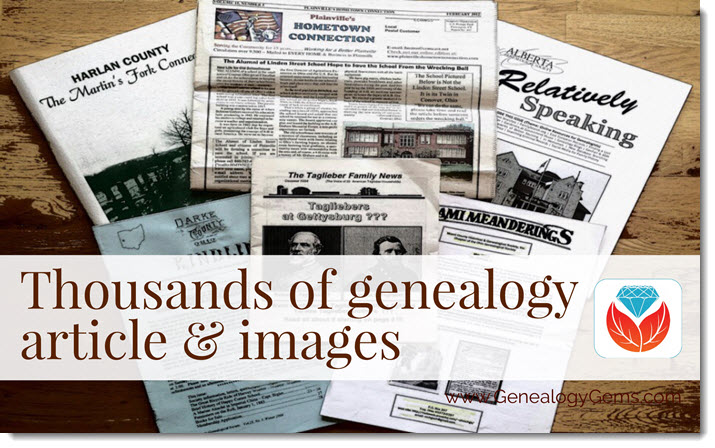
PERSI Update: Thousands of new genealogy articles and images
Findmypast.com updated the Periodical Source Index (PERSI) this week, adding 14,865 new articles, and uploaded 13,039 new images to seven different publications. PERSI is one of those vastly under-utilized genealogy gems: a master subject index of every known genealogical and historical magazine, journal or newsletter ever published! Click here to explore PERSI.
The seven publications to which they’ve added images are as follows:
- North Carolina Historical Commission Biennial Report, 1907-1924, 1944-1962
- Northern Genealogist, 1895-1903
- Old Times-North Yarmouth Maine, 1877-1884
- Olde Ulster, 1905-1914
- Ossory Archaeological Society Transactions, 1879-1886
- Palimpsest, 1920-1923
- Vineland Historical Magazine, 1916-1921
Click here to read an article about using PERSI for genealogy research.
More New Genealogy Records Online Around the World
Australia
Parish registers in Sydney. A new Ancestry.com database has been published: Sydney, Australia, Anglican Parish Registers, 1818-2011. “This database contains baptism, burial, confirmation, marriage, and composite registers from the Anglican Church Diocese of Sydney,” says the collection description. Baptismal records may include name, birth date, gender, name and occupation of mother and father, address, and date and parish of baptism. Confirmation records may include name, age, birth date, address, and the date and parish of confirmation. Marriage records may include the names of bride and groom as well as their age at marriage, parents’ names and the date and parish of the event. Burial records may include the name, gender, address, death date, and date and parish of burial.
Victoria BMD indexes. MyHeritage.com now hosts the following vital records indexes for Victoria, Australia: births (1837-1920), marriages (1837-1942), and deaths (1836-1985). These new databases supplement MyHeritage’s other Victoria collections, including annual and police gazettes. (Note: comparable collections of Victoria vital records are also available to search for free at the Victoria state government website.)
Germany
Just over 858,000 records appear in Ancestry.com’s new database, Halle (Saale), Germany, Deaths, 1874-1957. “This collection contains death records from Halle (Saale) covering the years 1874 up to and including 1957,” states the collection description. “Halle, also known as “Halle on the Saale,” was already a major city by 1890. These records come from the local registry offices, which began keeping vital records in the former Prussian provinces in October 1874. “The collected records are arranged chronologically and usually in bound yearbook form, which are collectively referred to as ‘civil registers.’ For most of the communities included in the collection, corresponding alphabetical directories of names were also created. While churches continued to keep traditional records, the State also mandated that the personal or marital status of the entire population be recorded. (Note: These records are in German. For best results, you should search using German words and location spellings.)”
Japan
A large Japanese newspaper archive has been made available online, as reported by The Japan News. The report states: “The Yomiuri Shimbun has launched a new online archive called Yomiuri Kiji-Kensaku (Yomiuri article search), enabling people to access more than 13 million articles dating back to the newspaper’s first issue in 1874. The archive also includes articles from The Japan News (previously The Daily Yomiuri) dating back to 1989. This content will be useful for people seeking English-language information on Japan…Using the service requires registration. There is a minimum monthly charge of ¥300 plus tax, with any other charges based on how much content is accessed.” Tip: read the use instructions at the article above, before clicking through in the link given in that article.
New Genealogy Records Online for the United States: By State
Arizona. Newspapers.com has added the Arizona Daily Star, with issues from 1879 to 2017. The Arizona Daily Star is a daily morning paper that began publishing in Tucson on January 12, 1879, more than 30 years before Arizona became a state. The Daily Star’s first editor was L.C. Hughes, who would later go on to become governor of the Arizona Territory.
Arkansas. The University of Arkansas Libraries has digitized over 34,000 pages of content for its latest digital collection, the Arkansas Extension Circulars. A recent news article reports that: “The Arkansas Agricultural Extension Service began publishing the Arkansas Extension Circulars in the 1880s. These popular publications covered myriad agriculture-related topics: sewing, gardening and caring for livestock among them. Now, users worldwide can access these guides online.” These practical use articles give insight into the lives of rural and farming families in Arkansas, and feature local clubs and community efforts.
Iowa. The Cedar Rapids Public Library has partnered with The Gazette to make millions of pages of the newspaper available online. The Gazette dates back to 1883, and the new database is keyword searchable. A recent article reports that 2 million pages are currently available online in this searchable archive, with plans to digitize another 1 million pages over the next 18 months.
Kansas. From a recent article: “Complete issues of Fort Hays State University’s Reveille yearbooks – from the first in 1914 to the last in 2003 – are now online, freely available to the public in clean, crisp, fast-loading and searchable digital versions in Forsyth Library’s FHSU Scholars Repository.” Click here to go directly to the yearbook archive and start exploring.
Maryland. New at Ancestry.com: Maryland, Catholic Families, 1753-1851 (a small collection of 13.5k records, but an important point of origin for many US families). “Judging from the 12,000-name index at the back of the volume, for sheer coverage this must be the starting point for Western Maryland Catholic genealogy,” states the description for this collection of birth, baptismal, marriage, and death records for the parishes of St. Ignatius in Mt. Savage, and St. Mary’s in Cumberland, Maryland. Find a brief history of Catholicism in western Maryland with lists of priests and a summary of congregational growth. Then find lists of marriages, baptisms, deaths, and burials, and even lists of those “who appeared at Easter Confession, confirmation, communion, or who pledged financial support for the parish priest.”
New Jersey. Findmypast.com subscribers may now access small but historically and genealogically important collections of baptismal records (1746-1795) and additional church records (1747-1794) for Hannover, Morris County, New Jersey. States the first collection description, “Despite being small in population, the township is rich in history. It was the first settlement established in northwest New Jersey, dating back to 1685, and is situated by the Whippany River.” The second group of records “pertains to an active time in Hanover, with the resurgence of religious revivals kicking off around 1740. The most populous denominations in the latter half of the 1700s were Presbyterian, Society of Friends (Quaker), Dutch Reformed, Baptist, and Episcopal.”
Pennsylvania. The Carlisle Indian Industrial School, located in Carlisle, PA, was a federally-funded boarding school for Native American children from 1879 through 1918. The Carlisle Indian School Digital Resource Center is a project that is building an online searchable database of resources to preserve the history of the school and the students who attended there.
They recently announced a new resource titled Cemetery Information. According to the site, this collection provides “easy access to a wide range of primary source documents about the cemetery and the Carlisle Indian School students interred there.” Available materials include an individual page for every person interred there with their basic information, downloadable primary source materials about their death, an interactive aerial map of the cemetery, and more.
Texas. The Texas State Library and Archives Commission has digitized a series of collections featuring archival holdings from the First World War through the Texas Digital Archive. These collections are:
- The Frank S. Tillman Collection: “The bulk of the collection focuses on the Thirty-Sixth Division and also features items from the Ninetieth Division, the Adjutant General of Texas, and other Texas soldiers.”
- General John A. Hulen Papers:”Highlights include correspondence, photographs, and scrapbooks, dating 1887-1960.”
- 36th Division Association Papers: “The papers include correspondence, reports, military records, and scrapbooks, dating 1857-1954. Records relate to Texans’ experience during World War I, railroads in Texas, and the San Jacinto Monument.”
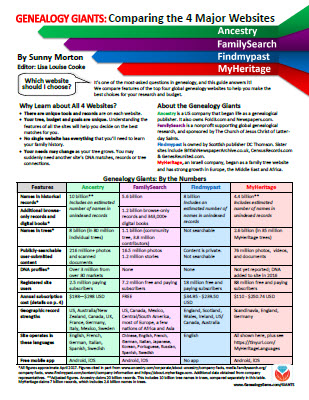 What genealogy websites are you using? Which additional ones should you also be using?
What genealogy websites are you using? Which additional ones should you also be using?
Learn more about the giant genealogy websites mentioned in this post–and how they stack up to the other big sites–in our unique, must-have quick reference guide, Genealogy Giants, Comparing the 4 Major Websites, by Genealogy Gems editor Sunny Morton. You’ll learn how knowing the relative strengths and weaknesses of Ancestry.com, FamilySearch.org, Findmypast.com and MyHeritage.com can help your research. There’s more than one site out there–and you should be using as many of them as possible. The guide does share information about how to access library editions of these websites for free. This inexpensive guide is worth every penny–and may very well help you save money.
Disclosure: This post contains affiliate links and Genealogy Gems will be compensated if you make a purchase after clicking on these links (at no additional cost to you). Thank you for supporting Genealogy Gems!